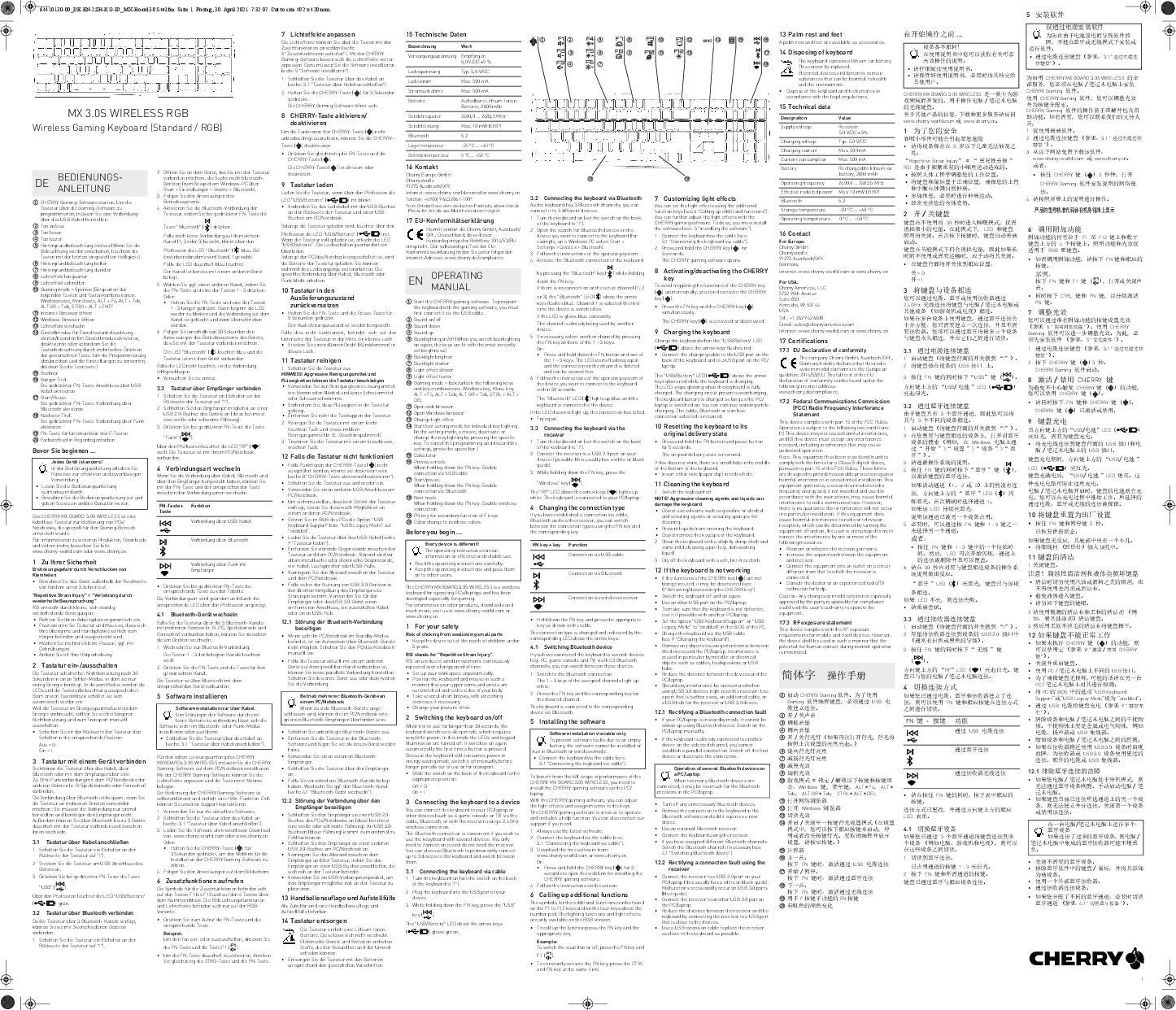Cherry MX Board 3.0S Wireless Keyboard
Introduction
The CHERRY MX BOARD 3.0S WIRELESS is a wireless keyboard designed for PC/laptop control, specifically developed for gaming. For information on other products, downloads, and more, visit www.cherry-world.com or www.cherry.cn.
1. For Your Safety
Risk of choking from swallowing small parts: Keep the device out of the reach of children under 3 years.
Repetitive Strain Injury (RSI): RSI arises due to small movements continuously repeated over a long period of time. To prevent RSI:
- Set up your workspace ergonomically.
- Position the keyboard and mouse so that your upper arms and wrists are outstretched and to the sides of your body.
- Take several short breaks, with stretching exercises if necessary.
- Change your posture often.
2. Switching the Keyboard On/Off
The keyboard switches to a low-power sleep mode after 30 seconds of inactivity. It reactivates automatically upon the first key press. For longer periods of non-use or for transport, manually switch the keyboard off using the switch on the back (Off = O, On = I).
3. Connecting the Keyboard to a Device
Connect the keyboard via USB cable, Bluetooth, or a 2.4 GHz wireless connection using the receiver. Bluetooth allows connection to up to 3 devices and switching between them.
3.1 Connecting via Cable
- Turn the keyboard on (switch to 'I').
- Plug the keyboard into the USB port of your device.
- Press and hold the FN key, then press the 'USB' key ( ). The 'USB/Battery' LED above the arrow keys glows green.
3.2 Connecting via Bluetooth
The keyboard supports up to 3 Bluetooth channels for multiple devices.
- Turn the keyboard on (switch to 'I').
- On your device, open the Bluetooth device search (e.g., Windows: Start > Settings > Devices > Bluetooth).
- Follow the operating system's instructions.
- Activate the Bluetooth connection by holding the FN key and pressing the 'Bluetooth' key ( ). The 'Bluetooth' LED flashes blue if no connection is active on the current channel. Channel 1 is selected by default. If the LED glows blue constantly, the channel is already in use.
- To select another channel, press FN + keys 1-3. To clear and overwrite a channel, press and hold FN + keys 1-3.
- Within 30 seconds, follow the device's operating system prompts. The 'Bluetooth' LED glows blue when connected. If the LED does not light up, the connection failed; try again.
3.3 Connecting via Receiver
- Turn the keyboard on (switch to 'I').
- Connect the receiver to a USB 2.0 port on your device.
- Press and hold the FN key, then press the 'Wireless' key ( ). The 'RF' LED above the arrow keys glows white.
4. Changing Connection Type
Switch between connection types (cable, Bluetooth, receiver) by pressing the FN key and the corresponding function key.
4.1 Switching Bluetooth Device
To switch between paired Bluetooth devices, ensure the keyboard is in Bluetooth mode, then press FN + the desired channel key (1-3).
5. Installing the Software
Install the CHERRY Gaming Software for full functionality, including light effect customization and macro assignment. The software is intuitive and includes a help function.
- Always use the latest software version.
- Connect the keyboard via cable (see 3.1).
- Download the software from www.cherry-world.com or www.cherry.cn. Alternatively, press and hold the CHERRY key ( ) for 3 seconds to open the software installation link.
- Follow on-screen instructions.
Note: Software installation and operation require a cable connection to prevent issues due to an empty battery.
6. Calling Up Additional Functions
Additional functions are accessed by pressing the FN key with the corresponding F1-F12 keys or the four keys above the number pad. Lighting functions and effects are only available on RGB variants.
To activate the FN key permanently, press CTRL + FN simultaneously.
| FN Key + Key | Function |
|---|---|
| (USB Cable) | Connection via USB cable |
| (Bluetooth) | Connection via Bluetooth |
| (Wireless Receiver) | Connection via wireless receiver |
| (Software Install) | Software installation via cable only |
7. Customizing Light Effects
Adjust light effects using the additional function keys (see section 6). For more advanced customization, install and use the CHERRY Gaming Software (see section 5).
- Connect the keyboard via cable (see 3.1).
- Press and hold the CHERRY key ( ) for 3 seconds to open the CHERRY Gaming Software.
8. Activating/Deactivating the CHERRY Key
To prevent accidental activation of the CHERRY key ( ) functions, press FN + CHERRY key ( ) simultaneously to toggle its state.
9. Charging the Keyboard
Charge the keyboard when the 'USB/Battery' LED ( ) flashes red. Connect the charging cable to the keyboard's rear USB port and a PC/laptop USB port. The 'USB/Battery' LED glows red during charging and turns off when fully charged. The charging circuit prevents overcharging. Charging occurs when the PC/laptop is powered on, allowing continued use.
10. Resetting the Keyboard to Factory Settings
Press and hold the FN key and the Pause key for 5 seconds. If this fails, use a thin wire (like a paperclip) to press the reset button located in a small hole on the bottom center of the keyboard.
11. Cleaning the Keyboard
Note: Avoid aggressive cleaning agents and liquids.
- Turn off the keyboard.
- Do not use solvents (gasoline, alcohol) or abrasive cleaners. Prevent liquids from entering the keyboard. Do not remove keycaps.
- Clean with a slightly damp cloth and mild detergent (e.g., dish soap).
- Dry with a soft, lint-free cloth.
12. Troubleshooting
General Issues:
- Check if the CHERRY key is deactivated (see section 8).
- Turn the keyboard off and on again.
- Try a different USB port.
- Test the keyboard on another PC/laptop.
- Ensure 'USB Keyboard Support' or 'USB Legacy Mode' is enabled in the PC's BIOS.
- Charge the keyboard via USB cable (see section 9).
- Remove potential interference sources (metallic/electrical objects like cables, speakers, USB hubs) between the keyboard and PC/laptop.
- Reduce the distance between the keyboard and PC/laptop.
- If USB 3.0 devices cause interference near the receiver, use a more distant port, an extension cable, or a USB hub.
12.1 Bluetooth Connection Faults
- Waking a PC/laptop from standby via Bluetooth is not supported; turn on the PC/laptop manually.
- If the keyboard is connected to another device on the selected channel, a parallel connection is not possible. Turn off the other device or deactivate its connection.
- Turn off unnecessary Bluetooth devices.
- Remove and re-add the keyboard in the Bluetooth software.
- Use an external Bluetooth receiver.
- Connect the keyboard using the receiver.
- If using multiple Bluetooth channels, switch channels if necessary (see 4.1).
12.2 Receiver Connection Faults
- Connect the receiver to a USB 2.0 port (white or black guide). USB 3.0 ports (blue guide) may cause malfunctions.
- Try a different USB 2.0 port.
- Reduce the distance between the receiver and keyboard by using a nearby USB port or a USB extension cable.
Multiple Bluetooth Devices on One PC/Laptop: Too many connected Bluetooth devices can overload the PC/laptop's integrated Bluetooth receiver.
13. Palm Rest and Feet
A palm rest and feet are available as accessories.
14. Disposing of the Keyboard
The keyboard contains a non-replaceable lithium-ion battery. Electrical devices and batteries contain substances harmful to health and the environment. Dispose of the keyboard and batteries according to legal regulations.
15. Technical Data
| Designation | Value |
|---|---|
| Supply voltage Receiver | 5.0 V/DC ±5% |
| Charging voltage | Typ. 5.0 V/DC |
| Charging current | Max. 500 mA |
| Current consumption | Max. 500 mA |
| Battery | Rechargeable lithium ion battery, 2800 mAh |
| Operating frequency | 2400.0 ... 2483.5 MHz |
| Effective radiated power | Max. 10 mW (EIRP) |
| Bluetooth | 5.2 |
| Storage temperature | -20 °C ... +60 °C |
| Operating temperature | 0 °C ... +50 °C |
16. Contact
For Europe:
Cherry GmbH
Cherrystraße
91275 Auerbach/OPf.
Germany
Internet: www.cherry-world.com or www.cherry.cn
For USA:
Cherry Americas, LLC
5732 95th Avenue
Suite 850
Kenosha, WI 53144
USA
Tel.: +1 262 942 6508
Email: sales@cherryamericas.com
Internet: www.cherry-world.com or www.cherry.cn
17. Certifications
17.1 EU Declaration of Conformity
Cherry GmbH, Auerbach/OPf., Germany declares that this radio system model conforms to Directive 2014/53/EU. The full text of the EU declaration of conformity can be found at: www.cherry.de/compliance.
17.2 Federal Communications Commission (FCC) Radio Frequency Interference Statement
This device complies with Part 15 of the FCC Rules. Operation is subject to the following two conditions: (1) this device may not cause harmful interference, and (2) this device must accept any interference received, including interference that may cause undesired operation. This equipment has been tested and found to comply with the limits for a Class B digital device, pursuant to Part 15 of the FCC Rules. These limits are designed to provide reasonable protection against harmful interference in a residential installation. This equipment generates, uses, and can radiate radio frequency energy and, if not installed and used in accordance with the instructions, may cause harmful interference to radio communications. However, there is no guarantee that interference will not occur in a particular installation. If this equipment does cause harmful interference to radio or television reception, which can be determined by turning the equipment off and on, the user is encouraged to try to correct the interference by one or more of the following measures:
- Reorient or relocate the receiving antenna.
- Increase the separation between the equipment and receiver.
- Connect the equipment into an outlet on a circuit different from that to which the receiver is connected.
- Consult the dealer or an experienced radio/TV technician for help.
Caution: Any changes or modifications not expressly approved by the party responsible for compliance could void the user's authority to operate the equipment.
17.3 RF Exposure Statement
This device complies with the RF exposure requirements for mobile and fixed devices. However, the device shall be used in such a manner that the potential for human contact during normal operation is minimized.