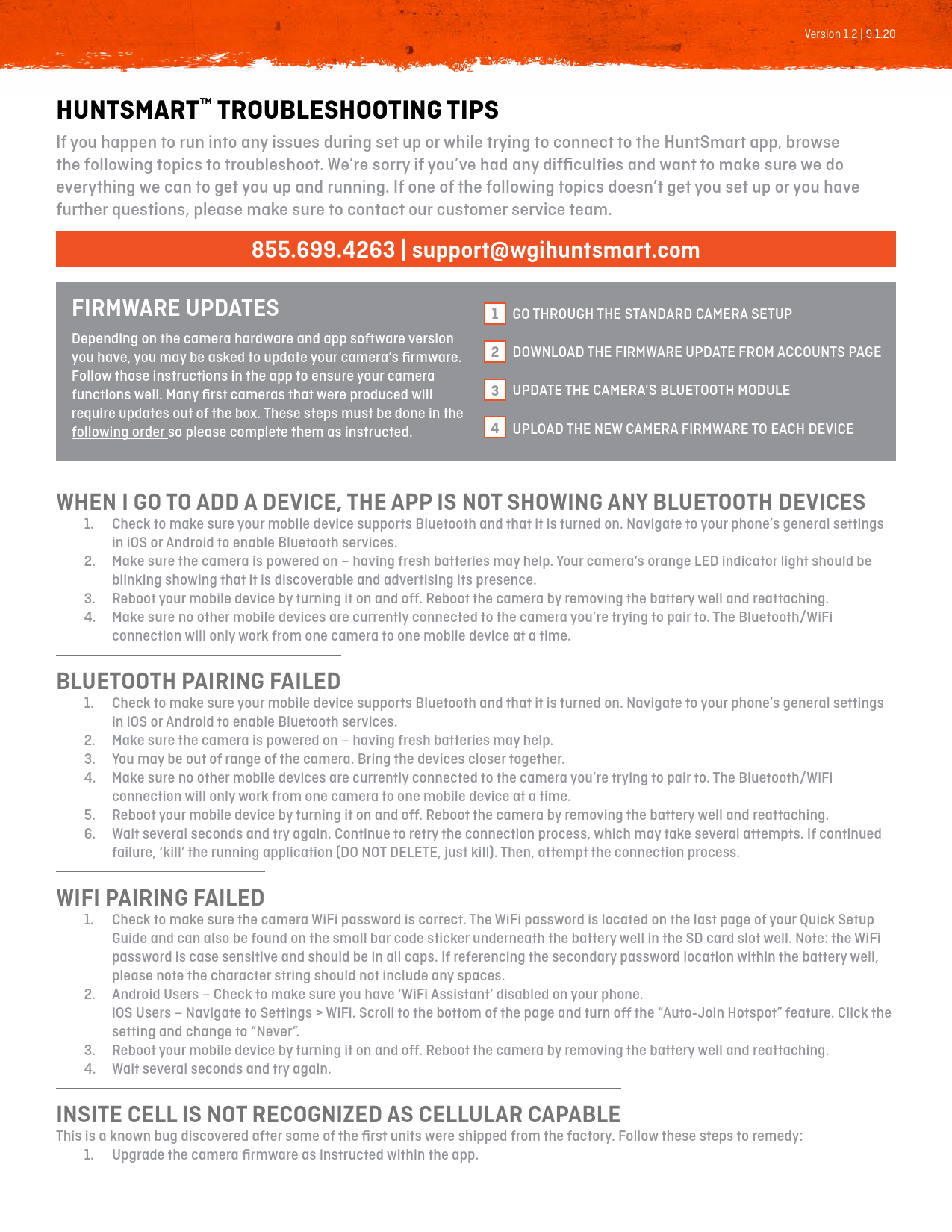HuntSmart™ Troubleshooting Tips
If you happen to run into any issues during set up or while trying to connect to the HuntSmart app, browse the following topics to troubleshoot. We're sorry if you've had any difficulties and want to make sure we do everything we can to get you up and running. If one of the following topics doesn't get you set up or you have further questions, please make sure to contact our customer service team.
Phone: 855.699.4263 | Email: support@wgihuntsmart.com
Firmware Updates
Depending on the camera hardware and app software version you have, you may be asked to update your camera's firmware. Follow those instructions in the app to ensure your camera functions well. Many first cameras that were produced will require updates out of the box. These steps must be done in the following order so please complete them as instructed.
- Go through the standard camera setup.
- Download the firmware update from the Accounts page.
- Update the camera's Bluetooth module.
- Upload the new camera firmware to each device.
When I Go to Add a Device, the App is Not Showing Any Bluetooth Devices
Follow these steps to troubleshoot Bluetooth device discovery:
- Check to make sure your mobile device supports Bluetooth and that it is turned on. Navigate to your phone's general settings in iOS or Android to enable Bluetooth services.
- Make sure the camera is powered on - having fresh batteries may help. Your camera's orange LED indicator light should be blinking showing that it is discoverable and advertising its presence.
- Reboot your mobile device by turning it on and off. Reboot the camera by removing the battery well and reattaching.
- Make sure no other mobile devices are currently connected to the camera you're trying to pair to. The Bluetooth/WiFi connection will only work from one camera to one mobile device at a time.
Bluetooth Pairing Failed
If Bluetooth pairing fails, try the following:
- Check to make sure your mobile device supports Bluetooth and that it is turned on. Navigate to your phone's general settings in iOS or Android to enable Bluetooth services.
- Make sure the camera is powered on - having fresh batteries may help.
- You may be out of range of the camera. Bring the devices closer together.
- Make sure no other mobile devices are currently connected to the camera you're trying to pair to. The Bluetooth/WiFi connection will only work from one camera to one mobile device at a time.
- Reboot your mobile device by turning it on and off. Reboot the camera by removing the battery well and reattaching.
- Wait several seconds and try again. Continue to retry the connection process, which may take several attempts. If continued failure, 'kill' the running application (DO NOT DELETE, just kill). Then, attempt the connection process.
WiFi Pairing Failed
Troubleshoot WiFi pairing issues with these steps:
- Check to make sure the camera WiFi password is correct. The WiFi password is located on the last page of your Quick Setup Guide and can also be found on the small bar code sticker underneath the battery well in the SD card slot well. Note: the WiFi password is case sensitive and should be in all caps. If referencing the secondary password location within the battery well, please note the character string should not include any spaces.
- Android Users - Check to make sure you have 'WiFi Assistant' disabled on your phone.
- iOS Users - Navigate to Settings > WiFi. Scroll to the bottom of the page and turn off the "Auto-Join Hotspot" feature. Click the setting and change to "Never".
- Reboot your mobile device by turning it on and off. Reboot the camera by removing the battery well and reattaching.
- Wait several seconds and try again.
Insite Cell Is Not Recognized As Cellular Capable
This is a known bug discovered after some of the first units were shipped from the factory. Follow these steps to remedy:
- Upgrade the camera firmware as instructed within the app.
- The camera should appear as 'Not Discovered'. Delete the camera from the application. Swipe left over the device in the camera's page and confirm to delete.
- Re-add the camera to the app using the 'Add Device' in the upper right hand corner and continue with the standard setup process.
- This should resolve the issue and will recognize the camera as cellular capable. Continue and finish cell setup.
Insite Cell Camera Will Not Establish a Cellular Connection
Your Insite Cell camera will automatically detect the best cellular provider based on its location. If you cannot establish a stable cellular connection it could be that there is simply no coverage from any service provider in the location you are attempting to use the camera. Try a different location altogether. You should be prompted with a warning during the setup if your camera has weak or no cellular coverage. If you set up the camera at home and placed it in the field later, you may have been misled that the camera had a successful pair. Try resetting the camera up in the location in which you intend to use it. Cellular strength readings for your cameras is coming soon with future app updates.
Cellular Camera Is Connected, But I'm Not Receiving Images
The main likely causes of this are as follows. To remedy these issues please reference instruction for each line item or hard reset the camera by removing the battery well and reattaching.
- Cell camera setting for 'Image Transmission Frequency' is set to "No Transmission". Select either "Syncs Per Day" or "Each Detection" to change image transmissions to your preference. Cameras set to "No Transmission" will not transmit images via cellular data.
- Weak or no cellular signal to the camera. You'll need to select another location with better service for the camera. We recommend testing the camera in a known well-working cellular environment before deploying in the field.
- Dead camera batteries need replacing.
- Cell plan may have not been activated properly or your cellular data transmission limit has been reached for the month. Visit Account > Subscription. Underneath "Cellular Data Transmission Plan" make sure the camera you're referencing has a cellular plan associated with it. Also make sure the limit has not been reached for the current 30 day period.
- Camera is set to "Scheduled Time Slots" within settings and the scheduled time has not yet passed. Connect to the camera via Bluetooth/WiFi connection and double check this setting and the current time. Physically pull the SD card or connect to it via Bluetooth/WiFi to make sure it's capturing images and that the time stamp on the images is accurate. The camera's time clock may be out of sync so it is not sending images as expected.
- Camera was originally set up with Bluetooth/WiFi functionality only and not cellular data. Visit Account > Subscription. Select "Choose Plan" for that camera and execute the cellular plan setup for that device.
- The camera simply may not be taking pictures at all due to a hardware or SD card malfunction. Physically pull the SD card or connect to it via Bluetooth/WiFi to make sure it's capturing images.
Camera Is Not Taking Pictures At All
Probable causes are as follows. Follow the resolute steps for each line item:
- Dead camera batteries need replacing.
- SD card error. Make sure there is an acceptable SD card in the camera and that it is 'unlocked'. If true, go to Cameras > Select Device > Settings > Show Optional Settings > Reformat SD Card.
- Underlying factory hardware issue that cannot be diagnosed. Contact customer support team to service or replace camera.
I Updated My Camera's Bluetooth Module, Now It's “Not Discoverable”
If you've experienced this error, the workaround is to physically reboot the camera. HuntSmart software version 1.0.34 fixes this bug.
- If the camera is in 'sleep mode' (no orange LED lights are blinking), press the button on the left side of the unit for two seconds.
- Once the camera is 'awake' (orange LED light is blinking), press and hold for five full seconds. You will see a series of blinking and steady orange and blue LED lights. Once the LED lights are off, the camera is powered down.
- Wait a few minutes and 'wake' the camera back up -press the side button for two seconds to power the camera back on. The camera should now once again be discoverable.
Timestamp Is Incorrect On Images
Your camera does not keep time internally. It uses your phone's GPS location to tell the camera what time it is based on your time zone. If your time stamp is incorrect it could mean that your camera has been powered down for an extended period of time. To correct this, simply connect to the camera with your mobile device.
The 'Map View' For My Devices Shows Inaccurate Camera Locations
One reason that could cause this is that the HuntSmart app does not have permissions to your mobile device's Geo-location Services. Enable these services in your device's settings. The other cause could be that you do not have cellular data or WiFi access to your mobile device - in which case the app would not be able to load the correct information from Google Maps. Make sure you have Cellular Data and/or WiFi services enabled on your mobile device.
Camera Is Taking/Transmitting Duplicate Images
Updating your camera's firmware to version 1.0.34 should correct this issue.
General Usage Tips
Calling In To Customer Service
- If you happen to need to call in to our consumer care team (855.699.4263) try and use a different mobile device than the one you're using to try and setup your camera. Using your phone's cellular data while trying to connect to a camera or receive cellular images will cause data issues. If you get a hold of us, we may ask you to hang up and leave your number so you can troubleshoot what's been discussed. You can also email us at support@wgihuntsmart.com.
Intermittent Or Unstable Connectivity
- If you continue running into issues continually at a specific step, make sure to 'kill' the app and relaunch. Rebooting your HuntSmart app can help tremendously if you run into snags.
- Turn off cellular data temporarily to connect directly to a camera via Bluetooth/WiFi – this helps your device focus its signal strength.
Battery Well Disconnection & SD Card Corruption
- We've noticed on a few occasions that if the battery well is physically removed without powering down the camera first, there is a high probability that it will corrupt the SD card and prevent the camera from processing images correctly. To prevent this, make sure to power the unit down before physically removing the battery pack. To power off the unit down, press and hold the button on the side for 5 seconds until the status indicator light is off.
- If you have removed the battery pack without powering down the unit beforehand, you may need to reformat the SD card in the camera. To do this, connect to the camera, go to Settings > Format SD Card. Note: performing this operation with delete the contents from the SD card.
Bluetooth/WiFi Connection Range Disclaimers
- It's important to note that the Bluetooth/WiFi range greatly depends on the make and model of your mobile device. Our testing has repeatedly been successful up to 150 yards with more modern phones and tablets. If you are using an older mobile device, you may see more limited ranges connecting via Bluetooth/WiFi.
- Like any wireless signal, objects between devices can greatly inhibit or even prevent the signal strength between the devices. Connecting through walls in your home, dense brush, trees and other objects can hinder your connection ability. Your camera will connect with the best strength and at the furthest distance when it is in clear line of sight.
- Updating your camera's firmware requires the transfer of a lot of data (anywhere from a few megabits up to well over 100 MB). The closer you are to the camera the stronger the connection and the quicker it can transfer more data. When performing a firmware update, we recommend having your mobile device within just a few feet of the camera.