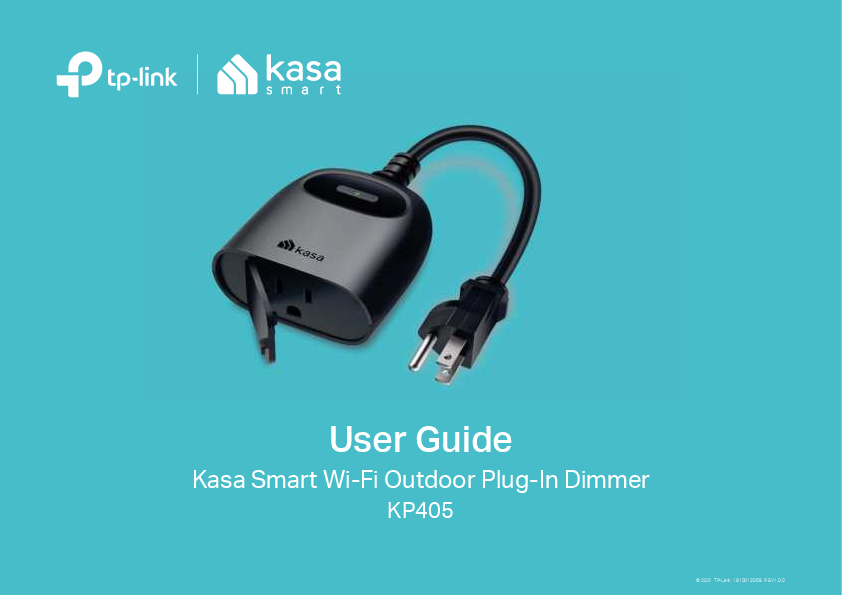
User Guide for tp-link models including: KP405, 2AXJ4KP405, KP405 Kasa Smart Wi-Fi Outdoor Plug-In Dimmer, Kasa Smart Wi-Fi Outdoor Plug-In Dimmer
TP-Link Corporation Limited KP405 Kasa Smart Wi-Fi Outdoor Plug-In Dimmer 2AXJ4KP405 2AXJ4KP405 kp405
TP-LINK KASA Better1 - Better Products For Better Living Better1 – Better Products For Better Living
User Guide Kasa Smart Wi-Fi Outdoor Plug-In Dimmer KP405 © 2021 TP-Link 1910013058 REV1.0.0 Contents About This Guide ···················································· 1 Introduction ······························································· 2 Appearance ······························································· 3 Set Up Your Smart Outdoor Plug ··················· 4 Main Device Controls ··········································· 5 Set Schedules ·························································· 6 Set Timer····································································· 8 Set Away Mode························································ 9 Check Runtime·······················································10 Manage Device Settings ··································11 Reset Your Smart Outdoor Plug ···················12 Create Groups ························································15 Create Scenes························································19 Smart Actions·························································21 Discover Kasa·························································32 About This Guide This guide provides a brief introduction to smart outdoor plug and the Kasa Smart app, as well as regulatory information. Features available of this product and in Kasa Smart may vary by model and software version. Smart outdoor plug and Kasa Smart availability may also YDU\E\UHJLRQRU,63$OOLPDJHVVWHSVDQGGHVFULSWLRQVLQWKLVJXLGHDUHRQO\H[DPSOHVDQGPD\QRWUHHFW\RXUDFWXDOH[SHULHQFH Conventions In this guide, the following convention is used: Convention Description Teal Underline Key information appears in teal, including management page text such as menus, items, buttons and so on. Hyperlinks are in teal and underlined. You can click to redirect to a website. More Info · 6SHFLFDWLRQVFDQEHIRXQGRQWKHSURGXFWSDJHDWhttps://www.tp-link.com. · Our Technical Support and troubleshooting information can be found at https://www.tp-link.com/support. Introduction Extend your smart home to the outdoors with the weather-resistant smart outdoor plug-in dimmer. Work with dimmabled bulbs to dim brightness from 100% to 1%. Control your plug-in dimmer from anywhere, set schedules, even use simple voice commands with Alexa or Google Assistant to control the bulbs connected to the plug-in dimmer. · Weather-resistant - IP64 rating and weather-resistant cover ensure your outdoor plug-in dimmer is protected against entry of dust and splashes of water from any direction.* *To prevent water from entering, always keep the socket of the plug-in dimmer faced down and cover the socket with the weatherproof cover when not in use. · Control from Anywhere - 7XUQ\RXUFRQQHFWHGOLJKWRQDQGRIURPDQ\ZKHUHXVLQJ\RXU.DVD6PDUWDSS · Voice adjustment - Dim your light brightness from 100% to 1%. · Voice Control - Use simple voice commands with Alexa or Google Assistant to control your connected devices. · No Hub Required - This plug works with a secured 2.4GHz wireless network without the need for a separate hub. Appearance 7KLVVPDUWRXWGRRUSOXJLQGLPPHUKDVRQHFRQWUROEXWWRQWRWXUQRQRURWKHconnected light and a LED to show you the current status. The LED FKDQJHVFRORUDFFRUGLQJWRGLHUHQWVWDWXV6HHWKHH[SODQDWLRQEHORZ Smart Outlet Plug in your device and control it from your smartphone. Control Button 3UHVVWRWXUQRQRURWKHSOXJ Press for 5s to reset Wi-Fi connection. Press for 10s to factory reset your plug. Provided clamp: Unit: mm System LED Orange Rebooting. Blinking Orange and Green Setup mode initiated. Blinking Green Searching for Wi-Fi. White Connected to Wi-Fi network successfully. Blinking Orange Resetting. Red No Wi-Fi connection. Provided screw: Unit: mm Set Up Your Smart Outdoor Plug Follow the steps below to set up your plug via Kasa Smart app. 1. Download and install Kasa app Get the Kasa Smart app from the Apple App Store or Google Play, or by scanning the QR code below. 2. Log in or sign up with TP-Link ID Open the app, and log in with your TP-Link ID. ,I\RXGRQ WKDYHDQDFFRXQWFUHDWHRQHUVW 3. Add Device Tap the + button in the Kasa app, go to Smart Plug > Smart Outdoor Plug and then follow app instructions to complete the setup. Note: When not in use, the sockets should be firmly capped with the weather-resistant cover. Main Device Controls After you successfully set up your Smart Outdoor Plug-In Dimmer, you will see the home page of the Kasa Smart app. Here you can view and manage all devices that you've added to Kasa. Tap your plug to control and manage it. Home Page You can see all your Kasa devices listed in the Home page. 7XUQRQRWKHSOXJ 7XUQRQR\RXUSOXJLQGLPPHUTXLFNO\E\WDSSLQJWKHVZLWFKRI\RXUSOXJ7DSSLQJLQ the device, you can also check or change its status. Set Schedules Schedule: Set schedules to automatically WXUQRQRWKHOLJKWconnected to your plug-in dimmer according to your daily routine. 1. Tap your Smart Outdoor Plug in the Home page, and then Tap . 2. Tap + on the top right corner. 2. Set a schedule to turn the Smart Outdoor 3OXJRQRUR e.g. I want to turn on the plugged-in outdoor light at 10:00 PM every day. 4. You can also choose to turn on/off the smart plug simply at Sunrise or Sunset. Please note that the Sunrise and Sunset times are based on your location. 5. Tap Save and you'll see your schedule listed in the Schedule Page. You can turn on RURWKHVFKHGXOHDWDQ\WLPHRUDGGPRUH schedules following the same steps. Set Timer Timer: Set the timer for your plug-in dimmerWRDXWRPDWLFDOO\WXUQRQRDIWHUWKHVSHFLHGWLPHHQGV 1. Tap your Smart Outdoor Plug in the Home page, and then tap . 2. Set the time after which the plug will be DXWRPDWLFDOO\WXUQHGRQR e.g. when I turn on the outdoor light, I want it WRWXUQRDXWRPDWLFDOO\DIWHUPLQXWHV 2. Tap START and you'll see the timer is counting down. Tap STOP to stop the Timer at any time. Set Away Mode Away Mode: Set Away Mode for your plug-in dimmerWRWXUQRQRDXWRPDWLFDOO\DWUDQGRPLQWHUYDOVZKLOH you are away to make the appearance that someone is at home. 1. Tap your Smart Outdoor Plug in the Home page, and then tap . 2. Set the start and end time during which the plug will be automatically turned on and off at UDQGRPLQWHUYDOVWKHQFKRRVHWKHUHSHDWLQJIUHTXHQF\ e.g.,ZDQWP\RXWGRRUOLJKWWRWXUQRQRIURP30WR30HYHU\)ULGD\6DWXUGD\DQG6XQGD\ Reset Your Smart Outdoor Plug TP-Link provides three methods to reset your Smart Outdoor Plug. Method 1 Swipe left your Smart Outdoor Plug and tap Delete. Then tap Remove Device. Your Smart Outdoor Plug will be removed from your Kasa account and restored to factory settings. Method 2 Tap your Smart Outdoor Plug and go to the Devices Settings page. Then tap Remove Device in the bottom. Your Smart Outdoor Plug will be removed from your Kasa account and restored to factory settings. Method 3 Press and hold the control button of the Smart Outdoor Plug for 10s to restore it to factory default settings. 3UHVVDQGKROGIRUVZLOOUHVHWLWV:L)LFRQQHFWLRQZKLOHNHHSLQJSUHYLRXVFRQJXUDWLRQV Create Groups With groups, you can control multiple devices simultaneously. This page allows you to add your Smart Outdoor Plug and your other Kasa smart devices WRDJURXSIRUXQLHGPDQDJHPHQW 1. Create groups for your Smart Outdoor Plug 1. Tap the button in the Home page of the Kasa Smart app, and select DeviceGroup. 2. Select your Smart Outdoor Plug and other Kasa smart devices and tap Save. e.g. I want to group my Kasa Smart Light Strip DQGRXWGRRUOLJKWWRWXUQRQRVLPXOWDQHRXVO\ 3. Name the group. 4. The created group is listed in the Home page. You can tap ON or OFF to turn on or RWKHGHYLFHVWRJHWKHULQWKHJURXS 2. Manage the group 1. Tap the group you want to manage. 2. Turn on or off the Group in the status page. 3. Tap Brightness to adjust the brightness of the light strip. 4. Tap in the top right corner to enter the settings page. You can change the group name or devices in the group as you like. 5. Tap Remove Group if you want to remove the JURXSIURP\RXUGHYLFHOLVW7KHQGRXEOHFRQUPLW All devices in the group will remain accessible on the device list. Smart Actions Smart Actions is a function provided that enables device interconnections and home automations. With Smart Actions, your Kasa devices can work together to create a smarter smart home. From the moment you wake up to the moment you drift asleep, Smart Actions make your home safer and more comfortable. 1. Tap an Action. at the bottom, then tap Add 2. Select an automation type for your Smart Actions. Motion Sensing: Take actions when a Kasa camera senses a motion. Control With a Switch: Extending the Smart Switch control to other Kasa Smart devices. Turn RQR D JURXS RI GHYLFHV ZLWK WKH 6PDUW 6ZLWFK all together. Schedule a Scene: Schedule a "Scene" to be WXUQHGRQDXWRPDWLFDOO\DWWKHWLPHVSHFLHG Auto-off Timer: Whenever a Smart device is WXUQHGRQWXUQLWRDIWHUWKHGHVLJQDWHGDPRXQW of time. &RQJXUH0RWLRQ6HQVLQJ,I\RXDOUHDG\KDYHD.DVD6PDUW&DPHUD e.g.: I want to turn the outdoor light on when my Kasa camera senses a motion. 1. Tap Motion Sensing then select a camera. 2. Select your Smart Outdoor Plug. 6HWWKHWLPHZKHQ\RXZDQWWREHQRWLHG<RXFDQFKRRVHAlways or tap Custom to choose time according to your needs. For example: I want the motion to trigger the outdoor light on from 11:00 PM to 7:00 AM every day. 4. (Optional) Set an auto-off timer then tap Complete. Then your outdoor light will be WXUQHGRDIWHUWKHWLPH\RXVHWLIQRPRWLRQLVGHWHFWHG 1DPH\RXUDFWLRQIRUHDV\LGHQWLFDWLRQ 6. The Smart Action is created successfully and displayed in the Smart Actions list. &RQJXUH&RQWURO:LWKD6ZLWFK,I\RXDOUHDG\KDYHD.DVD6PDUW6ZLWFK HJ,ZDQWWRWXUQWKHRXWGRRUOLJKWRQZKHQ,WXUQRQP\VZLWFKDQGWXUQWKHOLJKWRZKHQ,WXUQRWKHVZLWFK 1. Tap Control With a Switch. 2. Add a Kasa smart switch. Then select your Smart Outdoor Plug. 1DPH\RXUDFWLRQIRUHDV\LGHQWLFDWLRQ 4. Now Your Smar t Action is created successfully. &RQJXUH6FKHGXOHD6FHQH e.g.: I want to turn on the scene I have created automatically at scheduled time. 1. Tap Schedule a Scene then select a scene you have created. For example: I want to turn on my Out-Air scene, which turns on my outdoor light and WXUQVRWKHDLUFRQGLWLRQHUZLWKMXVWDWDSDW30HYHU\ZHHNGD\ 6HW WKH WLPH DQG IUHTXHQF\ DW ZKLFK \RX want your scene to be turned on . 1DPH\RXUDFWLRQIRUHDV\LGHQWLFDWLRQ 4. The Smart Action is created successfully and displayed in the Smart Actions list. &RQJXUH$XWR27LPHU HJ,ZDQWWRWXUQRP\RXWGRRUOLJKWDIWHUPLQXWHVZKHQLWLVWXUQHGRQ 1. Tap $XWR27LPHUthen select your Smart Outdoor Plug. 2. Set the time. 1DPH\RXUDFWLRQIRUHDV\LGHQWLFDWLRQ 4. The Smart Action is created successfully and displayed in the Smart Actions list. Discover Kasa Use the Kasa Smart app to pair your Smart Outdoor Plug with Amazon Alexa or Google Home Assistant, and enjoy a full hands-free experience. Kasa helps manage the rest of your smart home too, working with Samsung SmartThings or IFTTT to trigger changes when you arrive home or leave for the day. Launch the Kasa Smart app. Go to the sidebar and tap Work with Kasa. You can choose Amazon Alexa / Google Assistant/ IFTTT / Samsung SmartThings for detailed instructions. FCC Compliance Information Statement Product Name: Kasa Smart Wi-Fi Outdoor Plug-In Dimmer Model Number: KP405 Responsible party: TP-Link USA Corporation Address: 10 Mauchly, Irvine, CA 92618 Website: http://www.tp-link.com/us/ Tel: +1 626 333 0234 Fax: +1 909 527 6804 E-mail: sales.usa@tp-link.com This equipment has been tested and found to comply with the limits for a Class B digital device, pursuant to part 15 of the FCC Rules. These limits are designed to provide reasonable protection against harmful interference in a residential installation. This equipment generates, uses and can radiate radio frequency energy and, if not installed and used in accordance with the instructions, may cause harmful interference to radio communications. However, there is no guarantee that interference will not occur in a particular installation. If this equipment does cause harmful interference to radio or television reception, which can be determined by turning the equipment off and on, the user is encouraged to try to correct the interference by one or more of the following measures: · Increase the separation between the equipment and receiver. · Connect the equipment into an outlet on a circuit different from that to which the receiver is connected. · Consult the dealer or an experienced radio/ TV technician for help. This device complies with part 15 of the FCC Rules. Operation is subject to the following two conditions: 1. This device may not cause harmful interference. 2. This device must accept any interference received, including interference that may cause undesired operation. Any changes or modifications not expressly approved by the party responsible for compliance could void the user's authority to operate the equipment. Note: The manufacturer is not responsible for any radio or TV interference caused by unauthorized modifications to this equipment. Such modifications could void the user's authority to operate the equipment. FCC RF Radiation Exposure Statement This equipment complies with FCC RF radiation exposure limits set forth for an uncontrolled environment. This device and its antenna must not be co-located or operating in conjunction with any other antenna or transmitter. "To comply with FCC RF exposure compliance requirements, this grant is applicable to only Mobile Configurations. The antennas used for this transmitter must be installed to provide a separation distance of at least 20 cm from all persons and must not be co-located or operating in conjunction with any other antenna or transmitter." We, TP-Link USA Corporation, has determined that the equipment shown as above has been shown to comply with the applicable technical standards, FCC part 15. There is no unauthorized change is made in the equipment and the equipment is properly maintained and operated. Issue Date: 2021-06-21 Canadian Compliance Statement This device contains licence-exempt transmitter(s)/receiver(s) that comply with Innovation, Science and Economic Development Canada's licenceexempt RSS(s). Operation is subject to the following two conditions: (1) This device may not cause interference. (2) This device must accept any interference, including interference that may cause undesired operation of the device. L'émetteur/récepteur exempt de licence contenu dans le présent appareil est conforme aux CNR d'Innovation, Sciences et Développement économique Canada applicables aux appareils radio exempts de licence. L'exploitation est autorisée aux deux conditions suivantes : 1) L'appareil ne doit pas produire de brouillage; 2) L'appareil doit accepter tout brouillage radioélectrique subi, même si le brouillage est susceptible d'en compromettre le fonctionnement. Radiation Exposure Statement: This equipment complies with IC radiation exposure limits set forth for an uncontrolled environment. This equipment should be installed and operated with minimum distance 20cm between the radiator & your body. Déclaration d'exposition aux radiations: Cet équipement est conforme aux limites d'exposition aux rayonnements IC établies pour un environnement non contrôlé. Cet équipement doit être installé et utilisé avec un minimum de 20 cm de distance entre la source de rayonnement et votre corps. Industry Canada Statement CAN ICES-3 (B)/NMB-3(B) NCC Notice BSMI Notice &RVJQNFOUOBNF ,BTB4NBSU8J'J0VUEPPS1MVH*O%JNNFS 6OJU 1$# -FBE 1C .FSDVSZ )H 5ZQFEFTJHOBUJPO 5ZQF ,1 3FTUSJDUFETVCTUBODFTBOEJUTDIFNJDBMTZNCPMT $BENJVN $E )FYBWBMFOU DISPNJVN $S 1PMZCSPNJOBUFE CJQIFOZMT 1## 1PMZCSPNJOBUFE EJQIFOZMFUIFST 1#%& XU XU /PUF&YDFFEJOHXUBOEFYDFFEJOHXUJOEJDBUFUIBUUIFQFSDFOUBHFDPOUFOUPGUIFSFTUSJDUFETVCTUBODFFYDFFET UIFSFGFSFODFQFSDFOUBHFWBMVFPGQSFTFODFDPOEJUJPO /PUFJOEJDBUFTUIBUUIFQFSDFOUBHFDPOUFOUPGUIFSFTUSJDUFETVCTUBODFEPFTOPUFYDFFEUIFQFSDFOUBHFPGSFGFSFODFWBMVFPG QSFTFODF /PUF5IFJOEJDBUFTUIBUUIFSFTUSJDUFETVCTUBODFDPSSFTQPOETUPUIFFYFNQUJPO Safety Information · Do not attempt to disassemble, repair, or modify the device. · Do not use the device where wireless devices are not allowed. · Operating Temperature: -20~50 (-4~122) · Operating Humidity: 10%~90%RH, Non-condensing · For outdoor usage, use this product with ground fault circuit interrupter (GFCI) outlet. · Risk of electric shock. Do not open. No user serviceable parts inside. · Refer servicing to qualified service personnel. · Keep the device away from fire or hot environments. DO NOT immerse in water or any other liquid. · For passthrough devices, plug the power strips into the integrated electrical sockets of the devices, but devices of the same or another type not be stacked in normal use. · Supported load types: For EU Version: 100~240V ac, 50/60Hz, 16A max, Resistive Load; 100~240V ac, 50/60Hz, 2.5FLA/16LRA*, Motor Load &RQVWUXFWLRQRI6ZLWFK0LFUR'LVFRQQHFWLRQ For UK Version: 100~240V ac, 50/60Hz, 13A max, Resistive Load; 100~240V ac, 50/60Hz, 2.0FLA/13LRA*, Motor Load &RQVWUXFWLRQRI6ZLWFK0LFURJDS6ZLWFK For AU Version: 220~240V ac, 50/60Hz, 10A max, Resistive Load; 220~240V ac, 50/60Hz, 1.6FLA/10LRA*, Motor Load &RQVWUXFWLRQRI6ZLWFK0LFURJDS6ZLWFK Please read and follow the above safety information when operating the device. We cannot guarantee that no accidents or damage will occur due to improper use of the device. Please use this product with care and operate at your own risk. WARNING · Timer could turn-on unexpectedly without the user being present. To Reduce the Hazardous Condition Unplug the appliance that is plugged into the receptacle(s) controlled by the timer before servicing. · Risk of Electric Shock. Do not plug into another relocatable power tap or an extension cord. · When plugged into grounded 3-prong outlet , always ensure that the housing is facing downward and is at least 2 feet off the ground . Use the plug's mounting tag to hang from a screw to ensure correct orientation. · DO NOT expose to heavy rain or immerse in water or any other liquid. · DO NOT remove ground pin ( middle pin ) or use with 3-to 2-prong adapter. · DO NOT use with devices that should not be operated unattended , such as power tools. · DO NOT use in precision timing applications where inaccurate timing could be dangerous(sunlamps , Saunas , etc). · Keep children away from smart plug and outlet. · No Serviceable parts inside. DO NOT open or tamper with unit. · Do not discard the stopper, the plug should be covered when the socket is not in use. · Remove smart plug from outlet before cleaning. · DO NOT clean with liquid. · DO NOT exceed the recommended electrical ratings. · Refer servicing to qualified service personnel. Explanation of the symbols on the product label Symbol Explanation AC voltage RECYCLING This product bears the selective sorting symbol for Waste electrical and electronic equipment (WEEE). This means that this product must be handled pursuant to European directive 2012/19/EU in order to be recycled or dismantled to minimize its impact on the environment. User has the choice to give his product to a competent recycling organization or to the retailer when he buys a new electrical or electronic equipment.Acrobat Distiller 11.0 (Windows)