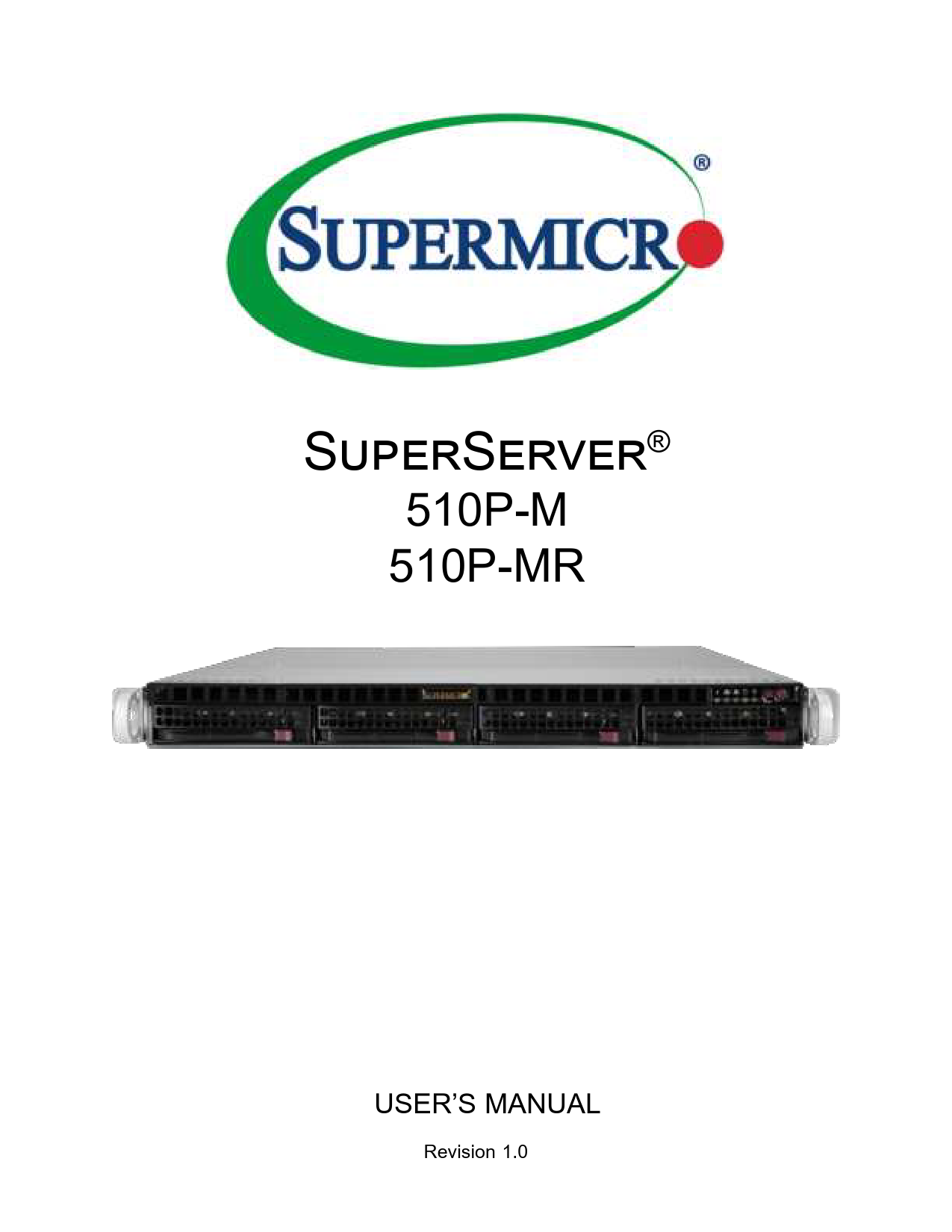
User Manual for SUOERMICR models including: 510P-M, 510P-MR, Supe Server Rockmount Server
Netzwerk & Server > Server > Server-Barebones > Supermicro Barebone UP SuperServer SYS-510P-MR > Prozessorfamilie
SuperServer®
510P-M 510P-MR
USER'S MANUAL
Revision 1.0
The information in this User's Manual has been carefully reviewed and is believed to be accurate. The vendor assumes no responsibility for any inaccuracies that may be contained in this document, and makes no commitment to update or to keep current the information in this manual, or to notify any person or organization of the updates. Please Note: For the most up-to-date version of this manual, please see our website at www.supermicro.com.
Super Micro Computer, Inc. ("Supermicro") reserves the right to make changes to the product described in this manual at any time and without notice. This product, including software and documentation, is the property of Supermicro and/ or its licensors, and is supplied only under a license. Any use or reproduction of this product is not allowed, except as expressly permitted by the terms of said license.
IN NO EVENT WILL Super Micro Computer, Inc. BE LIABLE FOR DIRECT, INDIRECT, SPECIAL, INCIDENTAL, SPECULATIVE OR CONSEQUENTIAL DAMAGES ARISING FROM THE USE OR INABILITY TO USE THIS PRODUCT OR DOCUMENTATION, EVEN IF ADVISED OF THE POSSIBILITY OF SUCH DAMAGES. IN PARTICULAR, SUPER MICRO COMPUTER, INC. SHALL NOT HAVE LIABILITY FOR ANY HARDWARE, SOFTWARE, OR DATA STORED OR USED WITH THE PRODUCT, INCLUDING THE COSTS OF REPAIRING, REPLACING, INTEGRATING, INSTALLING OR RECOVERING SUCH HARDWARE, SOFTWARE, OR DATA.
Any disputes arising between manufacturer and customer shall be governed by the laws of Santa Clara County in the State of California, USA. The State of California, County of Santa Clara shall be the exclusive venue for the resolution of any such disputes. Supermicro's total liability for all claims will not exceed the price paid for the hardware product.
FCC Statement: This equipment has been tested and found to comply with the limits for a Class A or Class B digital device pursuant to Part 15 of the FCC Rules. These limits are designed to provide reasonable protection against harmful interference when the equipment is operated in industrial environment for Class A device or in residential environment for Class B device. This equipment generates, uses, and can radiate radio frequency energy and, if not installed and used in accordance with the manufacturer's instruction manual, may cause harmful interference with radio communications. Operation of this equipment in a residential area is likely to cause harmful interference, in which case you will be required to correct the interference at your own expense.
California Best Management Practices Regulations for Perchlorate Materials: This Perchlorate warning applies only to products containing CR (Manganese Dioxide) Lithium coin cells. "Perchlorate Material-special handling may apply. See www.dtsc.ca.gov/hazardouswaste/perchlorate".
WARNING: This product can expose you to chemicals including
! lead, known to the State of California to cause cancer and birth
defects or other reproductive harm. For more information, go to www.P65Warnings.ca.gov.
The products sold by Supermicro are not intended for and will not be used in life support systems, medical equipment, nuclear facilities or systems, aircraft, aircraft devices, aircraft/emergency communication devices or other critical systems whose failure to perform be reasonably expected to result in significant injury or loss of life or catastrophic property damage. Accordingly, Supermicro disclaims any and all liability, and should buyer use or sell such products for use in such ultra-hazardous applications, it does so entirely at its own risk. Furthermore, buyer agrees to fully indemnify, defend and hold Supermicro harmless for and against any and all claims, demands, actions, litigation, and proceedings of any kind arising out of or related to such ultra-hazardous use or sale.
Manual Revision 1.0
Release Date: April 23, 2021
Unless you request and receive written permission from Super Micro Computer, Inc., you may not copy any part of this document. Information in this document is subject to change without notice. Other products and companies referred to herein are trademarks or registered trademarks of their respective companies or mark holders.
Copyright © 2021 by Super Micro Computer, Inc. All rights reserved. Printed in the United States of America
Preface
Preface
About this Manual
This manual is written for professional system integrators and PC technicians. It provides information for the installation and use of the server. Installation and maintenance should be performed by experienced technicians only. Please refer to the 510P-M/MR server specifications page on our website for updates on supported memory, processors and operating systems (http://www.supermicro.com).
Notes
For your system to work properly, please follow the links below to download all necessary drivers/utilities and the user's manual for your server.
· Supermicro product manuals: http://www.supermicro.com/support/manuals/ · Product drivers and utilities: https://www.supermicro.com/wdl · Product safety info: http://www.supermicro.com/about/policies/safety_information.cfm
If you have any questions, please contact our support team at: support@supermicro.com This manual may be periodically updated without notice. Please check the Supermicro website for possible updates to the manual revision level.
Secure Data Deletion
A secure data deletion tool designed to fully erase all data from storage devices can be found on our website: https://www.supermicro.com/about/policies/disclaimer.cfm?url=/wdl/utility/ Log9_Secure_Data_Deletion_Utility/
Warnings
Special attention should be given to the following symbols used in this manual.
Warning! Indicates important information given to prevent equipment/property damage or personal injury.
Warning! Indicates high voltage may be encountered when performing a procedure.
3
Preface
Contents
Contacting Supermicro........................................................................................................8 Chapter 1 Introduction 1.1 Overview...............................................................................................................................9 1.2 System Features ................................................................................................................10
Front View .........................................................................................................................10 Drive Carrier Indicators..................................................................................................10 Control Panel .................................................................................................................11
Rear View..........................................................................................................................12 1.3 System Architecture ...........................................................................................................14
Main Components .............................................................................................................14 System Block Diagram......................................................................................................15 1.4 Motherboard Layout ...........................................................................................................16 Quick Reference Table......................................................................................................17 Chapter 2 Server Installation 2.1 Overview.............................................................................................................................19 2.2 Unpacking the System .......................................................................................................19 2.3 Preparing for Setup ............................................................................................................19 Choosing a Setup Location...............................................................................................19 Rack Precautions ..............................................................................................................20 Server Precautions............................................................................................................20 Rack Mounting Considerations .........................................................................................20
Ambient Operating Temperature....................................................................................20 Airflow ............................................................................................................................21 Mechanical Loading .......................................................................................................21 Circuit Overloading ........................................................................................................21 Reliable Ground.............................................................................................................21 2.4 Installing the Server into a Rack ........................................................................................22 Identifying the Sections of the Rack Rails ........................................................................22 Installing the Rack Rails ...................................................................................................22 Installing the Server into the Rack....................................................................................22 Installing the Server into a Telco Rack .............................................................................24
4
Preface
Chapter 3 Maintenance and Component Installation 3.1 Removing Power ...............................................................................................................25 3.2 Accessing the System ........................................................................................................26
Removing the Top Cover ...............................................................................................26 3.3 Static-Sensitive Devices .....................................................................................................27
Precautions .......................................................................................................................27 3.4 Processor and Heatsink Installation...................................................................................28
The Processor Carrier Assembly ......................................................................................29 The Processor Heatsink Module (PHM) ...........................................................................31 Preparing the CPU Socket for Installation ........................................................................32 Installing the PHM into the CPU Socket ...........................................................................33 Removing the PHM from the CPU Socket .......................................................................36 Removing the Processor Carrier Assembly from the PHM ..............................................37 Removing the Processor from the Carrier Assembly........................................................38 3.5 Memory Support and Installation .......................................................................................39 Memory Support................................................................................................................39 General Guidelines for Optimizing Memory Performance ................................................40 DIMM Installation ..............................................................................................................41 DIMM Removal .................................................................................................................41 3.6 Motherboard Battery...........................................................................................................42 3.7 Storage Drives....................................................................................................................43 Checking the Temperature of an NVMe Drive ..................................................................43 Installing Drives .................................................................................................................43 Drive Carrier Indicators .....................................................................................................45 Hot-Swap for NVMe Drives...............................................................................................45 Installing M.2 Solid State Drives .......................................................................................46 System Cooling .................................................................................................................47
Installing Fans................................................................................................................47 Air Shroud......................................................................................................................48 3.8 Expansion Cards ................................................................................................................50 Installing Expansion Cards ............................................................................................50 3.9 Power Supply .....................................................................................................................51 510P-M ..........................................................................................................................51 Power Supply Failure ....................................................................................................51
5
Preface
510P-MR ........................................................................................................................52 Power Supply Failure ....................................................................................................52 3.10 Cable Routing Diagram.....................................................................................................53 3.11 BMC ..................................................................................................................................54 Chapter 4 Motherboard Connections 4.1 Power Connections ............................................................................................................55 4.2 Headers and Connectors ...................................................................................................56 Control Panel .................................................................................................................60 4.3 Input/Output Ports ..............................................................................................................63 4.4 Jumpers ..............................................................................................................................65 4.5 LED Indicators ....................................................................................................................67 4.6 Storage Ports .....................................................................................................................69 Chapter 5 Software 5.1 Microsoft Windows OS Installation.....................................................................................70 5.2 Driver Installation................................................................................................................72 5.3 SuperDoctor® 5...................................................................................................................73 5.4 IPMI ....................................................................................................................................74 BMC ADMIN User Password ............................................................................................74 Chapter 6 Optional Components 6.1 Optional Parts List...............................................................................................................75 6.2 Power Supply Modules .......................................................................................................75 6.3 3.5" to 2.5" Drive Trays ......................................................................................................76 Enabling NVMe RAID........................................................................................................76 Status Indications ..............................................................................................................78 Hot Swap Drives ...............................................................................................................78 Hot-unplug .....................................................................................................................78 Hot-plug .........................................................................................................................78 Chapter 7 Troubleshooting and Support 7.1 Information Resources ........................................................................................................79 Website .............................................................................................................................79 Direct Links for the 510P-M/MR System .......................................................................79 Direct Links for General Support and Information .......................................................79 7.2 Intelligent Platform Management Interface (IPMI) ..............................................................80 7.3 Troubleshooting Procedures .............................................................................................81 No Power ..........................................................................................................................81
6
Preface
No Video ...........................................................................................................................82 System Boot Failure .........................................................................................................82 Memory Errors ..................................................................................................................82 Losing the System's Setup Configuration .........................................................................82 When the System Becomes Unstable ..............................................................................82 7.4 BIOS Error Beep (POST) Codes .......................................................................................84 Additional BIOS POST Codes ..........................................................................................84 7.5 Crash Dump Using IPMI .....................................................................................................85 7.6 CMOS Clear .......................................................................................................................86 7.7 Where to Get Replacement Components ..........................................................................87 7.8 Reporting an Issue .............................................................................................................87 Technical Support Procedures ..........................................................................................87 Returning Merchandise for Service...................................................................................87 Vendor Support Filing System ..........................................................................................88 7.9 Feedback ............................................................................................................................88 7.10 Contacting Supermicro......................................................................................................89 Appendix A Standardized Warning Statements for AC Systems Appendix B System Specifications
7
SuperServer 510P-M/MR User's Manual
Preface
Contacting Supermicro
Headquarters Address:
Tel: Fax: Email:
Website:
Super Micro Computer, Inc. 980 Rock Ave. San Jose, CA 95131 U.S.A. +1 (408) 503-8000 +1 (408) 503-8008 marketing@supermicro.com (General Information) support@supermicro.com (Technical Support) www.supermicro.com
Europe Address:
Tel: Fax: Email:
Website:
Super Micro Computer B.V. Het Sterrenbeeld 28, 5215 ML 's-Hertogenbosch, The Netherlands +31 (0) 73-6400390 +31 (0) 73-6416525 sales@supermicro.nl (General Information) support@supermicro.nl (Technical Support) rma@supermicro.nl (Customer Support) www.supermicro.nl
Asia-Pacific Address:
Tel: Fax: Email: Website:
Super Micro Computer, Inc. 3F, No. 150, Jian 1st Rd. Zhonghe Dist., New Taipei City 235 Taiwan (R.O.C) +886-(2) 8226-3990 +886-(2) 8226-3992 support@supermicro.com.tw www.supermicro.com.tw
8
Chapter 1: Introduction
Chapter 1 Introduction
1.1 Overview
This chapter provides a brief outline of the functions and features of the SuperServer 510P-M/MR. It is based on the X12SPO-F motherboard and the CSE-813MF2TQC-505CB/R407CB chassis. The 510P-M/MR is a high-performance 1U server ideal for 5G applications, SME/ SMB, and web hosting. The following provides an overview of the specifications and capabilities.
Motherboard Chassis Processor Support Memory Drive Support Expansion Slots
I/O Ports
System Cooling Power Form Factor
System Overview
X12SPO-F
510P-M: CSE-813MF2TQC-505CB 510P-MR: CSE-813MF2TQC-R407CB
3rd Generation Intel® Xeon® Scalable processor
Eight DIMM slots support up to 2048GB of ECC RDIMM/LRDIMM/LRDIMM (3DS) with speeds up to 3200MHz Four hot-swap 3.5" drive bays Two SATADOMs One PCIe 4.0 x16 (slot 6) Two M.2 PCIe 3.0 x4/SATA3 slots Two 1G BASE-T Ethernet ports (Intel I350 controller) One dedicated IPMI port One VGA port One serial (COM) port Four rear USB ports Four 4-cm heavy duty fans One air shroud 510P-M: one 500W power supply module 510P-MR: two 400W redundant power supply modules
1U 17.2 x 1.7 x 19.98in. (437 x 43 x 508mm)(WxHxD)
Note: A Quick Reference guide can be found on the product page of the Supermicro website.
Note: the following safety models associated with the 510P-M/MR have been certified as compliant with UL: 813M-5, 813M-S5X12, 813M-4, 813M-R4X12.
9
Chapter 1: Introduction
1.2 System Features
The following views of the system display the main features. Refer to Appendix B for additional specifications.
Front View
Control Panel
0
1
2
3
Figure 1-1. Front View
Item 0-3
Logical Storage Drive Numbers Description
Four hot-swap 3.5" drive bays
Drive Carrier Indicators
Each drive carrier has two LED indicators: an activity indicator and a status indicator. For RAID configurations using a controller, the meaning of the status indicator is described in the table below. For OS RAID or non-RAID configurations, some LED indications are not supported, such as hot spare. For VROC configurations, refer to the VROC appendix in this manual.
Activity LED Status LED
Color Blue Blue Off Red Red Red
Red
Red
Drive Carrier LED Indicators
Blinking Pattern
Behavior for Device
Solid On
Idle SAS/NVMe drive installed
Blinking
I/O activity
Idle SATA drive
Solid On
Failure of drive with RSTe support
Blinking at 1 Hz
Rebuild drive with RSTe support
Blinking with two blinks Hot spare for drive with RSTe support and one stop at 1 Hz
On for five seconds, then off
Power on for drive with RSTe support
Blinking at 4 Hz
Identify drive with RSTe support
10
Control Panel
Chapter 1: Introduction
Information LED
Power
LAN2 LED LAN1 LED
Power LED
HDD
Reset
Figure 1-2. Control Panel
Control Panel Features
Feature
Description
Power button
UID button/LED BMC button
Power LED
The main power switch applies or removes primary power from the power supply to the server but maintains standby power.
The unit identification (UID) button turns on or off the blue light function of the Information LED and a blue LED on the rear of the chassis. This button can also be used to reset the BMC. See Chapter 3.
Indicates power is being supplied to the system power supply units. This LED is illuminated when the system is operating normally.
HDD
Indicates activity on the storage drives when flashing.
NIC (LAN1) LED Indicates network activity on LAN1 when flashing.
NIC (LAN2) LED Indicates network activity on LAN2 when flashing.
Power LED
Indicates a power supply module has failed.
Information LED Alerts operator to several states, as noted in the table below.
Status Continuously on and red Blinking red (1Hz) Blinking red (0.25Hz)
Solid blue
Blinking blue
Information LED
Description
An overheat condition has occurred. (This may be caused by cable congestion.)
Fan failure, check for an inoperative fan.
Power failure, check for a non-operational power supply.
UID has been activated locally to locate the server in a rack environment.
UID has been activated using IPMI to locate the server in a rack environment.
11
Rear View
Chapter 1: Introduction
IPMI LAN Port
USB Ports (4)
1
Power Supply
COM Port
1GBaseT LAN Ports (2)
VGA Port
Figure 1-3. System: Rear View
Feature Power Supply LAN Ports USB IPMI LAN Port COM Port VGA Port
System Features: Rear Description
510P-M: one power supply module 510P-MR: two (redundant) power supply modules, PWS1 on the left, PWS2 on the right Two 1GBaseT LAN ports (see Section 1.1 Overview for details) Two USB3.2 Gen 1 ports and two USB2.0 ports Dedicated IPMI LAN port Serial port Video port
Item 1
Description PCIe 4.0 x16 slot
Expansion Slot Locations
12
Chapter 1: Introduction
Riser P/N RSC-S-6G4
Riser Cards
Quantity Description
1
Riser card with one PCIe 4.0 x16 slot
Power Supply Indicators
Power Supply Condition
Green LED
No AC Power to Power Supply
OFF
Power Supply critical events causing a shutdown/ failure/ OCP/ OVP/ Fan Fail/ OTP/ UVP
Power Supply Warning Events Where the power supply continues to operate; High temperature; Over voltage; under voltage, etc
OFF OFF
AC present only 12vsb on (PS off)
1Hz Blink Green
Output ON and OK
AC cord unplugged and in redundant mode
Green OFF
Amber LED OFF Amber LED
1Hz Blink Amber
OFF OFF Amber
13
Chapter 1: Introduction
1.3 System Architecture
This section covers the locations of the system electrical components, a system block diagram, and a motherboard layout with the connectors and jumpers called out.
Main Components
DIMM Slots
Power Supply Module(s)
3rd Generation Intel Xeon Scalable Processor
Fans
Storage Backplane
Figure 1-4. Main Component Locations
System Features: Top
Feature
Description
Power Supplies
Single (510P-M) or dual (510P-MR) power supply modules
Storage Backplane HDD backplane
DIMM slots
Eight dual in-line memory module slots
Processor
Single 3rd Generation Intel® Xeon® Scalable processor
System fans
Four 4cm heavy duty fans (two fans shown on left are optional)
14
Chapter 1: Introduction
System Block Diagram
The block diagram below shows the connections and relationships between the subsystems and major components of the overall system.
NVMe*10 PCIEx16_1 DDR4_3200
ChanB ChanA ChanD ChanC
VR13 HC
7+1 PHASE 220W
#10 #9 #8 #7 #6 #5 #4 #3 #2 #1
*10 NVMe (-NTF) *4 NVMe(-F)
J4 J3 J2 J1
PCI-E X16 , Gen4
CPU
PECI:30 SOCKET ID:0 #2 #0+#1B+#3 #1A DMI
5 * PCI-E X8 , Gen4 , SLIM SAS (10* NVME)
DMI Gen3x4
10G/1G RJ45
LAN
X550(-NTF) / I350(-F)
PCI-E X8 , Gen2
DMI SATA III
DDR4_3200
ChanF ChanE ChanH ChanG
J8 J7 J6 J5
mini SAS HD*2
SATA III *8 6.0 Gb/S
SATA III *2 6.0 Gb/S
SATA III *8 SATA DOM *2
RJ45
VGA CONN
DDR4
COM1/2 Connector
Temp Sensor TMP432
NCSI CONN
RMII/NCSI
LAN RTL8211F
RGRMII
NCSI master
BMC AST2600
PCI-E X1 2*USB 2.0 ESPI
LBG-R
2*PCIEx4
Intel PCH 621A
USB3.0+2.0
2*PCIE X4 / 2*SATA
M.2 *2
Rear *2 Front *2 TypeA*1
USB2.0
Rear *2 Front *4
BMC_SPI
SYS_SPI
CPLD
PCH_SPI
CPLD NOR FLASH
CPLD NAND FLASH
BMC Boot Flash
PCH BIOS
TPM HEADER Debug Card
FAN SPEED CTRL
FRONT PANEL SYSTEM POWER
Figure 1-5. System Block Diagram
Note: This is a general block diagram and may not exactly represent the features on your motherboard. See the following page for the actual specifications of your motherboard.
15
Chapter 1: Introduction
1.4 Motherboard Layout
Below is a layout of the X12SPO-F motherboard with jumper, connector and LED locations shown. See the table on the following page for descriptions. For detailed descriptions, pinout information and jumper settings, refer to Chapter 4 or the Motherboard Manual.
JIPMB1
JSTBY1
BMC_HB_LED
COM2 BT1
JCPLD1
JNVI2C1 JVRM1 JWD1
LED_CATERR JD1
USB2/3 USB4/5 JTPM1 M.2-H_1 USB8/9 (3.0) M.2-H_2 S-SATA0
JSD1 I-SATA4~7
I-SATA0~3 JSD2 JL1
S_SATA1 JF1
POWER_LED JLED1
JVRM1 JWD1 JP2 JD1
POWER_LED
JF1
USB4/5
USB2/3
JSTBY1
JCPLD1 JP1
JIPMB1
FAN5 JSEN1
JNCSI1
MH1 JNCSI1 BMC_HB_LED
MH11 BT1
MH10 LED_CATERR
JNVI2C1
USB6/7 (3.0) UID
LED2 VGA JPL1 SLOT6
UID
JPL1
LED2
VGA MH2
BAR CODE IPMI CODE
SAN MAC MAC CODE
LAN2 LAN1
IPMI_LAN USB0/1
USB6/7 (3.0)
LAN2
LAN1
IPMI_LAN USB0/1
COM1 MH3
MH12
X12SPO-NTF/-F REV: 2.0
DESIGNED IN USA
MH13
NVMe4/5
BIOS LICENSE
NVMe2/3
NVMe0/1
CPU SLOT6 PCe 4.0 X16
JPWR1
DIMMB1 DIMMA1 DIMMD1
DIMMC1
DIMMG1 DIMMH1 DIMME1 DIMMF1
CPU
COM2
I-SATA0~3
I-SATA0~3
JTPM1 MH6
M.2-H_1 MH7
M.2H_2
USB8/9 (3.0)
JSD1 S-SATA0
I-SATA0-3 I-SATA4-7
NVMe8/9 JRK1
JSD2 S-SATA1
JL1
USB10 (3.0)
MH5
MH8
JLED1
S-SGPIO1 FANA FAN4 FAN3
FANB
JPME2
USB10
FAN4 JRK1
(3.0) S-SGPIO1
FAN3
FANB
JPME2
FANA
MH4
NVMe6/7
FAN2 FAN1
MH9 JPWR3
FAN2 FAN1
JPWR2 JPI2C1
COM1 FAN5 JSEN1
NVMe2/3 NVMe0/1
JPWR1 DIMMC1 DIMMD1 DIMMA1 DIMMB1 CPU DIMMF1 DIMME1 DIMMH1 DIMMG1 JPWR2 JPI2C1
JPWR3
Figure 1-6. Motherboard Layout
Note: the NVMe 4-9 headers are not included on the X12SPO-F.
16
Chapter 1: Introduction
Quick Reference Table
Jumper JBT1
Description CMOS Clear
JD1
Speaker
JPL1 JPME2 JWD1
LAN1/LAN2 Enable/Disable ME Manufacturing Mode Watch Dog Timer
Default Setting
Open (Normal) Pins 1-4 (Speaker) Pins 3-4 (Buzzer) Pins 1-2 (Enabled) Pins 2-3 (Disabled) Pins 1-2 (Normal) Pins 1-2 (Reset) Pins 2-3 (NMI)
LED POWER_LED LED2 BMC_HB_LED LED_CATERR
Description Onboard Power LED Unit Identifier (UID) LED BMC Heartbeat LED CARTERR LED
Status Solid Green: Power On Solid Blue: Unit Identified Blinking Green: BMC Normal Solid Orange: System CARTERR
Connector BT1 COM1/COM2 FAN1~FAN5, FANA, FANB IPMI_LAN I-SATA0 ~ I-SATA7 S-SGPIO1 JF1 JIPMB1 JL1 JNCSI1 JNVI²C1 M.2-H_1, M.2-H_2 SLOT6 SP1 JPI2C1 JPWR1 JPWR2 JPWR3 JRK1 JSD1, JSD2
Description Onboard CMOS Battery COM Port/COM Header (via header) CPU/System Fan Headers Dedicated IPMI 2.0 LAN Port Intel® PCH SATA 3.0 Ports (with RAID 0, 1, 5, 10) Serial Link General Purpose I/O Connection Header Front Control Panel Header 4-pin BMC External I2C Header (for an IPMI card) Chassis Intrusion Header NC-SI Header for IPMI Support NVMe I²C Header M.2 M-Key 2280/22110 (supports PCIe 3.0 x4/SATA3) Slot CPU PCIe 4.0 X16 Slot Onboard Buzzer Power Supply SMBus I2C Header 24-pin ATX Power Connector 8-pin Power Connector 4-pin Power Connector Intel RAID Key Header SATA DOM Power Connectors
Note: Table continues on the next page.
17
Chapter 1: Introduction
Connector JSEN1 JSTBY1 JTPM1 NVMe0~5 S-SATA0, S-SATA1 UID LAN1, LAN2 USB0/1 USB2/3, USB4/5 USB6/7 USB8/9 USB10 VGA
Description System Front Intel Temperature Sensor Header Standby Power Header Trusted Platform Module/Port 80 Connector PCIe 4.0 x8 Slimline SAS Connectors (NVMe4~9 for -NTF only) SATA 3.0 Ports with SATA DOM Power Unit Identifier (UID) and BMC Reset Button LAN 1G Base-T Ports (Intel I350 controller) Back Panel Universal Serial Bus (USB) 3.2 Ports Front Access USB 3.2 Headers Back Panel USB 3.2 Gen 1 Ports Front Accessible USB 3.2 Gen 1 Header USB 3.2 Gen 1 Type-A Header VGA Port
Figure 1-7. Location of BMC Password
18
Chapter 2: Server Installation
Chapter 2
Server Installation
2.1 Overview
This chapter provides advice and instructions for mounting your system in a server rack. If your system is not already fully integrated with processors, system memory etc., refer to Chapter 3 for details on installing those specific components. Caution: Electrostatic Discharge (ESD) can damage electronic components. To prevent such damage to PCBs (printed circuit boards), it is important to use a grounded wrist strap, handle all PCBs by their edges and keep them in anti-static bags when not in use.
2.2 Unpacking the System
Inspect the box in which the 510P-M/MR was shipped, and note if it was damaged in any way. If any equipment appears damaged, file a damage claim with the carrier who delivered it. Decide on a suitable location for the rack unit that will hold the server. It should be situated in a clean, dust-free area that is well ventilated. Avoid areas where heat, electrical noise and electromagnetic fields are generated. It will also require a grounded AC power outlet nearby. Be sure to read the precautions and considerations noted in Appendix A.
2.3 Preparing for Setup
The box in which the system was shipped should include the rackmount hardware needed to install it into the rack. Please read this section in its entirety before you begin the installation.
Choosing a Setup Location · The system should be situated in a clean, dust-free area that is well ventilated. Avoid areas
where heat, electrical noise and electromagnetic fields are generated.
· Leave enough clearance in front of the rack so that you can open the front door completely
(~25 inches) and approximately 30 inches of clearance in the back of the rack to allow sufficient space for airflow and access when servicing.
· This product should be installed only in a Restricted Access Location (dedicated equipment
rooms, service closets, etc.).
19
Chapter 2: Server Installation
· This product is not suitable for use with visual display workplace devices according to §2
of the German Ordinance for Work with Visual Display Units.
Rack Precautions · Ensure that the leveling jacks on the bottom of the rack are extended to the floor so that
the full weight of the rack rests on them.
· In single rack installations, stabilizers should be attached to the rack. In multiple rack in-
stallations, the racks should be coupled together.
· Always make sure the rack is stable before extending a server or other component from
the rack.
· You should extend only one server or component at a time - extending two or more simul-
taneously may cause the rack to become unstable.
Server Precautions · Review the electrical and general safety precautions in Appendix A. · Determine the placement of each component in the rack before you install the rails. · Install the heaviest server components at the bottom of the rack first and then work your
way up.
· Use a regulating uninterruptible power supply (UPS) to protect the server from power
surges and voltage spikes and to keep your system operating in case of a power failure.
· Allow any drives and power supply modules to cool before touching them. · When not servicing, always keep the front door of the rack and all covers/panels on the
servers closed to maintain proper cooling.
Rack Mounting Considerations
Ambient Operating Temperature If installed in a closed or multi-unit rack assembly, the ambient operating temperature of the rack environment may be greater than the room's ambient temperature. Therefore, consideration should be given to installing the equipment in an environment compatible with the manufacturer's maximum rated ambient temperature (TMRA).
20
Chapter 2: Server Installation
Airflow Equipment should be mounted into a rack so that the amount of airflow required for safe operation is not compromised.
Mechanical Loading Equipment should be mounted into a rack so that a hazardous condition does not arise due to uneven mechanical loading.
Circuit Overloading Consideration should be given to the connection of the equipment to the power supply circuitry and the effect that any possible overloading of circuits might have on overcurrent protection and power supply wiring. Appropriate consideration of equipment nameplate ratings should be used when addressing this concern.
Reliable Ground A reliable ground must be maintained at all times. To ensure this, the rack itself should be grounded. Particular attention should be given to power supply connections other than the direct connections to the branch circuit (i.e. the use of power strips, etc.).
To prevent bodily injury when mounting or servicing this unit in a rack, you must take special precautions to ensure that the system remains stable. The following guidelines are provided to ensure your safety:
· This unit should be mounted at the bottom of the rack if it is the only unit in the rack. · When mounting this unit in a partially filled rack, load the rack from the bottom to the top
with the heaviest component at the bottom of the rack.
· If the rack is provided with stabilizing devices, install the stabilizers before mounting or
servicing the unit in the rack.
Slide rail mounted equipment is not to be used as a shelf or a work space.
Warning: do not pick up the server with the front handles. They are designed to pull the system from a rack only.
21
Chapter 2: Server Installation
2.4 Installing the Server into a Rack
There are a variety of rack units on the market, which may require a slightly different assembly procedure. The following is a basic guideline for installing the system into a rack with the rack mounting hardware provided. You should also refer to the installation instructions that came with the specific rack you are using.
Identifying the Sections of the Rack Rails
You may have received rack rail hardware with the 510P-M/MR. Two front inner rails should already be attached to the chassis. Note that these two rails are left/right specific. Locking Tabs: Both chassis rails have a locking tab, which serves two functions. The first is to lock the server into place when installed and pushed fully into the rack, which is its normal position.
Installing the Rack Rails
Determine where you want to place the 510P-M/MR in the rack (see Rack and Server Precautions in Section 2-2). Position the chassis rail guides at the desired location in the rack, keeping the sliding rail guide facing the inside of the rack. Screw the assembly securely to the rack using the brackets provided. Attach the other assembly to the other side of the rack, making sure that both are at the exact same height and with the rail guides facing inward.
Installing the Server into the Rack
Install the server into the rack by lining up the rear of the chassis rails with the front of the rack rails. Slide the chassis rails into the rack rails, keeping the pressure even on both sides (you may have to depress the locking tabs when inserting). See Figure 2-2. 1. Line up the rear of the chassis rails with the front of the rack rails. 2. Slide the chassis rails into the rack rails, keeping the pressure even on both sides (you
may have to press the locking tabs when inserting). 3. When the server has been pushed completely into the rack, you should hear the locking
tabs "click".
22
Chapter 2: Server Installation
Figure 2-1. Installing the Server into a Rack Note: Figure is for illustrative purposes only. Always install servers to the bottom of a rack first.
Warning: Stability hazard. The rack stabilizing mechanism must be in place, or the rack must be bolted to the floor before you slide the unit out for servicing. Failure to stabilize the rack can cause the rack to tip over.
23
Chapter 2: Server Installation
Installing the Server into a Telco Rack
To install the 510P-M/MR into a Telco type rack, use two L-shaped brackets on either side of the chassis (four total). 1. First, determine how far the server will extend out the front of the rack. Larger chassis
should be positioned to balance the weight between front and back. If a bezel is included on your server, remove it. 2. Then attach the two front brackets to each side of the chassis, then the two rear brackets positioned with just enough space to accommodate the width of the rack. 3. Finish by sliding the chassis into the rack and tightening the brackets to the rack.
Figure 2-2. Installing the Server into a Telco Rack Note: Figure is for illustrative purposes only. Always install servers to the bottom of a rack first.
24
Chapter 3: Maintenance and Component Installation
Chapter 3 Maintenance and Component Installation
This chapter provides instructions on installing and replacing main system components. To prevent compatibility issues, only use components that match the specifications and/or part numbers given. Installation or replacement of most components require that power first be removed from the system. Please follow the procedures given in each section.
3.1 Removing Power
Use the following procedure to ensure that power has been removed from the system. This step is necessary when removing or installing non hot-swap components or when replacing a non-redundant power supply. 1. Use the operating system to power down the system. 2. After the system has completely shut-down, disconnect the AC power cord(s) from the
power strip or outlet. (If your system has more than one power supply, remove the AC power cords from all power supply modules.) 3. Disconnect the power cord(s) from the power supply module(s).
25
Chapter 3: Maintenance and Component Installation
3.2 Accessing the System
The CSE-813MF2TQC chassis features a removable top cover, which allows easy access to the inside of the chassis.
Removing the Top Cover 1. Disconnect the chassis from any power source if necessary (see above). 2. Remove any screws securing the cover to the chassis. 3. Slide the cover toward the rear of the chassis. 4. Lift the cover from the chassis. 5. Gently lift the load lever to open the load plate. Remove the plastic cover plate.
4 2
3 2
Figure 3-1. Removing the Chassis Cover
26
Chapter 3: Maintenance and Component Installation
3.3 Static-Sensitive Devices
Electrostatic Discharge (ESD) can damage electronic components. To avoid damaging your motherboard, it is important to handle it very carefully. The following measures are generally sufficient to protect the system PCBs from ESD.
Precautions · Use a grounded wrist strap designed to prevent static discharge. · Touch a grounded metal object before removing any PCB (printed circuit board) from its
antistatic bag.
· Handle PCBs by their edges only; do not touch its components, peripheral chips, memory
modules or gold contacts.
· When handling chips or modules, avoid touching their pins. · Put the PCBs back into their antistatic bags when not in use. · Use only the correct type of onboard CMOS battery. Do not install the onboard battery
upside down to avoid possible explosion.
27
Chapter 3: Maintenance and Component Installation
3.4 Processor and Heatsink Installation
The processor (CPU) must first be attached to the processor carrier to form the processor carrier assembly. This assembly gets attached to the heatsink to form the processor heatsink module (PHM), which is then installed into the CPU socket. Before installing, be sure to perform the steps below:
· Please carefully follow the instructions given on ESD precautions. · After shutting down the system, unplug the AC power cords from all power supplies. · Check that the plastic protective cover is on the CPU socket and that none of the socket
pins are bent. If they are, contact your retailer.
· When handling the processor, avoid touching or placing direct pressure on the LGA lands
(gold contacts). Improper installation or socket misalignment can cause serious damage to the processor or the socket, and may require manufacturer repairs.
· Thermal grease is pre-applied on new heatsinks. No additional thermal grease is needed. · Refer to the Supermicro website for updates on processor and memory support. · All graphics in this manual are for illustration only. Your components may look different.
28
Chapter 3: Maintenance and Component Installation
The Processor Carrier Assembly
The processor carrier assembly is comprised of the processor and the processor carrier. To create the processor carrier assembly, please follow the steps below: Note: Before installation, be sure to review the Static-Sensitive Devices section earlier in this chapter. 1. Hold the processor with the gold pins (LGA lands) facing down. Locate the gold triangle
at the corner of the processor and the corresponding hollowed triangle on the processor carrier as shown below. These triangles indicate the location of pin 1.
2. Turn the processor over (with the gold pins up). Locate the CPU keys on the processor and the four latches on the carrier as shown below.
Pin 1
CPU Key
Pin 1
Processor (Reverse Side Up)
Latch
Latch Carrier (Top Side Up)
Latch
Latch CPU Key
(with Processor Seated inside the Carrier) 29
Chapter 3: Maintenance and Component Installation 3. Locate the lever on the carrier and press it down as shown below.
Lever
4. Using pin 1 as a guide, carefully align the CPU keys on the processor (A & B) with those on the carrier (a & b) as shown below.
B CPU Key (on the
processor) CPU Key (on
b the carrier)
2
Latch
Latch
1
A a
CPU Key (on the processor)
CPU Key (on the carrier)
5. Once aligned, carefully place one end of the processor under latch 1 on the carrier, and then press the other end down until it snaps into latch 2.
6. After the processor is placed inside the carrier, examine the four sides of the processor, making sure that the processor is properly seated on the carrier.
Processor Carrier Assembly (Top Side View)
Processor Carrier Assembly
30
Chapter 3: Maintenance and Component Installation
The Processor Heatsink Module (PHM)
After creating the processor carrier assembly, mount the heatsink onto the carrier assembly to form the processor heatsink module (PHM). Note: If this is a new heatsink, the thermal grease has been pre-applied. Otherwise, apply the proper amount of thermal grease to the underside of the heatsink. 1. Turn the heatsink over with the thermal grease facing up. Note the two triangle cutouts
(A, B) located at the diagonal corners of the heatsink as shown in the drawing below.
2. On the processor carrier assembly, find pin 1, as noted by the triangles. Hold the processor carrier assembly over so that the gold LGA is facing up.
3. Align clip "a" (pin 1) on the carrier assembly with the triangular cutout A on the heatsink and b, c, d on the carrier assembly with B, C, D on the heatsink.
4. Push the carrier assembly onto the heatsink, making sure that all four clips on each corner are properly secured.
Processor Carrier Assembly
d b
a
D
c
Pin1
B A
C
Heatsink
31
Chapter 3: Maintenance and Component Installation
Preparing the CPU Socket for Installation
The CPU socket comes with a plastic protective cover, which needs to be removed before installing the Processor Heatsink Module (PHM). Do this by gently squeezing the grip tabs then pulling the cover off.
CPU Socket with Plastic Protective Cover Grip Tab
32
Chapter 3: Maintenance and Component Installation
Installing the PHM into the CPU Socket
1. Remove the plastic protective cover from the CPU socket. Gently squeeze the grip tabs then pull the cover off.
CPU Socket with Plastic Protective Cover Grip Tabs
33
Chapter 3: Maintenance and Component Installation
2. Locate four threaded fasteners (a, b, c, d) on the CPU socket.
b CPU Socket
d
c
a
Threaded Fastener
(a, b, c, d: Threaded Fasteners)
CPU Socket Pin1
3. Locate four PEEK nuts (A, B, C, D) and four rotating wires (1, 2, 3, 4) on the heatsink as shown below.
A, B, C, D: Peek Nut 1, 2, 3, 4: Rotating Wire a, b, c, d: Threaded Fastener
Rotating Wire2
Rotating Wire 4 D
Rotating Wire Peek Nut
(Unlatched) (latched)
B A
Heatsink
Rotating Wire 3
C
Rotating Wire 1 Peek Nut
CPU Socket
4. Check that the rotating wires (1, 2, 3, 4) are in the unlatched position as shown.
Unlatched State
Rotating Wire
Side View
Top View
Peek Nut
34
Chapter 3: Maintenance and Component Installation
5. Align nut A (next to the triangles and pin 1) on the heatsink with threaded fastener "a" on the CPU socket. Also align nuts B, C, D on the heatsink with threaded fasteners b, c, d on the CPU socket.
6. Gently place the heatsink on the CPU socket, making sure that each nut is properly aligned with its corresponding threaded fastener.
A, B, C, D: Peek Nut on the Heatsink
B
D
C
A
b d
c a
a, b, c, d: Threaded Fastener on the CPU socket
7. Press all four rotating wires outward to latch the PHM onto the CPU socket.
Rotating Wire
Latched State
Top View
Rotating Wire
8. With a t30-bit screwdriver, tighten all PEEK nuts in the sequence of A, B, C, and D with even pressure not greater than 12 lbf-in.
B D
C A
35
Chapter 3: Maintenance and Component Installation
Removing the PHM from the CPU Socket
Be sure the system is shut down and all AC power cords are unplugged. 1. Use a t30-bit screwdriver to loosen the four PEEK nuts on the heatsink in the sequence
of A, B, C, and D.
B D
Peek Nut
C
A
2. Press the four rotating wires inward to unlatch the PHM as shown below.
Unlatched State
Rotating Wire
Side View
Peek Nut
3. Gently lift the PHM upward to remove it from the CPU socket.
36
Chapter 3: Maintenance and Component Installation
Removing the Processor Carrier Assembly from the PHM
Detach the four plastic clips (a, b, c, d) on the processor carrier assembly from the four corners of the heatsink (A, B, C, D) as shown below, and lift off the processor carrier assembly.
d
Processor Carrier Assembly
b
Pin 1
Pin 1
a
D c
B
Heatsink
A
C
37
Chapter 3: Maintenance and Component Installation
Removing the Processor from the Carrier Assembly
Unlock the lever from its locked position and push it upwards to disengage the processor from the carrier as shown below right. Carefully remove the processor from the carrier.
Processor Carrier Assembly
Lever
Note: Handle the processor with care to avoid damage.
38
Chapter 3: Maintenance and Component Installation
3.5 Memory Support and Installation
Note: Check the Supermicro website for recommended memory modules.
Important: Exercise extreme care when installing or removing DIMM modules to prevent any possible damage.
Memory Support
The X12SPO-F supports up to 2048GB of ECC RDIMM/LRDIMM/RDIMM 3DS/LRDIMM 3DS with speeds of up to 3200MHz in eight slots. Refer to the tables below for the recommended DIMM population order and additional memory information.
Number of DIMMs 1 2 4 6 8
1 CPU, 8-DIMM Slots Memory Population Sequence
DIMMA1 DIMMA1 / DIMME1 DIMMA1 / DIMME1 / DIMMC1 / DIMMG1 DIMMA1 / DIMME1 / DIMMC1 / DIMMG1 / DIMMB1 / DIMMF1 DIMMA1 / DIMME1 / DIMMC1 / DIMMG1 / DIMMB1 / DIMMF1 / DIMMD1 / DIMMH1
Note: A/E/C/G channels must be populated with the same total capacity per channel if populated. B/F/D/H channels must be populated with the same total capacity if populated.
Type
RDIMM RDIMM-3DS
LRDIMM LRDIMM-3DS
Ranks Per DIMM and Data Width
Dimm Capacity (GB)
Speed (MT/s); Voltage (V); Slot Per Channel (SPC) and DIMM
Per Channel (DPC) *Data below assumes 2 SPC unless
otherwise noted.
1DPC
2DPC
SRx8 SRx4 DRx8 DRx4
(4R/8R) x4
QRx4 (4R/8R) X4
8 Gb 8 GB 16 GB 16 GB 32GB
2H-64F GB 4H-128 GB
64 GB 4H-128 GB
16 Gb
1.2V
16 GB 32 GB 32 GB 64 GB
2H-128 GB 4H 256 GB
128 GB 2H-128 GB 4H-256 GB
3200
2933 PTH 3200 PTH for 1 (SPC config only)
3200 SMT 3200
3200
1.2V
2933 PTH 3200 SMT
2933 PTH 3200 SMT
3200 3200
39
Chapter 3: Maintenance and Component Installation
General Guidelines for Optimizing Memory Performance · Always use DDR4 memory of the same type, size and speed. · Mixed DIMM speeds can be installed. However, all DIMMs will run at the speed of the
slowest DIMM.
· The motherboard supports odd-numbered modules (one or three modules installed).
However, to achieve the best memory performance, a balanced memory population is recommended.
JIPMB1
JSTBY1
COM2
JCPLD1 JP1
JVRM1 JWD1 JP2 JD1
USB2/3
USB4/5
USB8/9 (3.0)
FAN5 JSEN1
MH1 JNCSI1 BMC_HB_LED
MH11 BT1
MH10 LED_CATERR
JNVI2C1
MH12 MH13
UID
JPL1
LED2
VGA MH2
BAR CODE IPMI CODE
SAN MAC MAC CODE
X12SPO-NTF/-F REV: 2.0
DESIGNED IN USA
USB6/7 (3.0)
LAN2
LAN1
IPMI_LAN USB0/1
COM1 MH3
NVMe4/5
BIOS LICENSE
NVMe2/3
NVMe0/1
CPU SLOT6 PCe 4.0 X16
JPWR1
DIMMB1 DIMMA1 DIMMD1
DIMMC1
DIMMG1 DIMMH1 DIMME1 DIMMF1
CPU
I-SATA0~3
I-SATA0~3
JTPM1 MH6
M.2-H_1 MH7
M.2H_2
JSD1 S-SATA0
NVMe8/9 JRK1
JSD2 S-SATA1
USB10 (3.0)
MH5
MH8
JLED1
S-SGPIO1 FANA FAN4 FAN3
FANB
JPME2
DIMMF1 DIMME1 DIMMH1 DIMMG1
MH4
NVMe6/7
FAN2 FAN1
MH9 JPWR3
DIMMC1 DIMMD1 DIMMA1 DIMMB1
JPWR2 JPI2C1
40
I-SATA0-3 I-SATA4-7
JL1
JF1
POWER_LED
Chapter 3: Maintenance and Component Installation
DIMM Installation
1. Insert the desired number of DIMMs into the slots based on the recommended DIMM population tables shown above.
2. Push the release tabs on both ends of the DIMM slot outwards to unlock it.
3. Align the key of the DIMM module with the receptive point on the memory slot.
Key
4. Align the notches on both ends of the module with the receptive points on the ends of the slot.
Notches
5. Push both ends of the module straight down into the slot until the module snaps into place.
Push both ends straight down into the memory slot.
6. Press the release tabs to the lock positions to secure the DIMM module into the slot.
DIMM Removal
Press both release tabs on the ends of the DIMM module to unlock it. Once the DIMM module is loose, remove it from the memory slot.
Warning! To avoid causing any damage to the DIMM module or the DIMM socket, do not use excessive force when pressing the release tabs on the ends of the DIMM socket. Handle DIMMs with care. Be aware and follow the ESD instructions given at he beginning of this chapter.
41
Chapter 3: Maintenance and Component Installation
3.6 Motherboard Battery
The motherboard uses non-volatile memory to retain system information when system power is removed. This memory is powered by a lithium battery residing on the motherboard. Replacing the Battery Begin by removing power from the system. 1. Push aside the small clamp that covers the edge of the battery. When the battery is
released, lift it out of the holder. 2. To insert a new battery, slide one edge under the lip of the holder with the positive (+)
side facing up. Then push the other side down until the clamp snaps over it. Note: Handle used batteries carefully. Do not damage the battery in any way; a damaged battery may release hazardous materials into the environment. Do not discard a used battery in the garbage or a public landfill. Please comply with the regulations set up by your local hazardous waste management agency to dispose of your used battery properly.
Figure 3-2. Installing the Onboard Battery
Warning: There is a danger of explosion if the onboard battery is installed upside down (which reverses its polarities). This battery must be replaced only with the same or an equivalent type recommended by the manufacturer (CR2032).
42
Chapter 3: Maintenance and Component Installation
3.7 Storage Drives
The system supports four hot-swap 3.5" drive bays. Two M.2 SATA3 slots are also provided on the motherboard. For compatible storage drives, see the X12SPO-F motherboard page. The drives are mounted in toolless drive carriers that simplify their removal from the chassis. These carriers also help promote proper airflow. Note: Enterprise level hard disk drives are recommended for use in Supermicro chassis and servers. For information on recommended HDDs, visit the Supermicro website product pages at https://www.supermicro.com/products/nfo/Ultra.cfm.
Checking the Temperature of an NVMe Drive
There are two ways to check using IPMI. Checking a Drive
· IPMI > Server Health > NVMe SSD Shows the temperatures of all NVMe drives. · IPMI > Server Health > Sensor Reading > NVME_SSD Shows the single highest tem-
perature among all the NVMe drives.
0
1
2
3
Figure 3-3. Logical Drive Numbers
Installing Drives
Removing a Hot-Swap Drive Carrier from the Chassis 1. Press the release button on the drive carrier, which will extend the drive carrier handle. 2. Use the drive carrier handle to pull the drive out of the chassis.
43
Chapter 3: Maintenance and Component Installation
Release Button
Figure 3-4. Removing a Drive Carrier Removing a Drive from a Drive Carrier 1. Remove the screws that secure the hard drive to the carrier and separate the hard drive
from the carrier. 2. Replace the carrier back into the drive bay.
Figure 3-5. Mounting a Drive in a Carrier
44
Chapter 3: Maintenance and Component Installation
Drive Carrier Indicators
Each drive carrier has two LED indicators: an activity indicator and a status indicator. For RAID configurations using a controller, the meaning of the status indicator is described in the table below. For OS RAID or non-RAID configurations, some LED indications are not supported, such as hot spare. For VROC configurations, refer to the VROC appendix in this manual.
Activity LED Status LED
Color Blue Blue Red Red Red
Red
Red Green
Amber
Drive Carrier LED Indicators
Blinking Pattern
Behavior for Device
Solid On
SAS/NVMe drive installed
Blinking
I/O activity
Solid On
Failure of drive with RSTe support
Blinking at 1 Hz
Rebuild drive with RSTe support
Blinking with two blinks Hot spare for drive with RSTe support and one stop at 1 Hz (not supported in VMD mode)
On for five seconds, then off
Power on for drive with RSTe support
Blinking at 4 Hz
Identify drive with RSTe support
Solid On
Safe to remove NVMe device (not supported in VMD mode)
Blinking at 1 Hz
Attention state--do not remove NVMe device (not supported in VMD mode)
Hot-Swap for NVMe Drives
Supermicro servers support NVMe surprise hot-swap. For even better data security, NVMe orderly hot-swap is recommended. NVMe drives can be ejected and replaced remotely using IPMI. Note: If you are using VROC, see the VROC appendix in this manual instead.
Ejecting a Drive 1. IPMI > Server Health > NVMe SSD
2. Select Device, Group and Slot, and click Eject. After ejecting, the drive Status LED indicator turns green.
3. Remove the drive.
Note that Device and Group are categorized by the CPLD design architecture. The 510P-M/MR server has one Device and one Group, except the 2029U-TN24 server which has one Device and two Groups. Slot is the slot number on which the NVMe drives are mounted.
45
Chapter 3: Maintenance and Component Installation
Figure 3-6. IPMI Screenshot Replacing the Drive 1. Insert the replacement drive. 2. IPMI > Server Health > NVMe SSD 3. Select Device, Group and slot and click Insert. The drive Status LED indicator flashes
red, then turns off. The Activity LED turns blue.
Installing M.2 Solid State Drives
The X12SPO-F has two M.2 slots. M.2 was formerly known as Next Generation Form Factor (NGFF) and serves to replace mini PCIe. M.2 allows for a variety of card sizes, increased functionality, and spatial efficiency. The M.2 sockets on the motherboard support PCIe 3.0 x4/SATA 3 SSD cards in the 2280 and 22110 form factors.
46
Chapter 3: Maintenance and Component Installation
System Cooling
Four 4-cm fans provide the cooling for the system. It is very important that the chassis top cover is installed for the cooling air to circulate properly through the chassis and cool the components.
Installing Fans Fan speed is controlled by system temperature via IPMI. If a fan fails, the remaining fans will ramp up to full speed. Replace any failed fan at your earliest convenience with the same type and model (the system can continue to run with a failed fan). Replacing a System Fan 1. If necessary, open the chassis while the power is running to determine which fan
requires changing. (Never run the server for an extended period of time with the chassis open.) 2. Power down the system as described in Section 3.1. 3. Next, remove the top chassis cover as described in Section 3.2. 4. Remove the failed fan's cable from the connector on the motherboard. 5. Gently pull upward to remove the failed fan from the housing. 6. Place the new fan into the vacant space in the housing. Make sure that the arrows on the side of the fan (indicating air direction) point in the same direction as the arrows on the other fans. 7. Connect the fan wires to the same fan header as the fan just removed. 8. Plug the power cord into the rear of the power supply, power up the system and check that the fan is working properly before replacing the chassis cover.
47
Chapter 3: Maintenance and Component Installation
Figure 3-7. Installing a Fan (positions indicated) Air Shroud The air shroud is used to concentrate airflow to maximize fan efficiency. The air shroud does not require screws to set up. Installing the Air Shroud 1. Lay the chassis on a flat, stable surface and remove the chassis cover. 2. If necessary, move any cables that interfere with the air shroud placement. 3. Place the air shroud in the chassis. The air shroud fits just behind the fans. Slide the air shroud into the grooves just behind the fan rack. 4. Reroute any cables that were moved and replace the chassis cover.
48
Chapter 3: Maintenance and Component Installation
Figure 3-8. Installing the Air Shroud
Figure 3-9. Air Shroud Installed 49
Chapter 3: Maintenance and Component Installation
3.8 Expansion Cards
The system includes one pre-installed riser card: RSC-S-6G4, for a standard size PCI-E x16 card. Riser cards position the expansion cards at a 90 degree angle, allowing them to fit inside the 1U chassis..
Installing Expansion Cards The riser card has already been pre-installed into the motherboard. Perform the following steps to install an add-on card: Before following the procedure below to install expansion cards, first turn off and remove power from the system then remove the top cover. 1. Remove the chassis cover to access the inside of the system. 2. Remove the PCI slot shield on the chassis by releasing the locking tab. 3. Insert the expansion (add-on) card into the riser card. 4. Secure the card with the locking tab
Expansion Card
Riser Card
Figure 3-10. Installing Riser Cards 50
Chapter 3: Maintenance and Component Installation
3.9 Power Supply
510P-M The 510P-M has a single 500W power supply, which is auto-switching capable. This enables it to automatically sense and operate with a 100V to 240V input voltage.
Power Supply Failure If the power supply unit fails, the system will shut down and you will need to replace the unit. Replacement units can be ordered directly from Supermicro (see contact information in the Preface). Removing the Power Supply Begin by removing power from the system. 1. Release the retention screws that secure the chassis to the rack, then grasp the two
handles on either side and pull the system straight out until it locks (you will hear a "click"). 2. Next, remove the top chassis cover. 3. Disconnect the power cables that connect the power supply to the motherboard and the backplane. 4. Remove the two screws on the rear and one screw under the power supply, which secure the power supply to the chassis. You can then pull the unit straight out of the chassis.
Installing a New Power Supply Replace the failed power supply with another identical power supply module (exact same model, p/n PWS-505P-1H). 1. Carefully insert the new module into position in the chassis and secure it with the two
screws you removed previously. 2. Reconnect the AC power cord. 3. Replace the chassis top cover and push the server back into the rack. 4. Finish by pressing the power button on the control panel to power on the server.
51
Chapter 3: Maintenance and Component Installation
510P-MR The 510P-MR has a redundant 400W power supply, consisting of two power supply modules. These power supplied are auto-switching capable, which enables it to automatically sense and operate with a 100V to 240V input voltage.
Power Supply Failure If either of the two power supply modules fail, the other module will take the full load and allow the system to continue operation without interruption. The Power Fail LED will illuminate and remain on until the failed unit has been replaced. Replacement units can be ordered directly from Supermicro (see contact information in the Preface). The hot-swap capability of the power supply modules allows you to replace the failed module without powering down the system.. Removing the Power Supply 1. Release the retention screws that secure the chassis to the rack, then grasp the two
handles on either side and pull the system straight out until it locks (you will hear a "click"). 2. Next, remove the top chassis cover. 3. To remove the failed power unit, remove the two screws that secure the power supply to the chassis. You can then pull the unit straight out of the chassis.
Installing a New Power Supply Replace the failed power supply with another identical power supply module (exact same model, p/n PWS-407P-1R). 1. Check the LEDs on the power supplies to determine which module has failed. 2. Unplug the power cord from the failed module. 3. Push the release tab on the back of the power supply, then pull the power supply out
using the handle provided. 4. Push the new power supply module into the power bay until you hear a click. 5. Reconnect the power cord to the new module.
52
Chapter 3: Maintenance and Component Installation
3.10 Cable Routing Diagram
Refer to the diagram below for a representation of how the main cables are routed throughout the system. When disconnecting cables to add or replace components, refer to this diagram when adding or replacing components so you can reroute them in the same manner. Proper cable routing is important in maintaining proper airflow through the system.
SAS Cable for 3808/3908 Controller
CBL-SAST-1275A-100
Default SATA Cable
CBL-SAST-0811
Slimline x8 to OCulink x2 Cable
CBL-SAST-1264-85
Online Cable Matrix
Figure 3-11. Cable Routing Diagram
53
Chapter 3: Maintenance and Component Installation
3.11 BMC
The BMC can be reset using the button on the front control panel or on the chassis rear.
· Reset--Press and hold the button. After six seconds, the LED blinks at 2 Hz. The BMC
resets and the reset duration is ~250 ms. Then the BMC starts to boot.
· Restore factory default configuration--Hold the button for twelve seconds. The LED blinks
at 4 Hz while defaults are configured.
· Firmware update--the UID LED blinks at 10Hz during a firmware update.
BMC Reset Options
Event
LED (Green)
Reset
Restore Defaults
Update
Blinks at 2 Hz Blinks at 4 Hz Blinks at 10 Hz
54
Chapter 4: Motherboard Connections
Chapter 4 Motherboard Connections
This section describes the connections on the motherboard and provides pinout definitions. Note that depending on how the system is configured, not all connections are required. The LEDs on the motherboard are also described here. A motherboard layout indicating component locations may be found in Chapter 1. More detail can be found in the Motherboard Manual Please review the Safety Precautions in Appendix A before installing or removing components.
4.1 Power Connections
There are three power connections on the motherboard as described below.
24-pin Power Supply Connector
The 24-pin power supply connector (JPWR1) is power input for the CPU that must be connected to the power supply. You must also connect the 8-pin (JPWR2) and 4-pin (JPWR3) processor power connector to the power supply.
8-Pin Power Connector
ATX Power 24-pin Connector Pin Definitions
Pin# Definition
Pin# Definition
13 +3.3V
1
+3.3V
14 -12V
2
+3.3V
15 Ground
3
Ground
16 PS_ON
4
+5V
17 Ground
5
Ground
18 Ground
6
+5V
19 Ground
7
Ground
20 Res (NC)
8
PWR_OK
21 +5V
9
5VSB
22 +5V
10 +12V
23 +5V 24 Ground
11 +12V 12 +3.3V
Required Connection
JPWR2 is an 8-pin 12V DC power input for the CPU that must be connected to the power supply. Refer to the table below for pin definitions..
Pin# 1 - 4 5 - 8
8-pin Power Pin Definitions Definition Ground
P12V (12V Power)
Required Connection
55
Chapter 4: Motherboard Connections
4-Pin Power Connector
JPWR3 is an 4-pin 12V DC power input for the CPU that must be connected to the power supply. Refer to the table below for pin definitions..
Pin# 1 - 2 3 - 4
4-pin Power Pin Definitions Definition Ground
P12V (12V Power)
Required Connection
4.2 Headers and Connectors
Fan Headers There are seven 4-pin fan headers (FAN1 ~ FAN5, FANA ~ FANB) on the motherboard. All are 4-pin fan headers and are backward compatible with the traditional 3-pin fans. However, fan speed control is available for 4-pin fans only by Thermal Management via the IPMI 2.0 interface. Refer to the table below for pin definitions.
Fan Header Pin Definitions
Pin# Definition
1
Ground (Black)
2
5A/+12V (Red)
3
Tachometer
4
PWM_Control
Disk-On-Module Power Connector
Two power connectors for SATA DOM (Disk-On-Module) devices are located at JSD1 and JSD2. Connect appropriate cables here to provide power support for your Serial Link DOM devices.
DOM Power Pin Definitions
Pin# Definition
1
5V
2
Ground
3
Ground
56
Chapter 4: Motherboard Connections
SGPIO Headers
There is one Serial Link General Purpose Input/Output (S-SGPIO1) header located on the motherboard. S-SGPIO is for sSATA use. Refer to the table below for pin definitions.
SGPIO Header Pin Definitions
Pin# Definition
Pin# Definition
1
NC
2
NC
3
Ground
4
Data
5
Load
6
Ground
7
Clock
8
NC
NC = No Connection
TPM/Port 80 Header
The JTPM1 header is used to connect a Trusted Platform Module (TPM)/Port 80, which is available from Supermicro (optional). A TPM/Port 80 connector is a security device that supports encryption and authentication in hard drives. It allows the motherboard to deny access if the TPM associated with the hard drive is not installed in the system. For more information on TPM go to http://www.supermicro.com/manuals/other/TPM.pdf.
Trusted Platform Module Header Pin Definitions
Pin# Definition
Pin# Definition
1
+3.3V
2
SPI_CS#
3
RESET#
4
SPI_MISO
5
SPI_CLK
6
GND
7
SPI_MOSI 8
NC
9
+3.3V Stdby 10 SPI_IRQ#
Standby Power Header
The Standby Power header is located at JSTBY1 on the motherboard. You must have a card with a Standby Power connector and a cable to use this feature. Refer to the table below for pin definitions.
Standby Power Pin Definitions
Pin# Definition
1
+5V Standby
2
Ground
3
No Connection
57
Chapter 4: Motherboard Connections
Power LED/Speaker
JD1 is used to connect an extra speaker. By default, pins 3-4 are closed with a cap to enable the onboard buzzer at SP1. To use an extra speaker instead, connect the speaker connector to pins 1-4. Refer to the table below for pin definitions.
Speaker/Onboard Buzzer Header Pin Definitions
Pin#
Signal
1
P5V
2
Key
3
R_SPKPIN_N
4
R_SPKPIN
Power SMB (I2C) Header The Power System Management Bus (I2C) connector (JPI2C1) monitors the power supply, fan, and system temperatures. Refer to the table below for pin definitions.
Power SMB Header Pin Definitions
Pin# Definition
1
Clock
2
Data
3
PMBUS_Alert
4
Ground
5
+3.3V
Chassis Intrusion
A Chassis Intrusion header is located at JL1 on the motherboard. Attach the appropriate cable from the chassis to inform you of a chassis intrusion when the chassis is opened. Refer to the table below for pin definitions.
Chassis Intrusion Pin Definitions
Pin# Definition
1
Intrusion Input
2
Ground
NVMe I²C Header
Connector JNVI²C1 is a management header for the Supermicro AOC NVMe PCIe peripheral cards. Connect the I²C cable to this connector.
Note: When installing an NVMe device on the motherboard, connect the first NVMe port (JNVI²C1) first for your system to work properly.
58
Chapter 4: Motherboard Connections
NC-SI Header for IPMI Support
A Network-Controller Sideband Interface (NC-SI) header is located at JNCSI1 on the motherboard. For remote management, connect the appropriate cable from this header to an add-on card to provide the out-of-band (sideband) connection between the onboard Baseboard Management Controller (BMC) and a Network Interface Controller (NIC). For the network sideband interface to work properly, you will need to use a NIC add-on card that supports NC-SI and also need to have a special cable. Please contact Supermicro at www.supermicro.com to purchase the cable for this header. Refer to the table below for pin definitions.
NC-SI Header Pin Definitions
Pin# Definition
Pin# Definition
1
Clock
2
GND
3
CRS_DV
4
GND
5
RX_D0
6
GND
7
RX_D1
8
GND
9
TX_D0
10 GND
11 TX_D1
12 GND
13 TX_EN
14 GND
15 ARB_IN
16 ARB_OUT
17 Power
18 Power
19 Power
20 Power
21 Power
22 NC
Intel RAID Key Header
The JRK1 header allows the user to enable RAID functions for NVMe connections. Refer to the table below for pin definitions.
Intel RAID Key Header Pin Definitions
Pin#
Defintion
1
GND
2
PU 3.3V Stdby
3
GND
4
PCH RAID KEY
59
Chapter 4: Motherboard Connections
4-pin BMC External I²C Header
A System Management Bus header for IPMI 2.0 is located at JIPMB1. Connect a cable to this header to use the IPMB I²C connection on your system. See the table below for pin definitions.
External I²C Header Pin Definitions
Pin#
Defintion
1
Data
2
GND
3
Clock
4
No Connection
Control Panel
JF1 contains header pins for various control panel connections. See the figure below for the pin locations and definitions of the control panel buttons and LED indicators. All JF1 wires have been bundled into a single cable to simplify this connection. Make sure the red wire plugs into pin 1 as marked on the motherboard. The other end connects to the control panel PCB board.
12
PWR Power Button
Ground
Reset Reset Button
Ground
3.3V
Power Fail LED
UID LED 3.3V Stby
OH/Fan Fail LED NIC2 Active LED
3.3V Stby
NIC1 Active LED
UID SW
HDD LED
3.3V Stby
PWR LED
X
X
NMI 19 20
Ground
Figure 4-1. JF1 Control Panel Pins
Power Button
The Power Button connection is located on pins 1 and 2 of JF1. Momentarily contacting both pins will power on/off the system. Refer to the table below for pin definitions.
Power Button Pin Definitions (JF1)
Pin# Definition
1
Signal
2
Ground
60
Chapter 4: Motherboard Connections
Reset Button
The Reset Button connection is located on pins 3 and 4 of JF1. Attach it to a hardware reset switch on the computer case to reset the system. Refer to the table below for pin definitions.
Reset Button Pin Definitions (JF1)
Pin# Definition
3
Reset
4
Ground
Power Fail LED
The Power Fail LED connection is located on pins 5 and 6 of JF1. Refer to the table below for pin definitions.
Power Fail LED Pin Definitions (JF1) Pin# Definition 5 3.3V 6 PWR Supply Fail
Overheat (OH)/Fan Fail
Connect an LED cable to pins 7 and 8 of the Front Control Panel to use the Overheat/Fan Fail LED connections. The LED on pin 8 provides warnings of overheating or fan failure. Refer to the tables below for pin definitions.
OH/Fan Fail Indicator Status
State
Definition
Off
Normal
On
Overheat
Flashing Fan Fail
OH/Fan Fail LED Pin Definitions (JF1) Pin# Definition 7 UID LED
8 OH/Fan Fail LED
NIC1/NIC2 (LAN1/LAN2) The NIC (Network Interface Controller) LED connection for LAN port 1 is located on pins 11 and 12 of JF1, and LAN port 2 is on pins 9 and 10. Attach the NIC LED cables here to display network activity. Refer to the table below for pin definitions.
LAN1/LAN2 LED Pin Definitions (JF1) Pin# Definition 9/11 Vcc 10/12 NIC2 Active LED/
NIC1 Active LED
61
Chapter 4: Motherboard Connections
HDD LED The HDD LED connection is located on pins 13 and 14 of JF1. Attach a cable to pin 14 to show hard drive activity status. Refer to the table below for pin definitions.
HDD LED Pin Definitions (JF1) Pins Definition 13 UID_SW 14 HDD Active
Power LED The Power LED connection is located on pins 15 and 16 of JF1. Refer to the table below for pin definitions.
Power LED Pin Definitions (JF1) Pins Definition 15 3.3V Stby 16 PWR LED
NMI Button The non-maskable interrupt (NMI) button header is located on pins 19 and 20 of JF1. Refer to the table below for pin definitions.
NMI Button Pin Definitions (JF1) Pins Definition 19 Control 20 Ground
62
Chapter 4: Motherboard Connections
4.3 Input/Output Ports
2
1
57 8
9
36
10
4
Rear I/O Ports
# Description
# Description
1 COM1
6 USB7 (3.2 Gen 1)
2 IPMI_LAN
7 LAN1
3 USB0
8 LAN2
4 USB1
9 VGA
5 USB6 (3.2 Gen 1)
10 UID Switch
VGA Port A video (VGA) port is located next to LAN2 on the I/O back panel.
COM Port Two COM connections (COM1, COM2) that support a serial link interface are lincluded on the rear I/O panel.
Unit Identifier Switch/UID LED Indicator A Unit Identifier (UID) switch and an LED Indicator are located on the motherboard. The UID switch is located at JUIDB, which is next to the VGA port on the back panel. The UID LED is located next to the switch. When you press the UID switch, the UID LED will be turned on. Press the UID switch again to turn off the LED indicator. The UID Indicator provides easy identification of a system unit that may be in need of service. Note: UID can also be triggered via IPMI on the motherboard. For more information on IPMI, please refer to the IPMI User's Guide posted on our website at https://www.supermicro.com/ support/manuals/.
UID Switch Pin Definitions
Pin# Definition
1
Ground
2
Ground
3
Button In
4
Button In
UID LED Pin Definitions
Color
Status
Blue: On Unit Identified
63
Chapter 4: Motherboard Connections
Universal Serial Bus (USB) Ports
There are two USB 2.0 ports (USB0/1) and two USB 3.2 Gen 1 ports (USB6/7) located on the I/O back panel. The motherboard also has two front access USB 2.0 headers (USB2/3 and USB4/5) and one front access USB 3.2 Gen 1 header (USB8/9). The USB10 header is USB 3.2 Gen 1 Type-A. The onboard headers can be used to provide front side USB access with a cable (not included).
Back Panel USB 0/1 (2.0) Pin Definitions
Pin# Definition
Pin# Definition
1
+5V
5
+5V
2
USB_N
6
USB_N
3
USB_P
7
USB_P
4
Ground
8
Ground
Front Panel USB 2/3, 4/5 (2.0) Pin Definitions
Pin# Definition
Pin# Definition
1
+5V
2
+5V
3
USB_N
4
USB_N
5
USB_P
6
USB_P
7
Ground
8
Ground
9
Key
10 NC
Back Panel USB 6/7 (3.2 Gen 1) Pin Definitions
Pin# Definition
Pin# Definition
A1 VBUS
B1 Power
A2 D-
B2 USB_N
A3 D+
B3 USB_P
A4 GND
B4 GND
A5 Stda_SSRX- B5 USB3_RN
A6 Stda_SSRX+ B6 USB3_RP
A7 GND
B7 GND
A8 Stda_SSTX- B8 USB3_TN
A9 Stda_SSTX+ B9 USB3_TP
Front Panel USB 8/9 (3.2 Gen 1) Pin Definitions
Pin# Definition
Pin# Definition
1
VBUS
19 Power
2
Stda_SSRX-
18 USB3_RN
3
Stda_SSRX+ 17 USB3_RP
4
GND
16 GND
5
Stda_SSTX-
15 USB3_TN
6
Stda_SSTX+
14 USB3_TP
7
GND
13 GND
8
D-
12 USB_N
9
D+
11 USB_P
10
x
Type A USB 10 (3.2 Gen 1) Pin Definitions
Pin# Definition
Pin# Definition
1
VBUS
5
SSRX-
2
USB_N
6
SSRX+
3
USB_P
7
GND
4
Ground
8
SSTX-
9
SSTX+
LAN Ports
Two Gigabit Ethernet ports, LAN1, LAN2 are located on the I/O back panel. In addition, a dedicated IPMI LAN is located above the USB0/1 ports on the back panel. All of these ports accept RJ45 cables. Please refer to the LED Indicator section for LAN LED information.
64
Chapter 4: Motherboard Connections
4.4 Jumpers
Explanation of Jumpers
To modify the operation of the motherboard, jumpers are used to choose between optional settings. Jumpers create shorts between two pins to change the function associated with it. Pin 1 is identified with a square solder pad on the printed circuit board. See the motherboard layout page for jumper locations. Note: On a two-pin jumper, "Closed" means the jumper is on both pins and "Open" indicates the jumper is either on only one pin or has been completely removed.
Connector Pins
3 2 1
Jumper
Setting
3 2 1
CMOS Clear JBT1 is used to clear CMOS, which will also clear any passwords. Instead of pins, this jumper consists of contact pads to prevent accidentally clearing the contents of CMOS.
To Clear CMOS 1. First power down the system and unplug the power cord(s).
2. Remove the cover of the chassis to access the motherboard and remove the battery from the motherboard.
3. Short the CMOS pads with a metal object such as a small screwdriver for at least four seconds.
4. Remove the screwdriver (or shorting device).
5. Replace the cover, reconnect the power cord(s), and power on the system.
Notes: Clearing CMOS will also clear all passwords. Do not use the PW_ON connector to clear CMOS.
65
Chapter 4: Motherboard Connections
Manufacturing Mode (ME Mode Select)
Close pins 2-3 of jumper JPME2 to bypass SPI flash security and force the system to operate in manufacturing mode, which will allow the user to flash the system firmware from a host server for system setting modifications. The default setting is Normal.
ME Select Jumper Settings
Jumper Setting Definition
Pins 1-2
Normal (Default)
Pins 2-3
Manufacturer Mode
Watch Dog
JWD1 controls the Watch Dog function. Watch Dog is a monitor that can reboot the system when a software application hangs. Jumping pins 1-2 will cause Watch Dog to reset the system if an application hangs. Jumping pins 2-3 will generate a non-maskable interrupt signal for the application that hangs. Watch Dog must also be enabled in BIOS. The default setting is Reset.
Note: When Watch Dog is enabled, the user needs to write their own application software to disable it.
Watch Dog Jumper Settings
Jumper Setting Definition
Pins 1-2
Reset (Default)
Pins 2-3
NMI
Open
Disabled
LAN Port Enable/Disable
Change the setting of jumpers JPL1 for LAN1/LAN2 to enable or disable the LAN ports. The default setting is Enabled.
LAN Port Enable/Disable Jumper Settings
Jumper Setting Definition
Pins 1-2
Enable
Pins 2-3
Disable
66
Chapter 4: Motherboard Connections
ME Manufacturing Mode
Close the pins 2-3 of jumper JPME2 to bypass SPI flash security and for the system to operate in the manufacturing mode, which will allow the user to flash system firmware from a host server for system setting modifications. Refer to the table below for jumper settings. The default setting is normal.
Manufacturing Mode Jumper Settings
Jumper Setting Definition
Pins 1-2
Normal
Pins 2-3
Manufacturing Mode
4.5 LED Indicators
LAN LEDs Two LAN ports (LAN1 and LAN2) are located on the I/O back panel of the motherboard. Each Ethernet LAN port has two LEDs. The green LED indicates activity, while the other Link LED may be green, amber, or off to indicate the speed of the connection. Refer to the tables below for more information.
Color Green
LAN1/2 Activity LED (Right) LED State
Status
Definition
Flashing Active
Unit ID LED
A rear UID LED indicator (UID-LED) is located near the UID switch on the I/O back panel. This UID indicator provides easy identification of a system unit that may need service.
UID LED LED Indicator
LED Color
Definition
Blue: On
Unit Identified
67
Chapter 4: Motherboard Connections
IPMI LAN LEDs
In addition to LAN1 and LAN2, an IPMI LAN is also located on the I/O back panel. The amber LED on the right indicates activity, while the green LED on the left indicates the speed of the connection. Refer to the table below for more information.
IPMI LAN
Link LED
Activity LED
Link (left) Activity (Right)
IPMI LAN LEDs Color/State Green: Solid Amber: Solid Amber: Blinking
Definition 100 Mbps 1Gbps Active
BMC Heartbeat LED A BMC Heartbeat LED is located at LEDBMC on the motherboard. When LEDBMC is blinking, the BMC is functioning normally. Refer to the table below for more information.
BMC Heartbeat LED Indicator
LED Color
Definition
Green: Blinking
BMC Normal
Onboard Power LED
The Onboard Power LED is located at LEDPWR on the motherboard. When this LED is on, the system is on. Be sure to turn off the system and unplug the power cord before removing or installing components. Refer to the table below for more information.
Onboard Power LED LED Indicator
LED Color
Definition
Off
System Off (power cable no connected)
Green
System On
68
Chapter 4: Motherboard Connections
4.6 Storage Ports
SATA Ports Eight SATA 3.0 ports are located on the X12SPO-F motherboard supported by the Intel® C621A chipset. These SATA ports support RAID 0, 1, 5, and 10. In addition, there are also two S-SATA ports (S-SATA0, S-SATA1) that include SATA DOM power. M.2 Slot The X12SPO-F motherboard has two M.2 slots. M.2 was formerly known as Next Generation Form Factor (NGFF) and serves to replace mini PCIe. M.2 allows for a variety of card sizes, increased functionality, and spatial efficiency. The M.2 sockets on the motherboard support PCIe 3.0 x4/SATA3 SSD cards in the 2280 and 22110 form factors.
69
Chapter 5: Software
Chapter 5 Software
After the hardware has been installed, you can install the Operating System (OS), configure RAID settings and install the drivers.
5.1 Microsoft Windows OS Installation
If you will be using RAID, you must configure RAID settings before installing the Windows OS and the RAID driver. Refer to the RAID Configuration User Guides posted on our website at www.supermicro.com/support/manuals. Installing the OS 1. Create a method to access the MS Windows installation ISO file. That might be a DVD,
perhaps using an external USB/SATA DVD drive, or a USB flash drive, or the IPMI KVM console. 2. Retrieve the proper RST/RSTe driver. Go to the Supermicro web page for your motherboard and click on "Download the Latest Drivers and Utilities", select the proper driver, and copy it to a USB flash drive. 3. Boot from a bootable device with Windows OS installation. You can see a bootable device list by pressing F11 during the system startup.
Figure 5-1. Select Boot Device 70
Chapter 5: Software 4. During Windows Setup, continue to the dialog where you select the drives on which to
install Windows. If the disk you want to use is not listed, click on "Load driver" link at the bottom left corner.
Figure 5-2. Load Driver Link To load the driver, browse the USB flash drive for the proper driver files.
· For RAID, choose the SATA/sSATA RAID driver indicated then choose the storage drive
on which you want to install it.
· For non-RAID, choose the SATA/sSATA AHCI driver indicated then choose the storage
drive on which you want to install it. 5. Once all devices are specified, continue with the installation. 6. After the Windows OS installation has completed, the system will automatically reboot
multiple times.
71
Chapter 5: Software
5.2 Driver Installation
The Supermicro website contains drivers and utilities for your system at https://www. supermicro.com/wdl/driver. Some of these must be installed, such as the chipset driver. After accessing the website, go into the CDR_Images (in the parent directory of the above link) and locate the ISO file for your motherboard. Download this file to to a USB flash drive or a DVD. (You may also use a utility to extract the ISO file if preferred.) Another option is to go to the Supermicro website at http://www.supermicro.com. Find the product page for your motherboard, and "Download the Latest Drivers and Utilities". Insert the flash drive or disk and the screenshot shown below should appear.
Figure 5-3. Driver & Tool Installation Screen Note: Click the icons showing a hand writing on paper to view the readme files for each item. Click the computer icons to the right of these items to install each item (from top to the bottom) one at a time. After installing each item, you must re-boot the system before moving on to the next item on the list. The bottom icon with a CD on it allows you to view the entire contents.
72
Chapter 5: Software
5.3 SuperDoctor® 5
The Supermicro SuperDoctor 5 is a program that functions in a command-line or web-based interface for Windows and Linux operating systems. The program monitors such system health information as CPU temperature, system voltages, system power consumption, fan speed, and provides alerts via email or Simple Network Management Protocol (SNMP). SuperDoctor 5 comes in local and remote management versions and can be used with Nagios to maximize your system monitoring needs. With SuperDoctor 5 Management Server (SSM Server), you can remotely control power on/off and reset chassis intrusion for multiple systems with SuperDoctor 5 or IPMI. SuperDoctor 5 Management Server monitors HTTP, FTP, and SMTP services to optimize the efficiency of your operation. SuperDoctor® Manual and Resources
Figure 5-4. SuperDoctor 5 Interface Display Screen (Health Information)
73
Chapter 5: Software
5.4 IPMI
The X12SPO-F supports the Intelligent Platform Management Interface (IPMI). IPMI provides remote access, monitoring and management through the baseboard management controller (BMC) and other management controllers distributed among different system modules.There are several BIOS settings that are related to IPMI. For general documentation and information on IPMI, visit our website at: http://www.supermicro.com/products/nfo/IPMI.cfm.
BMC ADMIN User Password
For security, each system is assigned a unique default BMC password for the ADMIN user. This can be found on a sticker on the chassis and a sticker on the motherboard. The sticker also displays the BMC MAC address.
Figure 5-5. BMC Password Label See Chapter 1 for label location.
74
Chapter 6: Optional Components
Chapter 6
Optional Components
This chapter describes optional system components and installation procedures.
6.1 Optional Parts List
Optional Parts List Description
Slimline x8 (STR) to 2x OCulink x4 (STR),64cm,85 OHM cable Gen 4 hot-swap 3.5 to 2.5 HDD tray Gen 5.5 NVMe 3.5 to 2.5 HDD tray, orange tab 600W power supply w/ -48V DC input, 12V and 5Vsb output* 800W power supply w/ 240VDC input*
Part Number CBL-1264-85 MCP-220-00043-0N MCP-220-00138-0B PWS-601D-1R PWS-804P-1R
* 510P-MR only
Quantity 1 4 4 2 2
6.2 Power Supply Modules
Watts 400 600 800
Power Supply Module Options
Part Number
80Plus Level
PWS-407P-1R (default) Platinum
PWS-601D-1R
Titanium
PWS-804P-1R
Titanium
75
Chapter 6: Optional Components
6.3 3.5" to 2.5" Drive Trays
· Tool-less black hot-swap 3.5" to 2.5" Gen 5.5 drive tray (MCP-220-00138-0B, orange tab,
w/ key lock, clip design)
· Black hot-swap 3.5" to 2.5" Gen 4 drive tray (MCP-220-00043-0N)
Enabling NVMe RAID
RAID for NVMe SSDs must be enabled through the UEFI BIOS. 1. Install the patch as described in the Restrictions and Requirements section on a
previous page. 2. Reboot the server. 3. Press [DEL] key to enter BIOS. 4. Switch to Advanced > Chipset Configuration > North Bridge > IIO Configuration >
Intel® VMD Technology. 5. Enable the VMD according to the following rules.
· For M.2 NVMe or NVMe AIC, enable the VMD according to which AOC card/slot it used.
Examples for some U.2 configurations follow. 6. Press [F4] to save the configuration and reboot the system. 7. Press [DEL] to enter BIOS. 8. Switch to Advanced > Intel(R) Virtual RAID on CPU > All Intel VMD Controllers >
Create RAID Volume. 9. Set Name. 10. Set RAID Level.
76
Chapter 6: Optional Components
11. If cross-controller RAID is required, select Enable RAID spanned over VMD Controller as shown in the figures below.
Figure 6-1. Created Volume without enabling RAID spanned over VMD
controller
Figure 6-2. Created Volume with enabling RAID spanned over VMD
controller
12. Select specific disks for RAID with an [X].
· RAID0: Select at least two [2 - 24] disks · RAID1: Select only two disks · RAID5: Select at least three [3 - 24] disks · RAID10: Select only four disks
13. Select Strip Size (Default 64KB). 14. Select Create Volume. 15. If another RAID is needed, start again at step 6. 16. Press [F4] to save and reboot.
77
Chapter 6: Optional Components
Status Indications
An LED indicator on the drive carrier shows the RAID status of the drive.
Drive Carrier Status LED Indicator
Status Normal function Locating Fault
State (red) Off 4 Hz blink Solid on
Rebuilding
1 Hz Blink
IBPI SFF 8489 Defined Status LED States
Hot Swap Drives
Hot-unplug 1. Prevent devices from being re-detected during rescan:
esxcli storage core claiming autoclaim --enabled=false
2. Unmount the VMFS volumes on the device. Check [2] for details. 3. Detach the device. Check [3] for details. 4. Physically remove the device.
Hot-plug
· Physically install the device.
ESXi will automatically discover NVMe SSDs, but a manual scan may be required in some cases.
Related Information Links
[1] https://kb.vmware.com/s/article/2151404 [2] https://docs.vmware.com/en/VMware-vSphere/6.5/com.vmware.vsphere.storage.doc/ GUID-1B56EF97-F60E-4F21-82A7-8F2A7294604D.html [3] https://docs.vmware.com/en/VMware-vSphere/6.5/com.vmware.vsphere.storage.doc/ GUID-F2E75F67-740B-4406-9F0C-A2D99A698F2A.html
78
Chapter 7: Troubleshooting and Support
Chapter 7 Troubleshooting and Support
7.1 Information Resources
Website
A great deal of information is available on the Supermicro website.
Menu Icon
Figure 7-1. Supermicro Website
· Specifications for servers and other hardware are available by clicking the menu icon, then
selecting the Products option.
· The Support option offers downloads (manuals, BIOS/BMC, drivers, etc.), FAQs, RMA,
warranty, and other service extensions.
Direct Links for the 510P-M/MR System
SYS-510P-M/MR specifications page
NO PAGES YET
X12SPO-F motherboard page for links to the Quick Reference Guide, User Manual, validated storage drives, etc.
BPN-SAS3-815TQ-N4 Backplane Manual
Direct Links for General Support and Information Frequently Asked Questions Add-on card descriptions TPM User Guide
79
Chapter 7: Troubleshooting and Support
Direct Links (continued) General Memory Configuration Guide: X12 IPMI User Guide SuperDoctor5 Large Deployment Guide For validated memory, use our Product Resources page Product Matrices page for links to tables summarizing specs for systems, motherboards, power supplies, riser cards, add-on cards, etc. Security Center for recent security notices Supermicro Phone and Addresses
7.2 Intelligent Platform Management Interface (IPMI)
The system supports the Intelligent Platform Management Interface (IPMI). IPMI is used to provide remote access, monitoring and management. There are several BIOS settings that are related to IPMI. For general documentation and information on IPMI, please visit our website at: http://www.supermicro.com/products/nfo/IPMI.cfm.
Figure 7-2. IPMI Sample
80
Chapter 7: Troubleshooting and Support
7.3 Troubleshooting Procedures
Use the following procedures to troubleshoot your system. If you have followed all of the procedures below and still need assistance, refer to the Technical Support Procedures or Returning Merchandise for Service section(s) in this chapter. Power down the system before changing any non hot-swap hardware components.
No Power
1. As you try to power up the system, note any beep codes. Refer to the next section for details on beep codes.
2. Check that the power LED on the motherboard is on.
USB8/9 (3.0)
JSD1 S-SATA0
I-SATA0-3 I-SATA4-7
NVMe8/9 JRK1
JSD2 S-SATA1
JL1
JF1
PWRLED
POWER_LED
USB10 (3.0)
MH5
MH8
JLED1
S-SGPIO1 FANA FAN4 FAN3
FANB
JPME2
Figure 7-3. Location of the MB Power LED
3. Make sure that the power connector is connected to your power supply.
4. Make sure that no short circuits exist between the motherboard and chassis.
5. Disconnect all cables from the motherboard, including those for the keyboard and mouse.
6. Remove all add-on cards.
7. Install a CPU, a heatsink, connect the internal speaker (if applicable), and the power LED to the motherboard. Make sure that the heatsink is fully seated.
8. Use the correct type of onboard CMOS battery as recommended by the manufacturer. Check to verify that it still supplies ~3VDC. If it does not, replace it with a new one. Warning: To avoid possible explosion, do not install the battery upside down.
9. Verify that all jumpers are set to their default positions.
10. Check that the power supplies' input voltage operate at 100-120v or 180-240v.
11. Turn the power switch on and off to test the system
81
Chapter 7: Troubleshooting and Support
No Video
1. If the power is on but you have no video, remove all the add-on cards and cables. 2. As you try to power up the system, note any beep codes. Refer to the next section for
details on beep codes.
System Boot Failure
If the system does not display POST (Power-On-Self-Test) or does not respond after the power is turned on, check the following: Turn on the system with only one DIMM module installed. If the system boots, check for bad DIMM modules or slots by following the Memory Errors Troubleshooting procedure below.
Memory Errors
1. Make sure that the DIMM modules are properly and fully installed. 2. Confirm that you are using the correct memory. Also, it is recommended that you use the
same memory type and speed for all DIMMs in the system. See Section 3.3 for memory details. 3. Check for bad DIMM modules or slots by swapping modules between slots and noting the results. 4. Check the power supply voltage 115V/230V switch.
Losing the System's Setup Configuration
1. Make sure that you are using a high quality power supply. A poor quality power supply may cause the system to lose the CMOS setup information. .
2. The battery on your motherboard may be old. Check to verify that it still supplies ~3VDC. If it does not, replace it with a new one.
3. If the above steps do not fix the setup configuration problem, contact your vendor for repairs.
When the System Becomes Unstable
If the system becomes unstable during or after OS installation, check the following: 1. CPU/BIOS support: Make sure that your CPU is supported and that you have the latest
BIOS installed in your system.
82
Chapter 7: Troubleshooting and Support
2. Memory support: Make sure that the memory modules are supported by testing the modules using memtest86 or a similar utility.
Note: Refer to the product page on our website at http://www.supermicro.com for memory and CPU support and updates. 3. HDD support: Make sure that all hard disk drives (HDDs) work properly. Replace the bad HDDs with good ones.
4. System cooling: Check the system cooling to make sure that all heatsink fans and CPU/ system fans, etc., work properly. Check the hardware monitoring settings in the IPMI to make sure that the CPU and system temperatures are within the normal range. Also check the front panel Overheat LED and make sure that it is not on.
5. Adequate power supply: Make sure that the power supply provides adequate power to the system. Make sure that all power connectors are connected. Please refer to our website for more information on the minimum power requirements.
6. Proper software support: Make sure that the correct drivers are used.
If the system becomes unstable before or during OS installation, check the following: 1. Source of installation: Make sure that the devices used for installation are working properly,
including boot devices such as CD.
2. Cable connection: Check to make sure that all cables are connected and working properly.
3. Using the minimum configuration for troubleshooting: Remove all unnecessary components (starting with add-on cards first), and use the minimum configuration (but with a CPU and a memory module installed) to identify the trouble areas. Refer to the steps listed in Section A above for proper troubleshooting procedures.
4. Identifying bad components by isolating them: If necessary, remove a component in question from the chassis, and test it in isolation to make sure that it works properly. Replace a bad component with a good one.
5. Check and change one component at a time instead of changing several items at the same time. This will help isolate and identify the problem.
6. To find out if a component is good, swap this component with a new one to see if the system will work properly. If so, then the old component is bad. You can also install the component in question in another system. If the new system works, the component is good and the old system has problems.
83
Chapter 7: Troubleshooting and Support
7.4 BIOS Error Beep (POST) Codes
During the POST (Power-On Self-Test) routines, which are performed each time the system is powered on, errors may occur. Non-fatal errors are those which, in most cases, allow the system to continue the boot-up process. The error messages normally appear on the screen. Fatal errors are those which will not allow the system to continue the boot-up procedure. If a fatal error occurs, you should consult with your system manufacturer for possible repairs. These fatal errors are usually communicated through a series of audible beeps. The table below lists some common errors and their corresponding beep codes encountered by users.
Beep Code 1 short 5 short, 1 long 5 long, 2 short 1 long continuous
BIOS Error Beep (POST) Codes
Error Message
Description
Refresh
Circuits have been reset (Ready to power up)
Memory error
No memory detected in system
Display memory read/write error
Video adapter missing or with faulty memory
System OH
System overheat condition
Additional BIOS POST Codes
The AMI BIOS supplies additional checkpoint codes, which are documented online at http:// www.supermicro.com/support/manuals/ ("AMI BIOS POST Codes User's Guide").
When BIOS performs the Power On Self Test, it writes checkpoint codes to I/O port 0080h. If the computer cannot complete the boot process, a diagnostic card can be attached to the computer to read I/O port 0080h (Supermicro p/n AOC-LPC80-20).
For information on AMI updates, please refer to http://www.ami.com/products/.
84
Chapter 7: Troubleshooting and Support
7.5 Crash Dump Using IPMI
In the event of a processor internal error (IERR) that crashes your system, you may want to provide information to support staff. You can download a crash dump of status information using IPMI. The IPMI manual is available at https://www.supermicro.com/solutions/IPMI.cfm. Check IPMI Error Log 1. Access the IPMI web interface. 2. Click the Server Health tab, then Event Log to verify an IERR error.
<checked BOM >
Figure 7-4. IPMI Event Log In the event of an IERR, the BMC executes a crash dump. You must download the crash dump and save it.
85
Chapter 7: Troubleshooting and Support
7.6 CMOS Clear
JBT1 is used to clear CMOS, which will also clear any passwords. Instead of pins, this jumper consists of contact pads to prevent accidentally clearing the contents of CMOS. To Clear CMOS 1. First power down the system completely. 2. Remove the cover of the chassis to access the motherboard. 3. Remove the onboard battery from the motherboard. 4. Short the CMOS pads with a metal object such as a small screwdriver for at least four
seconds. 5. Remove the screwdriver or shorting device. 6. Replace the cover, reconnect the power cords and power on the system. Notes: Clearing CMOS will also clear all passwords. Do not use the PW_ON connector to clear CMOS.
JBT1 contact pads
86
Chapter 7: Troubleshooting and Support
7.7 Where to Get Replacement Components
If you need replacement parts for your system, to ensure the highest level of professional service and technical support, purchase exclusively from our Supermicro Authorized Distributors/System Integrators/Resellers. A list can be found at: http://www.supermicro.com. Click the "Where to Buy" tab.
7.8 Reporting an Issue
Technical Support Procedures
Before contacting Technical Support, please take the following steps. If your system was purchased through a distributor or reseller, please contact them for troubleshooting services. They have the best knowledge of your specific system configuration. 1. Please review the Troubleshooting Procedures in this manual and Frequently Asked
Questions on our website before contacting Technical Support.
2. BIOS upgrades can be downloaded from our website. Note: Not all BIOS can be flashed depending on the modifications to the boot block code.
3. If you still cannot resolve the problem, include the following information when contacting us for technical support:
· System, motherboard, and chassis model numbers and PCB revision number · BIOS release date/version (this can be seen on the initial display when your system
first boots up)
· System configuration
An example of a Technical Support form is posted on our website. Distributors: For immediate assistance, please have your account number ready when contacting our technical support department by email.
Returning Merchandise for Service
A receipt or copy of your invoice marked with the date of purchase is required before any warranty service will be rendered. You can obtain service by calling your vendor for a Returned Merchandise Authorization (RMA) number. When returning to the manufacturer, the RMA number should be prominently displayed on the outside of the shipping carton, and mailed prepaid or hand-carried. Shipping and handling charges will be applied for all orders that must be mailed when service is complete. For faster service, RMA authorizations may be requested online (http://www.supermicro.com/ support/rma/).
87
Chapter 7: Troubleshooting and Support
Whenever possible, repack the chassis in the original Supermicro carton, using the original packaging material. If these are no longer available, be sure to pack the chassis securely, using packaging material to surround the chassis so that it does not shift within the carton and become damaged during shipping. This warranty only covers normal consumer use and does not cover damages incurred in shipping or from failure due to the alteration, misuse, abuse or improper maintenance of products. During the warranty period, contact your distributor first for any product problems.
Vendor Support Filing System
For issues related to Intel, use the Intel IPS filing system: https://www.intel.com/content/www/us/en/design/support/ips/training/welcome.html For issues related to Red Hat Enterprise Linux, since it is a subscription based OS, contact your account representative.
7.9 Feedback
Supermicro values your feedback as we strive to improve our customer experience in all facets of our business. Please email us at documentfeedback@supermicro.com to provide feedback on our manuals.
88
Chapter 7: Troubleshooting and Support
7.10 Contacting Supermicro
Headquarters Address:
Tel: Fax: Email:
Website:
Super Micro Computer, Inc. 980 Rock Ave. San Jose, CA 95131 U.S.A. +1 (408) 503-8000 +1 (408) 503-8008 marketing@supermicro.com (General Information) support@supermicro.com (Technical Support) www.supermicro.com
Europe Address:
Tel: Fax: Email:
Website:
Super Micro Computer B.V. Het Sterrenbeeld 28, 5215 ML 's-Hertogenbosch, The Netherlands +31 (0) 73-6400390 +31 (0) 73-6416525 sales@supermicro.nl (General Information) support@supermicro.nl (Technical Support) rma@supermicro.nl (Customer Support) www.supermicro.nl
Asia-Pacific Address:
Tel: Fax: Email: Website:
Super Micro Computer, Inc. 3F, No. 150, Jian 1st Rd. Zhonghe Dist., New Taipei City 235 Taiwan (R.O.C) +886-(2) 8226-3990 +886-(2) 8226-3992 support@supermicro.com.tw www.supermicro.com.tw
89
Appendix A: Warning Statements
Appendix A
Standardized Warning Statements for AC Systems
About Standardized Warning Statements
The following statements are industry standard warnings, provided to warn the user of situations which have the potential for bodily injury. Should you have questions or experience difficulty, contact Supermicro's Technical Support department for assistance. Only certified technicians should attempt to install or configure components. Read this appendix in its entirety before installing or configuring components in the Supermicro chassis. These warnings may also be found on our website at http://www.supermicro.com/about/ policies/safety_information.cfm.
Warning Definition
Warning! This warning symbol means danger. You are in a situation that could cause bodily injury. Before you work on any equipment, be aware of the hazards involved with electrical circuitry and be familiar with standard practices for preventing accidents.
90
Appendix A: Warning Statements
Warnung WICHTIGE SICHERHEITSHINWEISE Dieses Warnsymbol bedeutet Gefahr. Sie befinden sich in einer Situation, die zu Verletzungen führen kann. Machen Sie sich vor der Arbeit mit Geräten mit den Gefahren elektrischer Schaltungen und den üblichen Verfahren zur Vorbeugung vor Unfällen vertraut. Suchen Sie mit der am Ende jeder Warnung angegebenen Anweisungsnummer nach der jeweiligen Übersetzung in den übersetzten Sicherheitshinweisen, die zusammen mit diesem Gerät ausgeliefert wurden. BEWAHREN SIE DIESE HINWEISE GUT AUF.
INSTRUCCIONES IMPORTANTES DE SEGURIDAD Este símbolo de aviso indica peligro. Existe riesgo para su integridad física. Antes de manipular cualquier equipo, considere los riesgos de la corriente eléctrica y familiarícese con los procedimientos estándar de prevención de accidentes. Al final de cada advertencia encontrará el número que le ayudará a encontrar el texto traducido en el apartado de traducciones que acompaña a este dispositivo. GUARDE ESTAS INSTRUCCIONES.
IMPORTANTES INFORMATIONS DE SÉCURITÉ Ce symbole d'avertissement indique un danger. Vous vous trouvez dans une situation pouvant entraîner des blessures ou des dommages corporels. Avant de travailler sur un équipement, soyez conscient des dangers liés aux circuits électriques et familiarisez-vous avec les procédures couramment utilisées pour éviter les accidents. Pour prendre connaissance des traductions des avertissements figurant dans les consignes de sécurité traduites qui accompagnent cet appareil, référez-vous au numéro de l'instruction situé à la fin de chaque avertissement. CONSERVEZ CES INFORMATIONS.
, , .
. . .
91
Appendix A: Warning Statements
. !
! . . .
BELANGRIJKE VEILIGHEIDSINSTRUCTIES Dit waarschuwings symbool betekent gevaar. U verkeert in een situatie die lichamelijk letsel kan veroorzaken. Voordat u aan enige apparatuur gaat werken, dient u zich bewust te zijn van de bij een elektrische installatie betrokken risico's en dient u op de hoogte te zijn van de standaard procedures om ongelukken te voorkomen. Gebruik de nummers aan het eind van elke waarschuwing om deze te herleiden naar de desbetreffende locatie. BEWAAR DEZE INSTRUCTIES
Installation Instructions
Warning! Read the installation instructions before connecting the system to the power source.
,
92
Appendix A: Warning Statements
Warnung Vor dem Anschließen des Systems an die Stromquelle die Installationsanweisungen lesen.
¡Advertencia! Lea las instrucciones de instalación antes de conectar el sistema a la red de alimentación.
Attention Avant de brancher le système sur la source d'alimentation, consulter les directives d'installation.
.
.
Waarschuwing Raadpleeg de installatie-instructies voordat u het systeem op de voedingsbron aansluit.
Circuit Breaker
Warning! This product relies on the building's installation for short-circuit (overcurrent) protection. Ensure that the protective device is rated not greater than: 250 V, 20 A.
250 V20 A (), 250V,20A (), 250V,20A
93
Appendix A: Warning Statements
Warnung Dieses Produkt ist darauf angewiesen, dass im Gebäude ein Kurzschluss- bzw. Überstromschutz installiert ist. Stellen Sie sicher, dass der Nennwert der Schutzvorrichtung nicht mehr als: 250 V, 20 A beträgt.
¡Advertencia! Este equipo utiliza el sistema de protección contra cortocircuitos (o sobrecorrientes) del edificio. Asegúrese de que el dispositivo de protección no sea superior a: 250 V, 20 A.
Attention Pour ce qui est de la protection contre les courts-circuits (surtension), ce produit dépend de l'installation électrique du local. Vérifiez que le courant nominal du dispositif de protection n'est pas supérieur à :250 V, 20 A.
. 250VDC, 20A-
20A, 250V :
! () . 250V(), 20A() .
Waarschuwing Dit product is afhankelijk van de kortsluitbeveiliging (overspanning) van uw electrische installatie. Controleer of het beveiligde aparaat niet groter gedimensioneerd is dan 250V, 20A.
94
Appendix A: Warning Statements
Power Disconnection Warning
Warning! The system must be disconnected from all sources of power and the power cord removed from the power supply module(s) before accessing the chassis interior to install or remove system components.
,,
Warnung Das System muss von allen Quellen der Energie und vom Netzanschlusskabel getrennt sein, das von den Spg.Versorgungsteilmodulen entfernt wird, bevor es auf den Chassisinnenraum zurückgreift, um Systemsbestandteile anzubringen oder zu entfernen.
¡Advertencia! El sistema debe ser disconnected de todas las fuentes de energía y del cable eléctrico quitado de los módulos de fuente de alimentación antes de tener acceso el interior del chasis para instalar o para quitar componentes de sistema.
Attention Le système doit être débranché de toutes les sources de puissance ainsi que de son cordon d'alimentation secteur avant d'accéder à l'intérieur du chassis pour installer ou enlever des composants de systéme.
95
Appendix A: Warning Statements
!
.
! .
Waarschuwing Voordat u toegang neemt tot het binnenwerk van de behuizing voor het installeren of verwijderen van systeem onderdelen, dient u alle spanningsbronnen en alle stroomkabels aangesloten op de voeding(en) van de behuizing te verwijderen
Equipment Installation
Warning! Only trained and qualified personnel should be allowed to install, replace, or service this equipment.
Warnung Das Installieren, Ersetzen oder Bedienen dieser Ausrüstung sollte nur geschultem, qualifiziertem Personal gestattet werden.
¡Advertencia! Solamente el personal calificado debe instalar, reemplazar o utilizar este equipo.
96
Appendix A: Warning Statements
Attention Il est vivement recommandé de confier l'installation, le remplacement et la maintenance de ces équipements à des personnels qualifiés et expérimentés.
! . ,
! , .
Waarschuwing Deze apparatuur mag alleen worden geïnstalleerd, vervangen of hersteld door geschoold en gekwalificeerd personeel.
Restricted Area
Warning! This unit is intended for installation in restricted access areas. A restricted access area can be accessed only through the use of a special tool, lock and key, or other means of security. (This warning does not apply to workstations).
97
Appendix A: Warning Statements
Warnung Diese Einheit ist zur Installation in Bereichen mit beschränktem Zutritt vorgesehen. Der Zutritt zu derartigen Bereichen ist nur mit einem Spezialwerkzeug, Schloss und Schlüssel oder einer sonstigen Sicherheitsvorkehrung möglich.
¡Advertencia! Esta unidad ha sido diseñada para instalación en áreas de acceso restringido. Sólo puede obtenerse acceso a una de estas áreas mediante la utilización de una herramienta especial, cerradura con llave u otro medio de seguridad.
Attention Cet appareil doit être installée dans des zones d'accès réservés. L'accès à une zone d'accès réservé n'est possible qu'en utilisant un outil spécial, un mécanisme de verrouillage et une clé, ou tout autre moyen de sécurité.
!
. (. ,( '
.
! . , , .
Waarschuwing Dit apparaat is bedoeld voor installatie in gebieden met een beperkte toegang. Toegang tot dergelijke gebieden kunnen alleen verkregen worden door gebruik te maken van speciaal gereedschap, slot en sleutel of andere veiligheidsmaatregelen.
98
Appendix A: Warning Statements
Battery Handling
Warning! There is the danger of explosion if the battery is replaced incorrectly. Replace the battery only with the same or equivalent type recommended by the manufacturer. Dispose of used batteries according to the manufacturer's instructions
Warnung Bei Einsetzen einer falschen Batterie besteht Explosionsgefahr. Ersetzen Sie die Batterie nur durch den gleichen oder vom Hersteller empfohlenen Batterietyp. Entsorgen Sie die benutzten Batterien nach den Anweisungen des Herstellers.
Attention Danger d'explosion si la pile n'est pas remplacée correctement. Ne la remplacer que par une pile de type semblable ou équivalent, recommandée par le fabricant. Jeter les piles usagées conformément aux instructions du fabricant.
¡Advertencia! Existe peligro de explosión si la batería se reemplaza de manera incorrecta. Reemplazar la batería exclusivamente con el mismo tipo o el equivalente recomendado por el fabricante. Desechar las baterías gastadas según las instrucciones del fabricante.
! .
. .
99
Appendix A: Warning Statements
! . . .
Waarschuwing Er is ontploffingsgevaar indien de batterij verkeerd vervangen wordt. Vervang de batterij slechts met hetzelfde of een equivalent type die door de fabrikant aanbevolen wordt. Gebruikte batterijen dienen overeenkomstig fabrieksvoorschriften afgevoerd te worden.
Redundant Power Supplies
Warning! This unit might have more than one power supply connection. All connections must be removed to de-energize the unit.
Warnung Dieses Gerät kann mehr als eine Stromzufuhr haben. Um sicherzustellen, dass der Einheit kein trom zugeführt wird, müssen alle Verbindungen entfernt werden.
100
Appendix A: Warning Statements
¡Advertencia! Puede que esta unidad tenga más de una conexión para fuentes de alimentación. Para cortar por completo el suministro de energía, deben desconectarse todas las conexiones. Attention Cette unité peut avoir plus d'une connexion d'alimentation. Pour supprimer toute tension et tout courant électrique de l'unité, toutes les connexions d'alimentation doivent être débranchées.
!
. .
.
! . . Waarschuwing Deze eenheid kan meer dan één stroomtoevoeraansluiting bevatten. Alle aansluitingen dienen verwijderd te worden om het apparaat stroomloos te maken.
101
Appendix A: Warning Statements
Backplane Voltage
Warning! Hazardous voltage or energy is present on the backplane when the system is operating. Use caution when servicing.
Warnung Wenn das System in Betrieb ist, treten auf der Rückwandplatine gefährliche Spannungen oder Energien auf. Vorsicht bei der Wartung.
¡Advertencia! Cuando el sistema está en funcionamiento, el voltaje del plano trasero es peligroso. Tenga cuidado cuando lo revise.
Attention Lorsque le système est en fonctionnement, des tensions électriques circulent sur le fond de panier. Prendre des précautions lors de la maintenance.
!
. .
102
Appendix A: Warning Statements
! (Backplane) . .
Waarschuwing Een gevaarlijke spanning of energie is aanwezig op de backplane wanneer het systeem in gebruik is. Voorzichtigheid is geboden tijdens het onderhoud.
Comply with Local and National Electrical Codes
Warning! Installation of the equipment must comply with local and national electrical codes.
Warnung Die Installation der Geräte muss den Sicherheitsstandards entsprechen.
¡Advertencia! La instalacion del equipo debe cumplir con las normas de electricidad locales y nacionales. Attention L'équipement doit être installé conformément aux normes électriques nationales et locales.
103
Appendix A: Warning Statements
!
.
! .
Waarschuwing Bij installatie van de apparatuur moet worden voldaan aan de lokale en nationale elektriciteitsvoorschriften.
Product Disposal
Warning! Ultimate disposal of this product should be handled according to all national laws and regulations.
Warnung Die Entsorgung dieses Produkts sollte gemäß allen Bestimmungen und Gesetzen des Landes erfolgen. ¡Advertencia! Al deshacerse por completo de este producto debe seguir todas las leyes y reglamentos nacionales.
104
Appendix A: Warning Statements
Attention La mise au rebut ou le recyclage de ce produit sont généralement soumis à des lois et/ou directives de respect de l'environnement. Renseignez-vous auprès de l'organisme compétent.
!
.
! .
Waarschuwing De uiteindelijke verwijdering van dit product dient te geschieden in overeenstemming met alle nationale wetten en reglementen.
Hot Swap Fan Warning
Warning! Hazardous moving parts. Keep away from moving fan blades. The fans might still be turning when you remove the fan assembly from the chassis. Keep fingers, screwdrivers, and other objects away from the openings in the fan assembly's housing. () !
105
Appendix A: Warning Statements
Warnung Gefährlich Bewegende Teile. Von den bewegenden Lüfterblätter fern halten. Die Lüfter drehen sich u. U. noch, wenn die Lüfterbaugruppe aus dem Chassis genommen wird. Halten Sie Finger, Schraubendreher und andere Gegenstände von den Öffnungen des Lüftergehäuses entfernt.
¡Advertencia! Riesgo de piezas móviles. Mantener alejado de las aspas del ventilador. Los ventiladores podran dar vuelta cuando usted quite ell montaje del ventilador del chasis. Mandtenga los dedos, los destornilladores y todos los objetos lejos de las aberturas del ventilador
Attention Pieces mobiles dangereuses. Se tenir a l'ecart des lames du ventilateur Il est possible que les ventilateurs soient toujours en rotation lorsque vous retirerez le bloc ventilateur du châssis. Prenez garde à ce que doigts, tournevis et autres objets soient éloignés du logement du bloc ventilateur.
! . . ,
. . ! .
!
. . . , .
Waarschuwing Gevaarlijk bewegende onderdelen. Houd voldoende afstand tot de bewegende ventilatorbladen. Het is mogelijk dat de ventilator nog draait tijdens het verwijderen van het ventilatorsamenstel uit het chassis. Houd uw vingers, schroevendraaiers en eventuele andere voorwerpen uit de buurt van de openingen in de ventilatorbehuizing.
106
Appendix A: Warning Statements
Power Cable and AC Adapter
Warning! When installing the product, use the provided or designated connection cables, power cables and AC adaptors. Using any other cables and adaptors could cause a malfunction or a fire. Electrical Appliance and Material Safety Law prohibits the use of UL or CSA -certified cables (that have UL/CSA shown on the cord) for any other electrical devices than products designated by Supermicro only.
AC AC ULCSA(UL/CSA) Supermicro
,, . Supermicro, ULCSA(UL/CSA)
,, . Supermicro, ULCSA (UL/CSA)
Warnung Nutzen Sie beim Installieren des Produkts ausschließlich die von uns zur Verfügung gestellten Verbindungskabeln, Stromkabeln und/oder Adapater, die Ihre örtlichen Sicherheitsstandards einhalten. Der Gebrauch von anderen Kabeln und Adapter können Fehlfunktionen oder Feuer verursachen. Die Richtlinien untersagen das Nutzen von UL oder CAS zertifizierten Kabeln (mit UL/CSA gekennzeichnet), an Geräten oder Produkten die nicht mit Supermicro gekennzeichnet sind.
107
Appendix A: Warning Statements
¡Advertencia! Cuando instale el producto, utilice la conexión provista o designada o procure cables, Cables de alimentación y adaptadores de CA que cumplan con los códigos locales y los requisitos de seguridad, incluyendo el tamaño adecuado del cable y el enchufe. El uso de otros cables y adaptadores podría causar un mal funcionamiento o un incendio. La Ley de Seguridad de Aparatos Eléctricos y de Materiales prohíbe El uso de cables certificados por UL o CSA (que tienen el certificado UL / CSA en el código) para cualquier otros dispositivos eléctricos que los productos designados únicamente por Supermicro.
Attention Lors de l'installation du produit, utilisez les cables de connection fournis ou désigné ou achetez des cables, cables de puissance et adaptateurs respectant les normes locales et les conditions de securite y compris les tailles de cables et les prises electriques appropries. L'utilisation d'autres cables et adaptateurs peut provoquer un dysfonctionnement ou un incendie. Appareils électroménagers et la Loi sur la Sécurité Matériel interdit l'utilisation de câbles certifies- UL ou CSA (qui ont UL ou CSA indiqué sur le code) pour tous les autres appareils électriques sauf les produits désignés par Supermicro seulement.
AC !
, , AC , , . , . , - UL -CSA (
(UL/CSA , " Supermicro .
. . UL CSA (UL/CSA) Supermicro.
108
Appendix A: Warning Statements
AC ! , AC . . UL CSA ( UL / CSA ) Supermicro . Stroomkabel en AC-Adapter Waarschuwing! Bij het aansluiten van het Product uitsluitend gebruik maken van de geleverde Kabels of een andere geschikte aan te schaffen Aansluitmethode, deze moet altijd voldoen aan de lokale voorschriften en veiligheidsnormen, inclusief de juiste kabeldikte en stekker. Het gebruik van niet geschikte Kabels en/of Adapters kan een storing of brand veroorzaken. Wetgeving voor Elektrische apparatuur en Materiaalveiligheid verbied het gebruik van UL of CSA -gecertificeerde Kabels (met UL/CSA in de code) voor elke andere toepassing dan de door Supermicro hiervoor beoogde Producten.
109
Appendix B: System Specifications
Appendix B
System Specifications
Processors
Single 3rd Generation Intel® Xeon® Scalable processors in an LGA4189 socket, supports CPU TDP up to 220W Note: Refer to the motherboard specifications pages on our website for updates to supported processors. Chipset Intel® C621A BIOS AMI 256Mb SPI Flash EEPROM Memory Eight DIMM slots support up to 2048GB of ECC RDIMM/LRDIMM/LRDIMM (3DS) with speeds up to 3200MHz Storage Drives Four hot-swap 3.5" drive bays Two SATADOM PCI Expansion Slots One PCIe 4.0 x16 (slot 6) Two M.2 PCIe 3.0 x4/SATA3 slots Input/Output Two 1G BASE-T Ethernet ports (Intel I350 controller) One dedicated IPMI port One VGA port One serial (COM) port Two USB3.2 Gen 1 ports and two USB2.0 ports Motherboard X12SPO-F; 12" (L) x 10" (W) (304.8mm x 254mm) Chassis 510P-M: CSE-813MF2TQC-505CB 510P-MR: CSE-813MF2TQC-R407CB 1U Rackmount, 17.2 x 1.7 x 19.98in. (437 x 43 x 508mm)(WxHxD) System Cooling Four 4-cm heavy duty fans One air shroud Power Supply 510P-M: PWS-505P-1H (one module), Platinum Level Power Supply (80 Plus) AC Input Voltages: 100-240 VAC auto-range Rated Input Current: 6.6A max. Rated Input Frequency: 50-60 Hz Rated DC Output Power: 500W Rated Output Voltages: +3.3V (12A), +5V (15A), +5V standby (3A), +12V (41A), -12V (0.2A)
510P-MR PWS-407P-1R (two modules), Platinum Level Power Supply (80 Plus) AC Input Voltages: 100-240 VAC auto-range Rated Input Current: 6A (100V) to 3A (240V) Rated Input Frequency: 50-60 Hz Rated DC Output Power: 400W Rated Output Voltages: +5V standby (3A), +12V (33A)
110
Appendix B: System Specifications
Regulatory Compliance FCC, ICES, CE, UKCA, VCCI, RCM, NRTL, CB Applied Directives, Standards EMC/EMI: 2014/30/EU (EMC Directive) Electromagnetic Compatibility Regulations 2016 FCC Part 15 Subpart B ICES-003 VCCI-CISPR 32 AS/NZS CISPR 32 BS/EN 55032 BS/EN 55035 CISPR 32 CISPR 24/CISPR 35 BS/EN 61000-3-2 BS/EN 61000-3-3 BS/EN 61000-4-2 BS/EN 61000-4-3 BS/EN 61000-4-4 BS/EN 61000-4-5 BS/EN 61000-4-6 BS/EN 61000-4-8 BS/EN 61000-4-11
Product Safety: 2014/35/EU (LVD Directive) UL/CSA 62368-1 (USA and Canada) Electrical Equipment (Safety) Regulations 2016 IEC/BS/EN 62368-1
Environment: 2011/65/EU (RoHS Directive) EC 1907/2006 (REACH) 2012/19/EU (WEEE Directive) California Proposition 65 Perchlorate Warning California Best Management Practices Regulations for Perchlorate Materials: This Perchlorate warning applies only to products containing CR (Manganese Dioxide) Lithium coin cells. "Perchlorate Material-special handling may apply. See www.dtsc.ca.gov/ hazardouswaste/perchlorate"
111
Adobe PDF Library 15.0 Adobe InDesign 16.0 (Windows)