Keysight S9100A 5G Multi-Band Vector Transceiver
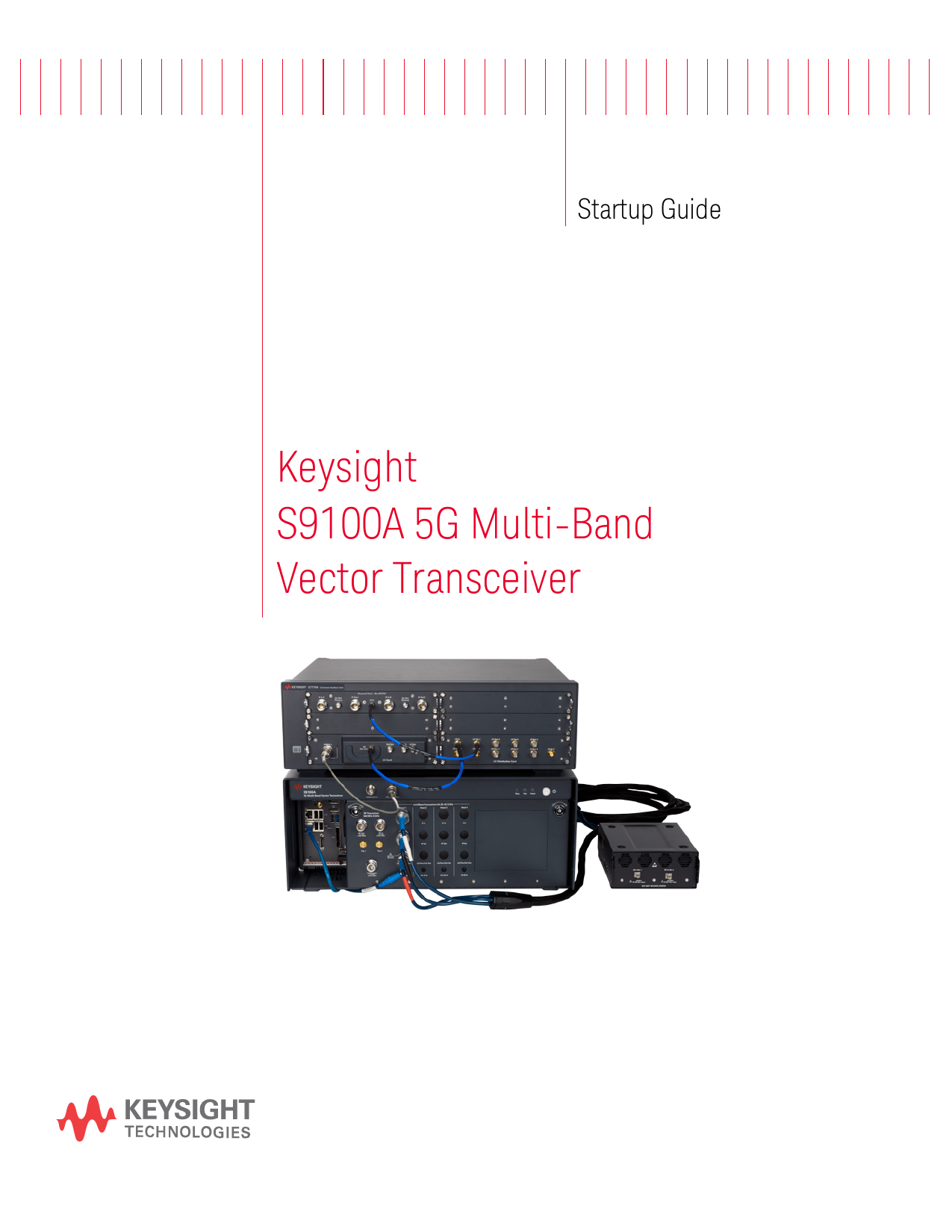
File info: application/pdf · 166 pages · 59.02MB
Keysight S9100A 5G Multi-Band Vector Transceiver
Keysight S9100A 5G Multi-Band Vector Transceiver, Startup Guide
Startup Guide, S9100A, 5G Multi-Band, Vector Transceiver
Manual Part Number. S9100-90001. Edition. Edition 1, September, 2020. Printed in USA. Published By. Keysight Technologies. 1400 Fountaingrove Parkway.
S9100A 5G Multi-Band Vector Transceiver, Startup Guide
prieš 5 dienas — This documentation contains information and warnings that must be followed by the user to ensure safe operation and to maintain products in a safe condition ...
Extracted Text
Startup Guide
Keysight S9100A 5G Multi-Band Vector Transceiver
Notices
KEYSIGHT TECHNOLOGIES DOES NOT WARRANT THIRD-PARTY SYSTEM-
� Keysight Technologies, Inc. 2019, 2020 LEVEL (COMBINATION OF CHASSIS,
No part of this manual may be
CONTROLLERS, MODULES, ETC.)
reproduced in any form or by any
PERFORMANCE, SAFETY, OR
means (including electronic storage
REGULATORY COMPLIANCE, UNLESS
and retrieval or translation into a foreign SPECIFICALLY STATED.
language) without prior agreement and written consent from Keysight Technologies, Inc. as governed by United States and international copyright laws.
Manual Part Number
Technology Licenses
The hardware and/or software described in this document are furnished under a license and may be used or copied only in accordance with the terms of such license.
from all providers of commercial computer software pursuant to the FAR and the DFARS and are set forth specifically in writing elsewhere in the EULA. Keysight shall be under no obligation to update, revise or otherwise modify the Software. With respect to any technical data as defined by FAR 2.101, pursuant to FAR 12.211 and 27.404.2 and DFARS 227.7102, the U.S. government acquires no greater than Limited Rights as defined in FAR 27.401 or DFAR 227.7103-5 (c), as applicable in any technical data.
S9100-90001
U.S. Government Rights
Safety Notices
Edition
The Software is "commercial computer
Edition 1, September, 2020
software," as defined by Federal
Printed in USA
Acquisition Regulation ("FAR") 2.101. Pursuant to FAR 12.212 and 27.405-3
A CAUTION notice denotes a hazard. It
Published By
Keysight Technologies 1400 Fountaingrove Parkway Santa Rosa, CA 95403
and Department of Defense FAR Supplement ("DFARS") 227.7202, the U.S. government acquires commercial computer software under the same terms by which the software is
calls attention to an operating procedure, practice, or the like that, if not correctly performed or adhered to, could result in damage to the product or loss of important data. Do not
Warranty
customarily provided to the public. Accordingly, Keysight provides the
proceed beyond a CAUTION notice until the indicated conditions are fully
THE MATERIAL CONTAINED IN THIS Software to U.S. government customers understood and met.
DOCUMENT IS PROVIDED "AS IS," AND under its standard commercial license,
IS SUBJECT TO BEING CHANGED,
which is embodied in its End User
WITHOUT NOTICE, IN FUTURE
License Agreement (EULA), a copy of
EDITIONS. FURTHER, TO THE
which can be found at
A WARNING notice denotes a hazard. It
MAXIMUM EXTENT PERMITTED BY
http://www.keysight.com/find/sweula. The calls attention to an operating
APPLICABLE LAW, KEYSIGHT
license set forth in the EULA represents procedure, practice, or the like that, if
DISCLAIMS ALL WARRANTIES, EITHER the exclusive authority by which the
not correctly performed or adhered to,
EXPRESS OR IMPLIED, WITH REGARD U.S. government may use, modify,
could result in personal injury or death.
TO THIS MANUAL AND ANY
distribute, or disclose the Software. The Do not proceed beyond a WARNING
INFORMATION CONTAINED HEREIN, EULA and the license set forth therein, notice until the indicated conditions are
INCLUDING BUT NOT LIMITED TO THE does not require or permit, among other fully understood and met.
IMPLIED WARRANTIES OF
things, that Keysight: (1) Furnish
MERCHANTABILITY AND FITNESS FOR technical information related to
A PARTICULAR PURPOSE. KEYSIGHT commercial computer software or
SHALL NOT BE LIABLE FOR ERRORS commercial computer software
OR FOR INCIDENTAL OR
documentation that is not customarily
CONSEQUENTIAL DAMAGES IN
provided to the public; or (2) Relinquish
CONNECTION WITH THE
to, or otherwise provide, the
FURNISHING, USE, OR
government rights in excess of these
PERFORMANCE OF THIS DOCUMENT rights customarily provided to the
OR OF ANY INFORMATION CONTAINED public to use, modify, reproduce,
HEREIN. SHOULD KEYSIGHT AND THE release, perform, display, or disclose
USER HAVE A SEPARATE WRITTEN
commercial computer software or
AGREEMENT WITH WARRANTY TERMS commercial computer software
COVERING THE MATERIAL IN THIS
documentation. No additional
DOCUMENT THAT CONFLICT WITH
government requirements beyond
THESE TERMS, THE WARRANTY
those set forth in the EULA shall apply,
TERMS IN THE SEPARATE
except to the extent that those terms,
AGREEMENT SHALL CONTROL.
rights, or licenses are explicitly required
ii
Contents
1 Overview
1
2 Review Safety Requirements
3
2. 1 Warning Statements and Symbols
3
2. 2 Safety
4
2. 3 Weight and Dimensions
6
2. 4 Handling and Lifting
6
2. 5 Cleaning
7
2. 6 Environmental Conditions (Operating)
8
2. 7 EMC (Electromagnetic Compatibility)
9
2. 7. 1 South Korean Class A EMC Declaration
9
2. 7. 2 Declaration of Conformity
9
2. 8 Ventilation
10
2. 9 Location and Mounting
11
2. 10 Power Requirements
12
2. 11 AC Power Cord
14
2. 12 Protecting Against Electrostatic Discharge (ESD)
15
2. 13 Front and Rear Panel Symbols
16
2. 14 Returning for Service
18
3 Review Hardware Components
19
3. 1 Hardware Components
20
3. 2 Connector Descriptions
21
3. 2. 1 Connectors, 10 MHz Ref In/Out on the Rugged Front Panel
21
3. 2. 2 Connectors, RF Transceiver on the Rugged Front Panel
22
3. 2. 3 Connectors, Head 1 on the Rugged Front Panel
22
3. 2. 4 Connectors, M9037A PXIe Embedded Controller
23
3. 2. 5 Connectors, S9100A Rear Panel (M9019A PXIe Chassis)
25
3. 2. 6 Connectors, E7770A Common Interface Unit (CIU)
28
3. 2. 6. 1 Connectors, E7770A CIU, Local Oscillator Card (LO Card)
28
3. 2. 6. 2 Connectors, E7770A CIU, LO Distribution Card
29
3. 2. 6. 3 Connectors, E7770A CIU, Channel Card
30
3. 2. 6. 4 Connectors, E7770A CIU Rear Panel
31
3. 2. 6. 5 Connectors, E7770A CIU Rear Panel, Channel Cards
31
3. 2. 6. 6 Connectors, E7770A CIU Rear Panel, Controller Card
32
3. 2. 7 Connectors, M1740A mmWave Transceiver
33
3. 2. 7. 1 Ext Trig, LEDs, & Interfaces on M1740A mmWave Transceiver
33
3. 2. 7. 2 Connectors, mmWave Side of M1740A mmWave Transceiver
34
3. 2. 7. 3 Connectors, IF Side of M1740A mmWave Transceiver
35
4 Install Hardware
37
4. 1 Standard Configurations
37
iii
4. 2 Keysight S9100A Option RH1 5G Multi-Band Vector Transceiver
39
4. 3 Keysight S9100A Option 007 mmWave Transceiver with High IF (Dual-
Use Configuration: High IF and mmWave)
42
4. 4 Keysight S9100A Option 020 mmWave Transceiver with Blocker
45
4. 5 Keysight S9100A Option 022 mmWave Transceiver with High IF and Blocker (Dual-
Use Configuration: High IF and mmWave)
48
5 Install Software
51
5. 1 Downloading and Running InstallShield Wizard
52
5. 2 Running Software Installation Manager
54
5. 2. 1 Understand Download and Installation Status
57
5. 3 Installing Software Licenses
58
6 Verify Operation
59
6. 1 Confirming LAN 1 and LAN 2 Cable Connections
60
6. 2 Powering on S9100A Hardware Components
61
6. 3 Running the S9100A Configuration Tool
62
6. 4 Selecting a Network Adapter for the E7770A CIU
63
6. 5 Selecting an M9410A to Use with X-Apps Software
64
6. 6 Verifying X-Apps Software Controls the S9100A
67
6. 6. 1 Verify the X-Apps Software Controls the S9100A at 3 GHz
67
6. 6. 2 Verify the X-Apps Software Controls the S9100A at 28 GHz
70
7 Run Calibrations
73
7. 0. 1 Calibration Conditions
73
7. 0. 2 Calibration Equipment Required
74
7. 0. 3 Calibration Connectors (Ports 1 to 8)
75
7. 0. 4 Calibration GUI
77
7. 0. 4. 1 Using the Equipment Tab
78
7. 0. 4. 2 Using the Calibration Status Tab
80
7. 0. 4. 3 Using the Power Calibration Tab
82
7. 0. 4. 4 Using the Flatness Calibration Tab
86
7. 0. 4. 5 Using the Cable Calibration Tab
90
7. 0. 4. 6 Using the Dual Source Calibration Tab
92
7. 0. 4. 7 Using the Diagnostics Tab
93
7. 1 Running Alignments
96
7. 1. 1 Run Alignments Using X-Apps
96
7. 2 Running Calibrations
97
7. 2. 1 Calibrating S9100A Option RH1
99
7. 2. 1. 1 Calibration 1 of 3: Power from RF Output -> RF Input
99
7. 2. 1. 2 Calibration 2 of 3: Power from RRH 1 RFHD 1 -> RRH 1 RFHD 2
101
7. 2. 1. 3 Calibration 3 of 3: Power from RRH 1 RFHD 2 -> RRH 1 RFHD 1
103
7. 2. 2 Calibrating S9100A Option 007
105
7. 2. 2. 1 Calibration 1 of 5: Power from RF Output -> RF Input
105
iv
7. 2. 2. 2 Calibration 2 of 5: Power from RRH 1 RFHD 1 -> RRH 1 RFHD 2
107
7. 2. 2. 3 Calibration 3 of 5: Power from RRH 1 RFHD 2 -> RRH 1 RFHD 1
109
7. 2. 2. 4 Calibration 4 of 5: DUT IF Cable
111
7. 2. 2. 5 Calibration 5 of 5: Power from IFIO 1 -> IFIO 1
114
7. 2. 3 Calibrating S9100A Option 020
117
7. 2. 3. 1 Calibration 1 of 6: Power from RF Output -> RF Input
117
7. 2. 3. 2 Calibration 2 of 6: Power from RRH 1 RFHD 1 -> RRH 1 RFHD 2
120
7. 2. 3. 3 Calibration 3 of 6: Power from RRH 1 RFHD 2 -> RRH 1 RFHD 1
122
7. 2. 3. 4 Calibration 4 of 6: Dual Source from RF Output
124
7. 2. 3. 5 Calibration 5 of 6: Dual Source from RRH 1 RFHD 1
125
7. 2. 3. 6 Calibration 6 of 6: Dual Source from RRH 1 RFHD 2
126
7. 2. 4 Calibrating S9100A Option 022
127
7. 2. 4. 1 Calibration 1 of 9: Power from RF Output -> RF Input
127
7. 2. 4. 2 Calibration 2 of 9: Power from RRH 1 RFHD 1 -> RRH 1 RFHD 2
129
7. 2. 4. 3 Calibration 3 of 9: Power from RRH 1 RFHD 2 -> RRH 1 RFHD 1
131
7. 2. 4. 4 Calibration 4 of 9: DUT IF Cable
133
7. 2. 4. 5 Calibration 5 of 9: Power from IFIO 1 -> IFIO 1
136
7. 2. 4. 6 Calibration 6 of 9: Dual Source from RF Output
139
7. 2. 4. 7 Calibration 7 of 9: Dual Source from RRH 1 RFHD 1
140
7. 2. 4. 8 Calibration 8 of 9: Dual Source from RRH 1 RFHD 2
141
7. 2. 4. 9 Calibration 9 of 9: Dual Source from IFIO 1
142
7. 2. 5 (Optional) Flatness Calibration
144
7. 2. 5. 1 Calibration 1 of 2: Flatness from RRH 1 RFHD 1 -> RRH 1 RFHD 2
144
7. 2. 5. 2 Calibration 2 of 2: Flatness from RRH 1 RFHD 2 -> RRH 1 RFHD 1
146
8 S910xA SCPI Programming Commands
149
8. 0. 1 IEEE 488.2 Common Commands
151
8. 0. 2 System Subsystem
152
8. 0. 3 Status Subsystem
152
8. 0. 4 Display Subsystem
152
8. 0. 5 Service Subsystem
153
8. 0. 6 Reference Oscillator Subsystem
153
8. 0. 7 Chassis Subsystem
154
8. 0. 8 Source Subsystem
155
8. 0. 8. 1 Example of Controlling the Secondary Transceiver Source
158
v
vi
1 Overview
1 Overview
The Keysight S9100A 5G Multi-Band Vector Transceiver is a streamlined, non-signaling measurement system that enables automated testing of 5G New Radio (5G NR) infrastructure equipment in both the FR1 (380 MHz to 6 GHz) and millimeter wave FR2 frequencies (24.25 to 43.5 GHz).
In this document... This document describes the installation process to start up and prepare the Keysight S9100A 5G Multi-Band Vector Transceiver for use.
1. Review this Overview 2. Review Safety Requirements on page 3 3. Review Hardware Components on page 19 4. Install Hardware on page 37 5. Install Software on page 51 6. Verify Operation on page 59 7. Run Calibrations on page 73 8. Reference of S910xA SCPI Programming Commands on page 149
Keysight S9100A 5G Multi-Band Vector Transceiver, Startup Guide
1
2
Keysight S9100A 5G Multi-Band Vector Transceiver, Startup Guide
2 Review Safety Requirements
2 Review Safety Requirements
Review all safety information in this section before operating any of the equipment: Warning Statements and Symbols on page 3 Safety on page 4 Weight and Dimensions on page 6 Handling and Lifting on page 6 Cleaning on page 7 Environmental Conditions (Operating) on page 8 EMC (Electromagnetic Compatibility) on page 9 South Korean Class A EMC Declaration on page 9 Declaration of Conformity on page 9 Ventilation on page 10 Location and Mounting on page 11 Power Requirements on page 12 AC Power Cord on page 14 Protecting Against Electrostatic Discharge (ESD) on page 15 Front and Rear Panel Symbols on page 16 Returning for Service on page 18
2. 1 Warning Statements and Symbols
The following notices are used throughout this document. Familiarize yourself with each of the notices and their meaning before operating these products.
A CAUTION notice denotes a hazard. It calls attention to an operating procedure, practice, or the like that, if not correctly performed or adhered to, could result in damage to the product or loss of important data. Do not proceed beyond a CAUTION notice until the indicated conditions are fully understood and met.
A WARNING notice denotes a hazard. It calls attention to an operating procedure, practice, or the like that, if not correctly performed or adhered to, could result in personal injury or death. Do not proceed beyond a WARNING notice until the indicated conditions are fully understood and met.
Keysight S9100A 5G Multi-Band Vector Transceiver, Startup Guide
3
2 Review Safety Requirements
2. 2 Safety
The safety information in this section applies to the following products.
Keysight S9100A 5G Multi-Band Vector Transceiver consists of: Keysight S9100A Base System (a PXIe chassis with modules, rugged panel, and cables) Keysight E7770A Common Interface Unit (CIU) Keysight M1740A mmWave Transceiver
These products have been designed and tested in accordance with accepted industry standards and have been supplied in a safe condition. This documentation contains information and warnings that must be followed by the user to ensure safe operation and to maintain products in a safe condition.
2. 2. 1 Safety Compliance These products comply with the essential requirements of the European LVD (Low Voltage Directive) as well as current editions of the following standards (dates and editions are cited in the Declaration of Conformity):
IEC/EN 61010-1 Canada: CSA C22.2 No. 61010-1 USA: UL std no. 61010-1
2. 2. 2 Acoustic Statement (European Machinery Directive) Acoustic noise emission LpA <70 dB Operator position Normal operation mode per ISO 7779
4
Keysight S9100A 5G Multi-Band Vector Transceiver, Startup Guide
2 Review Safety Requirements
2. 2. 3 General Safety Notices
If these products are not used as specified, the protection provided by the equipment could be impaired. These products must be used in a normal condition (in which all means for protection are intact) only.
No operator serviceable parts inside. Refer servicing to qualified personnel. To prevent electrical shock, do not remove covers.
This is a Safety Protection Class I Product (provided with a protective earthing ground incorporated in the power cord). The Mains plug shall only be inserted in a socket outlet provided with a protective earth contact. Any interruption of the protective conductor inside or outside of the product is likely to make the product dangerous. Intentional interruption is prohibited.
The Keysight S9100A 5G Multi-Band Vector Transceiver is designed for use in Installation Category II and Pollution Degree 2, per IEC 61010 Second Edition and 664 respectively.
The Keysight S9100A Base System is designed for indoor use only and does not support hot-swapping of modules; for example, inserting and removing modules with the chassis powered up. Before installing modules in or removing modules from the chassis, power down the chassis, but leave the power cord connected to the AC Mains because it serves as a ground and helps protect the chassis and modules from electrostatic damage.
The E7770A CIU is designed for indoor use only and does not support hot-swapping of the LO Card, LO Distribution Card, or Channel Card; for example, inserting or removing cards with the CIU powered up. Before inserting into or removing cards from the CIU, power down the CIU, but leave the power cord connected to the AC Mains because it serves as a ground and helps protect the CIU and cards from electrostatic damage.
Keysight S9100A 5G Multi-Band Vector Transceiver, Startup Guide
5
2 Review Safety Requirements
2. 3 Weight and Dimensions
Keysight S9100A Base System: Height: 192.4 mm (7.6 in); with feet removed Height: 197.8 mm (7.8 in); with feet installed Width: 449.5 mm (17.7 in); with rugged panel Depth: 568.9 mm (22.4 in); with rugged panel Weight: 20.4 kg (45 lbs)
E7770A Common Interface Unit (CIU): Height: 145.6 mm ( 5.7 in); with feet installed Width: 449 mm ( 17.7 in); across handles Depth: 424 mm ( 16.7 in); across front connectors and rear feet Weight: 18.1 kg (40 lbs)
Keysight M1740A mmWave Transceiver: Height: 66 mm ( 2.6 in) Width: 139 mm ( 5.5 in) Depth: 183 mm ( 7.2 in) Weight: 2.2 kg (4.85 lbs)
2. 4 Handling and Lifting
For best practice and proper ergonomics, the weight of the components may require the assistance of two persons to lift and carry.
Use both side handles when lifting the Keysight S9100A Base System or E7770A CIU.
Use a rolling cart when transporting the Keysight S9100A Base System or E7770A CIU.
6
Keysight S9100A 5G Multi-Band Vector Transceiver, Startup Guide
2 Review Safety Requirements
2. 5 Cleaning
Clean the outside of Keysight products with a soft, lint-free, slightly dampened cloth. Do not use detergent or chemical solvents.
To prevent electrical shock, disconnect the Keysight S9100A Base System and E7770A CIU from Mains before cleaning.
In regards to the M1740A mmWave Transceiver, disconnect from all cables before cleaning (power, in the form of a DC voltage, is delivered through the cables from the E7770A CIU).
Use a dry cloth or one slightly dampened with water to clean the external case parts. Do not attempt to clean internally.
Cleaning connectors with isopropyl alcohol shall only be done with the instruments power cord removed and in a well-ventilated area. Allow all residual alcohol moisture to evaporate and the fumes to dissipate prior to energizing the instrument.
Keep isopropyl alcohol away from heat, sparks, and flame. Store in a tightly closed container. The isopropyl alcohol shall not be stored, or left open, in the area of the equipment. Use isopropyl alcohol with adequate ventilation to prevent the combustion of fumes or vapors.
Avoid contact with eyes, skin, and clothing, as isopropyl alcohol causes skin irritation, may cause eye damage, and is harmful if swallowed or inhaled. It may be harmful if absorbed through the skin. Wash thoroughly after handling. In case of spill, soak up with sand or earth. Flush spill area with water. Dispose of isopropyl alcohol in accordance with all applicable federal, state, and local environmental regulations.
In case of fire, use alcohol foam, dry chemical, or carbon dioxide; water may be ineffective.
Keysight S9100A 5G Multi-Band Vector Transceiver, Startup Guide
7
2 Review Safety Requirements
2. 6 Environmental Conditions (Operating)
The Keysight S9100A Base System and the E7770A CIU are designed for use in Installation Category II and Pollution Degree 2, per IEC 61010 Second Edition and 664 respectively.
The M1740A mmWave Transceiver is designed for use in Installation Category II and Pollution Degree 2, per IEC 61010-1 Third Edition and 664 respectively.
The Keysight S9100A 5G Multi-Band Vector Transceiver is designed for use in the following conditions:
For indoor use only Altitude up to 6,561.68 ft (2,000 m) Operating Temperature 10 to 40� C, 5% to 85% (non-condensing) relative humidity.
Samples of these products have been type tested in accordance with the Keysight Environmental Test Manual and verified to be robust against the environmental stresses of Storage, Transportation and end-use. Those stresses include, but are not limited to temperature, humidity, shock, vibration, altitude and power line conditions. Test Methods are aligned with IEC 60068-2 and levels are similar to MIL-PRF-28800F Class 3.
8
Keysight S9100A 5G Multi-Band Vector Transceiver, Startup Guide
2 Review Safety Requirements
2. 7 EMC (Electromagnetic Compatibility)
These products comply with the essential requirements of the European LVD (Low Voltage Directive) as well as current editions of the following standards (dates and editions are cited in the Declaration of Conformity):
IEC/EN 61326-1 CISPR Pub 11 group 1, class A AS/NZS CISPR 11 ICES/NMB-001
This ISM device complies with Canadian ICES-001. Cet appareil ISM est conforme a la norme NMB-001 du Canada.
2. 7. 1 South Korean Class A EMC Declaration
This equipment has been conformity assessed for use in business environments. In a residential environment this equipment may cause radio interference. This EMC statement applies to the equipment only for use in business environment.
2. 7. 2 Declaration of Conformity
Declarations of Conformity for these products and for other Keysight products may be downloaded from the Web. Go to http://www.keysight.com/go/conformity and click on "Declarations of Conformity." You can then search by product number to find the latest Declaration of Conformity.
Keysight S9100A 5G Multi-Band Vector Transceiver, Startup Guide
9
2 Review Safety Requirements
2. 8 Ventilation
VENTILATION REQUIREMENTS: When installing the product into a cabinet, the convection into and out of the product must not be restricted. Consideration shall also be given to the individual instruments to avoid having the heated discharge of one instrument, now becoming the cooling intake air for another instrument.
Another area of concern is verification that the maximum ambient operating temperature of the instrument(s) is not exceeded by cabinet installation.
Keysight recommends forced air convection whenever instrument(s) are installed in a cabinet and further recommends that the maximum operating temperature of the cabinet be reduced 10�C from the lowest, of the maximum operating temperature of a single instrument.
If there are any concerns or special requirements, a Keysight Field Engineer should be consulted to assure instrument(s) temperature compliance and performance.
Do NOT block vents and fan exhaust: To ensure adequate cooling and ventilation, leave a gap of at least 50 mm (2") around vent holes on both sides of the chassis.
10
Keysight S9100A 5G Multi-Band Vector Transceiver, Startup Guide
2 Review Safety Requirements
2. 9 Location and Mounting
Consider ergonomics when locating any keyboard or mouse which will be used in connection with an instrument.
Install the Keysight S9100A Base System and E7770A CIU so that the detachable power cords are readily identifiable and is easily reached by the operator. The detachable power cord is the disconnecting device. It disconnects the Mains circuits from the Mains supply before other parts of the Keysight S9100A Base System or E7770A CIU. (The front panel switches are only standby switches and are not LINE switches.) Alternatively, externally installed switches or circuit breakers (which are readily identifiable and is easily reached by the operator) may be used as disconnecting devices.
The Keysight S9100A Base System requires a 1U space below when rack mounting.
The M1740A mmWave Transceiver does not have an AC power connection. It is powered by a DC voltage from the E7770A CIU; this voltage is supplied over the RF Cable Assembly to the LO/Pwr/Ctrl/IF In connector. The DC supply does not represent a risk of personal injury.
The RF Cable Assembly should not be connected to, or disconnected from, the M1740A mmWave Transceiver while it is suppling DC power from the E7770A CIU. This connection should be made only when the E7770A is powered off, or the cable is not connected to the E7770A.
If the LED status indicator on the front of the M1740A is lit, this indicates that it is powered up and the cable should not be disconnected.
Keysight S9100A 5G Multi-Band Vector Transceiver, Startup Guide
11
2 Review Safety Requirements
2. 10 Power Requirements
100/120 VAC, 220/240 VAC 50/60 Hz 1200 W Max (Lower range), 1300 W Max (Upper range)
"WARNING: Safety of any system incorporating the equipment is the responsibility of the assembler of the system."
The Keysight S9100A Base System does not contain customer serviceable fuses, but the E7770A CIU fuse can be replaced. See Fuse Replacement for the E7770A Common Interface Unit (CIU); additional servicing information may also be available in the E7770A Common Interface Unit (CIU), User's Guide E7770-90001.
Failure to ground the test set properly can result in personal injury. Before turning on the test set, you must connect its protective earth terminals to the protective conductor of the main power cable. Insert the main power cable plug into a socket outlet that has a protective earth contact only. DO NOT defeat the earthgrounding protection by using an extension cable, power cable, or auto-transformer without a protective ground conductor.
This instrument has auto-ranging line voltage input. Before switching on the instrument, be sure the supply voltage is within the specified range and voltage fluctuations do not exceed 10 percent of the nominal supply voltage.
12
Keysight S9100A 5G Multi-Band Vector Transceiver, Startup Guide
2 Review Safety Requirements
2. 10. 1 Before Applying Power
Verify that all safety precautions are taken. Make all connections to the unit before applying power. Note the external markings described under Front and Rear Panel Symbols on page 16.
The Mains wiring and connectors shall be compatible with the connector used in the premise electrical system. Failure to ensure adequate earth grounding by not using the correct components may cause product damage and serious injury.
2. 10. 2 Ground the Instrument
These products must be used in a normal condition (all means for protection are intact).
This is a Safety Protection Class I Product (provided with a protective earthing ground incorporated in the power cord). The mains plug shall only be inserted in a socket outlet provided with a protective earth contact. Any interruption of the protective conductor inside or outside of the product is likely to make the product dangerous. Intentional interruption is prohibited.
The M1740A mmWave Transceiver does not have an AC power connection. It is powered by a DC voltage from the E7770A CIU; this voltage is supplied over the RF Cable Assembly to the LO/Pwr/Ctrl/IF In connector. The DC supply does not represent a risk of personal injury.
The RF Cable Assembly should not be connected to, or disconnected from, the M1740A mmWave Transceiver while it is suppling DC power from the E7770A CIU. This connection should be made only when the E7770A CIU is powered off, or the cable is not connected to the E7770A CIU. If the LED status indicator on the front of the M1740A is lit, this indicates that it is powered up and the cable should not be disconnected.
When the M1740A mmWave Transceiver is used in connection with the E7770A CIU, use only the RF Cable Assembly that was supplied with the M1740A to connect it with the other instrument and connect it only to the mmW ports on that instrument.
Keysight S9100A 5G Multi-Band Vector Transceiver, Startup Guide
13
2 Review Safety Requirements
2. 11 AC Power Cord
The Keysight S9100A Base System and E7770A CIU are equipped with three-wire power cords, in accordance with international safety standards. These power cords ground the Keysight S9100A Base System and E7770A CIU cabinet when connected to an appropriate power line outlet.
Use the Keysight supplied power cord or one with the same or better electrical rating. The cable appropriate to the original shipping location is included with the Keysight S9100A Base System and E7770A CIU. See: http://www.keysight.com/find/powercords
Always use the three-prong AC power cord supplied with these products. Failure to ensure adequate earth grounding by not using these cords can cause product damage.
If these products are not used as specified, the protection provided by the equipment could be impaired. These products must be used in a normal condition (in which all means for protection are intact) only. Install the Keysight S9100A Base System and E7770A CIU so that their detachable power cords are readily identifiable and easily reached by the operator. The detachable power cord is the instrument's disconnecting device. It disconnects the Mains circuits from the Mains supply before other parts of the instrument. The front panel switch is only a standby switch and is not a LINE switch. Alternatively, an externally installed switch or circuit breaker (which is readily identifiable and is easily reached by the operator) may be used as a disconnecting device.
For continued protection against fire hazard, when using the E7770A CIU, replace the line fuse only with the same type and rating (115 V and 230 V operation: T 10 AH 250 V). The use of other fuses or material is prohibited.
See Fuse Replacement for the E7770A Common Interface Unit (CIU); additional servicing information may also be available in the E7770A Common Interface Unit (CIU), User's Guide E7770-90001.
The M1740A mmWave Transceiver does not have an AC power cord connection. It is powered by a DC voltage from the E7770A CIU; this voltage is supplied over the RF Cable Assembly to the LO/Pwr/Ctrl/IF In connector. The DC supply does not represent a risk of personal injury.
14
Keysight S9100A 5G Multi-Band Vector Transceiver, Startup Guide
2 Review Safety Requirements
2. 12 Protecting Against Electrostatic Discharge (ESD)
Electrostatic discharge (ESD) can damage or destroy electronic components (the possibility of unseen damage caused by ESD is present whenever components are transported, stored, or used).
Shipping Materials and ESD Keysight's chassis and instrument modules are shipped in materials which prevent static electricity damage. These instruments should only be removed from the packaging in an anti-static area, ensuring that correct anti-static precautions are taken. Store all modules in anti-static envelopes when not installed.
Test Equipment and ESD To help reduce ESD damage that can occur while using test equipment:
Do not use these first three techniques when working on circuitry with a voltage potential greater than 500 volts.
Before connecting any coaxial cable to a test set connector for the first time each day, momentarily short the center and outer conductors of the cable together. Personnel should be grounded with a 1 M resistor-isolated wrist-strap before touching the center pin of any connector and before removing any assembly from the test set. Be sure that all instruments are properly earth-grounded to prevent build-up of static charge. Perform work on all components or assemblies at a static-safe workstation. Keep static-generating materials at least one meter away from all components. Store or transport components in static-shielding containers. Always handle printed circuit board assemblies by the edges. This reduces the possibility of ESD damage to components and prevent contamination of exposed plating.
Additional Information About ESD For more information about ESD and how to prevent ESD damage, contact the Electrostatic Discharge Association (http://www.esda.org). The ESD standards developed by this agency are sanctioned by the American National Standards Institute (ANSI).
Keysight S9100A 5G Multi-Band Vector Transceiver, Startup Guide
15
2 Review Safety Requirements
2. 13 Front and Rear Panel Symbols
Symbols that may be on the exterior of S9100A hardware components are:
Symbol
Description This symbol is used to indicate power ON and to mark the position of the instrument power line switch.
This symbol is used to indicate power STANDBY mode (yellow in standby, green when instrument is ON) and to mark the position of the instrument power line switch.
The AC symbol is used to indicate the required nature of the line module input power.
This symbol indicates instruction documentation. The product is marked with this symbol when it is necessary for the user to refer to the instruction in the documentation. The CE marking is a registered trademark of the European Community (if accompanied by a year, it is the year when the design was proven). It indicates that the product complies with all relevant directives. The RCM mark is a registered trademark of the Australian Communications and Media Authority.
The Keysight email address is required by EU directives applicable to our products. ccr.keysight@keysight.com This is a symbol of an Industrial Scientific and Medical Group 1 Class A product (CISPR 11, Clause 5).
ICES / NMB-001 This is a marking to indicate product compliance with the Industry Canada Interference-Causing Equipment Standard (ICES-001). The following statements must be in the user documentation. "This ISM device complies with Canadian ICES-001." "Cet appareil ISM est conforme a la norme NMB du Canada." South Korean Certification (KC) mark. It includes the marking's identifier code which follows this format: R-R-Kst-ZZZZZZZ.
This WEEE symbol indicates separate collection for electrical and electronic equipment, mandated under EU law as of August 13, 2005. All electric and electronic equipment are required to be separated from normal waste for disposal. China Restricted Substance Product Label. The EPUP (environmental protection use period) number in the center indicates the time period during which no hazardous or toxic substances or elements are expected to leak or deteriorate during normal use and generally reflects the expected useful life of the product.
16
Keysight S9100A 5G Multi-Band Vector Transceiver, Startup Guide
2 Review Safety Requirements
Symbol
Description Universal recycling symbol. This symbol indicates compliance with the China standard GB 18455-2001 as required by the China RoHS regulations for paper/fiberboard packaging.
The CSA mark is a registered trademark of the CSA International.
This symbol indicates that anti-static precautions should be taken.
This symbol indicates earth ground.
This mark designates Direct Current.
Keysight S9100A 5G Multi-Band Vector Transceiver, Startup Guide
17
2 Review Safety Requirements
2. 14 Returning for Service
Should it become necessary to return the system for repair or service, follow these steps:
1. Review the warranty information shipped with the product. 2. Contact Keysight to obtain a Return Material Authorization (RMA)
and a return address. For assistance finding Keysight contact information, go to: www.keysight.com/find/assist 3. Write the following information on a tag and attach it to the equipment:
Name and address of owner. P.O. boxes are not acceptable as return addresses. System or module serial numbers. The serial number label is located on the side panel of the module. The serial number can also be read from the Soft Front Panel interface � after the hardware is installed. Description of failure or service required. 4. Use original packaging or comparable. Pack the system in its original ESD bag and packing carton. If the original carton is not available, use bubble wrap or packing peanuts, place the system in a sealed container, and mark the container "FRAGILE". 5. On the shipping label, write ATTENTION REPAIR DEPARTMENT and the RMA number.
In your correspondence, refer to the system by serial number.
18
Keysight S9100A 5G Multi-Band Vector Transceiver, Startup Guide
3 Review Hardware Components
3 Review Hardware Components
Before installing hardware or software, review the following hardware components: Hardware Components on page 20 Connector Descriptions on page 21 Connectors, 10 MHz Ref In/Out on the Rugged Front Panel on page 21 Connectors, RF Transceiver on the Rugged Front Panel on page 22 Connectors, Head 1 on the Rugged Front Panel on page 22 Connectors, S9100A Rear Panel (M9019A PXIe Chassis) on page 25 Connectors, E7770A Common Interface Unit (CIU) on page 28 Connectors, M1740A mmWave Transceiver on page 33
Keysight S9100A 5G Multi-Band Vector Transceiver, Startup Guide
19
3 Review Hardware Components
3. 1 Hardware Components
The S9100A is available in four standard configurations.
Keysight S9100A Option RH1 5G Multi-Band Vector Transceiver on page 39 includes: one S9100AX (S9100A Base System with one M9410A PXIe VXT Vector Transceiver)
one E7770A Common Interface Unit (CIU) with one Channel Card � No DUT IF one LO Distribution Card one LO Card
one M1740A mmWave Transceiver with one set of cables
Keysight S9100A Option 007 mmWave Transceiver with High IF (DualUse Configuration: High IF and mmWave) on page 42 includes:
one S9100AX-007 (S9100A Base System with one M9410A PXIe VXT Vector Transceiver)
one E7770A Common Interface Unit (CIU) with one Channel Card � High IF (Slot 1) one Channel Card � No DUT IF (Slot 2) one LO Distribution Card one LO Card
one M1740A mmWave Transceiver with one set of cables
Keysight S9100A Option 020 mmWave Transceiver with Blocker on page 45 includes: one S9100AX-020 (S9100A Base System with two M9410A PXIe VXT Vector Transceivers; one creates a wanted signal, one creates a blocker signal)
one E7770A Common Interface Unit (CIU) with one Channel Card � No DUT IF one LO Distribution Card one LO Card
one M1740A mmWave Transceiver with one set of cables
Keysight S9100A Option 022 mmWave Transceiver with High IF and Blocker (DualUse Configuration: High IF and mmWave) on page 48 includes:
one S9100AX-022 (S9100A Base System with two M9410A PXIe VXT Vector Transceivers; one creates a wanted signal, one creates a blocker signal)
one E7770A Common Interface Unit (CIU) with one Channel Card � High IF (Slot 1) one Channel Card � No DUT IF (Slot 2) one LO Distribution Card one LO Card
one M1740A mmWave Transceiver with one set of cables
20
Keysight S9100A 5G Multi-Band Vector Transceiver, Startup Guide
3 Review Hardware Components
3. 2 Connector Descriptions
3. 2. 1 Connectors, 10 MHz Ref In/Out on the Rugged Front Panel
10 MHz Ref Out
(Connects from M9300A PXIe Reference 10 MHz Out.)
Connector
BNC (f)
Amplitude
9.5 dBm, nominal
10 MHz Ref In
(Connects to M9300A PXIe Reference Ref In
and locks to another reference with a value from 1 to 110 MHz.)
Connector
BNC (f)
Frequency
1 MHz to 110 MHz, sine wave
Lock range
� 1 ppm, nominal
Amplitude
0 to 10 dBm, nominal
Keysight S9100A 5G Multi-Band Vector Transceiver, Startup Guide
21
3 Review Hardware Components
3. 2. 2 Connectors, RF Transceiver on the Rugged Front Panel
RF Transceiver,
RF Out
Connector
Type-N (f), 50 , nominal
Frequency Range
380 MHz to 6 GHz
Amplitude
0 VDC, +30 dBm Maximum Reverse Input Power
RF Transceiver,
RF In
Connector
Type-N (f), 50 , nominal
Frequency Range
380 MHz to 6 GHz
Amplitude
0 VDC, +27 dBm Maximum Safe Input Power
RF Transceiver,
Trig 1 and Trig 2 (Input or Output, Selectable)
Connectors
SMA (f)
Input Impedance Input Level Range
1 k or 50 , nominal �3.3 V to +3.3 V
Output Impedance Output Level Range RF Transceiver, Half Duplex
50 , nominal 3.3 V LVTTL
Connector
Type-N (f)
Frequency Range
380 MHz to 6 GHz
Amplitude
0 VDC, +30 dBm Maximum Safe Input Power
3. 2. 3 Connectors, Head 1 on the Rugged Front Panel
Head 1 IF In
Connector Frequency Range Amplitude Head 1 IF Out Connector Frequency Range Amplitude Head 1 LO/Pwr/Ctrl Out Connector
Head 1 Ch 1A In or Ch 1B In
Connector
Type-N (f), 50 , nominal 380 MHz to 6 GHz � 10 VDC, +33 dBm Maximum
Type-N (f), 50 , nominal 380 MHz to 6 GHz � 10 VDC, +33 dBm Maximum
TNC (f)
SMA (f)
22
Keysight S9100A 5G Multi-Band Vector Transceiver, Startup Guide
3 Review Hardware Components
3. 2. 4 Connectors, M9037A PXIe Embedded Controller
Status LEDs PWR (Green)
SSD (Amber) Link (Green)
LAN (White), USR (Grey) Video/Dual Display Ports Connectors
On, indicates power supply to embedded controller is good. Flashes when Solid State Drive is active. Indicates PCIe Link status: Off = No link; Blinking @ 1 Hz = Gen1 speed Blinking @ 2 Hz = Gen2 speed On steady = Gen3 speed Both LEDs are reserved for Keysight use only.
Two, Dual Mode DisplayPort++ connectors can support either a DisplayPort or DVI-D monitor
USB 2.0 and 3.0 Connectors Connectors
Four, USB 2.0 (Type A) Two, USB 3.0
LAN 1 and LAN 2 Connectors
LAN Connector Top LED (Amber)
Two, 10/100/1000BASE-T (RJ-45) Gigabit Ethernet ports
Active, blinks if accessing IO
LAN Connector Bottom LED (Off) Bottom LED (Green) Bottom LED (Amber)
LAN Speed: 10 Mbps LAN Speed: 100 Mbps LAN Speed: 1000 Mbps
LAN Connectors, Top and Bottom
LEDs (Off)
LAN RST (Reset) Button
Network link not established or system is powered off. Reserved for Keysight use only.
Trig (PXI Trigger In/Out) Connector
SMB (m) snap-on, bi-directional trigger connector for routing an external trigger signal to/from PXI backplane
GPIB Connector
GPIB (Micro-D 25-pin)
PCIe Connector
x8 Gen 3 PCIe IPASS connector for controlling a second PXIe or AXIe chassis or RAID storage
Keysight S9100A 5G Multi-Band Vector Transceiver, Startup Guide
23
3 Review Hardware Components
CMOS Backup Battery WARNING Danger of explosion if battery is incorrectly replaced.
Keysight's M9037A is equipped with a 3.0 V "coin cell" lithium battery. This battery powers the clock circuit and retains configuration memory in CMOS RAM while the system is turned off.
Replace only with the same or equivalent type recommended.
Discard used batteries according to manufacturer's instructions.
Follow proper disposal process. Only dispose of old battery according to local codes.
To replace the CMOS Backup Battery 1. Turn off power to the PXIe chassis.
2. Remove the M9037A embedded controller from the chassis. Observe all anti-static precautions.
3. Locate and remove the battery. Press
All electric and electronic equipment are required to be separated from normal
the battery release latch (1). The battery should pop out (2).
waste for disposal.
NOTE Typical battery life varies considerably and depends on operating temperature and standby (shutdown) time of the system. Typical life expectancy of a 190 mAh battery is 4 to 5 years with an average ontime of 8 hours per working day at an operating temperature of 30�C. To ensure that the lifetime of the battery has not been exceeded, you should change the battery after 3 to 4 years of service.
4. Place the new battery in the socket. Make sure that you correctly orient the battery for installation. The positive pole (+) must be on the top. You may find it helpful to angle the battery in and pull back on the battery release latch. Replace the lithium battery with an identical battery (BR2032 or equivalent).
5. Install the embedded controller back in the PXIe chassis and apply power. The battery's operational temperature range is less than that of the M9037A's storage temperature range. For exact range information, refer to the battery manufacturer's specifications.
See the Data Sheet for the Keysight M9037A, 5991-3661EN.
24
Keysight S9100A 5G Multi-Band Vector Transceiver, Startup Guide
3 Review Hardware Components
3. 2. 5 Connectors, S9100A Rear Panel (M9019A PXIe Chassis)
AC Line Input
(Use the AC line cord supplied with the S9100A.)
Connector, Three-Prong
100/120 V, 50/60 Hz, 1200 W MAX (Lower range) 220/240 V, 50/60 Hz, 1300 W MAX (Upper range)
See also AC Power Cord on page 14.
POWER SYNC (DO NOT CONNECT TO LAN!)
Connector, IN and OUT
RJ-45 cables (CAT5 or better not exceeding two meters in length) can be used to connect multiple PXI chassis; up to four chassis may be connected together for power-up synchronization. DO NOT connect to the LAN!
When connected with RJ-45 cables, the power button on any chassis may be used to power up or power down the entire system.
FAN and INHIBIT Switches (Used for remote inhibit and power rail monitoring.)
Keysight S9100A 5G Multi-Band Vector Transceiver, Startup Guide
25
3 Review Hardware Components
AC Line Input
(Use the AC line cord supplied with the S9100A.)
POWER SYNC (DO NOT CONNECT TO LAN!)
FAN and INHIBIT Switches (Used for remote inhibit and power rail monitoring.)
FAN Switch
The FAN switch controls the fan speed: HIGH - the fan voltage duty cycle is set to 100%, which generates the highest fan speeds and best chassis cooling (as well as the most fan noise).
AUTO - the speed of the three fans are controlled based on the temperature of the chassis and the setting on the Soft Front Panel (SFP) Temperature parameter. See the Keysight PXIe Chassis User Guide (M9019-90003).
INHIBIT Switch
The INHIBIT switch controls the method of powering up the chassis: DEF (default) - recommended position when connecting AC power cord. Front panel power button is used to switch between ON and Standby and requires that an M9024A or M9037A is installed in system controller slot 1.
MAN (manual) - Inhibit signal on the rear panel DB-9 connector controls chassis power. When set to MAN, POWER SYNC feature is disabled. Connector, Three-Prong 100/120 V, 50/60 Hz, 1200 W MAX (Lower range) 220/240 V, 50/60 Hz, 1300 W MAX (Upper range) See also AC Power Cord on page 14.
Connector, IN and OUT
RJ-45 cables (CAT5 or better not exceeding two meters in length) can be used to connect multiple PXI chassis; up to four chassis may be connected together for power-up synchronization. DO NOT connect to the LAN!
When connected with RJ-45 cables, the power button on any chassis may be used to power up or power down the entire system.
26
Keysight S9100A 5G Multi-Band Vector Transceiver, Startup Guide
3 Review Hardware Components
INHIBIT/VOLTAGE MON
(Use for remote inhibit and power rail monitoring.)
Connector
DB-9
For details on use, see the Keysight PXIe Chassis User's Guide (M9019-90003).
10 MHz REF IN and OUT Connectors, Rear Panel Frequency Input Input Signal
Input signal (PXI timing slot PXI_CLK10_IN)
BNC (f), 50 , nominal
10 MHz �100 PPM 100 mVPP to 5 VPP (square-wave or sine-wave) 5 V or 3.3 V TTL signal
These 10 MHz REF IN and OUT connectors are for supplying the PXI_CLK10_IN and OUT signals from the System Timing Module.
To provide a 10 MHz Clock to the S9100A, see Connectors, 10 MHz Ref In/Out on the Rugged Front Panel on page 21.
For additional information, see the Data Sheet for the Keysight M9019A, 5992-1481EN.
Keysight S9100A 5G Multi-Band Vector Transceiver, Startup Guide
27
3 Review Hardware Components
3. 2. 6 Connectors, E7770A Common Interface Unit (CIU)
3. 2. 6. 1 Connectors, E7770A CIU, Local Oscillator Card (LO Card)
The LO Card provides the conversion frequency used when up-converting Sub � 6 GHz signals from the M9410A PXIe VXT and provides the LO/CTRL/PWR to M1740A mmWave Transceiver. The E7770A CIU supports up to two LO Cards.
Status LED Locked (Green)
10 MHz In Connector Frequency
LO Aux Out Connector
Ref Out Connector
CLK In Connector
LO Out Connector
On, indicates LO Card is locked to the 10 MHz In. If LED is Red, LO Card is not locked to the 10 MHz In.
BNC (f), 50 , nominal 10 MHz reference signal input
SMA (f), 50 , nominal LO Card LO Aux Out to LO Distribution Card LO In. This connection supplies the local oscillator signal to Channel Cards, through the LO Distribution Card.
SMA (f), 50 , nominal (Intended for future use.)
SMA (f), 50 , nominal (Intended for future use.)
SMA (f), 50 , nominal This connector supplies the local oscillator output for use with a second (independent) LO source.
28
Keysight S9100A 5G Multi-Band Vector Transceiver, Startup Guide
3 Review Hardware Components
3. 2. 6. 2 Connectors, E7770A CIU, LO Distribution Card
The LO Distribution Card distributes the LO signal, from the LO Card, to Channel Cards. It can also be used to send LO signals to multiple E7770A CIUs or to configure two different local oscillators on the same E7770A CIU.
LO In Connector
LO Out 1 Connector
LO Out 2 Connector
LO Out 3 Connector
LO Out 4 Connector
LO Aux In Connector
LO Aux 1 Connector
LO Aux 2 Connector
LO Aux 3 Connector
LO Aux 4 Connector
LO In 2 Connector
SMA (f), 50 , nominal LO Card LO Aux Out to LO Distribution Card LO In. See Install Hardware on page 37.
SMA (f), 50 , nominal LO Distribution Card LO Out 1 to Channel Card 1 LO In.
SMA (f), 50 , nominal LO Distribution Card LO Out 2 to Channel Card 2 LO In.
SMA (f), 50 , nominal LO Distribution Card LO Out 3 to Channel Card 3 LO In.
SMA (f), 50 , nominal LO Distribution Card LO Out 4 to Channel Card 4 LO In.
SMA (f), 50 , nominal Auxiliary input source from the LO Card LO Out used for configuring two different local oscillator sources.
SMA (f), 50 , nominal Auxiliary local oscillator output 1.
SMA (f), 50 , nominal Auxiliary local oscillator output 2.
SMA (f), 50 , nominal Auxiliary local oscillator output 3.
SMA (f), 50 , nominal Auxiliary local oscillator output 4.
SMA (f), 50 , nominal Input source used in configurations with multiple E7770A CIUs; this connection would be from the LO Card LO Out of a second E7770A CIU.
Keysight S9100A 5G Multi-Band Vector Transceiver, Startup Guide
29
3 Review Hardware Components
3. 2. 6. 3 Connectors, E7770A CIU, Channel Card
The Channel Card provides connectivity between the test system hardware and (depending on the configuration) the IF interface on the device under test (DUT). See Install Hardware on page 37 for configurations using Channel Card - No DUT IF and Channel Card equipped with IF circuitry. Configurations using a Channel Card - No DUT IF; IF connectors do not function and only LO In is used:
Configurations using a Channel Card equipped with IF circuitry; IF connectors do function and also use LO In:
IF In A Connector
DUT IF In/Out A Connector
IF Out A Connector
LO In Connector
IF In B Connector
DUT IF In/Out B Connector
IF Out B Connector
Type-N (f), 50 , nominal DL IF input Channel A.
SMA (f), 50 , nominal In/Out connection for Channel A.
Type-N (f), 50 , nominal UL IF output for Channel A.
SMA (f), 50 , nominal Local oscillator input for the Channel Card.
Type-N (f), 50 , nominal DL IF input for Channel B.
SMA (f), 50 , nominal In/Out connection for Channel B.
Type-N (f), 50 , nominal UL IF output for Channel B.
30
Keysight S9100A 5G Multi-Band Vector Transceiver, Startup Guide
3 Review Hardware Components
3. 2. 6. 4 Connectors, E7770A CIU Rear Panel
The rear panel of the E7770A CIU contains rear connections for the CONTROLLER CARD and all installed Channel Cards; if there is only one installed Channel Card, only rear panel connectors for CHANNEL 1A and CHANNEL 1B are usable. The rear panel of the E7770A CIU is also labeled with all required safety and compliance indicators and contains the Mains switch where the AC power cable is connected. Since the LO Card and the LO Distribution Card do not extend through to the rear panel, there are no rear connections for the LO Card or LO Distribution Card.
3. 2. 6. 5 Connectors, E7770A CIU Rear Panel, Channel Cards
The E7770A CIU rear panel contains the connectors for up to eight Channel Cards; each rear panel Channel Card (labeled: 1A, 1B, 2A, 2B, 3A, 3B, 4A, 4B) corresponds to a Channel Card available from the front of the E7770A CIU.
LO/CTRL/PWR Connector
Frequency, LO Power DC Power DUT IF IN HEAD IN Connector
TNC (f), 50 , nominal Local oscillator, control, and power from LO/CTRL/PWR 6 to 12 GHz, 10 dBm, minimum +36 VDC, 1A
Type-N (f), 50 , nominal
DUT IF OUT HEAD OUT Connector
Output for connecting to DUT for High IF testing. Type-N (f), 50 , nominal
Input for connecting to DUT for High IF testing.
Keysight S9100A 5G Multi-Band Vector Transceiver, Startup Guide
31
3 Review Hardware Components
3. 2. 6. 6 Connectors, E7770A CIU Rear Panel, Controller Card
Each E7770A CIU contains a single CONTROLLER CARD. The status of the E7770A CIU is identified using the status lights on the CONTROLLER CARD.
Status LEDs
Top Left LED, Green
On, indicates +12 V supply if okay.
Top Right LED, Green On, indicates configured okay.
Bottom Left LED, Red Not used.
Bottom Right LED, Green On, indicates configured okay. USB
Connector
Micro-USB B Reserved for Keysight internal use only.
CONTROL (LAN)
Connector
10/100/1000BASE-T (RJ-45) Gigabit Ethernet Port
TRIG 1
Connector
BNC (f), 50 , nominal
Input Level Range TRIG 2
5 V TTL (Trigger signal below 0.8 volts is a "zero" (low) and anything above +2.4 volts is a "one" (high).
Connector
BNC (f), 50 , nominal
Input Level Range
5 V TTL (See description for TRIG 1.)
TRIG 3
Connector
BNC (f), 50 , nominal
Input Level Range
5 V TTL (See description for TRIG 1.)
TRIG 4
Connector
BNC (f), 50 , nominal
Input Level Range Ctrl 1
5 V TTL (See description for TRIG 1.)
Connector
Micro-HDMI Reserved for Keysight internal use only.
Ctrl 2
Connector
Micro-HDMI Reserved for Keysight internal use only.
32
Keysight S9100A 5G Multi-Band Vector Transceiver, Startup Guide
3 Review Hardware Components
3. 2. 7 Connectors, M1740A mmWave Transceiver
3. 2. 7. 1 Ext Trig, LEDs, & Interfaces on M1740A mmWave Transceiver
Ext Trig Connector Input Level Range
SMP (m), 50 , nominal, DC to 40 GHz 5 V TTL (Trigger signal below 0.8 volts is a "zero" (low) and anything above +2.4 volts is a "one" (high).
See the descriptions for TRIG 1, 2, 3, and 4 under Connectors, E7770A CIU Rear Panel, Controller Card on page 32.
LEDs Trig (LED) RF1 (LED)
RF2 (LED) Status (LED)
This trigger input (is used by Keysight in testing and is usually not needed for customer use). In normal usage, the trigger input is included in the combined input signal to the LO/Pwr/Ctrl/IF In port.
A trigger indicator (used by Keysight in testing; not needed for customer use). In normal usage (as described for Ext Trig) the LED does not light. Indicates the current status of the RF Tx/Rx 1 port, according to the color scheme:
Blue = Tx (port is in transmit mode) Green = Rx (port is in receive mode) White = Idle (port is not in use) During switching between modes, intermediate shades of color occur temporarily. Indicates the current status of the RF Tx/Rx 2 port, according to the color scheme described for RF1 above. Lights to indicate that the M1740A is currently under the control of the E7770A, E7760B, or other instrument, according to the color scheme: Orange = connected, but no active communication currently Green = connected, with active communication currently
Keysight S9100A 5G Multi-Band Vector Transceiver, Startup Guide
33
3 Review Hardware Components
USB Connector
Aux Connector
Micro-USB B Reserved for Keysight internal use only.
Micro-D 15-pin A power input (used by Keysight in testing; not needed for customer use).
3. 2. 7. 2 Connectors, mmWave Side of M1740A mmWave Transceiver
RF Tx/Rx 1 Connector
Frequency, M1740A Frequency, S9100A Amplitude RF Tx/Rx 2 Connector
Frequency, M1740A Frequency, S9100A Amplitude
2.4 mm (f), 50 , nominal This port can be configured either to supply a mmWave signal to a Device Under Test (DUT), or to receive a mmWave signal from a DUT. 24 to 44 GHz, 24.25 to 29.5 GHz and 37 to 40 GHz, 15 VDC, +20 dBm Maximum Input
2.4 mm (f), 50 , nominal This port can be configured either to supply a mmWave signal to a Device Under Test (DUT), or to receive a mmWave signal from a DUT. 24 to 44 GHz, 24.25 to 29.5 GHz and 37 to 40 GHz, 15 VDC, +20 dBm Maximum Input
Although the M1740A mmWave Transceiver is operational from 24 to 44 GHz, the performance information for the S9100A is only provided for the frequency bands called out in its Data Sheet.
See the Data Sheet for the Keysight S9100A, 5992-3561EN.
34
Keysight S9100A 5G Multi-Band Vector Transceiver, Startup Guide
3 Review Hardware Components
3. 2. 7. 3 Connectors, IF Side of M1740A mmWave Transceiver
LO/IF Out Connector
IF In/Out Connector
IF frequency range IF input power range IF output power range IF In Connector
IF frequency range IF input power range LO/Pwr/Ctrl/IF In Connector
SMA (f), 50 , nominal This port provides the IF output of the downconverter in the M1740A. This port also accepts an LO input to be used by the downconverter.
SMA (f), 50 , nominal This port can be used either to accept an IF input to the upconverter in the M1740A or to provide the IF output of the downconverter in the M1740A. 2.5 to 4 GHz �20 to �30 dBm minimum, CW �24 to �8 dBm, CW
SMA (f), 50 , nominal This port accepts an IF input to the upconverter in the M1740A. 2.5 to 4 GHz �20 to �30 dBm minimum, CW
SMA (f), 50 , nominal This port accepts an IF input to the upconverter in the M1740A. This port also accepts the following inputs, which are combined with the IF input signal:
Frequency range, LO, DC power
An LO input to be used by the upconverter and/or downconverter in the M1740A.
A +36 VDC voltage input to power the M1740A.
A control signal to operate the M1740A. 6 to 12 GHz, �20 dBm, minimum +36 VDC, 1A
Do not connect or disconnect the RF cable, at either end, while the connected instrument is powered on.
Keysight S9100A 5G Multi-Band Vector Transceiver, Startup Guide
35
36
Keysight S9100A 5G Multi-Band Vector Transceiver, Startup Guide
4 Install Hardware
Before installing hardware, Review Safety Requirements on page 3.
4 Install Hardware
4. 1 Standard Configurations
The S9100A is available in four standard configurations: Keysight S9100A Option RH1 5G Multi-Band Vector Transceiver on page 39, one-channel configuration, consists of one RF transceiver and one mmWave transceiver providing one Tx channel and one Rx channel, operating in one frequency range at a time: FR1 frequencies ranging from 380 MHz to 6 GHz or FR2 banded mmWave frequencies from 24.25 to 43.5 GHz
Keysight S9100A Option 007 mmWave Transceiver with High IF (DualUse Configuration: High IF and mmWave) on page 42, one-channel configuration, consists of one RF transceiver, one mmWave transceiver, as well as one High IF Channel Card in the E7770A Common Interface Unit (CIU) providing one Tx channel and one Rx channel, operating in one frequency range at a time:
FR1 frequencies ranging from 380 MHz to 6 GHz or FR2 banded mmWave frequencies from 24.25 to 43.5 GHz or High IF frequencies ranging from 6 to 12 GHz
High IF frequencies are provided by using additional High IF input & output connectors that route the signal path through up and down converters, located on a Channel Card, in the Keysight E7770A Common Interface Unit (CIU).
Keysight S9100A Option 020 mmWave Transceiver with Blocker on page 45, one-channel configuration, consists of two RF transceivers and one mmWave transceiver providing one Tx channel and one Rx channel, operating in one frequency range at a time:
FR1 frequencies ranging from 380 MHz to 6 GHz or FR2 banded mmWave frequencies from 24.25 to 43.5 GHz
This configuration provides the capability to perform Rx tests with a blocking signal (interfering signal). This configuration can generate a Wanted signal and at the same time generate a Blocking signal; a Wanted signal (produced from the RF Out of a Primary M9410A VXT) is combined with a blocking signal
Keysight S9100A 5G Multi-Band Vector Transceiver, Startup Guide
37
4 Install Hardware
(produced from the RF Out of a 2nd M9410A VXT). The combined wanted and blocking signals are available in both the FR1 or FR2 frequency ranges.
Keysight S9100A Option 022 mmWave Transceiver with High IF and Blocker (Dual-Use Configuration: High IF and mmWave) on page 48, one-channel configuration, consists of two RF transceivers, one mmWave transceiver, as well as one High IF Channel Card (in the E7770A Common Interface Unit) providing one Tx channel and one Rx channel, operating in one frequency range at a time:
FR1 frequencies ranging from 380 MHz to 6 GHz or FR2 banded mmWave frequencies from 24.25 to 43.5 GHz or High IF frequencies ranging from 6 to 12 GHz
High IF frequencies are provided by using additional High IF input & output connectors that route the signal path through up and down converters, located on a Channel Card, in the Keysight E7770A Common Interface Unit (CIU).
This configuration also provides the capability to perform Rx tests with a blocking signal (interfering signal). This configuration can generate a Wanted signal and at the same time generate a Blocking signal; a Wanted signal (produced from the RF Out of a Primary M9410A VXT) is combined with a blocking signal (produced from the RF Out of a 2nd M9410A VXT). The combined wanted and blocking signals are available in all three frequency ranges: FR1, FR2, or High IF.
38
Keysight S9100A 5G Multi-Band Vector Transceiver, Startup Guide
4 Install Hardware
4. 2 Keysight S9100A Option RH1 5G Multi-Band
Vector Transceiver
Keysight S9100A 5G Multi-Band Vector Transceiver, Startup Guide
39
4 Install Hardware Item 1, 2
3
Qty Connection To... From...
2
8121-3044 RF Cable, SMA (m) to SMA (m), 350 mm (13.8 in)
Connect LO Card LO Aux Out to LO Distribution Card LO In.
Connect LO Distribution Card LO Out 1 to Channel Card 1 LO In.
1
8121-3199 BNC Cable, BNC (m) to BNC (m), 300 mm (11.8 in)
Connect S9100A 10 MHz Out to E7770A CIU 10 MHz In.
4
1
8121-1351, LAN Cable, Patch-5E RJ-45 (m) to RJ-45 (m)
24-AWG 8-Conductor PVC, 2133.6 mm (84 in), Blue or equivalent
Connect M9037A PXIe Embedded Controller LAN 2 to E7770A CIU LAN CONTROL (rear panel).
5
1
S9100-60003 RF Cable, SMA (m) to TNC (m), 1100 mm (43.3 in)
Connect E7770A CIU CHANNEL 1A LO/CTRL/PWR (rear panel) to S9100A Head 1 Ch 1A In.
6
1*
S9100-60005 Three-Cable Bundle (Color-Coded)
Red, SMA (m) to TNC (m), 4000 mm (157.5 in) Connect M1740A LO/Pwr/Ctrl IF In to S9100A LO/Pwr/Ctrl Out.
Black, SMA (m) to Type-N (m), 4000 mm (157.5 in) Connect M1740A IF In to S9100A IF Out.
White, SMA (m) to Type-N (m), 4000 mm (157.5 in) Connect M1740A IF In/Out to S9100A IF In.
*One of these three-cable bundles is included with each Option RH1.
1
8121-3222 loop-back cable, 2.4 mm (m) to 2.4 mm (m), 152.4 mm (6.0 in)
Connect this loop-back cable from RF Tx/Rx 1 to RF Tx/Rx 2 on the M1740A mmWave Transceiver.
40
Keysight S9100A 5G Multi-Band Vector Transceiver, Startup Guide
4 Install Hardware
Keysight S9100A Option RH1 5G Multi-Band Vector Transceiver on page 39, onechannel configuration, consists of one RF transceiver and one mmWave transceiver providing one Tx channel and one Rx channel, operating in one frequency range at a time:
FR1 frequencies ranging from 380 MHz to 6 GHz or FR2 banded mmWave frequencies from 24.25 to 43.5 GHz
Keysight S9100A 5G Multi-Band Vector Transceiver, Startup Guide
41
4 Install Hardware
4. 3 Keysight S9100A Option 007 mmWave Transceiver
with High IF (Dual-Use Configuration: High IF and mmWave)
42
Keysight S9100A 5G Multi-Band Vector Transceiver, Startup Guide
4 Install Hardware
Connect the hardware as described in the following table.
Item
Qty Connection To... From...
1, 2,
3
8121-3044 RF Cable, SMA (m) to SMA (m), 350 mm (13.8 in)
11
Connect LO Card LO Aux Out to LO Distribution Card LO In.
Connect LO Distribution Card LO Out 1 to Channel Card 1 LO In.
Connect LO Card LO Out to Channel Card 2 LO In (right-side).
3
1
8121-3199 BNC Cable, BNC (m) to BNC (m), 300 mm (11.8 in)
Connect S9100A 10 MHz Out to E7770A CIU 10 MHz In.
4 5 6
7, 8 9, 10
1
8121-1351, LAN Cable, Patch-5E RJ-45 (m) to RJ-45 (m)
24-AWG 8-Conductor PVC, 2133.6 mm (84 in), Blue or equivalent
Connect M9037A PXIe Embedded Controller LAN 2 to E7770A CIU LAN CONTROL (rear panel).
1
S9100-60003 RF Cable, SMA (m) to TNC (m), 1100 mm (43.3 in)
Connect E7770A CIU CHANNEL 2A, LO/CTRL/PWR (rear panel) to S9100A labeled: "Ch 1A In" (front panel).
1
S9100-60005 Three-Cable Bundle (Color-Coded)
White, SMA (m) to Type-N (m), 4000 mm (157.5 in) Connect M1740A IF In/Out to S9100A IF In.
Black, SMA (m) to Type-N (m), 4000 mm (157.5 in) Connect M1740A IF In to S9100A IF Out.
Red, SMA (m) to TNC (m), 4000 mm (157.5 in) Connect M1740A LO/Pwr/Ctrl IF In to S9100A LO/Pwr/Ctrl Out.
2
S9100-60011 RF Cable,
SMA (m) to Type-N (m), 1100 mm (43.3 in)
Connect from E7770A CIU CHANNEL 1A, DUT IF OUT (rear panel) to S9100A labeled: "From Ch 1A DUT IF Out" (front panel).
Connect from E7770A CIU CHANNEL 1B, DUT IF IN (rear panel) to S9100A labeled: "To Ch 1B DUT IF In" (front panel).
2
S9100-60012 RF Cable,
Type-N (m) to Type-N (m), 457 mm (18 in)
Connect Channel Card IF Out B to CIU DUT IF Interconnection, IF In.
Connect Channel Card IF In A to CIU DUT IF Interconnection, IF Out.
1
8121-3222 loop-back cable, 2.4 mm (m) to 2.4 mm (m), 152.4 mm (6.0 in)
Connect this loop-back cable from RF Tx/Rx 1 to RF Tx/Rx 2 on the M1740A mmWave Transceiver.
Keysight S9100A 5G Multi-Band Vector Transceiver, Startup Guide
43
4 Install Hardware
Keysight S9100A Option 007 mmWave Transceiver with High IF (DualUse Configuration: High IF and mmWave) on page 42, one-channel configuration, consists of one RF transceiver, one mmWave transceiver, as well as one High IF Channel Card in the E7770A Common Interface Unit (CIU) providing one Tx channel and one Rx channel, operating in one frequency range at a time:
FR1 frequencies ranging from 380 MHz to 6 GHz or FR2 banded mmWave frequencies from 24.25 to 43.5 GHz or High IF frequencies ranging from 6 to 12 GHz
High IF frequencies are provided by using additional High IF input & output connectors that route the signal path through up and down converters, located on a Channel Card, in the Keysight E7770A Common Interface Unit (CIU).
44
Keysight S9100A 5G Multi-Band Vector Transceiver, Startup Guide
4 Install Hardware
4. 4 Keysight S9100A Option 020 mmWave Transceiver
with Blocker
Keysight S9100A 5G Multi-Band Vector Transceiver, Startup Guide
45
4 Install Hardware
Connect the hardware as described in the following table.
Item
Qty Connection To... From...
1, 2
2
8121-3044 RF Cable, SMA (m) to SMA (m), 350 mm (13.8 in)
Connect LO Card LO Aux Out to LO Distribution Card LO In.
Connect LO Distribution Card LO Out 1 to Channel Card 1 LO In.
3
1
8121-3199 BNC Cable, BNC (m) to BNC (m), 300 mm (11.8 in)
Connect S9100A 10 MHz Out to E7770A CIU 10 MHz In.
4
1
8121-1351, LAN Cable, Patch-5E RJ-45 (m) to RJ-45 (m)
24-AWG 8-Conductor PVC, 2133.6 mm (84 in), Blue or equivalent
Connect M9037A PXIe Embedded Controller LAN 2 to E7770A CIU LAN CONTROL (rear panel).
5
1
S9100-60003 RF Cable, SMA (m) to TNC (m), 1100 mm (43.3 in)
Connect E7770A CIU CHANNEL 1A, LO/CTRL/PWR (rear panel) to S9100A labeled: "Ch 1A In" (front panel).
6
1
S9100-60005 Three-Cable Bundle (Color-Coded)
White, SMA (m) to Type-N (m), 4000 mm (157.5 in) Connect M1740A IF In/Out to S9100A IF In.
Black, SMA (m) to Type-N (m), 4000 mm (157.5 in) Connect M1740A IF In to S9100A IF Out.
Red, SMA (m) to TNC (m), 4000 mm (157.5 in) Connect M1740A LO/Pwr/Ctrl IF In to S9100A LO/Pwr/Ctrl Out.
1
8121-3222 loop-back cable, 2.4 mm (m) to 2.4 mm (m), 152.4 mm (6.0 in)
Connect this loop-back cable from RF Tx/Rx 1 to RF Tx/Rx 2 on the M1740A mmWave Transceiver.
46
Keysight S9100A 5G Multi-Band Vector Transceiver, Startup Guide
4 Install Hardware
Keysight S9100A Option 020 mmWave Transceiver with Blocker on page 45, onechannel configuration, consists of two RF transceivers and one mmWave transceiver providing one Tx channel and one Rx channel, operating in one frequency range at a time:
FR1 frequencies ranging from 380 MHz to 6 GHz or FR2 banded mmWave frequencies from 24.25 to 43.5 GHz
This configuration provides the capability to perform Rx tests with a blocking signal (interfering signal). This configuration can generate a Wanted signal and at the same time generate a Blocking signal; a Wanted signal (produced from the RF Out of a Primary M9410A VXT) is combined with a blocking signal (produced from the RF Out of a 2nd M9410A VXT). The combined wanted and blocking signals are available in both the FR1 or FR2 frequency ranges.
Keysight S9100A 5G Multi-Band Vector Transceiver, Startup Guide
47
4 Install Hardware
4. 5 Keysight S9100A Option 022 mmWave Transceiver
with High IF and Blocker (Dual-Use Configuration: High IF and mmWave)
48
Keysight S9100A 5G Multi-Band Vector Transceiver, Startup Guide
4 Install Hardware
Connect the hardware as described in the following table.
Item
Qty Connection To... From...
1, 2,
3
8121-3044 RF Cable, SMA (m) to SMA (m), 350 mm (13.8 in)
11
Connect LO Card LO Aux Out to LO Distribution Card LO In.
Connect LO Card LO Out to Channel Card LO In (left-side card).
Connect LO Distribution Card LO Out 1 to Channel Card - No DUT IF LO In (right-side card).
3
1
8121-3199 BNC Cable, BNC (m) to BNC (m), 300 mm (11.8 in)
Connect S9100A 10 MHz Out to E7770A CIU 10 MHz In.
4 5 6
7, 8 9, 10
1
8121-1351, LAN Cable, Patch-5E RJ-45 (m) to RJ-45 (m)
24-AWG 8-Conductor PVC, 2133.6 mm (84 in), Blue or equivalent
Connect M9037A PXIe Embedded Controller LAN 2 to E7770A CIU LAN CONTROL (rear panel).
1
S9100-60003 RF Cable, SMA (m) to TNC (m), 1100 mm (43.3 in)
Connect E7770A CIU CHANNEL 2A, LO/CTRL/PWR (rear panel) to S9100A labeled: "Ch 1A In" (front panel).
1
S9100-60005 Three-Cable Bundle (Color-Coded)
White, SMA (m) to Type-N (m), 4000 mm (157.5 in) Connect M1740A IF In/Out to S9100A IF In.
Black, SMA (m) to Type-N (m), 4000 mm (157.5 in) Connect M1740A IF In to S9100A IF Out.
Red, SMA (m) to TNC (m), 4000 mm (157.5 in) Connect M1740A LO/Pwr/Ctrl IF In to S9100A LO/Pwr/Ctrl Out.
2
S9100-60011 RF Cable,
SMA (m) to Type-N (m), 1100 mm (43.3 in)
Connect from E7770A CIU CHANNEL 1A, DUT IF OUT (rear panel) to S9100A labeled: "From Ch 1A DUT IF Out" (front panel).
Connect from E7770A CIU CHANNEL 1B, DUT IF IN (rear panel) to S9100A labeled: "To Ch 1B DUT IF In" (front panel).
2
S9100-60012 RF Cable,
Type-N (m) to Type-N (m), 457 mm (18 in)
Connect Channel Card IF Out B to CIU DUT IF Interconnection, IF In.
Connect Channel Card IF In A to CIU DUT IF Interconnection, IF Out.
1
8121-3222 loop-back cable, 2.4 mm (m) to 2.4 mm (m), 152.4 mm (6.0 in)
Connect this loop-back cable from RF Tx/Rx 1 to RF Tx/Rx 2 on the M1740A mmWave Transceiver.
Keysight S9100A 5G Multi-Band Vector Transceiver, Startup Guide
49
4 Install Hardware
Keysight S9100A Option 022 mmWave Transceiver with High IF and Blocker (DualUse Configuration: High IF and mmWave) on page 48, one-channel configuration, consists of two RF transceivers, one mmWave transceiver, as well as one High IF Channel Card (in the E7770A Common Interface Unit) providing one Tx channel and one Rx channel, operating in one frequency range at a time:
FR1 frequencies ranging from 380 MHz to 6 GHz or FR2 banded mmWave frequencies from 24.25 to 43.5 GHz or High IF frequencies ranging from 6 to 12 GHz
High IF frequencies are provided by using additional High IF input & output connectors that route the signal path through up and down converters, located on a Channel Card, in the Keysight E7770A Common Interface Unit (CIU).
This configuration also provides the capability to perform Rx tests with a Blocking signal (interfering signal). This configuration can generate a Wanted signal and at the same time generate a Blocking signal; a Wanted signal (produced from the RF Out of a Primary M9410A VXT) is combined with a Blocking signal (produced from the RF Out of a 2nd M9410A VXT). The combined Wanted and Blocking signals are available in all three frequency ranges: FR1, FR2, or High IF.
50
Keysight S9100A 5G Multi-Band Vector Transceiver, Startup Guide
5 Install Software
5 Install Software
If Option EC1 (M9037A PXIe Embedded Controller) was ordered, all needed software should have come pre-installed; proceed to Verify Operation on page 59.
Installing software is a two-step process: 1. Downloading and Running InstallShield Wizard on page 52 InstallShield Wizard is used to install Software Installation Manager that downloads and installs all S9100A software.
Administrator privileges are required to install this software. On a Windows computer, Administrator privileges allow a user to install software and change configuration settings.
If you do not have Administrator privileges on the Windows computer being used, contact your IT department or system administrator for help. If any software is already installed, a prompt will ask if you would like to "Modify", "Repair", or "Remove" the software; "Repair" and "Modify" are acceptable choices. If prompted, do not reboot after an individual software is done installing � this will not allow the rest of the software to be installed and the process will have to be restarted.
Reboot the system only after all software is installed.
2. Running Software Installation Manager on page 54 Software Installation Manager downloads and installs the following software: Microsoft .NET Framework Keysight IO Libraries Suite Keysight AgM938x IVI Driver Keysight AgM9018 IVI Driver Keysight MWSwitch IVI Shared Components Keysight X-Series VXT2 Application Keysight M902x PXIe System Module Keysight S9100A
Keysight S9100A 5G Multi-Band Vector Transceiver, Startup Guide
51
5 Install Software
5. 1 Downloading and Running InstallShield Wizard
InstallShield Wizard is used to install Software Installation Manager. 1. Download InstallShield Wizard. a. Go to: http://www.keysight.com/find/solution-5GNR b. Select Technical Support. c. Select the Drivers, Firmware, and Software tab. d. Select Software Installation Manager. 2. Once download is complete, double-click the icon to run InstallShield Wizard.
3. Click Next to continue.
4. After reviewing the terms of the End User License Agreement (EULA), select I accept the terms in the license agreement and click Next to continue.
52
Keysight S9100A 5G Multi-Band Vector Transceiver, Startup Guide
5 Install Software
5. Click Next to continue or click Change to edit the default Destination Folder:
C:\Program Files (x86)\Keysight\Software Installation Manager\
6. Review the settings and click Install to continue or click Back to make edits.
7. Click Finish to close the InstallShield Wizard after installation is complete.
Keysight S9100A 5G Multi-Band Vector Transceiver, Startup Guide
53
5 Install Software
5. 2 Running Software Installation Manager
1. Run Software Installation Manager:
Software Installation Manager starts automatically if the Launch check box is selected at the end of the InstallShield Wizard installation.
Software Installation Manager can be started by the following: Select the Start menu (lower-left corner icon) > Scroll down to "K" applications > Select the Keysight drop-down arrow (this lists Keysight applications) > Scroll down the list to Software Installation Manager > Right-click and select More > select Run as administrator
This runs the Software Installation Manager located in:
C:\Program Files (x86)\Keysight\Software Installation Manager
When starting, the application should look similar to the following:
54
Keysight S9100A 5G Multi-Band Vector Transceiver, Startup Guide
2. Select File > Catalog Selection.
5 Install Software
3. Clear the Enable check box, next to Keysight Main Catalog, and select Import Catalog.
4. Select Browse and navigate to the S9100A Catalog.xml file.
C:\Program Files (x86)\Keysight\Software Installation Manager\SIMCatalogs\S9100A Catalog.xml
5. Select S9100A Catalog.xml, select Open, and select Import.
Keysight S9100A 5G Multi-Band Vector Transceiver, Startup Guide
55
5 Install Software
6. Click the X in the top right-corner of the Catalog Selection dialog so that it closes; the S9100A Configuration should then appear on the Preconfigured tab.
7. On the Preconfigured tab:, select the S9100A Configuration check box. (Click the drop-down arrow to verify that all of the check boxes are selected.)
8. Click Next to install all S9100A Configuration items.
If your computer already has one or more of the software items installed, the Individual tab can be used to select or clear each individual item.
9. When installation is complete, click Finish.
See Understand Download and Installation Status on page 57.
56
Keysight S9100A 5G Multi-Band Vector Transceiver, Startup Guide
5 Install Software
5. 2. 1 Understand Download and Installation Status
The download and installation of each software is displayed and written to a log file:
C:\Program Files (x86)\Keysight\Software Installation Manager\Log
Download Status Complete means item has successfully downloaded and is ready to install. Downloading (xx %) means item is in the process of downloading and not yet complete; if the computer is disconnected from the Internet, the download will fail and have to be repeated. Pending means item is in a download queue and has not yet started the download process; prior items that are downloading must be Complete before this item downloads. Failed means item failed to download properly. Skipped means item has already been downloaded.
Installation Status Complete means item has successfully completed installation. Installing means item is in the process of installing. Pending means item is in an installation queue and has not yet started the installation process; prior items must be Complete before this item installs. Failed means item failed to install properly. Skipped means item has already been installed or failed to download.
Keysight S9100A 5G Multi-Band Vector Transceiver, Startup Guide
57
5 Install Software
5. 3 Installing Software Licenses
If Option EC1 (M9037A PXIe Embedded Controller) was ordered, all needed software licenses should have come pre-installed; proceed to Verify Operation on page 59.
Overview of the Keysight software licensing process http://www.keysight.com/find/licensing
1. Receive an entitlement certificate - after purchasing a product, a certificate (that entitles use of the licensed product options) is sent as a PDF attachment through email (may be included as a paper copy with purchase).
2. Obtain a license: a. Create or access your myKeysight account. b. Log in to Keysight Software Manager (KSM). c. Add the entitlement certificate.
3. Install licenses.
To install an X-Apps software license with Keysight License Manager (KLM) KLM is required when installing software license files.
1. Place the attached .lic file on the PC controller in a convenient location, such as the desktop.
2. Start the KLM software (select the lock icon in the system tray). 3. Go to the Tools icon in the upper right, click Install License File, browse and
select your license file, and click Open. Your new license should show up in the list of licenses in KLM. 4. Cycle the power on the PC controller. 5. Start the X-Apps software and go to SYSTEM > Show > System and confirm the option / application has been activated.
X-Apps software license file information As an example, X-Apps N9085EM0E-1FP on PCSERNO,xxxxxxxxxx (where xxxxxxxxxx is a letter and number combination assigned to the license and is unique to the PC controller running the X-Apps software.)
58
Keysight S9100A 5G Multi-Band Vector Transceiver, Startup Guide
6 Verify Operation
6 Verify Operation
All of the previous sections must be completed before verifying operation of the Keysight S9100A 5G Multi-Band Vector Transceiver.
In this section... This section describes how to verify operation of all S9100A hardware components.
Verify Operation by performing the following: 1. Confirming LAN 1 and LAN 2 Cable Connections on page 60 2. Powering on S9100A Hardware Components on page 61 3. Running the S9100A Configuration Tool on page 62 4. Selecting a Network Adapter for the E7770A CIU on page 63 5. Selecting an M9410A to Use with X-Apps Software on page 64 6. Verifying X-Apps Software Controls the S9100A on page 67 Verify the X-Apps Software Controls the S9100A at 3 GHz on page 67 Verify the X-Apps Software Controls the S9100A at 28 GHz on page 70
Keysight S9100A 5G Multi-Band Vector Transceiver, Startup Guide
59
6 Verify Operation
6. 1 Confirming LAN 1 and LAN 2 Cable Connections
Before running the S9100A Configuration Tool, confirm LAN 1 and LAN 2 cable connections are connected properly.
The M9037A PXIe Embedded Controller has two labeled LAN connectors and the S9100A uses both of them.
Connect the M9037A PXIe Embedded Controller LAN 1 connector (top) to the system LAN at your facility; allows remote system control over the LAN. Connect the M9037A PXIe Embedded Controller LAN 2 connector (bottom) to the E7770A CIU LAN CONTROL (rear panel). Connect a Keyboard and Mouse using the USB ports on the front. Connect a Display to one of the display ports on the front.
60
Keysight S9100A 5G Multi-Band Vector Transceiver, Startup Guide
6 Verify Operation
6. 2 Powering on S9100A Hardware Components
Keysight S9100A 5G Multi-Band Vector Transceiver consists of: Keysight S9100A Base System (a PXIe chassis with modules, rugged panel, and cables) E7770A Common Interface Unit (CIU) Keysight M1740A mmWave Transceiver
1. Power on the E7770A CIU. 2. Power on the S9100A Base System.
Because the (M9037A PXIe Embedded Controller) is part of the S9100A base system, it powers on and initializes automatically when the S9100A is powered on. The M9300A PXIe Reference powers on and initializes automatically when the S9100A Base System is powered on.
3. During first-time power on only, a system configuration must be performed using the Keysight S9100A Configuration Tool; this tool must be run so that all of the system dependencies are configured properly.
4. Manually select a Network Adapter for the E7770A CIU and click Configure: the Network Adapter IP Address is automatically set to 10.168.0.1 the Network Adapter Subnet Mask is automatically set to 255.255.255.0 the E7770A CIU IP Address is automatically set to 10.168.0.90 the E7770A CIU Subnet Mask is automatically set to 255.255.255.0 so that both the Network Adapter and E7770A CIU are on the same subnet Firewall configuration settings are automatically set in the background; no manual changes are required. Switch Configuration settings are automatically set in the background; no manual changes are required.
5. During first-time power on only, one specific Modular TRX must be selected and assigned to the X-Apps software interface. See Selecting an M9410A to Use with X-Apps Software on page 64.
After this first-time configuration, this selected Modular TRX is always used.
Keysight S9100A 5G Multi-Band Vector Transceiver, Startup Guide
61
6 Verify Operation
6. 3 Running the S9100A Configuration Tool
The S9100A Configuration Tool can be run by either of the following: Select the S9100A Configuration Tool icon, located on the desktop; this icon should have been added to the desktop during software installation. > Right-click and select More > select Run as administrator
Select the Start menu (lower-left corner icon) > Scroll down to "K" applications > Select the Keysight S910xA drop-down arrow > Scroll down the list to Configuration Tool > Right-click and select More > select Run as administrator
This runs the S9100A Configuration Tool located at:
C:\Program Files\Keysight\S9100A\S9100AConfigurationTool.exe
When starting, the application should look similar to the following:
62
Keysight S9100A 5G Multi-Band Vector Transceiver, Startup Guide
6 Verify Operation
6. 4 Selecting a Network Adapter for the E7770A CIU
1. Select the Network Adapter drop-down menu to see a list of network adapters available on your computer.
The list of network adapter options may look different on your computer!
Not every computer is the same and there can be a different number of network adapters to select from on each computer. This is because the drop-down menu is listing all of the available network adapters recognized by your PC/controller. Those network adapters can be renamed and likely to vary across every system.
What the S9100A Configuration Tool is prompting you to do is identify which one of the network adapters is to be connected to the E7770A CIU.
2. To determine and select the correct network adapter that is to be used when connecting to the LAN 2 connector (bottom) a. Select the Search menu (lower-left corner) > Enter Control Panel > Select Network and Internet > Select Network and Sharing Center > Select Change adapter settings and all available Network Adapters should be listed.
b. On the E7770A CIU, toggle the power on and off while watching the list of Network Adapters - note which one of the network adapters is changing; the adapter that is changing is the one to select for the E7770A CIU.
You can select Change adapter settings, right-click on any one of the adapters, and rename it. For example, you could rename the adapters so that they are displayed as Ethernet and CIU; this is not required and is only for convenience.
Keysight S9100A 5G Multi-Band Vector Transceiver, Startup Guide
63
6 Verify Operation
6. 5 Selecting an M9410A to Use with X-Apps Software
1. Select the Start menu (lower-left corner icon) > Scroll down to "K" applications > Select the Keysight Modular Transceiver drop-down arrow > Scroll down the list and select LaunchModularTRX
This runs the Launch Modular TRX software located at:
C:\ProgramData\Microsoft\Windows\Start Menu\Programs\Keysight Modular Transceiver.exe
2. Using the Launch Modular TRX dialog box, select the check box indicating which M9410A PXIe VXT is to be used with the S9100A and X-Apps, then select Run Selected.
If the hardware configuration contains only one M9410A PXIe VXT module, there will only be one to select from on the dialog box; the Slot Number indicates the physical slot where the M9410A PXIe VXT is located in the M9019A PXIe Chassis.
After the first-time power on and selection, this selected Modular TRX auto launches each time the power is cycled.
To change the configuration so that a different Modular TRX is automatically used, the Launch Modular TRX software must be run again; use the File browser to navigate and launch it from:
C:\ProgramData\Microsoft\Windows\Start Menu\Programs\Keysight Modular Transceiver.exe
64
Keysight S9100A 5G Multi-Band Vector Transceiver, Startup Guide
6 Verify Operation
6. 5. 1 Understanding: Launch Modular TRX, Settings
Selected Chassis Number Slot Number Model VISA Address Status
Run Selected
Delete Refresh
A check mark in this check box indicates that a Modular TRX is selected. Displays the chassis number that the Modular TRX is inserted in. The Chassis Number column is only visible when there is more than one chassis in a hardware configuration. Displays the slot number, of the chassis, that the Modular TRX is inserted in. The slot number is shown as a part of the application title information. Displays the model number of the Modular TRX (either M9410A or M9411A). Displays the VISA Address string of the Modular TRX. If the Modular TRX is uninstalled, the VISA Address is empty. Displays the status of each listed Modular TRX:
Running: The Modular TRX is running a Modular TRX application; the Modular TRX can launch another Modular TRX application.
Idle: The Modular TRX is in an idle state, no Modular TRX application is running and no FPGA is being updated; the Modular TRX can be used to launch a Modular TRX application.
Update FPGA: The FPGA on the Modular TRX is being updated or the FPGA on the Modular TRX needs to be updated.
Uninstalled: The Modular TRX is not installed in the chassis; it is loaded from the saved configuration file, but the Modular TRX has been unplugged. When selected, if the current selected Modular TRX "Launch Type" is "Manual" or "Auto", and the "Status" state is "Idle", the Modular TRX application is launched and connected to the indicated Modular TRX. In addition, the configurations are saved into the configure file automatically. Multiple items can be selected using Ctrl or Shift and left-click. Mouse and arrow keys can also be used to change the selected Modular TRX. Delete the uninstalled Modular TRX from the Modular TRX list. Refresh the Modular TRX list by searching all existing Modular TRX modules.
Keysight S9100A 5G Multi-Band Vector Transceiver, Startup Guide
65
6 Verify Operation
6. 5. 2 Understanding: Launch Modular TRX, Advanced Settings
Show/Hide Advanced Settings
Show Advanced Settings is a toggle button that displays advanced settings along with Hide Advanced Settings; when selected again, the advanced settings are hidden.
Update FPGA
Used to update the FPGA of all Modular TRX modules that are inserted in the M9019A PXIe Chassis.
If there are any Modular TRX running on the controller, Update FPGA is disabled and grayed out. All Modular TRX instances must be closed before using Update FPGA.
Associated Modules Click Configure to list all associated modules in a pop-up window.
Serial Number
Displays the serial number of the selected Modular TRX.
GUI Type
Chooses to use keyboard and mouse or touch screen to navigate the GUI.
Launch Type
Configures the start-up configuration of the software for the individual Modular TRX modules in the chassis.
Auto: If launch type is "Auto" when you use the command line to launch the X-App software, the Modular TRX application is launched for the module.
Manual: If launch type is "Manual", the controller will only run the Modular TRX application by selecting Run Selected with the check box for the module selected.
Disabled: If launch type is "Disabled", the Modular TRX application is not launched on the controller by selecting Run Selected.
Telnet/Socket /Physics /HiSLIP Port:
Sets the Socket Port, Physics Port, and HiSLIP Dev for each Modular TRX in the list. For information about these settings, refer to the Keysight M9410A/M9411A Programming Guide.
6. 5. 3 Understanding: Launch Modular TRX, Hardware Licenses
Module Licenses Displays a panel of installed Modular TRX hardware licenses.
To view a list of the installed hardware licenses, select one of the Modular TRX modules from the left pane (note its slot number) and view its hardware licenses on the right pane.
66
Keysight S9100A 5G Multi-Band Vector Transceiver, Startup Guide
6 Verify Operation
6. 6 Verifying X-Apps Software Controls the S9100A
6. 6. 1 Verify the X-Apps Software Controls the S9100A at 3 GHz
1. Connect an RF loop-back cable from RF In to RF Out connectors on the RF Transceiver, located on the Rugged Front Panel. (This loop-back cable is NOT included with the S9100A.)
2. If it is not already running, start the Modular TRX software and review the interface; this interface is referred to as a Mode:
The Modular TRX interface can be started as follows: Select the Start menu (lower-left corner icon) > Scroll down to "K" applications > Select the Keysight Modular Transceiver drop-down arrow > Scroll down the list and select LaunchModularTRX
Each Mode looks different and has its own collection of measurement capabilities, controls, windows, and SCPI commands. Each Mode runs within a screen (there can be multiple screens). Screens are shown as tabs across the top of the interface.
IQ Analyzer Mode is included with the S9100A and appears as a tab with the label IQ Analyzer 1.
3. Select the IQ Analyzer 1 drop-down selector.
Keysight S9100A 5G Multi-Band Vector Transceiver, Startup Guide
67
6 Verify Operation
4. Set the Mode / Measurement / View for IQ Analyzer 1:
a. Select Mode as IQ Analyzer (Basic). b. Select Measurement as Complex Spectrum. c. Select View as Normal. d. Select OK. 5. Set the RF Input to 3 GHz; this is the RF In port on the Rugged Front Panel. a. Select the drop-down menu panel (top-right corner)
select Input/Output, select the Input tab, select the RF Input Port drop-down menu, and select RF Input.
b. Select Frequency, select the Center Frequency entry box, and set it to 3 GHz.
c. Leave all of the other RF Input Port settings in their preset state. 6. Set the RF Output to 3 GHz; this is the RF Out port on the Rugged Front Panel.
a. Select the drop-down menu panel (top-right corner) select Input/Output, select the RF Source tab, select the RF Output Port drop-down menu, and select RF Output.
68
Keysight S9100A 5G Multi-Band Vector Transceiver, Startup Guide
6 Verify Operation
b. Set RF Power to �10 dBm, Frequency to 3 GHz, and RF Output to On.
7. Verify IQ Analyzer Mode displays a signal at 3 GHz and �10 dBm.
a. Select the drop-down menu panel (top-right corner) and select Peak Search.
If there is a signal at 3 GHz and approximately �10 dBm, the RF Transceiver RF Input and RF Output ports of the S9100A are working properly. (The power level is only approximate because there is loss in the cable being used and this loss is not being corrected during the measurement.)
Keysight S9100A 5G Multi-Band Vector Transceiver, Startup Guide
69
6 Verify Operation
6. 6. 2 Verify the X-Apps Software Controls the S9100A at 28 GHz
1. Connect a loop-back cable from RF Tx/Rx 1 to RF Tx/Rx 2 connectors on the M1740A mmWave Transceiver. One 8121-3222 loop-back cable, 2.4 mm (m) to 2.4 mm (m), 152.4 mm (6.0 in), is included with each S9100A.
2. Set the RF Tx/Rx 2 (Head 1 RFHD 2) to 28 GHz; this port can be thought of as the RF Input (Receiver or Analyzer port) on the M1740A mmWave Transceiver. a. Select the drop-down menu panel (top-right corner) and select Input/Output, select the Input tab, select the RF Input Port drop-down menu, and set it to Head 1 RFHD 2.
b. Select the drop-down menu panel (top-right corner) select Frequency, select the Center Frequency entry box, and set it to 28 GHz.
c. Leave all of the other Input port settings in their preset state.
70
Keysight S9100A 5G Multi-Band Vector Transceiver, Startup Guide
6 Verify Operation
3. Set the RF Tx/Rx 1 (Head 1 RFHD 1) to 28 GHz; this port can be thought of as the RF Output (RF Source port) on the M1740A mmWave Transceiver. a. Select the drop-down menu panel (top-right corner) and select Input/Output, select the RF Source tab, select the RF Output Port drop-down menu, and select Head 1 RFHD 1.
b. Select the RF Power entry box and set it to �10 dBm. c. Select the Frequency entry box and set it to 28 GHz. d. Leave all of the other RF Output port settings in their preset state.
Keysight S9100A 5G Multi-Band Vector Transceiver, Startup Guide
71
6 Verify Operation
e. Select the RF Output On/Off switch and set it to On.
4. Verify IQ Analyzer Mode displays a signal at 28 GHz and �10 dBm.
a. Select the drop-down menu panel (top-right corner) and select Peak Search.
If there is a signal at 28 GHz and approximately �10 dBm, the RF Tx/Rx 1 and RF Tx/Rx 2 ports of the S9100A are working properly. (The power level is only approximate because there is loss in the cable being used and this loss is not being corrected during the measurement.)
72
Keysight S9100A 5G Multi-Band Vector Transceiver, Startup Guide
7 Run Calibrations
7 Run Calibrations
Review the following sections and run all alignments before running calibrations:
1. Calibration Conditions on page 73 2. Calibration Equipment Required on page 74 3. Calibration Connectors (Ports 1 to 8) on page 75 4. Calibration GUI on page 77 5. Running Alignments on page 96 6. Running Calibrations on page 97
7. 0. 1 Calibration Conditions
Before running a Calibration, confirm that all conditions are met as described in the Data Sheet for the Keysight S9100A, 5992-3561EN.
Keysight S9100A 5G Multi-Band Vector Transceiver, Startup Guide
73
7 Run Calibrations
7. 0. 2 Calibration Equipment Required
Keysight Equipment U8487A 10 MHz to 50 GHz USB Thermocouple Power Sensor or equivalent
Purpose Power Sensor with built-in calibration.
(Alternates)
N8487A 50 MHz to 50 GHz Thermocouple Power
Sensor with: N1913A or N1914A.
1250-1472 adapter, Type-N (f) to Type-N (f)
This adapter is used to connect two
or equivalent
Type-N (m) to (m) cables during
Cable calibration.
11900B adapter, 2.4 mm (f) to 2.4 mm (f)
This adapter is used to connect two
or equivalent
2.4 mm (m) to (m) cables during
Receiver calibration.
11903B adapter, 2.4 mm (f) to Type-N (f)
This adapter is used to connect two
or equivalent
Type-N (m) to (m) cables during
Receiver calibration.
(Alternate)
1250-1472 adapter, Type-N (f) to Type-N (f)
or equivalent can also be used,
but with lower accuracy. If an EPM or P-Series
power meter is used, this adapter can be used on the
power meter for sensor calibration.
11903D adapter, 2.4 mm (f) to Type-N (m)
This adapter is used to connect a
or equivalent
2.4 mm (m) to Type-N (f) ports, such as DUT
IF and RF ports.
8121-3222 cable, 2.4 mm (m) to 2.4 mm (m),
This loop-back cable can be connected
152.4 mm (6.0 in) or equivalent
from RF Tx/Rx 1 to RF Tx/Rx 2 (source to
receiver) on the S9101RH mmWave Trans-
One of these loop-back cables are included with ceiver only when testing for operation;
each S9100A standard configuration.
during normal use, this loop-back cable is
removed.
8121-3144 cable, Type-N (m) to Type-N (m), 500 mm This cable is used to connect source to
(19.7 in) or equivalent
receiver during Receiver calibration.
74
Keysight S9100A 5G Multi-Band Vector Transceiver, Startup Guide
7 Run Calibrations
7. 0. 3 Calibration Connectors (Ports 1 to 8)
The S9100A system is available in four standard configurations with multiple ports:
S9100A Option RH1 5G Multi-Band Vector Transceiver
S9100A Option 007 mmWave Transceiver with High IF
Port Selection RRH 1 RFHD 1 -> RRH 1 RFHD 2 RRH 1 RFHD 2 -> RRH 1 RFHD 1 RF Output -> RF Input
Hardware Calibration Paths... M1740A Port 1 -> 2
M1740A Port 2 -> 1
RF Transceiver ...without a Blocker
Ports Port Selection
Hardware Calibration Paths...
Ports
1, 2
RRH 1 RFHD 1 ->
M1740A Port 1 -> 2
1, 2
RRH 1 RFHD 2
2, 1
RRH 1 RFHD 2 ->
M1740A Port 2 -> 1
2, 1
RRH 1 RFHD 1
3, 4
RF Output -> RF Input RF Transceiver ...without a Blocker
3, 4
IFIO 1 -> IFIO 1
High IF (E7770A w/ DUT IF Channel Card) 7, 8
S9100A Option 020 mmWave Transceiver with Blocker
S9100A Option 022 mmWave Transceiver w/ High IF and Blocker
Port Selection
Hardware Calibration Paths...
Ports
RRH 1 RFHD 1 ->
M1740A Port 1 -> 2
1, 2
RRH 1 RFHD 2
RRH 1 RFHD 2 ->
M1740A Port 2 -> 1
2, 1
RRH 1 RFHD 1
RF Output -> RF Input RF Transceiver ...combined with a Blocker 5, 6
Port Selection
Hardware Calibration Paths...
Ports
RRH 1 RFHD 1 ->
M1740A Port 1 -> 2
1, 2
RRH 1 RFHD 2
RRH 1 RFHD 2 ->
M1740A Port 2 -> 1
2, 1
RRH 1 RFHD 1
RF Output -> RF Input RF Transceiver ...combined with a Blocker 5, 6
IFIO 1 -> IFIO 1
High IF (E7770A w/ DUT IF Channel Card) 7, 8
Keysight S9100A 5G Multi-Band Vector Transceiver, Startup Guide
75
7 Run Calibrations
All S9100A standard configurations have mmWave ports RF Tx/Rx 1 & RF Tx/Rx 1
M1740A mmWave Transceiver have ports RF Tx/Rx 1 & RF Tx/Rx 1 that can be calibrated when Port Selection is set to one of the following:
RRH 1 RFHD 1 -> RRH 1 RFHD 2 RRH 1 RFHD 2 -> RRH 1 RFHD 1
All S9100A standard configurations have RF ports that are either RF Out and RF In or RF Out and RF In .
S9100A Option RH1 and 007 have RF Transceiver ports RF Out and RF In and
S9100A Option 020 and 022 have RF Transceiver ports RF Out and RF In
Although output and input ports RF Out and RF In with a Blocker have the same name on the external labeling as standard configurations labeled as output and input ports RF Out and RF In without a Blocker, they have different system performance because the Transmit (Tx) RF Out signal path for these ports is routed through a bridge signal hybrid combiner with additional cabling and switching that combines the RF Out of a Primary Transceiver (M9410A PXIe VXT), "Wanted" signal, with the RF Out of a Secondary Transceiver (M9410A PXIe VXT), "Blocker" signal.
RF Out and RF In or RF Out and RF In can be calibrated when Port Selection is set to:
RF Output -> RF Input
Some S9100A standard configurations have High IF ports RF Out and RF In .
S9100A Option 007 and 022 have RF Transceiver High IF ports RF Out and RF In that route the signal path through up and down converters, located in the Keysight E7770A Common Interface Unit (CIU), along with additional cabling and switching which results in signals ranging from 6 to 12 GHz.
RF Out and RF In can be calibrated when Port Selection is set to:
IFIO 1 -> IFIO 1
76
Keysight S9100A 5G Multi-Band Vector Transceiver, Startup Guide
7 Run Calibrations
7. 0. 4 Calibration GUI
Once "S910xA System Calibration" has been installed, a shortcut can be found in the Windows Start menu. S910xA System Calibration can also be started by navigating to the directory: C:\Program Files\Keysight\S9100A\System Calibration and running S9100A System Calibration.exe
The following tabs are available in S910xA System Calibration software:
Using the Equipment Tab on page 78 to enter VISA Address and hislip socket number "Connection Strings" for all equipment used during Calibration. Using the Calibration Status Tab on page 80 to display the status of all calibrations, the last time a calibration was performed, the time that a calibration expires and has to be repeated, as well as any recommended steps that need to be taken. Using the Power Calibration Tab on page 82 to provide an accurate power level at each: RF, DUT IF (also called High IF), and mmWave input and output port. Using the Flatness Calibration Tab on page 86 to provide an accurate power level, at each mmWave Transceiver input and output port, across a given bandwidth. During this calibration, multiple traces are generated, every 100 MHz across a 1 GHz span, centered around a single spot (center frequency, source power, and receiver power).
Flatness Calibration is not used for calibrating FR1 RF ports or High IF ports; it is only used for FR2 mmWave ports.
Using the Cable Calibration Tab on page 90 to calibrate out losses from cables connected between the S9100A rugged front panel and the E7770A CIU DUT IF ports. Using the Dual Source Calibration Tab on page 92 to calibrate the source only, for provided calibrated power levels, from the Secondary Transceiver at the output ports of the system. This calibration is used when there are two M9410A PXIe VXT modules in the system (one used for the "Wanted" signal and one used for the "Blocker" signal). Using the Diagnostics Tab on page 93 to run various diagnostic tests (actions) that help isolate S910xA system failures and display the results in an Output window. Varying levels of actions can be run and are dependent on the hardware in the system being tested.
Keysight S9100A 5G Multi-Band Vector Transceiver, Startup Guide
77
7 Run Calibrations
7. 0. 4. 1 Using the Equipment Tab
The Equipment tab is used to enter VISA Address and hislip socket number "Connection Strings" for all equipment used during Calibration.
Calibration software saves settings from one session to the next; changes are automatically saved when exiting.
Primary Transceiver Secondary Transceiver
VISA Address
These VISA Address entry boxes accept "Connection Strings" for a Primary Transceiver (1st M9410A PXIe VXT) and a Secondary Transceiver (2nd M9410A PXIe VXT). "Connection Strings" differ depending on whether the Calibration is run on an embedded controller (local host) or an external controller (remote host). The default embedded controller (local host), is an M9037A PXIe Embedded Controller which is located in Slot-1 of the chassis containing the PXIe modules.
When running Calibration software: on an embedded controller (local host), the "Connection String" should include a local host hislip socket; for example, TCPIP0::localhost::hislip0::INSTR on an external controller (remote host), the "Connection String" should include the name of the embedded controller (local host); for example, TCPIP0::K-M9037A-12345::hislip0::INSTR or include the IP address of the external controller (remote host); for example, TCPIP0::141.121.xxx.yyy::inst0::INSTR on standard configurations that contain a Secondary Transceiver, 2nd M9410A PXIe VXT (Blocker), the "Connection String" should match the "Connection String" of the Primary Transceiver, but use hislip1 in place of hislip0
78
Keysight S9100A 5G Multi-Band Vector Transceiver, Startup Guide
7 Run Calibrations
Connection String Examples: S9100A Option RH1 and S9100A Option 007 contains one Primary Transceiver, one M9410A PXIe VXT, and no Secondary Transceiver so the "Connection Strings" could be: Primary Transceiver: TCPIP0::localhost::hislip0::INSTR Secondary Transceiver: VISA address should remain blank
S9100A Option 020 and S9100A Option 022 contains one Primary Transceiver, one M9410A PXIe VXT, and one Secondary Transceiver, 2nd M9410A PXIe VXT, so the "Connection String" of the Secondary Transceiver should match the Primary Transceiver, but with hislip1 in place of hislip0: Primary Transceiver: TCPIP0::localhost::hislip0::INSTR Secondary Transceiver: TCPIP0::localhost::hislip1::INSTR
Power Meter
VISA Address
This VISA Address entry box accepts a "Connection String" for a one or two channel power meter available via LAN or a USB sensor; the "Connection String" should contain the IP address; for example, TCPIP0::141.121.xxx.yyy::inst0::INSTR
Channel
The Channel entry box designates which channel the power sensor is connected to on the power meter. Select 1 to use Channel 1 and select 2 to use Channel 2 on a power meter with two channels.
Zero/Calibrate
The Start... button is used to calibrate the power meter before use.
To verify connectivity of each VISA address Once the VISA addresses have been entered, verify connectivity by clicking the Test button located next to each entry box; Address Valid is displayed on a button if the address connects properly.
Keysight S9100A 5G Multi-Band Vector Transceiver, Startup Guide
79
7 Run Calibrations
7. 0. 4. 2 Using the Calibration Status Tab
The Calibration Status tab is used to display the status of all calibrations, the last time a calibration was performed, the time that a calibration expires and has to be repeated, as well as any recommended steps that need to be taken.
Each calibration path is tracked separately and if a calibration is recommended, the steps are displayed. Although there are four different system calibrations supported, the available calibrations are dependent on the hardware in the system being calibrated; only a subset of these calibrations may be available or needed for the standard configuration:
Power
Status of Power Calibration
Cable
Status of Cable Calibration
Dual Source Status of Dual Source Calibration
Power Sensor Status of Power Sensor Calibration
Name
This is the port name selected from the Port Selection menu.
Status
Recommended means that this calibration should be run.
Last Performed
N/A means that this calibration has not been run yet or it is not
available in the current hardware configuration. Once this calibration
has been run, a time stamp is displayed of the last time this calibration
was run.
Expires
80
Keysight S9100A 5G Multi-Band Vector Transceiver, Startup Guide
7 Run Calibrations
N/A means that this calibration has not been run yet. Once this calibration has been run, the Calibration software will determine an expiration date and a time stamp is displayed describing the next date and time that this calibration will have to be run again.
Recomended Steps
Complete means that this calibration needs a Complete calibration for that signal path.
Keysight S9100A 5G Multi-Band Vector Transceiver, Startup Guide
81
7 Run Calibrations
7. 0. 4. 3 Using the Power Calibration Tab
The Power Calibration tab is used to provide an accurate power level at each: RF, DUT IF, and mmWave Transceiver input and output port. To determine ports, see Calibration Connectors (Ports 1 to 8) on page 75.
Setup
Before running a Power Calibration, select an Operation, Calibration Step, Port Selection, and select Start.
Operation
Selects between performing a Calibration only, a Verification only, or a combined Calibration and Verification.
Calibration Step(s)
Selects which step of the calibration process to perform: Source, Cable, Receiver, or Complete.
A Complete Power Calibration for a signal path uses a three-step process that consists of a:
1. source (Tx) power calibration 2. followed by a cable or power reference calibration 3. and finally a receiver (Rx) power calibration
82
Keysight S9100A 5G Multi-Band Vector Transceiver, Startup Guide
7 Run Calibrations
During this three-step process, the source port is calibrated to provide an accurate power at the output of the transmit signal path. Next, a cable (short loop-back cable) is connected to the source port and a cable calibration is performed. This records the power level at the end of the cable and the power reference values are stored for use in the receiver calibration. To calculate a correction value, the receiver calibration looks at the difference between the power reference values at the end of the cable and the actual power at the receiver.
During the source power calibration step, a male adapter is required on the power meter and during the cable calibration step, a female adapter is required. These male and female adapters should be equal lengths. For a list of required adapters, see Calibration Equipment Required on page 74.
Port Selection
Displays all available signal paths that can be calibrated in the
standard configuration; these signal paths are automatically populated
when selecting the Power Calibration tab.
Port Selection
Hardware Calibration Paths...
Ports
RRH 1 RFHD 1 -> M1740A Port 1 -> 2
1, 2
RRH 1 RFHD 2
RRH 1 RFHD 2 -> M1740A Port 2 -> 1
2, 1
RRH 1 RFHD 1
IFIO 1 -> IFIO 1 High IF (E7770A w/ DUT IF Card)
7, 8
RF Output -> RF Input
RF Transceiver ... without a Blocker
3, 4
Results
Different Results may be available depending on whether the Setup Operation is set to Calibration or Verification. All of the following Results are available when Calibration Step is set to Complete:
Source
Results of a Source power calibration when Operation is set to Calibration and Calibration Step is set to Source.
Source Verify
Results of a Source power calibration when Operation is set to Verification and Calibration Step is set to Source.
Cable
Results of a Cable power calibration when Operation is set to Calibration and Calibration Step is set to Cable.
Cable Verify
Results of a Cable power calibration when Operation is set to Verification and Calibration Step is set to Cable.
Keysight S9100A 5G Multi-Band Vector Transceiver, Startup Guide
83
7 Run Calibrations
Receiver
Results of a Receiver power calibration when Operation is set to Calibration and Calibration Step is set to Receiver.
Receiver Verify
Results of a Receiver power calibration when Operation is set to Verification and Calibration Step is set to Receiver.
Status Messages Verbosity
Normal is the default setting, but can be changed to Detailed; when set to Detailed, additional details are displayed that are related to a particular calibration.
To Start, Stop, or Cancel a Calibration Start and Stop buttons are available on each of the Calibration tabs as well as the Diagnostics tab.
Calibrations are started by clicking the green arrow at the top of the display.
Once started, a calibration can be stopped by clicking the red square.
Calibration Connection Prompts
The calibration procedure requires user interaction. Between each of the calibration steps, the user must connect a power sensor to different ports, and/or connect a cable (short loop-back cable). Cable connection prompts are displayed between each step that direct the user to perform the desired connections. Click Cancel to end and cancel a calibration.
84
Keysight S9100A 5G Multi-Band Vector Transceiver, Startup Guide
Calibration Results Display
7 Run Calibrations
Results are displayed on the graphs as the calibrations are completed.
Power Calibration results are stored at:
C:\ProgramData\Keysight\S9100A
in TX_SystemCal or RX_SystemCal with filenames such as:
S9100ID_<SerialNumber>-<Tx|Rx>-<PortName>-CHANNELPOWER.csv
and SerialNumber is in the form of SN123456789 (which is the serial number of the M9410A PXIe VXT; the Primary Transceiver)
followed by Tx (for source) or Rx (for receiver) followed by PortName
(which can be: RFIO_1, RFInputOutput1, RFIO_2, RFInputOutput2, or RFO_1, RFInput1) followed by CHANNELPOWER.csv
Port Selection (Calibrated Signal Path)
RRH 1 RFHD 1 -> RRH 1 RFHD 2
Calibration Step Source Receiver
RRH 1 RFHD 2 -> RRH 1 RFHD 1
Source Receiver
IFIO 1 -> IFIO 1 Source
Receiver
RF Output -> RF Input
Source Receiver
Subdirectory
Filename
TX_SystemCal RX_SystemCal TX_SystemCal RX_SystemCal TX_SystemCal RX_SystemCal TX_SystemCal RX_SystemCal
S9100ID_<SerialNumber>Tx-RFIO_1-CHANNELPOWER.csv
S9100ID_<SerialNumber>Rx-RFInputOutput2-CHANNELPOWER.csv
S9100ID_<SerialNumber>Tx-RFIO_2-CHANNELPOWER.csv
S9100ID_<SerialNumber>Rx-RFInputOutput1-CHANNELPOWER.csv
S9100ID_<SerialNumber>Tx-IFInputOutput1-CHANNELPOWER.csv
S9100ID_<SerialNumber>Rx-IFInputOutput1-CHANNELPOWER.csv
S9100ID_<SerialNumber>Tx-RFO_1-CHANNELPOWER.csv
S9100ID_<SerialNumber>Rx-RFInput1-CHANNELPOWER.csv
Keysight S9100A 5G Multi-Band Vector Transceiver, Startup Guide
85
7 Run Calibrations
7. 0. 4. 4 Using the Flatness Calibration Tab
The Flatness Calibration tab is used to provide an accurate power level, at each mmWave Transceiver input and output port, across a given bandwidth. To determine ports, see Calibration Connectors (Ports 1 to 8) on page 75. During this calibration, multiple traces are generated, every 100 MHz across a 1 GHz span, centered around a single spot (center frequency, source power, and receiver power). For example, a Flatness Calibration at 28 GHz generates flatness data at 27.5 GHz, 27.6 GHz, ..., 28.4 GHz, 28.5 GHz (every 100 MHz across a 1 GHz frequency span).
Flatness Calibration is not used for calibrating FR1 RF ports or High IF ports; it is only used for FR2 mmWave ports.
86
Keysight S9100A 5G Multi-Band Vector Transceiver, Startup Guide
7 Run Calibrations
Setup
Before running a Flatness Calibration, select an Operation, Calibration Step, Port Selection, and select Start.
Operation
Selects between performing a Calibration only, a Verification only, or a combined Calibration and Verification.
Calibration Step(s)
Selects which step of the calibration process to perform: Source, Cable, Receiver, or Complete. A Complete power calibration for a signal path consists of a Tx power calibration, a cable (short loop-back cable) calibration, and an Rx power calibration.
A Complete Flatness Calibration for a signal path uses a three-step process that consists of a:
1. source (Tx) power calibration 2. followed by a cable or power reference calibration 3. and finally a receiver (Rx) power calibration
One major difference between a Flatness Calibration and a Power Calibration, is that Flatness Calibrations are calibrations that are performed at a single spot (center frequency, source power, and receiver power).
Flatness Calibration generates multiple traces that are centered around a requested center frequency. The data is gathered every 100 MHz across a 1 GHz frequency span around the requested center frequency.
Port Selection
Displays all available signal paths that can be calibrated in the standard configuration; these signal paths are automatically populated when selecting the Flatness Calibration tab.
Keysight S9100A 5G Multi-Band Vector Transceiver, Startup Guide
87
7 Run Calibrations
Results
Different Results may be available depending on whether the Setup Operation is set to Calibration or Verification. All of the following Results are available when Calibration Step is set to Complete:
Source
Results of a Source power calibration when Operation is set to Calibration and Calibration Step is set to Source.
Source Verify
Results of a Source power calibration when Operation is set to Verification and Calibration Step is set to Source.
Cable
Results of a Cable power calibration when Operation is set to Calibration and Calibration Step is set to Cable.
Cable Verify
Results of a Cable power calibration when Operation is set to Verification and Calibration Step is set to Cable.
Receiver
Results of a Receiver power calibration when Operation is set to Calibration and Calibration Step is set to Receiver.
Receiver Verify
Results of a Receiver power calibration when Operation is set to Verification and Calibration Step is set to Receiver.
Status Messages
Verbosity
Normal is the default setting, but can be changed to Detailed; when set to Detailed, additional details are displayed that are related to a particular calibration.
88
Keysight S9100A 5G Multi-Band Vector Transceiver, Startup Guide
7 Run Calibrations
Flatness Calibration results are stored at:
C:\ProgramData\Keysight\S9100A
in TX_SystemCal or RX_SystemCal with filenames such as:
S9100ID_<SerialNumber>-<Tx|Rx>-<PortName>-<Frequency>GHz<SourcePower/ReceiverLevel>dBm-FLATNESS.csv
and SerialNumber is in the form of SN123456789 (which is the serial number of the M9410A PXIe VXT; the Primary Transceiver)
followed by Tx (for source) or Rx (for receiver) followed by PortName
(which can be: RFIO_1, RFInputOutput1, RFIO_2, or RFInputOutput2) followed by <Frequency>
(which is the frequency in GHz) followed by <SourcePower/ReceiverLevel>
(which is the power level in dBm) followed by FLATNESS.csv
Port Selection (Calibrated Signal Path) RRH 1 RFHD 1 -> RRH 1 RFHD 2
RRH 1 RFHD 2 -> RRH 1 RFHD 1
Calibration Step Source Receiver Source Receiver
Subdirectory
Filename
TX_SystemCal RX_SystemCal TX_SystemCal RX_SystemCal
S9100ID_<SerialNumber>Tx-RFIO_1-<Frequency>GHz<SourcePower>dBm-FLATNESS.csv
S9100ID_<SerialNumber>Rx-RFInputOutput2-<Frequency>GHz<ReceiverLevel>dBm-FLATNESS.csv
S9100ID_<SerialNumber>Tx-RFIO_2--<Frequency>GHz<SourcePower>dBm-FLATNESS.csv
S9100ID_<SerialNumber>Rx-RFInputOutput1--<Frequency>GHz<ReceiverLevel>dBm-FLATNESS.csv
Keysight S9100A 5G Multi-Band Vector Transceiver, Startup Guide
89
7 Run Calibrations
7. 0. 4. 5 Using the Cable Calibration Tab
The Cable Calibration tab is used to calibrate out losses from cables connected between the S9100A rugged front panel and the E7770A CIU DUT IF ports. These cables are used to supply signals that drive the amplifiers of the IF up converter and down converter stages; this calibration keeps these drive power levels at an optimal level.
Only some S9100A standard configurations have DUT IF (also called High IF) ports. To determine ports, see Calibration Connectors (Ports 1 to 8) on page 75.
S9100A Option 007 and 022 have RF Transceiver High IF ports RF Out and RF In that route the signal path through up and down converters, located in the Keysight E7770A Common Interface Unit (CIU), along with additional cabling and switching which results in signals ranging from 6 to 12 GHz.
RF Out and RF In can be calibrated when Port Selection is set to:
IFIO 1 -> IFIO 1
90
Keysight S9100A 5G Multi-Band Vector Transceiver, Startup Guide
7 Run Calibrations
Cable Calibration, when used for DUT IF, is a two-step calibration: source calibration is used to calibrate the cable loss between the S9100A rugged front panel IF Out (CIU DUT IF Interconnection) to the E7770A CIU IF In A port
receiver calibration is used to calibrate the cable loss between the E7770A CIU IF Out B port to the S9100A rugged front panel IF In (CIU DUT IF Interconnection)
Cable Calibration results, when used for DUT IF, are stored at: C:\ProgramData\Keysight\S9100A in TRX1 with filenames such as:
Port Selection
Calibration Step
(Calibrated Signal Path)
DUT IF Cable
Source
Receiver
Subdirectory Filename
TRX1 TRX1
IfCableLoss-IfOutput-DutIf-1.cal IfCableLoss-IfInput-DutIf-1.cal
Although this Cable Calibration can also calibrate out losses from cables used with a Secondary Transceiver (2nd M9410A PXIe VXT), this version of calibration has been deprecated (available, but no longer recommended); it is being kept available for legacy use only. Instead, for more recent systems with a Secondary Transceiver, refer to Using the Dual Source Calibration Tab on page 92.
Secondary Transceiver Cable Calibration results are stored at: C:\ProgramData\Keysight\S9100A in TRX1 with filenames such as:
Port Selection
Calibration Step
(Calibrated Signal Path)
M9410A IF Cable
RF
DUT IF
mmWave IF
Subdirectory Filename
TRX1 TRX1 TRX1
IfCableLoss-IfOutput-RfOut-1 M9410.cal IfCableLoss-IfOutput-DutIf-1 M9410.cal IfCableLoss-IfOutput-RRH-1 M9410.cal
Keysight S9100A 5G Multi-Band Vector Transceiver, Startup Guide
91
7 Run Calibrations
7. 0. 4. 6 Using the Dual Source Calibration Tab
The Dual Source Calibration is a source only calibration, for provided calibrated power levels, from the Secondary Transceiver at the output ports of the system. (This calibration takes into account the loss of the bridge signal hybrid combiner.) To determine ports, see Calibration Connectors (Ports 1 to 8) on page 75.
The Dual Source Calibration tab is used when there are two M9410A PXIe VXT modules in the system; one used for the Primary Transceiver ("Wanted" signal) and one used for the Secondary Transceiver ("Blocker" signal).
To control the Secondary Transceiver ("Blocker" signal) with SCPI Commands, see Example of Controlling the Secondary Transceiver Source on page 158.
Calibration files are stored in the same place as the power calibrations, but the names are as follows: C:\ProgramData\Keysight\S9100A
Port Selection (Calibrated Signal Path)
RRH 1 RFHD 1
Source
RRH 1 RFHD 2
Source
IFIO 1
Source
RF Output
Source
Subdirectory Filename
TX_
Tx-RFIO_1-Jammer-CHANNELPOWER.csv
SystemCal
TX_
Tx-RFIO_2-Jammer-CHANNELPOWER.csv
SystemCal
TX_
Tx-IFInputOutput1-Jammer-CHANNELPOWER.csv
SystemCal
TX_
Tx-RFO_1-Jammer-CHANNELPOWER.csv
SystemCal
92
Keysight S9100A 5G Multi-Band Vector Transceiver, Startup Guide
7. 0. 4. 7 Using the Diagnostics Tab
7 Run Calibrations
The Diagnostics tab is used to run various diagnostic tests (actions) that help isolate S910xA system failures and display the results in an Output window. Varying levels of actions can be run and are dependent on the hardware in the system being tested.
Setup
The following actions can be run... using the start/stop buttons at the top of the window:
Action
From the Action drop-down menu, select and run a single diagnostic action (for example, Log Parser) or select and run all diagnostic actions (for example, Run All). Configurable options for a diagnostics action can be viewed and updated by expanding the "Edit Setup" panel and modifying the value of a setup option. A description of each setup option is shown alongside its row in the setup panel. To update the setup, edit the "Value" column of the setup option and press the update button located at the bottom right of the setup panel. Upon updating the setup, a dialog box indicates whether the setup was successfully updated or the specified changes are invalid. In this case, the previously set options are maintained.
Keysight S9100A 5G Multi-Band Vector Transceiver, Startup Guide
93
7 Run Calibrations
Edit Setup
...
Log Parser
...user can pull log entries from the Service manager
Diagnostics - Log Parser
The log parser scrapes logs generated by the S910x Service Manager, Configuration Tool, E7770A, and X-Apps, and consolidates entries into a single format. The user can parse logs and filter entries based on the following parameters:
Search Paths: a semicolon-delimited list of paths to search for log files. The log parser uses the file naming patterns for each source to find its log files in each specified path.
For example, the E7770 log files are named "CIU_10.168.0.90_RF_ Manager_yyyy-MM-dd_hhmmss.log", where the exact title is set based on the date and time that the log file was created. Any accordingly named files that are found in the specified search paths will match a CIU log file.
The default path is C:\ProgramData\Keysight\S9100A.
Source: an arbitrary subset of the log sources mentioned above.
Type: the type of the log entry. The log entry types are not pre-determined and are instead populated based on whatever the log sources define. Common entry types are "Error", "Warning", "Info".
Time Period: the time period of desired entries. This can be specified in one of two ways:
"[yyyy/MM/dd HH:mm:ss]-[yyyy/MM/dd HH:mm:ss]", where each bracket corresponds to the start and end time, respectively. The hour, minute, and second component of the start/end times are optional. If omitted, midnight of the specified date is used as the exact time.
Example: "2020/01/01-2020/05/30" filters entries between 1/1/2020 12:00:00 AM and 5/30/2020 12:00:00 AM.
Example: "2020/01/01 15:00:00-2020/01/05 13:00:00" filters entries between 3 PM on Jan 1, 2020 and 1 PM on Jan 5, 2020.
"[n] [timeunit]", where n is a positive integer and the time unit is either "seconds", "minutes", "hours", "days", or "weeks". This allows the user to filter entries from the last "n" time units.
Example: "3 days" filters entries generated any time in the last three days before the current date and time.
Example: "1 hour" filters entries generated in the last one hour before the current date and time. Log stats and results are posted to the GUI and filtered entries are written to a file in the C:\ProgramData\Keysight\S9100A\Diagnostics directory. When
94
Keysight S9100A 5G Multi-Band Vector Transceiver, Startup Guide
7 Run Calibrations
the log parser is finished writing results, the file is opened using the default text editor.
To validate the S910xA equipment configuration The configuration check validates the S910xA configuration. The diagnostics action varies depending on the system type:
S9100 (E7770-based) systems: the configuration check attempts to ping the E7770 unit to check if system services are running S9101 (M9353-based) systems: the configuration file is loaded and chassis is scanned for PXI modules
If a device is specified in the configuration file but not found in chassis, an error is reported. If a device is found in the chassis but not found in the configuration file, an error is reported. If a device is specified in the configuration file but a different device is found at the specified VISA address, an error is reported.
To run diagnostic tests (actions) The selected diagnostics action (or all, if "Run All") in the drop-down menu is run by the diagnostics manager when the start button is pressed.
Pressing the "Clear" button clears the result messages from the GUI output. If the "Save" button is pressed, all diagnostics results since the program was launched are written to an output file in the C:\ProgramData\Keysight\S9100A\Diagnostics directory.
Note: even if the results are cleared from the GUI, they are still written to the saved file when the "Save" button is pressed.
To run, stop, or abort a diagnostic action Run and Stop buttons are available to start, stop, or cancel diagnostic actions.
Diagnostics are started by clicking the green arrow at the top of the screen.
Once started, Diagnostics can be stopped by clicking the red square.
Keysight S9100A 5G Multi-Band Vector Transceiver, Startup Guide
95
7 Run Calibrations
7. 1 Running Alignments
All alignments must be run before calibrations.
7. 1. 1 Run Alignments Using X-Apps
1. If it is not already running, start the Modular TRX interface: The Modular TRX interface can be started as follows: Select the Start menu (lower-left corner icon) > Scroll down to "K" applications > Select the Keysight Modular Transceiver drop-down arrow > Scroll down the list and select LaunchModularTRX
2. Select the settings icon (top right corner of the display). 3. Select Alignments (all alignments must be run before calibrations).
a. Select Align Now All. b. Select Align IF Cable.
96
Keysight S9100A 5G Multi-Band Vector Transceiver, Startup Guide
7 Run Calibrations
7. 2 Running Calibrations
Not all calibrations have to be performed before use. The calibrations to be run depend on the Standard Configurations on page 37 in use. All alignments must be run before calibrations. (See Running Alignments on page 96.)
Power, Cable, and Dual Source Calibrations If the standard configuration is: S9100A Option RH1 5G Multi-Band Vector Transceiver a. Calibration 1 of 3: Power from RF Output -> RF Input on page 99 b. Calibration 2 of 3: Power from RRH 1 RFHD 1 -> RRH 1 RFHD 2 on page 101 c. Calibration 3 of 3: Power from RRH 1 RFHD 2 -> RRH 1 RFHD 1 on page 103 If the standard configuration is: S9100A Option 007 mmWave Transceiver with High IF a. Calibration 1 of 5: Power from RF Output -> RF Input on page 105 b. Calibration 2 of 5: Power from RRH 1 RFHD 1 -> RRH 1 RFHD 2 on page 107 c. Calibration 3 of 5: Power from RRH 1 RFHD 2 -> RRH 1 RFHD 1 on page 109 d. Calibration 4 of 5: DUT IF Cable on page 111 e. Calibration 5 of 5: Power from IFIO 1 -> IFIO 1 on page 114 If the standard configuration is: S9100A Option 020 mmWave Transceiver with Blocker a. Calibration 1 of 6: Power from RF Output -> RF Input on page 117 b. Calibration 2 of 6: Power from RRH 1 RFHD 1 -> RRH 1 RFHD 2 on page 120 c. Calibration 3 of 6: Power from RRH 1 RFHD 2 -> RRH 1 RFHD 1 on page 122 d. Calibration 4 of 6: Dual Source from RF Output on page 124 e. Calibration 5 of 6: Dual Source from RRH 1 RFHD 1 on page 125 f. Calibration 6 of 6: Dual Source from RRH 1 RFHD 2 on page 126 If the standard configuration is: S9100A Option 022 mmWave Transceiver with High IF and Blocker a. Calibration 1 of 9: Power from RF Output -> RF Input on page 127 b. Calibration 2 of 9: Power from RRH 1 RFHD 1 -> RRH 1 RFHD 2 on page 129 c. Calibration 3 of 9: Power from RRH 1 RFHD 2 -> RRH 1 RFHD 1 on page 131 d. Calibration 4 of 9: DUT IF Cable on page 133 e. Calibration 5 of 9: Power from IFIO 1 -> IFIO 1 on page 136 f. Calibration 6 of 9: Dual Source from RF Output on page 139 g. Calibration 7 of 9: Dual Source from RRH 1 RFHD 1 on page 140 h. Calibration 8 of 9: Dual Source from RRH 1 RFHD 2 on page 141 i. Calibration 9 of 9: Dual Source from IFIO 1 on page 142
Keysight S9100A 5G Multi-Band Vector Transceiver, Startup Guide
97
7 Run Calibrations
Flatness Calibrations The Flatness Calibration tab is used to provide an accurate power level, at each mmWave Transceiver input and output port, across a given bandwidth. To determine ports, see Calibration Connectors (Ports 1 to 8) on page 75.
During this calibration, multiple traces are generated, every 100 MHz across a 1 GHz span, centered around a single spot (center frequency, source power, and receiver power). For example, a Flatness Calibration at 28 GHz generates flatness data at 27.5 GHz, 27.6 GHz, ..., 28.4 GHz, 28.5 GHz (every 100 MHz across a 1 GHz frequency span).
Flatness Calibration is not used for calibrating FR1 RF ports or High IF ports; it is only used for FR2 mmWave ports.
1. Calibration 1 of 2: Flatness from RRH 1 RFHD 1 -> RRH 1 RFHD 2 on page 144 2. Calibration 2 of 2: Flatness from RRH 1 RFHD 2 -> RRH 1 RFHD 1 on page 146
98
Keysight S9100A 5G Multi-Band Vector Transceiver, Startup Guide
7 Run Calibrations
7. 2. 1 Calibrating S9100A Option RH1
7. 2. 1. 1 Calibration 1 of 3: Power from RF Output -> RF Input
This calibration is used to calibrate the FR1 ports (with RF Out used as the RF Output) on an S9100A Option RH1 5G Multi-Band Vector Transceiver.
When performing this Power Calibration, the Source (Tx) output power level is set to -5 dBm by default. 1. Calibrate the Source (Tx) signal path a. Select the Power Calibration tab. b. Select the Operation drop-down arrow and select Calibration. c. Select the Calibration Step(s) drop-down arrow and select Complete. d. Select the Port Selection drop-down arrow and select RF Output -> RF Input. e. Select Start the calibration and follow the prompts. f. Using an 11903D adapter, 2.4 mm (f) to Type-N (m) or equivalent, connect the U8487A Power Sensor or equivalent to "RF Transceiver 380 MHz - 6 GHz" connector RF Out .
g. Select Ok to continue the calibration. View the Results Source tab when the calibration is complete. Corrections are stored in: S9100ID_<SerialNumber>-
Tx-RFO_1-CHANNELPOWER.csv
Keysight S9100A 5G Multi-Band Vector Transceiver, Startup Guide
99
7 Run Calibrations
2. Calibrate the Cable signal path a. Disconnect the power sensor and adapter from "RF Transceiver 380 MHz - 6 GHz" connector RF Out . b. Using an 8121-3144 cable, Type-N (m) to Type-N (m), 500 mm (19.7 in) or equivalent, connect one end of the cable to "RF Transceiver 380 MHz - 6 GHz" connector RF Out . c. Using an 11903B adapter, 2.4 mm (f) to Type-N (f) or equivalent, connect the U8487A Power Sensor or equivalent to the end of the cable.
d. Select Ok to continue the calibration. View the Results Cable tab when the calibration is complete.
3. Calibrate the Receiver (Rx) signal path a. Disconnect the power sensor and adapter from the cable. b. Connect the free end of the cable to "RF Transceiver 380 MHz - 6 GHz" connector RF In .
c. Select Ok to complete the calibration. View the Results Receiver tab when the calibration is complete. Corrections are stored in: S9100ID_<SerialNumber>-
Rx-RFInput1-CHANNELPOWER.csv
100
Keysight S9100A 5G Multi-Band Vector Transceiver, Startup Guide
7 Run Calibrations
7. 2. 1. 2 Calibration 2 of 3: Power from RRH 1 RFHD 1 -> RRH 1 RFHD 2
This calibration is used to calibrate FR2 ports (with RF Tx/Rx 1 used as the RF Output) on an S9100A Option RH1 5G Multi-Band Vector Transceiver.
When performing this Power Calibration, the Source (Tx) output power level is set to -5 dBm by default. 1. Calibrate the Source (Tx) signal path a. Select the Power Calibration tab. b. Select the Operation drop-down arrow and select Calibration. c. Select the Calibration Step(s) drop-down arrow and select Complete. d. Select the Port Selection drop-down arrow and select RRH 1 RFHD 1 -> RRH 1 RFHD 2. e. Select Start the calibration and follow the prompts. f. Connect the U8487A Power Sensor or equivalent to M1740A mmWave Transceiver connector RF Tx/Rx 1 .
g. Select Ok to continue the calibration. View the Results Source tab when the calibration is complete. Corrections are stored in: S9100ID_<SerialNumber>-
Tx-RFIO_1-CHANNELPOWER.csv
Keysight S9100A 5G Multi-Band Vector Transceiver, Startup Guide
101
7 Run Calibrations
2. Calibrate the Cable signal path a. Disconnect the power sensor from M1740A mmWave Transceiver connector RF Tx/Rx 1 . b. Using an 8121-3222 cable, 2.4 mm (m) to 2.4 mm (m), 152.4 mm (6.0 in) or equivalent, connect one end of the cable to M1740A mmWave Transceiver connector RF Tx/Rx 1 . c. Using an 11900B adapter, 2.4 mm (f) to 2.4 mm (f) or equivalent, connect the U8487A Power Sensor or equivalent to the end of the cable.
d. Select Ok to continue the calibration. View the Results Cable tab when the calibration is complete.
3. Calibrate the Receiver (Rx) signal path a. Disconnect the power sensor and adapter from the cable. b. Connect the free end of the cable to M1740A mmWave Transceiver connector RF Tx/Rx 2 .
c. Select Ok to complete the calibration. View the Results Receiver tab when the calibration is complete. Corrections are stored in: S9100ID_<SerialNumber>-
Rx-RFInputOutput2-CHANNELPOWER.csv
102
Keysight S9100A 5G Multi-Band Vector Transceiver, Startup Guide
7 Run Calibrations
7. 2. 1. 3 Calibration 3 of 3: Power from RRH 1 RFHD 2 -> RRH 1 RFHD 1
This calibration is used to calibrate FR2 ports (with RF Tx/Rx 2 used as the RF Output) on an S9100A Option RH1 5G Multi-Band Vector Transceiver.
When performing this Power Calibration, the Source (Tx) output power level is set to -5 dBm by default. 1. Calibrate the Source (Tx) signal path a. Select the Power Calibration tab. b. Select the Operation drop-down arrow and select Calibration. c. Select the Calibration Step(s) drop-down arrow and select Complete. d. Select the Port Selection drop-down arrow and select RRH 1 RFHD 2 -> RRH 1 RFHD 1. e. Select Start the calibration and follow the prompts. f. Connect the U8487A Power Sensor or equivalent to M1740A mmWave Transceiver connector RF Tx/Rx 2 .
g. Select Ok to continue the calibration. View the Results Source tab when the calibration is complete. Corrections are stored in: S9100ID_<SerialNumber>-
Tx-RFIO_2-CHANNELPOWER.csv
Keysight S9100A 5G Multi-Band Vector Transceiver, Startup Guide
103
7 Run Calibrations
2. Calibrate the Cable signal path a. Disconnect the power sensor from M1740A mmWave Transceiver connector RF Tx/Rx 2 . b. Using an 8121-3222 cable, 2.4 mm (m) to 2.4 mm (m), 152.4 mm (6.0 in) or equivalent, connect one end of the cable to M1740A mmWave Transceiver connector RF Tx/Rx 2 . c. Using an 11900B adapter, 2.4 mm (f) to 2.4 mm (f) or equivalent, connect the U8487A Power Sensor or equivalent to the end of the cable.
d. Select Ok to continue the calibration. View the Results Cable tab when the calibration is complete.
3. Calibrate the Receiver (Rx) signal path a. Disconnect the power sensor and adapter from the cable. b. Connect the free end of the cable to M1740A mmWave Transceiver connector RF Tx/Rx 1 .
c. Select Ok to complete the calibration. View the Results Receiver tab when the calibration is complete. Corrections are stored in: S9100ID_<SerialNumber>-
Rx-RFInputOutput1-CHANNELPOWER.csv
104
Keysight S9100A 5G Multi-Band Vector Transceiver, Startup Guide
7 Run Calibrations
7. 2. 2 Calibrating S9100A Option 007
7. 2. 2. 1 Calibration 1 of 5: Power from RF Output -> RF Input
This calibration is used to calibrate the FR1 ports (with RF Out used as the RF Output) on an S9100A Option 007 mmWave Transceiver with High IF.
When performing this Power Calibration, the Source (Tx) output power level is set to -5 dBm by default. 1. Calibrate the Source (Tx) signal path a. Select the Power Calibration tab. b. Select the Operation drop-down arrow and select Calibration. c. Select the Calibration Step(s) drop-down arrow and select Complete. d. Select the Port Selection drop-down arrow and select RF Output -> RF Input. e. Select Start the calibration and follow the prompts. f. Using an 11903D adapter, 2.4 mm (f) to Type-N (m) or equivalent, connect the U8487A Power Sensor or equivalent to "RF Transceiver 380 MHz - 6 GHz" connector RF Out .
g. Select Ok to continue the calibration. View the Results Source tab when the calibration is complete. Corrections are stored in: S9100ID_<SerialNumber>-
Tx-RFO_1-CHANNELPOWER.csv
Keysight S9100A 5G Multi-Band Vector Transceiver, Startup Guide
105
7 Run Calibrations
2. Calibrate the Cable signal path a. Disconnect the power sensor and adapter from "RF Transceiver 380 MHz - 6 GHz" connector RF Out . b. Using an 8121-3144 cable, Type-N (m) to Type-N (m), 500 mm (19.7 in) or equivalent, connect one end of the cable to "RF Transceiver 380 MHz - 6 GHz" connector RF Out . c. Using an 11903B adapter, 2.4 mm (f) to Type-N (f) or equivalent, connect the U8487A Power Sensor or equivalent to the end of the cable.
d. Select Ok to continue the calibration. View the Results Cable tab when the calibration is complete.
3. Calibrate the Receiver (Rx) signal path a. Disconnect the power sensor and adapter from the cable. b. Connect the free end of the cable to "RF Transceiver 380 MHz - 6 GHz" connector RF In .
c. Select Ok to complete the calibration. View the Results Receiver tab when the calibration is complete. Corrections are stored in: S9100ID_<SerialNumber>-
Rx-RFInput1-CHANNELPOWER.csv
106
Keysight S9100A 5G Multi-Band Vector Transceiver, Startup Guide
7 Run Calibrations
7. 2. 2. 2 Calibration 2 of 5: Power from RRH 1 RFHD 1 -> RRH 1 RFHD 2
This calibration is used to calibrate FR2 ports (with RF Tx/Rx 1 used as the RF Output) on an S9100A Option 007 mmWave Transceiver with High IF.
When performing this Power Calibration, the Source (Tx) output power level is set to -5 dBm by default. 1. Calibrate the Source (Tx) signal path a. Select the Power Calibration tab. b. Select the Operation drop-down arrow and select Calibration. c. Select the Calibration Step(s) drop-down arrow and select Complete. d. Select the Port Selection drop-down arrow and select RRH 1 RFHD 1 -> RRH 1 RFHD 2. e. Select Start the calibration and follow the prompts. f. Connect the U8487A Power Sensor or equivalent to M1740A mmWave Transceiver connector RF Tx/Rx 1 .
g. Select Ok to continue the calibration. View the Results Source tab when the calibration is complete. Corrections are stored in: S9100ID_<SerialNumber>-
Tx-RFIO_1-CHANNELPOWER.csv
Keysight S9100A 5G Multi-Band Vector Transceiver, Startup Guide
107
7 Run Calibrations
2. Calibrate the Cable signal path a. Disconnect the power sensor from M1740A mmWave Transceiver connector RF Tx/Rx 1 . b. Using an 8121-3222 cable, 2.4 mm (m) to 2.4 mm (m), 152.4 mm (6.0 in) or equivalent, connect one end of the cable to M1740A mmWave Transceiver connector RF Tx/Rx 1 . c. Using an 11900B adapter, 2.4 mm (f) to 2.4 mm (f) or equivalent, connect the U8487A Power Sensor or equivalent to the end of the cable.
d. Select Ok to continue the calibration. View the Results Cable tab when the calibration is complete.
3. Calibrate the Receiver (Rx) signal path a. Disconnect the power sensor and adapter from the cable. b. Connect the free end of the cable to M1740A mmWave Transceiver connector RF Tx/Rx 2 .
c. Select Ok to complete the calibration. View the Results Receiver tab when the calibration is complete. Corrections are stored in: S9100ID_<SerialNumber>-
Rx-RFInputOutput2-CHANNELPOWER.csv
108
Keysight S9100A 5G Multi-Band Vector Transceiver, Startup Guide
7 Run Calibrations
7. 2. 2. 3 Calibration 3 of 5: Power from RRH 1 RFHD 2 -> RRH 1 RFHD 1
This calibration is used to calibrate FR2 ports (with RF Tx/Rx 2 used as the RF Output) on an S9100A Option 007 mmWave Transceiver with High IF.
When performing this Power Calibration, the Source (Tx) output power level is set to -5 dBm by default. 1. Calibrate the Source (Tx) signal path a. Select the Power Calibration tab. b. Select the Operation drop-down arrow and select Calibration. c. Select the Calibration Step(s) drop-down arrow and select Complete. d. Select the Port Selection drop-down arrow and select RRH 1 RFHD 2 -> RRH 1 RFHD 1. e. Select Start the calibration and follow the prompts. f. Connect the U8487A Power Sensor or equivalent to M1740A mmWave Transceiver connector RF Tx/Rx 2 .
g. Select Ok to continue the calibration. View the Results Source tab when the calibration is complete. Corrections are stored in: S9100ID_<SerialNumber>-
Tx-RFIO_2-CHANNELPOWER.csv
Keysight S9100A 5G Multi-Band Vector Transceiver, Startup Guide
109
7 Run Calibrations
2. Calibrate the Cable signal path a. Disconnect the power sensor from M1740A mmWave Transceiver connector RF Tx/Rx 2 . b. Using an 8121-3222 cable, 2.4 mm (m) to 2.4 mm (m), 152.4 mm (6.0 in) or equivalent, connect one end of the cable to M1740A mmWave Transceiver connector RF Tx/Rx 2 . c. Using an 11900B adapter, 2.4 mm (f) to 2.4 mm (f) or equivalent, connect the U8487A Power Sensor or equivalent to the end of the cable.
d. Select Ok to continue the calibration. View the Results Cable tab when the calibration is complete.
3. Calibrate the Receiver (Rx) signal path a. Disconnect the power sensor and adapter from the cable. b. Connect the free end of the cable to M1740A mmWave Transceiver connector RF Tx/Rx 1 .
c. Select Ok to continue the calibration. View the Results Receiver tab when the calibration is complete. Corrections are stored in: S9100ID_<SerialNumber>-
Rx-RFInputOutput1-CHANNELPOWER.csv
110
Keysight S9100A 5G Multi-Band Vector Transceiver, Startup Guide
7 Run Calibrations
7. 2. 2. 4 Calibration 4 of 5: DUT IF Cable
This calibration is used to calibrate the DUT IF Cables on an S9100A Option 007 mmWave Transceiver with High IF.
When performing this Cable Calibration, the Source (Tx) output power level is set to +5 dBm by default.
This calibration is used to calibrate out losses from cables connected between the S9100A Option 007 rugged front panel and E7770A Common Interface Unit (CIU) DUT IF ports. These cables are used to supply signals that drive the amplifiers of the IF up converter and down converter stages; this calibration keeps these drive power levels at an optimal level. See Keysight S9100A Option 007 mmWave Transceiver with High IF (Dual-Use Configuration: High IF and mmWave) on page 42 for more information related to S9100-60012 RF Cables ("CIU IF A" cable and "CIU IF B" cable).
1. Calibrate the Source (Tx) signal path a. Select the Cable Calibration tab. b. Select the Operation drop-down arrow and select Calibration. c. Select the Calibration Step(s) drop-down arrow and select Complete. d. Select the Port Selection drop-down arrow and select DUT IF Cable. e. Select Start the calibration and follow the prompts. f. Disconnect the Type-N cable, on one end only, from the "E7770A CIU" connector IF In A .
Keysight S9100A 5G Multi-Band Vector Transceiver, Startup Guide
111
7 Run Calibrations
g. Using an 11903B adapter, 2.4 mm (f) to Type-N (f) or equivalent, connect the U8487A Power Sensor or equivalent to the "CIU IF A" cable. (Connect to the cable end that was disconnected in the previous step.)
h. Select Ok to continue the calibration. View the Results Source tab when the calibration is complete. Corrections are stored in: IfCableLoss-IfOutput-DutIf-1.cal
2. Calibrate the Receiver (Rx) signal path a. Disconnect the power sensor and adapter from the "CIU IF A" cable. b. Disconnect the Type-N cable, on one end only, from the "E7770A CIU" connector IF Out B . c. Using a 1250-1472 adapter, Type-N (f) to Type-N (f) or equivalent, connect the free end of the "CIU IF A" cable to the free end of the "CIU IF B" cable.
112
Keysight S9100A 5G Multi-Band Vector Transceiver, Startup Guide
7 Run Calibrations
d. Select Ok to complete the calibration. View the Results Receiver tab when the calibration is complete. Corrections are stored in: IfCableLoss-IfInput-DutIf-1.cal
e. Remove the Type-N (f) to Type-N (f) adapter connecting the "CIU IF A" cable to the "CIU IF B" cable.
f. Reconnect the free end of the "CIU IF A" cable to "E7770A CIU" connector IF In A .
g. Reconnect the free end of the "CIU IF B" cable to "E7770A CIU" connector IF Out B .
Keysight S9100A 5G Multi-Band Vector Transceiver, Startup Guide
113
7 Run Calibrations
7. 2. 2. 5 Calibration 5 of 5: Power from IFIO 1 -> IFIO 1
This calibration is used to calibrate the High IF ports (with RF Out used as the RF Output) on an S9100A Option 007 mmWave Transceiver with High IF.
When performing this Power Calibration, the Source (Tx) output power level is set to -5 dBm by default.
1. Calibrate the Source (Tx) signal path a. Select the Power Calibration tab. b. Select the Operation drop-down arrow and select Calibration. c. Select the Calibration Step(s) drop-down arrow and select Complete. d. Select the Port Selection drop-down arrow and select IFIO 1 -> IFIO 1. e. Select Start the calibration and follow the prompts. f. Using an 11903B adapter, 2.4 mm (f) to Type-N (f) or equivalent, connect the U8487A Power Sensor or equivalent to "RF Transceiver 6 - 12 GHz" connector RF Out .
g. Select Ok to continue the calibration. View the Results Source tab when the calibration is complete.
114
Keysight S9100A 5G Multi-Band Vector Transceiver, Startup Guide
7 Run Calibrations
Corrections are stored in: S9100ID_<SerialNumber>-
Tx-IFInputOutput1-CHANNELPOWER.csv
2. Calibrate the Cable signal path a. Disconnect the power sensor and adapter from "RF Transceiver 6 - 12 GHz" connector RF Out . b. Using an 8121-3144 cable, Type-N (m) to Type-N (m), 500 mm (19.7 in) or equivalent, connect one end of the cable to "RF Transceiver 6 - 12 GHz" connector RF Out . c. Using an 11903B adapter, 2.4 mm (f) to Type-N (f) or equivalent, connect the U8487A Power Sensor or equivalent to the end of the cable.
d. Select Ok to continue the calibration. View the Results Cable tab when the calibration is complete.
Keysight S9100A 5G Multi-Band Vector Transceiver, Startup Guide
115
7 Run Calibrations
3. Calibrate the Receiver (Rx) signal path a. Disconnect the power sensor and adapter from the cable. b. Connect the free end of the cable to "RF Transceiver 6 - 12 GHz" connector RF In .
c. Select Ok to complete the calibration. View the Results Receiver tab when the calibration is complete. Corrections are stored in: S9100ID_<SerialNumber>-
Rx-IFInputOutput1-CHANNELPOWER.csv
116
Keysight S9100A 5G Multi-Band Vector Transceiver, Startup Guide
7 Run Calibrations
7. 2. 3 Calibrating S9100A Option 020
7. 2. 3. 1 Calibration 1 of 6: Power from RF Output -> RF Input
This calibration is used to calibrate the FR1 ports (with RF Out used as the RF Output) on an S9100A Option 020 mmWave Transceiver with Blocker.
When performing this Power Calibration, the Source (Tx) output power level is set to -5 dBm by default. The power level from M9410A PXIe VXT #1 is calibrated while the RF Output for M9410A PXIe VXT #2 is set to Off.
1. Calibrate the Source (Tx) signal path a. Select the Power Calibration tab. b. Select the Operation drop-down arrow and select Calibration. c. Select the Calibration Step(s) drop-down arrow and select Complete. d. Select the Port Selection drop-down arrow and select RF Output -> RF Input. e. Select Start the calibration and follow the prompts. f. Using an 11903D adapter, 2.4 mm (f) to Type-N (m) or equivalent, connect the U8487A Power Sensor or equivalent to "RF Transceiver 380 MHz - 6 GHz" connector RF Out .
g. Select Ok to continue the calibration. View the Results Source tab when the calibration is complete.
Keysight S9100A 5G Multi-Band Vector Transceiver, Startup Guide
117
7 Run Calibrations
Corrections are stored in: S9100ID_<SerialNumber>-
Tx-RFO_1-CHANNELPOWER.csv
2. Calibrate the Cable signal path a. Disconnect the power sensor and adapter from "RF Transceiver 380 MHz - 6 GHz" connector RF Out . b. Using an 8121-3144 cable, Type-N (m) to Type-N (m), 500 mm (19.7 in) or equivalent, connect one end of a cable to "RF Transceiver 380 MHz - 6 GHz" connector RF Out . c. Using an 11903B adapter, 2.4 mm (f) to Type-N (f) or equivalent, connect the U8487A Power Sensor or equivalent to the end of the cable.
d. Select Ok to continue the calibration. View the Results Cable tab when the calibration is complete.
3. Calibrate the Receiver (Rx) signal path a. Disconnect the power sensor and adapter from the cable. b. Connect the free end of the cable to "RF Transceiver 380 MHz - 6 GHz" connector RF In .
c. Select Ok to complete the calibration.
118
Keysight S9100A 5G Multi-Band Vector Transceiver, Startup Guide
7 Run Calibrations
View the Results Receiver tab when the calibration is complete. Corrections are stored in: S9100ID_<SerialNumber>-
Rx-RFInput1-CHANNELPOWER.csv
Keysight S9100A 5G Multi-Band Vector Transceiver, Startup Guide
119
7 Run Calibrations
7. 2. 3. 2 Calibration 2 of 6: Power from RRH 1 RFHD 1 -> RRH 1 RFHD 2
This calibration is used to calibrate FR2 ports (with RF Tx/Rx 1 used as the RF Output) on an S9100A Option 020 mmWave Transceiver with Blocker.
When performing this Power Calibration, the Source (Tx) output power level is set to -5 dBm by default. The power level from M9410A PXIe VXT #1 is calibrated while the RF Output for M9410A PXIe VXT #2 is set to Off.
1. Calibrate the Source (Tx) signal path a. Select the Power Calibration tab. b. Select the Operation drop-down arrow and select Calibration. c. Select the Calibration Step(s) drop-down arrow and select Complete. d. Select the Port Selection drop-down arrow and select RRH 1 RFHD 1 -> RRH 1 RFHD 2. e. Select Start the calibration and follow the prompts. f. Connect the U8487A Power Sensor or equivalent to M1740A mmWave Transceiver connector RF Tx/Rx 1 .
g. Select Ok to continue the calibration. View the Results Source tab when the calibration is complete. Corrections are stored in: S9100ID_<SerialNumber>-
Tx-RFIO_1-CHANNELPOWER.csv
120
Keysight S9100A 5G Multi-Band Vector Transceiver, Startup Guide
7 Run Calibrations
2. Calibrate the Cable signal path a. Disconnect the power sensor from M1740A mmWave Transceiver connector RF Tx/Rx 1 . b. Using an 8121-3222 cable, 2.4 mm (m) to 2.4 mm (m), 152.4 mm (6.0 in) or equivalent, connect one end of the cable to M1740A mmWave Transceiver connector RF Tx/Rx 1 . c. Using an 11900B adapter, 2.4 mm (f) to 2.4 mm (f) or equivalent, connect the U8487A Power Sensor or equivalent to the end of the cable.
d. Select Ok to continue the calibration. View the Results Cable tab when the calibration is complete.
3. Calibrate the Receiver (Rx) signal path a. Disconnect the power sensor and adapter from the cable. b. Connect the free end of the cable to M1740A mmWave Transceiver connector RF Tx/Rx 2 .
c. Select Ok to complete the calibration. View the Results Receiver tab when the calibration is complete. Corrections are stored in: S9100ID_<SerialNumber>-
Rx-RFInputOutput2-CHANNELPOWER.csv
Keysight S9100A 5G Multi-Band Vector Transceiver, Startup Guide
121
7 Run Calibrations
7. 2. 3. 3 Calibration 3 of 6: Power from RRH 1 RFHD 2 -> RRH 1 RFHD 1
This calibration is used to calibrate FR2 ports (with RF Tx/Rx 2 used as the RF Output) on an S9100A Option 020 mmWave Transceiver with Blocker.
When performing this Power Calibration, the Source (Tx) output power level is set to -5 dBm by default. The power level from M9410A PXIe VXT #1 is calibrated while the RF Output for M9410A PXIe VXT #2 is set to Off.
1. Calibrate the Source (Tx) signal path a. Select the Power Calibration tab. b. Select the Operation drop-down arrow and select Calibration. c. Select the Calibration Step(s) drop-down arrow and select Complete. d. Select the Port Selection drop-down arrow and select RRH 1 RFHD 2 -> RRH 1 RFHD 1. e. Select Start the calibration and follow the prompts. f. Connect the U8487A Power Sensor or equivalent to M1740A mmWave Transceiver connector RF Tx/Rx 2 .
g. Select Ok to continue the calibration. View the Results Source tab when the calibration is complete. Corrections are stored in: S9100ID_<SerialNumber>-
Tx-RFIO_2-CHANNELPOWER.csv
122
Keysight S9100A 5G Multi-Band Vector Transceiver, Startup Guide
7 Run Calibrations
2. Calibrate the Cable signal path a. Disconnect the power sensor from M1740A mmWave Transceiver connector RF Tx/Rx 2 . b. Using an 8121-3222 cable, 2.4 mm (m) to 2.4 mm (m), 152.4 mm (6.0 in) or equivalent, connect one end of the cable to M1740A mmWave Transceiver connector RF Tx/Rx 2 . c. Using an 11900B adapter, 2.4 mm (f) to 2.4 mm (f) or equivalent, connect the U8487A Power Sensor or equivalent to the end of the cable.
d. Select Ok to continue the calibration. View the Results Cable tab when the calibration is complete.
3. Calibrate the Receiver (Rx) signal path a. Disconnect the power sensor and adapter from the cable. b. Connect the free end of the cable to M1740A mmWave Transceiver connector RF Tx/Rx 1 .
c. Select Ok to complete the calibration. View the Results Receiver tab when the calibration is complete. Corrections are stored in: S9100ID_<SerialNumber>-
Rx-RFInputOutput1-CHANNELPOWER.csv
Keysight S9100A 5G Multi-Band Vector Transceiver, Startup Guide
123
7 Run Calibrations
7. 2. 3. 4 Calibration 4 of 6: Dual Source from RF Output
This calibration is used to calibrate the FR1 port (with RF Out used as the RF Output) on an S9100A Option 020 mmWave Transceiver with Blocker.
When performing this Dual Source Calibration, the Source (Tx) output power level is set to -5 dBm by default. The power level from M9410A PXIe VXT #1 is set to Off while the RF Output for M9410A PXIe VXT #2 (Secondary Transceiver) is calibrated. 1. Select the Dual Source Calibration tab. 2. Select the Operation drop-down arrow and select Calibration. 3. Select the Port Selection drop-down arrow and select RF Output. 4. Select Start the calibration and follow the prompts. 5. Using an 11903D adapter, 2.4 mm (f) to Type-N (m) or equivalent, connect the U8487A Power Sensor or equivalent to "RF Transceiver 380 MHz - 6 GHz" connector RF Out .
6. Select Ok to complete the calibration. View the Results Source tab when the calibration is complete. Corrections are stored in: Tx-RFO_1-Jammer-CHANNELPOWER.csv
124
Keysight S9100A 5G Multi-Band Vector Transceiver, Startup Guide
7 Run Calibrations
7. 2. 3. 5 Calibration 5 of 6: Dual Source from RRH 1 RFHD 1
This calibration is used to calibrate the FR2 port (with RF Tx/Rx 1 used as the RF Output) on an S9100A Option 020 mmWave Transceiver with Blocker.
When performing this Dual Source Calibration, the Source (Tx) output power level is set to -5 dBm by default. The power level from M9410A PXIe VXT #1 is set to Off while the RF Output for M9410A PXIe VXT #2 (Secondary Transceiver) is calibrated. 1. Select the Dual Source Calibration tab. 2. Select the Operation drop-down arrow and select Calibration. 3. Select the Port Selection drop-down arrow and select RRH 1 RFHD 1. 4. Select Start the calibration and follow the prompts. 5. Connect the U8487A Power Sensor or equivalent to M1740A mmWave Transceiver connector RF Tx/Rx 1 .
6. Select Ok to complete the calibration. View the Results Source tab when the calibration is complete. Corrections are stored in: Tx-RFIO_1-Jammer-CHANNELPOWER.csv
Keysight S9100A 5G Multi-Band Vector Transceiver, Startup Guide
125
7 Run Calibrations
7. 2. 3. 6 Calibration 6 of 6: Dual Source from RRH 1 RFHD 2
This calibration is used to calibrate the FR2 port (with RF Tx/Rx 2 used as the RF Output) on an S9100A Option 020 mmWave Transceiver with Blocker.
When performing this Dual Source Calibration, the Source (Tx) output power level is set to -5 dBm by default. The power level from M9410A PXIe VXT #1 is set to Off while the RF Output for M9410A PXIe VXT #2 (Secondary Transceiver) is calibrated. 1. Select the Dual Source Calibration tab. 2. Select the Operation drop-down arrow and select Calibration. 3. Select the Port Selection drop-down arrow and select RRH 1 RFHD 2. 4. Select Start the calibration and follow the prompts. 5. Connect the U8487A Power Sensor or equivalent to M1740A mmWave Transceiver connector RF Tx/Rx 2 .
6. Select Ok to complete the calibration. View the Results Source tab when the calibration is complete. Corrections are stored in: Tx-RFIO_2-Jammer-CHANNELPOWER.csv
126
Keysight S9100A 5G Multi-Band Vector Transceiver, Startup Guide
7 Run Calibrations
7. 2. 4 Calibrating S9100A Option 022
7. 2. 4. 1 Calibration 1 of 9: Power from RF Output -> RF Input
This calibration is used to calibrate the FR1 ports (with RF Out used as the RF Output) on an S9100A Option 022 mmWave Transceiver with High IF and Blocker. When performing this Power Calibration, the Source (Tx) output power level is set to -5 dBm by default. The power level from M9410A PXIe VXT #1 is calibrated while the RF Output for M9410A PXIe VXT #2 is set to Off.
1. Calibrate the Source (Tx) signal path a. Select the Power Calibration tab. b. Select the Operation drop-down arrow and select Calibration. c. Select the Calibration Step(s) drop-down arrow and select Complete. d. Select the Port Selection drop-down arrow and select RF Output -> RF Input. e. Select Start the calibration and follow the prompts. f. Using an 11903D adapter, 2.4 mm (f) to Type-N (m) or equivalent, connect the U8487A Power Sensor or equivalent to "RF Transceiver 380 MHz - 6 GHz" connector RF Out .
g. Select Ok to continue the calibration. View the Results Source tab when the calibration is complete. Corrections are stored in: S9100ID_<SerialNumber>-
Tx-RFO_1-CHANNELPOWER.csv
Keysight S9100A 5G Multi-Band Vector Transceiver, Startup Guide
127
7 Run Calibrations
2. Calibrate the Cable signal path a. Disconnect the power sensor and adapter from "RF Transceiver 380 MHz - 6 GHz" connector RF Out . b. Using an 8121-3144 cable, Type-N (m) to Type-N (m), 500 mm (19.7 in) or equivalent, connect one end of a cable to "RF Transceiver 380 MHz - 6 GHz" connector RF Out . c. Using an 11903B adapter, 2.4 mm (f) to Type-N (f) or equivalent, connect the U8487A Power Sensor or equivalent to the end of the cable.
d. Select Ok to continue the calibration. View the Results Cable tab when the calibration is complete.
3. Calibrate the Receiver (Rx) signal path a. Disconnect the power sensor and adapter from the cable. b. Connect the free end of the cable to "RF Transceiver 380 MHz - 6 GHz" connector RF In .
c. Select Ok to complete the calibration. View the Results Receiver tab when the calibration is complete. Corrections are stored in: S9100ID_<SerialNumber>-
Rx-RFInput1-CHANNELPOWER.csv
128
Keysight S9100A 5G Multi-Band Vector Transceiver, Startup Guide
7 Run Calibrations
7. 2. 4. 2 Calibration 2 of 9: Power from RRH 1 RFHD 1 -> RRH 1 RFHD 2
This calibration is used to calibrate the FR2 ports (with RF Tx/Rx 1 used as the RF Output) on an S9100A Option 022 mmWave Transceiver with High IF and Blocker.
When performing this Power Calibration, the Source (Tx) output power level is set to -5 dBm by default. The power level from M9410A PXIe VXT #1 is calibrated while the RF Output for M9410A PXIe VXT #2 is set to Off.
1. Calibrate the Source (Tx) signal path a. Select the Power Calibration tab. b. Select the Operation drop-down arrow and select Calibration. c. Select the Calibration Step(s) drop-down arrow and select Complete. d. Select the Port Selection drop-down arrow and select RRH 1 RFHD 1 -> RRH 1 RFHD 2. e. Select Start the calibration and follow the prompts. f. Connect the U8487A Power Sensor or equivalent to M1740A mmWave Transceiver connector RF Tx/Rx 1 .
g. Select Ok to continue the calibration. View the Results Source tab when the calibration is complete. Corrections are stored in: S9100ID_<SerialNumber>-
Tx-RFIO_1-CHANNELPOWER.csv
Keysight S9100A 5G Multi-Band Vector Transceiver, Startup Guide
129
7 Run Calibrations
2. Calibrate the Cable signal path a. Disconnect the power sensor from M1740A mmWave Transceiver connector RF Tx/Rx 1 . b. Using an 8121-3222 cable, 2.4 mm (m) to 2.4 mm (m), 152.4 mm (6.0 in) or equivalent, connect one end of the cable to M1740A mmWave Transceiver connector RF Tx/Rx 1 . c. Using an 11900B adapter, 2.4 mm (f) to 2.4 mm (f) or equivalent, connect the U8487A Power Sensor or equivalent to the end of the cable.
d. Select Ok to continue the calibration. View the Results Cable tab when the calibration is complete.
3. Calibrate the Receiver (Rx) signal path a. Disconnect the power sensor and adapter from the cable. b. Connect the free end of the cable to M1740A mmWave Transceiver connector RF Tx/Rx 2 .
c. Select Ok to complete the calibration. View the Results Receiver tab when the calibration is complete. Corrections are stored in: S9100ID_<SerialNumber>-
Rx-RFInputOutput2-CHANNELPOWER.csv
130
Keysight S9100A 5G Multi-Band Vector Transceiver, Startup Guide
7 Run Calibrations
7. 2. 4. 3 Calibration 3 of 9: Power from RRH 1 RFHD 2 -> RRH 1 RFHD 1
This calibration is used to calibrate FR2 ports (with RF Tx/Rx 2 used as the RF Output) on an S9100A Option 022 mmWave Transceiver with High IF and Blocker.
When performing this Power Calibration, the Source (Tx) output power level is set to -5 dBm by default. The power level from M9410A PXIe VXT #1 is calibrated while the RF Output for M9410A PXIe VXT #2 is set to Off.
1. Calibrate the Source (Tx) signal path a. Select the Power Calibration tab. b. Select the Operation drop-down arrow and select Calibration. c. Select the Calibration Step(s) drop-down arrow and select Complete. d. Select the Port Selection drop-down arrow and select RRH 1 RFHD 2 -> RRH 1 RFHD 1. e. Select Start the calibration and follow the prompts. f. Connect the U8487A Power Sensor or equivalent to M1740A mmWave Transceiver connector RF Tx/Rx 2 .
g. Select Ok to continue the calibration. View the Results Source tab when the calibration is complete. Corrections are stored in: S9100ID_<SerialNumber>-
Tx-RFIO_2-CHANNELPOWER.csv
Keysight S9100A 5G Multi-Band Vector Transceiver, Startup Guide
131
7 Run Calibrations
2. Calibrate the Cable signal path a. Disconnect the power sensor from M1740A mmWave Transceiver connector RF Tx/Rx 2 . b. Using an 8121-3222 cable, 2.4 mm (m) to 2.4 mm (m), 152.4 mm (6.0 in) or equivalent, connect one end of the cable to M1740A mmWave Transceiver connector RF Tx/Rx 2 . c. Using an 11900B adapter, 2.4 mm (f) to 2.4 mm (f) or equivalent, connect the U8487A Power Sensor or equivalent to the end of the cable.
d. Select Ok to continue the calibration. View the Results Cable tab when the calibration is complete.
3. Calibrate the Receiver (Rx) signal path a. Disconnect the power sensor and adapter from the cable. b. Connect the free end of the cable to M1740A mmWave Transceiver connector RF Tx/Rx 1 .
c. Select Ok to complete the calibration. View the Results Receiver tab when the calibration is complete. Corrections are stored in: S9100ID_<SerialNumber>-
Rx-RFInputOutput1-CHANNELPOWER.csv
132
Keysight S9100A 5G Multi-Band Vector Transceiver, Startup Guide
7 Run Calibrations
7. 2. 4. 4 Calibration 4 of 9: DUT IF Cable
This calibration is used to calibrate the DUT IF Cables on an S9100A Option 022 mmWave Transceiver with High IF and Blocker.
When performing this Cable Calibration, the Source (Tx) output power level is set to +5 dBm by default. The power level from M9410A PXIe VXT #1 is calibrated while the RF Output for M9410A PXIe VXT #2 is set to Off.
This calibration is used to calibrate out losses from cables connected between the S9100A Option 022 rugged front panel and E7770A Common Interface Unit (CIU) DUT IF ports. These cables are used to supply signals that drive the amplifiers of the IF up converter and down converter stages; this calibration keeps these drive power levels at an optimal level. See Keysight S9100A Option 022 mmWave Transceiver with High IF and Blocker (Dual-Use Configuration: High IF and mmWave) on page 48 for more information related to S9100-60012 RF Cables ("CIU IF A" cable and "CIU IF B" cable).
1. Calibrate the Source (Tx) signal path a. Select the Cable Calibration tab. b. Select the Operation drop-down arrow and select Calibration. c. Select the Calibration Step(s) drop-down arrow and select Complete. d. Select the Port Selection drop-down arrow and select DUT IF Cable. e. Select Start the calibration and follow the prompts.
Keysight S9100A 5G Multi-Band Vector Transceiver, Startup Guide
133
7 Run Calibrations
f. Disconnect the Type-N cable, on one end only, from the "E7770A CIU" connector IF In A .
g. Using an 11903B adapter, 2.4 mm (f) to Type-N (f) or equivalent, connect the U8487A Power Sensor or equivalent to the "CIU IF A" cable. (Connect to the cable end that was disconnected in the previous step.)
h. Select Ok to continue the calibration. View the Results Source tab when the calibration is complete. Corrections are stored in: IfCableLoss-IfOutput-DutIf-1.cal
2. Calibrate the Receiver (Rx) signal path
a. Disconnect the power sensor and adapter from the "CIU IF A" cable.
b. Disconnect the Type-N cable, on one end only, from the "E7770A CIU" connector IF Out B .
c. Using a 1250-1472 adapter, Type-N (f) to Type-N (f) or equivalent, connect the free end of the "CIU IF A" cable
134
Keysight S9100A 5G Multi-Band Vector Transceiver, Startup Guide
to the free end of the "CIU IF B" cable.
7 Run Calibrations
d. Select Ok to complete the calibration. View the Results Receiver tab when the calibration is complete. Corrections are stored in: IfCableLoss-IfInput-DutIf-1.cal
e. Remove the Type-N (f) to Type-N (f) adapter connecting the "CIU IF A" cable to the "CIU IF B" cable.
f. Reconnect the free end of the "CIU IF A" cable to "E7770A CIU" connector IF In A .
g. Reconnect the free end of the "CIU IF B" cable to "E7770A CIU" connector IF Out B .
Keysight S9100A 5G Multi-Band Vector Transceiver, Startup Guide
135
7 Run Calibrations
7. 2. 4. 5 Calibration 5 of 9: Power from IFIO 1 -> IFIO 1
This calibration is used to calibrate the High IF ports (with RF Out used as the RF Output) on an S9100A Option 022 mmWave Transceiver with High IF and Blocker.
When performing this Power Calibration, the Source (Tx) output power level is set to +5 dBm by default. The power level from M9410A PXIe VXT #1 is calibrated while the RF Output for M9410A PXIe VXT #2 is set to Off.
1. Calibrate the Source (Tx) signal path a. Select the Power Calibration tab. b. Select the Operation drop-down arrow and select Calibration. c. Select the Calibration Step(s) drop-down arrow and select Complete. d. Select the Port Selection drop-down arrow and select IFIO 1 -> IFIO 1. e. Select Start the calibration and follow the prompts. f. Using an 11903B adapter, 2.4 mm (f) to Type-N (f) or equivalent, connect the U8487A Power Sensor or equivalent to "RF Transceiver 6 - 12 GHz" connector RF Out .
g. Select Ok to continue the calibration. View the Results Source tab when the calibration is complete.
136
Keysight S9100A 5G Multi-Band Vector Transceiver, Startup Guide
7 Run Calibrations
Corrections are stored in: S9100ID_<SerialNumber>-
Tx-IFInputOutput1-CHANNELPOWER.csv
2. Calibrate the Cable signal path a. Disconnect the power sensor and adapter from "RF Transceiver 6 - 12 GHz" connector RF Out . b. Using an 8121-3144 cable, Type-N (m) to Type-N (m), 500 mm (19.7 in) or equivalent, connect one end of the cable to "RF Transceiver 6 - 12 GHz" connector RF Out . c. Using an 11903B adapter, 2.4 mm (f) to Type-N (f) or equivalent, connect the U8487A Power Sensor or equivalent to the end of the cable.
d. Select Ok to continue the calibration. View the Results Cable tab when the calibration is complete.
Keysight S9100A 5G Multi-Band Vector Transceiver, Startup Guide
137
7 Run Calibrations
3. Calibrate the Receiver (Rx) signal path a. Disconnect the power sensor and adapter from the cable. b. Connect the free end of the cable to "RF Transceiver 6 - 12 GHz" connector RF In .
c. Select Ok to complete the calibration. View the Results Receiver tab when the calibration is complete. Corrections are stored in: S9100ID_<SerialNumber>-
Rx-IFInputOutput1-CHANNELPOWER.csv
138
Keysight S9100A 5G Multi-Band Vector Transceiver, Startup Guide
7 Run Calibrations
7. 2. 4. 6 Calibration 6 of 9: Dual Source from RF Output
This calibration is used to calibrate the FR1 port (with RF Out used as the RF Output) on an S9100A Option 022 mmWave Transceiver with High IF and Blocker.
When performing this Dual Source Calibration, the Source (Tx) output power level is set to -5 dBm by default. The power level from M9410A PXIe VXT #1 is set to Off while the RF Output for M9410A PXIe VXT #2 (Secondary Transceiver) is calibrated. 1. Select the Dual Source Calibration tab. 2. Select the Operation drop-down arrow and select Calibration. 3. Select the Port Selection drop-down arrow and select RF Output. 4. Select Start the calibration and follow the prompts. 5. Using an 11903D adapter, 2.4 mm (f) to Type-N (m) or equivalent, connect the U8487A Power Sensor or equivalent to "RF Transceiver 380 MHz - 6 GHz" connector RF Out .
6. Select Ok to continue the calibration. View the Results Source tab when the calibration is complete. Corrections are stored in: Tx-RFO_1-Jammer-CHANNELPOWER.csv
Keysight S9100A 5G Multi-Band Vector Transceiver, Startup Guide
139
7 Run Calibrations
7. 2. 4. 7 Calibration 7 of 9: Dual Source from RRH 1 RFHD 1
This calibration is used to calibrate the FR2 port (with RF Tx/Rx 1 used as the RF Output) on an S9100A Option 022 mmWave Transceiver with High IF and Blocker.
When performing this Dual Source Calibration, the Source (Tx) output power level is set to -5 dBm by default. The power level from M9410A PXIe VXT #1 is set to Off while the RF Output for M9410A PXIe VXT #2 (Secondary Transceiver) is calibrated. 1. Select the Dual Source Calibration tab. 2. Select the Operation drop-down arrow and select Calibration. 3. Select the Port Selection drop-down arrow and select RRH 1 RFHD 1. 4. Select Start the calibration and follow the prompts. 5. Connect the U8487A Power Sensor or equivalent to M1740A mmWave Transceiver connector RF Tx/Rx 1 .
6. Select Ok to complete the calibration. View the Results Source tab when the calibration is complete. Corrections are stored in: Tx-RFIO_1-Jammer-CHANNELPOWER.csv
140
Keysight S9100A 5G Multi-Band Vector Transceiver, Startup Guide
7 Run Calibrations
7. 2. 4. 8 Calibration 8 of 9: Dual Source from RRH 1 RFHD 2
This calibration is used to calibrate the FR2 port (with RF Tx/Rx 2 used as the RF Output) on an S9100A Option 022 mmWave Transceiver with High IF and Blocker.
When performing this Dual Source Calibration, the Source (Tx) output power level is set to -5 dBm by default. The power level from M9410A PXIe VXT #1 is set to Off while the RF Output for M9410A PXIe VXT #2 (Secondary Transceiver) is calibrated. 1. Select the Dual Source Calibration tab. 2. Select the Operation drop-down arrow and select Calibration. 3. Select the Port Selection drop-down arrow and select RRH 1 RFHD 2. 4. Select Start the calibration and follow the prompts. 5. Connect the U8487A Power Sensor or equivalent to M1740A mmWave Transceiver connector RF Tx/Rx 2 .
6. Select Ok to complete the calibration. View the Results Source tab when the calibration is complete. Corrections are stored in: Tx-RFIO_2-Jammer-CHANNELPOWER.csv
Keysight S9100A 5G Multi-Band Vector Transceiver, Startup Guide
141
7 Run Calibrations
7. 2. 4. 9 Calibration 9 of 9: Dual Source from IFIO 1
This calibration is used to calibrate the High IF ports on an S9100A Option 022 mmWave Transceiver with High IF and Blocker. When performing this Dual Source Calibration, the Source (Tx) output power level is set to -5 dBm by default. The power level from M9410A PXIe VXT #1 is set to Off while the RF Output for M9410A PXIe VXT #2 (Secondary Transceiver) is calibrated. 1. Select the Dual Source Calibration tab. 2. Select the Operation drop-down arrow and select Calibration. 3. Select the Port Selection drop-down arrow and select IFIO 1. 4. Select Start the calibration and follow the prompts. 5. Using an 11903B adapter, 2.4 mm (f) to Type-N (f) or equivalent, connect the U8487A Power Sensor or equivalent to "RF Transceiver 6 - 12 GHz" connector RF Out .
6. Select Ok to complete the calibration.
142
Keysight S9100A 5G Multi-Band Vector Transceiver, Startup Guide
7 Run Calibrations
View the Results Source tab when the calibration is complete. Corrections are stored in: Tx-IFInputOutput1-Jammer-CHANNELPOWER.csv
Keysight S9100A 5G Multi-Band Vector Transceiver, Startup Guide
143
7 Run Calibrations
7. 2. 5 (Optional) Flatness Calibration
7. 2. 5. 1 Calibration 1 of 2: Flatness from RRH 1 RFHD 1 -> RRH 1 RFHD 2
This Flatness Calibration can be used to calibrate FR2 ports (with RF Tx/Rx 1 used as the RF Output).
Flatness Calibration is not used for calibrating FR1 RF ports or High IF ports; it is only used for FR2 mmWave ports.
Flatness Calibration results are stored at:
C:\ProgramData\Keysight\S9100A
in TX_SystemCal or RX_SystemCal with filenames such as:
S9100ID_<SerialNumber>-<Tx|Rx>-<PortName>-<Frequency>GHz<SourcePower/ReceiverLevel>dBm-FLATNESS.csv
and SerialNumber is in the form of SN123456789 (which is the serial number of the M9410A PXIe VXT; the
Primary Transceiver) followed by Tx (for source) or Rx (for receiver) followed by PortName (which can be: RFIO_1, RFInputOutput1, RFIO_2, or
RFInputOutput2) followed by <Frequency> (which is the frequency in GHz) followed by <SourcePower/ReceiverLevel> (which is the power level in dBm) followed by FLATNESS.csv
1. Calibrate the Source (Tx) signal path a. Select the Flatness Calibration tab. b. Select the Operation drop-down arrow and select Calibration. c. Select the Calibration Step(s) drop-down arrow and select Complete. d. Select the Port Selection drop-down arrow and select RRH 1 RFHD 1 -> RRH 1 RFHD 2. e. Select Start the calibration and follow the prompts.
144
Keysight S9100A 5G Multi-Band Vector Transceiver, Startup Guide
7 Run Calibrations
f. Connect the U8487A Power Sensor or equivalent to M1740A mmWave Transceiver connector RF Tx/Rx 1 .
g. Select Ok to continue the calibration. View the Results Source tab when the calibration is complete. Corrections are stored in: S9100ID_<SerialNumber>-
Tx-RFIO_1-<Frequency>GHz-<SourcePower>dBm-FLATNESS.csv
2. Calibrate the Cable signal path a. Disconnect the power sensor from M1740A mmWave Transceiver connector RF Tx/Rx 1 . b. Using an 8121-3222 cable, 2.4 mm (m) to 2.4 mm (m), 152.4 mm (6.0 in) or equivalent, connect one end of the cable to M1740A mmWave Transceiver connector RF Tx/Rx 1 . c. Using an 11900B adapter, 2.4 mm (f) to 2.4 mm (f) or equivalent, connect the U8487A Power Sensor or equivalent to the end of the cable.
d. Select Ok to continue the calibration. View the Results Cable tab when the calibration is complete.
3. Calibrate the Receiver (Rx) signal path a. Disconnect the power sensor and adapter from the cable. b. Connect the free end of the cable to M1740A mmWave Transceiver connector RF Tx/Rx 2 .
c. Select Ok to complete the calibration. View the Results Receiver tab when the calibration is complete. Corrections are stored in: S9100ID_<SerialNumber>-
Rx-RFInputOutput2-<Frequency>GHz-<ReceiverLevel>dBmFLATNESS.csv
Keysight S9100A 5G Multi-Band Vector Transceiver, Startup Guide
145
7 Run Calibrations
7. 2. 5. 2 Calibration 2 of 2: Flatness from RRH 1 RFHD 2 -> RRH 1 RFHD 1
This Flatness Calibration can be used to calibrate FR2 ports (with RF Tx/Rx 2 used as the RF Output).
Flatness Calibration is not used for calibrating FR1 RF ports or High IF ports; it is only used for FR2 mmWave ports.
1. Calibrate the Source (Tx) signal path a. Select the Flatness Calibration tab. b. Select the Operation drop-down arrow and select Calibration. c. Select the Calibration Step(s) drop-down arrow and select Complete. d. Select the Port Selection drop-down arrow and select RRH 1 RFHD 2 -> RRH 1 RFHD 1. e. Select Start the calibration and follow the prompts. f. Connect the U8487A Power Sensor or equivalent to M1740A mmWave Transceiver connector RF Tx/Rx 2 .
g. Select Ok to continue the calibration. View the Results Source tab when the calibration is complete. Corrections are stored in: S9100ID_<SerialNumber>-
Tx-RFIO_2--<Frequency>GHz-<SourcePower>dBm-FLATNESS.csv
2. Calibrate the Cable signal path a. Disconnect the power sensor from M1740A mmWave Transceiver connector RF Tx/Rx 2 . b. Using an 8121-3222 cable, 2.4 mm (m) to 2.4 mm (m), 152.4 mm (6.0 in) or equivalent, connect one end of the cable to M1740A mmWave Transceiver connector RF Tx/Rx 2 . c. Using an 11900B adapter, 2.4 mm (f) to 2.4 mm (f) or equivalent, connect the U8487A Power Sensor or equivalent to the end of the cable.
d. Select Ok to continue the calibration.
146
Keysight S9100A 5G Multi-Band Vector Transceiver, Startup Guide
7 Run Calibrations
View the Results Cable tab when the calibration is complete. 3. Calibrate the Receiver (Rx) signal path
a. Disconnect the power sensor and adapter from the cable. b. Connect the free end of the cable to
M1740A mmWave Transceiver connector RF Tx/Rx 1 .
c. Select Ok to complete the calibration. View the Results Receiver tab when the calibration is complete. Corrections are stored in: S9100ID_<SerialNumber>-
Rx-RFInputOutput1--<Frequency>GHz-<ReceiverLevel>dBmFLATNESS.csv
Keysight S9100A 5G Multi-Band Vector Transceiver, Startup Guide
147
148
Keysight S9100A 5G Multi-Band Vector Transceiver, Startup Guide
8 S910xA SCPI Programming Commands
8 S910xA SCPI Programming Commands
Keysight S910xA configurations support a SCPI service beginning with version 2.13.0 that provides programming features for the following:
Control the Frequency Reference for 10 MHz internal or 10/100 MHz external reference signal Query the "locked" state of the Frequency Reference Route the M9019A PXI Chassis Front Panel triggers to PXI Backplane Triggers Set up Conformance Test configurations on appropriately configured solutions with S91XXBLK-1FP licensees
By default, the SCPI service can be reached via hislip address 314, for example:
"tcpip0::localhost::hislip314::instr"
IEEE 488.2 Common Commands on page 151 *IDN? on page 151 *RST on page 151
System Subsystem on page 152 :SYSTem:ERRor[:NEXT]? on page 152 :SYSTem:OPTion? on page 152
Status Subsystem on page 152 :STATus:OPERation:ROSCillator? on page 152
Display Subsystem on page 152 :DISPlay:ENABle 0|1|OFF|ON on page 152 :DISPlay:ENABle? on page 152
Service Subsystem on page 153 :SERVice:PATH:IFLoopback[:STATe] 0|1|OFF|ON on page 153 :SERVice:PATH:IFLoopback[:STATe]? on page 153
Reference Oscillator Subsystem on page 153 :ROSCillator:SOURce INTernal | EXTernal on page 153 :ROSCillator:SOURce? on page 153 :ROSCillator:FREQuency:EXTernal <value> on page 153 :ROSCillator:FREQuency:EXTernal? on page 153 :ROSCillator:LOCKed[:STATe]? on page 153
Chassis Subsystem on page 154 :CHASsis:TRIGger:ROUTe TRIG1|TRIG2,NONE,PXI0...PXI7 on page 154 :CHASsis:TRIGger:ROUTe? TRIG1|TRIG2 on page 154
Source Subsystem on page 155 [:SOURce]:CONFigure:ADDRress PRIMary|SECondary,{hislip number} on page 155
Keysight S9100A 5G Multi-Band Vector Transceiver, Startup Guide
149
8 S910xA SCPI Programming Commands
[:SOURce]:CONFigure:ADDRress? PRIMary|SECondary on page 155 [:SOURce]:CONFigure[:STATe] 0|1|ON|OFF on page 155 [:SOURce]:CONFigure[:STATe]? on page 155 [:SOURce]:CONFigure:PORT[:OUTPut] RRH1RFHD1|RRH1RFHD2|IFIO1|IFIO2|RFOut on page 155 [:SOURce]:CONFigure:PORT[:OUTPut]? on page 155 [:SOURce]:CONFigure:PRIMary:FREQuency <num>[<freq_suffix>] on page 156 [:SOURce]:CONFigure:PRIMary:FREQuency? on page 156 [:SOURce]:CONFigure:PRIMary[:POWer]:AMPLitude <num>[<dbm_ suffix>] on page 156 [:SOURce]:CONFigure:PRIMary[:POWer]:AMPLitude? on page 156 [:SOURce]:CONFigure:SECondary:FREQuency <num>[<freq_ suffix>] on page 156 [:SOURce]:CONFigure:SECondary:FREQuency? on page 156 [:SOURce]:CONFigure:SECondary[:POWer]:AMPLitude <num>[<dbm_ suffix>] on page 156 [:SOURce]:CONFigure:SECondary[:POWer]:AMPLitude? on page 156 [:SOURce]:CONFigure:SECondary:BANDwidth <num>[<freq_ suffix>] on page 156 [:SOURce]:CONFigure:SECondary:BANDwidth? on page 156 [:SOURce]:CONF[:POWer]:OFFSet <num> on page 157 [:SOURce]:CONF[:POWer]:OFFSet? on page 157
To control the Secondary Transceiver ("Blocker" signal) with SCPI Commands, see Example of Controlling the Secondary Transceiver Source on page 158.
150
Keysight S9100A 5G Multi-Band Vector Transceiver, Startup Guide
8 S910xA SCPI Programming Commands
8. 0. 1 IEEE 488.2 Common Commands
*IDN? The identification query returns an identifying string as a comma separated list:
Keysight,S9101A,,CIU Server,3.0.184.0,Installer,2.13.5
Fields: Manufacturer: Keysight Model Number: S9100A (w/ E7770A CIU) or S9101A (PXI CIU) Empty string
"CIU Sever" Version string
"Installer" Version string
*RST The reset command resets conformance test properties back to their default values. Also, the connections to M941x X-Apps instances, used for conformance test, are closed and reopened.
This command will not change the Frequency Reference or PXI trigger routings.
Keysight S9100A 5G Multi-Band Vector Transceiver, Startup Guide
151
8 S910xA SCPI Programming Commands
8. 0. 2 System Subsystem
:SYSTem:ERRor[:NEXT]? The system error query returns the next error from the SCPI error queue.
If there are no error messages in the SCPI error queue, the system error query returns the following:
+0,"No Error"
If there are more than one error message in the SCPI error queue, the system error query must be sent for each message.
:SYSTem:OPTion? The system option query returns a comma separated list of options for the S910xA system.
8. 0. 3 Status Subsystem
:STATus:OPERation:ROSCillator? The status operation query returns the status bit for the register of the reference.
If the reference module is unlocked, this query returns a 1. If the reference module is locked, this query returns a 0.
8. 0. 4 Display Subsystem
:DISPlay:ENABle 0|1|OFF|ON
:DISPlay:ENABle? The display enable command enables or disables the display of conformance property values for debugging purposes that are set through SCPI commands. The property information is displayed in the S910x Service Manager window.
Leaving this enabled has a performance penalty due to the overhead of writing the information to the user interface as the properties are set on hardware.
Default OFF (0)
152
Keysight S9100A 5G Multi-Band Vector Transceiver, Startup Guide
8 S910xA SCPI Programming Commands
8. 0. 5 Service Subsystem
:SERVice:PATH:IFLoopback[:STATe] 0|1|OFF|ON :SERVice:PATH:IFLoopback[:STATe]? The service path IF loopback command is useful for debugging purposes only.
This command allows the source to loopback the signal, from the M941x Transceiver, through the IF section of the Remote Radio Head (RRH) and back into the M941x.
Default OFF (0)
8. 0. 6 Reference Oscillator Subsystem
:ROSCillator:SOURce INTernal | EXTernal :ROSCillator:SOURce? The reference oscillator source command changes the reference frequency source to either:
use the internal clock or use the front panel external reference
Default INTernal
:ROSCillator:FREQuency:EXTernal <value> :ROSCillator:FREQuency:EXTernal? The reference oscillator frequency external command allows changing the frequency to match the external clock signal.
<value> can range from: 10e+6 (10 MHz) to 110e+6 (110 MHz)
Default 10e+6 (10 MHz)
:ROSCillator:LOCKed[:STATe]? The reference oscillator locked query returns a 0 (not locked) or 1 (locked) to indicate the state of the frequency reference module. This query works the same whether the internal or external reference oscillator source is being used.
Keysight S9100A 5G Multi-Band Vector Transceiver, Startup Guide
153
8 S910xA SCPI Programming Commands
8. 0. 7 Chassis Subsystem
:CHASsis:TRIGger:ROUTe TRIG1|TRIG2,NONE,PXI0...PXI7
:CHASsis:TRIGger:ROUTe? TRIG1|TRIG2 The chassis trigger route command routes front panel trigger 1 or front panel trigger 2 to none or any one of the eight PXI trigger lines (numbered PXI0 to PXI7).
The chassis trigger route query returns the current routing from front panel trigger 1 or front panel trigger 2.
Important! By convention, the front panel triggers are set on bus segment 2. To forward the triggers between bus segments within the PXI chassis, Keysight Connection Expert should be used to make persistent bus segment routes on a per trigger line basis. These routings can be saved to the firmware in the chassis and will be restored on power cycles.
154
Keysight S9100A 5G Multi-Band Vector Transceiver, Startup Guide
8 S910xA SCPI Programming Commands
8. 0. 8 Source Subsystem
Source Subsystem commands are only available when the S91XXBLK-1FP license is present on the system and all the required hardware is present.
In conformance test systems, there are two sources: primary source
is the "intended" signal of interest (wanted signal) secondary source
is the "blocking" signal that could possibly interfere, jam, or block the signal of interest
[:SOURce]:CONFigure:ADDRress PRIMary|SECondary,{hislip number}
[:SOURce]:CONFigure:ADDRress? PRIMary|SECondary The source configure address command exists for maintenance or custom configurations.
The hislip number of the primary and secondary M941x sources should not need to be changed as they are inferred from the hardware configuration.
[:SOURce]:CONFigure[:STATe] 0|1|ON|OFF
[:SOURce]:CONFigure[:STATe]? The source configure state command allows for enabling or disabling a conformance test.
As the configuration is enabled, the conformance properties are set on the primary and secondary M941x sources.
Default 0 (Off)
[:SOURce]:CONFigure:PORT[:OUTPut] RRH1RFHD1|RRH1RFHD2|IFIO1|IFIO2|RFOut
[:SOURce]:CONFigure:PORT[:OUTPut]? The source configure port output command sets the port to be used when outputting the combined signal (of primary and secondary M941x sources) for conformance testing. Ports are restricted by available hardware in the system.
Default RRH1RFHD1
Keysight S9100A 5G Multi-Band Vector Transceiver, Startup Guide
155
8 S910xA SCPI Programming Commands
[:SOURce]:CONFigure:PRIMary:FREQuency <num>[<freq_suffix>]
[:SOURce]:CONFigure:PRIMary:FREQuency? The source configure primary frequency command sets the output frequency of the intended signal. The frequency is restricted by the port that was set by [:SOURce]:CONFigure:PORT[:OUTPut] RRH1RFHD1|RRH1RFHD2|IFIO1|IFIO2|RFOut on page 155.
Default 28.0e+9)
[:SOURce]:CONFigure:PRIMary[:POWer]:AMPLitude <num>[<dbm_suffix>]
[:SOURce]:CONFigure:PRIMary[:POWer]:AMPLitude? The source configure primary power amplitude command sets the intended signal output power.
Default -100 dBm
[:SOURce]:CONFigure:SECondary:FREQuency <num>[<freq_suffix>]
[:SOURce]:CONFigure:SECondary:FREQuency? The source configure secondary frequency command sets the output frequency of the blocking signal.
The output frequency range is restricted by the port that was set by [:SOURce]:CONFigure:PORT[:OUTPut] RRH1RFHD1|RRH1RFHD2|IFIO1|IFIO2|RFOut on page 155.
Default 28.0e+9
[:SOURce]:CONFigure:SECondary[:POWer]:AMPLitude <num>[<dbm_suffix>]
[:SOURce]:CONFigure:SECondary[:POWer]:AMPLitude? The source configure secondary power amplitude command sets the output power of the blocking signal.
Default -100 dBm
[:SOURce]:CONFigure:SECondary:BANDwidth <num>[<freq_suffix>]
[:SOURce]:CONFigure:SECondary:BANDwidth? The source configure secondary bandwidth command sets the bandwidth of the blocking signal.
Note that this property isn't actually set on the hardware, but is used as error checking when setting up the conformance test configuration.
156
Keysight S9100A 5G Multi-Band Vector Transceiver, Startup Guide
8 S910xA SCPI Programming Commands
Default 50e+6
[:SOURce]:CONF[:POWer]:OFFSet <num> [:SOURce]:CONF[:POWer]:OFFSet? The source configure power offset command sets the loss between the source output port and the DUT input port.
This value ends up being set as the power offset on the primary source for the intended signal. A loss between the source output port and the DUT input port would be entered as a negative number. For example, with an over the air loss of 50 dB, a value of -50.0 should be entered with this command.
Default 0 dB
Keysight S9100A 5G Multi-Band Vector Transceiver, Startup Guide
157
8 S910xA SCPI Programming Commands
8. 0. 8. 1 Example of Controlling the Secondary Transceiver Source
In this example, SCPI commands are used to turn on a system configuration with a Secondary Transceiver Source ("Blocker" signal also referred to as an "interfering" signal), after both signals have been loaded and are playing on individual M9410A PXIe VXTs.
Because :SOUR:CONF:STAT 1; changes the behavior of the system to support an interfering signal, it should be followed with :SOUR:CONF:STAT 0; when the use of the secondary source is complete. The wanted signal can be on either the primary or secondary M9410A PXIe VXT.
// Configure settings common to both sources ScpiCommand(":SOUR:CONF:PORT " + SignalPort + ";"); ScpiCommand(":SOUR:CONF:POW:OFFS " + OtaLoss.ToString("G6"));
// Configure the Primary signal ScpiCommand(":SOUR:CONF:PRIM:FREQ " + PrimarySourceFrequency.ToString("F2") + ";"); ScpiCommand(":SOUR:CONF:PRIM:POW:AMPL " + PrimarySourcePower.ToString("G6") + ";");
// Configure the interfering signal ScpiCommand(":SOUR:CONF:SEC:FREQ " + SecondarySourceFrequency.ToString("F2") + ";"); ScpiCommand(":SOUR:CONF:SEC:POW:AMPL " + SecondarySourcePower.ToString("G6") + ";"); ScpiCommand(":SOUR:CONF:SEC:BAND " + SecondarySourceBandwith.ToString("G6") + ";");
// Enable the dual source function, which is very sticky // - need to disable for VXTIIs to work correctly. // Need the *OPC? to make sure errors have time to // make it into the queue before continuing ScpiQuery(":SOUR:CONF:STAT 1;*OPC?");
158
Keysight S9100A 5G Multi-Band Vector Transceiver, Startup Guide
Keysight S9100A 5G Multi-Band Vector Transceiver, Startup Guide
159
Where to Find the Latest Information
Documentation is updated periodically. For the latest information about these products, including instrument software upgrades, application information, and product information, browse to one of the following URLs, according to the name of your product:
Keysight S9100A 5G Multi-Band Vector Transceiver www.keysight.com/find/solution-5GNR Keysight M9019A PXIe Chassis: 18-slot, 3U, 24 GB/s, Gen 3 Keysight M9037A PXIe High Performance Embedded Controller M9410A PXIe VXT Vector Transceiver Keysight M9155C PXI Hybrid Dual SPDT Coaxial Switch Keysight M9300A PXIe Frequency Reference E7770A Common Interface Unit (CIU) Keysight M1740A mmWave Transceiver
To access the Keysight licensing website: http://www.keysight.com/find/licensing
To receive the latest updates by email, subscribe to Keysight Email Updates: www.keysight.com/find/MyKeysight
To get information on preventing instrument damage: www.keysight.com/find/PreventingInstrumentRepair
Is your product software up-to-date?
Periodically, Keysight releases software updates to fix known defects and incorporate product enhancements. To search for software updates for your product, go to the Keysight Technical Support website at: www.keysight.com/find/techsupport
Contacting Keysight
Assistance with test and measurements and information on finding a local Keysight office are available at: www.keysight.com/find/assist
This information is subject to change without notice. � Keysight Technologies 2019, 2020 Edition 1, September, 2020 Printed in USA S9100-90001 www.keysight.com