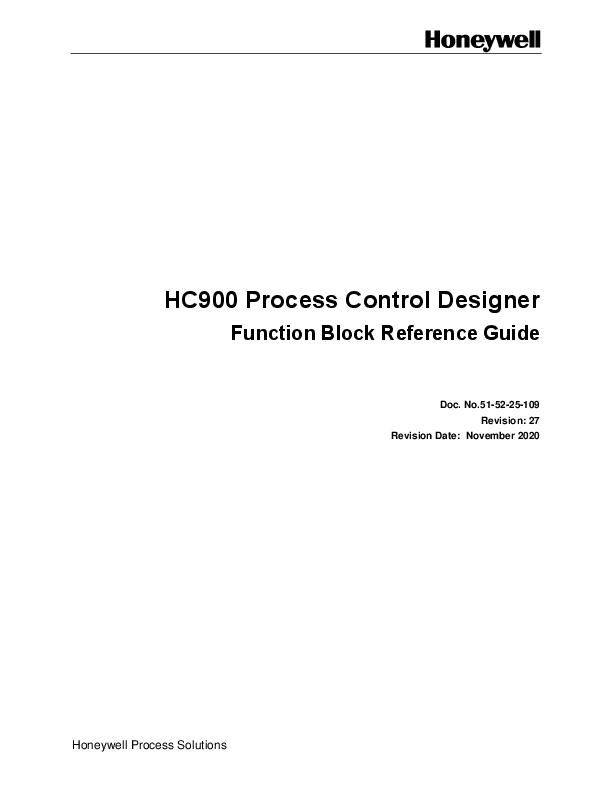About This Document
This document serves as a comprehensive reference for the function blocks utilized within the Honeywell HC900 Process Control Designer software. This software is designed for configuring the ControlEdge HC900 Controller and its Operator Interface. It operates on PCs running Windows 7, 8, and 10, employing graphic symbols and line connections to build custom control strategies.
The guide details various function blocks, their properties, and their applications within the ControlEdge HC900 system. It also includes important notices, warranty information, and contact details for Honeywell Process Solutions.
Key Features
- Detailed descriptions of numerous function blocks, including mathematical, logic, input/output, and specialized control blocks.
- Information on accessing function block properties and understanding scan modes.
- References to related Honeywell documentation for further information.
- Revision history tracking changes and updates to the document.
Honeywell Process Solutions
For support and further information, Honeywell Process Solutions can be contacted via their website or provided telephone numbers. Their corporate website is www.honeywell.com, and specific information for Process Solutions is available at hpsweb.honeywell.com/ps.