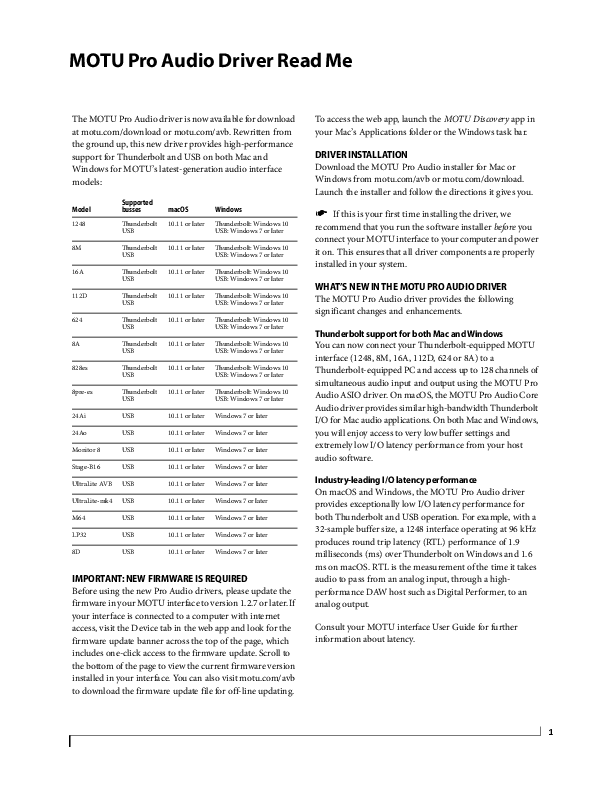MOTU Pro Audio Driver Read Me
The MOTU Pro Audio driver is now available for download at motu.com/download or motu.com/avb. Rewritten from the ground up, this new driver provides high-performance support for Thunderbolt and USB on both Mac and Windows for MOTU's latest-generation audio interface models.
Compatible MOTU Audio Interfaces
| Model | Supported Busses | macOS | Windows |
|---|---|---|---|
| 1248 | Thunderbolt, USB | 10.11 or later | Thunderbolt: Windows 10 USB: Windows 7 or later |
| 8M | Thunderbolt, USB | 10.11 or later | Thunderbolt: Windows 10 USB: Windows 7 or later |
| 16A | Thunderbolt, USB | 10.11 or later | Thunderbolt: Windows 10 USB: Windows 7 or later |
| 112D | Thunderbolt, USB | 10.11 or later | Thunderbolt: Windows 10 USB: Windows 7 or later |
| 624 | Thunderbolt, USB | 10.11 or later | Thunderbolt: Windows 10 USB: Windows 7 or later |
| 8A | Thunderbolt, USB | 10.11 or later | Thunderbolt: Windows 10 USB: Windows 7 or later |
| 828es | Thunderbolt, USB | 10.11 or later | Thunderbolt: Windows 10 USB: Windows 7 or later |
| 8pre-es | Thunderbolt, USB | 10.11 or later | Thunderbolt: Windows 10 USB: Windows 7 or later |
| 24Ai | USB | 10.11 or later | Windows 7 or later |
| 24Ao | USB | 10.11 or later | Windows 7 or later |
| Monitor 8 | USB | 10.11 or later | Windows 7 or later |
| Stage-B16 | USB | 10.11 or later | Windows 7 or later |
| UltraLite AVB | USB | 10.11 or later | Windows 7 or later |
| UltraLite-mk4 | USB | 10.11 or later | Windows 7 or later |
| M64 | USB | 10.11 or later | Windows 7 or later |
| LP32 | USB | 10.11 or later | Windows 7 or later |
| 8D | USB | 10.11 or later | Windows 7 or later |
Important Information
IMPORTANT: NEW FIRMWARE IS REQUIRED
Before using the new Pro Audio drivers, please update the firmware in your MOTU interface to version 1.2.7 or later. If your interface is connected to a computer with internet access, visit the Device tab in the web app and look for the firmware update banner across the top of the page, which includes one-click access to the firmware update. Scroll to the bottom of the page to view the current firmware version installed in your interface. You can also visit motu.com/avb to download the firmware update file for off-line updating.
To access the web app, launch the MOTU Discovery app in your Mac's Applications folder or the Windows task bar.
Driver Installation
Download the MOTU Pro Audio installer for Mac or Windows from motu.com/avb or motu.com/download. Launch the installer and follow the directions it gives you.
If this is your first time installing the driver, MOTU recommends that you run the software installer before you connect your MOTU interface to your computer and power it on. This ensures that all driver components are properly installed in your system.
What's New in the MOTU Pro Audio Driver
The MOTU Pro Audio driver provides the following significant changes and enhancements.
Thunderbolt Support for Both Mac and Windows
You can now connect your Thunderbolt-equipped MOTU interface (1248, 8M, 16A, 112D, 624 or 8A) to a Thunderbolt-equipped PC and access up to 128 channels of simultaneous audio input and output using the MOTU Pro Audio ASIO driver. On macOS, the MOTU Pro Audio Core Audio driver provides similar high-bandwidth Thunderbolt I/O for Mac audio applications. On both Mac and Windows, you will enjoy access to very low buffer settings and extremely low I/O latency performance from your host audio software.
Industry-Leading I/O Latency Performance
On macOS and Windows, the MOTU Pro Audio driver provides exceptionally low I/O latency performance for both Thunderbolt and USB operation. For example, with a 32-sample buffer size, a 1248 interface operating at 96 kHz produces round trip latency (RTL) performance of 1.9 milliseconds (ms) over Thunderbolt on Windows and 1.6 ms on macOS. RTL is the measurement of the time it takes audio to pass from an analog input, through a high-performance DAW host such as Digital Performer, to an analog output.
Consult your MOTU interface User Guide for further information about latency.
Simplified Operation (Windows)
On Windows, driver settings are no longer accessed through a Windows control panel. Instead, the Buffer Size and Host Safety Offset settings are now conveniently located in the web app Device tab for your interface, as shown in Figure 1.
The USB Streaming Mode setting in the Windows control panel from earlier versions of the USB Windows drivers has been replaced by the new Host Safety Offset setting in the web app Device tab. With an expanded menu of safety offset settings, this parameter now offers more user control over latency performance.
Host Buffer Size
When connected to a Windows host, the Host Buffer Size menu is available. This setting determines the amount of latency (delay) you may hear when live audio is patched through your Windows audio software. Smaller buffer sizes produce lower latency, with sizes of 256 samples or less producing virtually imperceptible delay. Many host applications report audio hardware I/O latency, so you can see what happens to the reported latency when making adjustments to this setting.
Be careful with very small buffer sizes, as they can cause performance issues from your host software or PC.
See your MOTU audio interface User Guide for further information about latency.
At sea level, audio travels approximately one foot (30 cm) per millisecond. A latency of ten milliseconds is about the same as being ten feet (three meters) from an audio source.
Host Safety Offset
When connected to a Windows host, the Host Safety Offset menu also becomes available. This setting allows you to fine tune host latency. Larger offsets allow the driver more time to process audio as it transfers to and from the hardware. Lower settings produce lower latency, but if you go too low, your host software may experience performance issues. Generally speaking, 48 samples should serve as a good baseline setting. You can then experiment with lower settings from there. Be mindful, however, when reducing the safety offset, as this parameter can have a significant impact on your computer system's performance.
Driver Support
WDM / Wave Driver Support
The new MOTU Pro Audio driver includes stereo and multi-channel support (up to 24 channels) for WDM (Wave) compatible audio software.
USB Audio Class-Compliant Operation on macOS
All of the MOTU interfaces listed in this document are USB audio class-compliant on macOS. This means that you can connect them to any Mac running macOS 10.11 or higher using USB for multi-channel audio I/O without having to install any drivers. For details, consult the User Guide for your MOTU interface.
©2019 MOTU, INC.