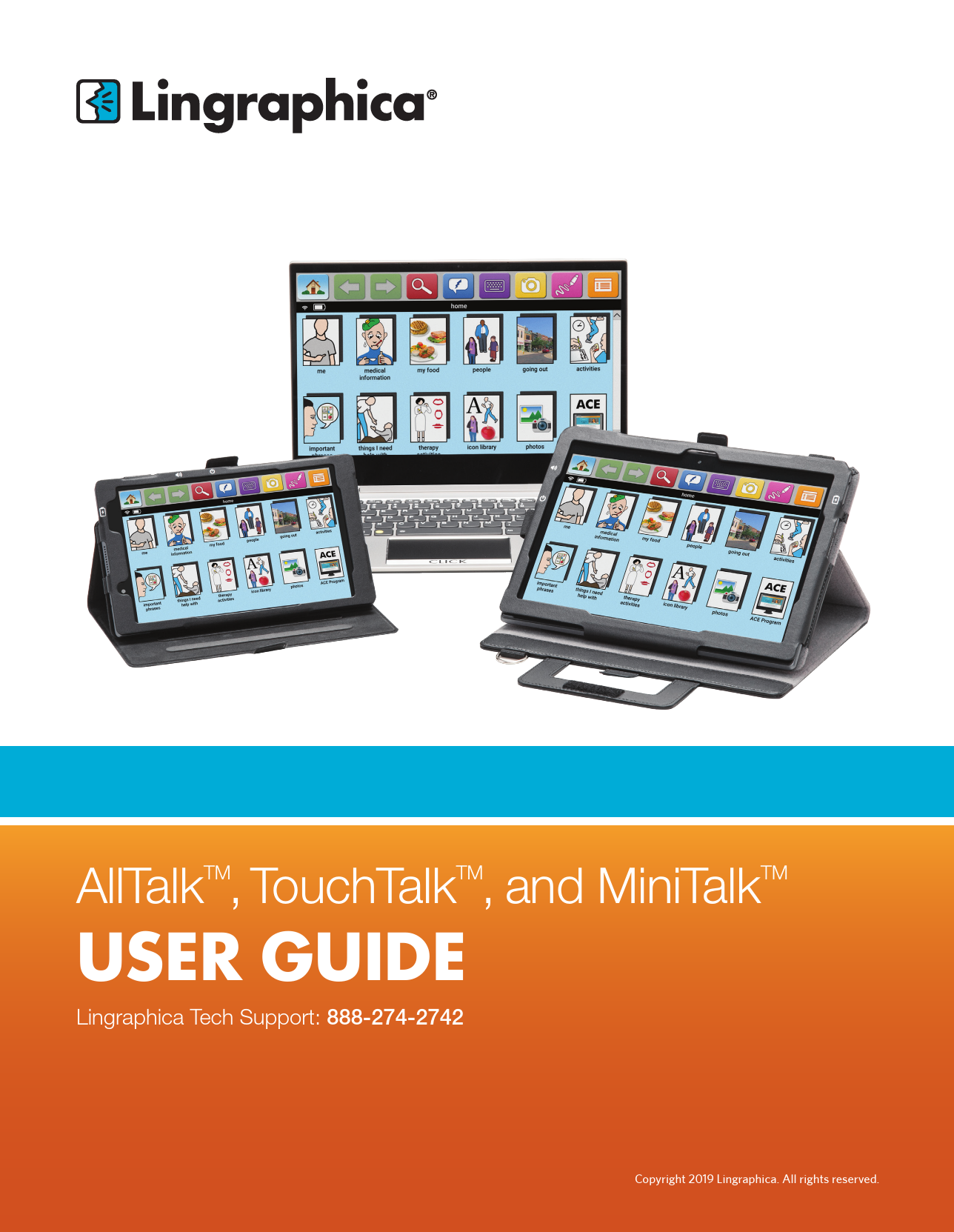Lingraphica AllTalk™, TouchTalk™, and MiniTalk™ USER GUIDE
Lingraphica
Lingraphica Tech Support: 888-274-2742
Important Device Safety and Management Information
Do not use if the screen is broken or cracked, as this could cause harm or injury. Use only the supplied cable to charge your device. Using unauthorized power adapters or cables may result in abnormal charging and potential damage to the device.
Before cleaning your device, disconnect all cables and turn off the device. Clean the device with a soft cloth dampened with water. Do not use liquid or aerosol cleaners, which may contain flammable substances. Do not use harsh chemicals, cleaning solvents, or strong detergents. Moisten a soft, lint-free cloth with either water or a display cleaner and wipe the surface until it is clean. Do not allow water from the cloth to enter the ports or buttons. Keep the device dry.
Please contact Lingraphica Technical Support for any repairs.
Meet the Devices
The Home Page is the first screen you see when you turn on your Lingraphica communication device.
The Button Bar, located across the top of the screen, contains buttons that access options and functions within the device. These include:
- [? Home] Button
- [⬅️ Back] Arrow
- [➡️ Forward] Arrow
- [? Search]
- [? Fast Talk]
- [⌨️ Type and Talk]
- [? Camera]
- [✏️ Whiteboard]
- [☰ Menu]
You will also see Battery and WiFi Indicators [??].
An Icon represents words or phrases.
The Picture Gallery is the area of the screen with a blue background, where you keep your most important icons and icon pages for quick access.
The Workspace is located at the bottom of the screen and can be opened when you are building phrases and performing other activities.
Functional Overview
The [? Home] Button will take you back to the home page from anywhere in the system.
The [⬅️ Back] and [➡️ Forward] Arrows take you back to the previous page or forward to the next page, depending on your settings.
[? Search] opens the search window, allowing you to type the name of any icon or word you would like to find.
[? Fast Talk] opens a page with words and phrases you often use in daily conversation. You can edit this page by adding your own words and phrases.
[⌨️ Type and Talk] allows you to quickly type words or phrases and have them spoken back by the device. You can save the words and phrases as icons for later use.
[? Camera] lets you take pictures of people or objects that you can use to create custom icons and pages. Photos are stored in the Photo Album accessed by the “Photos” icon on the home page.
[✏️ Whiteboard] lets you write or draw on the screen with a stylus or your finger. You can use this to communicate quickly, and you can save whiteboard drawings for later use.
[☰ Menu] gives you access to additional features and settings in the device.
The battery indicator [?] shows the device battery life. When charging, you will see a lightning bolt [⚡] inside the image. If your battery power is less than 25%, the battery indicator will turn red.
The WiFi indicator [?] shows WiFi signal strength when connected to WiFi, ranging from weak (1 bar) to strong (4 bars). If WiFi is turned off, the indicator will have a line through it. If WiFi is on but not connected, you will see a question mark [❓].
Device Settings
Within the device menu, several settings allow for personalized changes to your Lingraphica communication device. Settings also enable communication with Lingraphica tech support. More details are available at the ACE website, ace.aphasia.com.
Choose Voice: Changes the voice used by the device. You can also choose a synthetic voice for all words and phrases, and set its speed.
Navigation: Sets the navigation mode to slow, fast, or custom. The slow setting enables all feedback systems (icons and phrase icons project and speak). The default fast setting allows quick navigation without extra feedback. Custom navigation lets you choose which settings are on or off.
Size: Adjusts the size of icons based on visual preferences and needs.
Icon & Text Options: Configures icons to have uppercase letters and sets how much text is visible on the icon.
Phrase Building Options: Makes it easier to add icons to the workspace.
Themes: Choose a different color for the device background to help with low-vision contrast sensitivity.
Alignment: Aligns icons on the left, right, or center of the screen.
E-mail [✉️]: Use this button to access your Lingraphica email.
Backup or Restore: Saves a backup or restores a previously saved backup. Restoring overwrites current data. Only one backup can be saved at a time.
Update: Get the latest device updates from Lingraphica over the Internet. Your device must be connected to Wireless Internet for this setting.
Bluetooth [?]: Connects external accessories like keyboards or speakers.
WiFi [?]: Opens the WiFi settings screen to connect your device to the internet.
Keyboard [⌨️]: Choose your preferred keyboard type and keyboard color.
Reset:
- Reset “page”: Returns the currently displayed page to the default layout.
- Reset Device: Returns all pages to their default layout, which will cause the user to lose all customized data.
- Download missing media: Adds any missing sounds or images.
- Verify Lingraphica Installation: Confirms the presence of all possible items on the device.
Video Help [▶️?]: Instructional videos about using your device.
Connect Device to Technical Support [?]: Activates remote technical support and receives real-time help through your device.
Unlock Device: Contact technical support to access other applications.
About TouchTalk™ [ℹ️]: Provides product information, including version number, tech support phone number, and company website.
The Lingraphica ACE Program
ACHIEVE COMMUNICATION EXCELLENCE
The Lingraphica ACE Program is an educational program designed to help you maximize your communication potential. As an important member of our community, you have been enrolled in this exciting and beneficial program. An Internet connection is necessary to access your Lingraphica email and the ACE Program.
Accessing the ACE Program: To access the ACE Program, simply touch the [? ACE] icon located on the home page of your device. This will launch the ACE website directly on your communication device.
Accessing Your Email [✉️]: You have automatically been enrolled in the ACE Program and given a free email account. To access your email:
- Touch Menu [☰]
- Touch Settings
- Scroll down and touch Email
Icons, Page Icons & Phrase Icons
Icons: Images that represent words or phrases. Icons are built into the device and can also be created by you. They can be blank, a photograph, a video or animation, a Lingraphica image, or a photo or video you have taken. Icons will speak and can project when touched, depending on your device settings. If the icon is a video, the video will play when the icon is touched.
Example: [? Me] icon.
Page Icons: Act as a door to other icons and pages in the same category. They have a dark gray shadow behind the icon. When touched, they take you to the next page. Some page icons are already in your device; you can also create your own.
Example: [? House] icon.
Phrase Icons: A number of individual icons combined into one icon, making a complete phrase or sentence. Phrase icons will speak each individual icon as a phrase, and may project when touched, depending on your device settings.
Example: [?️ I want to eat] phrase icon.
Making a New Icon
When creating a new icon, you can give it a name, image, and voice, and add or remove pages behind it. You can always go back and change these options later.
- Touch Menu [☰]
- Touch [+ New Icon]
- This page allows you to name the new icon using the [? Edit Text] button. Here, you can also record a voice or video, choose an image, and edit page options for your icon.
Changing Icons & Pages
When an icon has a red border [? Editable] around the outside, you can make changes or edits to that icon in the menu [☰]. These edits include changing the text or name of the icon, recording a voice or video, choosing an image for the icon, and adding pages behind it to create a Page Icon. You can also delete an icon that you no longer use. Deleted icons are only removed from their current page, not from the device – you can always bring them back.
Just touch the icon you wish to change or delete (you'll notice the red border [? Editable] around the icon), and then touch the Menu [☰] button to see your options for that icon.
Moving & Copying Icons
You can move icons around on a page, depending on your preferences and unique needs. Simply touch and hold the icon until it begins to dance, then drag it to the new location on the screen. Once you have the icon in place, let it go and it will remain where you dropped it.
Using the Search Feature
You can search for any icon in the device using the Search feature [?]. The keyboard has a predictive text function, which will suggest words as you type.
Touching the [➕ Add] button adds the icon to whatever page you are on. The current page is displayed in the upper right corner of the search screen.
When you touch the icon thumbnail image, it will speak.
Touching the search result row takes you to the page on which that icon lives. Some icons can be found on more than one page. This can be helpful if you are interested in seeing related words or more words within a certain category.
In the example below, searching for the word “apple” shows results on the fruit and lunch pages, and also shows a result for “apple pie.” Touching the [➕ Add] button will add the apple or apple pie icon to your current page. Touching the row will take you to the fruit, lunch, or pie page. To hear the icon speak, you would simply touch the apple or pie image.
Using Type and Talk
[⌨️ Type and Talk] allows you to type a word or phrase, and then hear it spoken through your device. You can also save the phrase as an icon.
- Touch [⌨️ Type and Talk].
- Type the word or phrase you want. The keyboard will offer word suggestions as you type.
- Touch [▶️ Talk] to hear the word or phrase spoken. You can also save the word or phrase as an icon.
Using the Whiteboard
The Whiteboard on the device allows you to draw or write with your finger or the stylus to help aid in your communication. You can clear the Whiteboard [?️ Clear] or save [? Save] your drawings to your device. You can also [❌ Close] the whiteboard.
Scenes
Scenes are interactive three-dimensional contextual scenes from everyday life. You can navigate to different scenes and picture galleries by touching elements of the scene. The scene icons [?️ Scenes] will project when touched. You can explore different scenes, such as a classroom and the rooms within a house.
Therapy Activities
Therapy Exercises: The Therapy Exercises section contains many different types of speech-related exercises, including Completing a Phrase, Expressing Emotions, Grouping, and Speaking.
Mouth-Position Videos: The device has a series of mouth-position videos for speech practice. You can practice saying sounds, words, and phrases by repeating after each video.
Phrases: The device comes with several functional communication phrases that allow you to practice conversational speech.
Scenes: Interactive three-dimensional contextual scenes from everyday life. (See page 14 for more information.)
TalkPath™ News: Our devices come with a built-in news source where you can read daily headlines, have the news read to you, and practice reading comprehension. (Requires an Internet connection.)
TalkPath™ Therapy: Our AllTalk communication device gives you access to our online speech therapy platform directly from the device. Enjoy practicing your speech with more than 13,500 exercises – including mouth position and other video exercises. (Requires an Internet connection. Only available on the AllTalk device.)
Contact Information
Lingraphica
103 Carnegie Center Suite 104
Princeton, NJ 08540
Phone: 888-274-2742 (toll free) | 609-275-1300 (phone)
Fax: 609-275-1311
Website: www.aphasia.com
Lingraphica's customer support team is available, free of charge, to answer any questions you have about your device.
To reach Lingraphica's customer support team, please call: 888-274-2742
Hours: Monday - Friday, 8:30 a.m. to 8:00 p.m. ET
You can also visit www.aphasia.com/techsupport or chat online with a customer support representative at aphasia.com.