ℹ️ Document Conversion Notice:
This page was converted from the original file for easier reading. Diagrams/images may appear only in the original PDF below.
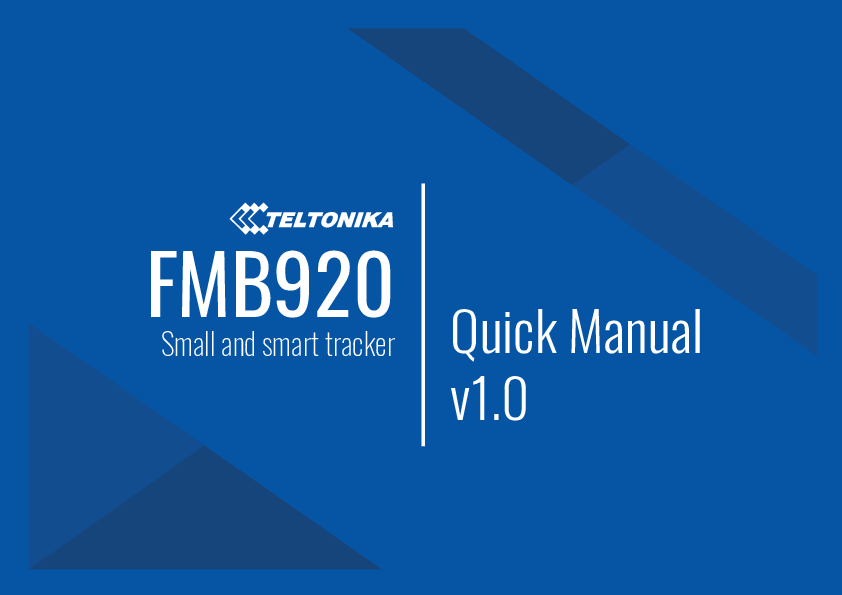
File info: application/pdf · 16 pages · 1.46MB
Teltonika FMB920 Quick Manual
Your guide to the small and smart tracker.
About the FMB920
The Teltonika FMB920 is a compact and intelligent GPS tracker designed for various tracking applications. This quick manual provides essential information to get you started.
What You'll Find Inside
- Device Overview: Learn about the FMB920's components and pinout.
- Setup: Step-by-step instructions for inserting a Micro-SIM card and connecting the device.
- Configuration: Guidance on connecting to a PC via USB or Bluetooth, installing drivers, and using the Teltonika Configurator. Learn about quick SMS configuration for GPRS and server settings.
- Features & Characteristics: Explore LED indications, basic and electrical characteristics, and supported peripherals.
- Mounting & Safety: Important recommendations for secure installation and safe operation, including power and ground connections.
- Certifications & Warranty: Information on compliance, approvals, and the product warranty.
Resources
For more detailed information, visit the official Teltonika website:
Models: Small smart tracker FMB920
References
-
 Teltonika - IoT, Internet of Things
Teltonika - IoT, Internet of Things
-
 Your request has been blocked. This could be due to several reasons.
Your request has been blocked. This could be due to several reasons.
-
 IoT solutions for your business needs – Teltonika
IoT solutions for your business needs – Teltonika
-
 teltonika.lt/downloads/en/fmb920/TeltonikaCOMDriver.zip
teltonika.lt/downloads/en/fmb920/TeltonikaCOMDriver.zip
-
 teltonika.lt/product/bluetooth-sensor/
teltonika.lt/product/bluetooth-sensor/
-
 Teltonika | Wiki Knowledge Base
Teltonika | Wiki Knowledge Base
-
 Teltonika | Wiki Knowledge Base
Teltonika | Wiki Knowledge Base
-
 Teltonika | Wiki Knowledge Base
Teltonika | Wiki Knowledge Base
-
 Teltonika | Wiki Knowledge Base
Teltonika | Wiki Knowledge Base
-
 Teltonika | Wiki Knowledge Base
Teltonika | Wiki Knowledge Base
-
 Teltonika | Wiki Knowledge Base
Teltonika | Wiki Knowledge Base
-
 Teltonika | Wiki Knowledge Base
Teltonika | Wiki Knowledge Base
-
 Teltonika | Wiki Knowledge Base
Teltonika | Wiki Knowledge Base
-
 Teltonika | Wiki Knowledge Base
Teltonika | Wiki Knowledge Base
-
 Teltonika | Wiki Knowledge Base
Teltonika | Wiki Knowledge Base
-
 Teltonika | Wiki Knowledge Base
Teltonika | Wiki Knowledge Base
-
 Teltonika | Wiki Knowledge Base
Teltonika | Wiki Knowledge Base
-
 Teltonika | Wiki Knowledge Base
Teltonika | Wiki Knowledge Base
-
 Teltonika | Wiki Knowledge Base
Teltonika | Wiki Knowledge Base
-
 Teltonika | Wiki Knowledge Base
Teltonika | Wiki Knowledge Base
-
 Teltonika | Wiki Knowledge Base
Teltonika | Wiki Knowledge Base
-
 Teltonika | Wiki Knowledge Base
Teltonika | Wiki Knowledge Base
-
 Teltonika | Wiki Knowledge Base
Teltonika | Wiki Knowledge Base
-
 Teltonika | Wiki Knowledge Base
Teltonika | Wiki Knowledge Base
-
 FMB920 Accelerometer Features settings - Wiki Knowledge Base | Teltonika GPS
FMB920 Accelerometer Features settings - Wiki Knowledge Base | Teltonika GPS
-
 FMB920 CE / RED - Wiki Knowledge Base | Teltonika GPS
FMB920 CE / RED - Wiki Knowledge Base | Teltonika GPS
-
 FMB920 Declaration of device operation temperature - Wiki Knowledge Base | Teltonika GPS
FMB920 Declaration of device operation temperature - Wiki Knowledge Base | Teltonika GPS
-
 FMB920 Declaration of IMEI assignment - Wiki Knowledge Base | Teltonika GPS
FMB920 Declaration of IMEI assignment - Wiki Knowledge Base | Teltonika GPS
-
 FMB920 E-Mark - Wiki Knowledge Base | Teltonika GPS
FMB920 E-Mark - Wiki Knowledge Base | Teltonika GPS
-
 FMB920 EAC - Wiki Knowledge Base | Teltonika GPS
FMB920 EAC - Wiki Knowledge Base | Teltonika GPS
-
 FMB920 Features settings - Wiki Knowledge Base | Teltonika GPS
FMB920 Features settings - Wiki Knowledge Base | Teltonika GPS
-
 FMB920 IP Rating - Wiki Knowledge Base | Teltonika GPS
FMB920 IP Rating - Wiki Knowledge Base | Teltonika GPS
-
 FMB920 MTBF - Wiki Knowledge Base | Teltonika GPS
FMB920 MTBF - Wiki Knowledge Base | Teltonika GPS
-
 FMB920 Parameter list - Wiki Knowledge Base | Teltonika GPS
FMB920 Parameter list - Wiki Knowledge Base | Teltonika GPS
-
 FMB920 REACH - Wiki Knowledge Base | Teltonika GPS
FMB920 REACH - Wiki Knowledge Base | Teltonika GPS
-
 FMB920 RoHS - Wiki Knowledge Base | Teltonika GPS
FMB920 RoHS - Wiki Knowledge Base | Teltonika GPS
-
 FMB920 Status info - Wiki Knowledge Base | Teltonika GPS
FMB920 Status info - Wiki Knowledge Base | Teltonika GPS
-
 FMB920 Status info - Wiki Knowledge Base | Teltonika GPS
FMB920 Status info - Wiki Knowledge Base | Teltonika GPS
-
 FMB920 Status info - Wiki Knowledge Base | Teltonika GPS
FMB920 Status info - Wiki Knowledge Base | Teltonika GPS
-
 FMB920 Status info - Wiki Knowledge Base | Teltonika GPS
FMB920 Status info - Wiki Knowledge Base | Teltonika GPS
-
 FMB920 Status info - Wiki Knowledge Base | Teltonika GPS
FMB920 Status info - Wiki Knowledge Base | Teltonika GPS
-
 wiki.teltonika.lt/view/Teltonika_Configurator
wiki.teltonika.lt/view/Teltonika_Configurator
-
 wiki.teltonika.lt/view/Teltonika_Configurator_versions
wiki.teltonika.lt/view/Teltonika_Configurator_versions