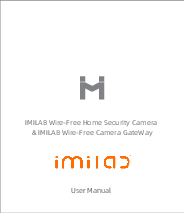Read this manual carefully before use, and retain it for future reference.
Product Overview
IMILAB Wire-Free Home Security Camera Components:
- Front View: Features a Lens, PIR sensor, MIC, and Status indicator.
- Rear View: Features a Photosensor and Loudspeaker.
- Side View: Includes the Power button, USB port, and a rotatable Base for adjusting the camera's field of view (FOV).
Note: The protective film of the PIR sensor is delicate and can be easily scratched. Avoid touching it unnecessarily; minor wear will not affect functionality.
IMILAB Wire-Free Camera GateWay Components:
- Cable interface
- MicroSD slot
- Status indicator
- USB charging port
- Reset button
- Cooling holes
Note: Use MicroSD cards from reliable manufacturers with a maximum capacity of 64GB, formatted as FAT32. A read/write speed of U1/Class10 or higher is recommended. Ensure the gateway is installed between the router and the camera.
Packing Content: IMILAB Wire-Free Home Security Camera, IMILAB Wire-Free Camera GateWay, network cable, power cord, wall mounting accessories pack (including expansion screw pack), power adapter, user manual, camera bracket.
Product Installation
The IMILAB Wire-Free Home Security Camera can be installed indoors or outdoors within the gateway's signal coverage, without requiring a power socket. Place the gateway near your router. The recommended distance between the camera and the gateway is 1-15 meters, ensuring no shelter or interference.
Installation on Wall
- Drill two holes on the wall using the camera as a template. Mark the hole locations with a pencil before drilling. Each hole should be approximately 0.6cm in diameter and 2.5cm in depth. Illustration depicting drilling two holes into a wall, with dimensions approximately 0.6cm diameter and 2.5cm depth, using the camera as a template.
- Insert two anchors into the drilled holes on the wall. Illustration showing two wall anchors being inserted into the drilled holes, with a hammer gently tapping them in place.
- Position the gasket and secure it by tightening screws into the plastic anchors. Illustration showing a gasket positioned on the wall, with screws being tightened into the plastic anchors to secure it.
- Align the grooves on the bottom of the camera with the raised area on the gasket. Press down until the surfaces are flush, then turn the camera in either direction to lock it in position. Illustration demonstrating how to align the camera's bottom grooves with the wall gasket, press down, and twist to lock.
Important Mounting Considerations:
- To prevent accidental injury, the device must be securely anchored to the wall following the instructions. The wall must support at least triple the product's total weight.
- Avoid installing the device near heat sources like air conditioner external units, range hood outlets, or gas water heaters.
- Do not place the device in rainy environments for extended periods.
Note: Damage caused by improper installation is not covered under warranty.
Turning the Gateway On
Gateway Power On
Step One: Connect one end of the power cord to the USB port at the back of the gateway and the other end to the power source. Illustration of the gateway's rear panel showing a USB port, with a USB power cord connecting to a power adapter.
Step Two: After powering on, check the gateway's status indicator. A steady yellow light indicates the gateway is starting up, while a flashing yellow light signifies it is waiting for connection.
Connect with Mi Home / Xiaomi Home App
This product is compatible with the Mi Home / Xiaomi Home app. Control your device by downloading and installing the app. Scan the QR code (excluded) to download and install, or search for "Mi Home / Xiaomi Home" in your app store. If the app is already installed, you will be directed to the connection setup page. Open the app, tap the "+" button in the upper right corner, and follow the prompts to add your device.
* The app is referred to as Xiaomi Home app in Europe (except for Russia). Use the app name displayed on your device as the default. The app version may be updated; follow instructions based on the current app version.
Add Gateway
- Method One: Open the Mi Jia app, tap "+" in the upper right corner to enter the "Add device" page, click the button [plus-sign] in the upper right corner, and quickly add the gateway by scanning the QR code on the previous page or the QR code on the bottom of the camera. Screenshot illustration of the Mi Home app's 'Add device' screen, showing a search bar and options for 'Devices nearby' and 'Add manually'.
- Method Two: Open the Mi Jia app, tap "+" in the upper right corner to enter the "Add device" page, scan nearby devices (Android users only), or manually enter "IMILAB Wire-Free Camera GateWay" into the search box to add the device. Screenshot illustration of the Mi Home app's 'Add device' screen, showing a search bar and device categories.
Gateway/Camera Reset
- Gateway Reset: Long press the reset button for 8 seconds. If the indicator flashes yellow, the gateway is successfully reset.
- Camera Power Button:
- Power On: Long press for 2 seconds. If the indicator flashes green once, the camera is on.
- Power Off: Long press for 2 seconds. If the indicator flashes red once, the camera is off.
- Reset: Long press for 8 seconds. If the indicator flashes blue, the camera is successfully reset.
Add Camera
In the Mi Jia app home page, click "IMILAB Wire-Free Camera GateWay" to enter the "Add Camera" page. Click "Add now", then long press the camera's power button for 2 seconds. The camera is ready to connect, and its indicator will flash blue. Click "Next"; the gateway is ready to connect, and its indicator will flash blue. Follow the in-app steps to connect the camera. A successful connection will prompt "Connected" in the app. Maintain a distance of over 1 meter between the camera and the gateway during connection and use. Screenshot illustration of the Mi Home app showing a 'Camera' section with a prompt 'You have not added any cameras yet' and an 'Add it now' button.
Note: Diagrams are for reference only. Actual displays may vary based on different versions of the Mi Home platform and your smartphone model.
About Works with Mijia
"Works with Mijia" signifies that the product is designed to connect and interact with the Mi Home app or Mi AI. The product's certification is based solely on app interaction. Xiaomi and Mijia are not responsible for the product's manufacturing, safety, regulatory standards, or quality supervision.
Indicator Light
Gateway Indicator Status (Connect with Mi Jia app)
| Device Status | Light Status |
|---|---|
| Power plugged in | Steady yellow on |
| Connecting | Flashing blue |
| Connected | Steady blue on |
| Waiting for connection/ Connection failed | Flashing yellow |
Gateway Indicator Status (Quick connect with camera)
| Device Status | Light Status |
|---|---|
| Waiting for connection/ Connecting | Blue light flash |
| Connected | Blue light |
Camera Indicator Status
| Device Status | Light Status |
|---|---|
| Connecting | Blue light flash |
| Connected | Steady blue on for 5 seconds then off |
| Charging | Steady red on |
| Charging complete | Steady green on |
Playback
The playback feature is available only after a compatible microSD card is installed in the gateway. Once the card is installed and the security camera is turned on, videos will be recorded automatically. In the IMILAB Wire-Free Home Security Camera control interface within the Mi Jia app, click "Playback" to enter the page and select the desired time period to view.
Real-Time Monitoring
Launch the Mi Jia app and select a connected "IMILAB Wire-Free Home Security Camera"-"IMILAB Wire-Free Camera Gateway" to monitor your surroundings in real-time. Through the camera's control interface, users can perform screen capture, screen recording, and remote communication. Screenshot illustration of the IMILAB Wire-Free Home Security Camera monitoring interface within the Mi Home app, showing live feed controls like screen capture, microphone, and video recording.
Note: Diagrams are for reference only. Actual displays may vary based on different versions of the Mi Home platform and your smartphone model.
Supporting Infrared Night Vision
The camera automatically switches to night vision mode via IR-CUT based on ambient light changes detected by the photosensor. With eight infrared illuminators, the security camera can view up to a distance of 9 meters and capture clear images in the dark. Illustration of a bedroom scene as viewed through the IMILAB security camera in infrared night vision mode, displaying a timestamp '2018/3/2 20:51:05'.
Note: Diagrams are for reference only. Actual displays may vary based on different versions of the Mi Home platform and your smartphone model.
Shared Remote Viewing
Through the IMILAB Wire-Free Home Security Camera control interface in the Mi Jia app, you can set your security camera as a shared device under the General Settings menu. Invite friends to view the camera remotely; they will need to download the Mi Jia app and log in with their Xiaomi account. Screenshot illustration of the Mi Home app's settings menu, showing options like 'Camera Settings', 'Share device', and 'Help'. Screenshot illustration of the Mi Home app's sharing options, including 'Share with Mi Account', 'Share with friends', and 'Share to my family'.
Note: Diagrams are for reference only. Actual displays may vary based on different versions of the Mi Home platform and your smartphone model.
Automatic Monitoring
- Configure this feature through the Mi Jia app: "IMILAB Wire-Free Camera GateWay" - "IMILAB Wire-Free Home Security Camera" - "Automatic Monitoring".
- This device detects movements within its field of view. Upon detecting movement, a video is recorded, and a notification is sent. Users can customize security times, alarm sensitivity, and time intervals. Illustration of a room with a security camera mounted on the wall, with curved arrows indicating motion detection zones.
Precautions
- The suitable operating temperature range for this product is between -20°C to 50°C. Do not use the product outside this range.
- When charging, the operating temperature range is between 0°C to 45°C. Do not charge the product outside this range.
- Using the product in low temperatures or during charging may affect its standby time, which is also related to the user's environment and habits.
- To improve performance, avoid placing the camera lens facing reflective surfaces like glass windows/doors or white walls, as this can cause overly bright images near the camera and darker areas further away, or produce white images.
- Install the product in areas with good Wi-Fi reception, preferably where the Wi-Fi signal is strong. Keep the security camera away from metal structures, microwave ovens, or other locations that may impact signal strength.
- Do not attempt to replace the camera battery yourself; improper replacement can lead to explosion.
- The battery (pack or batteries) must not be exposed to sunlight, fire, or similar overheating conditions.
- This is a low-power consumption camera with a built-in battery. To preserve battery life, avoid using the Real-Time Monitoring feature for extended periods while charging.
All diagrams are for reference only. The actual product may differ slightly due to updates and upgrades.
Specifications
IMILAB Wire-Free Home Security Camera
- Name: IMILAB Wire-Free Home Security Camera
- Lens Angle: 120°
- Model: CMSXJ11A
- Resolution: 1080P
- Aperture: F 2.6
- Power Input: 5 V ⎓ 2 A
- Net Weight: 270 g
- Item Dimensions: 140.4 x 47 x 73 mm
- Video Encoding: H.264
- Operating Temperature: -20 °C ~ 50 °C
IMILAB Wire-Free Camera GateWay
- Name: IMILAB Wire-Free Camera GateWay
- Power Input: 5 V ⎓ 2 A
- Model: CMSXJ11AG
- Item Dimensions: 75 x 75 x 27 mm
- Net Weight: 65 g
- Expandable Memory: MicroSD card (up to 64 GB)
- Wireless Connectivity: Wi-Fi IEEE 802.11 b/g/n 2.4 GHz
- Wired Connection: 10/100M Self-adaptive ethernet interface
Contact Information
Manufacturer: IMILAB Technology Company
Support: service@imilab.net.au
For further information, visit: www.imilab.net.au
Business cooperation: sales@imilab.net.au