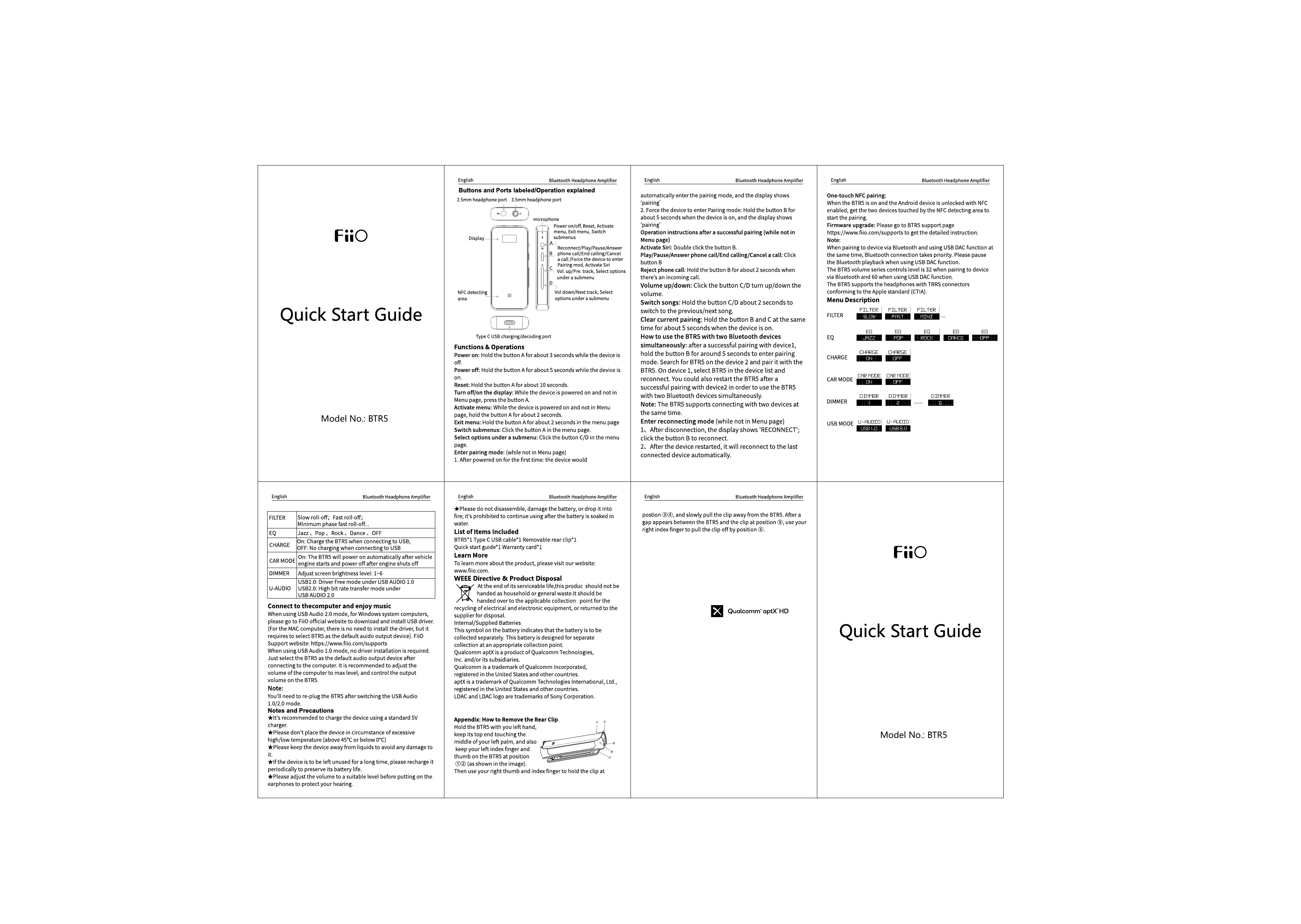FiiO BTR5 Quick Start Guide
Model No.: BTR5
Buttons and Ports
Diagram Description: The FiiO BTR5 device features a display, NFC detecting area, and a Type C USB charging/decoding port. The buttons are labeled as follows:
- Button A: Power on/off, Reset, Activate menu, Exit menu, Switch submenus.
- Button B: Reconnect/Play/Pause/Answer phone call/End calling/Cancel a call, Reject phone call, Activate Siri.
- Button C: Volume up/Previous track, Select options under a submenu.
- Button D: Volume down/Next track, Select options under a submenu.
Functions & Operations
- Power on: Hold button A for about 3 seconds when the device is off.
- Power off: Hold button A for about 5 seconds when the device is on.
- Reset: Hold button A for about 10 seconds.
- Turn display on/off: While powered on and not in Menu page, press button A.
- Activate menu: While powered on and not in Menu page, hold button A for about 2 seconds.
- Exit menu: Hold button A for about 2 seconds in the menu page.
- Switch submenus: Click button A in the menu page.
- Select options: Click button C/D in the menu page.
Pairing Mode
- Automatic: After first power-on, the device automatically enters pairing mode, displaying 'pairing'.
- Manual: Hold button B for about 5 seconds when the device is on; the display shows 'pairing'.
Operation After Successful Pairing (Not in Menu Page)
- Activate Siri: Double-click button B.
- Play/Pause/Call: Click button B to play/pause music or answer/end a call.
- Reject call: Hold button B for about 2 seconds when there's an incoming call.
- Volume control: Click button C to turn volume up, click button D to turn volume down.
- Switch songs: Hold button C for about 2 seconds to play the previous song, hold button D for about 2 seconds to play the next song.
Other Operations
- Clear current pairing: Hold buttons B and C simultaneously for about 5 seconds when the device is on.
- Using with two Bluetooth devices: After pairing with device 1, hold button B for approximately 5 seconds to enter pairing mode. Search for BTR5 on device 2 and pair. On device 1, select BTR5 in the device list and reconnect. Alternatively, restart the BTR5 after pairing with device 2 to use both devices simultaneously.
Reconnect Mode
- Manual reconnect: After disconnection, the display shows 'RECONNECT'; click button B to reconnect.
- Automatic reconnect: After the device restarts, it will automatically reconnect to the last connected device.
Menu Description
| Menu Item | Options | Description |
|---|---|---|
| FILTER | Slow roll-off, Fast roll-off, Minimum phase fast roll-off | Adjusts digital filter characteristics. |
| EQ | Jazz, Pop, Rock, Dance, OFF | Applies preset equalizer settings. |
| CHARGE | ON, OFF | ON: Charges the BTR5 when connected to USB. OFF: No charging when connected to USB. |
| CAR MODE | ON, OFF | ON: BTR5 powers on/off automatically with vehicle engine. OFF: Disables automatic power on/off. |
| DIMMER | 1-6 | Adjusts screen brightness level. |
| USB MODE | U-AUDIO USB 1.0, U-AUDIO USB 2.0 | U-AUDIO USB 1.0: Driver-free mode under USB Audio 1.0. U-AUDIO USB 2.0: High bit rate transfer mode under USB Audio 2.0. |
Connect to Computer
Enjoy music by connecting the BTR5 to your computer.
- USB Audio 2.0 Mode: For Windows computers, please visit the FiiO official website (https://www.fiio.com/supports) to download and install the USB driver. For MAC computers, no driver installation is required; simply select the BTR5 as the default audio output device.
- USB Audio 1.0 Mode: No driver installation is required. Select the BTR5 as the default audio output device after connecting to the computer.
Recommendation: It is recommended to set the computer's volume to the maximum level and control the output volume using the BTR5.
Note: You will need to re-plug the BTR5 after switching between USB Audio 1.0 and 2.0 modes.
Notes and Precautions
- ⚠️ It is recommended to charge the device using a standard 5V charger.
- ⚠️ Please do not place the device in circumstances of excessive high/low temperature (above 45°C or below 0°C).
- ⚠️ Please keep the device away from liquids to avoid any damage.
- ⚠️ If the device is to be left unused for a long time, please recharge it periodically to preserve its battery life.
- ⚠️ Please adjust the volume to a suitable level before putting on earphones to protect your hearing.
Learn More
To learn more about the product, please visit our website: www.fiio.com.
WEEE Directive & Product Disposal
At the end of its serviceable life, this product should not be handed as household or general waste. It should be handed over to the applicable collection point for the recycling of electrical and electronic equipment, or returned to the supplier for disposal.
Internal/Supplied Batteries
This symbol on the battery indicates that the battery is to be collected separately. This battery is designed for separate collection at an appropriate collection point.
Trademarks
Qualcomm aptX is a product of Qualcomm Technologies, Inc. and/or its subsidiaries.
Qualcomm is a trademark of Qualcomm Incorporated, registered in the United States and other countries.
aptX is a trademark of Qualcomm Technologies International, Ltd., registered in the United States and other countries.
LDAC and LDAC logo are trademarks of Sony Corporation.
Qualcomm aptX HD is mentioned as a feature.
Appendix: How to Remove the Rear Clip
Follow these steps to remove the rear clip:
- Hold the BTR5 with your left hand, keeping its top end touching the middle of your left palm.
- Place your left index finger and thumb on the BTR5 at positions ① and ②.
- Use your right thumb and index finger to hold the clip at position ③.
- Slowly pull the clip away from the BTR5.
- After a gap appears between the BTR5 and the clip at position ④, use your right index finger to pull the clip off by position ⑤.