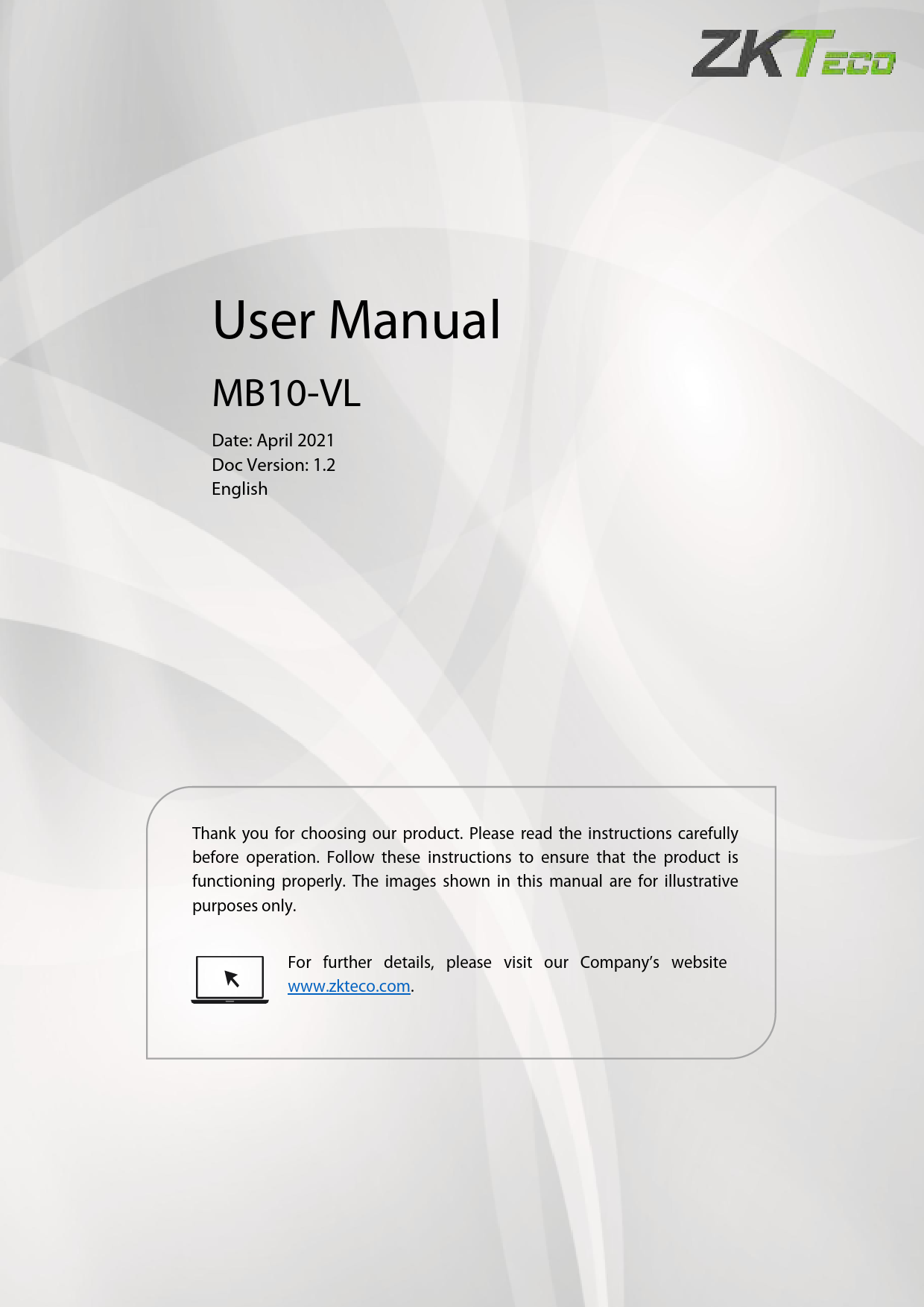
User Manual for ZKTECO models including: 103001, 2AJ9T-103001, 2AJ9T103001, 103002, 2AJ9T-103002, 2AJ9T103002, MB10-VL, Visible Light Facial Recognition
ZKTECO CO., LTD. 103001 Smart Identification Terminal 2AJ9T-103001 2AJ9T103001 103001
ZKTECO CO., LTD. 103002 Smart Identification Terminal 2AJ9T-103002 2AJ9T103002 103002
Product Name and Model Number User Manual MB10-VL Date: April 2021 Doc Version: 1.2 English User Manual Thank you for choosing our product. Please read the instructions carefully before operation. Follow these instructions to ensure that the product is functioning properly. The images shown in this manual are for illustrative purposes only. For further details, please visit our Company's website www.zkteco.com. P a g e |1 Copyright©2020 ZKTECO CO., LTD. All rights reserved. MB10-VL User Manual Copyright © 2021 ZKTECO CO., LTD. All rights reserved. Without the prior written consent of ZKTeco, no portion of this manual can be copied or forwarded in any way or form. All parts of this manual belong to ZKTeco and its subsidiaries (hereinafter the "Company" or "ZKTeco"). Trademark is a registered trademark of ZKTeco. Other trademarks involved in this manual are owned by their respective owners. Disclaimer This manual contains information on the operation and maintenance of the ZKTeco equipment. The copyright in all the documents, drawings, etc. in relation to the ZKTeco supplied equipment vests in and is the property of ZKTeco. The contents hereof should not be used or shared by the receiver with any third party without express written permission of ZKTeco. The contents of this manual must be read as a whole before starting the operation and maintenance of the supplied equipment. If any of the content(s) of the manual seems unclear or incomplete, please contact ZKTeco before starting the operation and maintenance of the said equipment. It is an essential pre-requisite for the satisfactory operation and maintenance that the operating and maintenance personnel are fully familiar with the design and that the said personnel have received thorough training in operating and maintaining the machine/unit/equipment. It is further essential for the safe operation of the machine/unit/equipment that personnel has read, understood and followed the safety instructions contained in the manual. In case of any conflict between terms and conditions of this manual and the contract specifications, drawings, instruction sheets or any other contract-related documents, the contract conditions/documents shall prevail. The contract specific conditions/documents shall apply in priority. ZKTeco offers no warranty, guarantee or representation regarding the completeness of any information contained in this manual or any of the amendments made thereto. ZKTeco does not extend the warranty of any kind, including, without limitation, any warranty of design, merchantability or fitness for a particular purpose. ZKTeco does not assume responsibility for any errors or omissions in the information or documents which are referenced by or linked to this manual. The entire risk as to the results and performance obtained from using the information is assumed by the user. ZKTeco in no event shall be liable to the user or any third party for any incidental, consequential, indirect, special, or exemplary damages, including, without limitation, loss of business, loss of profits, business interruption, loss of business information or any pecuniary loss, arising out of, in connection with, or relating to the use of the information contained in or referenced by this manual, even if ZKTeco has been advised of the possibility of such damages. This manual and the information contained therein may include technical, other inaccuracies or typographical errors. ZKTeco periodically changes the information herein which will be incorporated into new additions/amendments to the manual. ZKTeco reserves the right to add, delete, amend or modify the information contained in the manual from time to time in the form of circulars, letters, notes, etc. for better operation and safety of the machine/unit/equipment. The said additions or amendments are meant for P a g e |1 Copyright©2021 ZKTECO CO., LTD. All rights reserved. MB10-VL User Manual improvement /better operations of the machine/unit/equipment and such amendments shall not give any right to claim any compensation or damages under any circumstances. ZKTeco shall in no way be responsible (i) in case the machine/unit/equipment malfunctions due to any noncompliance of the instructions contained in this manual (ii) in case of operation of the machine/unit/equipment beyond the rate limits (iii) in case of operation of the machine and equipment in conditions different from the prescribed conditions of the manual. The product will be updated from time to time without prior notice. The latest operation procedures and relevant documents are available on http://www.zkteco.com If there is any issue related to the product, please contact us. ZKTeco Headquarters Address ZKTeco Industrial Park, No. 32, Industrial Road, Tangxia Town, Dongguan, China. Phone +86 769 - 82109991 Fax +86 755 - 89602394 For business related queries, please write to us at: sales@zkteco.com. To know more about our global branches, visit www.zkteco.com. P a g e |2 Copyright©2021 ZKTECO CO., LTD. All rights reserved. MB10-VL User Manual About the Company ZKTeco is one of the world's largest manufacturer of RFID and Biometric (Fingerprint, Facial, Finger-vein) readers. Product offerings include Access Control readers and panels, Near & Far-range Facial Recognition Cameras, Elevator/floor access controllers, Turnstiles, License Plate Recognition (LPR) gate controllers and Consumer products including battery-operated fingerprint and face-reader Door Locks. Our security solutions are multi-lingual and localized in over 18 different languages. At the ZKTeco state-of-the-art 700,000 square foot ISO9001-certified manufacturing facility, we control manufacturing, product design, component assembly, and logistics/shipping, all under one roof. The founders of ZKTeco have been determined for independent research and development of biometric verification procedures and the productization of biometric verification SDK, which was initially widely applied in PC security and identity authentication fields. With the continuous enhancement of the development and plenty of market applications, the team has gradually constructed an identity authentication ecosystem and smart security ecosystem, which are based on biometric verification techniques. With years of experience in the industrialization of biometric verifications, ZKTeco was officially established in 2007 and now has been one of the globally leading enterprises in the biometric verification industry owning various patents and being selected as the National High-tech Enterprise for 6 consecutive years. Its products are protected by intellectual property rights. About the Manuals This manual introduces the operations of MB10-VL Product. All figures displayed are for illustration purposes only. Figures in this manual may not be exactly consistent with the actual products. Features and parameters with are not available in all devices. P a g e |3 Copyright©2021 ZKTECO CO., LTD. All rights reserved. MB10-VL User Manual Document Conventions Conventions used in this manual are listed below: GUI Conventions For Software Convention Description Bold font Used to identify software interface names e.g. OK, Confirm, Cancel > Multi-level menus are separated by these brackets. For example, File > Create > Folder. For Device Convention Description < > Button or key names for devices. For example, press <OK> [ ] Window names, menu items, data table, and field names are inside square brackets. For example, pop up the [New User] window / Multi-level menus are separated by forwarding slashes. For example, [File/Create/Folder]. Symbols Convention Description This implies about the notice or pays attention to, in the manual The general information which helps in performing the operations faster The information which is significant Care taken to avoid danger or mistakes The statement or event that warns of something or that serves as a cautionary example. P a g e |4 Copyright©2021 ZKTECO CO., LTD. All rights reserved. MB10-VL User Manual Table of Contents SAFETY MEASURES ..................................................................................................................................... 7 1 INSTRUCTION FOR USE ....................................................................................................................... 10 FINGER POSITIONING ....................................................................................................................................................................10 STANDING POSITION, FACIAL EXPRESSION AND STANDING POSTURE....................................................................10 FACE REGISTRATION .....................................................................................................................................................................12 VERIFICATION MODE.....................................................................................................................................................................13 1.4.1 FINGERPRINT VERIFICATION ................................................................................................................................................... 13 1.4.2 FACIAL VERIFICATION ............................................................................................................................................................... 15 1.4.3 PASSWORD VERIFICATION....................................................................................................................................................... 16 1.4.4 CARD VERIFICATION .............................................................................................................................................................. 17 1.4.5 COMBINED VERIFICATION ....................................................................................................................................................... 19 2 MAIN MENU ......................................................................................................................................... 20 3 USER MANAGEMENT........................................................................................................................... 22 ADDING USERS ................................................................................................................................................................................22 SEARCH FOR USERS .......................................................................................................................................................................26 EDIT USERS........................................................................................................................................................................................27 DELETING USERS.............................................................................................................................................................................27 4 USER ROLE ........................................................................................................................................... 28 5 COMMUNICATION SETTINGS ............................................................................................................. 30 NETWORK SETTINGS......................................................................................................................................................................30 PC CONNECTION.............................................................................................................................................................................31 WIRELESS NETWORK .................................................................................................................................................................32 CLOUD SERVER SETTING..............................................................................................................................................................34 NETWORK DIAGNOSIS ..................................................................................................................................................................35 6 SYSTEM SETTINGS............................................................................................................................... 36 DATE AND TIME...............................................................................................................................................................................36 ATTENDANCE SETTING.................................................................................................................................................................37 FACE PARAMETERS ........................................................................................................................................................................38 FINGERPRINT PARAMETERS........................................................................................................................................................40 FACTORY RESET...............................................................................................................................................................................41 USB UPGRADE..................................................................................................................................................................................41 7 PERSONALIZE SETTINGS..................................................................................................................... 42 INTERFACE SETTINGS ....................................................................................................................................................................42 VOICE SETTINGS ..............................................................................................................................................................................43 BELL SCHEDULES SETTINGS .......................................................................................................................................................44 PUNCH STATES OPTIONS ............................................................................................................................................................46 SHORTCUT KEYS MAPPINGS ......................................................................................................................................................47 8 DATA MANAGEMENT.......................................................................................................................... 48 DELETE DATA ...................................................................................................................................................................................48 P a g e |5 Copyright©2021 ZKTECO CO., LTD. All rights reserved. MB10-VL User Manual 9 DEPARTMENT MANAGEMENT............................................................................................................ 50 ADD A DEPARTMENT ....................................................................................................................................................................50 EDIT A DEPARTMENT ....................................................................................................................................................................52 DELETE A DEPARTMENT...............................................................................................................................................................53 10 SHIFT SET................................................................................................................................. 54 ATTENDANCE RULE .......................................................................................................................................................................54 SHIFT SETTING .................................................................................................................................................................................55 SCHEDULE .........................................................................................................................................................................................56 11 REPORT .................................................................................................................................... 60 DOWNLOAD ATT. REPORT ..........................................................................................................................................................60 DOWNLOAD ATT. SETTING REPORT........................................................................................................................................63 UPLOAD ATT. SETTING REPORT ................................................................................................................................................64 SETTING ..............................................................................................................................................................................................65 12 ACCESS CONTROL ................................................................................................................... 66 ACCESS CONTROL OPTIONS ......................................................................................................................................................66 13 USB MANAGER ........................................................................................................................ 68 USB DOWNLOAD ............................................................................................................................................................................68 USB UPLOAD ....................................................................................................................................................................................69 DOWNLOAD OPTIONS..................................................................................................................................................................69 14 ATTENDANCE SEARCH............................................................................................................ 70 15 AUTOTEST ............................................................................................................................... 71 16 SYSTEM INFORMATION .......................................................................................................... 72 17 CONNECT TO ZKBIOACCESS IVS SOFTWARE ........................................................................ 73 SET THE COMMUNICATION ADDRESS....................................................................................................................................73 ADD DEVICE ON THE SOFTWARE .............................................................................................................................................74 ADD PERSONNEL ON THE SOFTWARE ...................................................................................................................................75 APPENDIX .................................................................................................................................................. 76 SELF-SERVICE ATTENDANCE TERMINAL FAQS .....................................................................................................................................76 STATEMENT ON THE RIGHT TO PRIVACY ................................................................................................................................................81 ECO-FRIENDLY OPERATION .........................................................................................................................................................................82 P a g e |6 Copyright©2021 ZKTECO CO., LTD. All rights reserved. MB10-VL User Manual Safety Measures The below instructions intend to ensure that the user can use the product correctly to avoid danger or property loss. The following precautions are to keep users safe and prevent any damage. Please read carefully before installation. Noncompliance with instructions could lead to product damage or physical injury (may even cause death). 1. Read, follow, and retain instructions - All safety and operational instructions must be properly read and followed before bringing the device into service. 2. Do not ignore warnings - Adhere to all warnings on the unit and in the operating instructions. 3. Accessories - Use only manufacturer-recommended or product-sold accessories. Please do not use any other components other than manufacturer suggested materials. 4. Precautions for the installation - Do not place this device on an unstable stand or frame. It may fall and cause serious injury to persons and damage to the device. 5. Service - Do not try to service this unit yourself. Opening or removing covers may expose you to hazardous voltages or other hazards. 6. Damage requiring service - Disconnect the system from the Mains AC or DC power source and refer service personnel under the following conditions: · When cord or connection control is affected, · When the liquid spilled or an item dropped into the system, · If exposed to water or due to inclement weather (rain, snow, and more), · And if the system is not operating normally, under operating instructions. Just change controls defined in operating instructions. Improper adjustment of the controls may result in damage and involve a qualified technician to return the device to normal operation. And do not connect multiple devices to one power adapter as adapter overload can cause over-heat or fire hazard. 7. Replacement parts - When replacement parts are needed, service technicians must only use replacement parts provided by the supplier. Unauthorized substitutes can result in a burn, shock, or other hazards. 8. Safety check - On completion of service or repair work on the unit, ask the service technician to perform safety checks to ensure proper operation of the device. 9. Power sources - Operate the system only from the label's power source form. If the sort of power supply to use is unclear, call your dealer. 10. Lightning - Can install external lightning conductors to protect against electrical storms. It stops power-ups from destroying the system. Recommended installing the devices in areas with limited access. P a g e |7 Copyright©2021 ZKTECO CO., LTD. All rights reserved. MB10-VL User Manual Electrical Safety · Before connecting an external cable to the device, complete grounding properly, and set up surge protection; otherwise, static electricity will damage the mainboard. · Make sure that the power has been disconnected before you wire, install, or dismantle the device. · Ensure that the signal connected to the device is a weak-current (switch) signal; otherwise, components of the device will get damaged. · Ensure that the standard voltage applicable in your country or region is applied. If you are not sure about the endorsed standard voltage, please consult your local electric power company. Power mismatch may cause a short circuit or device damage. · In the case of power supply damage, return the device to the professional technical personnel or your dealer for handling. · To avoid interference, keep the device far from high electromagnetic radiation devices, such as generators (including electric generators), radios, televisions, (especially CRT) monitors, or speakers. Operation Safety · If smoke, odour, or noise rise from the device, turn off the power at once and unplug the power cable, and then please contact the service centre. · Transportation and other unpredictable causes may damage the device's hardware. Check whether the device has any intense damage before installation. · If the device has major defects that you cannot solve, contact your dealer as soon as possible. · Dust, moisture, and abrupt temperature changes can affect the device's service life. You are advised not to keep the device under such conditions. · Do not keep the device in a place that vibrates. Handle the device with care. Do not place heavy objects on top of the device. · Do not apply rosin, alcohol, benzene, pesticides, and other volatile substances that may damage the device enclosure. Clean the device accessories with a piece of soft cloth or a small amount of cleaning agent. · If you have any technical questions regarding usage, contact certified or experienced technical personnel. P a g e |8 Copyright©2021 ZKTECO CO., LTD. All rights reserved. MB10-VL User Manual Note · Make sure whether the positive polarity and negative polarity of the DC 12V power supply is connected correctly. A reverse connection may damage the device. It is not advisable to connect the AC 24V power supply to the DC 12V input port. · Make sure to connect the wires following the positive polarity and negative polarity shown on the device's nameplate. · The warranty service does not cover accidental damage, damage caused by mis-operation, and damage due to independent installation or repair of the product by the user. P a g e |9 Copyright©2021 ZKTECO CO., LTD. All rights reserved. MB10-VL User Manual 1 Instruction for Use Finger Positioning Index, middle, or ring finger are the recommended fingers to use, and avoid using thumb or pinkie as they are difficult to position correctly on the fingerprint reader and get suitable output. Too low Too close to the edge Vertical Note: the recommended method when pressing your fingers onto the fingerprint reader for registration and identification. Our company will assume no liability for recognition issues that may result from incorrect usage of the product. We reserve the right of final interpretation and modification concerning this point. Standing Position, Facial Expression and Standing Posture The recommended distance It is recommended to have a 0.3-0.5m space between the device and the customer whose height is 1.55m to 1.85m. Users may slightly move forwards and backward to improve the quality of facial images captured. P a g e | 10 Copyright©2021 ZKTECO CO., LTD. All rights reserved. MB10-VL Facial expression Standing posture User Manual Note: During enrolment and verification, please remain natural facial expression and standing posture. P a g e | 11 Copyright©2021 ZKTECO CO., LTD. All rights reserved. MB10-VL User Manual Face Registration Try to keep the face in the centre of the screen during registration. Please face the camera and stay still during face registration. The screen looks like the image below: Correct face registration and authentication method Cautions for registering a face When registering a face, maintain a 40cm to 80cm space between the device and the face. Be careful not to change the facial expression. (smiling face, drawn face, wink, etc.) If you do not follow the instructions on the screen, the face registration may take longer or may fail. Do not cover your eyes or eyebrows. Do not wear hats, masks, sunglasses, or eyeglasses. Be careful not to display two faces on the screen. It may create confusion and the registration may fail. A user wearing glasses should register their face both with and without glasses. Cautions for authenticating a face Ensure that the face appears inside the guideline displayed on the screen of the device. For a person wearing glasses, try authenticating your face with glasses if glasses were used while registering, or else authenticate without glasses if glasses were not used while registration. Otherwise, the recognition may fail or can be difficult. Also, if a different pair of glasses is used than the one used during registration, authentication can also fail. In such a case, the previously worn glasses can be used for authentication. If a part of the face is covered by a hat, a mask, an eye patch, or sunglasses, the authentication may fail. Do not cover the face and allow the device to recognize the eyebrows and other features of the face. P a g e | 12 Copyright©2021 ZKTECO CO., LTD. All rights reserved. MB10-VL User Manual Verification Mode 1.4.1 Fingerprint Verification 1: N fingerprint verification mode It compares the current fingerprint with all the fingerprint data that is available in the device. The device enters the fingerprint authentication mode when a user presses his/her finger onto the fingerprint scanner. Please follow the recommended way to place your finger onto the sensor. For details, please refer to 1.1 Finger Positioning. The following screen displays on successful and failed verification respectively. On successful verification On failed verification 1:1 fingerprint verification mode It compares the current fingerprint with the linked fingerprints to the entered User ID via the virtual keyboard. Users can try verifying their identity with 1:1 verification mode if they are unable to get access with the 1:N authentication method. P a g e | 13 Copyright©2021 ZKTECO CO., LTD. All rights reserved. MB10-VL User Manual Enter the User ID on the main screen to enter 1:1 fingerprint verification mode. 1. Enter the user ID and press [M/OK]. If the user has registered a face, a password and card in addition to his/her fingerprints and the verification method is set to password/ fingerprint/ card/ face verification, the following screen will appear. Select the fingerprint icon to enter fingerprint verification mode: 2. Press the fingerprint to verify. The following screen displays on successful and failed verification respectively. On successful verification P a g e | 14 On failed verification Copyright©2021 ZKTECO CO., LTD. All rights reserved. MB10-VL User Manual 1.4.2 Facial Verification 1:N Facial Verification It compares the current acquired facial images with all the face data registered in the device. The following is the pop-up prompt box of comparison result. 1:1 Facial Verification It compares the face captured by the camera with the facial template related to the entered user ID. For 1:1 facial verification, enter the User ID on the main interface and enter the 1:1 facial verification mode. Enter the user ID and press [M/OK]. If an employee has registered a password in addition to face, the following screen will appear. Select the face icon to enter face verification mode. P a g e | 15 Copyright©2021 ZKTECO CO., LTD. All rights reserved. MB10-VL After successful verification, the following display screen appears. User Manual If the verification fails, it prompts "Please adjust your position!". 1.4.3 Password Verification It compares the entered password with the registered User ID and password. Enter the User ID on the main screen to enter the 1:1 password verification mode. 1. Enter the user ID and press [M/OK]. If an employee has registered fingerprint and face in addition to password, the following screen will appear. Select the Password icon to enter password verification mode. P a g e | 16 Copyright©2021 ZKTECO CO., LTD. All rights reserved. MB10-VL 2. Input the password and press [M/OK]. User Manual The following screen displays on successful and failed verification respectively. On successful verification On failed verification 1.4.4 Card Verification Only the product with the card module offers the card verification function. 1:N Card Verification It compares the card number in the card induction area with all the card number data that is available in the device. The device enters the Card Verification mode when a user put his/her card on the induction area. The following screen displays on successful and failed verification respectively. P a g e | 17 Copyright©2021 ZKTECO CO., LTD. All rights reserved. MB10-VL User Manual On successful verification On failed verification 1:1 Card Verification It compares the card number in the card induction area with the number associated with the employee's User ID registered in the device. Users can try verifying their identity with 1:1 verification mode if they are unable to get access with the 1:N authentication method. Enter the User ID on the main screen to enter 1:1 card verification mode. 1. Enter the user ID and press [M/OK]. If the user has registered a face and a password in addition to his/her card, and the verification method is set to password/ fingerprint/ card/ face verification, the following screen will appear. Select the card icon to enter card verification mode: P a g e | 18 Copyright©2021 ZKTECO CO., LTD. All rights reserved. MB10-VL User Manual 2. Place the card in the card induction area to verify. After successful verification, the following display screen appears. 1.4.5 Combined Verification For enhanced security, this device offers the option of using multiple forms of verification methods, as shown in the picture below. Note: 1 "/" means "or", and "+" means "and". 2 You must register the required verification information before using the combination verification mode, otherwise the verification may fail. For example, if a user uses Face Registration but the verification mode is Face + Password, then the user won't be able to pass verification. P a g e | 19 Copyright©2021 ZKTECO CO., LTD. All rights reserved. MB10-VL 2 Main Menu Click [M/OK] on the initial interface to enter the main menu, as shown below: User Manual Items User Mgt. User Role COMM. System Personalize Data Mgt. Department Shift set Report Descriptions To add, edit, view, and delete basic information of a user. To set the permission scope of the custom role and enroller, that is, the rights to operate the system. To set the relevant parameters of Ethernet, PC connection, wireless network, cloud server setting and network diagnosis. To set parameters related to the system, including date & time, attendance, face, fingerprint, reset and USB upgrade. To customize settings of interface display, including user interface, voice, bell schedules, punch state options and shortcut key mappings. To delete all relevant data in the device. Establish the organizational structure of the department, including functions like adding, editing, or deleting the department, and scheduling the department, etc. Set attendance rules and the number of shifts to be used, and schedule employees. The device supports up to 24 shifts. Use USB flash drive to download the attendance statistics form to check on the computer or download the attendance settings form to set shifts on the computer, assign shifts to employees and then upload the attendance settings form. At this time, the device will give priority to the use of the schedule of the settings form. P a g e | 20 Copyright©2021 ZKTECO CO., LTD. All rights reserved. MB10-VL User Manual Access Control To set the parameters of the lock and the relevant access control device. USB Manager To transfer data such as user data and attendance logs from the USB disk to the supporting software or other devices. Attendance Search Query the specified access record, check attendance photos, and blacklist photos. Auto test To automatically test whether each module functions properly, including the screen, audio, camera, and real-time clock. System Info To view data capacity, device, and firmware information of the current device. P a g e | 21 Copyright©2021 ZKTECO CO., LTD. All rights reserved. MB10-VL 3 User Management Adding Users Select User Mgt. on the main menu and select New User. User Manual Register a User ID and Name Enter the User ID and Name by selecting the respective options. Note: 1 A username can contain a maximum of 17 characters. 2 The user ID may contain 1-9 digits by default. 3 You can modify your ID only during the initial registration and can't be modified later. 4 The User ID cannot be duplicated. If there is a voice prompt about duplicate User ID, then you need to choose another User ID that should be unique. P a g e | 22 Copyright©2021 ZKTECO CO., LTD. All rights reserved. MB10-VL User Manual Setting the User Role There are two types of user accounts: Normal Users and Super Admin. If there is already a registered administrator, the normal users have no rights to manage the system and may only access authentication verifications. The administrator owns all management privileges. If a custom role is set, you can also select custom role permissions for the user. Select User Role to set Normal User or Super Admin. Note: If the selected user role is the Super Admin, the user must pass the identity authentication to access the main menu. The authentication is based on the authentication method(s) that the super administrator has registered. Setting the Verification Mode The verification mode available in the device are: · Password/ Fingerprint/ Card/ Face · Fingerprint only · User ID only · Password · Card only · Fingerprint/ Password · Fingerprint/ Card · User ID + Fingerprint · Fingerprint + Password · Fingerprint + Card · Fingerprint + Password + Card · Password + Card · Password/ Card · User ID + Fingerprint + Password · Fingerprint + (Card/ User ID) · Face only · Face + Fingerprint · Face + Password · Face + Card · Face + Fingerprint + Card · Face + Fingerprint + Password Select the required Verification Mode to set individual verification mode for the user. Select M/OK to save and return to the New User interface. P a g e | 23 Copyright©2021 ZKTECO CO., LTD. All rights reserved. MB10-VL User Manual Register fingerprint Select Fingerprint to enter the enroll fingerprint page. Users can choose one or more fingerprint(s) to enroll. Press the finger horizontally onto the fingerprint sensor. The registration interface is shown below: Register Face Select Face on the Verification mode to enter the face registration page. Users need to face the camera such that their whole face is visible on the device's screen and all the important features of the face are visible. Then stay still for a while during face registration. The registration interface is as follows: P a g e | 24 Copyright©2021 ZKTECO CO., LTD. All rights reserved. MB10-VL User Manual Register Card Select Card on the Verification mode page to enter the card registration page. On the Card interface, swipe the card underneath the card reading area. The card registration will be successful. If the card is registered already then, the "Duplicate Card" message shows up. The registration interface is as follows: Register password Select Password on the Verification mode page to enter the password registration page. Enter a password and re-enter it. Select M/OK. If the two entered passwords are the same, the system will return to the New User interface. P a g e | 25 Copyright©2021 ZKTECO CO., LTD. All rights reserved. MB10-VL User Manual Note: The password may contain one to eight digits by default. Register user photo When a user registered with a photo passes the authentication, the registered photo will be displayed. Select User Photo, Select M/OK to take a photo. Then Select ESC to exit and return to the New User interface. Note: While registering a face, the system will automatically capture a picture as the user photo. If you do not want to register a user photo, the system will automatically set the picture captured as the default photo. Search for Users Select the All Users option in the User Mgt. Then enter the retrieval keyword in the search bar of the user list (keyword may be an ID, surname, or full name). The system will search for the users related to the entered information. P a g e | 26 Copyright©2021 ZKTECO CO., LTD. All rights reserved. MB10-VL Edit Users Choose a user from the list and select Edit to enter the Edit user interface: User Manual Note: The operation of editing a user is the same as that of adding a user, except that the user ID cannot be modified when editing a user's detail. Deleting Users Choose a user from the list and select Delete to enter its interface. Select the user information to be deleted and click M/OK. Note: If you select Delete User, all information of the user will be deleted. Only fingerprint data is removed if Delete Fingerprint Only is selected. Only face data is removed if Delete Face Only is selected. And only the password is removed if Delete Password Only is selected. P a g e | 27 Copyright©2021 ZKTECO CO., LTD. All rights reserved. MB10-VL User Manual 4 User Role If you need to assign any specific permissions to certain users, you may edit the "User Defined Role" under the User Role menu. You may set the permission scope of the custom role (up to 3 roles) and enroller. Select User Role on the main menu interface. 1. Select an item to set a defined role. Select the Enable Defined Role option to enable this defined role. Select Name and enter the name of the role. P a g e | 28 Copyright©2021 ZKTECO CO., LTD. All rights reserved. MB10-VL User Manual 2. Select Define User Role to assign the privileges to the role. Click ESC to save and return after the privilege assignment is complete. Note: You need to select the features in sub-menus. If the device has a role enabled, you may assign the roles you set to users by selecting User Mgt. > New User > User Role. If no super administrator is registered, the device will prompt "Please register super administrator user first!" after selecting the enable bar. P a g e | 29 Copyright©2021 ZKTECO CO., LTD. All rights reserved. MB10-VL User Manual 5 Communication Settings Select COMM. on the main menu to get into communication settings and set parameters of the network, PC connection, WIFI, and cloud server. Network Settings When the device needs to communicate with a PC over the Ethernet, you need to configure network settings and ensure that the device and the PC are connecting to the same network segment. Select Ethernet on the Comm. Settings interface. P a g e | 30 Copyright©2021 ZKTECO CO., LTD. All rights reserved. MB10-VL User Manual Item IP Address Subnet Mask DNS TCP COMM. Port DHCP Display in Status Bar Descriptions The factory default value is 192.168.1.201. Please set them according to the actual network situation. The factory default value is 255.255.255.0. Please set them according to the actual network situation. The factory default address is 0.0.0.0. Please set them according to the actual network situation. The factory default value is 4370. Please set them according to the actual network situation. Dynamic Host Configuration Protocol helps in dynamically allocating IP addresses for clients via server. To set whether to display the network icon on the status bar. PC Connection To improve the security of data, please set a Comm Key for communication between the device and the PC. The connection password needs to be entered before the device can be connected to the PC software if a Comm Key is set. Select PC Connection on the Comm. Settings interface to set Comm Key. Item Comm Key Device ID P a g e | 31 Descriptions The default password is 0, which can be changed later. The Comm Key may contain1-6 digits. It is the identification number of the device, which ranges between 1 and 254. If the communication method is RS232/RS485, you need to input this device ID in the software communication interface. Copyright©2021 ZKTECO CO., LTD. All rights reserved. MB10-VL User Manual Wireless Network The device provides a Wi-Fi module, which can be built-in within the device module or can be externally connected. The Wi-Fi module enables data transmission via Wi-Fi (Wireless Fidelity) and establishes a wireless network environment. Wi-Fi is enabled by default in the device. If you don't need to use the Wi-Fi network, you can toggle the Wi-Fi to disable the button. Select Wireless Network on the Comm. settings interface to configure the Wi-Fi settings. Search the WIFI Network WIFI is enabled in the device by default. Toggle the button to enable or disable WIFI. Once the Wi-Fi is turned on, the device searches for the available WIFI within the network range. Choose the required Wi-Fi name from the available list and input the correct password in the password interface, and then select Connect to WIFI (OK) and press [M/OK] to confirm. WIFI Enabled: Choose the required network from the searched network list. Click the password field to enter the password, and then select Connect to WIFI (OK) and press [M/OK] to save. When the WIFI is connected successfully, the initial interface will display the Wi-Fi logo. Add WIFI Network Manually The Wi-Fi can also be added manually if the required Wi-Fi does not show on the list. P a g e | 32 Copyright©2021 ZKTECO CO., LTD. All rights reserved. MB10-VL User Manual Select Add WIFI Network to add the WIFI manually and press [M/OK]. On this interface, enter the WIFI network parameters (the added network must exist.) Note: After successfully adding the WIFI manually, follow the same process to search for the added WIFI name. Advanced Setting On the Wireless Network interface, select Advanced to set the relevant parameters as required. Function Description Function Name Description DHCP Dynamic Host Configuration Protocol (DHCP) dynamically allocates IP addresses to network clients. If the DHCP is enabled, then the IP cannot be set manually. P a g e | 33 Copyright©2021 ZKTECO CO., LTD. All rights reserved. MB10-VL IP Address Subnet Mask Gateway User Manual The IP address for the WIFI network, the default is 0.0.0.0. It can be modified according to the network availability. The default Subnet Mask of the WIFI network is 255.255.255.0. It can be modified according to the network availability. The default Gateway address is 0.0.0.0. It can be modified according to the network availability. Cloud Server Setting The Cloud Server setting option helps to set different configurations used for connecting with the ADMS server. Select Cloud Server Setting on the Comm. Settings interface. Item Description Enable Domain Name Server Address When enabled, the domain name mode "http://..." is used, such as http://www.XYZ.com, while "XYZ" denotes the domain name. Disable Domain Name Server Address The IP address of the ADMS server. Server Port Port used by the ADMS server. Enable Proxy Server When a proxy is enabled, you need to set the IP address and port number of the proxy server. HTTPS It is an HTTP channel with security as its goal. Based on HTTP, transmission encryption and identity authentication ensure the security of the data transmission process. P a g e | 34 Copyright©2021 ZKTECO CO., LTD. All rights reserved. MB10-VL User Manual Network Diagnosis It helps to set the network diagnosis parameters. Select Network Diagnosis on the Comm. settings interface. Enter the IP address that needs to be diagnosed and click Start the diagnostic test to check whether the network can connect to the device. P a g e | 35 Copyright©2021 ZKTECO CO., LTD. All rights reserved. MB10-VL User Manual 6 System Settings It helps to set related system parameters to optimize the performance and usability of the device. Select System on the main menu interface. Date and Time Select Date Time on the System Setting interface. Item Descriptions Manual Date and Time Can set date and time manually and click [M/OK] to save. 24-Hour Time The device displays 24-Hour time format, when enabled. Date Format Select the date format. P a g e | 36 Copyright©2021 ZKTECO CO., LTD. All rights reserved. MB10-VL User Manual Note: When restoring the factory settings, the time (24-hour) and the date format (YYYY-MM-DD) can be restored to default, but the device date and time cannot be restored. For example, the user sets the time of the device (18:35 on March 15, 2019) to 18:30 on January 1, 2020. After restoring the factory settings, the time of the device will remain 18:30 on January 1, 2020. Attendance Setting Select Attendance on the System interface to alter the attendance rules as required. Item Description Duplicate Punch Period (m) Within a set time (unit: minutes), the duplicated attendance logs will not be reserved (value ranges from 1 to 999999 minutes). Attendance Log Alert When the remaining storage is smaller than the set value, the device will automatically alert users to the remaining storage information. It can be disabled or set to a value ranged from 1 to 9999. Periodic Del of ATT Data The number of attendance logs allowed to be deleted at once when the maximum storage is attained. It can be disabled or set to a value ranged from 1 to 999. Authentication Timeout(s) The time interval for which the "Successful Verification" message displays. Valid value: 1~9 seconds. Face comparison Interval(s) To set the time interval for facial template matching as required. Valid value: 0~9 seconds. P a g e | 37 Copyright©2021 ZKTECO CO., LTD. All rights reserved. MB10-VL Face Parameters Select Face option on the System interface. User Manual Recommended FRR FAR matching thresholds 1:N 1:1 High Low 48 42 Medium Medium 46 40 Low High 43 38 Item 1:N Threshold Value Description Under 1:N verification mode, the verification will only be successful when the similarity between the acquired facial image and all registered facial templates is greater than the set value. The valid value ranges from 0 to 100. The higher the thresholds, the lower the misjudgement rate and higher the rejection rate, and vice versa. The default value of 47 is recommended. 1:1 Threshold Value Under 1:1 verification mode, the verification will only be successful when the similarity between the acquired facial image and the facial templates enrolled in the device is greater than the set value. The valid value ranges from 0 to 100. The higher the thresholds, the lower the misjudgement rate and higher the rejection rate, and vice versa. The default value of 63 is recommended. Face Enrollment Threshold Face Pitch Angle During face enrolment, 1:N comparison is used to determine whether the user has already registered before. When the similarity between the acquired facial image and all registered facial templates is greater than the set threshold, it indicates that the face has already been registered. It is the pitch (top to bottom and vice-versa) angle tolerance of a face for facial registration and comparison. If a face's pitch angle exceeds the set value, it will be filtered by the algorithm, i.e., ignored by the terminal and no registration or comparison interface will be triggered. P a g e | 38 Copyright©2021 ZKTECO CO., LTD. All rights reserved. MB10-VL User Manual Face Rotation Angle Image Quality It is the rotation angle tolerance of a face for facial template registration and comparison. If a face's rotation angle exceeds this set value, it will be filtered by the algorithm, i.e., ignored by the terminal and, no registration and comparison interface will be triggered. It sets the image quality for facial registration and comparison. The higher the value, the clearer the image required. Minimum Face Size It is required for facial registration and comparison. If an object's size is smaller than this set value, it will be filtered and not recognized as a face. This value can be understood as the face comparison distance. The farther the person is, the smaller the face will be, and the smaller the face pixel will be obtained by the algorithm. Therefore, adjusting this parameter can adjust the furthest comparison distance of faces. When the value is 0, the face comparison distance is not limited. LED Light Trigger Value It controls the turning on and off of the LED light. The larger the value, the more frequently the LED light will be turning on. Motion Detection Sensitivity It is the measurement of the amount of change in a camera's field of view that qualifies as potential motion detection that wakes up the terminal from standby to the comparison interface. The larger the value, the more sensitive the system would be, i.e., if a higher value is set, the comparison interface is much easily and frequently triggered. Live Detection It detects a spoof attempt by determining whether the source of a biometric sample is a live human being or a fake representation using visible light images. Live Detection Threshold It helps to judge whether the visible image comes from an alive body. The larger the value, the better the visible light anti-spoofing performance. Anti-spoofing using It uses near-infrared spectra imaging to identify and prevent fake photos and NIR videos attack. Face Algorithm Facial algorithm related information and pause facial template update. Note: Improper adjustment of the exposure and quality parameters may severely affect the performance of the device. Please adjust the exposure parameter only under the guidance of the after-sales service personnel of our company. P a g e | 39 Copyright©2021 ZKTECO CO., LTD. All rights reserved. MB10-VL Fingerprint Parameters Select Fingerprint option on the System interface. User Manual Recommended matching FRR FAR thresholds 1:N 1:1 High Low 45 25 Medium Medium 35 15 Low High 25 10 Item Descriptions Under 1:1 verification method, the verification will only be successful when the similarity 1:1 Threshold between the acquired fingerprint data and the fingerprint template associated with the Value entered user ID enrolled in the device is greater than the set threshold value. 1:N Threshold Under 1:N verification method, the verification will only be successful when the similarity between the acquired fingerprint data and the fingerprint templates enrolled in the Value device is greater than the set threshold value. FP Sensor Sensitivity To set the sensibility of fingerprint acquisition. It is recommended to use the default level "Medium" in normal conditions. When the environment is dry, resulting in slow fingerprint detection, you can set the level to "High" to raise the sensibility; when the environment is humid, making it hard to identify the fingerprint, you can set the level to "Low". 1:1 Retry Attempts In 1:1 Verification, users might forget the registered fingerprint, or press the finger improperly. To reduce the process of re-entering user ID, retry is allowed. Fingerprint Image To choose whether to display the fingerprint image on the screen during fingerprint enrolment or verification. Four choices are available: Show for enrol: To display the fingerprint image on the screen only during enrolment. Show for match: To display the fingerprint image on the screen only during verification. Always show: To display the fingerprint image on the screen during enrolment and verification. None: Not to display the fingerprint image. P a g e | 40 Copyright©2021 ZKTECO CO., LTD. All rights reserved. MB10-VL User Manual Factory Reset Restore the device settings to their factory state, such as communication settings, system settings, etc. (Do not clear registered user data). Select the Reset option on the System interface. Select OK to reset. USB Upgrade Insert the U disk with upgrade file into the device's USB port, and in the initial interface, press [M/OK] > System > USB Upgrade to complete firmware upgrade operation. Select USB Upgrade option on the System interface. Note: If an upgrade file is needed, please contact our technical support. Deny firmware upgrade under normal circumstances. P a g e | 41 Copyright©2021 ZKTECO CO., LTD. All rights reserved. MB10-VL 7 Personalize Settings You may customize interface settings under this option. Select Personalize option on the main menu interface. User Manual Interface Settings You can customize the display style of the main interface. Select User Interface option on the Personalize interface. Item Wallpaper Language P a g e | 42 Description To select the main screen wallpaper according to your personal preference. To select the language of the device. Copyright©2021 ZKTECO CO., LTD. All rights reserved. MB10-VL User Manual Menu Screen Timeout (s) When there is no operation on the device, and the time exceeds the set value, then the device will automatically go back to the initial interface. You can disable the function or set the value between 60 and 99999 seconds. Idle Time To Slide When there is no operation on the device, and the time exceeds the set value, a slide show starts to play. It can be disabled, or you may set the value between 3 and Show (s) 999 seconds. Slide Show Interval (s) It refers to the time interval for switching slide show pictures. The function can be disabled, or you may set the interval between 3 and 999 seconds. Idle Time to Sleep If sleep mode is activated when there is no operation, the device enters standby mode. Press any key or finger to resume normal working mode. You can disable this (m) function or set a value within 1-999 minutes. Main Screen Style To select the main screen style according to your personal preference. Voice Settings Select Voice on the Personalize interface. Item Voice Prompt Touch Prompt Volume Description Select whether to enable voice prompts during operating, press [M/OK] to enable it. Select whether to enable keyboard voice while pressing keyboard, press [M/OK] to enable it. Adjust the volume of device. Press key to increase the volume, press key to decrease the volume. P a g e | 43 Copyright©2021 ZKTECO CO., LTD. All rights reserved. MB10-VL User Manual Bell Schedules Settings Many companies choose to use the bell to signify on-duty and off-duty time. When reaching the scheduled time for the bell, the device plays the selected ringtone automatically until the ringing duration passes. Select Bell Schedules option on the Personalize interface. Add a Bell Select New Bell Schedules option on the Bell Schedules interface. Press [M/OK] Bell Status to enable the bell status. 1. You can manually set the date and time and press [M/OK] to save. 2. Set repeat, select a ring tone, and select the internal bell delay. P a g e | 44 Copyright©2021 ZKTECO CO., LTD. All rights reserved. MB10-VL Edit Bell On the All Bell Schedules interface, select the bell item to be edited. User Manual Select Edit to edit the bell schedule time. The editing method is the same as that of a new bell. Delete a Bell On the All Bell Schedules interface, select a bell item to be deleted. Select Delete and select [Yes] to delete the bell schedule. P a g e | 45 Copyright©2021 ZKTECO CO., LTD. All rights reserved. MB10-VL Punch States Options Select Punch State Options on the Personalize interface. User Manual Item Description Punch State Mode Select a punch state mode under this menu option. The options are: Off: Select this to keep the punch state key function disabled. The punch state key set under the Shortcut Key Mappings menu becomes invalid. Manual Mode: Select to switch the punch state key manually, and the punch state key disappears after Punch State Timeout. Auto Mode: To make this mode work correctly, the switching time of the punch state key needs to be set in the Shortcut Key Mappings. After that, the punch state is automatically fetched by the device according to the switching time in the Shortcut Key Mapping. Manal and Auto Mode: In this mode, the main interface displays the autoswitching punch state key, meanwhile supports manual switching of the punch state key. After the timeout, the manual switching punch state key becomes an auto-switching punch state key. Manual Fixed Mode: In this mode, the punch state key remains unchanged until it is switched manually next time. Fixed Mode: It only displays the fixed punch state key, and it cannot be switched. Punch State Timeout(s) It is the time for which the punch state displays. The value ranges from 5~999 seconds. Punch State Required Select whether an attendance state needs to be selected after verification. ON: Attendance state needs to be selected after verification. OFF: Attendance state need not requires to be selected after verification. P a g e | 46 Copyright©2021 ZKTECO CO., LTD. All rights reserved. MB10-VL User Manual Shortcut Keys Mappings Shortcut keys can be defined as punch state keys or menu function key. When the device is on the main interface, pressing the set shortcut key will display the attendance state or enter the menu operation interface. Select the Shortcut Key Mappings option on the Personalize interface. To set Auto-Switching Time: Choose any shortcut key and select Punch State Options in Function to set the auto-switching time. Auto Switch: A different time interval is set for different Punch State options. When a set time reaches, the device switches its attendance state automatically. Note: When the shortcut key is set to Punch State Key, but OFF mode is selected in the Punch State Mode (Personalize > Punch State Options > Punch State Mode > Select OFF), then the shortcut key will not be enabled. P a g e | 47 Copyright©2021 ZKTECO CO., LTD. All rights reserved. MB10-VL 8 Data Management It helps to delete the relevant data in the device. Select Data Mgt. option on the main menu interface. User Manual Delete Data Select Delete Data option on the Data Mgt. interface. P a g e | 48 Copyright©2021 ZKTECO CO., LTD. All rights reserved. MB10-VL User Manual Item Description Delete Attendance Data To delete all attendance data in the device. Delete All Data To delete information and access records of all registered users. Delete Admin Role Delete Wallpaper Delete Screen Savers To remove administrator privileges. To delete all wallpapers in the device. To delete the screen savers in the device. Note: When deleting the access records, attendance photos, or blacklisted photos, you may select Delete All or Delete by Time Range. Selecting Delete by Time Range, you need to set a specific time range to delete all data with the period. Select Delete by Time Range Set the time range and select Confirm(OK). P a g e | 49 Copyright©2021 ZKTECO CO., LTD. All rights reserved. MB10-VL User Manual 9 Department Management Establishing an organizational structure of the company and arranging departments shift is necessary to view the department information of the device. In this menu option, you can add, edit, or remove a department. Select Department on the main menu interface. Add a Department 1. Select Add Dept. and press [M/OK] to enter. P a g e | 50 Copyright©2021 ZKTECO CO., LTD. All rights reserved. MB10-VL 2. Select Dept. Name and enter the department name using the T9 input method. User Manual 3. Select the Dept. Shifting of the department. Note: 1. The equipment will automatically assign numbers to departments, starting from 1 and so on. 2. Dept. Shift: Select the shift attendance used by all users of the department. Shifts can be set in Shift set > Shifts setting, with a maximum of 24 shifts set by default. Refer to Shift Set section. P a g e | 51 Copyright©2021 ZKTECO CO., LTD. All rights reserved. MB10-VL User Manual Edit a Department There are 8 departments in the device by default. You can edit the department name and department shift, but you cannot delete them. In addition to the 8 default departments, additional departments can be edited and deleted. 1. Select Dept. Lists and press [M/OK] to enter. 2. Select a department to edit and press [M/OK] to enter. 3. Modify Dept. Name and Dept. Shifting and press [M/OK] to save. The editing of the department is the same as of Add Dept. P a g e | 52 Copyright©2021 ZKTECO CO., LTD. All rights reserved. MB10-VL Delete a Department It helps to remove one or more department as required. 1. Select Dept. Lists and press [M/OK] to enter. User Manual 2. Select a department to delete and press [M/OK] to enter. 3. Select Delete and press [M/OK]. Note: Only departments other than the 8 default departments in the device can be deleted. P a g e | 53 Copyright©2021 ZKTECO CO., LTD. All rights reserved. MB10-VL 10 Shift Set Set attendance rules, number of shifts to be used, and schedule employees. Select Shift Set option on the main menu interface. User Manual Attendance Rule All attendance statistics are conducted according to the attendance rules. Therefore, the staff attendance rules need to be set first, including late, early leave calculation method, and scheduling type. Once the attendance rules are set, it is not recommended to modify them frequently as it may affect the result of attendance calculation and may cause chaos in the scheduling if it is modified in the middle of the month. Select Attendance Rule on the Shift Set interface. P a g e | 54 Copyright©2021 ZKTECO CO., LTD. All rights reserved. MB10-VL User Manual Item Descriptions Count Late On-duty Set a time after which the lateness calculation for an employee should start. If it is disabled, the lateness calculation starts with the start of working hours. Set a time before which the early leave calculation for an employee should Count Leave Off-duty start. If disabled, it is calculated with respect to the end of the working hours. Schedule Type The device supports both department and individual-based scheduling. If a company uses one timetable, then only one department needs to be set and department-based scheduling is recommended. If the departments have their respective timetables, department-based scheduling is recommended. If employees may take different shifts, individual-based scheduling is recommended. Default Shift When individual-based scheduling is used, the default shift applies to all the non-scheduled employees. SAT On-duty Enable whether to work normally on Saturdays. SUN On-duty Enable whether to work normally on Sundays. Shift Setting Select Shift Setting on the Shift set interface. Select a Shift on the list, and press [M/OK]. P a g e | 55 Copyright©2021 ZKTECO CO., LTD. All rights reserved. MB10-VL Use the T9 input method to enter "Shift Name" and set the required start and end times. User Manual Note: The device supports a maximum of 24 shifts including two default shifts (Shift 1 and Shift 2). All the shifts are editable, and a single shift includes three-time ranges at most. Schedule The shifts should be set based on the actual condition of a company. If no shift is set, the system makes attendance calculations based on default shifts set in attendance rules. Select Schedule on the Shift Set interface. P a g e | 56 Copyright©2021 ZKTECO CO., LTD. All rights reserved. MB10-VL User Manual Department-based Scheduling Select Shift Set > Attendance Rule > Schedule Type > Dept. Shifting to schedule shift for a department. When a shift is selected for a department, it is implemented for all the members of the department. Individual-based Scheduling Select Shift Set > Attendance Rule > Schedule Type > Personal Shift to schedule shift for an individual. 1. Add Schedule 1) Press [M/OK] to enter Schedule interface and select Add Personal Shift. 2) Enter an ID. The device automatically displays the name. Select Shift Name and then press [M/OK]. 3) Press [ESC] to exit and save. P a g e | 57 Copyright©2021 ZKTECO CO., LTD. All rights reserved. MB10-VL User Manual 2. Edit Schedule Enter the Personal Shift Lists for editing when the scheduling of individual employee needs to be adjusted. 1) Select Personal Shift Lists on the Personal Shift interface. 2) Select a scheduled user and press [M/OK]. 3) Select Edit, press [M/OK] to enter and modify the "Shift Name" of the user. Note: The User ID cannot be modified. The other operations are the same as those performed to add a shift. P a g e | 58 Copyright©2021 ZKTECO CO., LTD. All rights reserved. MB10-VL User Manual 3. Delete a shift Go to the Personal Shift Lists, to delete an employee's schedule that is no longer required. 1) Select Personal Shift Lists on the Personal Shift interface. 2) Select a scheduled user and press [M/OK]. 3) Select Delete, press [M/OK], and choose "OK" to delete the Shift successfully. P a g e | 59 Copyright©2021 ZKTECO CO., LTD. All rights reserved. MB10-VL User Manual 11 Report This menu item allows you to download statistical reports of attendance or attendance setting reports to a USB flash drive or SD card. You can also upload attendance setting reports with defined shifts and employees' schedules. The device gives priority to the schedules in an attendance setting report. Select Report on the main menu interface. Note: First insert the USB flash drive into the USB slot of the machine, and then enter the main menu to perform the related operations of the Report. Download Att. Report Select Download Att. Report and press [M/OK]. P a g e | 60 Copyright©2021 ZKTECO CO., LTD. All rights reserved. MB10-VL Set the on-duty time and press [M/OK]. User Manual Set the off-duty time and press [M/OK]. When Data download succeeds, Press [M/OK] to take out the USB disk or SD card. The SSRTemplateS.xls gets stored in the USB disk or SD card. The Schedule Information, Statistical Report of Attendance, Attendance Record Report, Exception Statistic Report, and Card Report can be viewed on a PC. The following reports show the preceding information: To make reports more understandable, a report containing two-day attendance records of four employees is provided as an example. P a g e | 61 Copyright©2021 ZKTECO CO., LTD. All rights reserved. MB10-VL User Manual Schedule Information Report: The report allows you to view schedule records of all employees. Statistical Report of Attendance: The report allows you to query the attendance of each person in a specified period. Salaries can be calculated directly based on this report. Note: The unit of Work hour and Overtime hour in the Statistical Report of Attendance is HH: MM. For example, 17:50 indicates that the on-duty time is 17 hours and 50 minutes. Attendance Record Report: The report lists the daily attendance records of all employees within a specified period. Exception Statistic Report: The report displays the attendance exceptions of all employees within a specified period so that the attendance department handles the exceptions and confirm them with the employees involved and their supervisors. P a g e | 62 Copyright©2021 ZKTECO CO., LTD. All rights reserved. MB10-VL User Manual Card Report: The report can substitute for clock-based cards and can be sent to each employee for confirmation. Download Att. Setting Report If shifts are complex or the shifts of a person are not fixed, it is recommended that the attendance setting report be downloaded and shifts and schedules be set for employees in the attendance setting report. Select Download Att. Setting Report and press [M/OK]. Open the setting "AttSettingE.xls" in the USB disk or SD card on a PC. Set the Shift in the Attendance setting report. The shifts that have been set on the attendance machine shall be displayed. (For more details, see Shift Setting. You can modify the 24 shifts and add more shifts. After modification, the shifts shall prevail on the attendance machine. P a g e | 63 Copyright©2021 ZKTECO CO., LTD. All rights reserved. MB10-VL User Manual Enter the On-duty and Off-duty time in the corresponding columns, where the First time zone shall be the On-duty or Off-duty time of Time 1 of Shift Setting, and the Second time zone shall be the On-duty or Off-duty time of Time 2. For the correct schedule time format, see "What is the correct time format used in the setting reports" in the "Self-Service Attendance Terminal FAQs." Set a schedule setting report Enter the ID, Name, and Department respectively on the left of the Schedule Setting Report. Set shifts for employees on the right of the Schedule Setting Report, where shifts 124 are shifts to set the Attendance Setting Report. Shift 25 is for leave and Shift 26 is for out. Notes: 1. The shifts of only 31 days can be arranged in one schedule setting report. For example, if the scheduling date is 2020-1-1, the schedule setting report contains the schedules of 31 days after 2020-1-1, that is, scheduled from 2020-1-1 to 2020-1-31. If the scheduling date is 2020-1-6, the schedule setting report contains the schedules of 31 days after 2020-1-6, that is, scheduled from 2020-1-6 to 2020-2-5. 2. If no schedule setting report is set, all employees use Report 1 by default from Monday to Friday. Upload Att. Setting Report After setting the attendance setting table, save the "Setting Report.xls" to the USB flash drive and reinsert the USB flash drive into the USB slot of the device. P a g e | 64 Copyright©2021 ZKTECO CO., LTD. All rights reserved. MB10-VL Select Upload Att. Setting Report on the Report interface and press [M/OK]. User Manual After uploading, remove the USB disk or SD card. At this time, the employee information, shift, and department in the setting report can be viewed respectively by the Management User, Shift Number, and Department available in the device. Or the above information and scheduling information can be seen in the standard download report. Note: If the schedule time format is incorrect, Re-upload the attendance setting report after modification. Setting Set whether to synchronize the card report and distinguish the device ID when downloading the attendance report. Select Setting on the Report interface and press [M/OK]. P a g e | 65 Copyright©2021 ZKTECO CO., LTD. All rights reserved. MB10-VL 12 Access Control Select Access Control on the main menu interface. User Manual Access Control Options To set the parameters of the control lock of the terminal and related equipment. Select Access Control Options on the Access Control interface. P a g e | 66 Copyright©2021 ZKTECO CO., LTD. All rights reserved. MB10-VL User Manual Item Description Door Lock Delay The length of time that the device controls the electric lock to be unlocked. Valid (s) value: 1~10 seconds (0 second represents disabling the function). Door Sensor Delay (s) If the door is not closed and locked after opening for a certain duration (Door Sensor Delay), an alarm will be triggered. The valid value of Door Sensor Delay ranges from 1 to 255 seconds. Door Sensor Type Door Alarm Delay (s) There are three types of Door Sensor: None, Normal Open, and Normal Closed. None means door sensor is not in use; Normal Open means the door is always opened when powered; and Normal Closed means the door is always closed when powered. When the state of the door sensor is inconsistent with that of the door sensor type, alarm will be triggered after a certain time. This time is the Door Alarm Delay (the value ranges from 1 to 999 seconds). Speaker Alarm To transmit a sound alarm or disassembly alarm from the local. When the door is closed, or the verification is successful, the system cancels the alarm from the local. P a g e | 67 Copyright©2021 ZKTECO CO., LTD. All rights reserved. MB10-VL User Manual 13 USB Manager Upload or download data between the device and the corresponding software using a USB disk. Before uploading/downloading data from/to the USB disk, insert the USB disk into the USB slot first. Select USB Manager on the main menu interface. USB Download Select Download on the USB Manager interface. Item Attendance Data User Data Description Import all the attendance data from the device to a USB disk. Import all the user information, fingerprints, and facial images from the device to a USB disk. P a g e | 68 Copyright©2021 ZKTECO CO., LTD. All rights reserved. MB10-VL USB Upload Select Upload on the USB Manager interface. User Manual Item Screen Saver Wallpaper User Data Description To upload all screen savers from USB disk into the device. You can choose [Upload selected picture] or [Upload all pictures]. The images display as screensaver on the device's main interface after upload. To upload all wallpapers from USB disk into the device. You can choose [Upload selected picture] or [Upload all pictures]. The images display as wallpaper after upload. Upload the message stored in a USB disk to the terminal. Download Options Select Download Options on the USB Manager interface. Click [M/OK] to enable or disable the [Encrypt Attendance Data] and [Delete ATT Data] options. With Encrypt Attendance data-enabled, the data downloads with encryption for better security. Delete ATT Data deletes all the attendance data. P a g e | 69 Copyright©2021 ZKTECO CO., LTD. All rights reserved. MB10-VL User Manual 14 Attendance Search When the identity of a user is verified, the record is saved on the device. This function enables users to check their access records. Select Attendance Search on the main menu interface and input the User ID. The interface is shown below. 1) Enter the user ID to be searched and select OK. If you want to search for records of all users, select OK without entering any user ID. 2) Select the time range for the records you want to search. 3) The record search succeeds. Select the record in green to view its details. 4) The below figure shows the details of the selected record. P a g e | 70 Copyright©2021 ZKTECO CO., LTD. All rights reserved. MB10-VL User Manual 15 Autotest The auto test enables the system to automatically test whether the functions of various modules are working normally, including the LCD, voice, sensor, keyboard, and clock tests. Select Autotest option on the main menu interface. Item Description Test All To automatically test whether the LCD, audio, camera and RTC are working normally. Test LCD To automatically test the display of the LCD screen by displaying all the color bands including pure white and pure black to check whether the screen displays the colors accurately. Test Voice To automatically test whether the audio files stored in the device are complete and the voice quality is good. Test Keyboard The terminal tests whether every key on the keyboard works normally. Press any key on the [Keyboard Test] interface to check whether the pressed key matches the key displayed on the screen. The keys are displayed as dark grey before and turn blue after pressed. Press [ESC] to exit the test. Test Fingerprint Sensor The terminal automatically tests whether the fingerprint collector works properly by checking whether the fingerprint images are clear and acceptable. When the user places his/her finger in the fingered guide, the collected fingerprint image displays on the screen in real-time. Press [ESC] to exit the test. Test Face To test if the camera functions properly it checks the photos taken and determines if they are clear enough. To test the RTC. The device checks whether the clock works normally and accurately Test Clock RTC with a stopwatch. Touch the screen to start counting and press it again to stop counting. P a g e | 71 Copyright©2021 ZKTECO CO., LTD. All rights reserved. MB10-VL User Manual 16 System Information With the system information option, you can view the storage status, the version, and firmware information of the device. Select System Info on the main menu interface. Item Description Device Capacity Displays the current device's user storage, password, fingerprint and face storage, administrators, and attendance records. Device Info Displays the device's name, serial number, MAC address, face algorithm version information, fingerprint algorithm version information, platform information, and MCU version. Firmware Info Displays the firmware version and other version information of the device. P a g e | 72 Copyright©2021 ZKTECO CO., LTD. All rights reserved. MB10-VL User Manual 17 Connect to ZKBioAccess IVS Software Set the Communication Address Device side 1. Tap COMM. > Ethernet in the main menu to set the IP address and gateway of the device. (Note: The IP address should be able to communicate with the ZKBioAccess IVS server, preferably in the same network segment with the server address) 2. In the main menu, click COMM. > Cloud Server Setting to set the server address and server port. Server address: Set the IP address as of ZKBioAccess IVS server. Server port: Set the server port as of ZKBioAccess IVS(The default is 8088). Software side Login to ZKBioAccess IVS software, click System > Communication > Communication Monitor to set the ADMS service port, as shown in the figure below: P a g e | 73 Copyright©2021 ZKTECO CO., LTD. All rights reserved. MB10-VL User Manual Add Device on the Software Add the device by searching. The process is as follows: 1. Click Attendance > Attendance Device > Device > Search, to open the Search interface in the software. 2. Click Search, and it will prompt [Searching......]. 3. After searching, the list and total number of access controllers will be displayed. 4. Click Add in operation column, a new window will pop-up. Select Attendance Area and Time zone from each dropdowns and click OK to add the device. P a g e | 74 Copyright©2021 ZKTECO CO., LTD. All rights reserved. MB10-VL Add Personnel on the Software 1. Click Personnel > Person > New: User Manual 2. Fill in all the required fields and click OK to register a new user. 3. Click Attendance > Attendance Device > Device > Control > Synchronize Software Data to the Device to synchronize all the data to the device including the new users. For more details, please refer to the ZKBioAccess IVS User Manual. P a g e | 75 Copyright©2021 ZKTECO CO., LTD. All rights reserved. MB10-VL User Manual Appendix Self-Service Attendance Terminal FAQs 1. Does self-service attendance terminal support scheduling based on every other day? A: No. 2. Can the setting records downloaded from the device be edited on WPS software? A: Yes. Setting records are supported in Microsoft Office 2003, Microsoft Office 2007, and WPS Office 2012 Personal. 3. What is the attendance calculation flow adopted by the self-service attendance terminal? A: SSR attendance calculation flow. Start Obtain the EXCEL schedule record. Does the EXCEL schedule record exist? NO [Attendance rules] is the individual-based scheduling adopted? NO Obtain information about the department. Yes Obtain individual schedules. Obtain department schedules. Do individual schedules exist ? NO [Attendance rules] Obtain default shifts. NO Do department schedules exist ? Yes [Attendance rules] Obtain the rule concerning whether Yes Saturday is a work day. Obtain the rule concerning whether Sunday is a work day. Yes Make attendance calculations. End P a g e | 76 Copyright©2021 ZKTECO CO., LTD. All rights reserved. MB10-VL User Manual 4. How to calculate special overtime hours? The following cases are deemed special overtime: a) When an EXCEL schedule record exists and attendance reports are used for attendance calculation, there are check-in and check-out records though there is no schedule (or rest is arranged) for the current date. b) When no EXCEL schedule record is available, there are check-in and check-out records though Saturday and Sunday are non-working days. Overtime hours refer to the duration counted from the first check-in time to the last check-out time on the current day. 5. How to arrange schedules using the attendance setting report? Step 1: Insert a USB flash drive into the USB port or SD card into the SD port of the device and download the Attendance Setting Report.xls to the USB flash drive or SD card. Step 2: Open the Attendance Setting Report.xls on a computer. Step 3: Set shifts in the Attendance Setting Report.xls as required. Data enclosed by a red rectangle is new shifts (shift 3 and shift 4). To add a shift, enter a time directly, in the range of 00:00 to 24:00. Step 4: Arrange schedules for employees. Date Holiday Shifts Leave On business Note: Dates must be set correctly. For example, if the scheduling date is 2012-1-1, the schedule setting report contains the schedules of 31 days after 2012-1-1, that is, the schedule from 2012-1-1 to 2012-1-31. If the scheduling date is 2012-1-6, the schedule setting report contains schedules of 31 days after 2012-1-6, that is, the schedule from 2012-1-6 to 2012-2-5. Step 5: Insert a USB flash drive into the USB port or SD card into the SD port of the device and upload the Attendance Setting Report.xls to the device. Then, the schedules in the Attendance Setting Report can be used. P a g e | 77 Copyright©2021 ZKTECO CO., LTD. All rights reserved. MB10-VL User Manual 6. What is the correct time format used in the setting reports? A. The correct time format is shown in the following table. Shift No. 1 2 3 First Time Range Second Time Range Overtime Range On-duty Off-duty On-duty Off-duty Check-in Check-out 09:00 18:00 09:00 12:00 13:30 18:00 9:5 18:00 B. Incorrect time formats are as follows: a) A time value is beyond the time range, such as 24:00. b) A time value contains Chinese characters, for example, 9:00, which differs from 9:00. c) A time value is preceded by a space. As shown in the following table, there is a space in front of 09:00 in shift 1. Shift No. 1 2 3 First Time Range On-duty Off-duty 09:00 18:00 09:00 12:00 9:5 18:00 Second Time Range Overtime Range On-duty Off-duty Check-in Check-out 13:30 18:00 d) A time value contains special characters, for example, _9:00 and 09:-1. The device performs a validity check and error tolerance for other formats. 7. How does the self-service attendance terminal collect the correct attendance time based on the preset shift time? A: The device collects attendance time based on the following principles: a) Adopt the earliest time for normal attendance and the nearest time for abnormal attendance. b) Adopt the normal attendance time if the normal attendance time and abnormal attendance time coexist. c) Adopt a median in the attendance time range. P a g e | 78 Copyright©2021 ZKTECO CO., LTD. All rights reserved. MB10-VL User Manual B: The following uses four examples to describe the preceding principles. Example 1: Normal attendance Attendance Time Range 09:00 -- 12:00 13:00 -- 18:00 Attendance time of #1 employee 8:30, 8:35, 11:55,12:01, 12:50, 18:02,19:00 Statistical result based on attendance rules 8:30 12:01 12:50 18:02 Description: The attendance time 8:30 and 8:35 are earlier than the on-duty time 9:00 and they are within the normal attendance time range. Therefore, 8:30 is adopted for the on-duty time 9:00 based on the principle of adopting the earliest time for normal attendance. 18:02 and 19:00 are later than the off-duty time 18:00, and therefore, 18:02 is adopted based on the same principle. Example 2: Late arrival Attendance Time Range 09:00 -- 12:00 13:00 -- 18:00 Attendance time of #1 employee 9:01, 9:04, 12:01, 12:50, 18:00 Statistical result based on attendance rules 9:01 12:01 12:50 18:00 Description: Employer 1 checks in for work at 9:01 and 9:04 and he/she is late based on the preset on-duty time. Based on the principle of adopting the nearest time for abnormal attendance, the correct check-in time is 9:01 rather than 9:04 because of 9:01 is nearer 9:00. Example 3: Early leave Attendance Time Range 09:00 -- 12:00 13:00 -- 18:00 Attendance time of #1 employee 8:50, 11:40,11:55, 12:50, 18:01 Statistical result based on attendance rules 8:50 11:55 12:50 18:01 Description: The attendance time 12:50 is adopted based on the principle of adopting a median in the attendance time range. For the attendance time range from 9:00 to 12:00, the normal check-out time range for the off-duty time 12:00 is from 12:00 to 12:30 (that is, 12:00 + (13:00 - 12:00)/2). Therefore, the calculated time of attendance is shown in the preceding table. P a g e | 79 Copyright©2021 ZKTECO CO., LTD. All rights reserved. MB10-VL User Manual Example 4: Absence Case 1: Attendance Time Range 09:00 -- 12:00 13:00 -- 18:00 Attendance time of #1 employee Statistical result based on attendance rules 8:50 8:50, 12:50, 18:01 12:50 18:01 Description: The attendance time 12:50 is adopted based on the principle of adopting a median in the attendance time range. For the attendance time range from 9:00 to 12:00, the normal check-out time range for the off-duty time 12:00 is from 12:00 to 12:30 (that is, 12:00 + (13:00 - 12:00)/2). Therefore, the check-out time is blank. The normal check-in time range for the on-duty time from 13:00 is from 12:30 to 13:00. The calculated time of attendance is shown in the preceding table. Case 2: Attendance Time Range Attendance time of #1 employee 09:00 -- 12:00 13:00 -- 18:00 8:50, 11:55, 12:20, 18:01 Statistical result based on attendance rules 8:50 12:20 18:01 Description: The time 12:20 is adopted based on the principle of adopting a median in the attendance time range. The normal check-out time range for the off-duty time 12:00 is from 12:00 to 12:30 (that is, 12:00 + (13:00 - 12:00)/2). Therefore, the check-out time of the employee is 12:20. The normal check-in time range for the on-duty time from 13:00 is from 12:30 to 13:00. Therefore, the check-in time of the employee is blank. The calculated time of attendance is shown in the preceding table. P a g e | 80 Copyright©2021 ZKTECO CO., LTD. All rights reserved. MB10-VL User Manual Statement on the Right to Privacy Dear Customers: Thank you for choosing this hybrid biometric recognition product, which was designed and manufactured by ZKTeco. As a world-renowned provider of core biometric recognition technologies, we are constantly developing and researching new products, and strive to follow the privacy laws of each country in which our products are sold. We Declare That: 1. All of our civilian fingerprint recognition devices capture only characteristics, not fingerprint images, and do not involve privacy protection. 2. None of the fingerprint characteristics that we capture can be used to reconstruct an image of the original fingerprint, and do not involve privacy protection. 3. As the provider of this device, we will assume no direct or indirect responsibility for any consequences that may result from your use of this device. 4. If you would like to dispute human rights or privacy issues concerning your use of our product, please directly contact your dealer. Our other law-enforcement fingerprint devices or development tools can capture the original images of citizen's fingerprints. As to whether this constitutes an infringement of your rights, please contact your Government or the final supplier of the device. As the manufacturer of the device, we will assume no legal liability. Lastly, we would like to further emphasize that biometric recognition is an advanced technology that will be certainly used in E-commerce, banking, insurance, judicial, and other sectors in the future. Every year the world is subjected to major losses due to the insecure nature of passwords. The Biometric products serve to protect your identity in high-security environments. P a g e | 81 Copyright©2021 ZKTECO CO., LTD. All rights reserved. MB10-VL User Manual Eco-friendly Operation The product's "eco-friendly operational period" refers to the time during which this product will not discharge any toxic or hazardous substances when used in accordance with the prerequisites in this manual. The eco-friendly operational period specified for this product does not include batteries or other components that are easily worn down and must be periodically replaced. The battery's eco-friendly operational period is 5 years. Component Name Chip Resistor Hazardous or Toxic substances and their quantities Lead (Pb) Mercury (Hg) Hazardous/Toxic Substance/Element Cadmium (Cd) Hexavalent chromium (Cr6+) Polybrominated Biphenyls (PBB) Polybrominated Diphenyl Ethers (PBDE) × Chip Capacitor × Chip Inductor × Diode × ESD component × Buzzer × Adapter × Screws × indicates that the total amount of toxic content in all the homogeneous materials is below the limit as specified in SJ/T 11363--2006. × indicates that the total amount of toxic content in all the homogeneous materials exceeds the limit as specified in SJ/T 11363--2006. Note: 80% of this product's components are manufactured using non-toxic and eco-friendly materials. The components which contain toxins or harmful elements are included due to the current economic or technical limitations which prevent their replacement with non-toxic materials or elements. P a g e | 82 Copyright©2021 ZKTECO CO., LTD. All rights reserved. This equipment complies with RF radiation exposure limits set forth for an uncontrolled environment. This equipment should be installed and operated with a minimum distance of 20 centimeters between the radiator and your body ZKTeco Industrial Park, No. 32, Industrial Road, Tangxia Town, Dongguan, China. Phone : +86 769 - 82109991 Fax : +86 755 - 89602394 www.zkteco.com Copyright © 2021 ZKTECO CO., LTD. All Rights Reserved.Achal Abhishek Adobe PDF Library 21.1.181