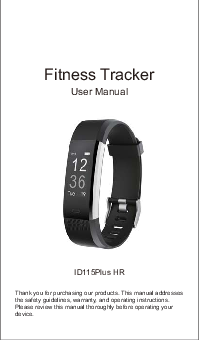Fitness Tracker User Manual
ID115Plus HR
Thank you for purchasing our products. This manual addresses the safety guidelines, warranty, and operating instructions. Please review this manual thoroughly before operating your device.
English Version
Getting Started
What's in the box
Fitness tracker (ID115Plus HR with bands)
User manual
Note: This tracker is designed with a built-in USB plug. No charging cable is required for charging, and no charging cable or wall charger is included in the package.
What's in this Document
This manual gets you started quickly with setting up your tracker. Setup ensures that your tracker can synchronize its data with the VeryFitPro app, where you can get detailed information on your stats, view historical trends, log sleep, and more. As soon as setup is complete, you're ready to start moving. The remainder of the manual walks you through every function on your ID115Plus HR.
Setting up Your Watch
1. Charging your tracker
Please charge your tracker for at least 10 minutes to have it activated before initial use.
Insert the built-in USB plug of the tracker into the USB port for charging. Please ensure that the metal strips align with the USB strips.
When the tracker shows that the battery is low, connect the tracker to a USB charging adaptor or a port with 5V-500mA. If the tracker is installed correctly, the tracker will vibrate, and you will hear an audio tone.
If you do not hear the audio tone and vibration, remove the tracker, flip it upside-down and reinsert it into the charging port.
Remove the tracker from the power supply once fully charged.
USB charger requirement: DC USB port (5V-500mA)
Charging time: 1-2hr(s)
2. Assembling / Disassembling your tracker
Assembly
Insert the bands in the direction of the arrow.
Disassembly
Gently pull the bands off the tracker body in the direction of the arrow.
Wearing Your Tracker
All-day wear and exercise
For all-day wear when you're not exercising, wear the device on your wrist horizontally, a finger's width below your wrist bone and lying flat, the same way you would put on a watch.
For optimized heart rate tracking, keep these tips in mind:
- Experiment with wearing the tracker higher on your wrist during exercise. Because the blood flow in your arm increases the farther up you go, moving the tracker up a couple of inches can improve the heart rate signal. Also, many exercises such as bike riding or weight lifting require you to bend your wrist frequently, which is more likely to interfere with the heart rate signal if the tracker is lower on your wrist.
- Do not wear your tracker too tight. A tight band restricts blood flow, potentially affecting the heart rate signal. This being said, the tracker should also be slightly tighter (snug but not constricting) during exercise than during all-day wear.
Using Your Tracker
App Installation
Use the tracker with our customized VeryFitPro app. You can download VeryFitPro from Apple Store / Google Play or scan the QR codes below to download.
Notes:
- The VeryFitPro app is only compatible with smartphones, not tablets or PCs.
- Smartphone operating system should be iOS 7.1 / Android 4.4 or higher; Bluetooth version should be 4.0 or higher.
Smart Phone System Requirements
- iOS 7.1 or higher
- Android 4.4 or higher
- Bluetooth 4.0 or higher
App Interfaces
Mainpage
Details
Device
User
Pairing the Tracker with Your Phone
- Please ensure your phone's Bluetooth is enabled before beginning the pairing process.
- Open the VeryFitPro app on your smartphone and go to the "Device" page, tap "Bind Device", then your smartphone starts searching devices.
- In the list of found devices that appear on your phone, tap "ID115Plus HR" to connect the tracker to your smartphone. (If your phone failed to find ID115Plus HR, please tap the touch key to wake the tracker and search the tracker on your phone again.)
Notes:
- Once the tracker is connected to your app, the tracker will automatically search and reconnect itself if the connection is lost or when Bluetooth is restarted after manual disconnection.
- If the tracker is unbound from the app, the information on the tracker will be reset, and the information on the app will be cleared. Please do not unbind the connection unless there is an issue that will require a reset.
- The tracker can only pair with one Bluetooth device at a time. When pairing, please ensure there are no other Bluetooth devices nearby.
Getting to Know Your Tracker
1. Touch Key
After the tracker is bound to the app, the main screen will display the time and date as shown in fig. 1. You can customize the main screen. See Function Introduction.
Display
Note: This is non-touch screen, please use the touch key choose different functions.
Touch Key
Note: Tap the touch key to switch to different interfaces. Hold the touch key to enter the function.
2. Waking a Dimmed Screen
To conserve power, the tracker has a standby mode in which the screen turns off. To wake the screen, please follow the steps below:
- Turn your wrist towards you, and the screen will display time and steps (Screensaver).
- Tap the touch key, and the tracker will display the main screen.
3. Tracker Interfaces
Tap the touch key to look through different interfaces / go to different functions:
Main Screen → Step Mode → Heart Rate Mode → Alarm Mode※1
Walk Mode※2 → Run Mode → Bike Mode
Notes:
- "Alarm Mode" is displayed on the tracker screen only when alarm alert(s) is / are added and enabled in the app ("Device" page → "Alarm Alert").
- "Walk Mode", "Run Mode" and "Bike Mode" are displayed on the tracker screen by default. You can set up to 3 different sports modes from among 14 sports modes in the app to display on the tracker screen ("Device" page → "More" → "Activity display").
Function Introduction
1. Changing the Clock Face
The tracker comes with a variety of clock faces so you can customize the look of your tracker.
You can customize the main screen in the app ("Device" page → "More" → "Dial setting").
2. Tracking Daily Activity Data
The tracker tracks your all-day activity data such as steps, distance, calories burned and active minutes.
Hold the touch key for 2s to view detailed step data, and tap to flip through the data.
Note: You can use the app to set your sports target ("User" page → "Target Setting"). When you reach your sports target, the tracker vibrates to remind you.
3. Monitoring Heart Rate
The tracker tracks your real-time heart rate automatically and continuously. You can also view your detailed heart rate data in the app.
After entering the heart rate interface for 1s, the tracker starts monitoring automatically. Before the correct data is detected, the tracker shows "--"; after the correct data is detected, it shows specific data.
Notes:
- To monitor heart rate more accurately, wear the tracker on the upper position of your wrist and a bit tighter than usual when you exercise. In addition, complete your profile in the app.
- Automatic heart rate monitoring is ON by default, monitoring heart rate all day automatically. You can disable/enable automatic heart rate monitoring in the app ("Device" page → "Heart Rate Detection").
4. Setting Alarms
You can set alarms in the app and have the tracker vibrate to wake you up or remind you of important dates, meetings, interviews, etc.
- Go to the "Device" page in the app and tap "Alarm Alert".
- Tap "+" to add an alarm.
- Tap the alarm, then set the alarm type, repeat type and time.
- Tap "✓" to save your settings.
You can hold the touch key of the tracker for 2s to enable / disable the alarm.
5. Tracking Sports: Walk
The tracker tracks your exercise data while you walk.
- Hold the touch key for 2s to enter walk mode.
- While exercising, tap the touch key to flip through exercise data.
Hold the touch key for 2s to exit walk mode.
The following data is displayed after the exercise has ended. Tap the touch key to flip through exercise data:
Note: Data for exercises lasting less than 1 minute will not be saved.
6. Tracking Sports: Run
The tracker tracks your exercise data while you run.
- Hold the touch key for 2s to enter run mode.
- While exercising, tap the touch key to flip through exercise data.
Hold the touch key for 2s to exit run mode.
The following data is displayed after the exercise has ended. Tap the touch key to flip through exercise data:
7. Tracking Sports: Bike
The tracker tracks your exercise data while you cycle.
- Hold the touch key for 2s to enter bike mode.
- While exercising, tap the touch key to flip through exercise data.
Hold the touch key for 2s to exit bike mode.
The following data is displayed after the exercise has ended. Tap the touch key to flip through exercise data:
Note: You can also use your phone's GPS to track your pace and distance during walks, hikes, runs or rides while mapping out your run or walk on your phone.
In the app, tap + and ? will pop up. Tap ? to enter running mode directly or tap ? to choose another sport mode.
After entering running mode, the app will track and map your run distance (using your phone's GPS). After the exercise, you can effortlessly check your exercise data in both the app and the tracker.
7.1 Abnormal Situations during Exercise
1) Inactive Exit Prompt
a) The tracker will automatically exit the sport mode if no action is taken within 10 minutes.
b) The tracker will be forced to exit the sport mode if you do not tap the waiting prompt within 15 seconds.
Tap the touch key to cancel automatic exit and return to sport mode.
2) The prompt of being forced to exit the sport mode when memory is full
Tap the touch key to confirm the prompt if the tracker is forced to exit the sport mode when memory is full, then exit the sport mode and the exercise data is displayed.
Notes:
- The sport mode lasts for up to 6 hours.
- When the memory is full, the tracker will prompt that it is forced to exit the sport mode.
3) Prompt forced to exit sport mode when battery is low
Tap the touch key to confirm the prompt if the tracker is forced to exit sport mode when the battery is low, then exit the sport mode and exercise data is displayed.
7.2 Abnormal Operation during Exercise
When the app and the tracker are disconnected, the screen will show a waiting prompt:
Tap the touch key to exit the waiting prompt interface.
8. Tracking Sleep
The tracker automatically tracks your sleep duration (Deep Sleep, Light Sleep, and Wake-sleep) and consistency with a comprehensive analysis of sleep quality data so you can see your sleep trends and improve your routine.
You can check your detailed sleep data in the app.
9. More Functions
9.1 Call Notification
When there is an incoming call, the tracker vibrates to alert you, and the screen displays the caller ID.
Hold the touch key for 2s to reject the call. Tap the touch key to return to the main screen.
Notes:
- Only when "Call alert" is enabled in the app ("Device" page → "Call Alert") will calls be notified. (After enabling/disabling the Call Alert function, tap "✓" to save your settings.)
- When "Do not disturb" is enabled in the app ("Device" page → "More" → "Do not disturb"), calls will not be notified on the tracker during the set do-not-disturb period.
9.2 Message Notification
When messages (including SMS, Facebook, WhatsApp, Twitter, Instagram, Facebook Messenger, LinkedIn, Email, Mail, and Calendar) come in, the tracker vibrates to remind you, and the screen displays the message content.
Notes:
- Only when "SNS Alert" is enabled in the app ("Device" page → "SNS Alert" → "Allow notification"), will messages be notified. (After enabling/disabling the SNS Alert function, tap "✓" to save your settings.)
- When the "Do not disturb" function is enabled in the app ("Device" page → "More" → "Do not disturb"), messages will not be notified on the tracker during the do-not-disturb period.
9.3 Sedentary Reminder
The tracker vibrates to remind you to get up and move around when you have been sitting too long ("Device" page → "Sedentary Alert", enable the Sedentary Alert function and set the remind interval.)
Move yo
9.4 Remote Camera Control
If you want to position your phone for a photo and then take the photo from a distance, you can use the tracker to take the photo.
1) Make sure you have allowed the VeryFitPro app to access your phone camera and photos in your phone settings.
2) Go to the "Device" page in the app and tap "Camera", then a camera icon appears on your tracker screen.
3) Tap the touch key on the tracker to have your smartphone shoot photos.
Photos are saved in your phone's photo album.
9.5 Device Error Notification
When the tracker has an exception, an error message appears.
Status code:
- -01 indicates acceleration sensor abnormality;
- -02 indicates the heart rate sensor is abnormal;
- -03 indicates touch IC is abnormal;
- -04 indicates the flash is abnormal;
-01
Basic Specifications
Model No.: ID115Plus HR
Sync: Bluetooth 4.0
Battery Capacity: 65mAh
Working Voltage: 3.7V
Working Temperature: -10 °C to 45 °C
Weight: 0.84oz (23.8g)
Waterproof Rating: IP67
Working Time: 5-7 days
Electronic Information Products
Toxic and Hazardous Substances Statement
This product meets the EU ROHS standards
Refer to IEC 62321 and EU RoHS Directive 2011 / 65 / EU and its revision instructions
FAQs
Failure to find the tracker when pairing
- Make sure your smartphone's Bluetooth is enabled and your smartphone's system meets the requirements of Android 4.4 or higher, iOS 7.1 or higher, and Bluetooth 4.0 or higher.
- Make sure the distance between your smartphone and the tracker does not exceed 0.5 meters and that Bluetooth communication is also within range (10 meters max).
- Make sure your tracker has enough battery life. If there is still a problem after being fully charged, please contact us.
Occasional failure to connect with Bluetooth
Reboot your smartphone or restart your smartphone's Bluetooth.
Failure to charge the tracker
Make sure the direction of the tracker's USB plug is correct when plugging into a USB port for charging (Ensure the metal strips of the tracker's USB plug align with the USB strips). If it is charged correctly, the tracker's red indicator turns on and will be off when it has been fully charged.
As the built-in battery capacity is small, please remove the tracker from the power supply once fully charged. Prolonged charging may shorten battery life.
Failure to receive SMS / calls notifications
Calls / SMS notification function works when the tracker connects to your smartphone via the app. Please kindly refer to the following tips:
- Go to your smartphone Settings, find VeryFitPro app and enable the Location and all Notifications.
- Enable your phone's Bluetooth and go to the VeryFitPro app to bind the tracker.
- Enable the Call / SNS Alert function, and tap "✓" to save your settings.
Failure to count steps accurately
The fitness tracker has a built-in 3D sensor. It records your steps when you swing your arms. Sometimes the data displayed on the tracker will be slightly delayed, and the data will automatically reset if you walk less than 40 steps continuously. To test the accuracy of the pedometer, please walk casually and continuously at least 100 steps.
Failure to measure heart rate
Make sure the tracker sits neatly on your wrist before use. Tap the touch key to enter heart rate mode and wait 10-20s to obtain your heart rate.
Failure to connect to smartphone
The tracker will disconnect from your smartphone in the following cases:
- Smartphone Bluetooth is off or exceeds the Bluetooth connection range (the maximum Bluetooth connection range is 10 meters and can easily be reduced by walls, furniture, etc.)
- The VeryFitPro app is closed on the phone. (This can occur automatically under certain circumstances.)
To reconnect the tracker to your smartphone, please kindly take the following steps:
- Go to your smartphone system Settings, find the VeryFitPro app and enable the Location and all Notifications.
- Clear all running / background processes on your smartphone. Go to the VeryFitPro app and swipe down "Mainpage", then the tracker will reconnect to your smartphone and update data. You can also restart your smartphone and Bluetooth, then rebind the tracker in the app.
Warranty
We strive to build our products with the highest attention to detail and craftsmanship. However, sometimes there are occurrences of a defect, so we are happy to offer a ONE-year hassle-free warranty on all our devices as we continue to make amazing products. Please contact us if you have any questions about our devices.
Important Safety Instructions
The device contains electrical equipment that may cause injury if not used properly. For example, prolonged contact may contribute to skin allergies for some users. To reduce irritation, please read the safety guidelines on the following pages to ensure proper use and care.
- Do not expose your device to liquid, moisture, humidity or rain while charging; do not charge your device when it is wet, as this may result in electrical shock and injury.
- Keep your device clean and dry. Do not use abrasive cleaners to clean your device.
- Consult your doctor before use if you have any preexisting conditions that might be affected by using this device.
- Do not wear it too tight. If your device feels hot or warm, or if it causes any skin irritation or other discomfort, please discontinue using your device and consult your doctor.
- Do not expose your fitness tracker to extremely high or low temperatures.
- Do not leave your fitness tracker near open flames such as cooking stoves, candles, or fireplaces.
- This product is NOT a toy—never allow children or pets to play with this product. Always store the product out of the reach of children. The devices themselves or the many small parts they contain may cause choking if ingested.
- Never try to abuse, crush, open, repair or disassemble this device. Doing so will void the warranty and can result in a safety hazard.
- If any parts of your product require replacement for any reason, including normal wear and tear or breakage, please contact us.
- Do not use your device in a sauna or steam room.
- Dispose of this device, the device's battery and its package in accordance with local regulations.
- Do not check any notifications, GPS, or any information on your device's display while driving or in other situations where distractions could cause injury or hazard. Always be aware of your surroundings while exercising.
Battery Warnings
A lithium-ion battery is used in this device. If these guidelines are not followed, batteries may experience a shortened life span or may cause fire, chemical burn, electrolyte leakage, and / or injury.
- Do NOT disassemble, modify, remanufacture, puncture or damage the device or batteries.
- Do NOT remove or attempt to remove the non-user-replaceable battery.
- Do NOT expose the device or batteries to fire, explosion, or other hazards.
Health Warnings
- If you have a pacemaker or other internal electronic device, consult your physician before using a heart rate monitor.
- The optical wrist heart rate monitor emits green light and flashes occasionally. Consult your physician if you have epilepsy or are sensitive to flashing lights.
- Always consult your physician before beginning or modifying any exercise program.
- The device, accessories, heart rate monitor, and related data are intended to be used only for recreational purposes and not for medical purposes and are not intended to diagnose, monitor, treat, cure, or prevent any disease or condition.
- The heart rate readings are for reference only, and no responsibility is accepted for the consequences of any erroneous readings.
- While the optical wrist heart rate monitor technology typically provides the best estimate of a user's heart rate, there are inherent limitations with the technology that may cause some of the heart rate readings to be inaccurate under certain circumstances, including the user's physical characteristics, fit of the device, and type and intensity of activity.
- The activity tracker relies on sensors that track your movements and other metrics. The data and information provided by these devices are intended to be a close estimation of your activity and metrics tracked, but may not be completely accurate, including step, sleep, distance, heart rate, and calorie data.
- If you have eczema, allergies or asthma, you may be more likely to experience skin irritation or allergies from a wearable device.
- Whether you have the conditions above or not, if you start to experience any discomfort or skin irritation on your wrist, remove your device. If symptoms persist longer than 2-3 days of not using your device, contact your doctor.
- If you sweat for more than two hours while wearing your fitness tracker, be sure to clean and dry your band and your wrist to avoid skin irritation.
- Prolonged rubbing and pressure may irritate the skin, so give your wrist a break by removing the band for an hour after extended wear.
Maintenance
- Regularly clean your wrist and the fitness tracker, especially after sweating during exercise or being exposed to substances such as soap or detergent which may adhere to the internal side of the tracker.
- Do NOT wash the fitness tracker with household cleanser. Please use soapless detergent, rinse thoroughly and wipe with a soft towel or napkin.
- While the fitness tracker is water resistant, wearing a wet band is not good for your skin.
- If your bands get wet — for example after sweating or showering — clean and dry them thoroughly before putting them back on your wrist.
- Be sure your skin is dry before you put your bands back on.
- Do not bring your device into contact with any sharp objects, as this could cause scratches and other damage.
- For light-colored arm bands, minimize direct contact with dark-colored clothing, as color transfer can occur.