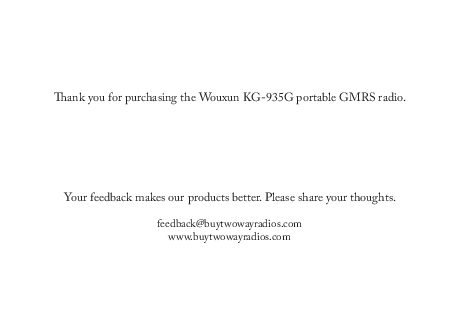
User Manual for WOUXUN models including: KG-935G, Portable GMRS Radio
2021-08-28 —
Thank you for purchasing the Wouxun KG-935G portable GMRS radio. Your feedback makes our products better. Please share your thoughts. feedback@buytwowayradios.com www.buytwowayradios.com Contents Safety Information 9 FCC Licensing Information .........................................................................12 Getting Started 13 Feature Summary..........................................................................................13 Front Panel Guide ........................................................................................15 Right / Left Side Guide ...............................................................................16 Display Guide...............................................................................................17 Dust and Water Protection...........................................................................18 Installing and Removing the Battery ............................................................19 Charging the Battery ....................................................................................20 Antenna Information....................................................................................21 Installing the Belt Clip .................................................................................21 Operation 22 Introducing GMRS and the KG-935G........................................................22 2 Power On/Off and Adjusting Volume ..........................................................23 Your First Transmit.......................................................................................23 Dual Display: Using Areas "A" and "B".........................................................25 Channel and Frequency Modes ....................................................................27 Channels and Privacy Codes.........................................................................29 Using the Repeater Channels .......................................................................29 Channel Scan................................................................................................32 Key Lock ......................................................................................................35 Stopwatch Timer ..........................................................................................35 NOAA Weather Mode.................................................................................36 Keypad Hotkeys ..........................................................................................38 Keypad Function Keys ................................................................................40 Side Key Functions .....................................................................................41 Menu Functions 48 3 [01: SQL] Squelch........................................................................................48 [02: TX-POWER] Output Power................................................................48 [03: W/N] Bandwidth ..................................................................................49 [04: REPEATER] Repeater .........................................................................49 [05: BRT-ACTV] Active Backlight.............................................................49 [06: BRT-STBY] Standby Backlight ...........................................................50 [07: WX-ALERT] Weather Alert................................................................50 [08: BAT-SAVER] Battery Saver.................................................................51 [09: RX-CTCSS] Receive CTCSS Tone .....................................................51 [10: TX-CTCSS] Transmit CTCSS Tone ...................................................51 [11: RX-DCS] Receive DCS Code..............................................................52 [12: TX-DCS] Transmit DCS Code............................................................52 [13: THEME] LCD Mode..........................................................................52 [14: BACKLIGHT] Backlight Timeout ......................................................53 4 [15: SCAN-MODE] Scan Mode ................................................................53 [16: SCANGRP-A] Scan Group A .............................................................54 [17: SCANGRP-B] Scan Group B ..............................................................54 [18: PRI-SCAN] Priority Scan ....................................................................54 [19: PRI-CH] Priority Channel ...................................................................55 [20: SCAN-ADD] Scan Add / Delete.........................................................55 [21: TONE-SCAN] CTCSS/DCS Scanning..............................................55 [22: TONE-SAVE] CTCSS/DCS Tone Save Options ...............................56 [23: STEP] Frequency Step..........................................................................56 [24: ROGER] Roger Beep ...........................................................................57 [25: TOT] Transmit Overtime Timer ..........................................................57 [26: TOA] Transmit Overtime Alarm ..........................................................58 [27: VOX] Voice Activated Transmit............................................................58 [28: VOICE] Voice Guide............................................................................58 5 [29: BEEP] Button Beeps.............................................................................59 [30: BUSY-LOCK] Busy Channel Lockout ................................................59 [31: PF1-SHORT] Side Key PF1 Short Press Assignment.........................59 [32: PF1-LONG] Side Key PF1 Long Press Assignment ...........................60 [33: PF2-SHORT] Side Key PF2 Short Press Assignment.........................60 [34: PF2-LONG] Side Key PF2 Long Press Assignment ...........................61 [35: SMUTESET] Secondary Area Mute Setting.......................................61 [36: WORK-MODE] Work Mode .............................................................62 [37: CH-NAME] Channel Name................................................................62 [38: CH-ADD] Add Memory Channel.......................................................63 [39: CH-DELETE] Delete Memory Channel............................................63 [40: DESCRAMBL] Descrambler...............................................................63 [41: COMPANDER] Compander...............................................................64 [42: SP-MUTE] Speaker Mute ...................................................................64 6 [43: ANI-SW] ANI-SW .............................................................................65 [44: ANI-EDIT] ANI-EDIT......................................................................65 [45: SIDETONE] Sidetone Setting ............................................................65 [46: ALERT] Tone Alert..............................................................................66 [47: PTT-DELAY] PTT-Delay..................................................................66 [48: PTT-ID] PTT-ID................................................................................67 [49: RING] Ring Time ................................................................................67 [50: CALLCODE] Call Code .....................................................................67 [51: RPT-TONE] Repeater Tone ................................................................68 [52: TIMER] Stopwatch Timer ...................................................................68 [53: AUTOLOCK] Auto Lock ...................................................................68 [54: PONMSG] Power On Message............................................................69 [55: RADIO-MEM] FM Radio Memory ...................................................69 [56: RESET] Factory Reset..........................................................................70 7 Advanced Operation 71 DTMF Encoding .........................................................................................71 Setting Non-Standard CTCSS or DCS.......................................................72 Troubleshooting 75 Technical Information 77 Specifications ................................................................................................77 Standard CTCSS and DCS Tones ...............................................................79 Default GMRS Channels and Frequencies ..................................................81 NOAA Weather Channels ...........................................................................83 Optional Accessories 84 Limited Warranty 85 8 Safety Information The KG-935G is an electrical apparatus, as well as a generator of RF (Radio Frequency) energy, and you should exercise all safety precautions as are appropriate for this type of device. Please read the suggestions and warnings below before using the transceiver. Keep the transceiver and accessories out of the reach of children. Do not disassemble the transceiver. Only use the supplied battery pack and charger or genuine Wouxun branded replacements purchased from an authorized dealer. Using improper batteries and charging accessories can damage the transceiver. The supplied antenna is tuned for the frequencies supported by this transceiver. Using an aftermarket antenna can damage the transceiver. Do not leave the transceiver exposed to direct sunlight or in overheated areas for an extended period of time. Keep the transceiver away from dusty or humid areas. 9 Safety Information The transceiver should be cleaned with mild detergents and a soft brush or cloth. Avoid cleaning with aggressive chemicals. NEVER transmit without a properly connected antenna. If an abnormal odor or smoke is detected from the transceiver, power it off immedi- ately, then remove the battery pack. Contact your dealer for further assistance. Notice These tips are important for safe operation of your KG-935G radio and its accessories. If the transceiver does not function normally, please get in touch with your dealer immediately. If you use components or accessories not produced by the Wouxun Company, Wouxun will not guarantee the safety and usability of the transceiver. 10 Safety Information Caution Please read this manual before using the radio, as it includes important instructions for the safe handling, use and operation of your radio. FCC Compliance This device complies with Part 15 of the FCC Rules. Operation is subject to the following two conditions: (1) This device may not cause harmful interference, and (2) This device must accept any interference received, including interference that may cause undesired operation. WARNING: MODIFICATION OF THIS DEVICE TO RECEIVE CELLULAR RADIOTELEPHONE SERVICE SIGNALS IS PROHIBITED UNDER FCC RULES AND US FEDERAL LAW. 11 Safety Information Radio Operation and EME Exposure Use only an antenna designed for use with this radio and its operating frequencies. Unauthorized modifications or attachments may damage the radio and violate FCC rules. DO NOT hold the antenna while the radio is in use. DO NOT attempt to use the radio with a damaged antenna. FCC Licensing Information The Wouxun KG-935G is FCC Part 95E type accepted for use on the GMRS. The KG-935G operates on General Mobile Radio Service (GMRS) frequencies according to the Federal Communications Commission (FCC) Rules in the United States. As such, a GMRS license is required to transmit on these frequencies. To obtain an FCC license for the GMRS, please go to the FCC's web site and complete the online application or request FCC Form 605. 12 Getting Started Feature Summary 30 GMRS Channels 8 Built-In GMRS Repeater Channels Up to 5.5 Watts Output Power IP66 Waterproof 7 NOAA Weather Channels NOAA Weather Alerts Tune Specific Frequencies Directly (Frequency Mode) Simultaneous Dual Channel Receive Full Color Dual Channel Display 4 Display Color Themes High/Med/Low Power Selectable Wide/Narrow Bandwidth Selectable Up to 999 Custom Channels Standard and Non-Std CTCSS/DCS Split CTCSS/DCS Tone Support CTCSS/DCS Tone Scan Channel Scan Priority Channel Scanning Scan Group Support Display Channel Name, Number, or Frequency Incoming Caller ID Display Voltage Display Compander Descrambler DTMF Encode/Decode Group Call/All Call/Select Call 13 Getting Started Receive (RX) Frequency Range: 136-174.995 MHz 400-479.995 MHz Transmit (TX) Frequency Range: 462.550-462.725MHz (GMRS Channels 1-7 and 15-22) 467.550-467.725MHz (GMRS Channels 8-14 & Repeater 23-30) FM Radio Mode Stopwatch Timer English Voice Guide Built-in Flashlight 2 Configurable Side Keys PC Programming Software Support 14 Getting Started Front Panel Guide Antenna Flashlight Display Speaker Up/Down Keys Menu/Enter Keypad Lock SQL RPT W-ALT PWR BRT-A SAVE W/N BRT-S CTCSS SCAN BAND MODE LOCK TDR Channel Knob Volume Knob TX LED (Red) RX LED (Green) Microphone Scan (Long Press) Exit/Cancel Band Mode TDR 15 Getting Started Right / Left Side Guide Earphone Jack 16 Transmit/PTT Key PF1 Short Press: Radio Long Press: FRQ2-PTT PF2 Short Press: FLASHLIGHT Long Press: MONI Note: Defaults are shown for PF1 / PF2. These buttons can be assigned different functions in the radio menu. Getting Started Display Guide Battery Save VOX FM Radio DCS Narrowband Current Channel TX Power CTCSS QT Mute Mode Wideband 107.9 MHZ CH-001 CH-030 Keypad Lock Weather Alert Battery Power Channel Number Weather Radio Primary Area Status Last Active Area Reverse Frequency Repeater Channel 17 Getting Started Dust and Water Protection The KG-935G is waterproof to IP66 standards. It is dust resistant and rated to withstand powerful jets of water projected by a nozzle (12.5 mm) against enclosure from any direction for a limited period. This radio is resistant to dust and water only while the battery is properly installed and locked in place with no gaps and the accessory port is completely sealed with the accessory port cover. Use of a headset or other accessory will negate the dust and waterproofing features of this radio. The KG-935G is NOT submersible. Do not attempt to operate this radio if it has been submerged. The radio charger is NOT dust or waterproof. Charge the radio only under dry conditions. DO NOT charge the radio when it is wet. DO NOT expose the radio and charger to wet environments when charging. 18 Getting Started Installing and Removing the Battery The lithium-ion battery pack included with the radio is not fully charged out of the box. It is recommended to charge it before using the radio for the first time. Installing the Battery Slide the battery pack up along the back of the radio until it stops. Then push the bottom of the battery towards the radio until it clicks into place. Removing the Battery Slide the release latch at the bottom of the battery pack in the direction of the arrow. While holding the release latch in place, pull the battery pack away from the radio. 19 Getting Started Charging the Battery The KG-935G includes an intelligent desktop charger. It can charge the battery pack with or without the radio attached. 1. Insert the AC plug into an available 100~240v outlet. The LED light on the charger base will flash red for 2-3 seconds. This indicates the charger is in standby mode. 2. Insert the battery or radio with the battery attached into the charger. The LED light on the charger will turn red to indicate the battery is charging. 3. When the LED light on the charger turns green, charging is complete. Note When a completely drained battery is first inserted into the charger, the charger will switch to trickle charge mode and the LED will flash red continuously. After 10-20 minutes the charger will switch to normal charging mode and the light will turn solid red. The LED will turn green when charging is complete. 20 Getting Started Antenna Information The KG-935G includes an antenna with an SMA female connector that is tuned for the GMRS frequency range of your radio. Aftermarket antennas may be used, provided they are tuned for the GMRS. Warning: To avoid injury, DO NOT attempt to operate your radio if the antenna is damaged or defective. DO NOT attempt to operate your radio without an antenna connected to the radio. Transmitting without an antenna or a correctly tuned antenna directly and properly connected to the radio may damage the radio and void the warranty. Installing the Belt Clip The belt clip attaches to the back of the radio with the two supplied screws. To install the belt clip, press it against the back of the unit and line up the screw holes. Insert each screw one at a time and tighten until there is no further resistance and the belt clip is firmly attached to the radio. Do not overtighten the screws. 21 Operation Introducing GMRS and the KG-935G The General Mobile Radio Service (GMRS) is a two way radio service that offers some powerful benefits. Users are allowed to transmit at high power, up to 50 watts, and use advanced equipment, such as repeaters that enable you to transmit over large areas. The GMRS requires the user to purchase a license, and a single license covers the user and their extended family for 10 years. The KG-935G was designed to allow you to take advantage of all that GMRS has to offer and more. Right out of the box this radio is configured to allow you to transmit on the 15 high powered GMRS simplex channels and 8 low powered simplex channels, as well as the 8 repeater channels. Read this chapter to learn the basics of using your new KG-935G radio, such as selecting a channel, transmitting and receiving, and scanning. 22 Operation Power On/Off and Adjusting Volume Rotate the volume knob clockwise to power on the radio. To power off the radio, rotate the volume knob counter-clockwise until a click is felt. To adjust the volume, use the volume knob when the radio is powered on. Turning the knob clockwise increases the volume, counter-clockwise decreases it. Your First Transmit Selecting a Channel When you power on your KG-935G for the first time, the display will likely show "GMRS-01" in the center with "CH-001" in the upper right corner. GMRS-01 is the name of the currently selected channel. CH-001 is the channel number. Turn the Channel Knob or the [UP] / [DOWN] arrow keys to navigate through the list of channels. As a licensed GMRS user you are allowed to use any of the channels. The channel you choose isn't as important as making sure it's the same channel the rest of your group is 23 Operation using. Be sure the channel you select is also supported by the equipment everyone else in your group is using. Most rules for GMRS are the same for all channels, but there are a few differences, particularly concerning output power. The GMRS channels on the KG-935G consist of 4 groups, with the following differences: Transmitting on GMRS channels 1-7 is limited to 5 watts of output power. These channels can only transmit at up to Mid power on the KG-935G. Transmitting on channels 8-14 is limited to a half watt of output power and is for use on Low power only. Prior to FCC changes made in 2017, these channels were part of the FRS service only and were not available for GMRS. Transmitting on channels 15-22 is allowed at High power on the KG-935G. These channels are authorized for up to 50 watts of output power. Prior to FCC changes made in 2017, this group was exclusive to GMRS (not part of FRS). Channels 23-30 receive on the same frequencies as channels 15-22, but transmit on a special offset frequency set aside for repeaters. See page 29 for more informa- 24 Operation tion about using the KG-935G with repeaters. Transmitting and Receiving With a channel selected, the radio is actively "listening" for an incoming signal on that channel. When a signal is detected, the transmission will be heard through the radio's speaker. Please note, the Squelch setting (page 48) determines how strong a signal needs to be in order to be detected. To transmit, first be sure the channel is clear and then hold the radio a few inches from your mouth. Hold down the PTT button on the side while talking and release the PTT when finished. For best performance and clarity of transmission, position the radio upright with the front of the radio facing you, hold it several inches away from your mouth and speak directly into the microphone during transmission. Dual Display: Using Areas "A" and "B" The KG-935G is two radios in one! The dual display function allows you to monitor 25 Operation two channels at the same time. While this may sound complex, the KG-935G is designed to make this powerful feature easy to use. The display is divided in half with the top half referred to as "Area A" and the bottom half referred to as "Area B". Each area controls a separate radio. The current primary area will be larger, occupying about two-thirds of the screen. Depending on the current mode, it may include a MAIN icon to the right of the frequency or channel to indicate which area is primary. When you perform an operation on the radio, such as changing channels or transmitting, that operation is performed on the currently active area. Turning the Dual Display On and Off The dual display is off by default on the KG-935G. Instead of a frequency or channel name, the text "KG-935G" will be displayed in the inactive area when the dual display is off. Use the [TDR] key on the keypad to toggle between a single and dual display. Changing the Primary Area With Dual Display on, press the [BAND] key on the keypad to switch the primary area. 26 Operation With Dual Display off, pressing the [BAND] key will switch the currently active area as well, but will also turn off the previously active area. For example, with Area "A" on and Area "B" off, pressing [BAND] would turn on Area "B" and turn off Area "A". Important! When the A or B area of the screen is the larger, dominate area, this indicates that area is the Primary and the other area is the secondary side. In Channel Name mode, the Primary area also displays a "MAIN" icon. This is very important, as all of the active operations will be performed on the Primary side. Channel and Frequency Modes The KG-935G supports tuning frequencies via two methods: channel and frequency modes. In channel mode, frequencies that have been saved can be selected from the channel list. This is the default mode and is the most convenient way to access commonly used 27 Operation frequencies. The KG-935G is pre-configured with 30 GMRS channels, but allows users to save custom channels as well (up to 999). In channel mode, turning the Channel/ Frequency Knob or pressing an arrow key will tune to the next channel in the list. Frequency mode (also referred to as VFO mode) allows you to tune directly to a specific frequency regardless of the frequency having been previously saved. In frequency mode, turning the Channel/Frequency Knob or pressing an arrow key will tune to a higher or lower frequency. The STEP menu option (page 56) allows you to adjust the step between each frequency. To enter a frequency directly, type the frequency using the keypad. The KG-935G supports the following frequency bands: KG-935G Frequency Bands 136.000 - 174.995 MHz 400.000 - 479.995 MHz The KG-935G can only transmit on GMRS frequencies. All other available frequencies entered in Frequency mode or through the programming software are receive only. 28 Operation Channels and Privacy Codes The KG-935G supports 30 built-in GMRS channels and 155 privacy tones and codes. To successfully communicate between your stations or members of your group, all the connecting radios must be using the same channel and privacy (CTCSS or DCS) code. The KG-935G supports both standard and non-standard CTCSS tones and DCS codes. These tones and codes can be enabled and configured in the [RX-CTCSS], [RX-DCS], [TX-CTCSS] and [TX-DCS] menu options (pp 51-52). Instructions for entering non-standard tones and codes can be found in the Advanced Operations section of this manual (page 72). The KG-935G supports 999 customizable memory channels. Channels can be added, deleted or reordered via the PC programming software. Using the Repeater Channels The KG-935G is pre-configured with 8 GMRS repeater channels. The channels are named RPT-15 through RPT-22. 29 Operation What is a Repeater? In basic terms, a repeater is a device that is used to increase the range of two way radios. Repeaters will receive a transmission on one frequency and simultaneously rebroadcast that transmission on a different frequency. Repeaters are often set up in a fixed location and connected to an antenna that is mounted at a higher elevation to provide better range than is normally available with radio-to-radio (simplex) communications. Locating a Repeater Using GMRS repeaters can significantly increase the range of your radio, but just tuning to one of the repeater channels isn't necessarily going to work. You first have to be sure there is a repeater listening on that channel's frequency, and you have to be within range of that repeater. The best resource for locating GMRS repeaters is the website www.myGMRS.com. This site has an extensive database of GMRS repeaters throughout the United States. It is important to keep in mind that a GMRS repeater is not necessarily intended for public use. They are owned by individuals and are sometimes intended for private use or 30 Operation require permission to use. Before connecting to a GMRS repeater, be sure that you have permission or that the owner is fine with public use. The description on the myGMRS website usually indicates if permission is required and provides a way to get in touch with the owner. KG-935G Repeater Channels RPT-15 through RPT-22 have the same receive frequency as channels GMRS-15 through GMRS-22. However, the transmit frequency for these channels is assigned to a frequency specifically designated as a GMRS repeater input frequency. The chart below lists the default frequencies for these channels. Number CH-023 CH-024 CH-025 CH-026 Channel RPT-15 RPT-16 RPT-17 RPT-18 Receive Frequency 462.5500 462.5750 462.6000 462.6250 Transmit Frequency 467.5500 467.5750 467.6000 467.6250 31 Operation Number CH-027 CH-028 CH-029 CH-030 Channel RPT-19 RPT-20 RPT-21 RPT-22 Receive Frequency 462.6500 462.6750 462.7000 462.7250 Transmit Frequency 467.6500 467.6750 467.7000 467.7250 Accessing a Repeater in Frequency Mode The REPEATER menu option (page 49) allows you to transmit to a repeater while in Frequency Mode. If you are tuned to a GMRS receive frequency that is valid for repeater use and turn the REPEATER menu option ON, the KG-935G will transmit to the repeater input frequency when PTT is pressed. The REPEATER menu option is ignored when the radio is not tuned to one of the 8 GMRS repeater transmit frequencies. Channel Scan The [*SCAN] key controls the scan function. To activate Channel Scan, press and hold 32 Operation the [*SCAN] key for two seconds or until you hear "Scan Begin". The radio will scan each channel for activity, starting from the current channel. Pressing the [UP] / [DOWN] keys while scanning will change the direction of the scan from low to high ([UP]) or high to low ([DOWN]). Press any other key to stop the scan. Refer to the Scan Mode menu item (page 53) for more information on the types of scans available. The scan function can also be assigned to the PF1 or PF2 buttons from the menu (page 59). Priority Channel Scan The KG-935G supports Priority Channel Scanning. With this feature a priority channel can be specified that is scanned much more frequently than other channels. This helps prevent missing all or part of a transmission when you are primarily concerned with a single channel. Priority Channel Scanning works by scanning your priority channel in between all other channels. For example, if your priority channel is 3 the radio would scan your 33 Operation channel list in the following order: 1323334353... To set a priority channel, use the Priority Channel menu item (page 55). To activate the Priority Channel Scanning feature, use the Priority Scan menu item (page 54). Individual channels can be added or removed from the scan list using the Scan Add menu option (page 55). Scanning CTCSS / DCS Codes The KG-935G is equipped with the ability to scan an incoming signal for a CTCSS or DCS tone and update the current channel's tone settings once the tone is identified. To activate CTCSS / DCS scan, press the [MENU] key and navigate to the TONESCAN menu item. Press [MENU] again to enter the menu item and you will see "SEEK QT" on the screen. The scan will begin when a signal is received. The scan will stop when the signal ends and resume from where it left off the next time the signal is received, until it identifies 34 Operation the correct tone. Use the [UP]/[DOWN] arrow keys to scan in a different direction. Use the [PF2] side key to toggle between scanning the standard CTCSS, positive DCS, and negative DCS tone list. See the TONE-SCAN menu item (page 55) for more information. Key Lock The buttons on the KG-935G can be locked to prevent them from being accidentally pressed. When the Key Lock is enabled, all buttons except the [*LOCK] and PTT keys will be disabled. The Channel knob will also be disabled. To activate the Key Lock, press and hold the [#LOCK] key for two seconds. The key icon will appear at the top of the display. The buttons are now disabled. To disable the Key Lock, press and hold the [#LOCK] key for two seconds. The key icon will disappear from the top of the display. The buttons should now be enabled. Stopwatch Timer The KG-935G has a built-in stopwatch timer. It can be enabled using the TIMER 35 Operation menu option (page 68). Once enabled, Press [#LOCK] on the radio to activate the stopwatch. Press any key or turn the channel knob to stop the timer. When stopped, press [#LOCK] to clear and restart the timer, or press any key to deactivate the stopwatch and return to standby mode. The timer will stop and the radio will exit timer mode if a signal is received on an active channel. NOAA Weather Mode NOAA Weather Mode allows you to quickly access weather information from a local NOAA broadcast station. To activate NOAA Weather Mode, hold down the [BAND] key for 2 seconds. The display will change to show a NOAA broadcast station frequency starting with 162 MHz and a rain cloud icon will appear above it to indicate the radio is in Weather Mode. Use the Channel/Frequency Knob or the arrow keys to navigate to your preferred NOAA station. Your most recently selected station will be remembered each time you enter this mode. 36 Operation A list of supported NOAA frequencies is included in the Technical Information chapter of this manual (page 83). Weather Scan Press the PTT or hold the [*SCAN] key for 2 seconds to scan all of the NOAA weather channels. The scan will stop when an active weather channel is found. Press any key to manually stop the scan. The weather scan is only available in Weather Mode. Weather Alert The KG-935G features a Weather Alert option (page 50). The Weather Alert monitors the currently selected weather frequency for a 1050Hz subaudible tone that indicates a weather warning or alert has been issued. When the Weather Alert is enabled, the radio will scan a regular channel and then a weather channel. If Priority Channel Scan (page 54) is enabled, the radio will first scan a regular channel, then a weather channel, then the priority channel, in that order. If the 1050Hz alert tone is detected, the radio will stop scanning and produce an alert. 37 Operation Press the PTT to acknowledge the alert and the radio will activate the weather channel. To exit Weather Mode, press and hold the [BAND] key for 2 seconds. The radio will return to the last channel or frequency accessed. To locate the NOAA station closest to your location, visit the following site: https://www.weather.gov/nwr/station_listing Note Weather Mode is accessible on Area A only. While in Weather Mode the menu is not accessible and the radio will receive but not transmit on Area A. Keypad Hotkeys The keypad features hotkeys for faster access to the first nine menu options. When the radio is in MENU mode, press the desired hotkey to go directly to that option and 38 Operation press the UP / DOWN arrow keys to choose the desired setting. Press [MENU] to confirm, then press [EXIT] to save the setting and exit the menu. Key Hotkey Function/Menu Item 1 SQL Squelch menu function (page 48) 2 PWR Output Power menu function (page 48) 3 W/N Bandwidth menu function (page 49) 4 RPT Repeater menu function (page 49) 5 BRT-A Active Backlight menu function (page 49) 6 BRT-S Standby Backlight menu function (page 50) 7 W-ALT Weather Alert menu function (page 50) 8 SAVE Battery Saver menu function (page 51) 9 CTCSS Receive CTCSS Tone menu function (page 51) 0 39 Operation Note For instant access to any menu option while in the menu, simply enter the number of the menu option into the keypad. This is a faster and more convenient method of locating a specific menu option than by using the [UP] and [DOWN] keys or the Channel Knob. Keypad Function Keys The keypad includes 9 function keys to perform specific operations on the radio, from accessing and navigating the menu to the control of various modes. The chart below lists the keys and what they do. Key *SCAN Function Short Press: Reverse Frequency (page 43) Long Press: Channel/Frequency Scan (page 32) 40 Operation Key #LOCK MENU EXIT BAND MODE TDR UP DOWN Function Press 2 seconds to lock/unlock keypad (page 35) Enter menu, select options and save to the radio Exit the menu or cancel a function Short Press: Switches primary and secondary areas (page 26) Long Press: Weather Mode (page36) Switches Channel and Frequency Modes (page 27) Switches between single and dual display (page 26) Goes to the next channel, frequency or menu item Goes to the previous channel, frequency or menu item Side Key Functions The KG-935G has two programmable keys [PF1] and [PF2]. These keys are located on the left side of the radio below the PTT key. Each key can perform two different functions, one activated with a short press and one with a long press. These functions can be 41 Operation assigned to the [PF1] or [PF2] buttons from the menu (page 59). They can also be assigned via the programming software. Short Press Long Press Function X X UNDEF X X BRT X X DCS-SCAN X X CTC-SCAN X X REVERSE X X TALK-A X X WEATHER X X STROBE X X MONI X X RADIO X X SOS Description Undefined - Key not assigned Activate backlight (page 49) Scan for DCS code (page 55) Scan for CTCSS tone (page 55) Activate reverse frequency (page 43) Activate talkaround (page 43) Activate Weather Mode (page 36) Activate flashing strobe light (p 45) Monitor channel (page 47) Activate FM Radio (page 46) Transmit SOS (page 44) 42 Operation Short Press Long Press Function Description X X ALARM Transmit alarm (page 44) X X FLASHLIGHT Activate flashlight (page 45) X X SCAN Activate channel scan (page 32) X SELE CALL Selective Call (page 45) X FRQ2-PTT Secondary frequency PTT (page 46) Talk Around The Talk Around function allows the radio to transmit and receive on the output frequency of a repeater, essentially letting you bypass the repeater. This feature is useful when the repeater is nearly out of range, is not operational, or if you are in range of other stations and would prefer to contact them via simplex. The Talk Around function can be assigned to the PF1 or PF2 buttons from the menu (pp. 59-61). Reverse Frequency When Reverse Frequency is activated, the transmit and receive frequencies of the active 43 Operation channel are exchanged or reversed, allowing the radio to transmit on the receive frequency and receive on the transmit frequency. This feature is useful for checking if you are within simplex range of other units before activating Talk Around. Press the [*SCAN] key on the active channel to activate or deactivate this feature. When activated, an "R" icon will appear above the channel name, frequency or number. The Reverse Frequency function can also be assigned to the PF1 or PF2 buttons from the menu (pp. 59-61). Available in Channel Modes only. SOS The radio can transmit an SOS alarm to other stations on the same channel. When SOS is activated, the radio will emit an oscillating alarm. After 2 seconds, the radio will transmit the alarm. To activate the SOS function, it must first be assigned to the [PF1] or [PF2] key (pp. 59-61). Alarm The radio features an alarm function with an ANI ID code. When activated, the radio will emit an oscillating alarm and transmit an ANI ID code plus the numbers "110" on 44 Operation the active channel for 10 seconds. After 5 minutes, the alarm will repeat. Press any key to deactivate the alarm. To activate the alarm function, it must first be assigned to the [PF1] or [PF2] key (pp. 59-61). Flashlight/Strobe The KG-935G has a built-in LED flashlight at the top of the radio. It can operate in two modes. [FLASHLIGHT] provides steady illumination. [STROBE] functions as a flashing strobe light. To access one or both of these features, they must first be assigned to the [PF1] or [PF2] key (pp. 59-61). Selective Call This function allows you to send a call to a specific calling group. When Select Call is assigned to one of the programmable keys, pressing the key will automatically transmit the pre-programmed PTT-ID of the select group so you don't have to key it into your keypad manually when you begin to transmit. Call groups are set in the [CALLCODE] menu option (page 67). The selective call function [SELEC CALL] can be assigned to the PF1 or PF2 buttons from the menu (pp. 59-61) or through the 45 Operation programming software. Secondary Frequency PTT The KG-935G features an alternative push-to-talk (PTT) button that transmits on the secondary area. For example, if Area A is primary, using the alternative PTT will transmit on Area B. This is useful when monitoring traffic on two separate channels and you want to transmit on both without having to change the primary channel. The secondary frequency PTT function [FRQ2-PTT] can be assigned to a long press of the PF1 or PF2 buttons from the menu (pp. 59-61) or through the programming software. FM Radio The KG-935G features a 76.02-108MHz commercial broadcast FM Radio. To access the FM Radio, it must first be assigned to the [PF1] or [PF2] key (pp. 59-61). When active, the current FM radio frequency will appear near the top of the display above Area A. To find an active broadcast station, press [*SCAN] to begin the FM Radio scanning function. Press any key to stop the scan. Up to 20 FM radios stations can be stored on the radio using the [RADIO-MEM] 46 Operation menu option (page 69). Monitor The MONI function opens squelch on the currently active area allowing you to listen to all traffic on the current frequency. This is useful for listening for weak transmissions. To use the MONI function, it must first be assigned to the [PF1] or [PF2] key (pp. 59-61). 47 Menu Functions [01: SQL] Squelch Function: The squelch function mutes the speaker when no signal is detected. Adjusting the squelch sensitivity allows you to control how strong of a signal is required in order to unmute the speaker. Selecting a lower number will allow weaker signals to be heard, higher numbers require a stronger signal. Selecting [0] will unmute the speaker at all times. Squelch is set independently for each area. Options: 0-9 Default: 5 [02: TX-POWER] Output Power Function: Sets the transmit power of the radio. The radio has three power optons: Low (0.5W ), Medium (4.5W ) and High (5.5W ). Wattage is approximate. Note, the transmit power for GMRS channels 8-14 are restricted by the FCC to 0.5 watts and can be used on low power only. The transmit power of channels 1-7 are limited to 5 watts and can be used on Low or Medium power only. The KG-935G will automatically adjust the power to the FCC limits. 48 Menu Functions Options: HIGH/MID/LOW Default: (Varies by channel) [03: W/N] Bandwidth Function: Sets the bandwidth for the current channel. Options: WIDE/NARROW Default: (Varies by channel) [04: REPEATER] Repeater Function: Sets the offset frequency for a repeater channel. When this option is activated the KG-935G will transmit to the repeater input frequency when the radio is tuned to a frequency that has a valid GMRS repeater offset. This option is only available in frequency mode and will be ignored on frequencies that do not have a GMRS repeater offset. The offset is fixed to 5.000 MHz. Options: OFF/ON Default: OFF [05: BRT-ACTV ] Active Backlight 49 Menu Functions Function: Sets the brightness of the LCD display backlight while the radio is transmit- ting, receiving, or otherwise active. There are 10 brightness levels from lowest (1) to highest (10). Options: 1-10 Default: 8 [06: BRT-STBY ] Standby Backlight Function: Sets the brightness of the LCD display backlight while the radio is in standby. There are 10 brightness levels from lowest (1) to highest (10). The backlight can also be turned off. Options: OFF/1-10 Default: OFF [07: WX-ALERT] Weather Alert Function: Enables and disables the weather alert. Sets the alert for the currently active NOAA weather channel. Options: ON/OFF Default: OFF 50 Menu Functions [08: BAT-SAVER] Battery Saver Function: Activate the battery saver feature. When active, the radio will scan less frequently for signals, improving battery life. Options: ON/OFF Default: ON [09: RX-CTCSS] Receive CTCSS Tone Function: Sets the receiving CTCSS tone for the selected channel. Use the arrow keys to select your preferred code and then MENU to confirm. Options: OFF/50 CTCSS Tones Default: OFF [10: TX-CTCSS] Transmit CTCSS Tone Function: Sets the transmitting CTCSS tone for the selected channel. Use the arrow keys to select your preferred code and then MENU to confirm. Options: OFF/50 CTCSS Tones Default: OFF 51 Menu Functions [11: RX-DCS] Receive DCS Code Function: Sets the receiving DCS code for the selected channel. Use the arrow keys to select your preferred code and then MENU to confirm. Options: OFF/105 DCS+ Codes/105 DCS- Codes Default: OFF [12: TX-DCS] Transmit DCS Code Function: Sets the transmitting DCS code for the selected channel. Use the arrow keys to select your preferred code and then MENU to confirm. Options: OFF/105 DCS+ Codes/105 DCS- Codes Default: OFF [13: THEME] LCD Mode Function: Sets the theme of the LCD display to light or dark mode. There are 4 display options. Options: BLACK-1/BLACK-2/WHITE-1/WHITE-2 Default: BLACK-2 52 Menu Functions [14: BACKLIGHT] Backlight Timeout Function: Sets the timeout of the LCD display backlight while the radio is in standby. The timer can be set from 1-20 seconds in one second increments. It can also be set to turn off immediately or always remain on. Options: ALWAYS OFF/ALWAYS ON/1-20S Default: 8 Seconds [15: SCAN-MODE] Scan Mode Function: Scan mode settings Options: TO/CO/SE Default: SE TO: When a signal is detected, scanning stops. Scan will pause to wait for further activity and will then resume if no operation is carried out within 5 seconds. Pressing PTT will transmit on the currently selected channel. CO: When a signal is detected, scanning stops and resumes immediately after the signal is lost. Pressing PTT will transmit on the currently selected channel. SE: When a signal is detected, scanning stops. Pressing PTT will transmit on the chan- 53 Menu Functions nel where the signal was detected. [16: SCANGRP-A] Scan Group A Function: Allows selection of a specific channel group in Area A for scan, or all groups. When a group number is selected, only channels in that group will be scanned when the Scan feature is activated. Options: ALL/1-10 Default: ALL [17: SCANGRP-B] Scan Group B Function: Allows selection of a specific channel group in Area B for scan, or all groups. When a group number is selected, only channels in that group will be scanned when the Scan feature is activated. Options: ALL/1-10 Default: ALL [18: PRI-SCAN] Priority Scan Function: Activates scanning of the Priority Channel. During scan, the priority channel 54 Menu Functions will be scanned more frequently. Read the "Channel Scan" section on page 32 to learn more. Options: ON/OFF Default: OFF [19: PRI-CH] Priority Channel Function: Selects the priority channel. This is used during scanning when the Priority Scan (menu option 18) feature is enabled. To select a priority channel, use the [UP] and [DOWN] keys to select a channel number. Options: 999 channels Default: CH: 01 [20: SCAN-ADD] Scan Add / Delete Function: Add or remove a channel to/from the list of channels to scan. Options: ON/OFF Default: ON [21: TONE-SCAN] CTCSS/DCS Scanning 55 Menu Functions Function: Scans the incoming signal for CTCSS or DCS tones to identify or confirm the correct tone. This function must be activated while receiving a signal. Options: 1. CTCSS/2. DCS Default: None. Choose the function and press [MENU] to activate the scan. Note: The scan will stop when the signal ends and resume from where it left off the next time the signal is received, until it identifies the correct tone. Use the [UP]/[DOWN] arrow keys to scan in a different direction. [22: TONE-SAVE] CTCSS/DCS Tone Save Options Function: This item determines how a CTCSS or DCS tone is saved to a channel after a CTCSS/DCS scan. Options: RX/TX/ALL Default: RX RX: Saves the scanned tone to the RX-CTCSS/DCS setting TX: Saves the scanned tone to the TX-CTCSS/DCS setting. ALL: Saves the scanned tone to both. [23: STEP] Frequency Step 56 Menu Functions Function: Allows you to adjust the steps between frequencies. Available only in Fre- quency mode. Options: 2.5K/5K/6.25K/10K/12.5K/25K/50K/100K Default: 5K [24: ROGER] Roger Beep Function: Enables an audible roger beep prompt during transmission. Options: OFF/BOT/EOT/BOTH Default: OFF BOT: Sets the roger beep prompt at the beginning of transmission EOT: Sets the roger beep at the end of transmission BOTH: Sets the roger beep at the beginning and end of transmission [25: TOT] Transmit Overtime Timer Function: When the transmission time exceeds the time set by the Transmit Overtime Timer, the unit will emit an error prompt and stop transmitting. Options: 15-900 seconds (15 second increments) Default: 60 seconds 57 Menu Functions [26: TOA] Transmit Overtime Alarm Function: The Transmit Overtime Alarm warns when the Transmit Overtime Timer (TOT) is about to be exceeded. The red TX indicator LED (top of the radio) flashes to indicate an alarm. The alarm can be set to a maximum time limit of 10 seconds and indicates the amount of time prior to the Transmit Overtime Timer expiring that the warning will begin. Options: OFF/1S-10S Default: 5S [27: VOX] Voice Activated Transmit Function: The VOX function allows you to transmit without pressing the PTT key. The VOX function will detect that you are speaking into the microphone and then automatically begin transmitting. VOX gain levels of 1-10 are provided to allow you to adjust the voice detection sensitivity. Options: OFF/1-10 (level) Default: OFF [28: VOICE] Voice Guide 58 Menu Functions Function: Enable or disable voice prompts. Options: OFF/ON Default: ON [29: BEEP] Button Beeps Function: Enables an audio prompt to alert the operator of a key press, input or fault. Selectable: ON/OFF Default: ON [30: BUSY-LOCK] Busy Channel Lockout Function: Enabling Busy Channel Lockout prevents the transceiver from transmitting on a selected channel while another station or group is transmitting on it. Options: ON/OFF Default: OFF [31: PF1-SHORT] Side Key PF1 Short Press Assignment Function: Assigns a function to the [PF1] side key. A function is assigned to a short button press. 59 Menu Functions Options: UNDEF/BRT/DCS-SCAN/CTC-SCAN/REVERSE/TALK-A/WEATH- ER/STROBE/MONI/RADIO/SOS/ALARM/FLASHLIGHT/SCAN Default: RADIO [32: PF1-LONG] Side Key PF1 Long Press Assignment Function: Assigns a function to the [PF1] side key. A function is assigned to a long button press. Options: UNDEF/BRT/DCS-SCAN/CTC-SCAN/REVERSE/TALK-A/WEATHER/STROBE/MONI/RADIO/SOS/ALARM/FLASHLIGHT/SCAN/ SELEC CALL/FRQ2-PTT Default: FRQ2-PTT [33: PF2-SHORT] Side Key PF2 Short Press Assignment Function: Assigns a function to the [PF2] side key. A function is assigned to a short button press. Options: UNDEF/BRT/DCS-SCAN/CTC-SCAN/REVERSE/TALK-A/WEATHER/STROBE/MONI/RADIO/SOS/ALARM/FLASHLIGHT/SCAN Default: FLASHLIGHT 60 Menu Functions [34: PF2-LONG] Side Key PF2 Long Press Assignment Function: Assigns a function to the [PF2] side key. A function is assigned to a long button press. Options: UNDEF/BRT/DCS-SCAN/CTC-SCAN/REVERSE/TALK-A/WEATHER/STROBE/MONI/RADIO/SOS/ALARM/FLASHLIGHT/SCAN/ SELEC CALL/FRQ2-PTT Default: MONI [35: SMUTESET] Secondary Area Mute Setting Function: The Secondary Mute function mutes the speaker on the secondary area when the primary area is used. This prevents conflicting audio sounds and noise from both sides simultaneously when the radio is in dual receive mode. Options: OFF/TX/RX/TX+RX Default: OFF TX: Mutes the speaker on the Secondary area when transmitting on the Master area. RX: Mutes the speaker on the Secondary area when receiving on the Master area. TX+RX: Mutes the speaker on the Secondary area when transmitting or receiving on 61 Menu Functions the Master area. [36: WORK-MODE] Work Mode Function: Changes the working mode of the radio. This is equivalent to pressing the [MODE] button on the keypad. Options: CH-NAME/FREQUENCY/CH-NUMBER/CH-FREQ Default: CH-NAME CH-NAME: Channel Mode. Displays the channel name (Example: GMRS-01) FREQUENCY: Frequency Mode. Allows directly tuning any frequency in the wide re- ceive range of the KG-935G. The radio transmits on GMRS frequencies only. CH-NUMBER: Channel Mode. Displays the channel number (Example: CH-001) CH-FREQ: Channel Mode. Displays the channel frequency (Example: 462.56250) [37: CH-NAME] Channel Name Function: Allows you to edit the name for the currently active channel. To edit a channel name, press [MENU] and choose the CH-NAME option. the name of the current channel will be in edit mode and the first character will flash to indicate it is currently being edited. Press the [UP] key to select the desired 62 Menu Functions character, then press the [DOWN] key to move to the next position. When you finish editing the name, press [MENU] to save. This option is only available in Channel Mode. Options: 8 Characters Default: None [38: CH-ADD] Add Memory Channel Function: Adds a channel to the memory channel list. Options: None Default: None [39: CH-DELETE] Delete Memory Channel Function: Deletes a channel from the memory channel list. Options: None Default: None [40: DESCRAMBL] Descrambler Function: Activating this function will descramble incoming signals that are scrambled 63 Menu Functions using one of 8 supported protocols. Options: OFF/SCRAM 1-8 Default: OFF [41: COMPANDER] Compander Function: The compander minimizes noise. Useful when transmitting over long distances. Options: ON/OFF Default: OFF [42: SP-MUTE] Speaker Mute Function: Speaker Mute settings Options: QT/QT+DTMF/QT*DTMF Default: QT QT: All signals on the same CTCSS tone/DCS code will activate the speaker QT+DTMF: Only those signals which include both the same CTCSS/DCS and du- al-tone multi-frequency (DTMF) signal as the radio will activate the speaker. QT*DTMF: Only those signals which have either the same QT or DTMF codes as 64 Menu Functions the radio will activate the speaker. [43: ANI-SW ] ANI-SW Function: When activated, the radio will transmit the 3-6 digit Caller ID specified in menu option 44. Options: ON/OFF Default: OFF [44: ANI-EDIT] ANI-EDIT Function: Sets the Caller ID. The caller ID is composed of numbers 0-9. The first digit cannot be 0. ID numbers must be at least 3 digits and a maximum of 6 digits. Options: 0-9 Default: 101 [45: SIDETONE] Sidetone Setting Function: Actvates the Caller ID and keypad sidetone during transmission. Options: OFF/DTMF/ANI/DTMF+ANI Default: DTMF 65 Menu Functions DTMF: Activates keypad sidetone ANI: Activates Caller ID sidetone DTMF+ANI: Activates both keypad and Caller ID sidetones [46: ALERT] Tone Alert Function: Activates the tone alert. Some relay systems used for single-tone pulse transmissions need a single-tone pulse signal to activate. Options: 1750Hz/2100Hz/1000Hz/1450Hz Default: 1750Hz Special Reminder: When in transmit mode, you can send the single-tone pulse fre- quency you've selected by pressing the [PF2] key on the side of the radio. [47: PTT-DELAY ] PTT-Delay Function: Delays transmission of the Caller ID code for a specified time. This delay time can be set to one of 30 levels in 100ms increments. Options: 100~3000ms Default: 300ms 66 Menu Functions [48: PTT-ID] PTT-ID Function: Choose whether to transmit the ID at the beginning or end of transmission. Options: BOT/EOT/BOTH Default: BOT BOT: Beginning of transmission EOT: End of transmission BOTH: Beginning and end of transmission [49: RING] Ring Time Function: Specifies the length of time to prompt when DTMF signals have been decoded. Selectable: OFF/1S-10S Default: 3S [50: CALLCODE] Call Code Function: Sets Selective Group Call codes. Selective Call Codes 3 to 6 digits. Call Codes can be set up through the programming software. 67 Menu Functions Selectable: 1-20 Groups Default: None [51: RPT-TONE] Squelch Tone Function: Enables or disables the squelch tail sent to the receiving radio at the end of a transmission. Options: OFF/ON Default: ON [52: TIMER] Stopwatch Timer Function: Activates the radio's stopwatch feature. If ON, activate the stopwatch by short pressing [#LOCK] in standby mode. Options: ON/OFF Default: OFF Default: ALL [53: AUTOLOCK] Auto Lock Function: Automatically locks the keypad after 15 seconds. 68 Menu Functions Options: OFF/ON Default: OFF Note: To unlock the radio, hold the [#LOCK] key for 2 seconds. [54: PONMSG] Power On Message Function: Select the item displayed when the radio is powered on. Options: BITMAP/BATT-V Default: BITMAP BITMAP: Wouxun logo BATT-V: Battery voltage [55: RADIO-MEM] FM Radio Memory Function: Save up to 20 FM radio stations into memory. Options: MEMORY/RECALL Default: MEMORY Note: To access the FM Radio, Press [PF1] on the side of the radio. To store an FM radio station, press [SCAN] to scan and stations. Once the desired station is found, press [MENU], go to RADIO-MEM and press [MENU] to 69 Menu Functions activate the radio storage function. Press the [UP] and [DOWN] keys to choose MEMORY. Use the channel knob or the [UP] and [DOWN] keys to select an open memory channel, then press [MENU] to confirm. To Recall a station, press [MENU] to activate the radio storage function. Press the [UP] and [DOWN] keys to choose RECALL. Use the channel knob or the [UP] and [DOWN] keys to select a memory channel to recall, then press [MENU] to confirm. [56: RESET] Factory Reset Function: Resets the transceiver to factory defaults. Options: VFO/ALL Default: VFO VFO: Resets function settings to factory defaults but retains channel parameters. ALL: Resets all of the function settings and channel parameters to factory defaults. 70 Advanced Operation DTMF Encoding The KG-935G features dual-tone multi-frequency (DTMF) encoding. The number keypad on the radio corresponds to DTMF codes as follows: SQL RPT W-ALT PWR BRT-A SAVE W/N BRT-S CTCSS BAND MODE TDR Usage: While pressing the [PTT] key to transmit, press the key on the keypad that corresponds to the DTMF tone that you wish to send. 71 Advanced Operation Setting Non-Standard CTCSS or DCS How to Set Non-Standard CTCSS The KG-935G supports non-standard CTCSS codes in the range of 65.0-255.0Hz with a minimum spacing of 0.1Hz. After selecting the CTCSS menu setting (RX-CTC or TX-CTC), enter the desired CTCSS code via the keyboard and then press [MENU] to confirm. For example, to set the receiving CTCSS tone to 100.5Hz: In standby, press [MENU] + [2] + [5], the screen will display: RX-CTC, press MENU, and input [1] + [0] + [0] + [5], then press [MENU] to confirm, and [EXIT] to return to standby. How to Set Non-Standard DCS The KG-935G supports non-standard DCS codes ranging from 000-766, except any code with the digit 8 or 9. For example, 680.719 is not a legitimate non-standard DCS 72 Advanced Operation code. After setting a non-standard DCS code, press the [LOCK] key to set it as a Positive or Negative code, or press the [SCAN] key to select OFF. After selecting the DCS menu setting (RX-DCS or TX-DCS), enter the desired DCS code from the keypad on the hand microphone, press [LOCK] to select the Positive or Negative code, and then press MENU to confirm. Example 1: Set the receive DCS as D105N In standby, press [MENU] + [2] + [6] and the screen will display: RX-DCS. Press [MENU] and input [1] + [0] + [5], then press [LOCK] to select the Positive code. The screen will display D105N. Press [MENU] to confirm, and then press [LOCK] to return to standby. Example 2: Set the receive DCS as D105I In standby, press [MENU] + [2] + [6] and the screen will display: RX-DCS. Press [MENU] and input [1] + [0] + [5], then press [LOCK] to select the Negative code. The 73 Advanced Operation screen will display D105I. Press [MENU] to confirm, and then press [EXIT] to return to standby. 74 Troubleshooting Before assuming your KG-935G is defective, please check the following list of possible problems and solutions. The RESET option provided in the menu can be used to restore factory standard settings and programming, and will often solve issues. Problem Receive indicator is on but no sound is heard. Keypad is unresponsive Unwanted interference is being received Solution Check volume level. Disable CTCSS/DCS or be sure setting matches incoming transmission. Check squelch settings. Check if keypad has been locked. Check if other keys are currently pressed Enable CTCSS or DCS tone to filter out unwanted transmissions. Use a different channel Transceiver transmits with- Check if the VOX hands-free mode is active. If intenout PTT being pressed tionally using VOX mode, adjust the sensitivity level. 75 Troubleshooting Problem Cannot power on Battery life lower than expected Solution Check that the battery pack is attached correctly. Check that the battery pack is fully charged. Be sure the charger indicates the battery is fully charged. The battery pack capacity will naturally diminish over a number of charge cycles. This is the case with all lithium batteries. 76 Technical Information Specifications Entire Radio Frequency Range Memory Channels Work Mode Work Temperature Antenna Impedance Power Supply Weight Size RX: 400-470 MHz (UHF) RX: 136-174 MHz (VHF) TX: GMRS Frequencies 999 F2D / F3E -20°C~40°C / -4°F~104°F 50 7.4VDC 17.28oz / 490g 4.9 × 2.42 × 1.33 (in) / 124.5 × 61.49 × 33.88 (mm) 77 Technical Information Receiver Wide Band Narrow Band Transmitter Wide Band Narrow Band Adjacent Channel Selectivity Inter-modulation 70dB 65dB 60dB 60dB Modulation 16K F3E Adjacent Channel Power 70dB 11K F3E 60dB Spurious Response 70dB 70dB +1~3dB +1~3dB Audio Response (0.3~3KHz) (0.3~2.55KHz) Spurious 60dB 60dB Audio Response +1~3dB (0.3~3KHz) +1~3dB (0.3~2.55KHz) Audio Distortion Output Power Sensitivity 5% 500mW UHF/VHF : 0.25V (12dB SINAD) Max Frequency Offset Frequency Stability Audio Distortion ±5KHz ±2.5KHz ±2.5ppm 5% 78 Technical Information Standard CTCSS and DCS Tones The following is a list of the standard CTCSS and DCS tones supported by the KG-935G. Many FRS or GMRS radios display a number instead of a specific tone. The number to the left of the tone matches what is used by most manufacturers. 79 Technical Information DCS codes ending in N are positive. Negative DCS codes end in I. The KG-935G includes 105 positive and 105 negative codes. D023N D025N D026N D031N D032N D036N D043N D047N D051N D053N D054N D065N D071N D072N D073N D074N D114N D115N D116N D122N D125N D131N D132N D134N D143N D145N D152N D155N D156N D162N D165N D172N D174N D205N D212N D223N D225N D226N D243N D244N D245N D246N D251N D252N D255N D261N D263N D265N D266N D271N D274N D306N D311N D315N D325N D331N D332N D343N D346N D351N D356N D364N D365N D371N D411N D412N D413N D423N D431N D432N D445N D446N D452N D454N D455N D462N D464N D465N D466N D503N D506N D516N D523N D526N D532N D546N D565N D606N D612N D624N D627N D631N D632N D645N D654N D662N D664N D703N D712N D723N D731N D732N D734N D743N D754N 80 Technical Information Default GMRS Channels and Frequencies Simplex Channels Ch. Name Frequency Power 001 GMRS-01 462.5625 M 002 GMRS-02 462.5875 M 003 GMRS-03 462.6125 M 004 GMRS-04 462.6375 M 005 GMRS-05 462.6625 M 006 GMRS-06 462.6875 M 007 GMRS-07 462.7125 M 008 GMRS-08 467.5625 L 009 GMRS-09 467.5875 L 010 GMRS-10 467.6125 L 011 GMRS-11 467.6375 L Ch. Name Frequency Power 012 GMRS-12 467.6625 L 013 GMRS-13 467.6875 L 014 GMRS-14 467.7125 L 015 GMRS-15 462.5500 H 016 GMRS-16 462.5750 H 017 GMRS-17 462.6000 H 018 GMRS-18 462.6250 H 019 GMRS-19 462.6500 H 020 GMRS-20 462.6750 H 021 GMRS-21 462.7000 H 022 GMRS-22 462.7250 H 81 Technical Information Repeater Channels Ch. Name Receive Frequency Transmit Frequency Max Power 023 RPT-15 462.5500 467.5500 HIGH 024 RPT-16 462.5750 467.5750 HIGH 025 RPT-17 462.6000 467.6000 HIGH 026 RPT-18 462.6250 467.6250 HIGH 027 RPT-19 462.6500 467.6500 HIGH 028 RPT-20 462.6750 467.6750 HIGH 029 RPT-21 462.7000 467.7000 HIGH 030 RPT-22 462.7250 467.7250 HIGH KG-935G Maximum Power levels: L=0.05W / M=4.5W / H=5.5W Note: Power levels are approximate. 82 Technical Information NOAA Weather Channels Ch. Frequency Ch. Frequency 1 162.4000 5 162.5000 2 162.4250 6 162.5250 3 162.4500 7 162.5500 4 162.4750 83 Optional Accessories Shop Wouxun Accessories: www.buytwowayradios.com/accessories/by-radio-brand/wouxun-radio-accessories.html 84 Limited Warranty We warrant this product against defects in material and workmanship as follows: Radio and its original primary components for a period of one (1) year from date of purchase. Accessories (including battery, charger, belt clip, antenna and adapter) for a period of six (6) months from date of purchase. This warranty is limited to the repair and replacement of the defective components and is not valid if the radio has been tampered with, misused, abused, used with unapproved accessories, subjected to unauthorized disassembly, unauthorized repair, replacement of unauthorized parts, unavoidable conditions, human destruction, water damage or environmental damage. This warranty is void if the serial number is defaced or altered. If service, repair or replacement is required within the warranty period, such repair or replacement will be made free of charge by the dealer through whom the equipment was purchased. If the owner requires any service or repair from any dealer through whom the equipment was not purchased, the cost of repair must be made by the owner. This warranty is valid for the original purchaser or owner of the product and is not 85 Limited Warranty transferable. THIS LIMITED WARRANTY IS THE ENTIRE WARRANTY FOR THIS PRODUCT AND IS IN LIEU OF ALL OTHER WARRANTIES, EITHER EXPRESSED OR IMPLIED, INCLUDING ANY WARRANTY OF MERCHANTABILITY AND FITNESS FOR A PARTICULAR PURPOSE. THIS WARRANTY DOES NOT COVER OR PROVIDE FOR THE REIMBURSEMENT OR PAYMENT OF ANY DAMAGES, INCLUDING INCIDENTAL OR CONSEQUENTIAL DAMAGES RELATED TO THE USE OF THIS PRODUCT. Some states do not allow this exclusion or limitation of damages so the above limitation or exclusion may not apply to you. This warranty is valid only within the United States of America. Note: Product features, specifications and warranty terms are subject to revision by the manufacturer without notice. We are not responsible for unintentional errors or omissions on product packaging. 86