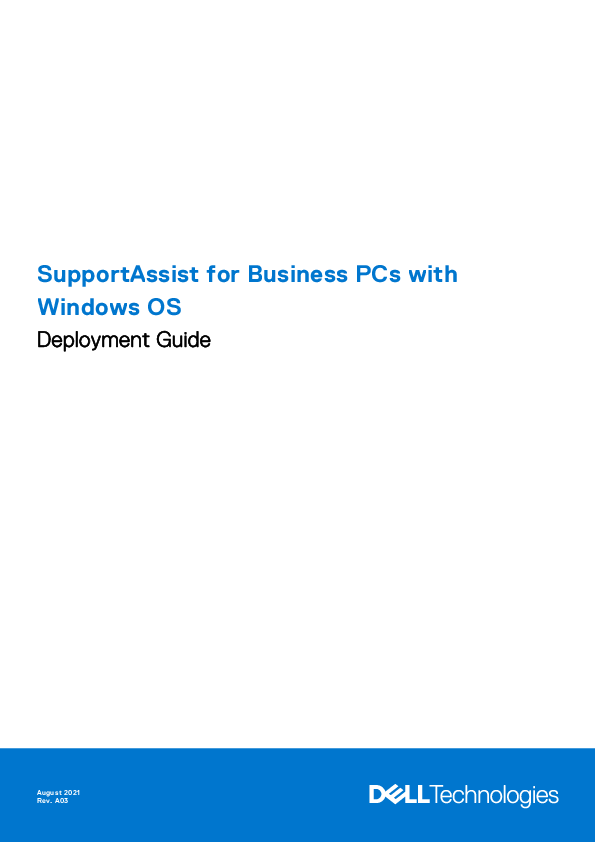
Datasheet for DELL models including: SupportAssist for Business PCs with Windows OS
PC users can perform manual tasks only if the SupportAssist user interface is enabled
SupportAssist for Business PCs with Windows OS Deployment Guide August 2021 Rev. A03 Notes, cautions, and warnings NOTE: A NOTE indicates important information that helps you make better use of your product. CAUTION: A CAUTION indicates either potential damage to hardware or loss of data and tells you how to avoid the problem. WARNING: A WARNING indicates a potential for property damage, personal injury, or death. © 2020 - 2021 Dell Inc. or its subsidiaries. All rights reserved. Dell, EMC, and other trademarks are trademarks of Dell Inc. or its subsidiaries. Other trademarks may be trademarks of their respective owners. Contents Chapter 1: Introduction................................................................................................................. 4 Version....................................................................................................................................................................................4 Audience................................................................................................................................................................................ 4 Document purpose.............................................................................................................................................................. 4 New and enhanced features............................................................................................................................................. 4 Chapter 2: Onboarding to TechDirect............................................................................................ 6 Create an account............................................................................................................................................................... 6 Create a new company...................................................................................................................................................... 6 Join an existing company................................................................................................................................................... 7 Activate the Connect and manage service................................................................................................................... 7 Add technicians....................................................................................................................................................................8 Chapter 3: Configuring and deploying SupportAssist.................................................................... 9 Configure and download SupportAssist for the first time.........................................................................................9 Modify configuration and download SupportAssist for business PCs.................................................................. 10 Managing SupportAssist preferences............................................................................................................................11 General............................................................................................................................................................................ 11 Schedule scans and optimizations............................................................................................................................ 11 User interaction............................................................................................................................................................ 12 Remote actions............................................................................................................................................................. 12 Create the SupportAssist deployment package......................................................................................................... 13 Prerequisites for deploying SupportAssist...................................................................................................................14 Deploy SupportAssist using deployment tools............................................................................................................15 Install SupportAssist on a single PC using Command Prompt or PowerShell..................................................... 16 Updating SupportAssist for business PCs................................................................................................................... 16 Run the SupportAssist self-diagnosis test...................................................................................................................17 Appendix A: Connect and manage roles in TechDirect.................................................................. 18 Appendix B: Resources................................................................................................................ 20 Contents 3 1 Introduction SupportAssist is a proactive and predictive technology that provides automated technical support for your Dell PCs. It enables IT administrators to manage their PC fleet from TechDirect anytime, anywhere. When deployed, SupportAssist monitors each PC and proactively detects both hardware and software issues. Depending on your service plan, when an issue is detected, SupportAssist automatically opens a support case with technical support and sends you an email notification. SupportAssist collects and sends the required information securely to Dell technical support. The collected information enables Dell to provide you an enhanced, efficient, and accelerated support experience. SupportAssist enables you to optimize your PC by removing unwanted files, optimizing network settings, tuning-up system performance, and removing virus and malware. It also identifies driver updates available for your PC. SupportAssist also collects telemetry, application experience, health, and security data proactively from your PCs and provides various performance insights about your PCs, based on your service plan. After you have deployed SupportAssist on your PCs, you can manage the PC fleet using the Connect and manage service in TechDirect. Topics: · Version · Audience · Document purpose · New and enhanced features Version 3.0.0.34 Audience The information in this deployment guide is intended for administrators who manage the deployment of SupportAssist on PCs running the Windows operating system. Document purpose This document provides information about onboarding to TechDirect, and configuring and deploying SupportAssist on PCs running the Windows operating system. New and enhanced features View the summary of health score, application experience score, security score, service plans, SupportAssist versions, alerts, recommendations, and utilizations, for your PC fleet. View a trend chart for health, application experience, and security. Customize the alerts, PC utilizations, PC recommendations, service plans, and versions widgets, as per your preference. View health information for a specific PC and for your PC fleet. View application experience information for a specific PC and for your PC fleet. Download and deploy a security agent--Dell Trusted Device that enables you to view the security assessment for a specific PC and for your PC fleet. 4 Introduction Remotely run rule-based diagnostic and remediation scripts for your PC fleet. Manage alerts and configure alert rules in the Connect and manage service. Device Management is now renamed as Connect and manage, for example, Connect and manage service, Connect and manage administrator, and Connect and manage technician. Access the SupportAssist user interface on the end-user PC through a Remote Desktop Protocol (RDP) connection. Smart PC update recommendations for your PC fleet. Enhancements to audit trail. Bug fixes. NOTE: For more information about the features, see the documentation resources and other useful links in Resources. Introduction 5 2 Onboarding to TechDirect TechDirect is an online portal that enables you to configure SupportAssist, download a customized SupportAssist package, and manage SupportAssist alerts that are generated by your PC fleet. To start managing your PC fleet using SupportAssist for business PCs, you must first onboard to TechDirect. Topics: · Create an account · Create a new company · Join an existing company · Activate the Connect and manage service · Add technicians Create an account About this task You must create a user account to get started with using TechDirect and Connect and manage service. CAUTION: To create a TechDirect user account, first create a company administrator using your personal email address that you can use to register for multiple services such as Self-Dispatch, and so on. To register and use the Connect and manage service, it is recommended that you create another TechDirect user account using a generic email address that can be shared among other administrators in your organization. Steps 1. Go to TechDirect. 2. Click Register at Dell.com. 3. Enter the name, email address, and password. 4. Click Create Account. A one-time verification code is sent to the email address you entered. 5. Enter the verification code sent to the email address and click Verify and sign in. Results Your TechDirect account is created, and you can now start using the account for various TechDirect services. Next steps Create a new company or Join an existing company. Create a new company To start managing your PC fleet, you must designate an administrator and your TechDirect account must be associated with a company. About this task After you sign in to TechDirect, you can either create a new company or join an existing company. For information about joining an existing company, see Join an existing company. 6 Onboarding to TechDirect Steps 1. Sign in to TechDirect. 2. Read the license agreement and click Agree and continue. The What's your role page is displayed. 3. Select Create a new company in TechDirect and assign myself as the administrator. The Complete your profile page is displayed. 4. Enter a Company name, select the Country / region, and then enter the address. 5. Select For my company. 6. Click Submit. Results As a company administrator, you have full access to manage services, reports, agreements, and user permissions for your company's TechDirect account. Next steps Activate the Connect and manage service. Join an existing company If your company is already registered in TechDirect, you can join that company using a TechDirect user account. Prerequisites Ensure that your company is already created in TechDirect and is associated with a company administrator. Steps 1. Sign in to TechDirect. 2. Read the license agreement and click Agree and continue. The What's your role page is displayed. 3. Select Create a new account for myself and request to join my company's TechDirect account.. The Join Company page is displayed. 4. Enter a company name and click Search. The list of companies that match your search criteria is displayed. 5. Click Join this Company. 6. Complete or update your profile settings. Results The company administrator is notified and the administrator has to approve your request to join the company. After your request is approved, the company administrator can assign you permissions to access certain TechDirect services and accounts. Next steps Activate the Connect and manage service. Activate the Connect and manage service To use SupportAssist in TechDirect, you must activate the Connect and manage service. Steps 1. Sign in to TechDirect as a company administrator. 2. Select your username and click My profile. The Profile Settings page is displayed. 3. In the Activations section, activate the Connect and manage service for your company. Onboarding to TechDirect 7 The active TechDirect services are displayed in the Roles section. Results The Connect and manage service is activated, and you can start configuring SupportAssist. Next steps 1. Configure and download SupportAssist for the first time. 2. (Optional) Add technicians. Add technicians Optionally, a company administrator can add Connect and manage technicians to a TechDirect account and assign permissions to access certain TechDirect services and accounts. Steps 1. Sign in to TechDirect. 2. Go to Utilities > Administrator Control Panel. 3. Click ADD TECHNICIAN. 4. In the Technician information section, enter the technician information, select Technician for the Connect and manage role, and click Next. 5. In the User Group (Branch) Information section, select Additional Groups if required, and click Next. 6. Review the information provided and click SUBMIT. The technician is added to your account, and an email with login instructions is sent to the technician. Results The Connect and manage technicians have limited access to SupportAssist. By default, a technician can only view PC details and manage recommendations. However, these permissions can be configured by a Connect and manage administrator. For more information, see Connect and manage roles in TechDirect. Next steps Configure and download SupportAssist for the first time. 8 Onboarding to TechDirect 3 Configuring and deploying SupportAssist TechDirect enables you to configure and download a customized SupportAssist executable file that is associated with your TechDirect account. Each Connect and manage administrator must configure SupportAssist in TechDirect before downloading and deploying SupportAssist for business PCs. After you have configured and downloaded SupportAssist, extract and create the deployment package which can be deployed on the PC to install SupportAssist. Topics: · Configure and download SupportAssist for the first time · Modify configuration and download SupportAssist for business PCs · Managing SupportAssist preferences · Create the SupportAssist deployment package · Prerequisites for deploying SupportAssist · Deploy SupportAssist using deployment tools · Install SupportAssist on a single PC using Command Prompt or PowerShell · Updating SupportAssist for business PCs · Run the SupportAssist self-diagnosis test Configure and download SupportAssist for the first time If you are configuring SupportAssist for the first time, you must add contact and shipping details, and configure the SupportAssist preferences before downloading and deploying SupportAssist on PCs running the Windows operating system. Prerequisites Ensure that you activate the Connect and manage service. See Activate the Connect and manage service. Ensure that you allow browser pop-ups from TechDirect. You must be signed in to TechDirect as a Connect and manage administrator. CAUTION: It is recommended that you sign in to TechDirect using a generic email address. If you use a personal email address, you cannot reassign the ownership of device management and configuration of your deployed PCs to another administrator. Steps 1. From the TechDirect dashboard, go to Connect and manage > Manage your PC fleet. The Getting Started - Configure page is displayed. 2. In the Add contact and shipping Address section, click Add. 3. Enter the primary contact details, secondary contact details, shipping address, and then click Finish. 4. In the Select OS type section, select Windows. 5. In the Configure preferences section, enable or disable the required SupportAssist Preferences and click Save and next. NOTE: The configuration is applied to the PCs within 24 hours after they connect to the Internet. The Download page is displayed. 6. Select one of the SupportAssist deployment package formats: Windows 64-bit Executable (.exe) Windows 64-bit Installer (.msi) 7. To download the Dell Trusted Device, select Include security agent (Dell Trusted Device). Configuring and deploying SupportAssist 9 The Dell Trusted Device is a security agent that provides the security information for the connected PCs. For more information, see the SupportAssist for Business PCs with Windows OS Administrator Guide available on the SupportAssist for Business PCs documentation page or see the Trusted Device manuals available on the Dell Trusted Device documentation page. 8. Click Download and next. CAUTION: Do not deploy the executable file directly on your PCs. You must run the executable file to extract the SupportAssist deployment package. NOTE: If you are unable to download SupportAssist, clear the browser cookies and cache, and then retry. Results The SupportAssist executable file is downloaded, and the Deploy section is displayed. The Getting Started - Deploy page is displayed every time you sign in to TechDirect until you deploy SupportAssist on a PC. NOTE: To create another site, sign in to TechDirect as another Connect and manage administrator, and then configure SupportAssist again. Next steps Create the SupportAssist deployment package. Modify configuration and download SupportAssist for business PCs If you are an existing user and want to modify the SupportAssist configuration, you can update the contact and shipping details, and SupportAssist preferences. Also, if required, you can download and then redeploy SupportAssist on your PCs. The modified configuration is automatically updated on your deployed PCs in 24 hours. Prerequisites Ensure that you allow browser pop-ups from TechDirect. You must be signed in to TechDirect as a Connect and manage administrator. CAUTION: It is recommended that you sign in to TechDirect using a generic email address. If you use a personal email address, you cannot reassign the ownership of device management and configuration of your deployed PCs to another administrator. Steps 1. From the TechDirect dashboard, go to Connect and manage > Manage your PC fleet > Manage > Deployment. 2. Select the site and group configuration. 3. In the Add contact and shipping address section, select one of the following options: Add--to add new contact and shipping details. Choose from existing contacts--to choose contact and shipping details from the address book. 4. If you select Add, enter the primary contact details, secondary contact details, shipping address, and then click Finish. 5. If you select Choose from existing contacts, select the primary contact, secondary contact, shipping address, and then click Save. 6. In the Configure preferences section, enable or disable the required SupportAssist Preferences and click Save and next. NOTE: The configuration is applied to the PCs within 24 hours after they connect to the Internet. The Download page is displayed. 7. Select one of the SupportAssist deployment package formats: Windows 64-bit Executable (.exe) Windows 64-bit Installer (.msi) 8. To download the Dell Trusted Device, select Include security agent (Dell Trusted Device). The Dell Trusted Device is a security agent that provides the security information for the connected PCs. For more information, see the SupportAssist for Business PCs with Windows OS Administrator Guide available on the SupportAssist 10 Configuring and deploying SupportAssist for Business PCs documentation page or see the Trusted Device manuals available on the Dell Trusted Device documentation page. 9. Click Download and next. CAUTION: Do not deploy the executable file directly on your PCs. You must run the executable file to extract the SupportAssist deployment package. NOTE: If you are unable to download SupportAssist, clear the browser cookies and cache, and then retry. Results The SupportAssist executable file is downloaded, and the Deploy page is displayed. Next steps Create the SupportAssist deployment package. Managing SupportAssist preferences SupportAssist enables you to perform automated and manual tasks on the target PCs. PC users can perform manual tasks only if the SupportAssist user interface is enabled. However, automated tasks are performed on the PCs even if the SupportAssist user interface is not enabled in preferences. For information about using the SupportAssist user interface, see the SupportAssist for Business PCs with Windows OS User's Guide available on the SupportAssist for Business PCs documentation page. NOTE: The preferences may vary if the PCs in your organization are running SupportAssist for business PCs version 3.0 or earlier. NOTE: The following options are configurable only if you have disabled the Use default preferences option. General Configure the following preferences for your PC fleet: Auto update SupportAssist--allows SupportAssist to automatically update to a later version. Include software information in collected data--allows Dell to collect information about installed applications, drivers, and operating system updates from your PCs. Include identification information--allows Dell to collect the identification information of a PC. Include smart PC update recommendations--allows SupportAssist to identify the right updates for your PC. Schedule scans and optimizations Configure the following preferences to schedule scans and system optimization tasks that help manage the performance of managed PCs automatically: Perform schedule scans and optimizations--allows SupportAssist to automatically scan your PCs to detect updates, hardware issues, and the required system optimizations. NOTE: The following options are configurable only if you have enabled the Perform schedule scans and optimizations option. Drivers & Downloads--allows SupportAssist to perform the driver and downloads updates. Frequency--select the frequency for SupportAssist to perform the drivers and downloads updates. Hardware scans--allows SupportAssist to perform the hardware scans. Run all--allows SupportAssist to perform all scans. Run all and skip resource-intensive tests--allows SupportAssist to perform a hardware scan by skipping the scans that consume high resources and bandwidth. Frequency--select the frequency for SupportAssist to perform the hardware scans. System optimizations--allows SupportAssist to optimize the PCs. Configuring and deploying SupportAssist 11 Clean files--allows SupportAssist to provide recommendations to optimize the PCs, by scanning and identifying the files that can be cleaned. Tune performance--allows SupportAssist to provide recommendations to maximize the processing speed, by scanning and identifying the settings that can be adjusted on the PC. Optimize network--allows SupportAssist to provide recommendations to maintain an efficient and reliable network, by scanning and identifying the network settings that can be updated on the PC. Remove viruses and malware--allows SupportAssist to provide recommendations to optimize the PCs, by scanning and identifying the files infected by viruses and malware that can be removed from the PCs. NOTE: The virus and malware removal capability is: - Available only for PCs with an active ProSupport Plus or ProSupport Flex for Client service plan. - Not available in certain regions, for example, China. Frequency--select the frequency for SupportAssist to perform the system optimizations. Automatic system optimizations--allows SupportAssist to perform automatic software optimizations. NOTE: Auto-optimizations are applicable only for PCs with an active ProSupport Plus or ProSupport Flex for Client service plan. Time range (Optional)--select the time range for SupportAssist to perform the scans. Run scans in background--allows SupportAssist initiated schedule scans to run in the background without the need for end user interaction. User interaction Configure the following preferences to enable end users to view and modify SupportAssist, and perform software optimizations manually: NOTE: The following options are configurable only if you have enabled the Allow users to open and run SupportAssist on their PCs option. Allow users to open and run SupportAssist on their PCs--enables users to view and use the SupportAssist user interface. Admins only--enables SupportAssist user interface only for users with administrator rights on the PC. All users--enables SupportAssist user interface for all users. Display notifications--allows SupportAssist to display notifications about hardware and software issues, driver updates, support requests, and other alerts for the PC. Driver updates--allows users with administrator rights to manually check and install driver updates. NOTE: The term driver refers to drivers, firmware, and BIOS updates. Clean files--allows users to clear temporary, redundant, and other unwanted files from the PC. Tune performance--allows users to adjust power settings, registry, and memory allocation to maximize the processing speed of the PC. Optimize network--allows users to optimize network and update the PC settings to maintain an efficient and reliable network. Remove viruses and malware--allows users to isolate and delete files infected by viruses and malware. NOTE: The virus and malware removal capability is: Available only for PCs with an active ProSupport Plus or ProSupport Flex for Client service plan. Not available in certain regions, for example, China. NOTE: End users without administrator rights cannot perform hardware scans. Remote actions Configure the following preferences to remotely optimize the managed PCs: Run all remote scans and updates without end user interaction--allows administrators to remotely optimize your managed PCs without user interaction. Suppress end user notification in case reboot is needed after installation--allows SupportAssist to hide reboot notifications to users. If this option is enabled, the PCs are not rebooted automatically. The drivers, firmware, and BIOS updates are applied only when the user reboots the PC manually. 12 Configuring and deploying SupportAssist Create the SupportAssist deployment package Prerequisites Configure and download the SupportAssist executable file from TechDirect. See Configure and download SupportAssist for the first time or Modify configuration and download SupportAssist for business PCs. Steps 1. Go to the location where you have downloaded the SupportAssist executable file from TechDirect. 2. Double-click SupportAssistExtractorx64. The Deployment Package Manager wizard is displayed. 3. In the Welcome page, click Next. 4. In the Preferences page, select Create a new deployment. NOTE: If you have already deployed SupportAssist on your PCs and want to redeploy with updated proxy settings, select Redeploy with updated proxy details. 5. If the PCs connect to the Internet through a proxy server, perform the following steps: a. Select Connect to the internet through proxy. b. Enter the address and port number. c. If the proxy server requires authentication, select This proxy requires authentication, and enter the username and password. NOTE: For the proxy server authentication, it is recommended that you provide the username and password of a service account that does not expire. 6. To organize your assets under specific groups in TechDirect, select Organize your assets in a group, and enter the asset group name. NOTE: The group configuration is applied to the assets within 24 hours after they connect to the Internet. 7. Click Next. The Deployment Key page is displayed. 8. To generate an encrypted deployment package, enter a key for encryption and click Next. The deployment key is similar to a password that you must create for encrypting the deployment package. You must use the same deployment key while deploying SupportAssist on your PCs. NOTE: Ensure that you enter a key between four and ten characters that contain alphabets, numbers, and one of these special characters # & $. The File Location page is displayed. 9. Click Browse, select the folder where you want to extract the deployment package, and then click Next. The Deployment Instructions page is displayed, and the following files are created in the same folder where you extracted the deployment package. SupportAssistConfig.mst--contains details of MyAccount token, proxy settings, and group name. SupportAssistx64.exe--Windows executable file that is used for installing SupportAssist. This file is created if you have downloaded SupportAssist from TechDirect in EXE format. SupportAssistx64.msi--Windows installer file that is used for installing SupportAssist. This file is created if you have downloaded SupportAssist from TechDirect in MSI format. SupportAssistUninstall_Cleanup.ps1--clears the registry entries, services, and folders related to SupportAssist, from your PC. This script also checks and uninstalls Dell SupportAssist for Home PCs or SupportAssist for ProManage if it is installed on the PC. SupportAssist_ReStartService.ps1--restarts all services related to SupportAssist. 10. Note the deployment instructions and close the wizard. Next steps 1. Verify the Prerequisites for deploying SupportAssist. 2. Deploy SupportAssist using deployment tools. Configuring and deploying SupportAssist 13 Prerequisites for deploying SupportAssist PC requirements The following are the requirements that a target PC must meet for successful deployment of SupportAssist: Operating system--Microsoft Windows 8, 8.1, and 10 Software: Microsoft .NET Framework 4.7.2 PowerShell script execution must be enabled on the PCs. Installed memory--4 GB (recommended) Web browser--latest versions of Google Chrome, Microsoft Edge, or Mozilla Firefox. Ports: 5700--to open the SupportAssist user interface. 9012--to communicate with Dell SupportAssist service. If this port is not available, SupportAssist uses another available port. 8884--to communicate with Dell support website. Network requirements The following are the network requirements that a target PC must meet for successful deployment of SupportAssist: Internet connectivity Transport Layer Security (TLS) version 1.2 must be enabled. Elevation of the SupportAssistUI.exe launch command must be enabled on the PCs. The PCs must be able to connect to the following destinations: https://apidp.dell.com https://saservices.dell.com https://techdirect.dell.com https://downloads.dell.com https://dl.dell.com https://www.dell.com https://agent-api.sa.insights.dell.com https://sa.apis.dell.com https://apigtwb2c.us.dell.com https://content.dellsupportcenter.com https://hb.apis.dell.com https://api.agent.dcca.dell.com https://remediation.dell.com To verify if the above destinations are connecting from the PCs, Run the SupportAssist self-diagnosis test. NOTE: To allow communication, verify the firewall settings on the PCs. Gateway or firewall--if the PCs connect to the Internet through a proxy server and if you do not want to configure the proxy in system context mode, ensure that you configure the gateway or firewall to allow communication to the following destinations: http://crl.entrust.net/level1k.crl http://www.entrust.net/rpa http://ocsp.entrust.net http://aia.entrust.net/l1k-chain256.cer http://crl3.digicert.com/DigiCertGlobalRootCA.crl http://crl4.digicert.com/DigiCertGlobalRootCA.crl http://ocsp.digicert.com https://www.digicert.com/CPS https://remediation.dell.com 14 Configuring and deploying SupportAssist Deploy SupportAssist using deployment tools Prerequisites The PCs must meet the Prerequisites for deploying SupportAssist. If the PCs connect to the Internet through a proxy server, ensure that you verify if the proxy is configured in system context mode and if the Dell server certificate revocation check is successful. For more information about how to perform the verifications, see the SupportAssist for Business PCs with Windows OS Frequently Asked Questions available on the SupportAssist for Business PCs documentation page. About this task You can deploy SupportAssist on PCs using Microsoft System Center Configuration Manager (SCCM), Microsoft Intune, or VMware Workspace One. Steps 1. If you extracted the deployment package in EXE format, deploy the executable file on the PCs using a deployment tool. NOTE: If you have other versions of SupportAssist such as SupportAssist for Home PCs, already installed on your PC and want to uninstall it in the background, run SupportAssistx64.exe in the system context mode. 2. If you extracted the deployment package in MSI format, perform the following steps: a. Ensure that SupportAssist for Home PCs and SupportAssist for ProManage are not installed on the PCs on which you want to deploy SupportAssist for business PCs. To uninstall SupportAssist for Home PCs and SupportAssist for ProManage, deploy and run the SupportAssistUninstall_Cleanup.ps1 script on the PCs. NOTE: If you have SupportAssist for Home PCs already installed on your PC and want to uninstall it silently, run the SupportAssistUninstall_Cleanup.ps1 script in the system context mode. b. Use one of the following commands to deploy SupportAssist: For 64-bit EXE deployment package format: "<path_of_SupportAssistx64.exe_file>\SupportAssistx64.exe" TRANSFORMS="<path_of_mst_file>\SupportAssistConfig.mst" DEPLOYMENTKEY="<deployment key>" For 64-bit MSI deployment package format: msiexec /i <downloaded path>\SupportAssistx64.msi TRANSFORMS=<downloaded path>\SupportAssistConfig.mst DEPLOYMENTKEY="<deployment key>" /qn Here, <downloaded path> is the path of the folder where you extracted the SupportAssist executable file. 3. If you have included the Dell Trusted Device while downloading the SupportAssist installation package, use the following command to deploy the security agent on the PCs: msiexec /i "<path_of_DellTrustedDevice.msi_file>\DellTrustedDevice.msi" /qn. Results SupportAssist is deployed on the PCs, and you now start managing and optimizing the PCs in TechDirect. After deploying SupportAssist, you can modify the SupportAssist configuration applied on all PCs or PCs in a specific asset group. The settings are automatically applied to the PCs when they connect to Internet and configuration updates are checked every 24 hours. See Modify configuration and download SupportAssist for business PCs. However, to modify the Internet connection details for the PCs, you must manually update and deploy the deployment package again. For information about managing your PCs, see the SupportAssist for Business PCs with Windows OS Administrator Guide available on the SupportAssist for Business PCs documentation page. Configuring and deploying SupportAssist 15 Install SupportAssist on a single PC using Command Prompt or PowerShell Prerequisites The PCs must meet the Prerequisites for deploying SupportAssist. About this task You can install SupportAssist on a single PC using the Command Prompt or Windows PowerShell. Steps 1. To install SupportAssist using the Command Prompt, perform the following steps: a. Search for Command Prompt and click Run as administrator. b. If you extracted the deployment package in EXE format, type "<path_of_SupportAssistx64.exe_file>\SupportAssistx64.exe" TRANSFORMS="<path_of_mst_file>\SupportAssistConfig.mst" DEPLOYMENTKEY="<deployment key>" and press Enter. c. If you extracted the deployment package in MSI format, type msiexec /i <downloaded path>\SupportAssistx64.msi TRANSFORMS=<downloaded path>\SupportAssistConfig.mst DEPLOYMENTKEY="<deployment key>" /qn and press Enter. 2. To install SupportAssist using PowerShell, perform the following steps: a. Search for Windows PowerShell and click Run as administrator. b. If you extracted the deployment package in EXE format, change directory to the folder where you saved the EXE file, type ./<name_of_exe_file>.exe TRANSFORMS="<name_of_mst_file>" DEPLOYMENTKEY="<deployment key>" , and then press Enter. c. If you extracted the deployment package in MSI format, type msiexec /i "<path_of_ SupportAssistx64.msi_file>" TRANSFORMS="<path_of_mst_file>" DEPLOYMENTKEY="<deployment key>" /qn and press Enter. 3. If you have included the Dell Trusted Device while downloading the SupportAssist installation package, use the following command to deploy the security agent on the PCs: msiexec /i "<path_of_DellTrustedDevice.msi_file>\DellTrustedDevice.msi" /qn. Results SupportAssist is installed on the PC, and you can now start managing and optimizing the PC in TechDirect. For information about managing your PCs, see the SupportAssist for Business PCs with Windows OS Administrator Guide available on the SupportAssist for Business PCs documentation page. Updating SupportAssist for business PCs Updating SupportAssist ensures that the latest SupportAssist features are available on your PC. If you have opted to automatically update SupportAssist for business PCs, SupportAssist automatically updates to the latest available version. To manually update SupportAssist for business PCs, download the SupportAssist executable file from TechDirect and use any deployment tool to deploy SupportAssist. See Modify configuration and download SupportAssist for business PCs. After you have downloaded SupportAssist, run the executable file to extract the deployment package which can be deployed on the PC to install SupportAssist. See Create the SupportAssist deployment package and Deploy SupportAssist using deployment tools. NOTE: SupportAssist updates are not available for PCs running Windows 7 operating system. To experience the full benefits of SupportAssist, it is recommended that you install SupportAssist on PCs running Windows 10 operating system. If PCs running SupportAssist for business PCs version 2.4.1 or earlier are not automatically updated to the latest version even if: You have opted to automatically update SupportAssist in group configuration. The PCs are online. 16 Configuring and deploying SupportAssist The updates are available for more than two weeks. Then, perform the following steps: 1. Uninstall SupportAssist from your PC fleet. 2. Download SupportAssist from TechDirect. 3. Redeploy SupportAssist on your PC fleet. If your PCs are running SupportAssist for business PCs version 2.4.1 or earlier, and if your PC fleet is automatically updated to the latest version, but the latest version number is not displayed on the PCs page of TechDirect, then perform the following steps: 1. Uninstall SupportAssist from your PC fleet. 2. Download SupportAssist from TechDirect. 3. Redeploy SupportAssist on your PC fleet. Run the SupportAssist self-diagnosis test Prerequisites The PC must have Internet connectivity. You must have administrator rights on the PC. Ensure that SupportAssist is deployed on the PCs. See Deploy SupportAssist using deployment tools. About this task For SupportAssist to function normally and as expected, SupportAssist must be connected to Dell. Run the self-diagnosis test on any of the PCs after deployment to determine if SupportAssist is successfully connected to Dell and is working as expected. Steps 1. Access the PC on which you want to perform the self-diagnosis test. 2. Click Start to open the Programs menu. 3. Find Command Prompt and click Run as administrator. The Command Prompt window is displayed. 4. Change the directory to \Program Files 64\Dell\SupportAssistBusinessClient\bin. 5. Type SelfDiagnosis.exe and press Enter. Depending on the test result, one of the following messages is displayed for every test: Available or Reachable--SupportAssist is successfully connected to Dell and is working as expected. Unavailable--SupportAssist is not connected to Dell or is not working as expected. Perform one of the following steps: Reboot the PC and retry performing the self-diagnosis test again. Check the proxy, firewall, and network configurations in your environment, and retry performing the self-diagnosis test. After performing the self-diagnosis tests, if SupportAssist is not connected to Dell or is not working as expected, contact Dell technical support for assistance. Configuring and deploying SupportAssist 17 A Connect and manage roles in TechDirect TechDirect enables organizations to designate administrators and add technicians under that administrator account. To add an administrator, go to Utilities > Administrator Control Panel, and click ADD COMPANY ADMINISTRATOR. To add a technician, go to Utilities > Administrator Control Panel, and click ADD TECHNICIAN. The following table summarizes the SupportAssist capabilities available for different Connect and manage roles in TechDirect: Table 1. SupportAssist capabilities and roles in TechDirect Capability TechDirect navigation Description Connect and manage Connect and manage administrator technician Overview Connect and manage View a summary of > Manage your PC various details about fleet > Overview your PC fleet. Deployment Connect and manage > Manage your PC fleet > Manage > Deployment Configure and download SupportAssist to centrally manage and monitor your Dell PCs. Requires permissions from the Connect and manage administrator. PCs and groups Connect and manage > Manage your PC fleet > Manage > PCs View the PC fleet inventory, fleet performance, and utilization. Create groups and organize PCs. Requires permissions from the Connect and manage administrator. Recommendations Connect and manage > Manage your PC fleet > Manage > Recommendations View recommendations for a single PC and for your PC fleet and remotely optimize them. Requires permissions from the Connect and manage administrator. Remediation rules Connect and manage > Manage your PC fleet > Manage > Remediation rules Manage remediation rules to identify and remediate issues with your PC fleet. Requires permissions from the Connect and manage administrator. Application experience Connect and manage > Manage your PC fleet > Manage > Applications View application experience data for a single PC and for your PC fleet. Requires permissions from the Connect and manage administrator. Health Connect and manage View health data for a > Manage your PC single PC and for your fleet > Manage > PCs PC fleet. Requires permissions from the Connect and manage administrator. Security Connect and manage > Manage your PC fleet > Manage > Security Track and manage the security of a single PC and your PC fleet. Requires permissions from the Connect and manage administrator. Alerts Connect and manage > Manage your PC fleet > Manage > Alerts Manage SupportAssist alerts. Requires permissions from the Connect and manage administrator. 18 Connect and manage roles in TechDirect Table 1. SupportAssist capabilities and roles in TechDirect (continued) Capability TechDirect navigation Description Connect and manage Connect and manage administrator technician Settings Connect and manage > Manage your PC fleet > Manage > Settings Select an asset identifier to identify assets associated with your PC fleet. Configure alert rules. Integrate alerts with ServiceNow. View and modify Connect and manage technician roles and permissions. Audit trail Connect and manage > Manage your PC fleet > Summary > Audit trail View a record of activities performed by the Connect and manage administrator and Connect and manage technician. Requires permissions from the Connect and manage administrator. Connect and manage roles in TechDirect 19 B Resources This section provides information about the documentation resources and other useful links that provide more information about SupportAssist for business PCs. Table 2. Resources For more information about See Onboarding to TechDirect, configuring and downloading SupportAssist, and deploying SupportAssist on PCs SupportAssist for Business PCs with Windows OS Deployment Guide Using TechDirect to manage your PCs SupportAssist for Business PCs with running SupportAssist for business PCs Windows OS Administrator Guide Frequently asked questions and answers SupportAssist for Business PCs about SupportAssist for business PCs with Windows OS Frequently Asked Questions Setting up SupportAssist for business PCs SupportAssist for Business PCs with Windows OS Quick Setup Guide Data collected from various components SupportAssist for Business PCs with of your PC Windows OS Data Collected from Connected PCs Summary of recent changes, enhancements, known issues, and limitations in the release SupportAssist for Business PCs with Windows OS Release Notes Using SupportAssist that is configured and deployed on your PC by your administrator SupportAssist for Business PCs with Windows OS User's Guide Enrolling your organization, managing SupportAssist alerts, and parts dispatch requests in TechDirect TechDirect home page SupportAssist benefits and features SupportAssist home page SupportAssist for PCs peer-to-peer questions and discussions SupportAssist Community page Available at SupportAssist for Business PCs documentation https://tdm.dell.com SupportAssist for Business PCs Dell SupportAssist Community 20 ResourcesAntenna House PDF Output Library 7.1.1629