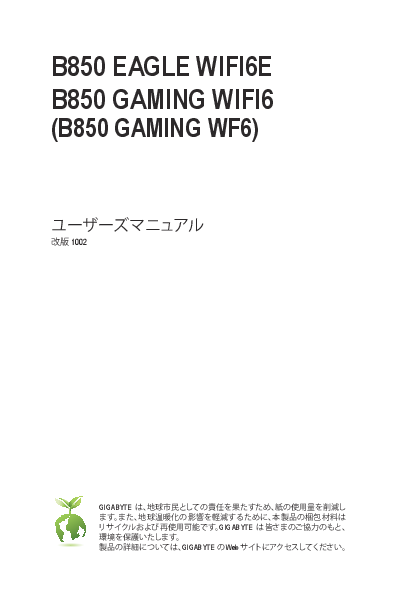Introduction
This manual provides essential information for the GIGABYTE B850 EAGLE WIFI6E and B850 GAMING WIFI6 motherboards. GIGABYTE is committed to environmental responsibility by reducing paper usage and using recyclable packaging materials.
For detailed product information, please refer to the GIGABYTE website.
Copyright © 2025 GIGA-BYTE TECHNOLOGY CO., LTD. All rights reserved. Trademarks are legally registered.
Disclaimer: Information in this manual is protected by copyright and belongs to GIGABYTE. Specifications and content are subject to change without prior notice. Reproduction, copying, translation, transmission, or publication of any part of this manual is prohibited without GIGABYTE's written consent.
For quick setup, refer to the Quick Installation Guide available on the GIGABYTE website: Download Quick Installation Guide
For product-related information, visit the GIGABYTE website: GIGABYTE Japan
Motherboard Revision Check
The motherboard revision number is displayed as "REV: X.X". For example, "REV: 1.0" indicates revision 1.0. Check the revision before updating BIOS, drivers, or for technical information.
Chapter 1: Product Introduction
1-1 Motherboard Layout
This section details the layout of the motherboard, identifying key components and connectors. The diagram shows the CPU socket (Socket AM5), DDR5 memory slots (DDR5_A1, DDR5_A2, DDR5_B1, DDR5_B2), M.2 slots (M2A_CPU, M2B_CPU, M2C_SB), PCIe slots (PCIEX16, PCIEX1_1, PCIEX1_2, PCIEX1_3), and various internal and external connectors such as ATX power, CPU_FAN, SYS_FAN, USB headers, SATA ports, F_AUDIO, F_PANEL, DisplayPort, HDMI, USB ports, RJ-45, and antenna connectors.
Specific features may be exclusive to the B850 EAGLE WIFI6E or B850 GAMING WIFI6 models.
1-2 Box Contents
The typical package contents include:
- B850 EAGLE WIFI6E or B850 GAMING WIFI6 Motherboard
- Quick Install Guide
- Antenna (x1)
- SATA Cable (x2)
- G Connector (x1)
- M.2 Screw
- M.2 Thick/Thin Rubber Pad (x1)
Note: Package contents may vary by product package and are subject to change without notice.
Chapter 2: Hardware Installation
2-1 Installation Procedure
Important Precautions:
- The motherboard contains delicate electronic circuits susceptible to Electrostatic Discharge (ESD). Read this manual carefully before installation.
- Ensure the PC case is compatible with the motherboard.
- Do not remove or tamper with the S/N (Serial Number) sticker or warranty sticker, as they are required for warranty claims.
- Always power off the computer and unplug the power cord before installing or removing hardware.
- Ensure all hardware components are securely connected to the motherboard's internal connectors.
- Avoid touching metal leads or connectors on the motherboard when handling it.
- It is recommended to wear an ESD wrist strap when handling electronic components like the motherboard, CPU, or memory. If unavailable, keep hands dry and touch a metal object to discharge static electricity.
- Place hardware components on an anti-static pad or in an anti-static container before installation.
- Ensure the power supply is switched off before connecting or disconnecting power cables.
- Verify the power supply voltage meets local standards before powering on.
- Confirm all hardware component cables and power connectors are properly connected before using the product.
- To prevent motherboard damage, ensure screws do not touch the motherboard's circuitry or components.
- Check that no screws or metal components are left on the motherboard or inside the computer case.
- Do not place the computer system on uneven surfaces.
- Avoid placing the computer system in high temperature or humid environments.
- Powering on the computer during installation can damage system components and cause personal injury.
- If you are unsure about installation procedures or have questions about product usage, consult a qualified computer technician.
- If using adapters, extension power cords, or power strips, ensure their installation and connection procedures are followed correctly.
2-2 Product Specifications
| Component | Specifications |
|---|---|
| CPU | AMD Socket AM5, supports AMD Ryzen™ 9000 Series, 8000 Series, and 7000 Series processors. (Refer to GIGABYTE website for the latest CPU support list.) |
| Chipset | AMD B850 |
| Memory | DDR5 5200/4800/4400 MT/s memory modules. Supports up to 256 GB (64 GB per DIMM). 4 x DDR5 DIMM sockets. Dual Channel Memory Architecture. Supports Non-ECC Un-buffered DIMM 1Rx8/2Rx8/1Rx16. Supports AMD Extended Profiles for Overclocking (AMD EXPO™) and Extreme Memory Profile (XMP). (Memory type, data rate, and module count may affect performance. Refer to GIGABYTE website for memory support list.) |
| Onboard Graphics | Supports processors with AMD Radeon™ Graphics. DisplayPort (x1) supports up to 3840x2160@144 Hz with DP 1.4 and HDR. HDMI (x1) supports up to 4096x2160@60 Hz with HDMI 2.1, HDCP 2.3, and HDR. (Graphics output specifications may vary by CPU.) |
| Audio | Realtek® Audio Codec, High Definition Audio, supporting 2/4/5.1/7.1 channels. Audio software allows customization of audio jack functions. |
| LAN | Realtek® GbE LAN chip (1 Gbps/100 Mbps/10 Mbps). |
| Wireless Module | For B850 EAGLE WIFI6E: Intel® Wi-Fi 6E AX210 (PCB rev. 1.0) supporting WIFI a/b/g/n/ac/ax (2.4/5/6 GHz) and Bluetooth 5.3, 11ax 160MHz. Realtek® Wi-Fi 6E RTL8852CE (PCB rev. 1.1) supporting WIFI a/b/g/n/ac/ax (2.4/5/6 GHz) and Bluetooth 5.3, 11ax 160MHz. For B850 GAMING WIFI6: Realtek® Wi-Fi 6 RTL8851BE supporting WIFI a/b/g/n/ac/ax (2.4/5 GHz) and Bluetooth 5.3, 11ax 80MHz. (Actual data transfer speeds may vary based on system configuration.) |
| Expansion Slots | CPU Connected: 1 x PCI Express x16 slot (PCIEX16): Supports PCIe 5.0 x16 mode (Ryzen 9000/7000 Series), PCIe 4.0 x8 mode (Ryzen 8000 Series - Phoenix 1), PCIe 4.0 x4 mode (Ryzen 8000 Series - Phoenix 2). Use PCIEX16 for graphics cards or NVMe SSDs. For a single graphics card, use PCIEX16. Chipset Connected: 3 x PCI Express x1 slots (PCIEX1_1, PCIEX1_2, PCIEX1_3) supporting PCIe 3.0 x1. |
| Storage Interface | M.2 Connectors: 1 x M.2 connector (M2A_CPU): CPU connected, Socket 3, M-key, supports 22110/2280 SSDs (PCIe 5.0 x4/x2 for Ryzen 9000/7000, PCIe 4.0 x4/x2 for Ryzen 8000). 1 x M.2 connector (M2B_CPU): CPU connected, Socket 3, M-key, supports 22110/2280 SSDs (PCIe 4.0 x4/x2 for Ryzen 9000/7000, PCIe 4.0 x4/x2 for Ryzen 8000 Phoenix 1, PCIe 4.0 x2 for Ryzen 8000 Phoenix 2). 1 x M.2 connector (M2C_SB): Chipset connected, Socket 3, M-key, supports 22110/2280 PCIe 4.0 x2. SATA Connectors: 4 x SATA 6Gb/s connectors. Supports NVMe SSD storage devices in RAID 0, RAID 1, RAID 5, RAID 10. RAID 5 is available only with AMD Ryzen™ 9000 Series processors. Supports SATA storage devices in RAID 0, RAID 1, RAID 10. |
| USB | CPU: Rear Panel USB 3.2 Gen 1 Type-C port (x1). Rear Panel USB 3.2 Gen 2 Type-A ports (Red) (x2). Chipset: USB Type-C® port (x1) (Internal header, USB 3.2 Gen 1 compatible). USB 3.2 Gen 1 ports (x4) (2 on rear panel, 2 via internal header). 4 x USB 2.0/1.1 ports on rear panel. Chipset + USB 2.0 Hub: USB 2.0/1.1 ports (x4) available via internal header. |
| Internal Connectors | 24-pin ATX Main Power Connector (x1), 8-pin ATX 12V Power Connector (x1), 4-pin ATX 12V Power Connector (x1), CPU Fan Header (x1), CPU Fan/Water Pump Header (x1), System Fan Headers (x3), System Fan/Water Pump Header (x1), Addressable RGB Gen2 LED Headers (x3), RGB LED Header (x1), M.2 Socket 3 Connectors (x3), SATA 6Gb/s Connectors (x4), Front Panel Header (x1), Front Panel Audio Header (x1), USB 3.2 Gen 1 Type-C Header (x1), USB 3.2 Gen 1 Header (x1), USB 2.0/1.1 Headers (x2), TPM Module Header (x1), Reset Button (x1), Reset Jumper (x1), CMOS Clear Jumper (x1). |
| Rear Panel Connectors | DisplayPort (x1), HDMI Port (x1), Q-Flash Plus Button (x1), USB 2.0/1.1 Ports (x4), PS/2 Keyboard/Mouse Port (x1), USB 3.2 Gen 2 Type-A Ports (Red) (x2), USB 3.2 Gen 1 Type-C Port (x1), RJ-45 Port (x1), USB 3.2 Gen 1 Ports (x2), Antenna Connectors (2T2R) (x2), Audio Jacks (x3). |
| I/O Controller | iTE® I/O Controller Chip: Monitors voltage, temperature, fan speed, water cooling flow, fan errors, and controls fan speed. |
| BIOS | 256 Mbit Flash (x1). Features genuine AMI UEFI BIOS. Supports PnP 1.0a, DMI 2.7, WfM 2.0, SM BIOS 2.7, ACPI 5.0. |
| Unique Features | GIGABYTE Control Center (GCC) support. Q-Flash support. Q-Flash Plus support. Smart Backup support. (GCC application availability and features vary by motherboard model.) |
| Bundled Software | Norton® Internet Security (OEM Version), LAN bandwidth management software. |
| Operating System Support | Windows 11 64-bit, Windows 10 64-bit. |
| Form Factor | ATX, 30.5cm x 24.4cm. |
2-3 CPU and CPU Cooler Installation
CPU Installation Guidelines:
- Verify motherboard CPU support on the GIGABYTE website.
- Power off the computer and unplug the power cord before installing the CPU to prevent damage.
- Locate Pin 1 on the CPU and CPU socket. Ensure correct orientation; the CPU cannot be inserted incorrectly. Check the CPU's triangular Pin 1 marking or notches against the socket's alignment key.
- Apply thermal paste evenly and thinly on the CPU surface.
- Never power on the computer without a CPU cooler installed, as this can damage the CPU.
- Set the CPU host frequency according to CPU specifications. Avoid exceeding system bus frequencies that may not be supported by peripherals. If you need to set higher frequencies, ensure your CPU, graphics card, memory, and hard drive hardware support it.
A. CPU Orientation
Align the CPU with the CPU socket's alignment key and the CPU's notch. The CPU has a triangular Pin 1 marking.
Visual Description: A diagram shows the CPU socket with its alignment key and Pin 1 indicator. Another diagram shows the CPU itself, highlighting its triangular Pin 1 marking and notch.
Caution: Do not remove the CPU socket cover before installing the CPU. Inserting the CPU and closing the load plate will automatically remove the cover.
B. Installing the CPU
- Gently push the CPU socket lever handle down and away from the socket.
- Lift the CPU socket lock lever completely.
- Lift the metal load plate, which has a plastic protective cover attached.
- Hold the CPU by its edges. Align the CPU's Pin 1 marking (triangle) with the CPU socket's Pin 1 corner (or align the CPU notch with the socket's alignment key). Gently insert the CPU into the socket.
- Ensure the CPU is correctly installed, then close the load plate. Secure the socket lock lever with its retaining tab. The plastic protective cover will automatically detach.
Caution: Do not force the CPU socket lock lever if the CPU is not properly seated. This may damage the CPU and socket.
C. Installing the CPU Cooler
Install the CPU cooler after installing the CPU. Refer to the CPU cooler's manual for specific instructions.
- Apply thermal paste evenly on the surface of the installed CPU.
- Type A: Attach the CPU cooler clips to the mounting tabs on one side of the retention frame. On the opposite side, press the cooler clips down firmly to engage the retention frame's mounting tabs. Rotate the cam handle from left to right to lock it in place.
- Type B: Remove the four screws from the CPU retention frame. Align the cooler's four shoulder screws with the backplate's spacers. Tighten the screws in a 1-2-3-4 pattern. For Type B coolers, tighten screws gradually in a 1-2-3-4 sequence, repeating the cycle until all screws are snug.
- Connect the CPU cooler's power connector to the motherboard's CPU_FAN header.
Visual Description: Diagrams illustrate the steps for CPU cooler installation for both Type A and Type B coolers, showing clip engagement and screw tightening.
2-4 Memory Installation
Memory Installation Guidelines:
- Verify motherboard memory support. It is recommended to use memory modules of the same capacity, brand, and speed. Refer to the GIGABYTE website for supported memory speeds and modules.
- Power off the computer and unplug the power cord before installing memory.
- Memory modules have a notch to ensure correct orientation; they can only be inserted in one direction. If insertion is difficult, try reversing the module.
- For installation, always start with the DDR5_A2 socket.
Recommended Memory Configurations:
A table shows configurations for 1, 2, or 4 modules, indicating installation status.
Visual Description: A diagram shows the DIMM slots labeled DDR5_A1, DDR5_A2, DDR5_B1, DDR5_B2. A small diagram shows a DIMM module with its notch.
Dual Channel Memory Configuration:
The motherboard has four memory sockets supporting Dual Channel technology. After installation, BIOS automatically detects memory specifications and capacity. Dual Channel doubles the original memory bandwidth. The four sockets are divided into two channels: Channel A (DDR5_A1, DDR5_A2) and Channel B (DDR5_B1, DDR5_B2).
Dual Channel Mode Guidelines:
- Dual Channel mode is not enabled with only one memory module installed.
- When using two or four modules for Dual Channel mode, it is recommended to use modules of the same capacity, brand, and speed.
2-5 Expansion Card Installation
Expansion Card Installation Guidelines:
- Verify motherboard support for the expansion card and read its accompanying manual.
- Power off the computer and unplug the power cord before installing expansion cards.
Installation Steps:
- Locate the appropriate expansion slot. Remove the metal slot cover from the PC case rear panel.
- Align the card with the slot and press down firmly until it is fully seated.
- Ensure the expansion card is securely installed in the slot.
- Secure the card's metal bracket to the PC case rear panel with screws.
- After installing all expansion cards, replace the PC case cover.
- Power on the computer. If necessary, enter BIOS setup to make any required BIOS changes for the expansion card.
- Install drivers for the expansion card into the operating system.
Visual Description: A diagram shows a graphics card being inserted into a PCIe slot.
For details on using PCIe EZ-Latch Plus, visit the GIGABYTE website.
2-6 Rear Panel Connectors
This section describes the function and location of each rear panel connector.
- DisplayPort: Supports high-quality digital video and audio transmission. Connect to a DisplayPort-compatible monitor. Supports up to 3840x2160@144 Hz (actual resolution depends on monitor).
- HDMI Port: Supports HDCP 2.3, Dolby TrueHD, and DTS HD Master Audio. Supports up to 192 KHz/24-bit 7.1-channel LPCM audio. Connect to an HDMI-compatible monitor. Supports up to 4096x2160@60 Hz (actual resolution depends on monitor).
- Q-Flash Plus Button: Allows BIOS updates without powering on the system (S5 shutdown state). Save the latest BIOS to a USB drive, connect it to the dedicated port, and press the Q-Flash Plus button for automatic update. QFLED indicates the process.
- USB 2.0/1.1 Ports: Support USB 2.0/1.1 specifications for connecting USB devices.
- PS/2 Keyboard/Mouse Port: Connect a PS/2 mouse or keyboard.
- USB 3.2 Gen 2 Type-A Ports (Red): Support USB 3.2 Gen 2 specifications, backward compatible with USB 3.2 Gen 1 and USB 2.0. Use for USB devices. These ports are also used for Q-Flash Plus.
- USB Type-C® Port (USB 3.2 Gen 1 compatible): Reversible USB port supporting USB 3.2 Gen 1 and USB 2.0. Use for USB devices.
Note: After installing DisplayPort/HDMI devices, set the default audio playback device to DisplayPort/HDMI in the operating system.
RJ-45 LAN Port: Provides Gigabit Ethernet connection up to 1 Gbps. Details LED status for speed and activity.
Antenna Connectors (2T2R): Used to connect antennas. Ensure antennas are securely connected for optimal signal reception.
Audio Jacks: Line In/Rear Speaker Out (Blue), Line Out/Front Speaker Out (Green), Mic In/Center/Subwoofer Speaker Out (Pink), Front Panel Line Out/Side Speaker Out. An audio jack configuration table is provided.
For detailed audio software settings, visit the GIGABYTE website.
2-7 Onboard Buttons and LEDs
Quick Buttons
Reset Button: Can be used for hardware replacement or testing. It can also be remapped for other functions via BIOS setup (search for "RST (MULTIKEY)" on the GIGABYTE website).
Status LEDs
The Status LEDs (CPU, DRAM, VGA, BOOT) indicate the system's operational status after power-on. If CPU, DRAM, or VGA LEDs are lit, it indicates a problem with that component. If the BOOT LED is lit, the operating system is not loading.
2-8 Internal Connectors
This section lists and illustrates all internal connectors on the motherboard.
Connector List:
- 1) 12V_2X2/12V_2X4
- 2) ATX
- 3) CPU_FAN
- 4) SYS_FAN1/2/3
- 5) FAN4_PUMP
- 6) CPU_OPT
- 7) SATA3 0/1/2/3
- 8) ARGB_V2_1/ARGB_V2_2/ARGB_V2_3
- 9) LED_C
- 10) M2A_CPU/M2B_CPU/M2C_SB
- 11) F_PANEL
- 12) F_AUDIO
- 13) FU3C_5G
- 14) FU3A_5G
- 15) FUSB_1/FUSB_2
- 16) SPI_TPM
- 17) RST
- 18) CLR_CMOS
- 19) BAT
Power Connectors: Detailed pinouts are provided for 12V_2X2, 12V_2X4, and ATX connectors. A minimum 500W power supply is recommended.
Fan Headers (CPU_FAN, SYS_FAN, FAN4_PUMP, CPU_OPT): All are 4-pin headers supporting PWM speed control. Descriptions and pinouts are provided.
SATA Connectors: Support SATA 6Gb/s and SATA 3Gb/s. Support RAID 0, RAID 1, and RAID 10. Refer to GIGABYTE website for RAID array configuration.
RGB LED Headers (ARGB_V2, LED_C): For connecting RGB LED strips. Details pinouts and voltage requirements (5V for ARGB, 12V for RGB). Warnings about mixing addressable types.
M.2 Connectors: Supports M.2 PCIe SSDs. Details installation steps using M.2 EZ-Latch Click/Plus and thermal pad application.
Front Panel Header (F_PANEL): Pinout and descriptions for Power LED, Power Switch, Speaker, HDD Activity LED, Reset Switch, and Case Open Header.
Front Panel Audio Header (F_AUDIO): Supports HD Audio. Details pinout for connecting front panel audio modules.
USB Headers (FU3C_5G, FU3A_5G, FUSB_1/FUSB_2): Details pinouts for USB 3.2 Gen 1 Type-C, USB 3.2 Gen 1, and USB 2.0/1.1 headers.
SPI_TPM Header: For connecting a TPM module.
RST (Reset Jumper): For connecting the case reset switch.
CLR_CMOS (CMOS Clear Jumper): Used to clear CMOS settings and reset BIOS to factory defaults. Warning about powering off before use.
BAT (Battery): Powers the CMOS to maintain BIOS settings. Instructions for battery replacement and disposal.
Chapter 3: BIOS Setup
The BIOS (Basic Input and Output System) stores system hardware parameters. It performs POST (Power-On Self-Test) and allows users to configure system settings. The motherboard battery supplies power to the CMOS to maintain settings when the system is off.
Accessing BIOS Setup: Press the <Delete> key during POST.
BIOS Upgrade: Use GIGABYTE Q-Flash or Q-Flash Plus utility. Q-Flash allows updates within the OS, while Q-Flash Plus allows updates with the system powered off (S5).
Caution: BIOS updates are risky. Only update if necessary. Improper updates can cause system malfunction or prevent booting. If issues arise, reset CMOS to default values.
For detailed BIOS setup information, visit the GIGABYTE website.
Function Keys:
- <DEL>: BIOS SETUP\Q-FLASH - Enters BIOS Setup and Q-Flash utility.
- <F12>: BOOT MENU - Allows selection of the first boot device without entering BIOS Setup.
- <END>: Q-FLASH - Directly accesses the Q-Flash Utility.
Chapter 4: Operating System and Driver Installation
4-1 Operating System Installation
Once BIOS settings are correct, the operating system can be installed. Some OSs include SATA RAID drivers. After OS installation, it's recommended to install GIGABYTE Control Center (GCC) for drivers and utilities.
If SATA RAID drivers are required during OS installation:
- Download the AMD RAID Preinstall Driver file from the GIGABYTE website (Support\Download\SATA RAID/AHCI page), extract it, and copy it to a USB drive.
- Boot from the Windows setup disk. When prompted to load drivers, select "Browse".
- Navigate to the USB drive and select the following drivers in order: AMD-RAID Bottom Device, AMD-RAID Controller, AMD-RAID Config Device.
- Continue with the OS installation.
4-2 Driver Installation
After installing the operating system, a dialog box may appear prompting to download and install drivers and GIGABYTE applications via GIGABYTE Control Center (GCC). Click "Install" to proceed.
Visual Description: Screenshots show the Windows setup screen for driver loading and the GIGABYTE Control Center interface for selecting drivers.
Ensure the system is connected to the internet before installation.
For software information, visit the GIGABYTE website. For troubleshooting, visit the GIGABYTE website.
Chapter 5: Appendix
5-1 Setting up RAID
This motherboard supports RAID 0, RAID 1, RAID 5, and RAID 10. To configure a RAID array, prepare the following:
- SATA hard drives or SSDs (recommended: 2 drives of the same model and capacity for optimal performance).
- Windows setup disk.
- Internet-connected computer.
- USB memory drive.
M.2 PCIe SSDs cannot be used to construct RAID arrays with SATA hard drives.
RAID Levels:
| RAID Level | Minimum Drives | Fault Tolerance |
|---|---|---|
| RAID 0 | ≥2 | No |
| RAID 1 | 2 | Yes |
| RAID 5 (Note) | ≥3 | Yes |
| RAID 10 | 4 | Yes |
Note: RAID 5 is available only with AMD Ryzen™ 9000 Series processors for NVMe SSDs.
For detailed RAID array configuration, visit the GIGABYTE website.
Regulatory Notices
This section contains compliance information for various regions, including the United States (FCC), Canada (Industry Canada), and European Union (CE directives, RoHS, WEEE). It also includes warnings related to antenna use, explosive environments, aircraft operation, and battery handling.
FCC Compliance Statement (USA): This device complies with Part 15 of the FCC Rules. Operation is subject to two conditions: no harmful interference, and acceptance of any received interference.
RF Exposure: For FCC compliance, antennas should be at least 7.9 inches (20 cm) from the body.
Canada-Industry Notice: Complies with Industry Canada license-exempt RSS standards. Subject to two conditions: no harmful interference, and acceptance of any interference.
EU CE Declaration of Conformity: Lists compliance with Electromagnetic Compatibility, Low-voltage, Radio Equipment, and RoHS directives.
WEEE Directive: Indicates proper disposal of electronic waste.
Battery Information: Details battery type (CR2032), warnings about ingestion hazards, and proper disposal methods.
Wireless Module Approvals: Lists approvals for Intel AX210NGW, Realtek RTL8852CE, and RTL8851BE wireless modules.
Country-Specific Statements: Includes statements for Taiwan (NCC), Korea (KCC), and Japan regarding wireless frequency usage restrictions (e.g., indoor use for certain 5 GHz bands).
Contact Information
GIGA-BYTE TECHNOLOGY CO., LTD.
Address: No.6, Baoqiang Rd., Xindian Dist., New Taipei City 231
TEL: +886-2-8912-4000, FAX: +886-2-8912-4005
Technical and Non-Technical Support (Sales/Marketing): https://esupport.gigabyte.com
Website (English): https://www.gigabyte.com
Website (Chinese): https://www.gigabyte.com/tw