Nakamichi NQ523BD Digital Media Receiver
User Manual
Warnings & Precautions
To avoid risk of serious injury or possible violation of laws, please read the following thoroughly before installation or connecting.
- This product is designed specifically for use with 12 volt, negative ground electrical systems only.
- Having the wiring and installation done by an expert.
- Be sure to disconnect the cable from the negative battery terminal while installation.
- This apparatus shall not be exposed to dripping or splashing, and no object filled with liquids shall be placed on the apparatus.
- Fuses shall be replaced only with the correct type and fuse value, and only when the apparatus is powered off.
- To prevent a short circuit, never put or leave any metallic objects (such as coins or metallic tools) inside the unit.
- Never set the volume of this product so high that you cannot hear outside traffic and emergency vehicles.
Product Features
| Feature | Specification |
|---|---|
| Panel | Fixed |
| LCD | 2-Line VA-LCD |
| Key Light | Multi Color |
| Bluetooth | Version 5.0 |
| Bluetooth Music | Support |
| DSP | Built-in |
| EQ | 40 band, 8 Preset |
| Pre-Output | 6CH x 2V |
| Max Power | 4 x 50W |
| DRC | Support |
| Xbass | Support |
| Xover | Support |
| 3D Surround | Support |
| Time alignment | 0-20 ms |
| Q Value | 1-20 |
| Subwoofer Control | Support |
| Playback Interface | TF&USB |
| Phase | 0° - 180° |
| Listening bit setting | Support |
| Slope | 0dB-24dB |
| PAC™-SWI | Support |
| Remote | Support |
| Microphone | Built-in and External |
| Radio | Preset 18FM, 12AM, RDS |
| APP Control | iOS and Android Phone |
| Charge | Front USB 1A |
| Audio Format | MP3, WMA, AAC, FLAC, APE |
Accessory List
Please check the following accessories after opening the package:
- 16P cable x1
- Remote x1
- Frame x1 (for installation on the host)
- Half sleeve x1 (for installation on the host)
- Disassemble keys x2
- User Manual x1
Dimension (Unit: MM)
The unit has the following dimensions:
- Width: 180 mm (Front panel: 178 mm)
- Height: 53 mm (Display area: 50 mm)
- Depth: 103 mm (Mounting depth: 58 mm)
- Other dimensions: 31 mm, 35 mm, 58 mm, 188 mm (overall width)
Diagram shows front view, side view, and top view with dimensions indicated.
Wiring Diagram
The rear panel of the unit features various output and input connectors:
- Outputs: Front Right Output, Subwoofer Output, Rear Right Output, Rear Left Output, Front Left Output.
- Inputs: Radio Antenna (ANT), Center Output, SWI, MIC (External Microphone).
- Other Connections: Power connector, PAC™-SWI connector.
The power wiring includes connections for the battery, car fuse box, and ignition key switch. Speaker connections are color-coded:
- White: Front Left Speaker (+)
- White/Black: Front Left Speaker (-)
- Gray: Front Right Speaker (+)
- Gray/Black: Front Right Speaker (-)
- Green: Rear Left Speaker (+)
- Green/Black: Rear Left Speaker (-)
- Purple: Rear Right Speaker (+)
- Purple/Black: Rear Right Speaker (-)
Speaker impedance is rated at 4-8Ω.
An antenna control wire (blue) is also present.
Basic Functions Of Panel Keys
The unit's panel keys perform various functions depending on the mode:
| Key | Radio Status | USB/TF/BT MUSIC Status |
|---|---|---|
| [<] | Seek a station manually | Previous track |
| [>] | Seek a station manually | Next track |
| [1 / <] | Preset 1 | Playback/Pause |
| [INT 2] | Preset 2 | Intro Playback |
| [3 RPT] | Preset 3 | Repeat Playback |
| [RDM 4] | Preset 4 | Random Playback |
| [5] [6] | Preset 5/Preset 6 | Previous/Next folder |
| [/BND] | Band select | Band select |
| [/MOD] | Press to mute, press and hold to power off | Press to turn on voice, press and hold to auto memory |
| [Q] | Press to select a source/Answer call | Press and hold to last call |
Other controls include: Return (When menu), Volume control/Menu knob, and Remote control receiver.
Remote Operation
The included remote control allows for various operations:
- Mute: Mute/Unmute audio.
- V+: Volume up.
- Power: Power on/off.
- MENU: Access menu.
- Previous: Previous track/station.
- Next: Next track/station.
- V-: Volume down.
- Back: Return to previous menu/function.
- Answer call: Answer an incoming call.
- Source: Select audio source.
- MODE: Select mode.
- BAND: Band select.
- EQ: Equalizer sound effect.
- CLK: Clock Display.
- 1 INT: Preset 2 / Intro Playback.
- 2 PRT: Preset 3 / Repeat Playback.
- 3 RPT: Preset 5 / Previous folder.
- 4 RDM: Preset 6 / Next folder.
- 5 6: Random Playback.
- Reject call: Reject an incoming call.
- Auto Memory: Auto memory function.
- Preset 1 Playback/Pause: Preset 1 / Playback/Pause.
- Preset 4 Random Playback: Preset 4 / Random Playback.
To install the battery, open the battery compartment and insert a CR2025 battery with the correct polarity.
Basic Operation
| To | Operation (panel) |
|---|---|
| Power on | Press any button |
| Power off | Press and hold [ / ] |
| Mute | Press [ / ] |
| Volume up and down | Turn the knob |
| Source select | Press [ /MOD ] |
| Menu | Press the knob |
| Return | Press [ /BND ] (In menu status) |
| Turn on voice | Press [ ] (Bluetooth is connected) |
Radio Operation
Start Listening
| To | Operation (panel) | Remark |
|---|---|---|
| Auto memory | Press and hold [ Q ] | 18 FM/12AM |
| Band selection | Press [ /BND ] | FM1/FM2/FM3/AM1/AM2 |
| Seek a station manually | Press [<] or [>] | |
| Search the next or previous frequency step by step | Press and hold [<] or [>] | |
| Store a station | Press and hold 1-6 |
Tuner Settings
1. Press the knob to enter the [MENU].
2. Turn the knob to select [TUNER], then press the knob.
Tuner Settings List
| Menu | Adjustment |
|---|---|
| STEREO/MONO | Select STEREO or MONO. |
| DX/LOCAL | Select LOC or DX. (DX: Distant exchange) |
| REGIONAL | Select REGIONAL, then choose from ASIA/OIRT/EUR/USA. |
| RDS OFF/ON | Select RDS OFF or ON. |
| TA OFF/ON | Traffic Announcement OFF/ON. |
| AF ON/OFF | Alternative Frequency ON/OFF. |
| EON OFF/ON | Enhanced Other Networks OFF/ON. |
| REG OFF/ON | Regional Program OFF/ON. |
| PTY OFF/ON | Program Type OFF/ON. |
Stereo/Mono Select: Turn the knob to select [STEREO or MONO], then turn the knob to select [STEREO/MONO].
DX/Local Select: Turn the knob to select [LOC or DX], then turn the knob to select [DX /LOCAL].
Tuner Area Select: Turn the knob to select [REGIONAL], then turn the knob to select [ASIA/OIRT/EUR/USA].
RDS ON/OFF: Turn the knob to select [RDS OFF], then turn the knob to select [RDS OFF,ON].
USB & SD Playback
| To | Operation (panel) |
|---|---|
| Track selection | Press [<] or [>] |
| Fast playback | Press and hold [<] or [>] |
| Playback/Pause | Press [1 / ] |
| Track pre-play | Press [INT 2] |
| Repeat playback | Press [3 RPT] (REPEAT ONE, REPEAT DIR, REPEAT ALL) |
| Random playback | Press [RDM 4] (ON/OFF) |
| Folder selection | Press [5] or [6] |
Supported Audio Playback List
| Audio | Stream | Sampling Rate | Remark |
|---|---|---|---|
| MP3 | 32kbps-384kbps | 8/11.025/12/16/22.05 24/32/44.1/48KHz | MPEG1/2/2.5 Layer II&III |
| WMA | 0kbps-320kbps | 8/11.025/12/16/22.05 24/32/44.1/48KHz | WMA standard 4/4/1/7/8/9.1 |
| APE | all bitrates allowed | 8/16/22.05/24/32 44.1/48KHz | PCM Bit width 8/12/16/24bits |
| FLAC | all bitrates allowed | 8/16/22.05/24/32 44.1/48/96KHz | PCM Bit width 8/12/16/24bits |
| AAC | all bitrates allowed | 8/11.025/12/16/22.05 24/32/44.1/48KHz | MPEG2/4 AAC LC profile |
| M4A | all bitrates allowed | 8/11.025/12/16/22.05 24/32/44.1/48KHz | ISO/IEC 14496-3 Amd 1:2003 |
| WAV | 32kbps-384kbps | 8/11.025/12/16/22.05 24/32/44.1/48KHz | 4 bit ADPCM only |
Supported Devices
| Device | Maximum capacity | Device format |
|---|---|---|
| USB | 256GB | FAT16/FAT32/exFAT |
| Micro SD/TF | 256GB | FAT16/FAT32/exFAT |
Bluetooth Operation
Bluetooth Pairing
To pair a mobile phone with the receiver for the first time, follow these steps:
- When there is no pairing, the BT indicator on the LCD will flash. Pairing can be performed at this time.
- Turn on your phone's Bluetooth and search for "NQ523BD".
- Select NQ523BD on your phone to connect. After a successful connection, the BT indicator will stop flashing.
- Once pairing is complete, mobile phone audio will automatically transfer to the car audio system for calls or music playback.
Note: For more details on Bluetooth pairing, refer to your mobile phone's owner's manual.
Bluetooth Basic Operation
| To | Operation (panel) |
|---|---|
| Make a call | Bluetooth mobile phone connected |
| Answer a call | Press [ /MOD ] |
| Reject an incoming call | Press and hold [ /MOD ] |
| Switch between the current caller and a caller on hold | Press [ /MOD ] (In a call) |
| End a call | Press and hold [ /MOD ] (In a call) |
| Adjust call volume | Turn the knob |
Bluetooth Music Operation
| To | Operation (panel) |
|---|---|
| Previous track | Press [<] |
| Next track | Press [>] |
| Playback/Pause | Press [1 / ] |
AUX Input
- Connect a portable audio player (commercially available) to the Auxiliary input jack using a 3.5mm stereo mini plug with an "L"-shaped connector.
- Press the [ /MOD ] buttons to select AUX IN.
- Turn on the portable audio player and start playback.
Diagram shows a portable audio player connected via a 3.5mm cable to the unit's auxiliary input jack.
External Microphone
The unit supports an optional external microphone (Model No.: BTMIC-6) for improved voice call quality.
Connect the microphone to the External Microphone jack on the rear panel using the 3.5mm connector.
Adjust the microphone angle for optimal performance.
Note: Since the built-in microphone may be far from the driver's position, using an external microphone can provide better voice calls.
Diagram shows the rear panel with the external microphone jack and an illustration of an external microphone positioned in a car for optimal voice capture.
Audio Settings
1. Press the knob to enter the [MENU].
2. Turn the knob to select [AUDIO], then press the knob.
Audio Settings List
| Menu | Adjustment |
|---|---|
| SW LEVEL | SVOL -8 ~ +8 |
| PRESET EQ | USER/NATURAL/POP/CLASSIC/ROCK/JAZZ/FLAT/SUPER BASS |
| XBASS | FREQ: OFF/60Hz/80Hz/100Hz/120Hz/160Hz/250Hz/400Hz 600Hz/800Hz/1KHz/1.5KHz/2KHz/2.5KHz/3KHz/3.5K/4K 4.5K/5K/5.5K/6K/6.5K/7K/7.5K/8K/8.5K/9K/9.5K/10K/11K/12K/13K/14K/15K/15.5K/16K/17K/18K/19K/20K GAIN: 0~10 |
| SURROUND | OFF/ON (3D SURROUND) |
| DRC | GAIN: 0~5 |
| LOUD | OFF/ON |
| BASS | -7 ~ +7 |
| TREBLE | -7 ~ +7 |
| BALAN | L7-L0, 0, R1-R7 |
| FADER | R7-R0, 0, F1-F7 |
| AUDIO RESET | NO/YES |
Subwoofer Volume Adjustment
1. Turn the knob to select [SW LEVEL], then press the knob.
2. Turn the knob to adjust SVOL from -8 to +8.
Preset EQ Select
1. Turn the knob to select [PRESET EQ], then press the knob.
2. Turn the knob to select from [USER/NATURAL/POP/CLASSIC/ROCK/JAZZ/FLAT/SUPER BASS].
User EQ Setup
1. Turn the knob to select [PRESET EQ], then press the knob.
2. Turn the knob to select [USER], then press the knob.
3. Turn the knob to select the frequency for adjustment.
X-BASS Adjustment
1. Turn the knob to select [XBASS], then press the knob.
2. Turn the knob to adjust from [0-20].
Audio Settings (Details)
3D Surround Setup:
- Turn the knob to select [SURROUND], then press the knob.
- Turn the knob to select [OFF/ON].
DRC Gain Adjustment:
- Turn the knob to select [DRC], then press the knob.
- Turn the knob to select [GAIN], then press the knob.
- Turn the knob to adjust from [0-5].
Remark: DRC (Dynamic Range Compression) can make small signals louder and stronger, and make high-amplitude signals undistorted.
DRC Slope Select:
- Turn the knob to select [DRC], then press the knob.
- Turn the knob to select [SLOP], then press the knob.
- Turn the knob to select [0dB/6dB/12dB/24dB].
Loudness Setup:
- Turn the knob to select [LOUND], then press the knob.
- Turn the knob to select [OFF/ON].
Bass Adjustment:
- Turn the knob to select [BASS], then press the knob.
- Turn the knob to adjust from [-7 to +7].
Treble Adjustment:
- Turn the knob to select [TREBLE], then press the knob.
- Turn the knob to select from [-7 to +7].
Balance Adjustment:
- Turn the knob to select [BALAN], then press the knob.
- Turn the knob to select [L7-L0, 0, R1-R7].
Fader Adjustment:
- Turn the knob to select [FADER], then press the knob.
- Turn the knob to select [R7-R0, 0, F1-F7].
Audio Setup Reset:
- Turn the knob to select [AUDIO RESET], then press the knob.
- Turn the knob to select [NO/YES].
Subwoofer Xover Setup
1. Press the knob to enter the [MENU].
2. Turn the knob to select [X/OVER], then press the knob.
3. Turn the knob to select [SUB SET], then press the knob.
Subwoofer Xover List
| Menu | Adjustment |
|---|---|
| SUB SET | SW FREQ: OFF/30Hz/60Hz/80Hz/100Hz/120Hz, 150Hz/180Hz/200Hz/250Hz/300Hz SW PHASE: NORMAL/REVERSE SW GAIN: 0-5 SW SLOPE: 0dB/6dB/12dB/18dB/24dB |
Subwoofer Frequency Setup
1. Turn the knob to select [SW FREQ], then press the knob.
2. Turn the knob to select the frequency (OFF/30Hz/60Hz/80Hz/100Hz/120Hz/150Hz/180Hz/200Hz/250Hz/300Hz).
Subwoofer Phase Setup
1. Turn the knob to select [SW PHASE], then press the knob.
2. Turn the knob to select [NORMAL/REVERSE].
Subwoofer Gain Setup
1. Turn the knob to select [SW GAIN], then press the knob.
2. Turn the knob to select [0-5].
Subwoofer Slope Setup
1. Turn the knob to select [SW LPF SLOPE], then press the knob.
2. Turn the knob to select [0dB/6dB/12dB/18dB/24dB].
DTA Settings
1. Press the knob to enter the [MENU].
2. Turn the knob to select [DTA SET], then press the knob.
DTA Settings List
| Menu | Adjustment |
|---|---|
| CAR TYPE | SMALL/MEDIUM /LARGE |
| POSITION | USER/FRONT R/FRONT L/CENTER |
| UNIT | CM/MS/INCH |
| DISTANCE | F LEFT: FL 0-680CM F RIGHT: FR 0-680CM R LEFT: RL 0-680CM R RIGHT: RR 0-680CM SUBWOOFER: SUB 0-680CM |
| DTA RST | NO/YES |
Car Type Settings
1. Turn the knob to select [CAR TYPE], then press the knob.
2. Turn the knob to select [SMALL /MEDIUM /LARGE].
Listening Position Settings
1. Turn the knob to select [POSITION], then press the knob.
2. Turn the knob to select [USER/FRONT R/FRONT L/CENTER].
Delay Unit Settings
1. Turn the knob to select [UNIT], then press the knob.
2. Turn the knob to select [CM/MS/INCH].
DSP Reset
1. Turn the knob to select [DTA RST], then press the knob.
2. Turn the knob to select [NO/YES].
Time Alignment (Distance)
1. Press the knob to enter the [MENU].
2. Turn the knob to select [DTA SET], then press the knob.
3. Turn the knob to select [DISTANCE], then press the knob.
4. Turn the knob to select [F LEFT/F RIGHT/R LEFT/R RIGHT/SUBWOOFER] for adjustment.
Determining the value for <Position> adjustment:
- Determine the center of the currently set listening position as the reference point.
- The adjustable speaker has five directions: front left, front right, back left, back right, and back.
- The time for the speakers in the five directions to reach the center is the same by default.
- Set the value for each speaker; the delay range is 0-20ms.
- Adjust the increase or decrease of each speaker by 0.2ms each time.
Example: When <back> is selected as the listening position, the delay might be set as follows:
- Front Left: 0.0ms
- Front Right: 0.0ms
- Rear Left: 0.0ms
- Rear Right: 0.0ms
- Subwoofer: 0.2ms
Diagram illustrates a car interior with speaker positions marked and corresponding delay times (0.0ms, 0.2ms) displayed.
Clock and Date Settings
1. Press the knob to enter the [MENU].
2. Turn the knob to select [CLOCK], then press the knob.
Clock And Date Settings List
| Menu | Adjustment |
|---|---|
| CLK FRMT | 12H/24H |
| CLK ADJ | 00:00 |
| DATE FRMT | DD-MM-YY/MM-DD-YY |
| DATE SET | 17/07/2021 |
Clock Format Settings
1. Turn the knob to select [CLK FRMT], then press the knob.
2. Turn the knob to select [12H/24H].
Clock Adjust
1. Turn the knob to select [CLK ADJ], then press the knob.
2. Turn the knob to adjust the time.
3. Press the knob to switch between clock and minute adjustment.
Date Format Settings
1. Turn the knob to select [DATE FORMAT], then press the knob.
2. Turn the knob to select [DD-MM-YY/MM-DD-YY].
Date Settings
1. Turn the knob to select [DATE SET], then press the knob.
2. Turn the knob to adjust the date.
3. Press the knob to switch between day/month/year adjustment.
Display Settings
1. Press the knob to enter the [MENU].
2. Turn the knob to select [DISPLAY], then press the knob.
Display Settings List
| Menu | Adjustment |
|---|---|
| COLOR SEL | AUTO/RED/GREEN/BLUE/YELLOW/CYAN/PURPLE/WHITE |
| SPECTRUM | OFF/ON |
| ID3 TAG | OFF/ON |
| VERSION | VER 2.0 |
Key Light Select
1. Turn the knob to select [COLOR SEL], then press the knob.
2. Turn the knob to select key light color: AUTO/RED/GREEN/BLUE/YELLOW/CYAN/PURPLE/WHITE (Knob Select).
Spectrum ON/OFF
1. Turn the knob to select [SPECTRUM], then press the knob.
2. Turn the knob to select [OFF/ON].
ID3 ON/OFF
1. Turn the knob to select [ID3 TAG], then press the knob.
2. Turn the knob to select [OFF/ON].
System Version
Turn the knob to select [VERSION], then press the button to query the system version information.
Animation Settings
1. Press the knob to enter the [MENU].
2. Turn the knob to select [ANIMATION], then press the knob.
3. Turn the knob to select [OFF/PER 15SEC/30SEC/1MIN/2MIN/4MIN].
| Menu | Adjustment |
|---|---|
| ANIMATION | OFF/PER 15SEC/30SEC/1MIN/2MIN/4MIN |
Demo Mode Select
1. Press the knob to enter the [MENU].
2. Turn the knob to select [DEMO MODE], then press the knob.
3. Turn the knob to select [OFF/ON].
| Menu | Adjustment |
|---|---|
| DEMO MODE | OFF/ON |
APP Operation
APP Download
Please go to the Apple App Store or Google Play Store and search for the "Nakamichi AMC" app. After downloading, install it on your Apple or Android devices.
APP Connection
- Open the [Nakamichi AMC] APP and tap the [Search] icon to search for NQ523BD.
- Tap NQ523BD to connect. The connection status indicator will turn red after a successful connection.
The app allows control over various functions:
- Volume adjustment: Control audio volume.
- Home Screen: Access main functions like Radio, Music, Navigation, Settings, Lights.
- Sound effect: Adjust EQ, Xbass, DRC, etc.
- Time Alignment: Configure speaker delay settings.
- Balance: Adjust front/rear and left/right balance.
- Settings: Access system settings like animation, demo mode, etc.
- EQ Settings: Adjust Frequency, Gain, and Q value for equalization.
- Key Lights: Select display illumination color.
- USB/SD Playback: Control music playback from USB or SD cards.
Screenshots show the app interface for Volume adjustment, Home screen (connected/not connected), Sound effect settings, Time Alignment, Balance, and general Settings.
Trouble Shooting
| Issue | Remedy |
|---|---|
| Not work | Fuse blown: Replace the fuse with a small 10A (Red). Loose panel contact: Take out the panel and reinstall. |
| Not responding | System problem: Reset the unit. |
| No bass | Subwoofer setting level is too small: Enter AUDIO settings to set SVOL. |
| Can't turn on voice | Bluetooth is not connected: Connect Bluetooth. Phone does not support voice: N/A. |
| Not playing | Incorrect device format: Reformat. Device error: Replacement device. Unsupported audio file: Replace with supported audio files. |
| Radio reception is poor | Poor contact of radio antenna: Reconnect the radio antenna. Poor signal at location: Change to other positions. |
| Remote control is invalid | Remote control battery is low: Replace CR2025 battery. |
| Bluetooth call is poor | Microphone is too far away: Speak into the microphone. |
Speaker Connection
Do not connect the speaker leads of the power cord to the car battery; otherwise, the unit will be seriously damaged.
Before connecting the speaker leads of the power cord to the speakers, check the speaker wiring in your car.
Ensure correct polarity: Connect positive (+) to positive and negative (-) to negative for each speaker.
Diagrams show incorrect speaker connections (crossed out) and a correct speaker connection (marked OK), illustrating proper polarity.
Specification
| Category | Specification | |
|---|---|---|
| GENERAL | Operating Voltage | 14.4V (10.8V allowable) |
| Maximum Current | 10A | |
| Operational Temperature | -10° ~ +60° | |
| Installation Size (WxHxD) | 182mm x 53mm x 115mm | |
| Net Weight | 0.5kg | |
| Fuse | Small fuse 10A (Red) | |
| AUDIO | Maximum Output Power | 50Wx4 |
| Speaker Impedance | 4-8ohm | |
| Pre-output Level | 2V | |
| RADIO | FM Frequency Range | 87.5MHz-108.0MHz |
| AM Frequency Range | 522KHz-1710KHz | |
| Preset | 18 FM, 12 AM | |
| USB | USB Standard | USB1.1, USB2.0 Full Speed |
| Audio Format | MP3/WMA/APE/FLAC/AAC/M4A/WAV | |
| Front USB | Read/charge DC 5V = 1A | |
| BLUETOOTH | Version | Bluetooth 5.0 |
| Frequency Range | 2.402GHz-2.480GHz | |
| Communication Range | Line of sight approx. 10m | |
| Profile | HPF1.6/A2DP/AVR/SPP |