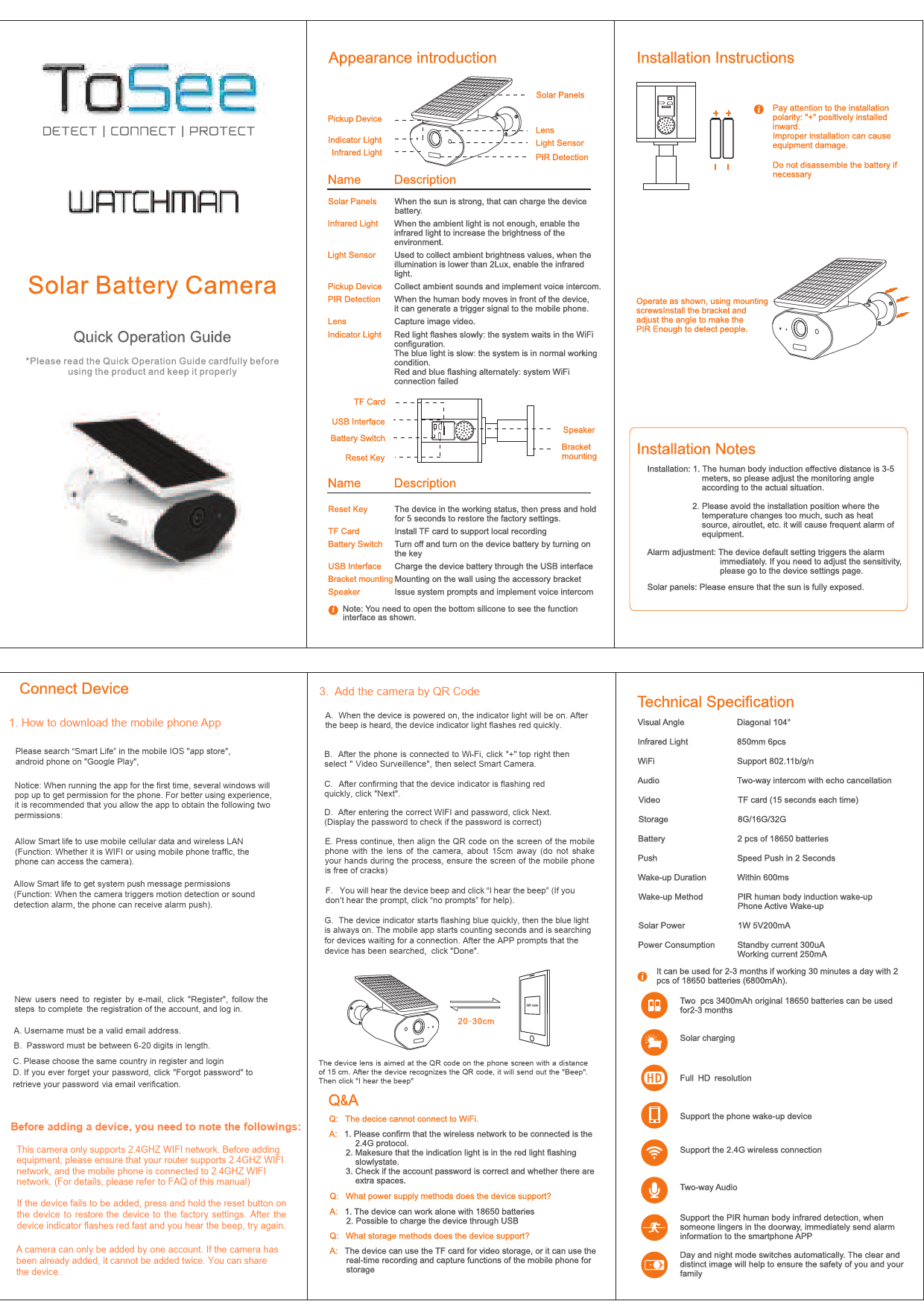
User Guide for ToSee models including: 2C-10W-1, Watchman Solar Battery Camera
1. How to download the mobile phone App. Please search "Smart Life" in the mobile IOS "app store", android phone on "Google Play", Notice: When running the app for the first time, several windows will...
Index of /wp-content/uploads/
1. How to download the mobile phone App Please search "Smart Life" in the mobile IOS "app store", android phone on "Google Play", Notice: When running the app for the first time, several windows will pop up to get permission for the phone. For better using experience, it is recommended that you allow the app to obtain the following two permissions: Allow Smart life to use mobile cellular data and wireless LAN (Function: Whether it is WIFI or using mobile phone traffic, the phone can access the camera). Allow Smart life to get system push message permissions (Function: When the camera triggers motion detection or sound detection alarm, the phone can receive alarm push). 3. Add the camera by QR Code A. When the device is powered on, the indicator light will be on. After the beep is heard, the device indicator light flashes red quickly. B. After the phone is connected to Wi-Fi, click "+" top right then select " Video Surveillence", then select Smart Camera. C. After confirming that the device indicator is flashing red quickly, click "Next". D. After entering the correct WIFI and password, click Next. (Display the password to check if the password is correct) E. Press continue, then align the QR code on the screen of the mobile phone with the lens of the camera, about 15cm away (do not shake your hands during the process, ensure the screen of the mobile phone is free of cracks) F. You will hear the device beep and click "I hear the beep" (If you don't hear the prompt, click "no prompts" for help). G. The device indicator starts flashing blue quickly, then the blue light is always on. The mobile app starts counting seconds and is searching for devices waiting for a connection. After the APP prompts that the device has been searched, click "Done". New users need to register by e-mail, click "Register", follow the steps to complete the registration of the account, and log in. A. Username must be a valid email address. B. Password must be between 6-20 digits in length. C. Please choose the same country in register and login D. If you ever forget your password, click "Forgot password" to retrieve your password via email verification. The device lens is aimed at the QR code on the phone screen with a distance of 15 cm. After the device recognizes the QR code, it will send out the "Beep". Then click "I hear the beep" Before adding a device, you need to note the followings: This camera only supports 2.4GHZ WIFI network. Before adding equipment, please ensure that your router supports 2.4GHZ WIFI network, and the mobile phone is connected to 2.4GHZ WIFI network. (For details, please refer to FAQ of this manual) If the device fails to be added, press and hold the reset button on the device to restore the device to the factory settings. After the device indicator flashes red fast and you hear the beep, try again. A camera can only be added by one account. If the camera has been already added, it cannot be added twice. You can share the device.Corel PDF Engine Version 20.1.0.708