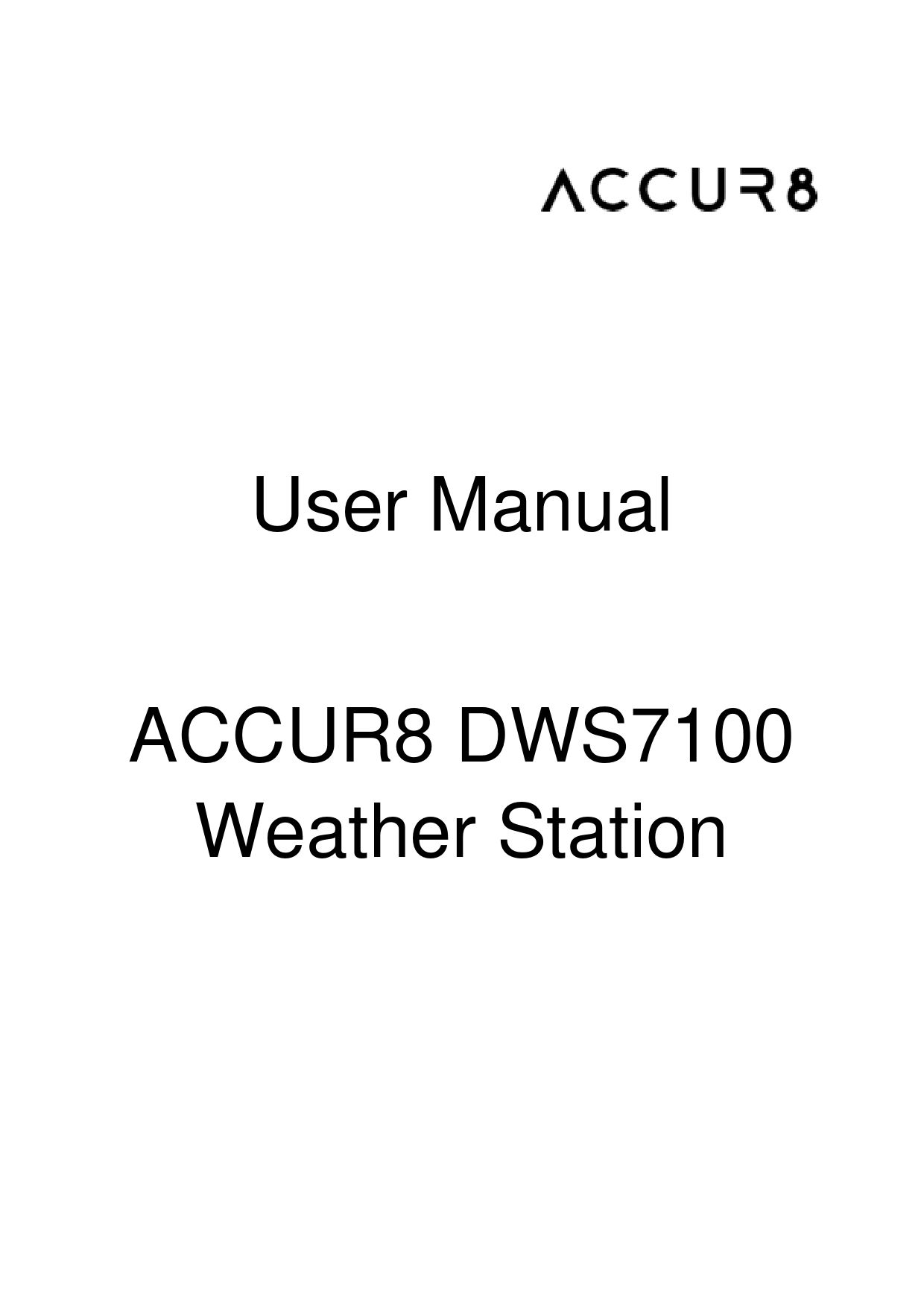
User Manual for ACCUR8 models including: DWS7100, 5-in-1 Complete Solar Powerd WiFi Weather Station
following user manual provides step-by-step instructions for installation, ... Wi-Fi weather station model in the Device Hardware box; we recommend 'AcuRite.
ACCUR8 products are tested for operation and functionality but have not been independently tested by a. UKAS accredited laboratory.
User Manual ACCUR8 DWS7100 Weather Station ACCUR8 Ford Lane Business Park Ford West Sussex BN18 0UZ UK www.accur8tech.com ACCUR8 is a registered trademark of Tempcon Instrumentation Ltd Disclaimer ACCUR8 products are designed to monitor current and previous weather conditions for domestic use and should not be considered as predictive weather forecasting equipment. Contact your regional Met Office centre if you need weather forecasting data (www.metoffice.gov.uk). ACCUR8 products are tested for operation and functionality but have not been independently tested by a UKAS accredited laboratory. As part of our ongoing policy to improve the design and specification of our products, we reserve the right to change any detail given without prior notice. Tempcon Instrumentation Ltd shall not be responsible for any liability of any nature which may result from the use of any information provided in technical literature. Errors and technical changes excepted. © 2020 Tempcon Instrumentation Ltd. All rights reserved. Reproduction of this document, including extracts, in any form (photocopied, printed etc.) or the use and distribution of this document by electronic means (image file, website etc.) is not permitted without the prior written consent of Tempcon Instrumentation Ltd. The designations and brand names of the respective companies used in this documentation are generally protected by trade, trademark and/or patent law. 1 Contents 1. Introduction ...............................................................................................................................................3 2. General Safety Instructions ......................................................................................................................3 3. Getting Started..........................................................................................................................................5 4. Weather Station Installation ....................................................................................................................16 5. Display Console Operation .....................................................................................................................21 6. Registration with Weather Server Websites ...........................................................................................28 7. Wi-Fi Setup (Connect your Device to the Console's Wi-Fi)....................................................................39 8. Upgrade firmware ...................................................................................................................................45 9. Other Console Features .........................................................................................................................47 10. Specifications......................................................................................................................................50 11. Maintenance .......................................................................................................................................52 12. Troubleshooting Guide .......................................................................................................................53 13. Service ................................................................................................................................................56 14. EC Declaration of Conformity .............................................................................................................56 15. Disposal ..............................................................................................................................................56 2 1. Introduction Thank you for purchasing the ACCUR8® DWS7100 Wi-Fi Weather Station with 7-in-1 Outdoor Sensor. The following user manual provides step-by-step instructions for installation, operation and troubleshooting. This user manual is to be considered a component of the device. Read carefully before using the device. Keep in a safe place for future reference. When the device is sold or given to someone else, the user manual must be provided to the new owner/user of the product. 2. General Safety Instructions Risk of electric shock Any metal object may attract a lightning strike, including your weather station mounting pole. Never install the weather station in a storm. This device has electronic parts operated via a power source (power supply and/or batteries). Improper use of this product can cause an electric shock. An electric shock can cause serious or potentially fatal injuries. The following safety information must be observed at all times: · Children must only use the device under adult supervision. Only use the device as described in the manual; otherwise, you run the risk of an electric shock. · Disconnect the device from the power supply before starting any maintenance or cleaning of the device. · Position your device so that it can be disconnected from the power supply at any time. The power socket should be installed near the device and should be easily accessible as the mains cable plug is used to disconnect the device from the power supply. · Before starting up the device, check the device, the cables and the connections for signs of damage. · To disconnect the device from the power supply, always pull on the plug. Never pull on the cable. · Never use a damaged device or a device with damaged live parts. Damaged parts must be replaced by an authorised service company. · Only use the display console in a completely dry environment and do not touch it with wet or moist parts of your body. Risk of suffocation/choking Improper use of this product can result in suffocation, especially for children. The following safety information must be observed at all times. · Keep packaging materials (plastic bags, rubber bands etc.) away from children. They can cause suffocation. · This product contains small parts that could be swallowed by children. There is a risk of choking. Risk of explosion Improper use of this product can cause an explosion. The following safety information must be observed at all times to prevent an explosion. · Do not expose the device to high temperatures. Use only the supplied power supply or the recommended batteries. Do not short-circuit the device or batteries or throw them into a fire. Excessive heat or improper handling could trigger a short circuit, a fire, or an explosion. Risk of damage to property Improper handling can result in damage to the device and/or to the accessories. Always observe the following safety information when using the device: 3 · Never disassemble the device. In the event of a fault, please contact your retailer. · Do not expose this device to high temperatures and protect it from water and high humidity. · Do not immerse the unit in water. · Protect the device from severe shocks or excessive vibrations. · For this device, only use accessories and spare parts that comply with the technical information. · Use only the recommended batteries. Always replace weak or empty batteries with a new, complete set of batteries at full capacity. Do not use batteries from different brands or with different capacities. Remove the batteries from the unit if it has not been used for a long time. · Rechargeable batteries are not recommended. Risk of voltage damage The manufacturer is not liable for voltage damage due to improperly inserted batteries or through the use of an improper power adaptor. 4 3. Getting Started The DWS7100 weather station consists of a display console (receiver), a sensor array with integrated outdoor transmitter, a thermo-hygrometer transmitter, and mounting hardware. 3.1 Parts List The DWS7100 weather station consists of the following parts (as referenced in Figure 1 below). QTY Item Image Display console Frame dimensions (L x H x W): 215 x 22 x 1 158mm LCD dimensions (L x W): 170 x 125mm Integrated outdoor transmitter 1 Dimensions (L x H x W): 330 x 150 x 280mm Thermo-hygrometer transmitter (FT007TH) 1 Dimensions (L x H x W): 114.5 x 50.0 x 19mm Foot mounting (with pole insert) 1 Dimensions: 84x 152 x 216mm 5 QTY Item Image Mounting bracket back plate (pole mount) 1 Dimensions: 76 x 102 x 38mm Mounting pole 1 Dimensions: 76 x 76 x 25mm 2 Pole mounting nuts (M3) / bolts Ø3) 4 Pole mounting nuts (M5) / bolts (Ø5) 4 Tapping screws 1 User manual 6 QTY Item Image 1 UK power adaptor Figure 1 3.2 Recommended Tools Phillips screwdriver Compass or GPS (for wind direction calibration) Adjustable spanner Hammer and nail for hanging remote thermo-hygrometer transmitter. 3.3 Sensor Assembly Set Up Figure 2 shows the sensors included in the Integrated Outdoor Transmitter. Figure 2 Insert batteries into the transmitter. Locate the battery door on the transmitter, push and open the battery compartment, as show in Figure 3. 7 Figure 3 Remove the battery door by removing the set screw, as shown in Figure 4. Figure 4 Insert 3 x AA batteries in the battery compartment, as show in Figure 5. 8 Figure 5 Close the battery door. Make sure the gasket (around the battery compartment) is properly seated prior to closing the door. Tighten the set screw. Note: Do not install the batteries backwards. You can permanently damage the sensors. The solar panel does not charge the batteries, so rechargeable batteries are not needed or recommended. Note: We recommend installing Lithium AA batteries for sensors. The sensor LED indicator will light for 3 seconds, and then flash once per 16 seconds thereafter. Each time it flashes, the sensor is transmitting data. Note: If the sensor does not power up after inserting the batteries, press the Reset button shown in Figure 6 below. 9 Figure 6 Setting up the thermo-hygrometer transmitter. Remove the battery door on the back of the sensor by removing the set screw, as shown in Figure 7. Figure 7 1. BEFORE inserting the batteries, locate the dip switches inside the battery compartment of the transmitter. Figure 8 displays all four switches in the OFF position (factory default setting). 10 Figure 8 2. Channel Number: The DWS7100 supports up to eight transmitters. To set each channel number (the default is Channel 1), change Dip Switches 1, 2 and 3, as referenced in Table 1. 3. Temperature Units of Measure: To change the transmitter display units of measure (°F vs. °C), change Dip Switch 4, as referenced in Table 1. Table 1 DIP SWITCH 1 2 DOWN DOWN DOWN DOWN DOWN UP DOWN UP UP DOWN UP DOWN UP UP UP UP --- --- --- --- 3 DOWN UP DOWN UP DOWN UP DOWN UP ----- 4 ----------------DOWN UP FUNCTION Channel 1 Channel 2 Channel 3 Channel 4 Channel 5 Channel 6 Channel 7 Channel 8 °F °C 4. Insert two AAA batteries. 5. After inserting the batteries, the remote sensor LED indicator will light for 4 seconds, and then flash once per 60 seconds thereafter. Each time it flashes, the sensor is transmitting data. 6. Verify the correct channel number (CH) and temperature units of measure (°F or °C) are on the display, as shown in Figure 9. 11 Figure 9 (1) temperature (2) temperature units (°F vs. °C) (3) channel number (4) relative humidity 7. Close the battery door. Make sure the gasket (around the battery compartment) is properly seated prior to closing the door. Tighten the set screw. 3.4 Display Console Display Console Layout The display console layout is shown in Figure 10. Note: The following illustration shows the full LCD display for description purposes only; it will not appear like this during normal operation. 12 Figure 10 1. Outdoor temperature display 19. Outdoor temperature and humidity display 2. Wi-Fi network 20. Scroll mode indicator 3. Outdoor humidity display 21. Channel 1-8 indicator 4. Outdoor humidity HI/LO alarm icon 22. Pressure (relative and absolute) display 5. Min/Max reset for 24h icon 23. Pressure units of measure 6. Rainfall display (rate, 24h, week, month, total) 7. Rainfall units of measure 8. Indoor temperature and humidity HI/LO alarm icon 9. Indoor temperature and humidity display 10. Time alarm icon 11. Time and date 12. Humidity units of measure (%) 24. Wind speed average display 25. Wind gust display 26. Wind speed units of measure 27. Wind chill and feels like HI/Lo alarm icon 28. Wind direction 29. OUT dew point and AT (Apparent Temperature) display icon 30. Integrated outdoor transmitter Low power indicator 13. UV Index display 31. Temperature units (°F or °C) 14. Sunshine intensity 32. Outdoor temperature HI/LO alarm icon 15. Moon phase 33. Weather forecast 16. Sunlight units of measure 17. Sensor Heat index display 18. Sensor Heat index (heat index; dew point) 13 Display Console Set Up It is recommended to plug in the power supply to reduce the battery consumption and extend the service life. Note: The sensor array must be powered and updating before powering up the console, or the console will time-out searching for the sensors. Power up the console last. Make certain the weather station sensor array is at least 3m away from the console and within 30m of the console. If the weather station is too close or too far away, it may not receive a proper signal. If you have more than one thermo-hygrometer transmitter, make sure they are all powered up and transmitting on different channels. Remove the battery door on the back of the display, as shown in Figure 11. Insert three AAA (alkaline or lithium)) batteries in the back of the display console. The display will beep once, and all of the LCD segments will light up for a few seconds to verify all segments are operating properly. Note: The character contrast is best from a slightly elevated viewing angle. Figure 11 Replace the battery door, fold out the desk stand and place the console in the upright position. The unit will instantly display indoor temperature, humidity, pressure, tendency, moon phase, and time. The wind speed, wind gust, wind direction, rain, UV/sunlight, thermo-hygrometer sensors, integrated outdoor temperature and humidity will update on the display within a few minutes. Do not press any menu buttons until the data from the outside transmitter is displayed, otherwise the outdoor sensor search mode will be terminated. When the outdoor transmitter data has been received, the console will automatically switch to normal mode, from which all further settings can be performed. While in the search mode, the remote search icon will be constantly displayed. If you have more than one thermo-hygrometer sensor (up to eight thermo-hygrometer sensors are supported), the display will automatically toggle between sensors until all sensors have reported in. If it does not update, please reference the troubleshooting guide in Section 12. 14 Note: The power adaptor is intended to be correctly oriented in a vertical or floor mounted position. The prongs are not designed to hold the plug in place if it is plugged into a ceiling, under-table or cabinet outlet. Figure 12 Note: If the power adaptor is plugged in, BL ON will display in the time area for three seconds when powered up. Conversely, if the power adaptor is not plugged in, AC OFF will be displayed, the icon will display. Sensor Operation Verification The following steps verify proper operation of the sensors prior to installing the sensor array. 1. Verify proper operation of the rain gauge. Tip the sensor array back and forth several times. You should hear a "clicking" sound within the rain gauge. Verify the rain reading on the display console is not reading 0.00. Each "click" represents 0.3mm of rainfall. 2. Verify proper operation of the wind speed sensor. Rotate the wind cups manually or with a constant speed fan. Verify the wind speed is not reading 0.0. 3. Verify proper operation of the indoor and outdoor temperature sensors. Verify the indoor and outdoor temperature readings match closely with the console and sensor array in the same location (about 3m apart). The sensors should be within 2°C (the accuracy is ±1°C). Allow about 30 minutes for both sensors to stabilise. 4. Verify proper operation of the indoor and outdoor humidity sensors. Verify the indoor and outdoor humidity readings match closely with the console and sensor array in the same location (about 3m apart). The sensors should be within 10% (the accuracy is ± 5%). Allow about 30 minutes for both sensors to stabilise. 15 4. Weather Station Installation 4.1 Pre-Installation Before installing your weather station in its permanent location, we recommend operating the weather station for one week in a temporary location with easy access. This will allow you to check out all of the functions, ensure proper operation, and familiarise you with the weather station and calibration procedures. This will also allow you to test the wireless range of the weather station. 4.2 Site Survey Perform a site survey before installing the weather station. Consider the following: 1. You will need to clean the rain gauge once per year and change the batteries every two years. Provide easy access to the weather station. 2. Avoid radiant heat transfer from buildings and structures. In general, install the sensor array at least 15cm from any building, structure, ground, or roof top. 3. Avoid wind and rain obstructions. The rule of thumb is to install the sensor array at least four times the distance of the height of the tallest obstruction. For example, if the building is 6m tall, install it 4 x 6m = 24m away. Use common sense: if the weather station is installed next to a tall building, the wind and rain will not be accurate. 4. Wireless Range. The radio communication between receiver and transmitter in an open field can reach a distance of up to 100m, providing there are no interfering obstacles such as buildings, trees, vehicles, or high voltage lines. Wireless signals will not penetrate metal buildings. Most applications will only reach 30m due to building obstructions, walls and interference. 5. Radio interference from devices such as PCs, radios or TV sets can, in the worst case, entirely cut off radio communication. Please take this into consideration when choosing console or mounting locations. 4.3 Best Practices for Wireless Communication Wireless communication is susceptible to interference, distance, walls and metal barriers. We recommend the following best practices for trouble free wireless communication. 1. Electro-Magnetic Interference (EMI). Keep the console several feet away from computer monitors and TVs. 2. Radio Frequency Interference (RFI). If you have other 433 MHz devices and communication is intermittent, try turning off these other devices for troubleshooting purposes. You may need to relocate the transmitters or receivers to avoid intermittent communication. 3. Line of Sight Rating. This device is rated at 100m line of sight (no interference, barriers or walls) but typically you will get 30m maximum under most real-world installations, which include passing through barriers or walls. 4. Metal Barriers. Radio frequency will not pass through metal barriers such as aluminium siding. If you have metal siding, align the remote and console through a window to get a clear line of sight. The following is a table of reception loss vs. the transmission medium. Each "wall" or obstruction decreases the transmission range by the factor shown below. Medium Glass (untreated) Plastics RF Signal Strength Reduction 5-15% 10-15% 16 Wood Brick Concrete Metal 10-40% 10-40% 40-80% 90-100% 4.4 Installation of Integrated Outdoor Transmitter The DWS7100 can be used in both the Northern and Southern Hemispheres. Prior to installation, you will need to calibrate the wind direction as shown below. Northern Hemispheres (NOR) The cardinal directions (N, S, E, W) moulded on the body of the outdoor sensor are indicators for the Northern Hemisphere only. Step 1: There is an "S" indicator on the wind vane that indicates South, as shown in Figure 13. Align this "S" marker in the direction of South. Step 2: Console operation is set to Northern Hemispheres (NOR in the time area) in Location division. Note: There are four letters of "N", "E", "S" and "W" around the wind direction, representing for the direction of North, East, South and West. The wind direction sensor has to be adjusted so that the directions on the sensor are matching with your real location. Permanent wind direction error will be introduced if the wind direction sensor is not positioned correctly during installation. 17 Northern Hemispheres Southern Hemispheres Figure 13 Southern Hemispheres (SOU) For Southern Hemisphere installations, ignore these (N, S, E, W) and face the solar panel to the North (and in a sunny position) when it comes to installing the Integrated outdoor transmitter. Step 1: Install the Integrated outdoor transmitter and face the solar panel North. Step 2: Set the Console operation to Southern Hemispheres (SOU in the time area) in Location division. Note: Permanent wind direction error of approximately 180º will occur if the wind direction sensor is not positioned correctly during installation. 18 Fasten the integrated transmitter to mounting pole brackets, with two 3 bolts and M3 nuts, as shown in Figure 14. Figure 14 19 Attach the included mounting pole to your existing mounting pole with the four5 bolts and M5 nuts assembly, or fix on the wall with four tapping screws, as shown in Figure 15. Figure 15 20 4.5 Remote Thermo-hygrometer Transmitter installation It is recommended you mount the Thermo-hygrometer sensor outside in a shaded area. A north-facing wall is preferred because it is in the shade most of the day. Direct sunlight and radiant heat sources will result in inaccurate temperature readings. Although the sensor is water-resistant, it is best to mount in a well-protected area, such as under an eve. Use a screw or nail (not included) to affix the remote sensor to the wall, as shown in Figure 16. Figure 16 4.6 Low Battery Icons A low battery indicator icon is shown in the display window for thermo-hygrometer sensor. When the low battery icon appears (the battery voltage is lower than 2.4V), replace the batteries in the sensor with fresh batteries. Never mix old and new batteries, and never mix battery types such as alkaline and lithium together. A low battery indicator icon is shown in the display window of the Integrated outdoor transmitter. When the low battery icon appears (the battery voltage is lower than 3.6V), replace the batteries in the sensor with fresh batteries. Never mix old and new batteries, and never mix battery types such as alkaline and lithium together. 5. Display Console Operation Note: The console has five buttons for easy operation: MIN/MAX/-button, ALARM button, SET/MODE button, CHANNEL/+ and SNOOZE button. 5.1 Quick Display Mode Note: To exit the Quick Display Mode at any time, press the SNOOZE button of the display console. While in Normal Mode, press (do not hold) the SET/MODE button to enter the Quick Display Mode as follows: 21 · Once for time, time/week and date · Twice for indoor temperature, dew point · Three for rainfall · Four for outdoor dew point temperature · Five for wind average · Six for pressure · Seven for sensor dew point 1. Time, Time/Week and Date. Press the CHANNEL/+ or MIN/MAX/- button to toggle between time, time/week and date. 2. Indoor Temperature. Press the CHANNEL/+ or MIN/MAX/- button to toggle between temperature and dew point. 3. Rainfall. Press the CHANNEL/+ or MIN/MAX/- button to toggle between rate, 24h, week, month and total. To clear the total rain, press the CHANNEL/+ or MIN/MAX/- button until total rain is displayed. The total rain will flash. Press and hold the SET button for five seconds until total rain reads 0.0. 4. Outdoor Dew Point. Press the CHANNEL/+ or MIN/MAX/- button to toggle between AT Apparent Temperature) and dew point. 5. Wind Average. Press the CHANNEL/+ or MIN/MAX/- button to toggle between current,2mins and 10 minutes. 6. Absolute Pressure and Relative Pressure. Press the CHANNEL/+ or MIN/MAX/- button to toggle between absolute pressure and relative pressure. 7. Sensor Heat Index. Press the CHANNEL/+ or MIN/MAX/- button to toggle between sensor heat index and dew point. 5.2 Set (Program) Mode While in Normal Mode, press and hold the SET(MODE) button for at least three seconds to enter the Set Mode. The first setting will begin flashing. You can press the SET(MODE) button again to skip any step, as outlined below. Note: In the Set mode, press the [+] button or [-] button to change or scroll the value. Hold the [+] button or [-] button for three seconds to increase/decrease rapidly. Note: To exit the Set mode at any time, press the SNOOZE button of the display console. 1. Time SYNC (default: ON). Press the SET button again to set the network time sync. Press the [+] button or [-] button to switch between SYNC time ON and SYNC time OFF of measure. 2. 12/24 Hour Format (default: 24h). Press the SET(MODE) button again to adjust the 12/24-hour format setting (FMT). Press the [+] button or [-] button to change between 12 hour and 24-hour format. 3. Change Hour. press the SET(MODE) button again to set the hour. Press the [+] button or [-] button to adjust the hour up or down. Note the PM icon is present during afternoon hours. 4. Change Minute. Press the SET(MODE) button again to set the minute. Press the [+] button or [-] button to adjust the minute up or down. 5. Date Format (default: MM-DD): Press the SET(MODE) button again to enter the day/month format mode. Press the [+] button to switch between MM-DD-YY, DD-MM-YY. 6. Change Month. Press the SET(MODE) button again to set the calendar month. Press the [+] button or [-] button to adjust the calendar month. 7. Change Day. Press the SET(MODE) button again to set the calendar day. Press the [+] button or [-] button to adjust the calendar day. 22 8. Change Year. Press the SET(MODE) button again to set the calendar year. Press the [+] button or [-] button to adjust the calendar year. 9. Max/Min Clearing (default: ON). Press the SET(MODE) button again to set the max/min clearing mode (CLR). The Max/Min can be programmed to clear daily (at midnight) or manually. Press the [+] button or [-] button to switch between "Clears 24h" and Clears Manually. 10. Temperature Units of Measure (default: °C): Press the SET(MODE) button again to change the temperature units of measure (the UNITSET icon will be displayed). Press the [+] button or [-] button to switch between °F and °C units of measure. 11. Wind Speed Units of Measure (default: m/s). Press the SET(MODE) button again to change the wind speed units of measure. Press the [+] button or [-] button to toggle the wind speed units between m/s, km/h, mph, knots or bft. 12. Rainfall Units of Measure (default: mm). Press the SET(MODE) button again to change the Rainfall units of measure. Press [+] button or [-] button to toggle the rainfall units between mm and inch. 13. Barometric Pressure Display Units (default: hPa). Press the SET(MODE) button again to change the pressure units of measure. Press the [+] button or [-] button to toggle the pressure units between mmhg, inHg or hPa. 14. Pressure Threshold Setting (default level 2). Press the SET(MODE) button again to change the pressure threshold. Press the [+] button or [-] button to change pressure threshold 2 mbar/hour to 4 mbar/hour. (For detailed information, refer to `Pressure Threshold Setting' in section 9) 15. Weather Icons Setting (default: partly cloudy). Press the SET(MODE) button again to change the initial weather icon. Press the [+] button or [-] button to select the initial weather icon of Sunny, Cloudy, Partly Cloudy or Rainy. (For detailed information of this part please refer to `Weather Icons' in section 9). 16. Sunlight Display Units (default: W/). Press the SET(MODE) button again to change the sunlight units of measure. Press the [+] button or [-] button to toggle the sunlight units between, W/, fc or lux. 17. Location division. (default: Northern Hemisphere). Press the SET(MODE) button again to change the location division. Press the [+] button or [-] button to toggle the sunlight units Northern Hemisphere (NOR) or Southern Hemisphere (SOU). (refer to `Installation of Integrated Outdoor Transmitter' in section 4). 5.3 Chanel Selection Press the CHANNEL/+ button to switch the display between remote thermo-hygrometer sensors 1 through 8 and scroll mode . In scroll mode, all of the detected thermo-hygrometer sensors will be displayed in five second intervals. 5.4 Sensor Search Mode If a sensor loses communication, dashes (--.-) will be displayed. If a specific channel is lost, press the CH/+ button to display that channel prior to entering the search mode. To reacquire the lost signal, press and hold the CH/+ button for 3 seconds to enter the sensor search mode. The icon AIO will appear in the time area. You can synchronise one or all of individual sensors. Press the [+] or [-] button to toggle between the following sensors: · AIO. Synchronises the Integrated outdoor transmitter. · CH*. Synchronises Channel 1-8 Sensors (dependent on which channel is displayed before entering the Sensor Search Mode). · ALL. Synchronises All Sensors. · NOT. Do nothing and exit the Sensor Search Mode. 23 After selecting one of the above options, press the SET(MODE) button to resync, and the display will return to normal mode. Do not press any buttons until the synchronisation is complete. The remote search icon will display constantly for 3 minutes until the signal is reacquired. 5.5 Reset Min/Max record Note: If you have more than one thermo-hygrometer sensor, the minimum and maximum value of all channels will be cleared in the reset mode. In normal mode, press (do not hold) the MIN/MAX/-button, the MAX icon will be displayed in date area. Press the SET/MODE button to view max values of rainfall (rate, 24h, week or month), pressure (ABS or REL), outdoor temperature and humidity (AT or dew point), indoor temperature and humidity (temp or dew point) and sensor temperature and humidity, sensor dew point or heat index. Press the MIN/MAX/- button for three seconds to clear all max values (the rainfall, wind speed, wind gust, pressure, temperature and humidity maximum values). The maximum values will now display the current values. Press the CHANNEL/+ button to switch the display between remote thermo-hygrometer sensors 1 through 8 to view Max values. Press the MIN/MAX/- button again (do not hold), the MIN icon will be displayed. Press the SET/MODE button to view min values of pressure (absolute or relative), outdoor temperature/humidity (AT or dew point), indoor temperature/humidity (temp or dew point), sensor temperature humidity, sensor dew point (dew point or heat index). Press the MIN/MAX/- button for three seconds to clear all min values. (the pressure, temperature and humidity minimum values. The minimum values will now display the current values). Press the CHANNEL/+ button to switch the display between remote thermo-hygrometer sensors 1 through 8 to view Min values. Press the SNOOZE button to exit the min/max checking and clearing mode, return to normal display mode. 5.6 Snooze Mode If the alarm sounds, and you wish to silence the alarm, press the SNOOZE button, the backlight will turn on. The alarm icon will continue to flash and the alarm will silence for five minutes. press any button (MIN/MAX/+, SET/MODE, ALARM, CHANNEL/+) to permanently exit the Snooze mode. 5.7 Backlight Mode If the LED is off, Press the SNOOZE button once. The backlight will turn on for five seconds, and if no operation is performed for three seconds, the backlight will turn off. To save power, the backlight operation is different when operating on batteries. ADJUSTABLE BACKLIGHT BRIGHTNESS There are 3 levels of brightness of backlight. When the backlight is on, press SNOOZE button to switch between the 3 levels. When the backlight is off, press and hold the SNOOZE button for two seconds, the backlight will turn on permanently, and BL ON icon will be displayed for three seconds in the date area. To turn off the backlight at any time press and hold the SNOOZE button for two seconds. BL OFF icon will be displayed for three seconds in the date field. Note: If plugged into AC power, the time area will display "AC ON" and the backlight will remain on. It is not recommended leaving the backlight on for a long period of time when operating on batteries only, or the batteries will run down quickly. 24 5.8 Alarm Mode The DWS7100 includes the following alarms: · Time (There are two alarms for time: Alarm 1 and Alarm 2) · Outdoor Temperature · Outdoor Humidity · Outdoor AT (Apparent Temperature) · Outdoor Dew Point · Outdoor Feels Like Temperature · Outdoor Dew Point · Wind Gust · Wind Average · Rate Rainfall · 24 Hour Rainfall · Absolute Pressure · Relative Pressure · Indoor Temperature · Indoor Humidity · Indoor Dew Point · UV Index · Sunlight · Sensor (CH1) Temperature · Sensor (CH1) Humidity · Sensor (CH1) Heat Index · Sensor (CH1) Dew Point Alarm Operation When an alarm condition is exceeded, the alarm icon will flash (audible). To silence the beeper, press any button. (visual) and the alarm beeper will sound Viewing the High and Low Alarms To view the current alarm settings, press the ALARM button to enter the alarm mode. HI AL 1 will be displayed in the date area. At the same time Alarm 1 time and HI alarm parameters of indoor temperature/humidity, outdoor temperature/humidity, rain rate, AT, feels like, wind gust, wind average, absolute pressure, UV index, Sunlight, Sensor (CH1) temperature/humidity and dew point are displayed. Press SET/MODE button to view Alarm 2 time and HI alarm parameters of indoor dew point, 24h rainfall, outdoor dew point, relative pressure and Sensor (CH1) heat index. Press ALARM button again to view the LOW alarms along with the alarm clock time in the same way as with the HI alarms. Press the SNOOZE button at any time to return to the normal mode. 25 Setting the Alarms Press ALARM button to enter the alarm mode. Press and hold the SET/MODE button for three seconds. The first alarm parameter will begin flashing (alarm hour). To save the alarm setting and proceed to the next alarm parameter, Press (do not hold) the SET/MODE button. To adjust the alarm parameter, press the [+] or [-] button to increase or decrease the alarm settings, or press and hold the [+] or [-] button for three seconds to increase or decrease the alarm settings rapidly. Press the ALARM button (the alarm icon will appear) to turn the alarm on and off. Press the SNOOZE button once at any time to return to the normal mode. After 30 seconds of inactivity, the alarm mode will time out and return to normal mode. The following is a list of the individual alarm parameters that are set (in order): 1. Alarm hour (alarm 1) 2. Alarm minute (alarm 1) 3. Alarm hour (alarm 2) 4. Alarm minute (alarm 2) 5. Outdoor temperature high alarm 6. Outdoor temperature low alarm 7. Outdoor humidity high alarm 8. Outdoor humidity low alarm 9. Outdoor AT high alarm 10. Outdoor AT low alarm 11. Outdoor dew point high alarm 12. Outdoor dew point low alarm 13. Outdoor feels like high alarm 14. Outdoor feels like low alarm 15. Wind Gust high alarm 16. Wind Average high alarm 17. Rainfall (RATE) high alarm 18. Rainfall (24h) high alarm 19. Absolute pressure high alarm 20. Absolute pressure low alarm 21. Relative pressure high alarm 22. Relative pressure low alarm 23. Indoor temperature high alarm 24. Indoor temperature low alarm 25. Indoor humidity high alarm 26. Indoor humidity low alarm 27. Indoor dew point high alarm 28. Indoor dew point low alarm 29. UV Index high alarm 26 30. Sunlight high alarm 31. Sensor (CH1) Temperature high alarm 32. Sensor (CH1) Temperature low alarm 33. Sensor (CH1) Humidity high alarm 34. Sensor (CH1) Humidity low alarm 35. Sensor (CH1) Heat Index high alarm 36. Sensor (CH1) Heat Index low alarm 37. Sensor (CH1) Dew Point high alarm 38. Sensor (CH1) Dew Point low alarm Note: To prevent repetitive temperature alarming, there is a 0.5 °C tolerance band. For example, if you set the high alarm to 26.7 °C and silence the alarm, the alarm icon will continue to flash until the temperature falls below 26.2°C, at which point, the alarm will reset and must increase above 26.7 °C to activate again. Note: To prevent repetitive alarming of humidity, there is a 4% tolerance band in humidity alarm. For example, if you set the high alarm to 60% and silence the alarm, the alarm icon will continue to flash until the humidity falls below 56%, at which point, the alarm will reset and must increase above 60% to activate again. Alarm and Command Button Beeper ON/OFF Mode The beeper can be silenced for both alarms and button presses. In normal mode, press and hold the ALARM button for three seconds to toggle the beeper on or off (depending on the current setting). The BZON (beeper on) or BZOFF (beeper off) icon will appear in the time area for three seconds. press and hold the ALARM button again for three seconds to toggle the BZON or BZOFF command. Wi-Fi Connection Status When the console successfully connects to your Wi-Fi router, the Wi-Fi signal icon will appear on the LCD display (to the left of Indoor Temperature). If the Wi-Fi signal is not stable or the console is trying to connect to the router, the icon will flash. If the icon disappears, it means the console is not connected to the Wi-Fi router. Note: If you own a dual band router (2.4 GHz and 5.0 GHz), make sure you connect to the 2.4 GHz band, otherwise it will fail to connect the weather station to Wi-Fi. 5.9. Time Server Sync Status After the console has connected to the internet, it will attempt to connect to the internet time server to obtain the time. Once the connection succeeds and the console's time has updated, the SYNC icon will appear on the LCD. The time will automatically synchronise to the internet each hour. Note: Time synchronisation method: Synchronised through internet UTC time server. 27 6. Registration with Weather Server Websites 6.1 Register with WeatherCloud.net Note: This is best done on a desktop computer or laptop. Visit https://weathercloud.net/ and enter a username, email address and password (This is your Login password for the website, not your email account password. So, no private information will be exposed). Sign Up 1) Click Sign up as below Figure 17 2) As shown below, enter a username, email address and create a password, then Click Sign up. Figure 18 3) As shown below, an email will be received in your registered mailbox. 28 Figure 19 4) As shown below, go to your email inbox and log in to the web address in the email you will have received. Figure 20 5) As shown below, click "here" to enter the homepage of the Weathercloud website. Figure 21 29 6) As shown below, enter the email address and password you just registered to enter the Weathercloud website. Figure 22 Add a weather station device (it may take a few minutes). Figure 23 1) After signing up you will be prompted to add a device/ Select "Create device" and enter your station's information: Boxes with red * must be filled in. 30 Figure 24 Note: You can select any Model number and Link type in the above boxes. 2) As shown below, click Get coordinates to identify your location of on the map, then click Done to confirm. Figure 25 3) As shown below, click Create. 31 Figure 26 4) As shown below, after registering successfully, please record the Weathercloud ID and Key information for later use. Figure 27 6.2 Register with Wunderground.com (Weather Underground) Note: The Weather Underground website is subject to change. Visit: https://Wunderground.com, and select the `Join' link in the upper right and corner and create a Free Account. 1) As shown below, click `Join'. 32 Figure 28 2) As shown below, enter a username, email address and a password (this is your Login password for the website, not your email password. So, no private information will be exposed). Click `Sign up for free'. Figure 29 3) As shown below, registration has been successfully completed. 33 Figure 30 4) As shown below, click Log in and enter the email address and password you just registered. Figure 31 5) As shown below, click `My Profile'. Then enter Member Settings. 34 Figure 32 6) As shown below, click `Update home location'. Figure 33 7) As shown below, you will then be prompted to add a device/ Select `Add New Device' Figure 34 8) As shown below, click `Personal Weather Station'. 35 Figure 35 9) As shown below, select Address by inputting an address or select Manual to position your address automatically. Then click Next: 36 Figure 36 10) As shown below, you will then be prompted to add more information about your device. Complete the appropriate information then click `I Accept' and `Next': Boxes with red (Required) must be filled in. Note: You can select any Wi-Fi weather station model in the Device Hardware box; we recommend `AcuRite 5-in-1 Weather Station with Wi-Fi'. 37 Figure 37 11) As shown below, after registering the host successfully, please record Station ID and Station Key information for use later. These details will be needed when you configure your console for Wi-Fi access. Figure 38 12) As shown below, registration is done successfully. Figure 39 38 7. Wi-Fi Setup (Connect your Device to the Console's Wi-Fi) Note: If you own a dual band router (2.4 GHz and 5.0 GHz), make sure you connect to the 2.4 GHz band, otherwise it will fail to connect the weather station to Wi-Fi. You may need to check your router documentation regarding how to do this. Note: Wi-Fi connection requires the display console to use the power adaptor. Note: You should ensure you have created an online account as described in section 6, as you will be asked for the login details during the Wi-Fi setup. When you first power up (AC) the console or press and hold the MIN/MAX/- button for three seconds in normal mode, the console icon (infront of the Indoor Temperature) will flash to signify that it has entered WAP (wireless access point) mode, and is ready for you to enter Wi-Fi settings. You can use a desktop computer, laptop, tablet, or smart phone to connect to the console's Wi-Fi. The console's network name begins with WeatherHome, followed by a unique code. Note that when the console programming is complete, you will resume your default Wi-Fi connection. Note that you cannot connect two or more devices at the same time in WAP mode. Example 1: Connect to the console Wi-Fi server with a PC. Choose Wi-Fi network settings from Windows (or search "Change Wi-Fi Settings" from Windows) and Connect to the WeatherHome------ Wi-Fi network, as shown in Figure 40 (your Wi-Fi network name may be slightly different but will always begin with WeatherHome). 39 Figure 40 Example 2. Connect to the console Wi-Fi server with a Mac. Choose the Settings icon and Network. Connect to the WeatherHome------ Wi-Fi network, as shown in Figure 41 (your Wi-Fi network name may be slightly different, but will always begin with WeatherHome-----). Figure 41 Example 3. Connect to the console Wi-Fi server with an iPhone or iPad. Choose the Settings icon and Wi-Fi. Connect to the WeatherHome------ Wi-Fi network, as shown in Figure 42 (your Wi-Fi network name may be slightly different but will always begin with WeatherHome------). 40 Figure 42 Example 4. Connect to the console Wi-Fi server with an Android device. From the Apps icon, choose the Settings icon and Wi-Fi. Connect to the WeatherHome------ Wi-Fi network, as shown in Figure 43 (your Wi-Fi network name may be slightly different, but will always begin with WeatherHome------). Figure 43 41 Once connected, enter the following IP address into any web browser: http://192.168.5.1 to access the console's web interface. Note: Some browsers will treat 192.168.5.1 as a search, so make sure you include the header http://, i.e.: http://192.168.5.1, not 192.168.5.1 Enter the following information into the web interface (Figure 44). Make sure all of the information is entered prior to selecting Save. If you choose not to upload to Wunderground.com, or upload to weathercloud.net, leave the check boxes unchecked. Figure 44 Note: Hidden SSIDs: If you have a hidden SSID, enter the SSID manually. Time Zone Settings (default: 0h). Based on the number of hours from Coordinated Universal Time, or Greenwich Mean Time (GMT). 42 The following table provides times zones throughout the world. Locations in the eastern hemisphere are positive, and locations in the western hemisphere are negative. Hours from Time Zone GMT Cities -12 IDLW: International Date Line West -11 NT: Nome -10 AHST: Alaska-Hawaii Standard CAT: Central Alaska HST: Hawaii Standard -9 YST: Yukon Standard -8 PST: Pacific Standard -7 MST: Mountain Standard -6 CST: Central Standard -5 EST: Eastern Standard -4 AST: Atlantic Standard -3 --- -2 AT: Azores -1 WAT: West Africa 0 GMT: Greenwich Mean WET: Western European 1 CET: Central European 2 EET: Eastern European 3 BT: Baghdad 4 --- 5 --- 6 --- 7 --- 8 CCT: China Coast --Nome, AK Honolulu, HI Yukon Territory Los Angeles, CA, USA Denver, CO, USA Chicago, IL, USA New York, NY, USA Caracas São Paulo, Brazil Azores, Cape Verde Islands --London, England Paris, France Athens, Greece Moscow, Russia Abu Dhabi, UAE Tashkent Astana Bangkok Beijing 43 Hours from Time Zone GMT Cities 9 JST: Japan Standard 10 GST: Guam Standard 11 --- 12 IDLE: International Date Line East NZST: New Zealand Standard Tokyo Sydney Magadan Wellington, New Zealand If all of the information you entered is correct, press save to confirm (Figure 45). If it does not, check your web interface information again. Figure 45 Once the setup is completed, disconnect your device from the console Wi-Fi. Otherwise, the console will automatically exit WAP mode. (Figure 46) Figure 46 If the connection is successful, the Wi-Fi console's status Wi-Fi icon will stop flashing and remain on. 44 NOTE: When the console successfully connects to any weather server websites, the data signal icon will appear on the LCD display (In front of the Indoor Temperature). If the data signal icon is flashing, the console is currently uploading to the server. If the icon disappears, the console has not connected to the weather server for more than 30 minutes. 7.1 Viewing your Data on Weather Underground Visit:http://www.wunderground.com/personal-weather-station/dashboard?ID=STATIONID where STATIONID is your personal station ID (example, KCALOSAN782). Figure 47 Multiple Sensor Features Wunderground.com does not support multiple sensor channels. Note: The current temperature and humidity data is the Integrated Outdoor Transmitter. 7.2 View your data on Weathercloud. Visit the website www.weathercloud.net and sign in with your email address and password. Then you will be automatically directed to the weather data of your weather station. 8. Upgrade firmware You may get the latest firmware of the console as below. When you first power up (AC) the console or press and hold the MIN/MAX/-(Wi-Fi) button for three seconds in normal mode, the console icon (behind the In/Outdoor humidity)) will flash to signify that it has entered WAP (wireless access point) mode, and is ready for you to enter WI-FI settings. 45 Use your smart phone, tablet, or computer to connect to the console through Wi-Fi (see: Examples 1-4 in the Wi-Fi Setup section). Once connected, enter the following IP address into the browser's address bar: http://192.168.5.1/upgrade.html Figure 48 Once connection is successful, it will jump to the `Upload Setting' screen automatically. Figure 49 Press Select File button to select the upgraded firmware as shown in figure 50 below. Figure 50 Press the Upgrade button. If the update was successful then you will see as per figure 51 below. 46 Figure 51 NOTE: In this upgrade only Wi-Fi firmware is updated. The console does not reset. Once the upgrade is completed, the console will automatically exit WAP mode. 9. Other Console Features The following section describes additional features and display icons. Weather Forecasting Note: The weather forecast or pressure tendency is based on the rate of change of barometric pressure. In general, when the pressure increases, the weather improves (sunny to partly cloudy) and when the pressure decreases, the weather degrades (cloudy to rain). The weather forecast is an estimation or generalisation of weather changes in the next 24 to 48 hours and varies from location to location. The tendency is simply a tool for projecting weather conditions and is never to be relied upon as an accurate method to predict the weather. Weather Icons Condition Sunny Icon Description Pressure is rising and the previous condition is partly cloudy. 47 Partly Cloudy Cloudy Rainy Pressure is falling and the previous condition is sunny or Pressure is rising and the previous condition is cloudy. Pressure is falling and the previous condition is partly cloudy or Pressure is rising and the previous condition is rainy. Pressure is falling and the previous condition is cloudy. Moon Phase The following moon phases are displayed, based on the calendar date. `Feels Like' Temperature and AT `Feels like' temperature is a combination of Heat Index and Wind Chill. At temperatures less than 4.4°C (40°F), the wind chill is displayed, as shown in the National Weather Service Wind Chill Table below: 48 Figure 52 At temperatures greater than 26.7°C (80°F), the heat index is displayed, as shown in the National Weather Service Heat Index Table below: When the temperature is between 4.4°C (40°F) and 26.7°C (80°F), the OUT temperature is displayed (`Feels Like' temperature is the same as OUT temperature). 49 The concept of apparent temperature (AT) is a linear regression that is not restricted and is more appropriate to outside conditions because it includes wind. and is intended as an assessment of what exposed body surfaces feel like in cold, windy conditions. Regression equations of this universal scale are formulated for `indoors'/'outdoors in shade but exposed to wind'/'outdoors exposed to wind and solar radiation'. Of these, `outdoors in shade but exposed to wind', has been chosen as most informative. Pressure Threshold Setting The pressure threshold (the negative or positive rate of change of pressure signifying a change in the weather) can be adjusted from 2 mbar/hour to 4 mbar/hour (default level: 2 mbar/hour). The lower the level pressure threshold setting, the higher sensitivity for weather forecast changes. Locations that experience frequent changes in air pressure require a higher setting compared to locations where the air pressure is typically stagnant. 14.6 Restore Factory Default To restore the console to factory default (Wi-Fi network, Weather server and display), press the MIN/MAX/button while installing the batteries at the same time. Wait 3 seconds after installing the batteries to let go of the MIN/MAX /- button. 10. Specifications 10.1 Wireless Specifications · Line of sight wireless transmission (in open air): 100m · Frequency: 433 MHz · Integrated Outdoor Transmitter interval: 16 seconds. · Thermo-hygrometer Transmitter update interval: 60 seconds 10.2 Measurement Specifications The following table provides specifications for the measured parameters. Measurement Indoor Temperature Outdoor Temperature Indoor Humidity Range Accuracy 0 to 60 °C ± 1 °C -40 to 60 °C ± 1 °C 10 to 99 % ± 5% (only guaranteed between 20 to 90%) Outdoor Humidity 10 to 99% ± 5% (only guaranteed between 20 to 90%) Sensors 1-8 Temperature -40 to 60 °C ± 1 °C Resolution 0.1 °C 0.1 °C 1 % 1 % 0.1 °C 50 Sensors 1-8 Humidity UV Index Sunlight Rain Wind Direction Wind Speed Barometric Pressure: 10 to 99% ± 5% (only guaranteed between 20 to 90%) 1 to 15+ ± 1 0 to 200klux ± 15% 1 % ± 1 ± 15% 0 to 9999mm <15mm: ±1 mm, 15mm to 9999mm: ±7% <1000mm (0.3mm) >1000mm (1mm) 0 - 360 º 0 to 50 m/s ± 10º (16-point compass) 2 m/s ~10 m/s: ±0.3m/s, 10m/s ~50 m/s: ±10% (whichever is greater) ± 1º (16-point compass) 0.1 m/s 300 to 1100 hpa ± 3 hpa 0.1 hpa 10.3 Power Consumption · Base station (display console): 3 x AAA 1.5V Alkaline or Lithium batteries (not included). · Adaptor: 6V~ 500mA (included). · Integrated Outdoor Transmitter: 3 x AA alkaline batteries or Lithium batteries (not included). · Thermo-hygrometer Sensor: 2 x AAA alkaline batteries or Lithium batteries (not included). · Battery life: Typically at least 12 months for base station with excellent reception. Intermittent reception may reduce the battery life. Typically at least 12 months for Integrated Outdoor Transmitter (use lithium batteries in cold weather climates less than -20 °C). The primary power source is the solar panel. The batteries provide backup power when there is limited solar energy. Typically at least 12 months for sensors (use lithium batteries in cold weather climates less than -20 °C). 10.4 Wi-Fi Specifications · Wi-Fi Standard: 802.11 b/g/n · Wi-Fi Console RF Frequency: 2.4 GHz · Recommended device to support setup: Smart device with built-in Wi-Fi with WAP mode, including laptops, computers, smart phones and smart pads. · Recommended web browser for setup: Web browser which supports of HTML 5, such as the latest versions of Chrome, Safari, IE, Edge, Firefox or Opera. · Line of sight Wi-Fi RF transmission (in open air): 20 metres (80 feet). 51 11. Maintenance Clean the rain gauge of the Integrated Outdoor Transmitter once every 3 months. · Unscrew the rain collector funnel by turning it 30° counter-clockwise. · Gently remove the rain collector funnel. · Clean and remove any debris or insects. · Re-install the collector funnel after it has been cleaned and completely dried. Figure 52 Replace the transmitter batteries every 1-2 years. 52 12. Troubleshooting Guide Problem Wireless sensor not reporting into console. There are dashes (--.-) on the display console. Solution If the signal from any sensor is lost, dashes (--.-) will be displayed on the screen. To reacquire the signal, press and hold the CHANNEL/+ button for 3 seconds, choose the lost sensor and the remote search icon will be constantly displayed. Once the signal is reacquired, the remote search icon will turn off, and the current values will be displayed. The maximum line of sight communication range is 100m and 30m under most conditions. Move the sensor assembly closer to the display console. If the sensor assembly is too close (less than 1.5m), move the sensor assembly away from the display console. Make sure the remote sensor LCD display is working and the transmitter light is flashing once per 60 seconds. Install a fresh set of batteries in the remote thermohygrometer. For cold weather environments, install lithium batteries. Make sure the remote sensors are not transmitting through solid metal (acts as an RF shield), or earth barrier (down a hill). Move the display console away from electrical noise generating devices, such as computers, TVs and other wireless transmitters or receivers. Move the sensor to a higher location. Move the remote sensor to a closer location. Temperature sensor reads too high in the daytime. Make sure the thermo-hygrometer is mounted in a shaded area. The pre preferred location is a north facing wall because it is in the shade most of the day. Indoor and Outdoor Temperature do not agree Allow up to one hour for the sensors to stabilise due to signal filtering. The indoor and outdoor temperature sensors should agree within 2 °C (the sensor accuracy is ± 1 °C). 53 Problem Solution Use the calibration feature to match the indoor and outdoor temperature to a known source. Indoor and Outdoor Humidity do not agree Display console contrast is weak Wi-Fi does not display on console. Allow up to one hour for the sensors to stabilise due to signal filtering. The indoor and outdoor humidity sensors should agree within 10 % (the sensor accuracy is ± 5 %). Use the calibration feature to match the indoor and outdoor humidity to a known source. Replace console batteries with a fresh set of batteries. Check your router for problems. 1. Check Wi-Fi symbol on the display. If wireless connectivity is successful, the Wi-Fi icon will be displayed in the time field. 2. Make sure your modem Wi-Fi settings are correct (network name, and password). 3. Make sure the console is plugged into AC power. The console will not connect to Wi-Fi when powered by batteries only. 4. The console only supports and connects to 2.4 GHz routers. If you own a 5 GHz router, and it is a dual band router, you will need to disable the 5 GHz band, and enable the 2.4 GHz band. 5. The console does not support guest networks. 54 Problem Data not reporting to www.wunderground.com or www.weathercloud.net Solution 1. Confirm your password or key is correct. It is the password you registered on Wunderground.com. Your Wunderground.com password cannot begin with a nonalphanumeric character (a limitation of Wundeground.com, not the station). Example, $worknet is not a valid password, but worknet$ is valid. 2. Confirm your station ID is correct. 3. Make sure the date and time is correct on the console. If incorrect, you may be reporting old data, not real time data. 4. Make sure your time zone is set properly. If incorrect, you may be reporting old data, not real time data. 5. Check your router firewall settings. The console sends data via Port 80. 55 13. Service Please contact us for any questions regarding the product or claims, preferably by email. ACCUR8 Ford Lane Business Park Ford West Sussex BN18 0UZ UK Email: info@accur8tech.com Phone: 01243 558 280 14. EC Declaration of Conformity Tempcon Instrumentation Limited declares that the equipment type with item number DWS7100 complies with EMC Directive 204/108/EC. The full text of the declaration of conformity is available on request from the address above. 15. Disposal Dispose of the packaging materials properly, according to their type, such as paper or cardboard. Contact your local waste-disposal service or environmental authority for information on the proper disposal. Do not dispose of electronic devices in the household rubbish! As per Directive 2012/19/EC of the European Parliament on waste electrical and electronic equipment, used electronic devices must be collected separately and recycled in an environmentally friendly manner. Do not dispose of batteries and rechargeable batteries with the household waste. You are legally required to return used batteries and rechargeable batteries. After they are used, the batteries can be returned free of charge to our point of sale or to a nearby location (for example, retailers or municipal collecting points). Batteries and rechargeable batteries are marked with a symbol of a crossed-out dustbin and the chemical symbol of the pollutant. "Cd" stands for Cadmium, "Hg" stands for mercury and "Pb" stands for lead. Document Version 1.3.2 56