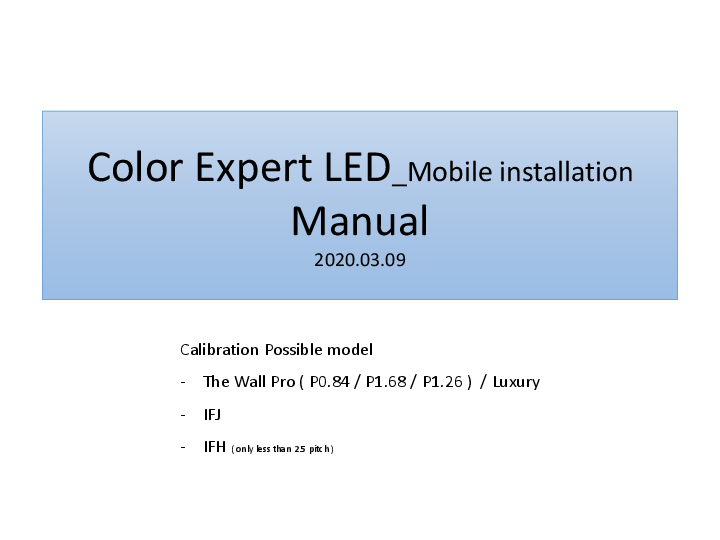Color Expert LED Mobile Installation Manual
2020.03.09
Calibration Possible Models
- The Wall Pro (P0.84 / P1.68 / P1.26) / Luxury
- IFJ
- IFH (only less than 2.5 pitch)
Mobile Calibration Progression Sequence
- PREPARATION check & CONFIGURATION
- Application Installation & Execution
- S-box connection
- Calibration Type Selection
- Reference Cabinet / Module Selection
- Target Cabinet / Module Selection
- Smart phone positioning (Position the LED screen in the red guide line on Smart phone display)
- Calibration mode Selection
- Calibration Execution
1. PREPARATION & CONFIGURATION
1) Preparation
- Smart phone (Galaxy S8, S8+, Note8, S9, S9+, Note9 / Android OS 7.0 or higher)
- Color Expert App. (Downloadable from displaysolutions.samsung.com)
- Note PC
- Wireless AP
- Ethernet Cable
- Tripod
Note: In case of The Wall Lux, prepare a wireless AP (same IP network with M-Box) or a "USB C type to LAN" converter for direct connection between smartphone and M-Box. The M-Box uses a fixed IP (192.168.176.50), which cannot be changed according to the customer network.
2) Configuration
A diagram shows a laptop connected via Ethernet cable to a Wireless AP, which is connected to an S-Box. A smartphone is connected wirelessly to the AP. The S-Box is positioned in front of an "Adjustment Screen" on a tripod.
- Smart phone, S-Box, and notebook should be connected to the same local area network.
- All LED cabinets must be composed of normal layouts through LSM.
- Module RGB CC setting of all cabinets is set to "ON" (Using LSM menu).
- Secure enough distance so that all LED screens are displayed on the Smart phone screen (5 meters or more based on Wall P0.84 4K).
2. Application Installation & Execution (Smartphone usage)
Download the APK file from the download center in displaysolutions.samsung.com, save it to your smartphone, and install it. (Need to create an account when first connecting)
Steps:
- Touch the image below after connecting to displaysolutions.samsung.com.
- Select the item below.
- Scroll down the screen and run the download.
A screenshot shows the Samsung display solutions website with a "Color Expert LED (Mobile Ver.)" download button.
When the app is installed normally, the following icon is created:
[Icon: Color Expert LED]
Initial screen after app execution shows "Color Expert LED Ver 0.013 BETA".
Application installation using PC
Download the APK file from the download center in displaysolutions.samsung.com, save it to your smartphone, and click the APK file to install it. (Need to create an account when first connecting)
When installing App using PC:
Navigate to SOLUTIONS > Color Expert LED.
A screenshot shows the Samsung display solutions website, highlighting the "Color Expert LED" section.
On the screen below, scroll down and click "Download" of "Color Expert LED (Mobile Ver.)".
A screenshot shows the software download section with "Color Expert LED (Mobile Ver.)" and "Color Expert LED Cinema" available for download.
3. S-box connection
- Enter S-BOX IP in the IP address input box and click the ADD button at the bottom.
- When connected to the S-box successfully, check if the IP address & number of cabinets connected is normal for each group and click CONNECT.
Screenshots illustrate manual IP input (e.g., 192.168.176.50) and the connection setup screen where IP address and number of cabinets are confirmed before connecting.
4. Calibration Type Selection
Select a calibration type before starting a calibration.
- Module Calibration: Calibrate the module in the cabinet.
- Cabinet Calibration: Calibrate the cabinets partially or entirely. (If there is only one cabinet, it cannot be selected.)
The next calibration operation is the same for module and cabinet.
5-1 Reference Cabinet/Module & Target Selection
Select the reference and target modules for calibration.
- Reference: Select the reference module.
- Target: Select the target module or select Next to target all modules.
Instructions:
- Select module that is calibration Reference (orange color). When selecting multiple modules, the reference value is set to the average value of the module.
- Select module that is calibration Target (blue color). Only the selected module is calibrated. If none is selected, all modules except the reference module are targeted.
- Select both Reference and Target and click NEXT.
Screenshots show the selection process, including selecting individual modules or cabinets by ID.
# 1. Reference selection detail screen
Screenshots detail the process of selecting a reference module or cabinet, including selecting from a grid of IDs and confirming the selection.
- Select the reference module.
- Select the reference module and click OK.
- Select a cabinet ID from the entire screen (e.g., click ID 8).
- After checking the location of the Reference module on the entire screen, click OK to complete the selection.
# 2. Target selection detail screen
Screenshots detail the process of selecting a target module or cabinet, including selecting from a grid of IDs and confirming the selection.
- The location of the selected Reference module is displayed.
- Select the target module or select Next to target all modules.
- Select the Target module and click OK.
- Select a cabinet ID from the entire screen (e.g., click ID 8).
- After checking the location of the Target module on the entire screen, click OK to complete the selection.
5-2. Calibration (Smart phone positioning & Calibration mode Selection)
Smart phone positioning
Before starting, align the guidelines on your screen with the relevant IDs. The guidelines can be zoomable through the pinch interaction.
Instructions:
- Current progress status Text display (Ready).
- Position the screen in the red guide line.
- Smart phone should not move afterwards.
- Click on the NEXT button.
Zoom adjustment is possible if the site place is narrow and the entire LED screen does not appear on the Smart phone screen (Can be adjusted in units of 0.1).
Calibration mode Selection
Select Adjust Mode:
- COARSE: calibration by module.
- Fine: Precisely calibration by dividing one module into three blocks. When separating into three blocks, you can select horizontal / vertical.
Usually, after selecting COARSE and proceeding with Calibration, when precision correction is required, select Fine to proceed with calibration once more.
5-3. Calibration execution
Before starting, align the guidelines on your screen with the relevant IDs. The guidelines can be zoomable through the pinch interaction.
Calibration in progress screen: The cell phone cannot be moved. Keep the illuminance state around the screen as it is.
Calibration completed screen:
- DONE: Apply calibration data and move to “All Done”.
- MANUAL CALIBRATION: Manually perform additional calibration (R/G/B gain value change by Manual).
- RETRY: Applied Calibration data & move to Previous step (Position screen in red guide line).
- RESET: Reset & not applied the data of calibration & Move to “All done”.
MANUAL CALIBRATION Menu:
- TEST: Input value is applied to the Screen.
- APPLY: Input value is applied & move to previous page.
- RESET: Selected screen's changed value is resetted.
- RESET ALL: Every changed value is resetted.
- CANCEL: Every changed value is resetted & move to previous page.
Screenshots show the calibration process, including before and after views, and the manual calibration interface for adjusting RGB gain.
When Combine RGB is selected, if any of R / G / B is changed, the remaining gain is applied to the same increase or decrease.
5-4 After calibration progress, Ref. Module change & additional correction
[1] Calibration Completion Screen: Select 'More Calibration' to start calibration from the first step.
[2] Connection Setup Screen: Click 'connect'.
[3] Calibration Type Selection: Select Calibration type (Module or Cabinet).
[4] Reference Module/Cabinet Change: For reference change, it is necessary to reset the selected target module or cabinet. (Ref. And Target should not be the same). Change Ref. Module after Reset Target Module / Cabinet. After that, proceed with calibration the same as before.
[5] Target Cabinet Selection: Select Target Cabinet.
Screenshots illustrate these steps, including selecting modules/cabinets and resetting for changes.
# Note when Configuring Screen layout
For Mobile Cal., Layout configuration needs to be configured based on the output video start point.
Note: Ref. Module is not selected when connecting in the previous number Group skip state.
Diagrams illustrate screen layout configurations for S-Box and M-Box (Wall Luxury), showing different groups and resolutions (FHD, 4K, 6K, 8K).
# COARSE / FINE mode function comparison
COARSE mode
- Module selected as target.
- To match the reference module value.
- Work to match color in 1:1 form.
- One module is the same as the average value.
A screenshot shows the "COARSE" calibration at 50%.
Fine mode
In the case of the interface surface of the module, the color values of each module are noticeable even if there is a slight difference, so each module is divided into three horizontal (or vertical) blocks, and the color difference of the interface is smothered.
A diagram shows modules being divided into blocks. Screenshots show "Fine Horizontal" calibration at 28% and "Fine Vertical" calibration at 68%.