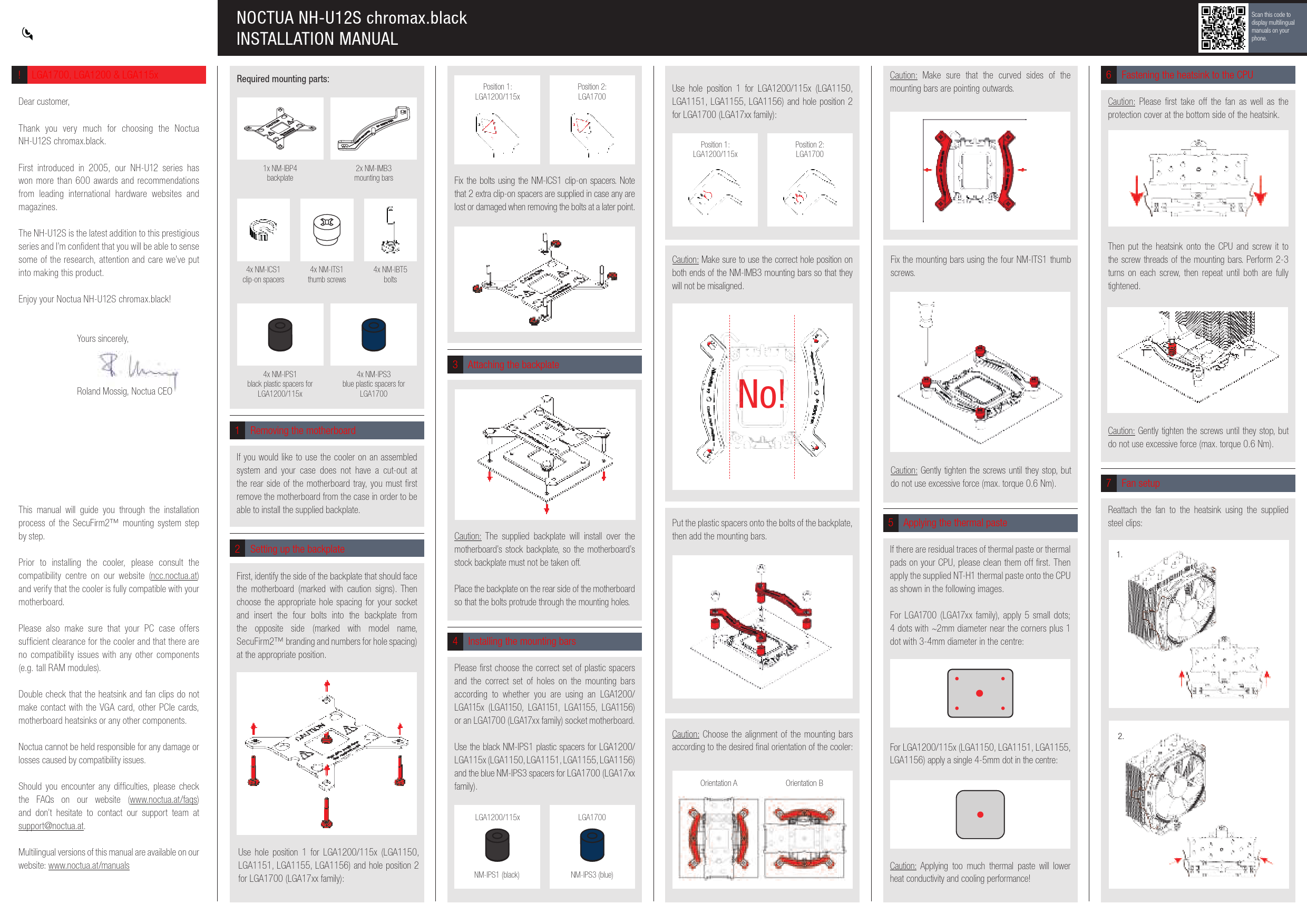
Installation Guide for noctua models including: NH-U12S, Chromax CPU Cooler
This manual will guide you through the installation process of the SecuFirm2™ mounting system step by step. Prior to installing the cooler, please consult the.
Noctua
Noctua.at view install, tips setting › Url: https://noctua.at/pub/media/blfa files/manual/noctua nh u12s chromax.black manual lga1700 update en 1
! LGA1700, LGA1200 & LGA115x Dear customer, Thank you very much for choosing the Noctua NH-U12S chromax.black. First introduced in 2005, our NH-U12 series has won more than 600 awards and recommendations from leading international hardware websites and magazines. The NH-U12S is the latest addition to this prestigious series and I'm confident that you will be able to sense some of the research, attention and care we've put into making this product. Enjoy your Noctua NH-U12S chromax.black! Yours sincerely, Roland Mossig, Noctua CEO This manual will guide you through the installation process of the SecuFirm2TM mounting system step by step. Prior to installing the cooler, please consult the compatibility centre on our website (ncc.noctua.at) and verify that the cooler is fully compatible with your motherboard. Please also make sure that your PC case offers sufficient clearance for the cooler and that there are no compatibility issues with any other components (e.g. tall RAM modules). Double check that the heatsink and fan clips do not make contact with the VGA card, other PCIe cards, motherboard heatsinks or any other components. Noctua cannot be held responsible for any damage or losses caused by compatibility issues. Should you encounter any difficulties, please check the FAQs on our website (www.noctua.at/faqs) and don't hesitate to contact our support team at support@noctua.at. Multilingual versions of this manual are available on our website: www.noctua.at/manuals NOCTUA NH-U12S chromax.black INSTALLATION MANUAL Required mounting parts: 3 Position 1: LGA1200/115x Position 2: LGA1700 1x NM-IBP4 backplate 2x NM-IMB3 mounting bars Fix the bolts using the NM-ICS1 clip-on spacers. Note that 2 extra clip-on spacers are supplied in case any are lost or damaged when removing the bolts at a later point. 4x NM-ICS1 clip-on spacers 4x NM-ITS1 thumb screws 4x NM-IBT5 bolts 4x NM-IPS1 black plastic spacers for LGA1200/115x 4x NM-IPS3 blue plastic spacers for LGA1700 1 Removing the motherboard If you would like to use the cooler on an assembled system and your case does not have a cut-out at the rear side of the motherboard tray, you must first remove the motherboard from the case in order to be able to install the supplied backplate. 2 Setting up the backplate First, identify the side of the backplate that should face the motherboard (marked with caution signs). Then choose the appropriate hole spacing for your socket and insert the four bolts into the backplate from the opposite side (marked with model name, SecuFirm2TM branding and numbers for hole spacing) at the appropriate position. Use hole position 1 for LGA1200/115x (LGA1150, LGA1151, LGA1155, LGA1156) and hole position 2 for LGA1700 (LGA17xx family): 3 Attaching the backplate Caution: The supplied backplate will install over the motherboard's stock backplate, so the motherboard's stock backplate must not be taken off. Place the backplate on the rear side of the motherboard so that the bolts protrude through the mounting holes. 4 Installing the mounting bars Please first choose the correct set of plastic spacers and the correct set of holes on the mounting bars according to whether you are using an LGA1200/ LGA115x (LGA1150, LGA1151, LGA1155, LGA1156) or an LGA1700 (LGA17xx family) socket motherboard. Use the black NM-IPS1 plastic spacers for LGA1200/ LGA115x (LGA1150, LGA1151, LGA1155, LGA1156) and the blue NM-IPS3 spacers for LGA1700 (LGA17xx family). LGA1200/115x LGA1700 NM-IPS1 (black) NM-IPS3 (blue) Use hole position 1 for LGA1200/115x (LGA1150, LGA1151, LGA1155, LGA1156) and hole position 2 for LGA1700 (LGA17xx family): Position 1: LGA1200/115x Position 2: LGA1700 Caution: Make sure to use the correct hole position on both ends of the NM-IMB3 mounting bars so that they will not be misaligned. No! Put the plastic spacers onto the bolts of the backplate, then add the mounting bars. Caution: Choose the alignment of the mounting bars according to the desired final orientation of the cooler: Orientation A Orientation B Caution: Make sure that the curved sides of the mounting bars are pointing outwards. Fix the mounting bars using the four NM-ITS1 thumb screws. Caution: Gently tighten the screws until they stop, but do not use excessive force (max. torque 0.6 Nm). 5 Applying the thermal paste If there are residual traces of thermal paste or thermal pads on your CPU, please clean them off first. Then apply the supplied NT-H1 thermal paste onto the CPU as shown in the following images. For LGA1700 (LGA17xx family), apply 5 small dots; 4 dots with ~2mm diameter near the corners plus 1 dot with 3-4mm diameter in the centre: For LGA1200/115x (LGA1150, LGA1151, LGA1155, LGA1156) apply a single 4-5mm dot in the centre: Caution: Applying too much thermal paste will lower heat conductivity and cooling performance! Scan this code to display multilingual manuals on your phone. 6 TFraasntsepnoinrgtintgheyohueratssyisntkemto the CPU Caution: Please first take off the fan as well as the protection cover at the bottom side of the heatsink. Then put the heatsink onto the CPU and screw it to the screw threads of the mounting bars. Perform 2-3 turns on each screw, then repeat until both are fully tightened. Caution: Gently tighten the screws until they stop, but do not use excessive force (max. torque 0.6 Nm). 7 Fan setup Reattach the fan to the heatsink using the supplied steel clips: 1. 2. 3. Connect the fan to the motherboard's CPU fan header. Depending on your CPU and the temperature inside the case, you may interconnect the supplied NA-RC6 LowNoise Adaptor (L.N.A.) in order to further reduce the fan's operating noise. Caution: When using the L.N.A., check the temperature of your CPU using appropriate software (e.g. the respective applications of your motherboard manufacturer), in order to evade automatic throttling of the CPU due to the increased temperature. If the cooling performance is insufficient, please increase case ventilation or remove the L.N.A. Adding a second fan The NH-U12S includes an extra set of fan clips and an extra set of thicker anti-vibration pads for installing a second NF-F12 fan in push/pull mode in order to further improve cooling performance. Please use the thicker anti-vibration pads on the rear NF-F12 fan for improved acoustics if space allows. The y-cable supplied with the retail NF-F12 fan can be used to control the speed of both fans via the same motherboard fan header. 1. Remove standard spacers on rear fan 2. Install thick spacers on rear fan NOCTUA NH-U12S chromax.black INSTALLATION MANUAL Front fan (standard spacers) Rear fan (thick spacers) Clip position for thick spacers: Clip position for standard spacers: Airflow 3! LGA20xx Dear customer, Thank you very much for choosing the Noctua NH-U12S chromax.black. First introduced in 2005, our NH-U12 series has won more than 600 awards and recommendations from leading international hardware websites and magazines. The NH-U12S is the latest addition to this prestigious series and I'm confident that you will be able to sense some of the research, attention and care we've put into making this product. Enjoy your Noctua NH-U12S chromax.black! Yours sincerely, While Noctua recommends using an NF-F12 fan for best results in dual fan mode, the extra set of fan clips can also be used to install most other fans. In this case, please put the supplied self-adhesive antivibration strips onto the heatsink to avoid vibrations being transmitted to the cooler. ! Transporting your system As it is not possible to reliably calculate or control the forces that act upon a system during transport (e.g. in shipping), we generally recommend, for safety reasons, taking the fan off the heatsink in order to reduce the weight below 700g. Noctua cannot be held responsible for any damage that may arise due to excessive stress during transport if you keep the fan installed. ! Warranty, support and FAQs Even with high-grade products and strict quality control, the possibility of defects cannot be eliminated entirely. Therefore, we aim at providing the highest possible level of reliability and convenience by offering a warranty period of 6 years and direct, fast and straightforward RMA service. Should you encounter any problems with your NH-U12S chromax.black, please don't hesitate to contact our support team (support@noctua.at). Please also consult the FAQ section on our website: www.noctua.at/faqs. Roland Mossig, Noctua CEO This manual will guide you through the installation process of the SecuFirm2TM mounting system step by step. Prior to installing the cooler, please consult the compatibility centre on our website (ncc.noctua.at) and verify that the cooler is fully compatible with your motherboard. Please also make sure that your PC case offers sufficient clearance for the cooler and that there are no compatibility issues with any other components (e.g. tall RAM modules). Double check that the heatsink and fan clips do not make contact with the VGA card, other PCIe cards, motherboard heatsinks or any other components. Noctua cannot be held responsible for any damage or losses caused by compatibility issues. Should you encounter any difficulties, please check the FAQs on our website (www.noctua.at/faqs) and don't hesitate to contact our support team at support@noctua.at. Multilingual versions of this manual are available on our website: www.noctua.at/manuals Required mounting parts: 2x NM-IMB3 mounting bars 4x NM-IBT2 bolts 4x NM-ITS1 thumb screws 1 Installing the mounting bars First screw the NM-IBT2 bolts into the screw threads of the LGA20xx socket frame. Then put the NM-IMB3 mounting bars onto the bolts. Caution: Choose the alignment of the mounting bars according to the desired final orientation of the cooler: Orientation A Orientation B Caution: Make sure that the curved sides of the mounting bars are pointing outwards. Fix the mounting bars using the four NM-ITS1 thumb screws. Caution: Gently tighten the screws until they stop, but do not use excessive force (max. torque 0.6 Nm). 2 Applying the thermal paste If there are residual traces of thermal paste or thermal pads on your CPU, please clean them off first. Then press a small drop with 4-5mm diameter of NT-H1 thermal paste onto the centre of the heatspreader. Caution: Applying too much thermal paste will lower heat conductivity and cooling performance! 3 Fastening the heatsink to the CPU Please refer to step 6 of the LGA1700, LGA1200 & LGA115x installation manual. Scan this code to display multilingual manuals on your phone. 4 Fan Setup Please refer to step 7 of the LGA1700, LGA1200 & LGA115x installation manual. ! Transporting your system As it is not possible to reliably calculate or control the forces that act upon a system during transport (e.g. in shipping), we generally recommend, for safety reasons, taking the fan off the heatsink in order to reduce the weight below 700g. Noctua cannot be held responsible for any damage that may arise due to excessive stress during transport if you keep the fan installed. ! Warranty, support and FAQs Even with high-grade products and strict quality control, the possibility of defects cannot be eliminated entirely. Therefore, we aim at providing the highest possible level of reliability and convenience by offering a warranty period of 6 years and direct, fast and straightforward RMA service. Should you encounter any problems with your NH-U12S chromax.black, please don't hesitate to contact our support team (support@noctua.at). Please also consult the FAQ section on our website: www.noctua.at/faqs. Scan this code to display multilingual manuals on your phone. ! AMD Dear customer, Thank you very much for choosing the Noctua NH-U12S chromax.black. First introduced in 2005, our NH-U12 series has won more than 600 awards and recommendations from leading international hardware websites and magazines. The NH-U12S is the latest addition to this prestigious series and I'm confident that you will be able to sense some of the research, attention and care we've put into making this product. Enjoy your NH-U12S chromax.black! Yours sincerely, Roland Mossig, Noctua CEO NOCTUA NH-U12S chromax.black INSTALLATION MANUAL 1 Removing the stock retention module - putting the backplate in place If your motherboard comes with a pre-installed CPU cooler retention module, please first remove it by unscrewing it from the backplate. The SecuFirm2TM mounting system will install directly to the stock backplate, so please keep it in place. AM4 AM2(+)/AM3(+) FM1/FM2(+) First put the plastic spacers onto the screw threads of the backplate, then fix the mounting bars using the four NM-ALS1 long screws. This manual will guide you through the installation process of the SecuFirm2TM mounting system step by step. Prior to installing the cooler, please consult the compatibility centre on our website (ncc.noctua.at) and verify that the cooler is fully compatible with your motherboard. Please also make sure that your PC case offers sufficient clearance for the cooler and that there are no compatibility issues with any other components (e.g. tall RAM modules). Double check that the heatsink and fan clips do not make contact with the VGA card, other PCIe cards, motherboard heatsinks or any other components. Noctua cannot be held responsible for any damage or losses caused by compatibility issues. Should you encounter any difficulties, please check the FAQs on our website (www.noctua.at/faqs) and don't hesitate to contact our support team at support@noctua.at. Multilingual versions of this manual are available on our website: www.noctua.at/manuals If your motherboard does not come with a pre-installed CPU cooler retention module, the AMD stock backplate should be included with the motherboard accessories. Please put the backplate on the rear side of the motherboard so that the screw threads of the backplate stick through the mounting holes of the motherboard as shown below. If your motherboard does not include a stock backplate, please contact Noctua customer support at support@noctua.at. Make sure that the curved sides of the mounting bars are pointing outwards. Required mounting parts: AMD stock backplate (included with the motherboard) 2x NM-AMB11 mounting bars 4x NM-ALS1 long screws 4x NM-APS4 grey plastic spacers for AM4 4x NM-APS5 white plastic spacers for AM2(+)/AM3(+) FM1/FM2(+) 2 Attaching the mounting bars Please first choose the correct set of plastic spacers and the correct set of holes on the NM-AMB11 mounting bars depending on whether you are using a socket AM4 or a socket AM2(+)/AM3(+)/FM1/FM2(+) motherboard: AM4 AM2(+)/AM3(+) FM1/FM2(+) NM-APS4 (grey) NM-APS5 (white) Caution: Gently tighten the screws until they stop, but do not use excessive force (max. torque 0.6 Nm). 3 Applying the thermal paste If there are residual traces of thermal paste or thermal pads on your CPU, please clean them off first. Then press a small drop with 4-5mm diameter of NT-H1 thermal paste onto the centre of the heat-spreader. Use the grey NM-APS4 plastic spacers for AM4 and the white NM-APS5 plastic spacers for AM2(+)/AM3(+)/FM1/FM2(+). Use the set of holes marked with "4" for AM4 and the set of holes marked with "3" for AM2(+)/AM3(+)/FM1/FM2(+). Caution: Applying too much thermal paste will lower heat conductivity and cooling performance! Scan this code to display multilingual manuals on your phone. 4 Fastening the heatsink to the CPU Caution: Please first take off the fan as well as the protection cover at the bottom side of the heatsink. NOCTUA NH-U12S chromax.black INSTALLATION MANUAL 3. Front fan (standard spacers) Airflow Then put the heatsink onto the CPU and screw it to the screw threads of the mounting bars. Perform 2-3 turns on each screw, then repeat until both are fully tightened. Caution: Gently tighten the screws until they stop, but do not use excessive force (max. torque 0.6 Nm). 5 Fan setup Reattach the fan to the heatsink using the supplied steel clips: 1. 2. Connect the fan to the motherboard's CPU fan header. Depending on your CPU and the temperature inside the case, you may interconnect the supplied NA-RC6 Low-Noise Adaptor (L.N.A.) in order to further reduce the fan's operating noise. Caution: When using the L.N.A., check the temperature of your CPU using appropriate software (e.g. the respective applications of your motherboard manufacturer), in order to evade automatic throttling of the CPU due to the increased temperature. If the cooling performance is insufficient, please increase case ventilation or remove the L.N.A. Adding a second fan The NH-U12S includes an extra set of fan clips and an extra set of thicker anti-vibration pads for installing a second NF-F12 fan in push/pull mode in order to further improve cooling performance. Please use the thicker anti-vibration pads on the rear NF-F12 fan for improved acoustics if space allows. The y-cable supplied with the retail NF-F12 fan can be used to control the speed of both fans via the same motherboard fan header. 1. Remove standard spacers on rear fan 2. Install thick spacers on rear fan Rear fan (thick spacers) Clip position for thick spacers: Clip position for standard spacers: While Noctua recommends using an NF-F12 fan for best results in dual fan mode, the extra set of fan clips can also be used to install most other fans. In this case, please put the supplied self-adhesive anti-vibration strips onto the heatsink to avoid vibrations being transmitted to the cooler. ! Transporting your system As it is not possible to reliably calculate or control the forces that act upon a system during transport (e.g. in shipping), we generally recommend, for safety reasons, taking the fan off the heatsink in order to reduce the weight below 700g. Noctua cannot be held responsible for any damage that may arise due to excessive stress during transport if you keep the fan installed. ! Warranty, support and FAQs Even with high-grade products and strict quality control, the possibility of defects cannot be eliminated entirely. Therefore, we aim at providing the highest possible level of reliability and convenience by offering a warranty period of 6 years and direct, fast and straightforward RMA service. Should you encounter any problems with your NH-U12S chromax.black, please don't hesitate to contact our support team (support@noctua.at). Please also consult the FAQ section on our website: www.noctua.at/faqs.Adobe PDF Library 16.0 Adobe InDesign 16.4 (Windows)