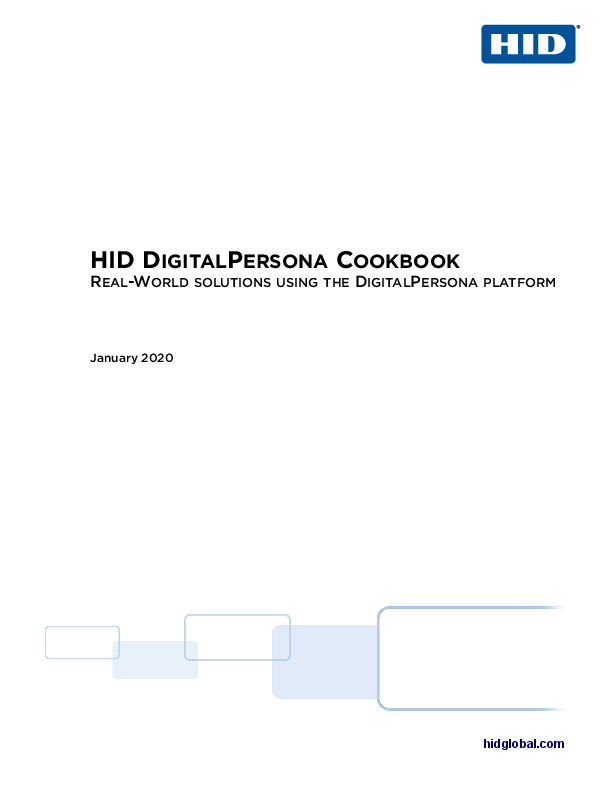HID DigitalPersona Cookbook
Real-World Solutions Using the DigitalPersona Platform
January 2020
Copyright
© 2020 HID Global Corporation/ASSA ABLOY AB. All rights reserved.
This document may not be reproduced, disseminated or republished in any form without the prior written permission of HID Global Corporation.
Trademarks
HID DigitalPersona, HID GLOBAL, HID, the HID Brick logo and the Chain Design are trademarks or registered trademarks of HID Global, ASSA ABLOY AB, or its affiliate(s) in the US and other countries and may not be used without permission. All other trademarks, service marks, and product or service names are trademarks or registered trademarks of their respective owners.
Revision history
| Date | Description | Revision |
|---|---|---|
| January 2020 | Initial release. | O.A |
Contacts
For additional offices around the world, see www.hidglobal.com/contact/corporate-offices
Americas and Corporate
611 Center Ridge Drive
Austin, TX 78753
USA
Phone: +1 866 607 7339
Fax: +1 949 732 2120
Asia Pacific
19/F 625 King's Road
North Point, Island East
Hong Kong
Phone: +852 3160 9833
Fax: +852 3160 4809
Europe, Middle East and Africa (EMEA)
Haverhill Business Park Phoenix Road
Haverhill, Suffolk CB9 7AE
England
Phone: +44 (0) 1440 711 822
Fax: +44 (0) 1440 714 840
Brazil
Condomínio Business Center
Av. Ermano Marchetti, 1435
Galpão A2 - CEP 05038-001
Lapa - São Paulo / SP
Brazil
Phone: +55 11 5514-7100
HID Global Technical Support: www.hidglobal.com/support
Contents
Chapter 1: Introduction to the Cookbook
- Overview
- Resources
Chapter 2: Appetizers/Starters
- Single Server Test/Lab Test Platter - DigitalPersona AD flavor
- DigitalPersona LDS flavor
Chapter 3: Entrées
- GPOs for all Entrées and Specials
- Enterprise Business - DigitalPersona AD flavor
- Enterprise Business – DigitalPersona LDS flavor
- Digital Persona LDS Database Server on a member server
- DigitalPersona LDS Web Server on a member server
- DigitalPersona LDS on Amazon Web Services
Chapter 4: Specials
- Citrix
- Additional configuration
- OTP authentication for RADIUS VPN
- Secret sauce
Chapter 5: Side Orders
- Credential enrollment
- Attended Enrollment: Full client, AD flavor
- Software OTP
- Hardware OTP
- Push Soft OTP
- Terminal Server
- Client on Server (ConS)
- Beyond MFA
- Password Manager change screen templates
- Password Manager Single Sign-On (SSO)
- Kiosk
- Restricting Kiosk access
Chapter 6: Desserts
- No local cache
- Password Recovery Questions
- Report Server
Chapter 1: Introduction to the Cookbook
1.1 Overview
The HID DigitalPersona Solutions Cookbook is a series of recipes for cooking up solutions using the ingredients provided as part of the DigitalPersona solutions, products and components.
The recipes are presented in a format based on traditional restaurant offerings, allowing you to create the perfect meal, consisting of perhaps an appetizer, an entrée (main course), a selection of side dishes, and an optional dessert. (We leave the beverage choices to the IT professional doing the preparation and cooking.)
Just as quality ingredients are critical to creating great meals, the DigitalPersona suite of quality software components presents you with the tools that can be assemble into a tasty spread that meets each enterprise's needs.
The DigitalPersona solution, consists of a range of software, hardware and integration components.
One core component used in most environment's configurations is the Crossmatch DigitalPersona Server. It comes in two flavors, the DigitalPersona AD Server (leveraging Microsoft Active Directory), and the DigitalPersona LDS Server (leveraging Microsoft Lightweight Directory Services).
While both servers use Active Directory Group Policy Objects (GPOs) for server and client configuration, the AD Server uses Microsoft Active Directory for storage and the LDS Server uses Microsoft AD LDS for storage.
The workstation, or kiosk, client is run on endpoints, enabling MFA windows logon and unlock. Password Manager is a part of our complete meal, enabling MFA for websites and applications in the windows session.
Another core component is the DigitalPersona Web Components module, which provides a Web Administrator Console for web-based user management and a DigitalPersona Web Enrollment site for credential enrollment. It also includes the DigitalPersona Identity Server and STS (Secure Token Service), for implementing web-based multifactor federation or Office365 access.
Extended Microsoft consoles (ADUC and GPMC) are the primary means of management for the AD solution. The Web Administrator Console is the main management tool for the DigitalPersona LDS solution. It can be used for some management tasks when using the AD solution too.
The DigitalPersona solution also includes a well-stocked pantry; consisting of a documentation set including the following:
- AD Administrator Guide
- LDS Administrator Guide
- Client Guide
- SSO for Office 365 On Premise AD - LDS Solution Deployment Guide
- SSO for Office 365 On Premise - AD Solution Deployment Guide
- NetScaler RADIUS Authentication - Integration Guide
1.2 Resources
- Documentation: All of the above-mentioned documentation is available by selecting DigitalPersona from the All Brands dropdown menu at the following location: https://www.hidglobal.com/documents
- Patches: All patches can be found here: http://downloads.crossmatch.com.
- Upgrade Notes are found here: https://www.hidglobal.com/documents. If upgrading an existing setup, use the installation & configuration instructions from the current Upgrade Notes document instead of those in the Administrator Guide.
Chapter 2: Appetizers/Starters
2.1 Single Server Test/Lab Test Platter - DigitalPersona AD flavor
Provides Windows/AD logon and unlock, Password Manager and (optionally the DigitalPersona Web Administration Console), all on one server machine, with one client.
This could be by using VMs, or a VM for the Server and a physical machine for the client.
| Recipe | References |
|---|---|
| 1. Build a Windows server, promote it to DC in a new domain in a new forest and running AD integrated DNS. | Note: All below references are to the HID Digital Persona AD Administrator Guide unless otherwise noted. |
| 2. Build a client machine with a supported Windows client OS, point it to the new server for DNS, and join it to the new domain as a member. | All topics specified below can be located through the Index at the back of the book. |
| 3. On the new DC: a. Run the DigitalPersona Schema Extension. b. Run the Digital Persona AD Active Directory Domain Configuration Wizard. c. Increase/Clear rangeUpper d. Install DigitalPersona AD Server and any server patches e. Install the DigitalPersona AD Administration Tools selecting the Complete Setup Type. f. (Optionally) Install the DigitalPersona Web Components and any associated patches. In the DigitalPersona Web Management Components configuration wizard, you can select Express Configuration. g. Create a network share for storing Password Manager managed logons (usually in sysvol or netlogon for redundant client access). | Chapter: DigitalPersona AD Server Installation Topic: Extending the Active Directory Schema Chapter: DigitalPersona AD Server Installation Topic: Configuring each domain Chapter: Troubleshooting Topic: Changing Password Manager Data storage limits Chapter: DigitalPersona AD Server Installation Topic: Installing DigitalPersona AD Server Note: Patches are found here: http://downloads.crossmatch.com/ Chapter: Separate installations Topic: DigitalPersona AD Administration Tools Chapter: Web Management Components installation Topic: All topics except Advanced Configuration Note: Patches are found here: http://downloads.crossmatch.com/ Chapter: Password Manager Admin Tool Topic: Setting up the Password Manager Admin Tool |
| 4. Configure GPO settings at the domain level: a. Licenses GPO In the GP Management Editor, go to: Computer Config / Policies / Software Settings / DigitalPersona Server / Licenses. Right-click Licenses and select Activate to launch the DigitalPersona License Activation Wizard. | Chapter: License Activation & Management Topic: License activation Note: A 30-day 10-user trial license is included. For new licenses, a license file and password, or license ID and password will be provided with your purchase. |
| b. Redirect fingerprint data GPO In the GP Management Editor, go to: Computer config / Polices / Administrative Templates / DigitalPersona AD Client / Authentication devices / Fingerprints / Redirect fingerprint data | Chapter: Policies and Settings Topic: Redirect fingerprint data Note: For versions 3.2 and above, this GPO is enabled by default. |
| c. Managed Logons GPO (User policy) In the GP Management Editor, go to: User Configuration / Policies / Administrative Templates / DigitalPersona AD Client / Managed Apps / Password Manager / Managed Logons Configure user options (optional) and specify domain-name UNC path to the network share defined in item 3g above where Password Manager managed logons will be stored. | Chapter: Policies and Settings Topic: Managed Logons Note: This is a User policy. |
| 5. On the new workstation: a. Install DigitalPersona AD Workstation and any associated patches. Note: Patches can be found here. http://downloads.crossmatch.com b. Install Digital Persona AD Administration Tools and any associated patches. Note: Patches can be found here. http://downloads.crossmatch.com | HID DigitalPersona Client Guide Chapter: Digital Persona Workstation installation HID DigitalPersona AD Administrator Guide Chapter: Separate Installations Topic: DigitalPersona AD Administration Tools |
2.2 DigitalPersona LDS flavor
Note that LDS is used instead of AD only when: schema can't be extended, no software can be installed onto DCs, or when user who are not AD users are needed. One more machine is needed to test LDS than is needed for AD testing.
| Recipe | References |
|---|---|
| 1. Build two Windows servers, promote one to DC in a new domain in a new forest and running AD integrated DNS, join the other to this domain as a member. | NOTE: All below references are to the HID Digital Persona LDS Administrator Guide unless otherwise noted. |
| 2. Build a client machine with a supported Windows client OS, point it to the new server for DNS, and join it to the new domain as a member. On the new Server (not the DC) | All topics specified below can be located through the Index at the back of the book. |
| 3. Add roles and features ■ Active Directory Lightweight Directory Services role ■ .NET Framework 3.5 Features, including HTTP Activation ■ .NET Framework 4.[56] Features, including HTTP Activation | Chapter: DigitalPersona LDS Server Installation & Setup Topic: Add server roles and features |
| 4. Run the Active Directory Lightweight Directory Services Setup Wizard. [Product package]\Server\DigitalPersona LDS Server\Configuration Wizard\Digital PersonaADLDSConfig.exe a. Choose a unique instance b. Provide a unique name c. LDAP 398 and SSL 636 (or 50000 and 50001 if on a DC) d. Defaults for remainder of settings e. CNTRL+A, then click for all for Importing LDIF Files. f. Shows up in Programs and Features listed by its unique instance name. | Note: Alternatively, you can run the Active Directory Lightweight Directory Services Setup Wizard by clicking the yellow flag warning in the upper right of the Server Manager Console. Chapter: Web Management Components Installation |
| 5. Install DigitalPersona Web Management Components. [Product package]\Server\DigitalPersona LDS Web Management Components\setup.exe a. Base URL and wildcard web cert made above for each site wanted b. Use same cert for signing STS c. Set MFA for website content access d. Set step-up and behavioral biometrics e. You can change these values later through the Digital Persona IIS Plug-in. f. Tweak web config file for separate boxes for components. | Chapter: Digital Persona LDS Server Installation & Setup Topic: Install DigitalPersona LDS Server |
| On the Domain Controller 6. Install the DigitalPersona LDS Server. [Product package]\Server\DigitalPersona LDS Server\Setup.exe a. Accept defaults. b. Shows up in Programs and Features as Digital Persona LDS Server. | Chapter: Digital Persona LDS Server Installation & Setup Topic: Add server roles and features |
| 7. Install the LDS Administration Tools. [Product package]\Server\DigitalPersona LDS Administration Tools\setup.exe a. Take defaults b. Shows up in "Programs and Features" as Digital Persona LDS Admin Tools | Chapter: Digital Persona LDS Server Installation & Setup Topic: Install Digital Persona LDS Server |
| 8. GPMC/local computer policy Computer config / software settings / DigitalPersona Server / Licenses License shows up and properties including number of remaining license seats can be viewed. | Chapter: Digital Persona LDS Server Installation & Setup Topic: License activation |
Chapter 3: Entrées
3.1 GPOs for all Entrées and Specials
| Recipe | References |
|---|---|
| 1. Licenses GPO Computer Config / Policies / Software Settings / DigitalPersona Server / Licenses a. Right-click on Licenses and select Activate license. b. Follow instructions in the DigitalPersona Activation Wizard. Licenses are needed to use the product beyond the 30-day trial period. A license is consumed for each user whose credential data is being stored. | Chapter: License Activation & Management Topic: License activation Note: Licenses are homed in Active Directory, and not in a specific GPO but rather are accessible from all GPOS. |
| 2. Redirect fingerprint data GPO Computer config / Polices / Admin Templates / DigitalPersona AD Client / Authentication devices / Fingerprints / Redirect fingerprint data This is needed to RDP from one client to another and to use fingerprint and other factors. | Chapter: Policies and Settings Topic: Authentication Devices |
| 3. Enrollment Policy GPO Computer config / Polices / Software Settings / DigitalPersona AD Client / Enrollment / Enrollment policy For ease of use, we recommend enabling, and limiting credentials displayed to just those that will be used. Note: Available in version 3.0 and above. | Chapter: Policies and Settings Topic: Enrollment policy Note: Previous versions used a Self-enrollment policy for defining credentials permitted in the User Console, and XML files for credentials permitted in Attended Enrollment and Web Enrollment (version 3.1 +). |
| 4. Managed Logons GPO (User policy) User Configuration / Policies / Admin Templates / DigitalPersona AD Client / Managed Apps / Password Manager / Managed Logons Enable and configure for managed logon use with Password Manager. Populate this GPO with the domain-name UNC path to the network share where Password Manager managed logons will be stored. | Chapter: Password Manager Admin Tool Topic: User policy settings Chapter: Policies and Settings Topic: Managed Logons Note: Unlike almost all the other Digital Persona polices, this is a User policy. |
| 5. Do not launch the Getting Started wizard upon logon GPO (Optional) Computer Configuration / Policies / Admin Templates / DigitalPersona AD Client / General Admin / Do not launch the Getting Started wizard upon logon Enable this policy if the frequent display of the popup becomes annoying. Otherwise it may be very helpful in encouraging new users enrolled. | Chapter: Policies and Settings Topic: Do not launch the Getting Started wizard upon logon |
| Server level 6. Perform fingerprint identification on server GPO Computer Configuration / Policies / Admin Templates / DigitalPersona AD Server / Identification Server Settings / Perform fingerprint identification on server Enable for identification / authentication with just fingerprint and no user name; needed for Kiosk client support. | Chapter: Policies and Settings Topic: Identification Server settings Note: This is enabled by default in versions 5.5.1 and above. |
| 7. Fingerprint enrollment GPO (optional) Computer Configuration / Policies / Admin Templates / DigitalPersona AD Server / Authentication Devices / Fingerprints / Fingerprint enrollment Sets minimum and maximum number of fingerprints that can be enrolled by a user. | Chapter: Policies and Settings Topic: Fingerprint enrollment Note: This policy controls fingerprints stored in the central database. A separate client policy controls only local storage (per machine workgroup style, not domain). |
| 8. Fingerprint verification GPO (Optional) Computer Configuration / Policies / Admin Templates / DigitalPersona AD Server / Authentication Devices / Fingerprints / Fingerprint verification Sets the False Accept Rate (FAR), which can be increased to reduce false-accepts or decreased to reduce false-rejects. | Chapter: Policies and Settings Topic: Fingerprint verification |
| 9. PIN enrollment GPO (Optional) Computer Configuration / Policies / Admin Templates / DigitalPersona AD Server / Authentication Devices / PIN / PIN enrollment | Chapter: Policies and Settings Topic: PIN enrollment |
| 10. Account lockout duration GPO Reset account lockout counter after GPO Account lockout threshold GPO (Optional) Computer Configuration / Policies / Admin Templates / DigitalPersona AD Server / Credentials verification lockout Mirrors Microsoft AD account lockout due to invalid password entry, but for invalid biometrics entries. Set the number of minutes a user is locked out before automatically unlocked, the minutes before lockout counter is reset and the number of attempts that triggers a lockout. | Chapter: Policies and Settings Topic: Credentials verification lockout |
| OU level 11. Logon Authentication policy GPO Computer config / Polices / Software Settings / DigitalPersona AD Client / Authentication / Logon Authentication policy Sets one or more single or multi-factor policies for Windows logon and unlock. | Chapter: Policies and Settings Topic: Logon Authentication policy |
| 12. Enhanced Logon Authentication policy GPO Computer config / Polices / Software Settings / DigitalPersona AD Client / Authentication / Enhanced Logon Authentication policy Under specified conditions, replaces the Logon Authentication policy with one or more single or multi-factor policies for Windows logon and unlock. For example, if a computer hasn't been used in some time, three factors might be required for access instead of two. | Chapter: Policies and Settings Topic: Enhanced Logon Authentication policy |
| 13. Session Authentication policy GPO Computer config / Polices / Software Settings / DigitalPersona AD Client / Authentication / Session Authentication policy Sets one or more single or multi-factor policies for Password Manager use logon to websites and W32 apps. | Chapter: Policies and Settings Topic: Session Authentication policy |
3.2 Enterprise Business - DigitalPersona AD flavor
Choose a Small, Medium, or Large portion. Includes Windows/AD logon and lock/unlock, Password Manager (PM) and the DigitalPersona Web Administration Console. All DigitalPersona AD flavor.
| Recipe | References |
|---|---|
| 1. Assumes existing Microsoft AD environment For multi-domain AD forests, install the Digital Persona AD Server in the domain where the users are. | Note: Many authentication functions are supported in multi-forest environments. |
| 2. Overall configuration is: a. Two or more DCs for the DigitalPersona Servers, generally with DigitalPersona Administration Tools installed. b. Member server(s) for DigitalPersona Web Components c. Multiple Digital Persona Workstation clients d. One or more administrative workstations with Digital Persona Workstation, DigitalPersona Administration Tools, and the Password Manager Admin Tool (PMAT) | |
| 3. Onetime setup a. Run Digital Persona schema extension. b. Run the Digital Persona AD Active Directory Domain Configuration Wizard. c. Increase/clear rangeUpper. d. Create a network share for Password Manager templates (usually in sysvol or netlogon for redundant client access). | Chapter: DigitalPersona AD Server installation Topic: Extending the Active Directory Schema Chapter: DigitalPersona AD Server installation Topic: Configuring each domain Chapter: Troubleshooting Topic: Changing Password Manager Data storage limits Chapter: Password Manager Admin Tool Topic: Create a shared network folder |
| 4. On each DC where the DigitalPersona Server will be running - a. Install Digital Persona AD Server and any available patches. Note: Patches can be found here. http://downloads.crossmatch.com/ b. Install the DigitalPersona Admin Tools and any tool patches; with all custom options selected. Note: Patches can be found here. http://downloads.crossmatch.com/ | Chapter: Digital Persona AD Server Installation Topic: Configuring each domain Chapter: Separate installations Topic: DigitalPersona AD Administration Tools |
| 5. On the member server(s) to be web servers (not the DCs, preferably each role on its own member server): Install the DigitalPersona Web Components using the Advanced Configuration option, and any associated patches. | Chapter: Web Management Components Installation Note: Patches can be found here. http://downloads.crossmatch.com/ |
| 6. Configure GPOs as detailed in Chapter 3.1 GPOs for all Entrées and Specials section above. | HID DigitalPersona AD Client Guide Chapter: DigitalPersona Workstation installation Note: Patches can be found here. http://downloads.crossmatch.com/ |
| 7. On each workstation: Install DigitalPersona AD Workstation and any associated patches. | HID DigitalPersona AD Administrator Guide Chapter: Separate installations Topic: DigitalPersona AD Administration Tools |
| 8. On administrative workstations, additionally, you can: a. Install DigitalPersona AD Admin Tools and any associated patches. Note: Patches can be found here. http://downloads.crossmatch.com/ b. Install DigitalPersona Password Manager Admin Tool and any associated patches. Note: Patches can be found here. http://downloads.crossmatch.com/ c. If going with a side of Attended Enrollment, that feature can be installed here as well. | Chapter: Password Manager Admin Tool Topic: Installation & setup See additional details in Chapter 5 Side Orders. |
| 9. Set up Password Manager managed logons on an admin workstation with the target app available. a. Open the logon screen that you want to train. b. Open the Password Manager Admin Tool. c. Specify the path to the shared folder where managed logons will be stored. d. Click Add Logon. e. Follow instructions in the Password Manager Admin Tool Logon Screen wizard. | Chapter: Password Manager Admin Tool Topic: Creating managed logons |
| 10. Administer and use the system: a. Manage users in ADUC. b. Manage clients, servers, and users in GPMC. c. Manage users in the DigitalPersona Web Admin Console. d. Web based self-enrollment. e. Credential enrollment and management ■ Self-enroll credentials as available (password, Fingerprints, OTP (PushOTP too if added), cards, PIN) ■ Attended enrollment see "Attended enrollment" add-on section (password, Fingerprints, OTP (Push OTP too if added), cards, PIN f. Logon/unlock machines users with password, Fingerprints, OTP (PushOTP too if added), cards, and PIN. g. Navigate to PM trained screens and use PM and enrolled factors to fill-in logon screen credentials (password, Fingerprints, OTP (Push OTP too if added), cards, PIN, and even the optional PM SSO). | Chapter: ADUC Snap-ins Topic: Users and Computers snap-in Chapter: Policies and Settings Chapter: Digital Persona Web Administration Console Chapter: Digital Persona Web Enrollment Digital Persona AD Client Guide Chapter: Client Features Topic: Managing user credentials Note: See additional details in Chapter 5 Side Orders. Chapter: Password Manager Topic: Managed logons and personal logons |
3.3 Enterprise Business – DigitalPersona LDS flavor
There are a few deployment use-cases where the LDS flavor of DigitalPersona must be used instead of the AD flavor:
- If unable to extend the AD schema for DigitalPersona use.
- When DigitalPersona Server cannot be installed onto any DCs.
- When non-AD user accounts are needed.
Note that DigitalPersona AD leverages Microsoft management consoles (ADUC and GPMC) for administration, whereas DigitalPersona LDS does not. LDS management is by script and web console. Also, even with DigitalPersona LDS, most configuration is done via GPOs.
Separate member servers should be used for each of DigitalPersona authentication server, AD LDS server, and DigitalPersona web server. (Separate web servers in DigitalPersona AD from DCs too.)
| Digital Persona LDS Enrollment Options Matrix | W32 thick client | Web-based |
|---|---|---|
| Self-enrollment | Self-enrollment on DigitalPersona LDS Workstation is standard. | Note: Web-based self-enrollment must be explicitly enabled. HID DigitalPersona LDS Administrator Guide Chapter: DigitalPersona Web Enrollment Topic: Enabling self-enrollment |
| Attended Enrollment | The Attended Enrollment component is an optional part of the DigitalPersona LDS Workstation Custom install. Or you can select Modify on an already installed DigitalPersona Workstation to add it. DigitalPersona Client Guide Chapter: DigitalPersona Attended Enrollment installation Topic: Local installation Note: Tune attended enrollment tiles and workflow via associated GPOs (v3.0.2+) or XML files (versions prior to 3.0.2). | Note: Web-based attended enrollment through the Web Enrollment component is the default enrollment method. HID DigitalPersona LDS Administrator Guide Chapter: DigitalPersona Web Enrollment Chapter: DigitalPersona Attended Enrollment Topic: Customizing Attended Enrollment |
3.3.1 DigitalPersona LDS Database Server on a member server
| Recipe | References |
|---|---|
| 1. Add roles and features ■ Active Directory Lightweight Directory Services role ■ .NET Framework 3.5 Features, including HTTP Activation ■ .NET Framework 4.[56] Features, including HTTP Activation | Chapter: License Activation & Management Topic: License activation Note: While licenses are only relevant to the Digital Persona Server, they end up homed in Active Directory itself, and not in a specific GPO but rather accessible from all GPOS. |
| 2. Run the Active Directory Lightweight Directory Services Setup Wizard. [Product package]\Server\Digital Persona LDS Server\Configuration Wizard\Digital PersonaADLDSConfig.exe a. Choose a unique instance b. Provide a unique name c. LDAP 398 and SSL 636 (or 50000 and 50001 if on a DC) d. Defaults for remainder of settings e. CNTRL+A, then click for all for Importing LDIF Files. f. Shows up in Programs and Features listed by its unique instance name. | Chapter Digital Persona LDS Server Installation & Setup Topic: Set up a unique instance of AD LDS |
| 3. Install the DigitalPersona LDS Server. [Product package]\Server\DigitalPersona LDS Server\Setup.exe a. Accept defaults. b. Shows up in Programs and Features as Digital Persona LDS Server. | Chapter Digital Persona LDS Server Installation & Setup Topic: Install DigitalPersona LDS Server |
| 4. Install the LDS Administration Tools. [Product package]\Server\DigitalPersona LDS Administration Tools\setup.exe a. Accept defaults b. Shows up in "Programs and Features" as Digital Persona LDS Admin Tools | Chapter Separate installations Topic: Digital Persona LDS Administration Tools |
| 5. GPMC/local computer policy Computer config / software settings / DigitalPersona Server / Licenses a. License shows up. b. Properties including number of remaining license seats can be viewed. | Chapter: Policies and settings Topic: Licenses |
3.3.2 DigitalPersona LDS Web Server on a member server
Includes
- Creating a Certificate Authority
- Creating a certificate
- Exporting and then importing a certificate.
| Recipe | References |
|---|---|
| 1. Add roles and features ■ Web server (IIS) ■ ASP.Net 3.5 ■ AD Cert Services ■ Certification Authority | Chapter: License Activation & Management Topic: License activation Note: While licenses are only relevant to the Digital Persona Server, they end up homed in Active Directory itself, and not in a specific GPO but rather accessible from all GPOS. |
| 2. Active Directory Certificate Services config CA; Enterprise CA; root CA; new private key; SHA-256; defaults; "configure" | |
| 3. Certification Auth MMC "Manage" Certificate Templates. Web Server; Properties; Security; auth users allow enroll | |
| 4. Certificates MMC a. Personal / certs / all tasks / request new cert b. Next / next / web server / hyperlink c. Subject tab Subject / common name / *.domainname Alt name / DNS / *.domainname d. General Name of your choice e. Private key Key options / make exportable f. "Enroll" | |
| 5. Install DigitalPersona Web Management Components. [Product package]\Server\DigitalPersona LDS Web Management Components\setup.exe a. Base URL and wildcard web cert made above for each site wanted. b. Use same cert for signing STS c. Set MFA for website content access d. Set step-up and behavioral biometrics e. You can change these values later through the Digital Persona IIS Plug-in. | Chapter: Web management Topic: Web Management Components Installation |
3.3.3 DigitalPersona LDS on Amazon Web Services
A delightful slice of the Crossmatch DigitalPersona platform, this is a low cost, cloud based, identity authentication as a service offering (IAaaS). Basically, the same as the "Enterprise Business - Digital Persona LDS flavor" recipe above, except all running off-premise, in the cloud.
To deploy, simply
| Recipe | References |
|---|---|
| 1. Add the (Crossmatch) DigitalPersona Amazon Machine Image from the AWS Marketplace to your AWS setup. You pay Amazon for VM resources and pay HID Global for the required product and feature licenses. | |
| 2. Your new VM will spin up and set up DigitalPersona LDS. | |
| 3. Then join it to your domain, set up optional policies, and start enrolling users for multifactor authentication. |
Chapter 4: Specials
4.1 Citrix
| Recipe | References |
|---|---|
| 1. Install a DigitalPersona client on the Citrix server(s) and on the client computers. Note: XenApp 7.5, XenDesktop 7.5, and Citrix Receiver 3.4.0 are supported. | HID DigitalPersona Client Guide Digital Persona Workstation Installation Chapter: Citrix Support |
| 2. Ensure that the fingerprint data redirection GPO is enabled. Computer config / Polices / Admin Templates / DigitalPersona AD Client / Authentication devices / Fingerprints / Redirect fingerprint data This is needed to RDP from one client to another and to use fingerprint and other factors. | HID DigitalPersona Administrator Guide Chapter: Policies and Settings Topic: Authentication Devices |
| 3. Use Microsoft RDP or Citrix ICA as your VDI transfer protocol. | |
| 4. If the Citrix client is installed after, or updates, on the DigitalPersona Workstation client, then a repair or re-install will re-register the needed Digital Persona Citrix ICA DLLs. |
Diagram: A simple diagram shows a Citrix server connected to AD, and a Citrix client connected to the Citrix server. The Citrix client also shows DP Workstation. An arrow points from the Citrix client to AD with the text "Fingerprint data redirection enabled by GPO, linked at domain level, with no inheritance blocked".
4.1.1 Additional configuration
| Recipe | References |
|---|---|
| 1. Remove duplicate tray icon (if present). Disable the Show taskbar icon setting at: Computer Configuration >Polices > AdministrativeTemplates: Policy definitions > DigitalPersona Client > General Administration | Chapter: Citrix Support Topic: Resolving duplicate DigitalPersona system tray icons |
| 2. Enable DigitalPersona tray icon (if missing). Set following registry key to 0x20. HKEY_LOCAL_MACHINE/System/CurrentControlSet /Control/Citrix/wfshell/TWI/SeamlessFlags | Chapter: Citrix Support Topic: Resolving missing Digital Persona system tray icon |
| 3. If the load on the Citrix is too high and causing issues, remove the Digital Persona Agent by running DigitalPersonaAgent.exe /unregserver |
4.2 OTP authentication for RADIUS VPN
Enhance an existing VPN solution by adding OTP to your existing password credential or replacing your password with OTP. DigitalPersona provides support for RADIUS VPN with OTP via the DigitalPersona NPS Plugin. Windows Server with the NPS Role is a prerequisite.
The OTP code itself is entered with the VPN credentials, or if using Push OTP the word "push" may need to be entered as part of the credentials - see the Syntax column in the table below.
| VPN authentication protocol | OTP setup | Syntax for VPN authentication by username and password fields | Notes |
|---|---|---|---|
| MS CHAP v2 | Push OTP | un: username pw: password | ■ OTP is the actual six-digit code. ■ push is the word "push". ■ The commas are entered. 3x factors: UN, PW, OTP; requires Credential enrollment |
| OTP | un: username pw: password | 3x factors: UN, PW, OTP | |
| PAP Use PAP with SSTP or maybe L2TP, but not with PPTP | "autopush" | un: username pw: password | Available by default in Digital Persona v3.1 and higher, tries push, then non-push automatically. 2x factors: UN, OTP; requires Credential enrollment. |
| Push OTP w/ VPNAllowOTPOnly=1 | un: username pw: push | 2x factors: UN, OTP; may be okay to use with less secure VPN auth protocols as password is not transmitted; requires Credential enrollment. | |
| OTP w/ VPNAllowOTPOnly=1 | un: username pw: OTP | 3x factors: UN, PW, OTP; requires Credential enrollment. | |
| Push OTP | un: username pw: password,push | 3x factors: UN, PW, OTP | |
| OTP | un: username pw: password,OTP |
4.3 Secret sauce
None of the other recipes in this cookbook a good fit for your needs? When your requirement goes beyond what a recipe can fulfill, get some quotes from your Sales representative on our Professional Services; let the identity exports artfully mix up a custom solution for you.
Chapter 5: Side Orders
5.1 Credential enrollment
Digital Persona provides two primary methods of credential enrollment: attended-enrollment and self-enrollment. There are two ways to do attended enrollment: through the DigitalPersona Workstation client, or through DigitalPersona Web Enrollment. The following table shows the availability and default status of the different types of enrollment.
| Enrollment method | Digital Persona AD | Digital Persona LDS |
|---|---|---|
| W32 Self-enrollment | By default, with Workstation client (included in DigitalPersona AD). | Optionally enabled, with Workstation client (included in DigitalPersona LDS). |
| Web Self-enrollment | HID DigitalPersona Administrator Guide Chapter: Policies and Settings Topic: Authentication Devices | Optionally enabled, with Web Management Components (included in DigitalPersona LDS). |
| W32 Attended Enrollment | Optional feature in Custom install of Digital Persona Workstation (see Recipe below). | Optional feature in Custom install of Digital Persona Workstation. Needed unless self-enrollment is explicitly enabled and used instead (included in Digital Persona LDS). |
| Web Attended enrollment | By default, with Web Management Components (included in DigitalPersona AD). | Optional install. Installed by default with Web Management Components (included in Digital Persona LDS). |
5.1.1 Attended Enrollment: Full client, AD flavor
Out of the box with DigitalPersona AD, end users can self-enroll and manage all their own credentials. Generally, this is sufficient and preferred. For added control and security, the full Win32 client Attended Enrollment application can be used
Security officers, or enrollers, are people with an AD User who is a member of the Attended Enrollers group. An enroller launches the DigitalPersona Attended Enrollment application (custom optional install part of the Digital Persona AD Workstation client) either with a Run As, or logged on as the enroller. The end user enrolls just as they would self enroll, except the security officer is watching them, and then also authenticates/validates the enrollment when it's done.
It's possible to set up a hybrid where users in specific OUs can self enroll. Setup attended enrollment as per the Administrator Guide, then re-create the DigitalPersona allowed user self register/delete permission, but at a sub-OU of Users level instead of at the domain level.
Anyone can register their fingerprints and use a DigitalPersona license on a DigitalPersona workstation. Attended Enrollment effectively limits and controls DigitalPersona license use and allocation.
| Recipe | References |
|---|---|
| 1. Create AD groups a. Create and nest AD Groups granting them allow rights to Register/Delete Fingerprint (Digital Persona) against Descendant User objects. b. Secondary to doing the group permission above, Run As the Attended Enrollment component with domain admin rights and/or use a domain admin as the security officer account. | Chapter: Attended Enrollment Topic: Setting up Attended Enrollment |
| 2. Install Attended Enrollment The Attended Enrollment component is part of the DigitalPersona Workstation custom install; do a Modify on an installed DigitalPersona Workstation to add it. | HID DigitalPersona Client Guide Chapter: DigitalPersona Attended Enrollment installation Topic: Local installation |
| 3. DigitalPersona version 3.0.0 and above: Configure the Enrollment Policy GPO. | HID DigitalPersona Administrator Guide Chapter: Policies and Settings Topic: Enrollment Policy |
| 4. For DigitalPersona versions prior to 3.0.0: Configure attended enrollment instance a. An admin authentication at the end of the wizard, or admin overrides on omits, may be needed - these requirements can be tuned per workstation via a self-documented XML file b. Once optimized, this config file can be copied and re-used. c. Ensure full tag closure on the end of the line after any edits. | HID DigitalPersona Client Guide Chapter: DigitalPersona Attended Enrollment Topic: Customizing Attended Enrollment |
5.1.2 Software OTP
OTP is One Time Password. Out of the box you get support for soft-token OTPs. Soft Token OTP is done using the DigitalPersona app on iPhone and Android phones, available on the respective platform's app store - search for DigitalPersona.
5.1.3 Hardware OTP
Some Onetime Password (OTP) hardware tokens can be used as authentication factors in DigitalPersona. A Hardware Token OTP is configured first by importing a seed file obtained with purchase of the hard tokens; for a token to be enrolled by a user it must already be imported and in a pool of available tokens.
| Import scenario | Reference |
|---|---|
| From the command line, run C:\Program Files\DigitalPersona\Bin\DPOTPMgr.exe /i /f | Chapter: Administration Tools Topic: Hardware Tokens Management Utility |
| From the DigitalPersona Web Administration Console use the Hardware OTP Tokens tab to import the seed files. | Chapter: Digital Persona Web Administration Console Topic: Manage Hardware OTP Tokens |
Make sure to choose known supported tokens, such as the Vasco Go 6, Feitian OTP c200, or Fortinet FTK-200.
5.1.4 Push Soft OTP
Add push notification to the out of the box Soft Token OTP feature, making it even quicker and easier. Instead of having to enter the code from the token into the authentication dialog, the user just okays the push on their phone!
| Recipe | Reference |
|---|---|
| 1. Obtain Crossmatch Push Notification Server (CPNS) push notification key ID and key for your organization during your implementation, or later, from your Sales Account Manager or Customer Care. | HID DigitalPersona Client Guide Chapter: Credential Manager Topic: Authenticator app and Push Notification |
| 2. The DigitalPersona authenticator app is needed, either on an iOS or Android device. | HID DigitalPersona Administrator Guide Chapter: Policies and Settings Topics: Push Notification Server API Key Push Notification Server Tenant ID |
| 3. The domain level GPOs Push Notification Server API Key and Push Notification Server Tenant ID must be set. |
5.2 Terminal Server
Reserved for future use.
5.3 Client on Server (ConS)
The DigitalPersona Client on Server feature enables an administrator to secure access to your DCs with DigitalPersona's multifactor authentication. Be sure to install the client only after server, and do not attempt credential management or other features beyond logon and unlock. ConS is available in the DigitalPersona AD flavor only.
| Recipe | Reference |
|---|---|
| 1. Start with the two or more DCs where DigitalPersona AD Server is already installed, along with any patches, and admin tools and their patches | Chapter: Digital Persona AD Server Installation Topic: Configuring each domain |
| 2. Install DigitalPersona AD Workstation and any patches. | Chapter: Separate installations Topic: DigitalPersona AD Administration Tools |
| 3. As of March 2018, DigitalPersona AD Server v2.3 patch DigitalPersona11_06_230_001 is critical for this configuration. | HID DigitalPersona Client Guide Chapter: DigitalPersona Workstation installation DigitalPersona11_06_230_001 patch readme.txt |
5.4 Beyond MFA
Digital Persona closes the gaps in today's user authentication solutions. In addition to the traditional set of authentication factors - what you have, are and know (such as password, PIN, Fingerprints, PKI Smart Cards, (hard) token, phone with soft token app) - it offers authentication for the contextual risk factors of time, velocity, location and behavior (for example, IP address / geographic location, and biometric typing pattern. These factors cover what you do, where you are, and when you act. Choose the right level of protection for every application, every user and every system.
Physical and BIOS security are additional to MFA.
DigitalPersona offers controls over:
- Logon policy - Windows logon and windows un-lock policy
- Enhanced policy - Step-up, or Enhanced, policies for windows logon/unlock
- Session policy - W32 and websites within a Windows session
- Federation IDP (STS) policy, for application launch, portal access, and web administration.
- Backup accesses: Password recovery, and account access
The logon, session, and enhanced policies are covered in Section 3.1 GPOs for all Entrées and Specials under the OU level heading. The enhanced policy overrides and adds to or extends the logon policy in certain pre-defined situations. The logon, session, and enhanced, policies all work by arranging rows and columns of factors; each row is a set of one or more factors (columns) which all must be used. Users essentially pick on a row to use.
These policies should almost always be set at sub-OU level and not broader, so as to prevent locking yourself, or everyone, out of the domain. Child OUs can be made under production OUs were Computer accounts are, MFA policies linked to these OUs, Computers moved into them, and testing done, before wider adaption.
The DigitalPersona User Query Tool (UQT) reports on which Users have and have not enrolled which factors and features.
MFA can present a catch-22. With self-enrollment, policies should allow password alone initially, then after most user have enrolled, MFA can be enforced. With attended enrollment, MFA can be enforced initially, and users who can't get in can go through the attended enrollment process. An enrollment policy limits which factors user can enroll if they are self-enrolling. Attended enrollment can be configured to require security officer presence, and to require that any omitted factors be notated.
Two features override MFA for emergencies and special exceptions: Password recovery, and account access.
Password recovery allows the user to forget or loss their password, then use three pre-enrolled recovery question answer pairs to either reset their password, or just skip password and get it (can be disabled by GPO). With a password and something else MFA in place, the password recovery would just help get past the password, the something else is still needed.
Account access involves interaction with a domain admin type and allows bypass of MFA.
Note on client behavior with MFA enforced: We have two option how user can authenticate own credentials: 1) local cache or 2) remote DigitalPersonaCA Server. You lost the ability to use option #1 because you wiped out local cache when you uninstall beta version. So you only can use option #2. To use option #2 you would need connection with DigitalPersonaCA Serve located in our CM environment. Which mean you need both 1) internet access and 2) VPN connection to our internal network (you may use Direct Access instead of VPN). You still can use Windows Password but to use any other credential you need wait until you get connected to our internal network. It will be just fine if we allow just password to logon but recently we deploy MFA policy and you would be require to provide something else.
See PM SSO (Password Manager Single Sign-On) section also.
5.5 Password Manager change screen templates
Reserved for future use.
5.6 Password Manager Single Sign-On (SSO)
Password Manager is a feature of the DigitalPersona client. Managed Logons can be used to provide simple SSO to applications, resources and websites.
| Recipe | Reference |
|---|---|
| 1. Set the Session Authentication Policy GPO to disabled. Computer Configuration >Polices > Software Settings > DigitalPersona Client > Authentication > Session Authentication Policy | Chapter: Policies and Settings Topic: Session Authentication Policy |
| 2. Create managed logons for each resource that you want to use with SSO. a. Launch the Password Manager Admin Tool. b. Click Add Logon to launch the Password Manager Admin Tool Logon Screen wizard. c. Launch the website, application or resource that you want to use with SSO. d. Follow instructions in the wizard. e. On the Logon Screen Properties page, scroll down to the Authentication section and set Start Authentication Immediately to Yes. | HID DigitalPersona Administrator Guide Chapter: Password Manager Admin Tool Topic: Creating managed logons |
5.7 Kiosk
There are two DigitalPersona clients, Workstation and Kiosk. The workstation client is more common and generally used. The kiosk client is ideal for shared machines, such as in a medical exam room or on the factory floor, for example. Windows logoff and logon between users is eliminated and security is enforced at the application level.
The Kiosk client program logs onto Windows as a shared account, users authenticate as authorized users to logon and unlock Windows. Within Windows Password Manager is used to authenticate with the user's credentials into websites and applications. While only the fingerprint of the logged-on user can be used within the Workstation windows session, any authorized fingerprint may be used within the Kiosk windows session.
| Recipe | Reference |
|---|---|
| 1. Create or designate an OU for the kiosk machines. There can be multiple kiosk OUs, each with their own kiosk policies; alternately the Digital Persona kiosk GPO settings can be done at the domain level and then will apply to all kiosk machines. | Chapter: Policies and Settings Topic: Kiosk Session Authentication Policy |
| 2. Kiosk Session Authentication Policy GPO (Optional) Computer configuration / Polices / Software Settings / DigitalPersona Client / Security / Authentication / Kiosk Session Authentication policy Sets one or more single or multi-factor policies for Windows logon and unlock. | Chapter: DigitalPersona AD Server Installation Topic: Setting up DigitalPersona AD Server for use with DigitalPersona AD Kiosk |
| 3. Create or designate a (low privileged) AD User as the kiosk shared account | Chapter: Policies and Settings Topic: Kiosk Administration |
| 4. Kiosk Shared Account Settings GPO Defines the account used for the Kiosk. Computer config / Polices / Software Settings / DigitalPersona Client / Kiosk Admin / Kiosk Workstation Shared Account Settings Note that the domain name needed here is the NetBIOS name. | Chapter: Policies and Settings Topic: Kiosk Administration |
| 5. Prevent users from logging on outside of a Kiosk session GPO (Optional) Computer config / Polices / Software Settings / DigitalPersona Client / Kiosk Admin / Prevent users from logging on outside of a Kiosk session | Chapter: Policies and Settings Topic: Kiosk Administration |
| 6. Allow interactive use of kiosk account GPO (Optional) Computer config / Polices / Software Settings / DigitalPersona Client / Kiosk Admin / Logon/Unlock with Shared Account Credentials Default behavior is for the user to authenticate as themselves (and logon with kiosk shared account). This policy allows the user to provide the kiosk shared account credentials for access to the kiosk. | Chapter: Policies and Settings Topic: Kiosk Administration |
| 7. Auto logon (Optional) Computer config / Polices / Software Settings / DigitalPersona Client / Kiosk Admin / Allow automatic logon using Shared Kiosk Account Set this GPO to allow automatic logon using the Shared Kiosk account. | Chapter: Policies and Settings Topic: Kiosk Administration |
| 8. Install the kiosk client The kiosk computer needs to be in the kiosk OU that has the Kiosk GPO linked to it. | HID DigitalPersona Client Guide Chapter: Digital Persona Kiosk installation |
| 9. Logon to the kiosk using the Kiosk user tile, with the kiosk mode checkbox checked. | HID DigitalPersona Client Guide Chapter: Digital Persona Kiosk |
5.7.1 Restricting Kiosk access
The default Kiosk behavior is that any authorized user can access a kiosk machine.
If all that is needed for access to the kiosk is an AD username and password, then a user with no license can walk up to a kiosk, logon with AD username and password, take a DigitalPersona license from the license pool, and access the machine.
If you require fingerprint, for example, to access the kiosks, then the user would have to enroll their finger(s) before being able to try to use the kiosk. To limit / control who and how credentials are enrolled, attended enrollment must be used and self-enrollment disabled.
To control which users can use kiosks we have an AD privilege called "kiosk membership". By default, this is set to 'allowed' for users at the domain level and inherits down to OUs and then Users. To configure granular control of users able to access the DigitalPersona Kiosks, follow the recipe below.
| Recipe | Reference |
|---|---|
| 1. Remove default kiosk membership from the domain level. | Chapter: Identification List |
| 2. Assign kiosk membership at one or more OUs, where it will inherit down to child OUs and Users. | |
| 3. Enable the Restrict identification to a specific list of users GPO against the Digital Persona Server(s). |
5.8 ESPM
The DigitalPersona AD Extended Server Policy Module (ESPM) is a separately purchased and installed server module that adds additional per user policies configurable through the DigitalPersona Users and Computers snap-in, part of the DigitalPersona AD Administration Tools component.
This module provides additional user policies that may be used to manage the credential combinations used for Windows logon. They do not affect the use of DigitalPersona credentials for authentication when used with personal or managed logons to websites, applications and network resources, but only affect authentication when logging on to Windows.
| Recipe | Reference |
|---|---|
| 1. Install the DigitalPersona AD or LDS Administration Tools. | Chapter: Separate Installations |
| 2. Specify custom user policies for log on to Windows. | Chapter: Extended Server Policy Module |
5.9 Thin Clients
Reserved for future use.
5.10 VPN Support
There are various types of VPNs and ways DigitalPersona interacts with them. A Site to site or certificate-based VPN could be transparent to DigitalPersona. RADIUS could be enhanced with second, perhaps push, factor. Thick VPN client, assuming authentication after Windows logon, could be Digital Persona Password Manager enabled. SSL VPNs can be made to authenticate via DigitalPersona factors. Using DigitalPersona STS's proxy feature enables DigitalPersona client / server traffic over a limited VPN-like connection.
5.10.1 RADIUS
OTP authentication for RADIUS VPN is detailed in the Specials section.
5.10.2 Thick client VPN client
Method: User has cached credentials to enter Windows/AD credentials. Launches 32 or 64 bit VPN client. VPN client is Password Manager (PM) trained, so user is prompted for MFA credentials as per DigitalPersona configuration, DigitalPersona fills in VPN credentials. Assumes authentication after Windows logon.
DigitalPersona set-up: Train VPN page in Password Manager.
5.10.3 Site to site or certificate-based VPN
This type of VPN works not only with DigitalPersona, but with most other software platforms. Common use cases are laptops in police cars or sanitation trucks running DigitalPersona AD Workstation client, connecting to headquarters (AD and DNS and DigitalPersona server) as though they were hard-wired to the network.
Method: This Type of VPN is established from Corporate Firewall to External Firewalls. It is transparent to DigitalPersona.
DigitalPersona set-up: Nothing additional on DigitalPersona side.
5.10.4 SSL VPN
Method: User accesses SSL VPN webpage, authenticates with an option below.
DigitalPersona set-up, one of:
- Password Manager (PM) supports only publishing username and password.
- With Radius support OTP Only (6 Digit OTP or Push OTP)
- With ADFS Plugin support federation authentication using Fingerprint and OTP (email, SMS, Push OTP, OTP)
- With DigitalPersona STS, supports all factors i.e. Fingerprints, PKI Smart Cards, Contactless Writable Cards, OTP (Email, SMS, Push OTP, OTP) in addition also supports Behavior biometrics.
Chapter 6: Desserts
6.1 No local cache
Extra Secure configuration as this forces server authentication only. With no local cache setup, authentication requires network and server; there are significantly less vectors for offline attacks. With added security comes a loss of convenience and redundancy.
| Recipe | References |
|---|---|
| 1. Against the domain, or OU(s) of Computers, set to DISABLED: Computer / Polices / Admin Templates / DigitalPersona Client / Authentication devices / Fingerprints / Cache user data on local computer | Chapter: Policies and Settings Topic: Computer Configuration \ Administrative Templates Note: Even though this setting is under Fingerprints, it actually applies to all credentials. |
6.2 Password Recovery Questions
You may find your environment is too secure with DigitalPersona deployed. Users are having trouble getting in if they forgot a password or are missing a factor or reader that day. To provide a sort of backdoor to allow users to regain access to their account, use Recovery Questions, instead of a call to the help desk.
This optional feature is potentially less secure than just using strong multi-factors.
| Recipe | References |
|---|---|
| Enable and set the following GPOs either at the domain level, at an OU of computers, or as appropriate depending on the AD OU and GPO structure which machines need the feature set. Computer / Polices / Administrative Templates / DigitalPersona Client / Security / Settings / Enable Recovery Questions Here you can select which questions are available, and even create your own questions. | Note: Before being able to use this feature on a given Windows instance, users have to not only have enrolled self password recovery answers, but must have successfully logged on and off Windows at least once. Chapter: Policies and Settings Topic: Enable Recovery Questions |
Computer / Polices / Software Settings / DigitalPersona Client / Security / Enrollment / Enrollment Policy
(Optional) Ensure "Self Password Recovery" is selected.
Computer / Polices / Admin templates / DigitalPersona Server / Credentials verification lockout / Allow users to unlock their Windows account using DigitalPersona Recovery Questions
(Optional) Configure whether or not users are allowed to unlock their Windows account using Digital Persona Recovery Questions.
Computer Configuration/Policies / Administrative Templates / DigitalPersona AD / General / Authentication devices / Recovery Credentials / Self Password Reset / Allow users to reset their Windows passwords
(Optional) Configure whether users are allowed to reset their Windows password using DigitalPersona Recovery Questions or the Forgot Password link on the Identity Provider (STS) page.
6.3 Report Server
Collates DigitalPersona data and provides both canned and customizable reports for regulatory and audit compliance. Events from DigitalPersona Servers, Web Components and Clients are consolidated, and reports viewed and managed in the DigitalPersona Reports web console. A Dedicated (or shared) SQL server machine is needed. Events are copied to a central server, which creates some network load.
| Recipe | References |
|---|---|
| 1. A database (DB) machine is needed, basically any member server with enough resources to pull data from clients and to run SQL. Note that VMs are generally not recommended for SQL. | |
| 2. Install Digital Persona Reports a. Reference Digital Persona Reports readme.txt b. May install SQL Express and IIS for you, with some reboots as needed. c. GPOs are configured as a part of these steps via manual and import tasks. d. FQDN for your environment needs to be set in the Subscription Manager setting. | Chapter: Digital Persona Reports Topic: Install and configure DigitalPersona Reports |