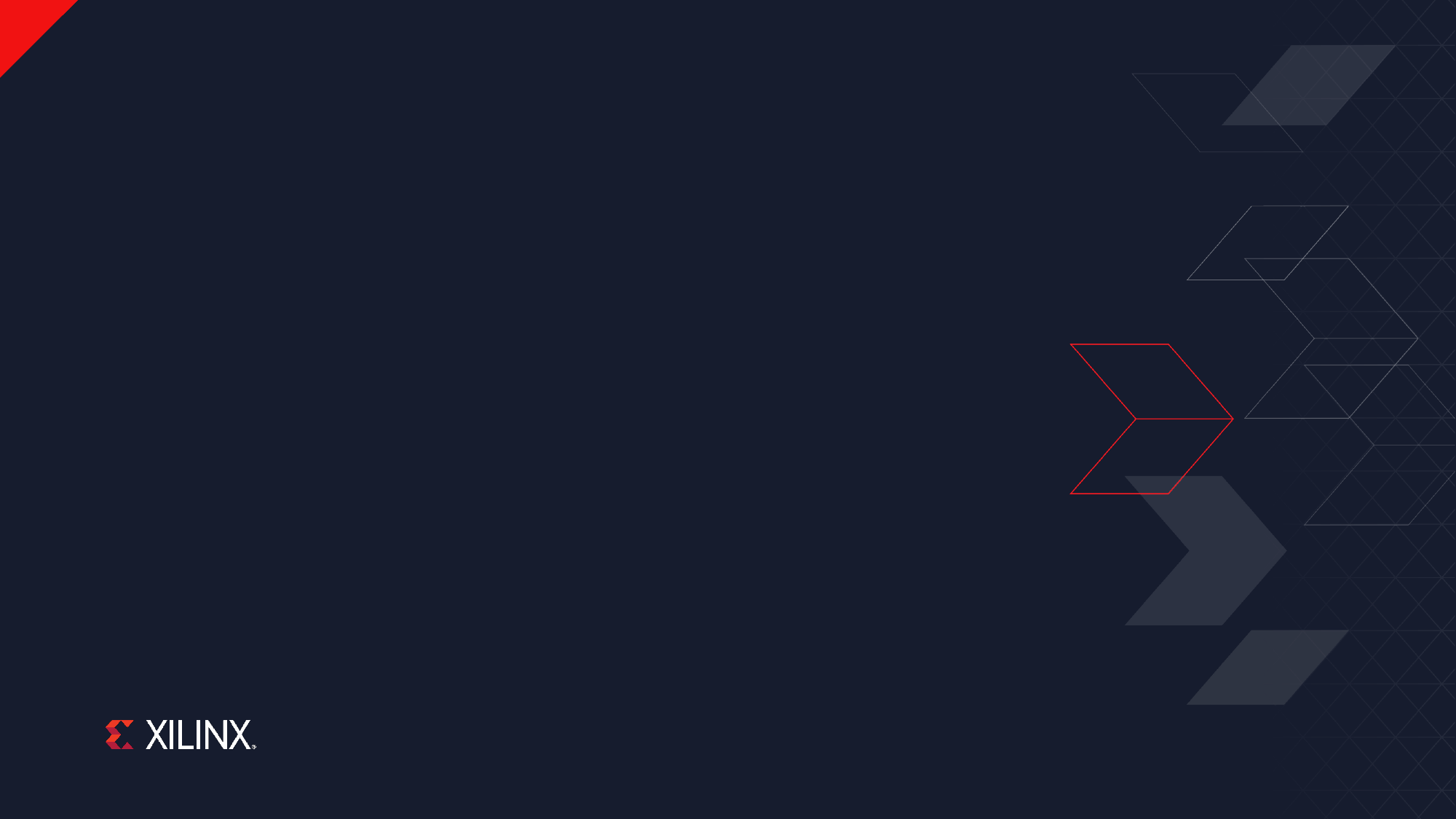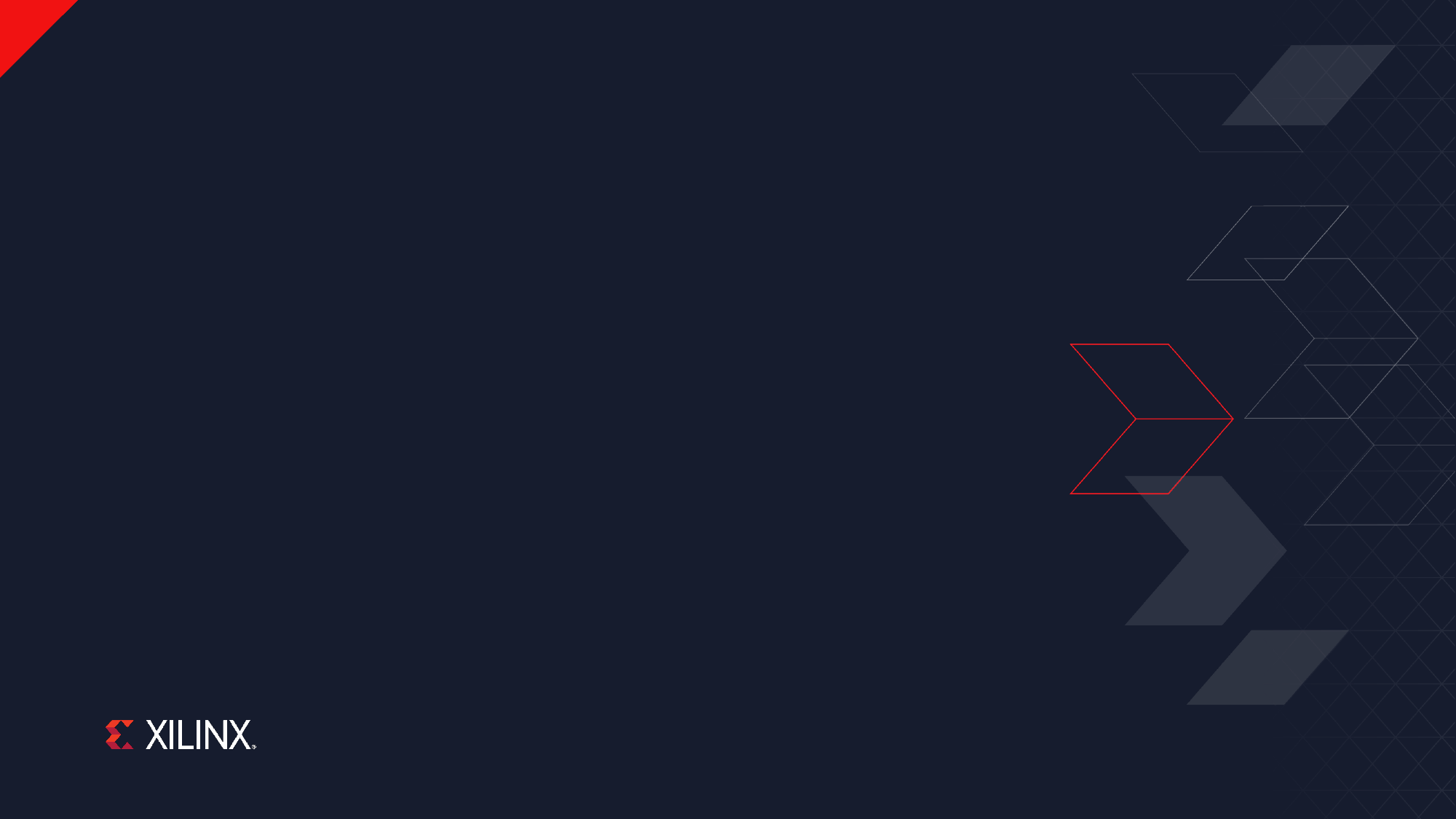
RF Analyzer Tutorial
RFAnalyzer Tutorial RF Analyzer Tutorial
2019.1
© Copyright 2019 Xilinx
�Agenda
Installation Quick Generation and Acquisition ZCU111 and ZCU1275 Setup Bitstream Generation
>> 2
© Copyright 2019 Xilinx
�Installation
>> 3
© Copyright 2019 Xilinx
�Installation Procedure
Double click on Setup_RF_Analyzer_1.5.exe
You may have to right-click Run as administrator
Select the folder where you want RF Analyzer to be installed Click next on the following screens, then Install The LabVIEW runtime will install automatically if necessary Restart your computer to complete the installation
© Copyright 2019 Xilinx
�Quick Generation and Acquisition
© Copyright 2019 Xilinx
�Select the Vivado Path
The first time the tool is invoked after installation, you must first select the installation path of Vivado or the stand-alone HW Server
The tool requires hw_server to communicate with the board via JTAG
Select the folder where Vivado or the HW Server is installed
In the example shown below, the path is C:\Xilinx\Vivado\2019.1
© Copyright 2019 Xilinx
�Start screen, Hardware target
Similarly to Vivado HW manager, the RF Analyzer start screen allows you to:
Select the connection (Local or Remote) Detects cables and JTAG chain Configure the device Select the target
Pre-built bitstreams are located under <install_directory>/Protocol/RFAnalyzer/ bitstreams
To return to this screen, you can select "File->Hardware Target"
>> 7
© Copyright 2019 Xilinx
�Clock Configuration
If the IP and the board clock are configured differently, you can modify the IP PLL configuration
Select the desired tile Click "Tile Settings"
Select the PLL Configure the PLL according to your board
Click Apply Note: external clocks should already be configured on the board
© Copyright 2019 Xilinx
�Generation
Select the desired channel Click Generation Select the frequency tone Select the number of samples Click Generate
>> 9
© Copyright 2019 Xilinx
�Acquisition
Select the desired channel Click Acquisition Select the number of samples Click Acquire
>> 10
© Copyright 2019 Xilinx
�Zynq UltraScale+ RFSoC ZCU111 Evaluation Kit and Zynq UltraScale+ RFSoC ZCU1275 Characterization Kit Setup
© Copyright 2019 Xilinx
�Clock Programming SCUI
External clocks can be programmed with the System Controller GUI (SCUI) application
For a ZCU1275 board, the SCUI can be found at: https://www.xilinx.com/products/boards-and-kits/zcu1275.html#documentation
For a ZCU111 board, the SCUI can be found at: https://www.xilinx.com/products/boards-and-kits/zcu111.html#documentation
© Copyright 2019 Xilinx
�ZCU111 Board Setup
Connect the JTAG cable Connect DAC 229 Tile 1 Channel 3 to ADC 224 Tile 0 Channel 0
An optional filter can be used.
Generate/Acquire waveforms as per slide 6 to 10
With the above connection in place (as shown in the picture below), DAC tile 1 channel 3 is connected to ADC tile 0 channel 0 (see next slide)
For more information, please see: https://www.xilinx.com/products/boards-and-kits/zcu111.html#overview
© Copyright 2019 Xilinx
�ZCU111 GUI setup
>> 14
© Copyright 2019 Xilinx
�ZCU1275 Board Setup
Connect the bullseyes cable to the clock module output
Bullseye 19/20 and 1/2 connect to ADC/DAC clocks
Connect the DAC/ADC bullseyes together via DC blocks. Generate/Acquire waveforms as per slide 6 to 10.
Connector 17/18 match DAC/ADC Tile 0 or 2, Channel 0 Connector 15/16 match DAC/ADC Tile 0 or 2, Channel 1
For more information, please see: https://www.xilinx.com/products/boards-and-kits/zcu1275.html#overview
© Copyright 2019 Xilinx
�Bitstream Generation
© Copyright 2019 Xilinx
�Steps Overview
Create a Vivado project Customize the RF DC IP Generate the RF DC IP example design Generate the bitstream
Note: pre-built bitstreams are also available under <install_directory>/Protocol/RF_Analyzer/bitstreams
© Copyright 2019 Xilinx
�Create a Vivado Project
Open Vivado Click "Create Project" Click Next
Enter the project name and location
Click Next
Select "RTL Project" Click Next
Use the filters to find your device Select the device Click Next and Finish
>> 18
© Copyright 2019 Xilinx
�Add and Customize RF Data Converter IP
Click on IP Catalog Find the RF Data Converter IP
You can use the search field
Double click on the IP
Configure the IP as per your board requirement
Be aware of limitations, see (Answer Record 71746)
To speed up the configuration, "Predefined Configuration" or "Simple" Setup can be used
>> 19
© Copyright 2019 Xilinx
�Generate the RF Data Converter IP Example Design
In the Advanced mode tab, enable RF Analyzer.
Click "OK"
You can skip the IP generation on the next screen
In the Source window, select the IP Right-click and select "Open IP Example Design"
Select the path where the example project will be created
Click OK
>> 20
© Copyright 2019 Xilinx
�Generate the Bitstream
The example project will create an IP Integrator design You may have to zoom-fit to see the full IP Integrator
design Click "Generate Bitstream" Once generated, the bitstream will be found at <example_design_path>\ip_name\ip_name.runs\impl_1
>> 21
© Copyright 2019 Xilinx
�Adaptable. Intelligent.
© Copyright 2019 Xilinx
�
Microsoft PowerPoint for Office 365