Using Avaya Analytics™ Reports for Avaya Oceana
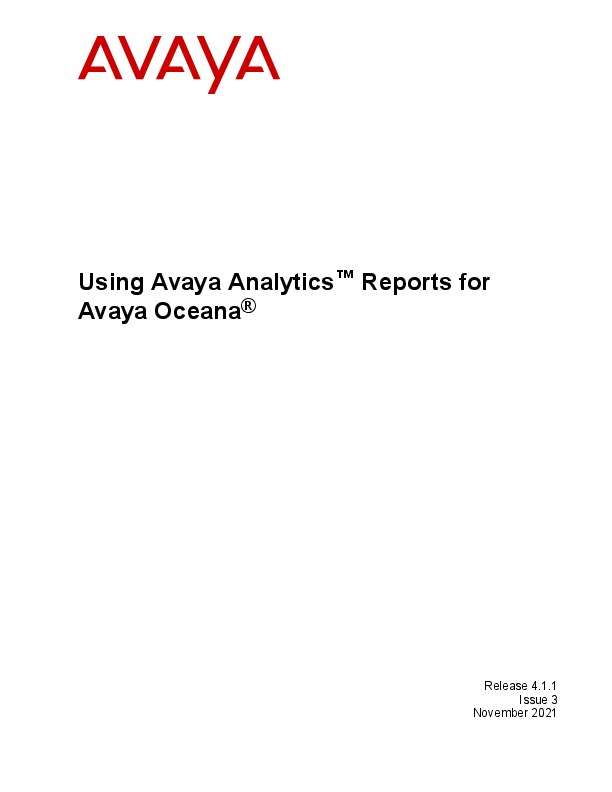
File info: application/pdf · 163 pages · 756.35KB
Using Avaya Analytics™ Reports for Avaya Oceana
this documentation, to the extent made by End User. Link disclaimer. Avaya is not responsible for the contents or reliability of any linked.
Extracted Text
Using Avaya AnalyticsTM Reports for Avaya Oceana�
Release 4.1.1 Issue 3
November 2021
� 2019-2021, Avaya Inc. All Rights Reserved. Notice While reasonable efforts have been made to ensure that the information in this document is complete and accurate at the time of printing, Avaya assumes no liability for any errors. Avaya reserves the right to make changes and corrections to the information in this document without the obligation to notify any person or organization of such changes. Documentation disclaimer "Documentation" means information published in varying mediums which may include product information, operating instructions and performance specifications that are generally made available to users of products. Documentation does not include marketing materials. Avaya shall not be responsible for any modifications, additions, or deletions to the original published version of Documentation unless such modifications, additions, or deletions were performed by or on the express behalf of Avaya. End User agrees to indemnify and hold harmless Avaya, Avaya's agents, servants and employees against all claims, lawsuits, demands and judgments arising out of, or in connection with, subsequent modifications, additions or deletions to this documentation, to the extent made by End User. Link disclaimer Avaya is not responsible for the contents or reliability of any linked websites referenced within this site or Documentation provided by Avaya. Avaya is not responsible for the accuracy of any information, statement or content provided on these sites and does not necessarily endorse the products, services, or information described or offered within them. Avaya does not guarantee that these links will work all the time and has no control over the availability of the linked pages. Warranty Avaya provides a limited warranty on Avaya hardware and software. Refer to your sales agreement to establish the terms of the limited warranty. In addition, Avaya's standard warranty language, as well as information regarding support for this product while under warranty is available to Avaya customers and other parties through the Avaya Support website: https://support.avaya.com/helpcenter/ getGenericDetails?detailId=C20091120112456651010 under the link "Warranty & Product Lifecycle" or such successor site as designated by Avaya. Please note that if You acquired the product(s) from an authorized Avaya Channel Partner outside of the United States and Canada, the warranty is provided to You by said Avaya Channel Partner and not by Avaya. "Hosted Service" means an Avaya hosted service subscription that You acquire from either Avaya or an authorized Avaya Channel Partner (as applicable) and which is described further in Hosted SAS or other service description documentation regarding the applicable hosted service. If You purchase a Hosted Service subscription, the foregoing limited warranty may not apply but You may be entitled to support services in connection with the Hosted Service as described further in your service description documents for the applicable Hosted Service. Contact Avaya or Avaya Channel Partner (as applicable) for more information. Hosted Service THE FOLLOWING APPLIES ONLY IF YOU PURCHASE AN AVAYA HOSTED SERVICE SUBSCRIPTION FROM AVAYA OR AN AVAYA CHANNEL PARTNER (AS APPLICABLE), THE TERMS OF USE FOR HOSTED SERVICES ARE AVAILABLE ON THE AVAYA WEBSITE, HTTPS://SUPPORT.AVAYA.COM/LICENSEINFO UNDER THE LINK "Avaya Terms of Use for Hosted Services" OR SUCH SUCCESSOR SITE AS DESIGNATED BY AVAYA, AND ARE APPLICABLE TO ANYONE WHO ACCESSES OR USES THE HOSTED SERVICE. BY ACCESSING OR USING THE HOSTED SERVICE, OR AUTHORIZING OTHERS TO DO SO, YOU, ON BEHALF OF YOURSELF AND THE ENTITY FOR WHOM YOU ARE DOING SO (HEREINAFTER REFERRED TO INTERCHANGEABLY AS "YOU" AND "END USER"), AGREE TO THE TERMS OF USE. IF YOU ARE ACCEPTING THE TERMS OF USE ON BEHALF A COMPANY OR OTHER LEGAL ENTITY, YOU REPRESENT THAT YOU HAVE THE AUTHORITY TO BIND SUCH ENTITY TO THESE TERMS OF USE. IF YOU DO NOT HAVE SUCH AUTHORITY, OR IF
YOU DO NOT WISH TO ACCEPT THESE TERMS OF USE, YOU MUST NOT ACCESS OR USE THE HOSTED SERVICE OR AUTHORIZE ANYONE TO ACCESS OR USE THE HOSTED SERVICE. Licenses THE SOFTWARE LICENSE TERMS AVAILABLE ON THE AVAYA WEBSITE, HTTPS://SUPPORT.AVAYA.COM/LICENSEINFO, UNDER THE LINK "AVAYA SOFTWARE LICENSE TERMS (Avaya Products)" OR SUCH SUCCESSOR SITE AS DESIGNATED BY AVAYA, ARE APPLICABLE TO ANYONE WHO DOWNLOADS, USES AND/OR INSTALLS AVAYA SOFTWARE, PURCHASED FROM AVAYA INC., ANY AVAYA AFFILIATE, OR AN AVAYA CHANNEL PARTNER (AS APPLICABLE) UNDER A COMMERCIAL AGREEMENT WITH AVAYA OR AN AVAYA CHANNEL PARTNER. UNLESS OTHERWISE AGREED TO BY AVAYA IN WRITING, AVAYA DOES NOT EXTEND THIS LICENSE IF THE SOFTWARE WAS OBTAINED FROM ANYONE OTHER THAN AVAYA, AN AVAYA AFFILIATE OR AN AVAYA CHANNEL PARTNER; AVAYA RESERVES THE RIGHT TO TAKE LEGAL ACTION AGAINST YOU AND ANYONE ELSE USING OR SELLING THE SOFTWARE WITHOUT A LICENSE. BY INSTALLING, DOWNLOADING OR USING THE SOFTWARE, OR AUTHORIZING OTHERS TO DO SO, YOU, ON BEHALF OF YOURSELF AND THE ENTITY FOR WHOM YOU ARE INSTALLING, DOWNLOADING OR USING THE SOFTWARE (HEREINAFTER REFERRED TO INTERCHANGEABLY AS "YOU" AND "END USER"), AGREE TO THESE TERMS AND CONDITIONS AND CREATE A BINDING CONTRACT BETWEEN YOU AND AVAYA INC. OR THE APPLICABLE AVAYA AFFILIATE ("AVAYA"). Avaya grants You a license within the scope of the license types described below, with the exception of Heritage Nortel Software, for which the scope of the license is detailed below. Where the order documentation does not expressly identify a license type, the applicable license will be a Designated System License as set forth below in the Designated System(s) License (DS) section as applicable. The applicable number of licenses and units of capacity for which the license is granted will be one (1), unless a different number of licenses or units of capacity is specified in the documentation or other materials available to You. "Software" means computer programs in object code, provided by Avaya or an Avaya Channel Partner, whether as stand-alone products, pre-installed on hardware products, and any upgrades, updates, patches, bug fixes, or modified versions thereto. "Designated Processor" means a single stand-alone computing device. "Server" means a set of Designated Processors that hosts (physically or virtually) a software application to be accessed by multiple users. "Instance" means a single copy of the Software executing at a particular time: (i) on one physical machine; or (ii) on one deployed software virtual machine ("VM") or similar deployment. License type(s) Designated System(s) License (DS). End User may install and use each copy or an Instance of the Software only: 1) on a number of Designated Processors up to the number indicated in the order; or 2) up to the number of Instances of the Software as indicated in the order, Documentation, or as authorized by Avaya in writing. Avaya may require the Designated Processor(s) to be identified in the order by type, serial number, feature key, Instance, location or other specific designation, or to be provided by End User to Avaya through electronic means established by Avaya specifically for this purpose. Concurrent User License (CU). End User may install and use the Software on multiple Designated Processors or one or more Servers, so long as only the licensed number of Units are accessing and using the Software at any given time as indicated in the order, Documentation, or as authorized by Avaya in writing. A "Unit" means the unit on which Avaya, at its sole discretion, bases the pricing of its licenses and can be, without limitation, an agent, port or user, an email or voice mail account in the name of a person or corporate function (e.g., webmaster or helpdesk), or a directory entry in the administrative database utilized by the Software that permits one user to interface with the Software. Units may be linked to a specific, identified Server or an Instance of the Software. Heritage Nortel Software "Heritage Nortel Software" means the software that was acquired by Avaya as part of its purchase of the Nortel Enterprise Solutions
Business in December 2009. The Heritage Nortel Software is the software contained within the list of Heritage Nortel Products located at https://support.avaya.com/LicenseInfo under the link "Heritage Nortel Products" or such successor site as designated by Avaya. For Heritage Nortel Software, Avaya grants Customer a license to use Heritage Nortel Software provided hereunder solely to the extent of the authorized activation or authorized usage level, solely for the purpose specified in the Documentation, and solely as embedded in, for execution on, or for communication with Avaya equipment. Charges for Heritage Nortel Software may be based on extent of activation or use authorized as specified in an order or invoice. Copyright Except where expressly stated otherwise, no use should be made of materials on this site, the Documentation, Software, Hosted Service, or hardware provided by Avaya. All content on this site, the documentation, Hosted Service, and the product provided by Avaya including the selection, arrangement and design of the content is owned either by Avaya or its licensors and is protected by copyright and other intellectual property laws including the sui generis rights relating to the protection of databases. You may not modify, copy, reproduce, republish, upload, post, transmit or distribute in any way any content, in whole or in part, including any code and software unless expressly authorized by Avaya. Unauthorized reproduction, transmission, dissemination, storage, and or use without the express written consent of Avaya can be a criminal, as well as a civil offense under the applicable law. Virtualization The following applies if the product is deployed on a virtual machine. Each product has its own ordering code and license types. Unless otherwise stated, each Instance of a product must be separately licensed and ordered. For example, if the end user customer or Avaya Channel Partner would like to install two Instances of the same type of products, then two products of that type must be ordered. Third Party Components "Third Party Components" mean certain software programs or portions thereof included in the Software or Hosted Service may contain software (including open source software) distributed under third party agreements ("Third Party Components"), which contain terms regarding the rights to use certain portions of the Software ("Third Party Terms"). As required, information regarding distributed Linux OS source code (for those products that have distributed Linux OS source code) and identifying the copyright holders of the Third Party Components and the Third Party Terms that apply is available in the products, Documentation or on Avaya's website at: https:// support.avaya.com/Copyright or such successor site as designated by Avaya. The open source software license terms provided as Third Party Terms are consistent with the license rights granted in these Software License Terms, and may contain additional rights benefiting You, such as modification and distribution of the open source software. The Third Party Terms shall take precedence over these Software License Terms, solely with respect to the applicable Third Party Components to the extent that these Software License Terms impose greater restrictions on You than the applicable Third Party Terms. The following applies only if the H.264 (AVC) codec is distributed with the product. THIS PRODUCT IS LICENSED UNDER THE AVC PATENT PORTFOLIO LICENSE FOR THE PERSONAL USE OF A CONSUMER OR OTHER USES IN WHICH IT DOES NOT RECEIVE REMUNERATION TO (i) ENCODE VIDEO IN COMPLIANCE WITH THE AVC STANDARD ("AVC VIDEO") AND/OR (ii) DECODE AVC VIDEO THAT WAS ENCODED BY A CONSUMER ENGAGED IN A PERSONAL ACTIVITY AND/OR WAS OBTAINED FROM A VIDEO PROVIDER LICENSED TO PROVIDE AVC VIDEO. NO LICENSE IS GRANTED OR SHALL BE IMPLIED FOR ANY OTHER USE. ADDITIONAL INFORMATION MAY BE OBTAINED FROM MPEG LA, L.L.C. SEE HTTP://WWW.MPEGLA.COM. Service Provider THE FOLLOWING APPLIES TO AVAYA CHANNEL PARTNER'S HOSTING OF AVAYA PRODUCTS OR SERVICES. THE PRODUCT OR HOSTED SERVICE MAY USE THIRD PARTY COMPONENTS SUBJECT TO THIRD PARTY TERMS AND REQUIRE A SERVICE PROVIDER TO BE INDEPENDENTLY LICENSED DIRECTLY FROM THE THIRD PARTY SUPPLIER. AN AVAYA CHANNEL PARTNER'S
HOSTING OF AVAYA PRODUCTS MUST BE AUTHORIZED IN WRITING BY AVAYA AND IF THOSE HOSTED PRODUCTS USE OR EMBED CERTAIN THIRD PARTY SOFTWARE, INCLUDING BUT NOT LIMITED TO MICROSOFT SOFTWARE OR CODECS, THE AVAYA CHANNEL PARTNER IS REQUIRED TO INDEPENDENTLY OBTAIN ANY APPLICABLE LICENSE AGREEMENTS, AT THE AVAYA CHANNEL PARTNER'S EXPENSE, DIRECTLY FROM THE APPLICABLE THIRD PARTY SUPPLIER. WITH RESPECT TO CODECS, IF THE AVAYA CHANNEL PARTNER IS HOSTING ANY PRODUCTS THAT USE OR EMBED THE H.264 CODEC OR H.265 CODEC, THE AVAYA CHANNEL PARTNER ACKNOWLEDGES AND AGREES THE AVAYA CHANNEL PARTNER IS RESPONSIBLE FOR ANY AND ALL RELATED FEES AND/OR ROYALTIES. THE H.264 (AVC) CODEC IS LICENSED UNDER THE AVC PATENT PORTFOLIO LICENSE FOR THE PERSONAL USE OF A CONSUMER OR OTHER USES IN WHICH IT DOES NOT RECEIVE REMUNERATION TO: (I) ENCODE VIDEO IN COMPLIANCE WITH THE AVC STANDARD ("AVC VIDEO") AND/OR (II) DECODE AVC VIDEO THAT WAS ENCODED BY A CONSUMER ENGAGED IN A PERSONAL ACTIVITY AND/OR WAS OBTAINED FROM A VIDEO PROVIDER LICENSED TO PROVIDE AVC VIDEO. NO LICENSE IS GRANTED OR SHALL BE IMPLIED FOR ANY OTHER USE. ADDITIONAL INFORMATION FOR H.264 (AVC) AND H.265 (HEVC) CODECS MAY BE OBTAINED FROM MPEG LA, L.L.C. SEE HTTP:// WWW.MPEGLA.COM. Compliance with Laws You acknowledge and agree that it is Your responsibility for complying with any applicable laws and regulations, including, but not limited to laws and regulations related to call recording, data privacy, intellectual property, trade secret, fraud, and music performance rights, in the country or territory where the Avaya product is used. Preventing Toll Fraud "Toll Fraud" is the unauthorized use of your telecommunications system by an unauthorized party (for example, a person who is not a corporate employee, agent, subcontractor, or is not working on your company's behalf). Be aware that there can be a risk of Toll Fraud associated with your system and that, if Toll Fraud occurs, it can result in substantial additional charges for your telecommunications services. Avaya Toll Fraud intervention If You suspect that You are being victimized by Toll Fraud and You need technical assistance or support, call Technical Service Center Toll Fraud Intervention Hotline at +1-800-643-2353 for the United States and Canada. For additional support telephone numbers, see the Avaya Support website: https://support.avaya.com or such successor site as designated by Avaya. Security Vulnerabilities Information about Avaya's security support policies can be found in the Security Policies and Support section of https:// support.avaya.com/security. Suspected Avaya product security vulnerabilities are handled per the Avaya Product Security Support Flow (https:// support.avaya.com/css/P8/documents/100161515). Downloading Documentation For the most current versions of Documentation, see the Avaya Support website: https://support.avaya.com, or such successor site as designated by Avaya. Contact Avaya Support See the Avaya Support website: https://support.avaya.com for product or Hosted Service notices and articles, or to report a problem with your Avaya product or Hosted Service. For a list of support telephone numbers and contact addresses, go to the Avaya Support website: https://support.avaya.com (or such successor site as designated by Avaya), scroll to the bottom of the page, and select Contact Avaya Support. Trademarks The trademarks, logos and service marks ("Marks") displayed in this site, the Documentation, Hosted Service(s), and product(s) provided by Avaya are the registered or unregistered Marks of Avaya, its
affiliates, its licensors, its suppliers, or other third parties. Users are not permitted to use such Marks without prior written consent from Avaya or such third party which may own the Mark. Nothing contained in this site, the Documentation, Hosted Service(s) and product(s) should be construed as granting, by implication, estoppel, or otherwise, any license or right in and to the Marks without the express written permission of Avaya or the applicable third party. Avaya is a registered trademark of Avaya Inc. All non-Avaya trademarks are the property of their respective owners.
Contents
Chapter 1: Introduction............................................................................................................ 9 Purpose..................................................................................................................................9 Changes history...................................................................................................................... 9 New in this release.................................................................................................................. 9 Support for historical reporting on routing service groups in Avaya AnalyticsTM...................... 10 Avaya AnalyticsTM Call Profile reports.................................................................................10 Support for approval of outbound emails........................................................................... 10
Chapter 2: Overview............................................................................................................... 11 Avaya AnalyticsTM overview..................................................................................................... 11 Historical reports overview......................................................................................................11 Avaya AnalyticsTM concepts.....................................................................................................14 User roles.............................................................................................................................15 Subscription of reports........................................................................................................... 16
Chapter 3: Getting Started..................................................................................................... 18 Logging on to Avaya AnalyticsTM..............................................................................................18 Avaya AnalyticsTM home page field descriptions..................................................................18 Shared Reports page field descriptions............................................................................. 19 Standard Historical Reports page field descriptions............................................................20 Reports page field descriptions.........................................................................................21 Daily page field descriptions.............................................................................................23 Reports page field descriptions.........................................................................................24 Monthly page field descriptions.........................................................................................24 Reports page field descriptions.........................................................................................25 Call Profile page field descriptions.................................................................................... 26 Configuring the default landing page....................................................................................... 26 Configuring the default language............................................................................................ 27 Configuring the default time zone............................................................................................28 Configuring the number of columns and rows in a grid..............................................................28 Configuring email addresses.................................................................................................. 29 Changing the user's password................................................................................................30
Chapter 4: Real-time reports..................................................................................................31 Real-time reports overview.....................................................................................................31
Chapter 5: Managing historical reports................................................................................ 32 Historical reports overview..................................................................................................... 32 Prompts..........................................................................................................................34 Creating a filter for attributes and metrics.......................................................................... 42 Creating a custom group..................................................................................................43 Creating a new report...................................................................................................... 43 Creating a new document................................................................................................ 44
November 2021
Using Avaya AnalyticsTM Reports for Avaya Oceana�
5
Comments on this document? infodev@avaya.com
Contents
Creating a dossier........................................................................................................... 47 Customizing the layout of a document...............................................................................48 Modifying an existing Avaya AnalyticsTM canned document..................................................50 Customizing an existing report..........................................................................................51 Viewing a report based on interval data.............................................................................53 Viewing a report based on daily roll-up data.......................................................................58 Viewing a report based on monthly roll-up data..................................................................62 Viewing a document based on interval data....................................................................... 66 Viewing a document with daily roll-up data........................................................................ 68 Viewing a document with monthly roll-up data....................................................................70 Viewing a Call Profile report dossier..................................................................................71 Importing data from external datasources to create a report................................................73 Building a metric formula..................................................................................................74 Emailing a report............................................................................................................. 74 Emailing a document....................................................................................................... 77 Emailing a dossier........................................................................................................... 79 Exporting a report............................................................................................................81 Exporting a document......................................................................................................83 Exporting a dossier..........................................................................................................84 Scheduling a report......................................................................................................... 85 Scheduling a document................................................................................................... 87 Scheduling a dossier....................................................................................................... 88 Printing a report.............................................................................................................. 90 Printing a document.........................................................................................................91 Printing a dossier............................................................................................................ 92 Subscribing to a report.....................................................................................................93 Subscribing to a document...............................................................................................94 Subscribing to a dossier...................................................................................................95 Unsubscribing a document or report................................................................................. 96 Setting thresholds............................................................................................................97 Creating a report, document, or dossier from external data................................................. 98 Creating database connections to an external database..................................................... 99 Exporting web objects....................................................................................................101 Importing web objects....................................................................................................101
Chapter 6: Historical reports summary overview.............................................................. 103 Account by Agent Summary................................................................................................. 104 Agent By Routing Service.................................................................................................... 105 Agent Configuration.............................................................................................................106 Agent Login/Logout Summary.............................................................................................. 107 Agent Not Ready By Reason Code....................................................................................... 107 Agent Performance..............................................................................................................108 Agent Performance Summary........................................................................................ 108 Agent Performance Top 5 and Bottom 5.......................................................................... 110
November 2021
Using Avaya AnalyticsTM Reports for Avaya Oceana�
6
Comments on this document? infodev@avaya.com
Contents
Agent Compare............................................................................................................. 111 Agent Behaviour............................................................................................................ 111 Contact Center Performance Summary................................................................................. 112 Engagement........................................................................................................................114 Contact Detail Summary...................................................................................................... 115 Messaging Engagement Summary........................................................................................115 Routing Service Summary....................................................................................................116 Supervisor.......................................................................................................................... 117 Supervisor Activity......................................................................................................... 117 Supervised Agent Activity...............................................................................................118 Supervised Agent Compare............................................................................................119 Time Series.........................................................................................................................119 VDN Summary.................................................................................................................... 120
Chapter 7: Historical reports daily summary overview.....................................................122 Account by Agent Daily Summary.........................................................................................122 Agent By Routing Service Daily............................................................................................ 123 Agent Not Ready By Reason Code Daily...............................................................................124 Agent Performance..............................................................................................................125 Agent Performance Summary Daily................................................................................ 125 Agent Performance Top 5 and Bottom 5 Daily..................................................................126 Agent Compare Daily.....................................................................................................127 Agent Behavior Daily..................................................................................................... 127 Contact Center Performance Summary Daily.........................................................................128 Routing Service Summary Daily........................................................................................... 129 Supervisor Daily..................................................................................................................130 Supervisor Activity Daily.................................................................................................130 Supervised Agent Activity Daily...................................................................................... 131 Supervised Agent Compare Daily................................................................................... 132 Time Series Daily................................................................................................................ 132 VDN Summary Daily............................................................................................................133
Chapter 8: Historical reports monthly summary overview............................................... 135 Account by Agent Monthly Summary.....................................................................................135 Agent By Routing Service Monthly........................................................................................136 Agent Not Ready By Reason Code Monthly.......................................................................... 137 Agent Performance..............................................................................................................138 Agent Performance Summary Monthly............................................................................ 138 Agent Performance Top 5 and Bottom 5 Monthly..............................................................139 Agent Compare Monthly................................................................................................ 140 Agent Behavior Monthly................................................................................................. 140 Contact Center Performance Summary Monthly.................................................................... 141 Routing Service Summary Monthly....................................................................................... 143 Supervisor Monthly..............................................................................................................144 Supervisor Activity Monthly............................................................................................ 144
November 2021
Using Avaya AnalyticsTM Reports for Avaya Oceana�
7
Comments on this document? infodev@avaya.com
Contents
Supervised Agent Activity Monthly.................................................................................. 144 Supervised Agent Compare Monthly............................................................................... 145 Time Series Monthly............................................................................................................ 146 VDN Summary Monthly....................................................................................................... 146 Chapter 9: Call Profile reports overview.............................................................................148 Call Profile Abandoned........................................................................................................ 149 Call Profile Active Time Duration...........................................................................................150 Call Profile Answered.......................................................................................................... 151 Call Profile Waiting in Queue................................................................................................152 Chapter 10: Resources.........................................................................................................153 Documentation....................................................................................................................153 Finding documents on the Avaya Support website........................................................... 154 Avaya Documentation Center navigation......................................................................... 155 Training.............................................................................................................................. 156 Support.............................................................................................................................. 160 Using the Avaya InSite Knowledge Base......................................................................... 160
November 2021
Using Avaya AnalyticsTM Reports for Avaya Oceana�
8
Comments on this document? infodev@avaya.com
Chapter 1: Introduction
Purpose
The purpose of this document is to provide information about how to use the features and capabilities of Avaya AnalyticsTM. This document also provides instructions to create a suite of historical reports for Avaya Oceana� contact center activities.
This document is intended for users who want to use Avaya AnalyticsTM to create and view historical reports for their Avaya Oceana� contact center activities.
Changes history
Issue 3.0 2.0
Date November 2021 April 2021
1.0
April 2021
Summary of changes Minor updates throughout the document. � Updates in several topics in the Managing historical reports
chapter.
� New topics in the Managing historical reports chapter:
- Scheduling a dossier
- Printing a dossier
- Subscribing to a dossier
� Updates in the Engagement, Contact Setail Summary, and Time Series sections.
� Updates in several topics in the Call Profile reports chapter Initial release
New in this release
Avaya AnalyticsTM Release 4.1.1 includes the following features and enhancements:
November 2021
Using Avaya AnalyticsTM Reports for Avaya Oceana�
9
Comments on this document? infodev@avaya.com
Introduction
Support for historical reporting on routing service groups in Avaya AnalyticsTM
Avaya AnalyticsTM supports historical reporting on routing service groups. Supervisors can effectively monitor the historical performance of routing services within a routing service group for a specific reporting interval. Avaya AnalyticsTM Historical Reporting provides options for users to import data from different data sources and create reports, documents, and dossiers on their imported data.
Avaya AnalyticsTM Call Profile reports
Avaya AnalyticsTM Call Profile reports for Routing Service Groups report on the number of calls that were Answered, Abandoned, Active, or Waiting in Queue for the following duration intervals (in seconds): 5, 10, 20, 60, and 120+. The following Call Profile reports are available:
� Call Profile Abandoned � Call Profile Answered � Call Profile Active Time Duration � Call Profile Waiting in Queue
Support for approval of outbound emails
Avaya Oceana� introduces support for approval of outbound agent email replies. For customer satisfaction and to avoid escalations, an agent's email responses can now be routed through an approval process. Avaya AnalyticsTM supports the ability to generate custom reports on the approval or rejection of the outbound emails for both real-time and historical operations.
November 2021
Using Avaya AnalyticsTM Reports for Avaya Oceana�
10
Comments on this document? infodev@avaya.com
Chapter 2: Overview
Avaya AnalyticsTM overview
Avaya AnalyticsTM is a microservices-based reporting solution that collects events from Avaya Oceana�. These events are translated into Contact Center measures and stored in the reporting database. With these measures, you can create a suite of historical reports for Avaya Oceana�. The evolution of the Avaya AnalyticsTM reporting platform provides the ability to view and analyze Avaya Oceana� data through historical interaction dashboards. Avaya AnalyticsTM also offers a suite of measures for real-time dashboards to provide a view of the key Contact Center KPIs to supervisors and Contact Center managers. With the new interface of Avaya AnalyticsTM, you can:
� Streamline contact center operations � Reduce operational costs � Provide enhanced services to customers � Get insights from interactions to enhance customer experience and agent performance � Analyze interaction types that Avaya Oceana� supports Avaya AnalyticsTM provides a simplified installation through the adoption of Avaya Common Services.
Historical reports overview
The historical dashboard reports display the historical data of the contact center resources, such as agents and the routing services of the various routing service groups. These reports provide a quick view of contact center performance for the specified time interval. You can use these reports as references to evaluate the historical performance of the contact center agents and supervisors. The data helps you to understand progress and performance over time and make informed decisions for the contact center. Historical reports use interval-based measures to display a snapshot of the contact center. All historical summary and trend reports that return interval-based measures do not include data from the current 15-minute interval until data aggregation is run for the interval. By default, report caching settings are set to 15 minutes. Therefore, you might need to wait up to 30 minutes for the data of the current interval to display in the report.
November 2021
Using Avaya AnalyticsTM Reports for Avaya Oceana�
11
Comments on this document? infodev@avaya.com
Overview
You can also generate reports for a week, month, or year based on daily roll-up and monthly rollup data. The daily reports do not include data for the current day because the data is calculated only the next day. The monthly reports do not include data for the current month because the data is calculated the next month. As supervisor, you can use the Call Profile reports to determine the routing services' call performance in the routing service groups that they are assigned. You can compare the call performance and decide whether you need to plan process improvements.
Note: The data retention period for these reports is configurable. The maximum data retention period for these reports are:
� 12 months for interval-based data � 60 months for daily roll-up based data � 9999 months for monthly roll-up based data You can configure Routing Service Groups for Historical Reporting in Avaya AnalyticsTM. The default value for Routing Service Groups is Off. For more information about configuring Routing Service Groups, see Chapter 2: Maintaining Avaya Analytics using the Cluster Control Manager console > Configuring Routing Service groups for Historical Reporting topic in the Maintaining and Troubleshooting Avaya Analytics for Avaya Oceana guide. Historical Reporting offers: � A web-based reporting application that provides historical reporting through a simplified interface With this interface, you can visualize the performance of the contact center over a specified reporting time. The interface provides enhanced user experience for report creation. � Consolidation of historical contact center performance and customer data across the contact center � Extensive library of tables, graphics, and ready-to-use displays � Ability to drill-down to granular level information � Filtering options � Options to export reports to Excel and PDF formats
Note: HTML data format is currently not supported. � Ability to schedule reports to run at user-defined intervals � Ability to schedule reports to run based on daily roll-up and monthly roll-up data � Options for calculated measures � Facility for time zone reporting to display data in the preferred time zone � Multiple predefined reports � Option to create custom reports or modify reports to meet your business requirements � Option for advanced users to import data from different data sources to create reports, documents, and dashboards to report on their imported data.
November 2021
Using Avaya AnalyticsTM Reports for Avaya Oceana�
12
Comments on this document? infodev@avaya.com
Historical reports overview
� Option to export web objects for archiving the custom reports during an upgrade. The historical reports based on interval data available in Avaya AnalyticsTM are:
� Account By Agent � Agent By Routing Service � Agent Configuration � Agent Login/Logout Report � Agent Not Ready by Reason Code � Agent Performance Summary � Contact Center � Engagement � Contact Detail � Messaging Engagement Summary � Routing Service � Supervisor � Time Series � VDN The historical reports based on daily roll-ups available in Avaya AnalyticsTM are: � Account By Agent Daily � Agent By Routing Service Daily � Agent Not Ready by Reason Code Daily � Agent Performance Summary Daily � Contact Center Daily � Routing Service Daily � Supervisor Activity Daily � Time Series Daily � VDN Summary Daily The historical reports based on monthly roll-ups available in Avaya AnalyticsTM are: � Account By Agent Monthly � Agent By Routing Service Monthly � Agent Not Ready by Reason Code Monthly � Agent Performance Summary Monthly � Contact Center Monthly � Routing Service Monthly � Supervisor Activity Monthly
November 2021
Using Avaya AnalyticsTM Reports for Avaya Oceana�
13
Comments on this document? infodev@avaya.com
Overview
� Time Series Monthly � VDN Monthly Supervisors can use Call Profile reports to view the count of Answered and Abandoned calls. The Call Profile reports are: � Call Profile Abandoned � Call Profile Answered � Call Profile Active Time Duration � Call Profile Waiting in Queue For more detailed information about the measures, data, and reports that Avaya AnalyticsTM provides, see Avaya AnalyticsTM Data Dictionary available from the Avaya Support website at https://support.avaya.com.
Avaya AnalyticsTM concepts
The following table lists Avaya AnalyticsTM concepts:
Concept Report
Document
Description
A request for a specific set of formatted data from your data source.
A report consists of the following two parts:
� A report template, which is the underlying structure of the report.
� The report-related objects that are placed on the template. For example, attributes, metrics, filters, and prompts.
A document displays your organization's data in a format similar to a PowerPoint presentation. Several grid and graph reports can be viewed at simultaneously with images and text. High-quality, Pixel PerfectTM documents allow you to display your business data that is suitable for presentation to the management. Examples of documents include the scorecards and dossiers, managed metrics documents, production, and operational documents.
For example, a sales metrics document helps you analyze the sales deals and sales amounts for different stages of the shipment process. The document draws a visual representation of the sales and distribution process. It also includes several metrics that measure overall performance for successful and lost sales. You can use this document to understand overall sales activity, starting from generating inquiries to delivering goods to their customers. You can also use the data to analyze the key performance indicators that measure the performance of the sales organization.
Table continues...
November 2021
Using Avaya AnalyticsTM Reports for Avaya Oceana�
14
Comments on this document? infodev@avaya.com
Concept Dossier
Attribute Metric Filter Prompt
User roles
Description A dossier is an interactive display to show and explore business data. Users with permissions can create a dossier and add visual representations of the data to the dossier to:
� Make the data easier to interpret
� Manipulate on the data to customize which information to display
� Organize data into multiple chapters and pages to provide a logical flow to the dossier
Dossiers provide personalized views of corporate information. You can view pre-configured dossiers or create your personalized views if you have the required permissions. Users with administrative privileges can create shared dossiers for groups of users with common responsibilities or job functions. A dimension with properties such as Agent Name. A measure that provides calculation performed on the data. It specifies a numeric value such as the number of offered calls. The default conditions based on which Avaya AnalyticsTM displays the results. A type of filter where you provide inputs based on which Avaya AnalyticsTM displays the results.
User roles
Use the following table to understand the Avaya AnalyticsTM defined user privileges.
Persona You can
Consumer
� Run dossiers, reports, and documents.
� Perform basic operations, such as sort, pivot, drill, and export.
Basic users
� All the capabilities provided to the consumer.
� Create new dossiers, reports, and documents.
� Modify or customize Avaya AnalyticsTM canned reports.
� Access and import data from local machine for file formats, such as excel file, CSV files, and JSON files.
Advanced users � All the capabilities
provided to the basic users. � Interact with rest APIs to push external data, extract data subsets, and create datasets. � Connect and access data from a range of third-party databases.
Table continues...
November 2021
Using Avaya AnalyticsTM Reports for Avaya Oceana�
15
Comments on this document? infodev@avaya.com
Overview
You cannot
� Save or design new dossiers, reports or documents.
� Create objects like prompts, filters, and metrics.
� Create objects like prompts and filters.
� Create schema objects such as attributes and facts.
� Create schema objects such as attributes, facts, and hierarchies.
� Leverage rest APIs. For example, access data pushed through the API.
Important: Do not run reports as an administrator user. In Avaya AnalyticsTM, administrators cannot create certain reports using their administrator user profiles. Additionally, some reports display inaccurate statistics when administrator users create these reports.
Subscription of reports
Avaya AnalyticsTM provides an option to subscribe to a historical report so that you can receive updated copies of the report. If you want to set a date after which you do not want to receive subscription reports, on the Subscription settings page, expand Advanced Options, select the Do not deliver after option, and set the date. To receive delivery notifications of your subscription reports by email, in the Delivery Notification section under Advanced Options, select the Send notification to email address option. Then, enter the email address in the New Address field. The following table lists the types of subscriptions for a report:
Subscription Type Personal view
Description
Saves a personal view of the reports generated on a given date and time into My Subscriptions.
Table continues...
November 2021
Using Avaya AnalyticsTM Reports for Avaya Oceana�
16
Comments on this document? infodev@avaya.com
Subscription of reports
Subscription Type History List
Cache Update
Email File FTP Print Mobile
Description
Contains the reports saved for future reference.
Using the History List, you can create shortcuts to previously generated reports and also view the scheduled reports. History List subscriptions create a History List message for the specified report. You can then retrieve the report from the History List message in your History List folder.
The History List folder contains messages for all the projects on which you work. The number of messages in this folder is controlled by the administrator, by the setting Maximum number of messages per user.
For example, if you set this number at 40, and you have 10 messages for Project A and 15 for Project B, you can have no more than 15 for Project C. When the maximum number is reached, the oldest message in the current project is automatically deleted.
Refreshes the cache for the specified report. For example, your system contains a set of standard weekly, monthly, and yearly reports. These reports must be kept in cache if they are frequently accessed. Whenever the tables are updated, the appropriate caches must be refreshed. Cache update subscriptions often use eventtriggered schedules for a refresh, because the caches are not required to be refreshed unless the underlying data changes.
Delivers the subscribed reports to one or more email addresses as specified.
Saves the subscribed reports as an Excel or PDF file to a specified disk location on the network.
Saves the subscribed reports to a location on an FTP server in the file format you choose. The file format options are Comma Separated Values (CSV), PDF, HTML, MS Excel, and plain text.
Prints the subscribed reports from a specified printer.
Saves the subscribed reportto a mobile device, which can be a phone or a tablet.
You can set a Schedule of your choice, such as 1st Day of Month or Weekly Monday.
You can set one of the following Target Applications:
� Apple Push Notifications for Dossier on iPhone
� Apple Push Notifications for Library on iPad
� Google Cloud Messaging for Dossier on Android
� Mobile APNS for iPad
� Mobile APNS for iPhone
� Mobile FCS for Android
November 2021
Using Avaya AnalyticsTM Reports for Avaya Oceana�
17
Comments on this document? infodev@avaya.com
Chapter 3: Getting Started
Logging on to Avaya AnalyticsTM
About this task Use this procedure to log on to the Avaya AnalyticsTM interface by using a supported browser. You must always use HTTPS for a secure connection. For the list of supported browsers, see the Avaya Oceana� Solution Description document. Before you begin Do the following procedures described in Maintaining and Troubleshooting Avaya AnalyticsTM:
� Creating a local user for Historical Reporting � Adding a local user to a group � Removing a local user from a group Procedure 1. In the address bar of your browser, enter the following URL:
https://<FQDN>/AvayaAnalytics/servlet/AnalyticsWeb In this URL, replace <FQDN> with the FQDN of the cluster configured during deployment. 2. Select Standard to log on as a local user or select LDAP Authentication to log on as an LDAP user. 3. In the User name field, type your user name. 4. In the Password field, type your password. 5. Click Login. Avaya AnalyticsTM displays the Projects page. 6. Select the project. Avaya AnalyticsTM displays the Home page.
Avaya AnalyticsTM home page field descriptions
The following table lists the fields and buttons available on the Avaya AnalyticsTM home page:
November 2021
Using Avaya AnalyticsTM Reports for Avaya Oceana�
18
Comments on this document? infodev@avaya.com
Logging on to Avaya AnalyticsTM
Name Shared Reports
My Reports History List My Subscriptions Create Dossier Add External Data Create Report Create Document
Create Filter Create Prompt Create Metric Create Custom Group
Description
A public folder containing canned reports and documents. The content of this folder is available to all users irrespective of user roles.
A personalized folder containing the reports that you create.
A folder containing previously run and scheduled reports.
A folder where you can view and manage your report subscriptions.
The button to create a dossier.
The button to import data from an external source.
The button to create a grid or graph report from scratch or a template.
The button to create a document that displays your organization's data in a format similar to a PowerPoint presentation.
The button to create a filter to limit the data returned by a query.
The button to create a filter to define the content of a report.
The button to create a metric to analyze data.
The button to create a custom group to segment data.
Important: The fields and buttons are available to users based on their roles. For information about the user roles, see User roles on page 15.
Shared Reports page field descriptions
The following table lists the folders available on the Shared Reports page:
Name Custom Reports
Standard Historical Reports
Description
The folder containing the user-defined or custom reports or dashboards that are accessible to all users.
The folder that contains standard historical reports and documents of Avaya AnalyticsTM.
November 2021
Using Avaya AnalyticsTM Reports for Avaya Oceana�
19
Comments on this document? infodev@avaya.com
Getting Started
Standard Historical Reports page field descriptions
The following table lists the folders and documents available on the Standard Historical Reports page:
Name Daily
Monthly
Reports
Call Profile
Account By Agent Agent By Routing Service Agent Configuration Agent Login/Logout
Agent Not Ready By Reason Code
Description Contains all canned reports that you can use to:
� Customize respective documents
� Create new documents and dossiers
These reports are based on daily roll-up data tables. Contains all canned reports that you can use to:
� Customize respective documents
� Create new documents and dossiers
These reports are based on monthly roll-up data tables. Contains all canned reports that can be used to:
� Customize respective documents
� Create new documents and dossiers
These reports are based on interval data tables. Contains the following Call Profile reports:
� Call Profile Abandoned
� Call Profile Active Time Duration
� Call Profile Answered
� Call Profile Waiting in Queue Displays a summary of agents who handled the contacts for the accounts during the current interval. Displays how the agents use routing services for the current interval. Displays the agent information and properties. Displays the login and logout information of agents.
The information includes the login and logout time, total login duration, and the attributes associated with agents when they log in to the reporting interval. Displays the reason code associated with the agent auxiliary state.
Table continues...
November 2021
Using Avaya AnalyticsTM Reports for Avaya Oceana�
20
Comments on this document? infodev@avaya.com
Name Agent Performance Summary Contact Center Contact Detail Report Engagement Messaging Engagement Report
Routing Service Supervisor Time Series VDN Summary
Logging on to Avaya AnalyticsTM
Description Displays the performance and productivity of an agent by channels for the current interval. Displays the performance summary of a contact center site. Displays the details of segments, and the segment durations of an engagement. Displays the data related to the customer engagements across various parameters. Displays the data related to customer engagements originated on the Messaging channel across various parameters. Displays the overall performance of a routing service for the selected interval. Displays a summary of the supervisor's activity for the current reporting interval. Displays the engagement of agents with an individual routing service for the current interval. Displays the overall performance of a routing point for customer experience.
Reports page field descriptions
The following table lists the reports available on the Reports page:
Name Account By Agent Agent by Routing Service Agent Configuration Agent Login/Logout
Agent Not Ready By Reason Code
Description
Displays a summary of agents who handled the contacts for the accounts during the current interval.
Displays how the agents use routing services for the current interval.
Displays the agent information and properties.
Displays the login and logout information of agents.
The information includes the login and logout time, total login duration, and the attributes associated with agents when they log in to the reporting interval.
Displays the reason code associated with the agent auxiliary state.
Table continues...
November 2021
Using Avaya AnalyticsTM Reports for Avaya Oceana�
21
Comments on this document? infodev@avaya.com
Getting Started Name Agent Performance
Call Profile Abandoned Call Profile Active Time Duration Call Profile Answered Call Profile Waiting in Queue Contact Center Contact Detail Engagement Report Messaging Engagement Report Routing Service
Description
Displays the performance and productivity of an agent by channels for the current interval.
This report consists of four reports:
� Agent Performance Summary: Displays the performance and productivity of an agent by Channels for the current interval.
� Agent Performance Top 5 and Bottom 5: Displays a performance summary of the top five and the bottom five agents for the current interval.
� Agent Compare: Displays a comparison of different agent measures.
� Agent Behavior: Displays individual occurrences of agent behaviors that are associated with engagement handling activities.
Displays the number of calls that were abandoned for each of the routing services in a Routing Service Group.
Displays the duration for which calls were active for each of the routing services in a Routing Service Group.
Displays the number of calls that were answered for each of the routing services in a Routing Service Group.
Displays the number of calls that were waiting in a queue for each of the routing services in a Routing Service Group.
Displays the performance summary of a contact center site.
Displays the details of segments, segment durations of an engagement, and a count of email engagements.
Displays the data related to the customer engagements across various parameters.
Displays the data related to customer engagements originated on the Messaging channel across various parameters.
Displays the overall performance of a routing service for the selected interval.
Table continues...
November 2021
Using Avaya AnalyticsTM Reports for Avaya Oceana�
22
Comments on this document? infodev@avaya.com
Name Supervisor
VDN
Logging on to Avaya AnalyticsTM
Description Displays a summary of the supervisor's activity for the current reporting interval.
This report consists of three reports:
� Supervisor Activity: Displays a summary of the supervisor's activity for the current reporting interval.
� Supervised Agent Activity: Displays details of supervised agents and their behavior aspects in the current reporting interval.
� Supervised Agent Compare: Displays a comparison of supervised agents for the current reporting interval.
Displays the overall performance of a routing point for customer experience.
Daily page field descriptions
The following table lists the folders and documents available on the Daily page:
Name Reports
Account By Agent Daily
Agent By Routing Service Daily Agent Not Ready By Reason Code Daily Agent Performance Summary Daily Contact Center Daily Routing Service Daily Supervisor Daily
Description
Contains all canned reports that you can use to:
� Customize respective documents
� Create new documents and dossiers
These reports are based on daily roll-up data.
Displays a summary of agents who handled the contacts for the accounts during the selected duration.
Displays how the agents use routing services for the selected duration.
Displays the reason code associated with the agent auxiliary state.
Displays the performance and productivity of an agent by channels for the selected duration.
Displays the performance summary of a contact center site.
Displays the overall performance of a routing service for the selected duration.
Displays a summary of the supervisor's activity for the selected reporting duration.
Table continues...
November 2021
Using Avaya AnalyticsTM Reports for Avaya Oceana�
23
Comments on this document? infodev@avaya.com
Getting Started
Name Time Series Daily VDN Summary Daily
Description
Displays the engagement of agents with an individual routing service for the selected duration.
Displays the overall performance of a routing point for customer experience.
Reports page field descriptions
The following table lists the reports available on the Reports page inside the Daily folder:
Name Account By Agent Daily
Agent By Routing Service Daily Agent Not Ready by Reason Code Daily Agent Performance Summary Daily Contact Center Daily Routing Attribute Timeline Daily Routing Service Daily Supervisor Activity Daily Supervisor Daily Time Series Daily VDN Daily
Description
Displays a summary of agents who handled the contacts for the accounts during the selected duration.
Displays how the agents use routing services for the selected duration.
Displays the reason code associated with the agent auxiliary state.
Displays the performance and productivity of an agent by channels for the selected duration.
Displays the performance summary of a contact center site.
Displays the timeline of the routing attribute for the selected duration.
Displays the overall performance of a routing service for the selected duration.
Displays a summary of the supervisor's activity for the selected reporting duration.
Displays a summary of the supervisor's activity for the selected reporting duration.
Displays the engagement of agents with an individual routing service for the selected duration.
Displays the overall performance of a routing point for customer experience.
Monthly page field descriptions
The following table lists the folders and documents available on the Monthly page:
November 2021
Using Avaya AnalyticsTM Reports for Avaya Oceana�
24
Comments on this document? infodev@avaya.com
Name Reports
Account By Agent Monthly
Agent By Routing Service Monthly Agent Not Ready By Reason Code Monthly Agent Performance Summary Monthly Contact Center Monthly Routing Service Monthly Supervisor Monthly Time Series Monthly VDN Summary Monthly
Logging on to Avaya AnalyticsTM
Description Contains all canned reports that you can use to:
� Customize respective documents
� Create new documents and dossiers
These reports are based on monthly roll-up data. Displays a summary of agents who handled the contacts for the accounts during the selected duration. Displays how the agents use routing services for the selected duration. Displays the reason code associated with the agent auxiliary state. Displays the performance and productivity of an agent by channels for the selected duration. Displays the performance summary of a contact center site. Displays the overall performance of a routing service for the selected duration. Displays a summary of the supervisor's activity for the selected reporting duration. Displays the engagement of agents with an individual routing service for the selected duration. Displays the overall performance of a routing point for customer experience.
Reports page field descriptions
The following table lists the reports available on the Reports page inside the Monthly folder:
Name Account By Agent Monthly
Agent By Routing Service Monthly Agent Comparison Monthly Agent Not Ready by Reason Code Monthly
Description
Displays a summary of agents who handled the contacts for the accounts during the selected duration.
Displays how the agents use routing services for the selected duration.
Displays the perfomance comparison of agents for the selected duration.
Displays the reason code associated with the agent auxiliary state.
Table continues...
November 2021
Using Avaya AnalyticsTM Reports for Avaya Oceana�
25
Comments on this document? infodev@avaya.com
Getting Started
Name Agent Performance Summary Monthly Contact Center Monthly Routing Attribute Timeline Monthly Routing Service Monthly Supervisor Activity Monthly Supervisor Monthly VDN Monthly
Description
Displays the performance and productivity of an agent by channels for the selected duration.
Displays the performance summary of a contact center site.
Displays the timeline of the routing attribute for the selected duration.
Displays the overall performance of a routing service for the selected duration.
Displays a summary of the supervisor's activity for the selected reporting duration.
Displays a summary of the supervisor's activity for the selected reporting duration.
Displays the overall performance of a routing point for customer experience.
Call Profile page field descriptions
The following table lists the Call Profile reports available on the Call Profile page:
Name Call Profile Abandoned Call Profile Active Time Duration Call Profile Answered Call Profile Waiting in Quese
Description
Displays a summary of abandoned calls for a routing service for specified durations.
Displays a summary of calls with active time for a routing service for specified durations.
Displays a summary of answered calls for a routing service for specified durations.
Displays a summary of calls waiting in a queue for a routing service for specified durations
Configuring the default landing page
About this task By default, after logging on to Avaya AnalyticsTM, a common landing page is displayed as configured by the administrator. Use this procedure to set the landing page of your choice for your user account. For example, if your default landing page is configured by the administrator to show the My Reports page, you can change it to view My Subscriptions or History List.
November 2021
Using Avaya AnalyticsTM Reports for Avaya Oceana�
26
Comments on this document? infodev@avaya.com
Configuring the default language
Procedure 1. Log on to Avaya AnalyticsTM. 2. On the Home page, click the user account name list in the top-right corner. 3. Click Preferences. Avaya AnalyticsTM displays the User Preference page. 4. In the Default start page field, select an option from the drop-down list to set it as landing page for your account. The available options vary depending on the administrator's configuration. 5. Select Apply to Current project <Name of project> from the drop-down list. 6. Click Apply. 7. Log out and log on again to view the landing page you configured.
Configuring the default language
About this task Use this procedure to configure the default language for your user account in Avaya AnalyticsTM. The supported languages are:
� Chinese (Simplified) � Chinese (Traditional) � English � French � German � Italian � Japanese � Korean � Portuguese � Russian � Spanish Procedure 1. Log on to Avaya AnalyticsTM. 2. On the Home page, click the user account name list in the top-right corner. 3. Click Preferences.
Avaya AnalyticsTM displays the User Preference page.
November 2021
Using Avaya AnalyticsTM Reports for Avaya Oceana�
27
Comments on this document? infodev@avaya.com
Getting Started
4. In the Language field, select your preferred language. 5. (Optional) For advanced options, click Show advanced options and select the inputs. 6. Select Apply to Current project <Name of project> from the drop-down list. 7. Click Apply. 8. Log out and log on again to verify the configured language.
Configuring the default time zone
About this task Use this procedure to configure the default time zone for your user account.
Note: This time zone is for the historical report interface and not for the reports data. Procedure 1. Log on to Avaya AnalyticsTM. 2. On the Home page, click the user account name list in the top-right corner. 3. Click Preferences.
Avaya AnalyticsTM displays the User Preference page. 4. In the Time Zone field, select your time zone. 5. Select Apply to Current project <Name of project> from the drop-down list. 6. Click Apply. 7. Log out and log on again to verify the configured time zone.
Configuring the number of columns and rows in a grid
About this task You can limit the number of rows or columns that are displayed in your report at one time. You can use the incremental fetch icons to view the additional data. The default value for both for rows is 50 and the default value for columns is 10. Procedure
1. Log on to Avaya AnalyticsTM. 2. On the Home page, click the user account name list in the top-right corner. 3. Click Preferences.
November 2021
Using Avaya AnalyticsTM Reports for Avaya Oceana�
28
Comments on this document? infodev@avaya.com
Configuring email addresses
Avaya AnalyticsTM displays the User Preference page. 4. In the navigation pane, click Grid display.
Avaya AnalyticsTM displays the Grid display content pane. 5. In the Maximum columns in grid field, change the value based on your requirement.
The maximum value that you can configure in this field is 200. 6. In the Maximum rows in grid field, change the value based on your requirement.
The maximum value that you can configure in this field is 200. 7. Clear the Automatic page-by check box. 8. Click Apply. 9. Log out and log in again to verify the configured number of columns and rows. 10. (Optional) To reset the default options, click Load Default Values.
Configuring email addresses
About this task Use this procedure to configure email addresses in Avaya AnalyticsTM. Procedure
1. Log on to Avaya AnalyticsTM. 2. On the Home page, click the user account name list in the top-right corner. 3. Click Preferences.
Avaya AnalyticsTM displays the User Preference page. 4. Under Preferences menu in the left navigation panel, click E-mail Addresses. 5. On the E-mail Addresses page, click Add a New Address. 6. Enter a name and email address in the Address Name and Physical Address fields,
respectively. 7. Select the device from the Device list.
The default value is Generic email. 8. Click Save to save this email address or Cancel to cancel the operation. 9. To edit or delete an existing email address, click Edit/Delete corresponding to the email
address. 10. To set a default email address, in the Default column, select the option corresponding to
the email address and click Set New Default.
November 2021
Using Avaya AnalyticsTM Reports for Avaya Oceana�
29
Comments on this document? infodev@avaya.com
Getting Started
Avaya AnalyticsTM saves your personal preferences.
Changing the user's password
About this task Users can change their passwords in the Preferences section after logging in to Avaya AnalyticsTM. Use this procedure to change the password for your user account: Procedure
1. Log on to Avaya AnalyticsTM. 2. On the Home page, click the user account name list in the top-right corner. 3. Click Preferences.
Avaya AnalyticsTM displays the User Preference page. 4. Under Preferences in the left panel, click Change Password. 5. Enter your old password in the Old password field. 6. Enter your new password in the New password and New password verification fields. 7. Click Change Password. 8. Log out and log in again with the new password.
November 2021
Using Avaya AnalyticsTM Reports for Avaya Oceana�
30
Comments on this document? infodev@avaya.com
Chapter 4: Real-time reports
Real-time reports overview
In an Avaya Oceana�, the Supervisor Reporting Dashboard provides real-time reporting capabilities. Using Avaya Workspaces, supervisors can run real-time reporting dashboards to monitor up-to-date statistics for your contact center and resources. You can view changes in call activity in real-time using the Supervisor Reporting Dashboard. Avaya AnalyticsTM provides the real-time data for your dashboards. For more information about using the Supervisor Reporting Dashboard, see Using Avaya Workspaces for Avaya Oceana�. For detailed information about realtime measures, data, and reports that Avaya AnalyticsTM provides, see Avaya AnalyticsTM Data Dictionary available on the Avaya Support website at https:// support.avaya.com.
November 2021
Using Avaya AnalyticsTM Reports for Avaya Oceana�
31
Comments on this document? infodev@avaya.com
Chapter 5: Managing historical reports
Historical reports overview
The historical dashboard reports display the historical data of the contact center resources, such as agents and the routing services of the various routing service groups. These reports provide a quick view of contact center performance for the specified time interval. You can use these reports as references to evaluate the historical performance of the contact center agents and supervisors. The data helps you to understand progress and performance over time and make informed decisions for the contact center. Historical reports use interval-based measures to display a snapshot of the contact center. All historical summary and trend reports that return interval-based measures do not include data from the current 15-minute interval until data aggregation is run for the interval. By default, report caching settings are set to 15 minutes. Therefore, you might need to wait up to 30 minutes for the data of the current interval to display in the report. You can also generate reports for a week, month, or year based on daily roll-up and monthly rollup data. The daily reports do not include data for the current day because the data is calculated only the next day. The monthly reports do not include data for the current month because the data is calculated the next month. As supervisor, you can use the Call Profile reports to determine the routing services' call performance in the routing service groups that they are assigned. You can compare the call performance and decide whether you need to plan process improvements.
Note: The data retention period for these reports is configurable. The maximum data retention period for these reports are:
� 12 months for interval-based data � 60 months for daily roll-up based data � 9999 months for monthly roll-up based data You can configure Routing Service Groups for Historical Reporting in Avaya AnalyticsTM. The default value for Routing Service Groups is Off. For more information about configuring Routing Service Groups, see Chapter 2: Maintaining Avaya Analytics using the Cluster Control Manager console > Configuring Routing Service groups for Historical Reporting topic in the Maintaining and Troubleshooting Avaya Analytics for Avaya Oceana guide. Historical Reporting offers: � A web-based reporting application that provides historical reporting through a simplified interface
November 2021
Using Avaya AnalyticsTM Reports for Avaya Oceana�
32
Comments on this document? infodev@avaya.com
Historical reports overview
With this interface, you can visualize the performance of the contact center over a specified reporting time. The interface provides enhanced user experience for report creation. � Consolidation of historical contact center performance and customer data across the contact center � Extensive library of tables, graphics, and ready-to-use displays � Ability to drill-down to granular level information � Filtering options � Options to export reports to Excel and PDF formats
Note: HTML data format is currently not supported. � Ability to schedule reports to run at user-defined intervals � Ability to schedule reports to run based on daily roll-up and monthly roll-up data � Options for calculated measures � Facility for time zone reporting to display data in the preferred time zone � Multiple predefined reports � Option to create custom reports or modify reports to meet your business requirements � Option for advanced users to import data from different data sources to create reports, documents, and dashboards to report on their imported data. � Option to export web objects for archiving the custom reports during an upgrade. The historical reports based on interval data available in Avaya AnalyticsTM are: � Account By Agent � Agent By Routing Service � Agent Configuration � Agent Login/Logout Report � Agent Not Ready by Reason Code � Agent Performance Summary � Contact Center � Engagement � Contact Detail � Messaging Engagement Summary � Routing Service � Supervisor � Time Series � VDN
November 2021
Using Avaya AnalyticsTM Reports for Avaya Oceana�
33
Comments on this document? infodev@avaya.com
Managing historical reports
The historical reports based on daily roll-ups available in Avaya AnalyticsTM are: � Account By Agent Daily � Agent By Routing Service Daily � Agent Not Ready by Reason Code Daily � Agent Performance Summary Daily � Contact Center Daily � Routing Service Daily � Supervisor Activity Daily � Time Series Daily � VDN Summary Daily
The historical reports based on monthly roll-ups available in Avaya AnalyticsTM are: � Account By Agent Monthly � Agent By Routing Service Monthly � Agent Not Ready by Reason Code Monthly � Agent Performance Summary Monthly � Contact Center Monthly � Routing Service Monthly � Supervisor Activity Monthly � Time Series Monthly � VDN Monthly
Supervisors can use Call Profile reports to view the count of Answered and Abandoned calls. The Call Profile reports are:
� Call Profile Abandoned � Call Profile Answered � Call Profile Active Time Duration � Call Profile Waiting in Queue For more detailed information about the measures, data, and reports that Avaya AnalyticsTM provides, see Avaya AnalyticsTM Data Dictionary available from the Avaya Support website at https://support.avaya.com.
Prompts
In Avaya AnalyticsTM, Advanced users can create prompts to apply the following attributes to a document or report:
� Filtering conditions
November 2021
Using Avaya AnalyticsTM Reports for Avaya Oceana�
34
Comments on this document? infodev@avaya.com
Historical reports overview
� A custom group
� A metric
These prompts are available as Shared prompts for Basic users who can then use these prompts in the reports that they create. When you run a document or report after specifying the values in the prompts, Avaya AnalyticsTM returns data based on the specified values. You can also use a search object in the prompts. A search object searches and displays the specific objects the moment you access the report. You can select your answers from the most up-to-date hierarchies, attributes, metrics, or other objects in a project.
In Avaya AnalyticsTM, the different prompts are:
� Hierarchy qualification prompt: To create customized report filter by using attributes and attribute elements from a specific hierarchy, the hierarchies in the project, or specific hierarchies returned by a search object.
� Attribute qualification prompt: To qualify on the ID, description, and other form of an attribute.
� Attribute element list: To choose from a list of elements. You can use this prompt to create a filter that displays a specific list of attribute elements, based on the condition defined in the filter.
� Metric qualification prompt: To determine how the data in a report is filtered based on one or more specific metrics on the report.
� Object prompt: To select one or more objects, such as attributes, metrics, or filters to include in a report.
� Value prompt: To select a single value, such as a date or a specific text string, and filter report data based on your selection.
Important:
To make the best use of prompts, frame clear descriptions for the prompts so that the users have a clarity on the questions they are answering.
Note:
On standard reports, you can use the Reprompt option from the menu in the right pane to reset time or group. The report displays without errors. However, you cannot create reprompts on drilldown reports. If you attempt to do so, Avaya AnalyticsTM displays a timeout error.
Use the following procedures to create the different prompts and understand when to create the respective prompts in Avaya AnalyticsTM.
Creating hierarchy qualification prompt
About this task Using a hierarchy qualification prompt, you can create a customized report filter using attributes and attribute elements from:
� A specific hierarchy
For example, you can select agents with a specific skill from an agent groups hierarchy.
November 2021
Using Avaya AnalyticsTM Reports for Avaya Oceana�
35
Comments on this document? infodev@avaya.com
Managing historical reports
� All hierarchies in the project For example, you can select agents with different skills from an agent groups hierarchy.
� Specific hierarchies returned by a search object
Note: While running a report or document, hierarchical or cascaded prompts remain available in the Available list even after moving them to the Selected list. Procedure 1. Log on to Avaya AnalyticsTM. 2. Click Create > New Prompt > Hierarchy Qualification Prompt. 3. On the Definition tab, in the Reduce the number of hierarchies available at run time
area, select one of the following: � All hierarchies: To choose all hierarchies. � Choose a hierarchy: To choose a hierarchy from the list, click Select Hierarchy,
choose a hierarchy from the available list, and click OK. � Use a predefined list of hierarchies: To add the required hierarchies to a predefined
list, click Add, move the required hierarchies from the available list to the selected list, and click OK. � Use the result of a search object: To use the search object results to choose the hierarchies, click Select Search. 4. On the General tab, do the following: a. In the Title field, type the title. b. In the Instructions field, type the instructions for the hierarchy qualification prompt. c. If the user input is mandatory, select Prompt answer is required check box. d. To define the minimum number of qualifications, select Minimum number of
qualifications check box and type the minimum number. e. To define the maximum number of qualifications, select Maximum number of
qualifications check box and type the maximum number. f. To save a specific answer as a default prompt, in the Personal answers allowed
field, click Single or Multiple. If you select Single, you can save one personal prompt answer. If you select Multiple, you can save multiple answers for different situations. 5. On the Style tab, select the required style specifications. 6. On the Qualification tab, select the required expressions and conditions. 7. Click the Save icon. The Save As dialog box opens.
November 2021
Using Avaya AnalyticsTM Reports for Avaya Oceana�
36
Comments on this document? infodev@avaya.com
Historical reports overview
8. In the Name field, type a name for the prompt. 9. In the Description field, type the description for the prompt. 10. Navigate to the appropriate location, and click OK.
Creating an attribute qualification prompt
About this task With an attribute qualification prompt, you can qualify on the ID, description, and other form of an attribute. You can use an attribute qualification prompt when you want to prompt on a specific attribute form. For example, if your report contains the attribute Channel, then you can create an attribute qualification prompt, which prompts you to choose attribute elements from the Channel attribute, such as voice, message, and chat.
Note: This prompt is more restrictive than the hierarchy qualification prompt because the user has fewer attribute elements to select answers. Procedure 1. Log on to Avaya AnalyticsTM. 2. Click Create > New Prompt > Attribute Qualification Prompt. 3. On the Definition tab, select one of the following:
a. Choose an attribute: To choose an attribute from the list, click Select Attribute, choose the attribute, and click OK.
b. Use a predefined list of attributes: To add the required attributes to a predefined list, click Add, move the required attributes from the available list to the selected list, and click OK.
c. Use the result of a search object: To use the search object results to choose the attributes, click Select Search.
4. On the General tab, do the following: a. In the Title field, type the title. b. In the Instructions field, type the instructions for the attribute qualification. c. If the user input is mandatory, select the Prompt answer is required check box. d. To define the minimum number of qualifications, select the Minimum number of qualifications check box and type the minimum number. e. To define the maximum number of qualifications, select the Maximum number of qualifications check box and type the maximum number. f. To save a specific answer as a default prompt, in the Personal answers allowed field, click Single or Multiple.
If you select Single, you can save one personal prompt answer. If you select Multiple, you can save multiple answers for different situations.
November 2021
Using Avaya AnalyticsTM Reports for Avaya Oceana�
37
Comments on this document? infodev@avaya.com
Managing historical reports
5. On the Style tab, select the required style specifications. 6. On the Qualification tab, select the required expressions and conditions. 7. Click the Save icon.
The Save As dialog box opens. 8. In the Name field, type a name for the prompt. 9. In the Description field, type the description for the prompt. 10. Navigate to the appropriate location, and click OK.
Creating an attribute element list
About this task With the attribute element list prompt, you can choose from a list of elements. This prompt is the most restrictive of the filter definition prompts because you have a limited number of attribute elements to select answers. For example, you can define a prompt to choose the list of elements in a month.
Important: � Use attribute qualification prompt to select prompt answers from a list of attribute elements from a single attribute. � Use attribute element list to select prompt answers from a limited list of the specific attribute elements.
Procedure 1. Log on to Avaya AnalyticsTM. 2. Click Create > New Prompt > Attribute Element List. 3. On the Definition tab, do the following: a. Specify the attribute: To specify an attribute, click Select Attribute, choose an attribute from the list, and click OK. b. In the Define Elements section, choose one of the following: � List all elements (no restriction): To choose all elements. � Use a predefined list of elements: To add the required attributes elements to a predefined list, click Add, move the required elements from the available list to the selected list, and click OK. � Use a filter to reduce the number of elements: To use the filter to restrict the number of elements, click Select Filter. 4. On the General tab, do the following: a. In the Title field, type the title. b. In the Instructions field, type the instructions for the elements. c. If the user input is mandatory, select Prompt answer is required check box.
November 2021
Using Avaya AnalyticsTM Reports for Avaya Oceana�
38
Comments on this document? infodev@avaya.com
Historical reports overview
d. To define the minimum number of qualifications, select Minimum number of answers check box and type the minimum number.
e. To define the maximum number of qualifications, select Maximum number of answers check box and type the maximum number.
f. To select a default answer, in the Personal answers allowed field, click Single or Multiple.
If you select Single, you can save one personal prompt answer.
If you select Multiple, you can save multiple answers for different situations. 5. On the Style tab, select the required style specifications. 6. Click the Save icon.
The Save As dialog box opens. 7. In the Name field, type a name for the prompt. 8. In the Description field, type the description for the prompt. 9. Navigate to the appropriate location, and click OK.
Creating a metric qualification prompt
About this task With a metric qualification prompt, you can qualify on one or more metrics to determine how the report data is filtered based on metrics. Procedure
1. Log on to Avaya AnalyticsTM. 2. Click Create > New Prompt > Metric Qualification Prompt. 3. On the Definition tab, to Choose a metric or a metric search object, select one of the
following: a. Choose a metric: To choose a metric from the list, click Select Metric, choose a metric from the available list, and click OK. b. Use a predefined list of metrics: To add the required metrics to a predefined list, click Add, move the required metrics from the available list to the selected list, and click OK. c. Use the result of a search object: To use the search object results to choose the metrics, click Select Search.
4. On the General tab, do the following: a. In the Title field, type the title. b. In the Instructions field, type the instructions for the metrics qualification. c. If the user input is mandatory, select Prompt answer required check box. d. To define the minimum number of qualifications, select Minimum number of qualifications check box and type the minimum number.
November 2021
Using Avaya AnalyticsTM Reports for Avaya Oceana�
39
Comments on this document? infodev@avaya.com
Managing historical reports
e. To define the maximum number of qualifications, select Maximum number of qualifications check box and type the maximum number.
5. On the Style tab, select the required style specifications. 6. On the Qualification tab, select the required expressions and conditions. 7. Click the Save icon.
The Save As dialog box opens. 8. In the Name field, type a name for the prompt. 9. In the Description field, type the description for the prompt. 10. Navigate to the appropriate location, and click OK.
Creating object prompt
About this task In Avaya AnalyticsTM, you can use object prompts to select one or more objects to include in a report. Objects here refer to attributes, metrics, or filters. You can also choose from a selection of filters to apply a filter that is important for detailed analysis. For example, you can create a prompt that displays the day, month, and year attributes to specify the granularity of the report.
Important: � Use object prompts to add more data to a report. � Use attribute qualification prompts to select prompt answers from a list of attribute elements from a single attribute.
Procedure 1. Log on to Avaya AnalyticsTM. 2. Click Create > New Prompt > Object Prompt. 3. On the Definition tab, in the List of objects to display section, select one of the following: a. Use a predefined list of objects: To add the required objects to a predefined list, click Add, move the required objects from the available list to the selected list, and click OK. b. Use the result of a search object: To use the search object results to choose the objects, click Select Search. 4. On the General tab, do the following: a. In the Title field, type the title. b. In the Instructions field, type the instructions for the object prompt. c. If the user input is mandatory, select Prompt answer required check box. d. To define the minimum number of qualifications, select Minimum number of answers check box and type the minimum number.
November 2021
Using Avaya AnalyticsTM Reports for Avaya Oceana�
40
Comments on this document? infodev@avaya.com
Historical reports overview
e. To define the maximum number of qualifications, select Maximum number of answers check box and type the maximum number.
f. To create default personal answers, in the Personal answers allowed field, click Single or Multiple. If you select Single, you can save one personal prompt answer. If you select Multiple, you can save multiple answers for different situations.
5. On the Style tab, select the required style specifications. 6. Click the Save icon.
The Save As dialog box opens. 7. In the Name field, type a name for the prompt. 8. In the Description field, type the description for the prompt. 9. Navigate to the appropriate location, and click OK.
Creating a value prompt
About this task With a value prompt, users can enter a text, date, number, or other value types. Procedure
1. Log on to Avaya AnalyticsTM. 2. Click Create > New Prompt > Value Prompt. 3. On the Definition tab, to Choose the value prompt type, select one of the following:
a. Date & Time prompt b. Numeric prompt c. Text prompt d. Big Decimal prompt 4. On the General tab, do the following: a. In the Title field, type the title. b. In the Instructions field, type the instructions for the prompt. c. If the user input is mandatory, select the Prompt answer required check box. d. To define the minimum number of answers:
� For Date & Time, Numeric, or Big Decimal prompt types, select the Minimum value check box and type the minimum number.
� For a Text prompt type, select the Minimum number of characters check box and type the minimum number.
November 2021
Using Avaya AnalyticsTM Reports for Avaya Oceana�
41
Comments on this document? infodev@avaya.com
Managing historical reports
e. To define the maximum number of answers: � For Date & Time, Numeric, or Big Decimal prompt types, select the Maximum value check box and type the maximum number. � For a Text prompt type, select the Maximum number of characters check box and type the maximum number.
5. On the Style tab, select the required style specifications. 6. Click the Save icon.
The Save As dialog box opens. 7. In the Name field, type a name for the prompt. 8. In the Description field, type the description for the prompt. 9. Navigate to the appropriate location, and click OK.
Creating a filter for attributes and metrics
About this task In Avaya AnalyticsTM, Advanced users can use the following procedure to create a filter for attributes and metrics to limit the data returned by a query. Procedure
1. Log on to Avaya AnalyticsTM. 2. Click Create > New filter. 3. To apply a filter on attributes, do the following:
a. In the navigation pane, click Attributes and double-click the attribute for which you want to create a filter.
b. To qualify, click Qualify, choose the operator from the drop-down, enter a value or attribute, and click Apply.
c. To apply filters on lists, click Select, move the required parameters from Available to the Selected list, and click Apply.
4. To apply a filter on metrics, do the following: a. In the navigation pane, click Metrics and double-click the metrics for which you want to create a filter. b. Choose the operator from the drop-down, enter a value or metric, and click Apply.
5. Click Save and navigate to the appropriate location, name the file, and click OK.
November 2021
Using Avaya AnalyticsTM Reports for Avaya Oceana�
42
Comments on this document? infodev@avaya.com
Historical reports overview
Creating a custom group
About this task In Avaya AnalyticsTM, Advanced users can create a custom group to segment data. Use the following procedure to create a custom group: Procedure
1. Log on to Avaya AnalyticsTM. 2. Click Create > New Custom Group.
The Custom Group Editor page opens. 3. To enter a name for the new custom group, click Enter Custom Group name here. 4. To enter a description for the custom group, click Enter Custom Group description here. 5. To add an element, do the following:
a. Click + New custom group element. The Condition Editor window opens.
b. Click Browse. Select the required attribute or metric and the conditions. c. Click OK. Repeat step 5 to add more elements to the custom group. 6. Click Save.
Creating a new report
About this task Use this procedure to create a new report so that you can request for a specific set of formatted data from your data source. Procedure
1. Log on to Avaya AnalyticsTM. 2. Click Create > New Report. 3. Click Blank Report.
An empty report opens on which you can place various data objects to build a report. 4. From the ALL OBJECTS drop-down, select Avaya Analytics. 5. Click Objects > Avaya Analytics. 6. To add an attribute or metric to a report, expand the sub folders and then double-click or
drag and drop to the report.
November 2021
Using Avaya AnalyticsTM Reports for Avaya Oceana�
43
Comments on this document? infodev@avaya.com
Managing historical reports
Attributes are placed on the rows of a report and metrics are placed on the columns of a report. 7. To add a filter to a report, expand the Filters sub folder and then drag and drop the filter to the REPORT FILTER area. 8. To add a prompt to a report, expand the Prompts sub folder and then drag and drop the prompt to the REPORT FILTER area.
Note: � For more information on attributes, filters, prompts, and metrics, see Avaya
AnalyticsTM Data Dictionary. � If you create a report by using attributes and metrics from mismatched folders, you
might experience incompatibility issues. 9. Click the Run Report icon at the top of the page.
You can view the report in the Grid, Graph, or Grid and Graph view. 10. (Optional) To add more attributes, metrics, prompts, and filters to the report, click Edit to
return to Design Mode and make your changes. 11. Click Save As.
The Save As dialog box opens. 12. In the Save in field, select the location where you want to store the report. 13. In the Name field, type a name for the report. 14. In the Description field, type the description for the report. 15. Click OK.
Avaya AnalyticsTM displays the following message: <Report Name> has been saved successfully. 16. Click one of the following options based on your requirement: � Return to Design Mode � Run newly saved report
Note: The newly created report can be used as a dataset for other documents.
Creating a new document
About this task Use this procedure to create a new document to view your organization's data in a format similar to a Power Point presentation.
November 2021
Using Avaya AnalyticsTM Reports for Avaya Oceana�
44
Comments on this document? infodev@avaya.com
Historical reports overview
Procedure 1. Log on to Avaya AnalyticsTM. 2. Click Create > New Document. Avaya AnalyticsTM displays the Dashboard-style Templates and the Document Templates 3. To select a new document with predefined sections, click one of the dashboard-style templates. For example, if you select the Two Titles and Two Contents template, Avaya AnalyticsTM creates a template with 4 panels, one for titles and the other for content. 4. In the Document Templates section, click Blank Document. Avaya AnalyticsTM creates a document in design mode. 5. Import a layout from an existing document. 6. Add a dataset to a document. 7. Add objects to a document. 8. Add a report to a document. 9. Click the Save icon. The Save As dialog box opens.
10. In the Name field, type a name for the document. 11. In the Description field, type the description for the document. 12. Navigate to the appropriate location and click OK.
Importing a layout to a document
About this task Use this procedure to import a layout from an existing document. Procedure
1. Log on to Avaya AnalyticsTM. 2. Click Create > New Document. 3. Click Blank Document.
A new document opens in Design Mode. 4. Click Tools > Import Document. 5. Browse to select the required document to use the layout. 6. Click OK.
The selected layout is applied to the document.
November 2021
Using Avaya AnalyticsTM Reports for Avaya Oceana�
45
Comments on this document? infodev@avaya.com
Managing historical reports
Adding a dataset to a document
About this task Use this procedure to add a dataset to a blank document. Procedure
1. Log on to Avaya AnalyticsTM. 2. Click Create > New Document. 3. Click Blank Document.
A new document opens in Design Mode. 4. Click Data > Add dataset.
The Select Dataset dialog box opens. 5. Browse to select the required report to use as a dataset.
You can select one or more datasets. 6. To locate a specific dataset, type a name in the Find field. 7. Click OK.
The selected dataset and its objects are displayed in the DATASET OBJECTS panel.
Note: For more information on attributes, filters, prompts, and metrics, see Avaya AnalyticsTM Data Dictionary.
Adding objects to a document
About this task Use this procedure to add a dataset to a blank document. Procedure
1. Log on to Avaya AnalyticsTM. 2. Click Create > New Document. 3. Click Blank Document.
A new document opens in Design Mode. 4. Click Tools > DOCUMENT STRUCTURE. 5. Click the Insert menu tab. 6. Click the object you require and then click on the section where you want to place the
selected object. 7. Repeat Step 6 to add more objects to the document.
The selected objects are displayed in the DOCUMENT STRUCTURE panel.
November 2021
Using Avaya AnalyticsTM Reports for Avaya Oceana�
46
Comments on this document? infodev@avaya.com
Historical reports overview
Adding a report to a document
About this task Use this procedure to add a report to a document. Procedure
1. Log on to Avaya AnalyticsTM. 2. Click Create > New Document. 3. Click Blank Document.
A new document opens in Design Mode. 4. Click Tools > DOCUMENT STRUCTURE. 5. Click the Insert menu tab. 6. To create a grid, click Grid and then click the section where you want to place the report. 7. To create a graph, point to Graph and select the graph type. 8. Add dataset objects to an empty Grid or Graph.
Creating a dossier
About this task Use this procedure to create a dossier, which is an interactive display of call profile information of your organization. Procedure
1. Log on to Avaya AnalyticsTM. 2. Click Create > New Dossier.
The created dossier displays a single blank visualization. 3. You can add data to the dossier in any of the following ways:
� New data: To import data from your local machine. � Existing data: To select a dataset from one of the connected databases. � Existing Objects: To create a new dataset using attributes and metrics available on one
of the connected environments. The selected data is added to your dossier as a dataset. 4. To add a visual representation of your data, do the following: � Click the graph style of your choice from the available styles on the right-hand side. � Double-click the attributes and metrics to display the data using the graph style that you
have chosen.
November 2021
Using Avaya AnalyticsTM Reports for Avaya Oceana�
47
Comments on this document? infodev@avaya.com
Managing historical reports
� Select additional display options, such as size or color graph items based on attributes or metric values.
5. Click Save.
Customizing the layout of a document
About this task You can customize the layout of a report or a document based on your business requirements. Procedure
1. Log on to Avaya AnalyticsTM. 2. On the Home page, in the navigation pane, click Shared Reports. 3. In the content pane, click Standard Historical Reports.
Avaya AnalyticsTM displays the Standard Historical Reports page. 4. For documents based on interval data, do the following:
a. Click the required document. To choose an appropriate document from the list of the available documents, see Standard Historical Reports page field descriptions on page 20.
b. On the input prompts, specify the values. For information about input prompts, see Input prompts on page 54.
5. For documents based on daily roll-up data, do the following: a. Click Daily. b. Click the document. To choose an appropriate document from the list of the available documents, see Daily page field descriptions on page 23. c. On the input prompts, specify the values. For information about input prompts, see Input prompts on page 59.
6. For documents based on monthly roll-up data, do the following: a. Click Monthly. b. Click the document. To choose an appropriate document from the list of the available documents, see Monthly page field descriptions on page 24. c. On the input prompts, specify the values. For information about input prompts, see Input prompts on page 63.
7. Click Run Document.
November 2021
Using Avaya AnalyticsTM Reports for Avaya Oceana�
48
Comments on this document? infodev@avaya.com
Historical reports overview
Avaya AnalyticsTM displays the report summary page based on the values specified in the input prompts. 8. On the report page, click the hamburger icon ( ) and click Edit. The DOCUMENT STRUCTURE page opens with options to edit the following parts of the report structure in the left panel: � Page Header � Layout Header � Detail Header � Detail � Body � Detail Footer � Layout Footer � Page Footer 9. Drag and drop the text boxes, report graphics, drop-down structures to customize the report layout based on your business requirements. 10. To add more metrics or attributes to the existing document, drag and drop the attributes or metrics from the DATASET OBJECTS folder to the grid report in the document. 11. If a metric or attribute is not available in the current dataset, do the following:
a. Right-click the dataset name and click Replace Dataset. Avaya AnalyticsTM displays the Select Dataset dialog box.
b. Select the dataset from Avaya AnalyticsTM or an external location. c. (Optional) To select the dataset from Avaya AnalyticsTM, click the Select your dataset
report below drop-down and select the required dataset. d. (Optional) To select the dataset from an external location, click Add External Data
and select the dataset. e. Click OK.
Avaya AnalyticsTM displays the Replace Objects dialog box. f. Replace or remove attributes or metrics that are currently used in the document. g. Click OK. h. Drag and drop the attributes or metrics from the DATASET OBJECTS folder to the
grid report in the document. 12. Click DOCUMENT HOME > Save As.
Avaya AnalyticsTM displays the Save As dialog box. 13. In the Save in field, select My Reports.
November 2021
Using Avaya AnalyticsTM Reports for Avaya Oceana�
49
Comments on this document? infodev@avaya.com
Managing historical reports
14. In the Name field, type a name for the report. 15. In the Description field, type a short description of the report. 16. In the Advanced field, select one of the following prompts based on your requirements:
� Display prompt and use the current answers as the default answers � Display prompt but discard the current answers � Do not display prompt and use the current answers as the default answers 17. Click OK.
Modifying an existing Avaya AnalyticsTM canned document
Procedure 1. Log on to Avaya AnalyticsTM. 2. On the Home page, in the navigation pane, click Shared Reports. 3. In the content pane, click Standard Historical Reports. Avaya AnalyticsTM displays the Standard Historical Reports page. 4. For documents based on interval data, do the following: a. Click the required document. To choose an appropriate document from the list of the available documents, see Standard Historical Reports page field descriptions on page 20. b. On the input prompts, specify the values. For information about input prompts, see Input prompts on page 54. 5. For documents based on daily roll-up data, do the following: a. Click Daily. b. Click the document. To choose an appropriate document from the list of the available documents, see Daily page field descriptions on page 23. c. On the input prompts, specify the values. For information about input prompts, see Input prompts on page 59. 6. For documents based on monthly roll-up data, do the following: a. Click Monthly. b. Click the document. To choose an appropriate document from the list of the available documents, see Monthly page field descriptions on page 24.
November 2021
Using Avaya AnalyticsTM Reports for Avaya Oceana�
50
Comments on this document? infodev@avaya.com
Historical reports overview
c. On the input prompts, specify the values. For information about input prompts, see Input prompts on page 63.
7. For dossiers based on Call Profile reports, do the following: a. Click Call Profile. b. Click one of the four Call Profile reports. � Call Profile Abandoned � Call Profile Active Time Duration � Call Profile Answered � Call Profile Waiting in Queue c. On the input prompts, specify the values. For information about input prompts, see Input prompts on page 72.
8. Click Run Document. If you are working on Call Profile reports, click Run Dossier. Avaya AnalyticsTM displays the document based on the input prompts.
9. On the document page, click the hamburger icon ( ) and click Run as Editable Mode. If you are working on a Call Profile report, in the left pane, click the Click to Open Editor Panel icon.
10. To modify the document, on the left-bottom panel, you can perform the following actions: � DATASET OBJECTS: Drag and drop the attributes, metrics, and modify the document layout.
Note: For more information on attributes, filters, prompts and metrics, see Avaya AnalyticsTM Data Dictionary. � DOCUMENT STRUCTURE: You can modify the page header, layout header, detail header, detail, body, detail footer, layout footer, and page footer of the report structure. � NOTES: You can add your own notes or comments to the report. � RELATED REPORTS: You can view the links to the other reports and documents present in the same folder. 11. Click Save.
Customizing an existing report
About this task Using the Report Editor you can create, customize, and save reports.
November 2021
Using Avaya AnalyticsTM Reports for Avaya Oceana�
51
Comments on this document? infodev@avaya.com
Managing historical reports
Procedure 1. Log on to Avaya AnalyticsTM. 2. Navigate to the report you want to customize. 3. You can navigate to the Report Editor in two ways: � Move the cursor on the report and click Edit. � Run the report and click the Design ( ) icon . The Report Editor opens a report in Design Mode. 4. In the navigation pane, click ALL OBJECTS. 5. From the ALL OBJECTS drop-down, select Avaya Analytics. 6. Click Objects > Avaya Analytics. 7. To add an attribute or metric to a report, expand the sub folders and then double-click or drag and drop to the report. Attributes are placed on the rows of a report and metrics are placed on the columns of a report. 8. To remove an attribute or metric, remove it from the grid. 9. To add a filter to a report, expand the Filters sub folder and then drag and drop the filter to the REPORT FILTER area.
10. To add a prompt to a report, expand the Prompts sub folder and then drag and drop the prompt to the REPORT FILTER area.
Note: For more information on attributes, filters, prompts, and metrics, see Avaya AnalyticsTM Data Dictionary. 11. To remove a filter or prompt, remove it from the REPORT FILTER area. 12. Click the Run Report icon at the top of the page. You can view the report in the Grid, Graph, or Grid and Graph view. 13. (Optional) To add more attributes, metrics, prompts, and filters to the report, click Edit to return to Design Mode and make your changes. 14. Click Save As. The Save As dialog box opens. 15. In the Save in field, select the location where you want to store the report. You must save custom reports in the custom folder or My Reports folder. 16. In the Name field, type a name for the report. 17. In the Description field, type the description for the report. 18. Click OK.
November 2021
Using Avaya AnalyticsTM Reports for Avaya Oceana�
52
Comments on this document? infodev@avaya.com
Historical reports overview
Avaya AnalyticsTM displays the following message: <Report Name> has been saved successfully. 19. Click one of the following options based on your requirement: � Return to Design Mode � Run newly saved report
Note: The newly created report can be used as a dataset for other documents.
Viewing a report based on interval data
About this task Use this procedure to generate and view a report that uses interval-based measures. These reports do not include data from the current 15-minute interval until you run data aggregation for the interval. By default, report caching settings are set to 15 minutes.
Important: To run a report, you must only use Supervisor credentials. Procedure 1. Log on to Avaya AnalyticsTM. 2. On the Home page, in the navigation pane, click Shared Reports. 3. In the content pane, click Standard Historical Reports.
Avaya AnalyticsTM displays the Standard Historical Reports page. 4. On the Standard Historical Reports page, click Reports. 5. On the Reports page, click a report.
For the list of available reports, see Reports page field descriptions on page 21. 6. On the input prompts, specify the values.
For information about input prompts, see Input prompts on page 54. 7. Click Run Report.
Avaya AnalyticsTM generates the report based on the input prompts. 8. In the report, drill-down the required measure to obtain information about the measure.
Note: You can drill down only those measures in the reports that are underlined.
November 2021
Using Avaya AnalyticsTM Reports for Avaya Oceana�
53
Comments on this document? infodev@avaya.com
Managing historical reports
Input prompts
The attributes in the following tables list out attributes for the following interval data: Interval, Date, Week, Month, and Year. These tables list the input prompts that you use to run a document or report: Account By Agent
Name Timezone
Time Filter
Agent Group-Agent-Supervisor
Description
The timezone for displaying results on the document or report.
The attributes to define the duration for displaying results on the document or report.
The agent groups with agents and their supervisor. To filter results on the document or report, you can move the required agent groups, agents, and supervisors from the Available list to the Selected list.
By default, the Search for field is disabled for this prompt. However, this field gets enabled on attribute selection.
Agent By Routing Service
Name Timezone
Time Filter
Routing Service Group - Routing Service Name
Description
The timezone for displaying results on the document or report.
The attributes to define the duration for displaying results on the document or report.
The name of the routing service in a routing service group that is used to route this contact to the agent. To filter results on the document or report, you can move the required routing service or routing service group from the Available list to the Selected list. By default, the Search for field option is disabled for this prompt. However, this field gets enabled when you select the attribute.
Agent Configuration
Name Agent Group-Agent-Supervisor
Description
The agent groups with agents and their supervisor. To filter results on the document or report, you can move the required agent groups, agents, and supervisors from the Available list to the Selected list.
By default, the Search for field is disabled for this prompt. However, this field gets enabled on attribute selection.
November 2021
Using Avaya AnalyticsTM Reports for Avaya Oceana�
54
Comments on this document? infodev@avaya.com
Agent Login/Logout
Name Timezone Time Filter Agent Group-Agent
Supervisor ID: Supervisor Name
Agent Not Ready By Reason Code
Name Timezone Time Filter Agent Group-Agent
Not Ready Reason Code
Agent Performance Summary
Name Timezone Time Filter
Historical reports overview
Description The timezone for displaying results on document or report. The attributes to define the duration for displaying results on the document or report. The agent groups with agents. To filter results on the document or report, you can move the required agent groups and agents from the Available list to the Selected list.
By default, the Search for field is disabled for this prompt. However, this field gets enabled on attribute selection. The name and ID of supervisors. To filter results on the document or report, you can move the required supervisors from the Available list to the Selected list.
Description The timezone for displaying results on the document or report. The attributes to define the duration for displaying results on the document or report. The agent groups with agents. To filter results on the document or report, you can move the required agent groups and agents from the Available list to the Selected list.
By default, the Search for field is disabled for this prompt. However, this field gets enabled on attribute selection. The ID of the Not Ready Reason Code (Aux Code).To filter results on the document or report, you can move the required IDs from the Available list to the Selected list.
Description The timezone for displaying results on the document or report. The attributes to define the duration for displaying results on the document or report.
Table continues...
November 2021
Using Avaya AnalyticsTM Reports for Avaya Oceana�
55
Comments on this document? infodev@avaya.com
Managing historical reports
Name Agent Group-Agent-Supervisor
Description
The agent groups with agents and their supervisor. To filter results on the document or report, you can move the required agent groups, agents, and supervisors from the Available list to the Selected list.
By default, the Search for field is disabled for this prompt. However, this field gets enabled on attribute selection.
Contact Center
Name Timezone
Time Filter
Description
The timezone for displaying results on the document or report.
The attributes to define the duration for displaying results on the document or report.
Engagement
Name Timezone
Start Date
End Date
Channel ID Engagement ID
Description
The timezone for displaying results on the document or report.
The start date for displaying results on the document or report.
The end date for displaying results on the document or report.
The channel ID of the engagement.
The source system ID to uniquely identify the engagement.
Messaging Engagement Summary Report
Name Timezone
Start Date
End Date
Description
The timezone for displaying results on the document or report.
The start date for displaying results on the document or report.
The end date for displaying results on the document or report.
Routing Service
Name Timezone
Description
The timezone for displaying results on the document or report.
Table continues...
November 2021
Using Avaya AnalyticsTM Reports for Avaya Oceana�
56
Comments on this document? infodev@avaya.com
Historical reports overview
Name Time Filter
Routing Service Group - Routing Service Name
Description
The attributes to define the duration for displaying results on the document or report.
The name of the routing service in a routing service group that is used to route this contact to the agent. To filter results on the document or report, you can move the required routing service or routing service group from the Available list to the Selected list. By default, the Search for field option is disabled for this prompt. However, this field gets enabled when you select the attribute.
Supervisor
Name Timezone Time Filter Supervisor ID: Supervisor Name
Time Series
Name Timezone Time Filter
Description The timezone for displaying results on the document or report. The attributes to define the duration for displaying results on the document or report. The name and ID of supervisors. To filter results on the document or report, you can move the required supervisors from the Available list to the Selected list.
Description The timezone for displaying results on the document or report. The attributes to define the duration for displaying results on the document or report.
VDN Summary
Name Timezone
Time Filter
Routing Point ID: Routing Point Name
Description
The timezone for displaying results on the document or report.
The attributes to define the duration for displaying results on the document or report.
The name and ID of routing points. To filter results on the document or report, you can move the required routing points from the Available list to the Selected list.
Note: While running a report or document, hierarchical or cascaded prompts such as Agent GroupAgent-Supervisor remain available in the Available list even after moving them to the Selected list.
November 2021
Using Avaya AnalyticsTM Reports for Avaya Oceana�
57
Comments on this document? infodev@avaya.com
Managing historical reports
Input prompts page buttons
The following table lists the buttons on the input prompts page of each document:
Button Run Document Cancel
Description To generate the document. To cancel generating the document.
Report summary page controls
The following actions are available on the report summary page depending on your permissions:
Action Save Add to History List
Create Personal View
Share
Send Now Export
Description
To save a copy of the report.
To send a report to the History List, to be saved for future reference.
To create and save a personal view of the report generated on a given date and time.
To share the report generated through an email link or embedded report links in a web page.
To send a report to any email address.
To export the report in the required export format. For example, Excel and PDF data formats.
Print Full Screen Mode
Note:
HTML data format is currently not supported. To print the report using Adobe Portable Document Format (PDF). To view the report summary page on the full screen.
Viewing a report based on daily roll-up data
About this task Use this procedure to generate and view a report based on daily roll-up data. These reports do not include data for the current day because the data is calculated only the next day.
Important: To run a report, you must only use Supervisor credentials. Procedure 1. Log on to Avaya AnalyticsTM. 2. On the Home page, in the navigation pane, click Shared Reports. 3. In the content pane, click Standard Historical Reports.
November 2021
Using Avaya AnalyticsTM Reports for Avaya Oceana�
58
Comments on this document? infodev@avaya.com
Historical reports overview
Avaya AnalyticsTM displays the Standard Historical Reports page. 4. Click Daily > Reports. 5. On the Reports page, click a report.
For a list of available reports, see Reports page field descriptions on page 24. 6. On the input prompts, specify the values.
For information about input prompts, see Input prompts on page 59. 7. Click Run Report.
Avaya AnalyticsTM generates the report based on the input prompts.
Input prompts
The following tables list the input prompts that you use to run a document or report based on daily roll-up tables: Account By Agent Daily
Name Timezone
Date Filter
Agent Group-Agent-Supervisor
Description
The timezone for displaying results on the document or report.
The attributes to define the duration for displaying results on the document or report.
The agent groups with agents and their supervisor. To filter results on the document or report, you can move the required agent groups, agents, and supervisors from the Available list to the Selected list.
By default, the Search for field is disabled for this prompt. However, this field gets enabled on attribute selection.
Agent By Routing Service Daily
Name Timezone
Date Filter
Routing Service Group - Routing Service Name
Description
The timezone for displaying results on the document or report.
The attributes to define the duration for displaying results on the document or report.
The name of the routing service in a routing service group that is used to route this contact to the agent. To filter results on the document or report, you can move the required routing service or routing service group from the Available list to the Selected list. By default, the Search for field option is disabled for this prompt. However, this field gets enabled when you select the attribute.
November 2021
Using Avaya AnalyticsTM Reports for Avaya Oceana�
59
Comments on this document? infodev@avaya.com
Managing historical reports
Agent Not Ready By Reason Code Daily
Name Timezone Date Filter Agent Group-Agent
Not Ready Reason Code
Agent Performance Summary Daily
Name Timezone Date Filter Agent Group-Agent
Contact Center Daily
Name Timezone Date Filter
Description The timezone for displaying results on the document or report. The attributes to define the duration for displaying results on the document or report. The agent groups with agents. To filter results on the document or report, you can move the required agent groups and agents from the Available list to the Selected list.
By default, the Search for field is disabled for this prompt. However, this field gets enabled on attribute selection. The ID of the Not Ready Reason Code (Aux Code).To filter results on the document or report, you can move the required IDs from the Available list to the Selected list.
Description The timezone for displaying results on the document or report. The attributes to define the duration for displaying results on the document or report. The agent groups with agents. To filter results on the document or report, you can move the required agent groups, agents, and supervisors from the Available list to the Selected list.
By default, the Search for field is disabled for this prompt. However, this field gets enabled on attribute selection.
Description The timezone for displaying results on the document or report. The attributes to define the duration for displaying results on the document or report.
November 2021
Using Avaya AnalyticsTM Reports for Avaya Oceana�
60
Comments on this document? infodev@avaya.com
Historical reports overview
Routing Service Daily
Name Timezone
Date Filter
Routing Service Group - Routing Service Name
Description
The timezone for displaying results on the document or report.
The attributes to define the duration for displaying results on the document or report.
The agent groups with agents. To filter results on the document or report, you can move the required agent groups, agents, and supervisors from the Available list to the Selected list.
By default, the Search for field is disabled for this prompt. However, this field gets enabled on attribute selection.
Supervisor Daily
Name Timezone
Date Filter
Description
The timezone for displaying results on the document or report.
The attributes to define the duration for displaying results on the document or report.
Time Series Daily
Name Timezone
Date Filter
VDN Summary Daily
Name Timezone
Date Filter
Routing Point ID: Routing Point Name
Description The timezone for displaying results on the document or report. The attributes to define the duration for displaying results on the document or report.
Description The timezone for displaying results on the document or report. The attributes to define the duration for displaying results on the document or report. The name and ID of routing points. To filter results on the document or report, you can move the required routing points from the Available list to the Selected list. By default, the Search for field option is disabled for this prompt. However, this field gets enabled when you select the attribute.
Note: While running a report or document, hierarchical or cascaded prompts such as Agent GroupAgent remain available in the Available list even after moving them to the Selected list.
November 2021
Using Avaya AnalyticsTM Reports for Avaya Oceana�
61
Comments on this document? infodev@avaya.com
Managing historical reports
Input prompts page buttons
The following table lists the buttons on the input prompts page of each document:
Button Run Document Cancel
Description To generate the document. To cancel generating the document.
Report summary page controls
The following actions are available on the report summary page depending on your permissions:
Action Save Add to History List
Create Personal View
Share
Send Now Export
Description
To save a copy of the report.
To send a report to the History List, to be saved for future reference.
To create and save a personal view of the report generated on a given date and time.
To share the report generated through an email link or embedded report links in a web page.
To send a report to any email address.
To export the report in the required export format. For example, Excel and PDF data formats.
Print Full Screen Mode
Note:
HTML data format is currently not supported. To print the report using Adobe Portable Document Format (PDF). To view the report summary page on the full screen.
Viewing a report based on monthly roll-up data
About this task Use this procedure to generate and view a report based on daily roll-up data. These reports do not include data for the current month because the data is calculated only the next month.
Important: To run a report, you must only use Supervisor credentials. Procedure 1. Log on to Avaya AnalyticsTM. 2. On the Home page, in the navigation pane, click Shared Reports. 3. In the content pane, click Standard Historical Reports.
November 2021
Using Avaya AnalyticsTM Reports for Avaya Oceana�
62
Comments on this document? infodev@avaya.com
Historical reports overview
Avaya AnalyticsTM displays the Standard Historical Reports page. 4. Click Monthly > Reports. 5. On the Reports page, click a report.
For a list of available reports, see Reports page field descriptions on page 25. 6. On the input prompts, specify the values.
For information about input prompts, see Input prompts on page 63. 7. Click Run Report.
Avaya AnalyticsTM generates the report based on the input prompts.
Input prompts
The following tables list the input prompts that you use to run a document or report based on monthly roll-up tables: Account By Agent Monthly
Name Timezone
Date Filter
Agent Group-Agent-Supervisor
Description
The timezone for displaying results on the document or report.
The attributes to define the duration for displaying results on the document or report.
The agent groups with agents and their supervisor. To filter results on the document or report, you can move the required agent groups, agents, and supervisors from the Available list to the Selected list.
By default, the Search for field is disabled for this prompt. However, this field gets enabled on attribute selection.
Agent By Routing Service Monthly
Name Timezone
Date Filter
Routing Service Group - Routing Service Name
Description
The timezone for displaying results on the document or report.
The attributes to define the duration for displaying results on the document or report.
The name of the routing service in a routing service group that is used to route this contact to the agent. To filter results on the document or report, you can move the required routing service or routing service group from the Available list to the Selected list. By default, the Search for field option is disabled for this prompt. However, this field gets enabled when you select the attribute.
November 2021
Using Avaya AnalyticsTM Reports for Avaya Oceana�
63
Comments on this document? infodev@avaya.com
Managing historical reports
Agent Not Ready By Reason Code Monthly
Name Timezone
Date Filter
Agent Group-Agent
Description
The timezone for displaying results on the document or report.
The attributes to define the duration for displaying results on the document or report.
The agent groups with agents. To filter results on the document or report, you can move the required agent groups and agents from the Available list to the Selected list.
Not Ready Reason Code
By default, the Search for field is disabled for this prompt. However, this field gets enabled on attribute selection.
The ID of the Not Ready Reason Code (Aux Code).To filter results on the document or report, you can move the required IDs from the Available list to the Selected list.
Agent Performance Summary Monthly
Name Timezone
Date Filter
Agent Group-Agent
Description
The timezone for displaying results on the document or report.
The attributes to define the duration for displaying results on the document or report.
The agent groups with agents. To filter results on the document or report, you can move the required agent groups, agents, and supervisors from the Available list to the Selected list.
By default, the Search for field is disabled for this prompt. However, this field gets enabled on attribute selection.
Contact Center Monthly
Name Timezone
Date Filter
Description
The timezone for displaying results on the document or report.
The attributes to define the duration for displaying results on the document or report.
November 2021
Using Avaya AnalyticsTM Reports for Avaya Oceana�
64
Comments on this document? infodev@avaya.com
Historical reports overview
Routing Service Monthly
Name Timezone
Date Filter
Routing Service Group - Routing Service Name
Description
The timezone for displaying results on the document or report.
The attributes to define the duration for displaying results on the document or report.
The name of the routing service in a routing service group that is used to route this contact to the agent. To filter results on the document or report, you can move the required routing service or routing service group from the Available list to the Selected list. By default, the Search for field option is disabled for this prompt. However, this field gets enabled when you select the attribute.
Supervisor Monthly
Name Timezone
Date Filter
Time Series Monthly
Name Timezone
Date Filter
VDN Summary Monthly
Name Timezone
Date Filter
Routing Point ID: Routing Point Name
Description The timezone for displaying results on the document or report. The attributes to define the duration for displaying results on the document or report.
Description The timezone for displaying results on the document or report. The attributes to define the duration for displaying results on the document or report.
Description The timezone for displaying results on the document or report. The attributes to define the duration for displaying results on the document or report. The name and ID of routing points. To filter results on the document or report, you can move the required routing points from the Available list to the Selected list.
Note: While running a report or document, hierarchical or cascaded prompts such as Agent GroupAgent remain available in the Available list even after moving them to the Selected list.
November 2021
Using Avaya AnalyticsTM Reports for Avaya Oceana�
65
Comments on this document? infodev@avaya.com
Managing historical reports
Input prompts page buttons
The following table lists the buttons on the input prompts page of each document:
Button Run Document Cancel
Description To generate the document. To cancel generating the document.
Report summary page controls
The following actions are available on the report summary page depending on your permissions:
Action Save Add to History List
Create Personal View
Share
Send Now Export
Description
To save a copy of the report.
To send a report to the History List, to be saved for future reference.
To create and save a personal view of the report generated on a given date and time.
To share the report generated through an email link or embedded report links in a web page.
To send a report to any email address.
To export the report in the required export format. For example, Excel and PDF data formats.
Print Full Screen Mode
Note:
HTML data format is currently not supported. To print the report using Adobe Portable Document Format (PDF). To view the report summary page on the full screen.
Viewing a document based on interval data
About this task Use this procedure to generate and view a document that uses a scheduled interval to generate the data. These documents do not include data from the current 15-minute interval until you run data aggregation for the interval. By default, the caching settings are set to 15 minutes.
Important: To run a document, you must only use Supervisor credentials. Procedure 1. Log on to Avaya AnalyticsTM. 2. On the Home page, in the navigation pane, click Shared Reports.
November 2021
Using Avaya AnalyticsTM Reports for Avaya Oceana�
66
Comments on this document? infodev@avaya.com
Historical reports overview
3. In the content pane, click Standard Historical Reports. Avaya AnalyticsTM displays the Standard Historical Reports page.
4. Click the required document.
For the list of available documents, see Standard Historical Reports page field descriptions on page 20.
5. On the input prompts, specify the values.
For information about input prompts, see Input prompts on page 54.
6. Click Run Document. Avaya AnalyticsTM displays the document based on the input prompts.
The document provides the Interval option with the values 15 mins, Daily, Weekly, Monthly, and Yearly. The default interval is 15 mins.
7. On the document, drill-down the required measure to obtain information about the measure.
Document summary page controls
The following actions are available on the document summary page depending on your permissions that you create for customization:
Action Share
Print
Export
Description
To share the document generated through an email link or embedded links in a web page.
To print the document using Adobe Portable Document Format (PDF).
To export the document in the required export format. For example, Excel and PDF data formats.
Save Create Personal View
Send Now Add to History List
Schedule Delivery to History List
Refresh Re-prompt
Note:
HTML data format is currently not supported.
To save a copy of the document.
To create and save a personal view of the document generated on a given date and time.
To send a document to any email address.
To send a document to the History List, to be saved for future reference.
To send a document to the History List page. This page specifies a folder where you can store documents on a specific schedule.
To refresh the data on the document.
To change the filter selection parameters.
Table continues...
November 2021
Using Avaya AnalyticsTM Reports for Avaya Oceana�
67
Comments on this document? infodev@avaya.com
Managing historical reports
Action Reset Selections Zoom (Fit Page) Edit
Run as Editable Mode
Description
To change the filter selection parameters within the document that you generated.
To zoom in and zoom out the page.
To edit the document.
This option is available to users with specific permissions.
To run the document in an editable mode to make the changes.
This option is available to users with specific permissions.
Viewing a document with daily roll-up data
About this task Use this procedure to generate and view a document that uses daily roll-up data to generate the information. These documents do not include data for the current day, because the data is calculated only the next day.
Important: To run a document, you must only use Supervisor credentials. Procedure 1. Log on to Avaya AnalyticsTM. 2. On the Home page, in the navigation pane, click Shared Reports. 3. In the content pane, click Standard Historical Reports.
Avaya AnalyticsTM displays the Standard Historical Reports page. 4. Click Daily. 5. On the Daily page, click the required document.
For the list of available documents, see Daily page field descriptions on page 23. 6. On the input prompts, specify the values.
For information about input prompts, see Input prompts on page 59. 7. Click Run Document.
Avaya AnalyticsTM displays the document based on the input prompts. The document provides the Interval option with the values Daily, Weekly, Monthly, and Yearly. The default interval is Daily. 8. (Optional) To obtain information about the measure for the Account By Agent Daily report, drill-down the required measure on the document.
November 2021
Using Avaya AnalyticsTM Reports for Avaya Oceana�
68
Comments on this document? infodev@avaya.com
Historical reports overview
Document summary page controls
The following actions are available on the document summary page depending on your permissions that you create for customization:
Action Share
Print
Export
Description
To share the document generated through an email link or embedded links in a web page.
To print the document using Adobe Portable Document Format (PDF).
To export the document in the required export format. For example, Excel and PDF data formats.
Save Create Personal View Send Now Add to History List Schedule Delivery to History List
Refresh Re-prompt Reset Selections Zoom (Fit Page) Edit
Run as Editable Mode
Note:
HTML data format is currently not supported.
To save a copy of the document.
To create and save a personal view of the document generated on a given date and time.
To send a document to any email address.
To send a document to the History List, to be saved for future reference.
To send a document to the History List page. This page specifies a folder where you can store documents on a specific schedule.
To refresh the data on the document.
To change the filter selection parameters.
To change the filter selection parameters within the document that you generated.
To zoom in and zoom out the page.
To edit the document.
This option is available to users with specific permissions.
To run the document in an editable mode to make the changes.
This option is available to users with specific permissions.
November 2021
Using Avaya AnalyticsTM Reports for Avaya Oceana�
69
Comments on this document? infodev@avaya.com
Managing historical reports
Viewing a document with monthly roll-up data
About this task Use this procedure to generate and view a document that uses monthly roll-up data to generate the information. These documents do not include data for the current month, because the data is calculated only the next month.
Important: To run a document, you must only use Supervisor credentials. Procedure 1. Log on to Avaya AnalyticsTM. 2. On the Home page, in the navigation pane, click Shared Reports. 3. In the content pane, click Standard Historical Reports.
Avaya AnalyticsTM displays the Standard Historical Reports page. 4. Click Monthly. 5. On the Monthly page, click the required document.
For the list of available documents, see Monthly page field descriptions on page 24. 6. On the input prompts, specify the values.
For information about input prompts, see Input prompts on page 63. 7. Click Run Document.
Avaya AnalyticsTM displays the document based on the input prompts. The document provides the Interval option with the values Monthly and Yearly. The default interval is Monthly. 8. (Optional) To obtain information about the measure for the Account By Agent Monthly report, drill-down the required measure on the document.
Document summary page controls
The following actions are available on the document summary page depending on your permissions that you create for customization:
Action Share
Print
Description
To share the document generated through an email link or embedded links in a web page.
To print the document using Adobe Portable Document Format (PDF).
Table continues...
November 2021
Using Avaya AnalyticsTM Reports for Avaya Oceana�
70
Comments on this document? infodev@avaya.com
Action Export
Save Create Personal View Send Now Add to History List Schedule Delivery to History List
Refresh Re-prompt Reset Selections Zoom (Fit Page) Edit
Run as Editable Mode
Historical reports overview
Description To export the document in the required export format. For example, Excel and PDF data formats.
Note:
HTML data format is currently not supported. To save a copy of the document. To create and save a personal view of the document generated on a given date and time. To send a document to any email address. To send a document to the History List, to be saved for future reference. To send a document to the History List page. This page specifies a folder where you can store documents on a specific schedule. To refresh the data on the document. To change the filter selection parameters. To change the filter selection parameters within the document that you generated. To zoom in and zoom out the page. To edit the document.
This option is available to users with specific permissions. To run the document in an editable mode to make the changes.
This option is available to users with specific permissions.
Viewing a Call Profile report dossier
About this task Use this procedure to generate and view a Call Profile report dossier.
Important: To run a document, you must only use Supervisor credentials. Procedure 1. Log on to Avaya AnalyticsTM. 2. On the Home page, in the navigation pane, click Shared Reports. 3. In the content pane, click Standard Historical Reports.
November 2021
Using Avaya AnalyticsTM Reports for Avaya Oceana�
71
Comments on this document? infodev@avaya.com
Managing historical reports
Avaya AnalyticsTM displays the Standard Historical Reports page. 4. Click Call Profile. 5. On the Call Profile page, click the required Call Profile report.
For the list of available reports, see Call Profile page field descriptions on page 26. 6. On the input prompts, specify the values.
For information about input prompts, see Input prompts on page 72. 7. Click Run Dossier.
Avaya AnalyticsTM displays the dossier based on the input prompts. The dossier displays data for the following intervals: 15 mins, 30 mins, Hours, Daily, Weekly, Monthly, and Yearly. The default interval is Weekly.
Input prompts
The following tables list the input prompts that you use to run a Call Profile dossier:
Name Timezone Date Filter
Routing Service Group - Routing Service Name
Description
The timezone for displaying results on the dossier.
The attributes to define the duration for displaying results on the dossier.
The name of the routing service in a routing service group that is used to route this contact to the agent. To filter results on the document or report, you can move the required routing service or routing service group from theAvailable list to the Selected list. By default, the Search for field option is disabled for this prompt. However, this field gets enabled when you select the attribute.
Dossier summary page controls
The following actions are available on the dossier summary page depending on your permissions:
Action Save Refresh Pause Data Retrieval Re-prompt Add Data
Export to PDF Share
Description Save a copy of the dossier. Refresh the data on the dossier. Edit the dossier without retrieving data Change the filter selection parameters. Add new or existing data, such as existing datasets or objects. Export the dossier in PDF format. Share the dossier generated through an email link or embedded links in a web page.
Table continues...
November 2021
Using Avaya AnalyticsTM Reports for Avaya Oceana�
72
Comments on this document? infodev@avaya.com
Action Print Create Personal View Send Now Add to History List Schedule Delivery to History List
Reset Selections Zoom (Fit Page) Edit
Run as Editable Mode
Historical reports overview
Description Print the document using Adobe Portable Document Format (PDF). Create and save a personal view of the dossier generated on a given date and time. Send a dossier to any email address. Send a dossier to the History List, to be saved for future reference. Send a dossier to the History List page. This page specifies a folder where you can store dossiers on a specific schedule. Change the filter selection parameters within the dossier that you generated. Zoom in and zoom out the page. Edit the dossier.
This option is available to users with specific permissions. Run the dossier in an editable mode to make changes.
This option is available to users with specific permissions.
Importing data from external datasources to create a report
Before you begin You must be a basic or advanced user to perform this procedure. Procedure
1. Log on to Avaya AnalyticsTM. 2. Click Create > Add External Data.
The Connect to Your Data page opens. 3. To import data in the form of Excel, CSV, JSON, TEXT and SAS from your local machine,
do the following: a. Click File from Disk. b. Click Choose files and navigate to the file location. You can also drag and drop files on this window from the folders of your local machine. c. Click Open.
4. Click Prepare Data to edit the data and add more tables.
November 2021
Using Avaya AnalyticsTM Reports for Avaya Oceana�
73
Comments on this document? infodev@avaya.com
Managing historical reports
5. Click Finish.
Building a metric formula
About this task Use this procedure to define your metric formula for analyzing data.
Note: Only administrator or supervisor users can build a metric formula. Procedure 1. Log on to Avaya AnalyticsTM. 2. Click Create > New Metric.
The Metric Editor - New Metric page opens. 3. Click Switch to Formula Editor. 4. In the Metric Name, type a name for the new metric formula. 5. To build the formula, do the following:
a. From the All Functions drop-down, select the appropriate function, and double-click the required sub-functions.
b. From the All Objects drop-down, select the objects required for the formula. c. To use the mathematical operators in the formula, click the operators above the
formula editor. d. Click Validate.
The formula is considered correct when the validation succeeds. 6. Click Save and navigate to the appropriate location, and click Save.
The metric formula is now available to all users as a shared metric.
Emailing a report
About this task You can send a report to any email address. Before you begin Based on your requirements, ensure that you have the following privileges:
� Email any report. � Send a report to the history list. � Send a link to the report location in the history list through an email.
November 2021
Using Avaya AnalyticsTM Reports for Avaya Oceana�
74
Comments on this document? infodev@avaya.com
Historical reports overview
Procedure 1. Log on to Avaya AnalyticsTM. 2. On the Home page, in the navigation pane, click Shared Reports. 3. In the content pane, click Standard Historical Reports. Avaya AnalyticsTM displays the Standard Historical Reports page. 4. For reports based on interval data, do the following: a. Click Reports. b. Click the required report. To choose an appropriate report from the list of the available historical reports, see Reports page field descriptions on page 21. c. On the input prompts, specify the values. For information about input prompts, see Input prompts on page 54. 5. For reports based on daily roll-up data, do the following: a. Click Daily > Reports. b. Click the required report. To choose an appropriate report from the list of the available daily historical reports, see Reports page field descriptions on page 24. c. On the input prompts, specify the values. For information about input prompts, see Input prompts on page 59. 6. For reports based on monthly roll-up data, do the following: a. Click Monthly > Reports. b. Click the required report. To choose an appropriate report from the list of the available monthly historical reports, see Reports page field descriptions on page 25. c. On the input prompts, specify the values. For information about input prompts, see Input prompts on page 63. 7. On the report, in the Interval field, select the option according to the duration that you specify in the Time Filter input prompt. For example: � If you specify an interval or a date in the Time Filter input prompt, you must select the 15 mins or Daily option in the Interval field. � If you specify a week, a month, or a year in the Time Filter input prompt, you must select the weekly, monthly, or yearly option in the Interval field. 8. Click Run Report.
November 2021
Using Avaya AnalyticsTM Reports for Avaya Oceana�
75
Comments on this document? infodev@avaya.com
Managing historical reports
Avaya AnalyticsTM displays the report summary page based on the values specified in the input prompts. You can further select the Interval, such as Daily, Weekly, Monthly, Yearly, from the report page. 9. On the report, click the hamburger icon ( ), and click Send Now. 10. To locate the recipient's email address, click To. Avaya AnalyticsTM displays the Available list of recipients from your address list in the Recipients Browser window. 11. Select the email address from the Available list and click OK.
a. If you cannot find the email address in the list, enter the recipient's name and email address in the Address Name and Physical Address fields, respectively.
b. Click Add To Recipients to add the new address. The new email address displays in the To field.
c. Click OK to return to the Send Now page. 12. In the Send field, select one of the following options to specify how to send the report:
� Data in email: The email displays the report. � Data in email and to history list: The email displays the report and is also delivered to
the History List page. � Data and link to history list in email: The email displays the report and a link to the
History List page. � Link to history list in email: The email includes a link to the History List page. 13. In the Delivery Format field, select one of the following formats to send the report: � PDF: To deliver the report in Adobe Portable Document Format (PDF). � Excel: To deliver the report in Microsoft Excel format. � Plain Text: To deliver the report in Rich Text Format. � CSV: To deliver the report in the Comma Separated Values file.
Note: HTML data format is currently not supported.
Important: To email a report, you can also click the Send Now link on the report icon. 14. (Optional) If you select PDF and your report has multiple pages, do the following: a. Click PDF Settings. The Export PDF window appears. b. In the Range field, select Entire Dossier.
November 2021
Using Avaya AnalyticsTM Reports for Avaya Oceana�
76
Comments on this document? infodev@avaya.com
Historical reports overview
c. In the Detail Level field, select Each visualization as a page. d. Click Save. 15. Use the Burst option to send out personalized parts of a single report execution to a dynamic list of recipients. 16. In the Subject field, type a description for the report. 17. In the Message field, type the message to be emailed with the report. 18. To include the report in a zip file, do the following: a. Expand Advanced Options. b. Select the Password Protect Zip File check box to protect the zip file by providing a
password. c. Type a password for the zip file. d. In the Zip File Name field, type the name for the zip file. 19. Click OK. Avaya AnalyticsTM sends the report to the specified email address.
Emailing a document
About this task You can send a document to any email address. Before you begin Based on your requirements, ensure that you have the following privileges:
� Privilege to send a document to the history list. � Privilege to send a link to the location of a document in the history list through an email. Procedure 1. Log on to Avaya AnalyticsTM. 2. On the Home page, in the navigation pane, click Shared Reports. 3. In the content pane, click Standard Historical Reports.
Avaya AnalyticsTM displays the Standard Historical Reports page. 4. For documents based on interval data, do the following:
a. Click the required document. To choose an appropriate document from the list of the available documents, see Standard Historical Reports page field descriptions on page 20.
b. On the input prompts, specify the values. For information about input prompts, see Input prompts on page 54.
November 2021
Using Avaya AnalyticsTM Reports for Avaya Oceana�
77
Comments on this document? infodev@avaya.com
Managing historical reports
5. For documents based on daily roll-up data, do the following: a. Click Daily. b. Click the document. To choose an appropriate document from the list of the available documents, see Daily page field descriptions on page 23. c. On the input prompts, specify the values. For information about input prompts, see Input prompts on page 59.
6. For documents based on monthly roll-up data, do the following: a. Click Monthly. b. Click the document. To choose an appropriate document from the list of the available documents, see Monthly page field descriptions on page 24. c. On the input prompts, specify the values. For information about input prompts, see Input prompts on page 63.
7. On the document, in the Interval field, select the option according to the duration that you specify in the Time Filter input prompt. For example: � If you specify an interval or a date in the Time Filter input prompt, you must select the 15 mins, Daily, or Monthlyoption in the Interval field. � If you specify a week, a month, or an year in the Time Filter input prompt, you must select the weekly, monthly, or yearly option in the Interval field.
8. Click Run Document. Avaya AnalyticsTM displays the document summary page based on the values specified in the input prompts. You can further select the Interval, such as Daily ,Weekly, Monthly, Yearly, from the document page.
9. On the document, click the hamburger icon ( ), and then click Send Now. 10. To locate the recipient's email address, click To.
Avaya AnalyticsTM displays the Available list of recipients from your address list in the Recipients Browser window. 11. Select the email address from the Available list and click OK.
a. If you cannot find the email address in the list, enter the recipient's name and email address in the Address Name and Physical Address fields, respectively.
b. Click Add To Recipients to add the new address. The new email address displays in the To field.
c. Click OK to return to the Send Now page.
November 2021
Using Avaya AnalyticsTM Reports for Avaya Oceana�
78
Comments on this document? infodev@avaya.com
Historical reports overview
12. In the Send field, select one of the following options to specify how to send the document: � Data in email: The email displays the document. � Data in email and to history list: The email displays the document and is also delivered to the History List page. � Data and link to history list in email: The email displays the document, along with a link to the History List page. � Link to history list in email: The email includes a link to the History List page.
13. In the Delivery Format field, select one of the following formats to send the document: � Excel: To deliver the document in Microsoft Excel format. � PDF: To deliver the document in Adobe Portable Document Format (PDF).
Note: HTML data format is currently not supported.
Important: You can also email a document by clicking the Send Now icon on the document icon. 14. Use the Burst option to send out personalized parts of a single report execution to a dynamic list of recipients. 15. In the Subject field, type a description for the document. 16. In the Message field, type the message to be emailed along with the document. 17. To include the document in a zip file, do the following: a. Expand Advanced Options. b. Select the Password Protect Zip File check box to protect the zip file by providing a password. c. Type a password for the zip file. d. In the Zip File Name field, type the name for the zip file. 18. Click OK. Avaya AnalyticsTM sends the document to the specified email address.
Emailing a dossier
About this task You can send a dossier to any email address.
November 2021
Using Avaya AnalyticsTM Reports for Avaya Oceana�
79
Comments on this document? infodev@avaya.com
Managing historical reports
Before you begin Based on your requirements, ensure that you have the following privileges:
� Email any dossier. � Send a dossier to the history list. � Send a link to the location of a dossier in the history list through an email. Procedure 1. Log on to Avaya AnalyticsTM. 2. On the Home page, in the navigation pane, click Shared Reports. 3. In the content pane, click Standard Historical Reports.
Avaya AnalyticsTM displays the Standard Historical Reports page. 4. In the content pane, click Call Profile. 5. Complete the following steps for a dossier based on call profile data:
a. Click the required dossier. To select an appropriate call profile dossier, see Chapter 9: Call Profile Reports.
b. Specify the values on the input prompts. For more information about input prompts, see Input prompts on page 72.
6. On the dossier, select the Start Date and End Date according to the duration that you specify in the Time Filter input prompt. For example, to view the number of calls related to your routing services in a given quarter, you can use the time filters to select the months of the quarter.
7. Click Run Dossier. Avaya AnalyticsTM displays the dossier summary visualizations based on the values specified in the input prompts.
8. On the dossier page, click the File menu and then click Send Now. 9. In the Send field, select one of the following options to specify how to send the dossier:
� Data in email: The email displays the dossier. � Data in email and to history list: The email displays the dossier and is also delivered
to the History List page. � Data and link to history list in email: The email displays the dossier, along with a link
to the History List page. � Link to history list in email: The email includes a link to the History List page. 10. In the Delivery Format field, select one of the following formats to send the dossier: � PDF: To deliver the dossier in Adobe Portable Document Format (PDF). � MSTR: To deliver the dossier in Historical Reporting (.mstr) format.
November 2021
Using Avaya AnalyticsTM Reports for Avaya Oceana�
80
Comments on this document? infodev@avaya.com
Historical reports overview
11. Click PDF Settings and complete the following steps to change the PDF page formatting for the dossier: a. In the Range field, select from the following options: � This Page: Current page � This Chapter: Current chapter � Entire Dossier: Entire dossier b. In the Detail Level field, select from the following options: � Full page views: Exports a snapshot of each page and each individual visualization � Each visualization as a page: Exports full details of individual visualizations � Both c. In the Grid Settings field, select from the following options: � Scale to page width: Fits the grid's width onto one PDF page width � Extend colums over pages: Breaks a wide grid onto numerous pages
12. In the Subject field, type a description for the dossier. 13. In the Message field, type the message to be emailed along with the dossier. 14. To include the report in a zip file, do the following:
a. Expand Advanced Options. b. Select the Password Protect Zip File check box to provide a password to protect the
zip file. c. Type a password for the zip file. d. In the Zip File Name field, type the name for the zip file. 15. Click OK. Avaya AnalyticsTM sends the dossier to the specified email address.
Exporting a report
About this task You can export a whole report or the first report page from the Avaya AnalyticsTM interface. Using the export option, you can export report title or filter details. You can also edit the custom settings of your report. If you export reports in Excel, you can export metric values and headers as texts and embed all images. Procedure
1. Log on to Avaya AnalyticsTM.
November 2021
Using Avaya AnalyticsTM Reports for Avaya Oceana�
81
Comments on this document? infodev@avaya.com
Managing historical reports
2. On the Home page, in the navigation pane, click Shared Reports. 3. In the content pane, click Standard Historical Reports.
Avaya AnalyticsTM displays the Standard Historical Reports page. 4. For reports based on interval data, do the following:
a. Click Reports. b. Click the required report.
To choose an appropriate report from the list of the available historical reports, see Reports page field descriptions on page 21. c. On the input prompts, specify the values. For information about input prompts, see Input prompts on page 54. 5. For reports based on daily roll-up data, do the following: a. Click Daily > Reports. b. Click the required report. To choose an appropriate report from the list of the available daily historical reports, see Reports page field descriptions on page 24. c. On the input prompts, specify the values. For information about input prompts, see Input prompts on page 59. 6. For reports based on monthly roll-up data, do the following: a. Click Monthly > Reports. b. Click the required report. To choose an appropriate report from the list of the available monthly historical reports, see Reports page field descriptions on page 25. c. On the input prompts, specify the values. For information about input prompts, see Input prompts on page 63. 7. Click Run Report. Avaya AnalyticsTM displays the report summary page based on the values specified in the input prompts. You can further select the Interval, such as Daily, Weekly, Monthly, Yearly, from the report page. 8. On the report, click the hamburger icon ( ), and then click Export. 9. Select the required export format. The export formats are Excel, CSV, PDF, and plain text.
Note: HTML data format is currently not supported.
November 2021
Using Avaya AnalyticsTM Reports for Avaya Oceana�
82
Comments on this document? infodev@avaya.com
Historical reports overview
Important: You can also export a report or document by clicking the Export option on the report icon.
Exporting a document
About this task You can export a document in different file formats. Procedure
1. Log on to Avaya AnalyticsTM. 2. On the Home page, in the navigation pane, click Shared Reports. 3. In the content pane, click Standard Historical Reports.
Avaya AnalyticsTM displays the Standard Historical Reports page. 4. For documents based on interval data, do the following:
a. Click the required document. To choose an appropriate document from the list of the available documents, see Standard Historical Reports page field descriptions on page 20.
b. On the input prompts, specify the values. For information about input prompts, see Input prompts on page 54.
5. For documents based on daily roll-up data, do the following: a. Click Daily. b. Click the document. To choose an appropriate document from the list of the available documents, see Daily page field descriptions on page 23. c. On the input prompts, specify the values. For information about input prompts, see Input prompts on page 59.
6. For documents based on monthly roll-up data, do the following: a. Click Monthly. b. Click the document. To choose an appropriate document from the list of the available documents, see Monthly page field descriptions on page 24. c. On the input prompts, specify the values. For information about input prompts, see Input prompts on page 63.
November 2021
Using Avaya AnalyticsTM Reports for Avaya Oceana�
83
Comments on this document? infodev@avaya.com
Managing historical reports
7. Click Run Document. Avaya AnalyticsTM displays the report summary page based on the values specified in the input prompts. You can further select the Interval, such as Daily ,Weekly, Monthly, Yearly, from the report page.
8. On the document, click the hamburger icon ( ), and then click Export. 9. Select the required export format.
The export formats are Excel and PDF.
Note: HTML data format is currently not supported.
Important: You can also export a document by clicking the Export option on the document icon.
Exporting a dossier
About this task You can export a dossier to PDF format from the Avaya AnalyticsTM interface. Complete the following steps to export a dossier:
Note: The Export to PDF settings in this procedure are specific to Call Profile dossier reports. Procedure 1. Log on to Avaya AnalyticsTM. 2. On the Home page, in the navigation pane, click Shared Reports. 3. In the content pane, click Standard Historical Reports.
Avaya AnalyticsTM displays the Standard Historical Reports page. 4. In the content pane, click Call Profile. 5. Complete the following steps for a dossier based on call profile data:
a. Click the required dossier. To select an appropriate call profile dossier, see Chapter 9: Call Profile Reports.
b. Specify the values on the input prompts. For more information about input prompts, see Input prompts on page 72.
6. On the dossier, select the Start Date and End Date according to the duration that you specify in the Time Filter input prompt. For example, to view the number of calls related to your routing services in a given quarter, you can use the time filters to select the months of the quarter.
November 2021
Using Avaya AnalyticsTM Reports for Avaya Oceana�
84
Comments on this document? infodev@avaya.com
Historical reports overview
7. Click Run Dossier. Avaya AnalyticsTM displays the dossier summary visualizations based on the values specified in the input prompts.
8. On the dossier, click the File menu and then click Export to PDF. 9. Complete the following steps in the Export to PDF window:
a. In the Range field, select from the following options: � This Page: Current page � This Chapter: Current chapter � Entire Dossier: Entire dossier
b. In the Detail Level field, select from the following options: � Full page views: Exports a snapshot of each page and each individual visualization � Each visualization as a page: Exports full details of individual visualizations � Both
c. In the Grid Settings field, select from the following options: � Scale to page width: Fits the grid's width onto one PDF page width � Extend colums over pages: Breaks a wide grid onto numerous pages
10. Click Export. Avaya AnalyticsTM exports the dossier to PDF.
Scheduling a report
About this task Use this procedure to create a schedule for a report. When you create a schedule for a report, Avaya AnalyticsTM generates the report based on the schedule and saves it in the History List. Procedure
1. Log on to Avaya AnalyticsTM. 2. On the Home page, in the navigation pane, click Shared Reports. 3. In the content pane, click Standard Historical Reports.
Avaya AnalyticsTM displays the Standard Historical Reports page. 4. For reports based on interval data, do the following:
a. Click Reports. b. Click the required report.
November 2021
Using Avaya AnalyticsTM Reports for Avaya Oceana�
85
Comments on this document? infodev@avaya.com
Managing historical reports
To choose an appropriate report from the list of the available historical reports, see Reports page field descriptions on page 21. c. On the input prompts, specify the values. For information about input prompts, see Input prompts on page 54. 5. For reports based on daily roll-up data, do the following: a. Click Daily > Reports. b. Click the required report. To choose an appropriate report from the list of the available daily historical reports, see Reports page field descriptions on page 24. c. On the input prompts, specify the values. For information about input prompts, see Input prompts on page 59. 6. For reports based on monthly roll-up data, do the following: a. Click Monthly > Reports. b. Click the required report. To choose an appropriate report from the list of the available monthly historical reports, see Reports page field descriptions on page 25. c. On the input prompts, specify the values. For information about input prompts, see Input prompts on page 63. 7. Click Run Report. Avaya AnalyticsTM generates the report based on the input prompts. 8. Click the hamburger icon ( ) and click Schedule Delivery to History List. 9. In the Name field, type a name for the new report schedule. The Report field displays the name of the report. 10. In the Schedule field, select a schedule or event on which the report must be delivered. 11. Click To to add more recipients for the subscription. 12. To get the report delivered immediately after creating the subscription, select the Run subscription immediately check box. 13. In Advanced Options, click the plus icon to do the following: a. To ensure that newer versions of the report overwrite previous versions on the History List page, select the The new scheduled report will overwrite older versions of itself check box. b. To specify a date after which the report delivery must be stop, select the Do not deliver after check box, and select the date from the calendar. 14. To have a notification email sent to the sender after the report delivery, select the Send notification to email address check box.
November 2021
Using Avaya AnalyticsTM Reports for Avaya Oceana�
86
Comments on this document? infodev@avaya.com
15. Click OK.
Historical reports overview
Scheduling a document
About this task When you create a schedule for a document, Avaya AnalyticsTM generates the document based on the schedule and saves it in the History List. Procedure
1. Log on to Avaya AnalyticsTM. 2. On the Home page, in the navigation pane, click Shared Reports. 3. In the content pane, click Standard Historical Reports.
Avaya AnalyticsTM displays the Standard Historical Reports page. 4. For documents based on interval data, do the following:
a. Click the required document.
To choose an appropriate document from the list of the available documents, see Standard Historical Reports page field descriptions on page 20. b. On the input prompts, specify the values.
For information about input prompts, see Input prompts on page 54. 5. For documents based on daily roll-up data, do the following:
a. Click Daily. b. Click the document.
To choose an appropriate document from the list of the available documents, see Daily page field descriptions on page 23. c. On the input prompts, specify the values.
For information about input prompts, see Input prompts on page 59. 6. For documents based on monthly roll-up data, do the following:
a. Click Monthly. b. Click the document.
To choose an appropriate document from the list of the available documents, see Monthly page field descriptions on page 24. c. On the input prompts, specify the values.
For information about input prompts, see Input prompts on page 63. 7. Click Run Document.
Avaya AnalyticsTM displays the document summary page based on the values specified in the input prompts.
November 2021
Using Avaya AnalyticsTM Reports for Avaya Oceana�
87
Comments on this document? infodev@avaya.com
Managing historical reports
8. Click the hamburger icon ( ) and click Schedule Delivery to History List. 9. In the Name field, type a name for the new document schedule.
The Document field displays the name of the document. 10. In the Schedule field, select a schedule or event on which the document must be
delivered. 11. Click To to add more recipients for the subscription. 12. For the preview of the document, in the Pre-generate export drop-down, select, PDF or
Excel. The default option is None. 13. To get the document delivered immediately after creating the subscription, select the Run subscription immediately check box. 14. In Advanced Options, click the plus icon to do the following:
a. To ensure that newer versions of the document overwrite previous versions on the History List page, select the The new scheduled report will overwrite older versions of itself check box.
b. To specify a date after which the document delivery must stop, select the Do not deliver after check box, and select the date from the calendar.
15. To have a notification email sent to the sender after the document delivery, select the Send notification to email address check box.
16. Click OK.
Scheduling a dossier
About this task Use this procedure to create a schedule for a dossier. When you create a schedule for a dossier, Avaya AnalyticsTM generates the dossier based on the schedule and saves it in the History List. Procedure
1. Log on to Avaya AnalyticsTM. 2. On the Home page, in the navigation pane, click Shared Reports. 3. In the content pane, click Standard Historical Reports.
Avaya AnalyticsTM displays the Standard Historical Reports page. 4. In the content pane, click Call Profile. 5. Complete the following steps for a dossier based on call profile data:
a. Click the required dossier. To select an appropriate call profile dossier, see Chapter 9: Call Profile Reports.
November 2021
Using Avaya AnalyticsTM Reports for Avaya Oceana�
88
Comments on this document? infodev@avaya.com
Historical reports overview
b. Specify the values on the input prompts. For more information about input prompts, see Input prompts on page 72.
6. On the dossier, select the Start Date and End Date according to the duration that you specify in the Time Filter input prompt. For example, to view the number of calls related to your routing services in a given quarter, you can use the time filters to select the months of the quarter.
7. Click Run Dossier. Avaya AnalyticsTM displays the dossier summary visualizations based on the values specified in the input prompts.
8. On the dossier page, click the File menu and then click Schedule Delivery to History List.
9. In the Name field, type a name for the new dossier schedule. The Dossier field displays the name of the dossier.
10. In the Schedule field, select a schedule or event on which you want to deliver the dossier. 11. Click To to add more recipients for the subscription. 12. In the Delivery Format field, select one of the following formats to send the dossier:
� PDF: To deliver the dossier in Adobe Portable Document Format (PDF). � MSTR: To deliver the dossier in Historical Reporting (.mstr) format. 13. Click PDF Settings to change the PDF page formatting for the dossier. a. In the Range field, select from the following options:
� This Page: Current page � This Chapter: Current chapter � Entire Dossier: Entire dossier b. In the Detail Level field, select from the following options: � Full page views: Exports a snapshot of each page and each individual
visualization � Each visualization as a page: Exports full details of individual visualizations � Both c. In the Grid Settings field, select from the following options: � Scale to page width: Fits the grid's width onto one PDF page width � Extend colums over pages: Breaks a wide grid onto numerous pages 14. Select the Run subscription immediately check box to get the dossier delivered immediately after creating the subscription.
November 2021
Using Avaya AnalyticsTM Reports for Avaya Oceana�
89
Comments on this document? infodev@avaya.com
Managing historical reports
15. In Advanced Options, click the plus icon to complete the following steps: a. Select the The new scheduled report will overwrite older versions of itself check box to ensure that newer versions of the dossier overwrite previous versions on the History List page. b. Select the Do not deliver after check box and select the date from the calendar to specify a date after which the dossier delivery must stop.
16. Select the Send notification to email address check box to have a notification email sent to the sender after the dossier delivery.
17. Click OK.
Printing a report
About this task For printing a report, you must use Adobe Reader 6.0 or later. Procedure
1. Log on to Avaya AnalyticsTM. 2. On the Home page, in the navigation pane, click Shared Reports. 3. In the content pane, click Standard Historical Reports.
Avaya AnalyticsTM displays the Standard Historical Reports page. 4. For reports based on interval data, do the following:
a. Click Reports. b. Click the required report.
To choose an appropriate report from the list of the available historical reports, see Reports page field descriptions on page 21. c. On the input prompts, specify the values. For information about input prompts, see Input prompts on page 54. 5. For reports based on daily roll-up data, do the following: a. Click Daily > Reports. b. Click the required report. To choose an appropriate report from the list of the available daily historical reports, see Reports page field descriptions on page 24. c. On the input prompts, specify the values. For information about input prompts, see Input prompts on page 59.
November 2021
Using Avaya AnalyticsTM Reports for Avaya Oceana�
90
Comments on this document? infodev@avaya.com
Historical reports overview
6. For reports based on monthly roll-up data, do the following: a. Click Monthly > Reports. b. Click the required report. To choose an appropriate report from the list of the available monthly historical reports, see Reports page field descriptions on page 25. c. On the input prompts, specify the values. For information about input prompts, see Input prompts on page 63.
7. Click Run Report. Avaya AnalyticsTM generates the report based on the input prompts.
8. On the menu bar, click the Print icon. 9. On the Print options page, enter the desired values and click Show Printable Version. 10. On the Reports page, click the Print icon.
Printing a document
About this task For printing a document, you must use Adobe Reader 6.0 or later. Procedure
1. Log on to Avaya AnalyticsTM. 2. On the Home page, in the navigation pane, click Shared Reports. 3. In the content pane, click Standard Historical Reports.
Avaya AnalyticsTM displays the Standard Historical Reports page. 4. For documents based on interval data, do the following:
a. Click the required document. To choose an appropriate document from the list of the available documents, see Standard Historical Reports page field descriptions on page 20.
b. On the input prompts, specify the values. For information about input prompts, see Input prompts on page 54.
5. For documents based on daily roll-up data, do the following: a. Click Daily. b. Click the document. To choose an appropriate document from the list of the available documents, see Daily page field descriptions on page 23.
November 2021
Using Avaya AnalyticsTM Reports for Avaya Oceana�
91
Comments on this document? infodev@avaya.com
Managing historical reports
c. On the input prompts, specify the values. For information about input prompts, see Input prompts on page 59.
6. For documents based on monthly roll-up data, do the following: a. Click Monthly. b. Click the document. To choose an appropriate document from the list of the available documents, see Monthly page field descriptions on page 24. c. On the input prompts, specify the values. For information about input prompts, see Input prompts on page 63.
7. Click Run Document. Avaya AnalyticsTM displays the report summary page based on the values specified in the input prompts.
8. On the report page, click the hamburger icon ( ). 9. Click Print.
Printing a dossier
Procedure 1. Log on to Avaya AnalyticsTM. 2. On the Home page, in the navigation pane, click Shared Reports. 3. In the content pane, click Standard Historical Reports. Avaya AnalyticsTM displays the Standard Historical Reports page. 4. In the content pane, click Call Profile. 5. Complete the following steps for a dossier based on call profile data: a. Click the required dossier. To select an appropriate call profile dossier, see Chapter 9: Call Profile Reports. b. Specify the values on the input prompts. For more information about input prompts, see Input prompts on page 72. 6. On the dossier, select the Start Date and End Date according to the duration that you specify in the Time Filter input prompt. For example, to view the number of calls related to your routing services in a given quarter, you can use the time filters to select the months of the quarter. 7. Click Run Dossier.
November 2021
Using Avaya AnalyticsTM Reports for Avaya Oceana�
92
Comments on this document? infodev@avaya.com
Historical reports overview
Avaya AnalyticsTM displays the dossier summary visualizations based on the values specified in the input prompts. 8. On the dossier page, click the File menu and then click Print. The visualization page opens in a preview pane. 9. Select one of the following options from the Destination dropdown menu: � Save as PDF � Select a printer � See more 10. Click Print/Save. 11. Repeat steps 9 and 10 for the remaining pages in the dossier.
Subscribing to a report
About this task You can subscribe to any report to receive updated copies of that report in the chosen format. Procedure
1. Log on to Avaya AnalyticsTM. 2. On the Home page, in the navigation pane, click Shared Reports. 3. In the content pane, click Standard Historical Reports.
Avaya AnalyticsTM displays the Standard Historical Reports page. 4. For reports based on interval data, click Reports. 5. For reports based on daily roll-up data, click Daily > Report. 6. For reports based on monthly roll-up data, click Monthly > Report. 7. On the reports list page, under the name of the report for which you want to create a
subscription, do one of the following: � In the Large Icons view, click the Subscriptions link below the icon of the report.
� In the List view, click the Subscriptions icon ( ) in the Actions column. 8. Click Add <the type of the subscription> subscription.
For information about the type of subscriptions, see Subscription of reports on page 16. 9. In the Name field, type a name for the subscription.
The Document field displays the name of the document. 10. In the Schedule field, select a schedule from the drop-down list for the subscription. 11. Click To to add more recipients for the subscription.
November 2021
Using Avaya AnalyticsTM Reports for Avaya Oceana�
93
Comments on this document? infodev@avaya.com
Managing historical reports
12. Select the Run subscription immediately option. 13. Expand Advanced Options and complete the following steps as required:
a. Select or deselect the The new scheduled report will overwrite older versions of itself option. This option is selected by default.
b. Under Delivery, select the Do not deliver after option and set a date after which you do not want delivery of the document.
14. In the Delivery Notification section, select the Send notification to email address option and enter the email address in the New Address field.
15. Click OK.
Subscribing to a document
About this task You can subscribe to any document to receive updated copies of that document in the chosen format. Procedure
1. Log on to Avaya AnalyticsTM. 2. On the Home page, in the navigation pane, click Shared Reports. 3. In the content pane, click Standard Historical Reports.
Avaya AnalyticsTM displays the Standard Historical Reports page. 4. For documents based on interval data, click the document. 5. For documents based on daily roll-up data, click Daily. 6. For documents based on monthly roll-up data, click Monthly. 7. On the reports list page, under the name of the document for which you want to create a
subscription, do one of the following: � In the Large Icons view, click the Subscriptions link below the icon of the report.
� In the List view, click the Subscriptions icon ( ) in the Actions column. 8. Click Add <the type of the subscription> subscription.
For information about the type of subscriptions, see Subscription of reports on page 16. 9. In the Name field, type a name for the subscription.
The Document field displays the name of the document. 10. In the Schedule field, select a schedule from the drop-down list for the subscription. 11. Click To to add more recipients for the subscription.
November 2021
Using Avaya AnalyticsTM Reports for Avaya Oceana�
94
Comments on this document? infodev@avaya.com
Historical reports overview
12. Select the Run subscription immediately option. 13. Expand Advanced Options and complete the following steps as required:
a. Select or deselect the The new scheduled report will overwrite older versions of itself option. This option is selected by default.
b. Under Delivery, select the Do not deliver after option and set a date after which you do not want delivery of the document.
14. In the Delivery Notification section, select the Send notification to email address option and enter the email address in the New Address field.
15. Click OK.
Subscribing to a dossier
About this task You can subscribe to any dossier to receive updated copies of that dossier in the chosen format. Procedure
1. Log on to Avaya AnalyticsTM. 2. On the Home page, in the navigation pane, click Shared Reports. 3. In the content pane, click Standard Historical Reports.
Avaya AnalyticsTM displays the Standard Historical Reports page. 4. In the content pane, click Call Profile. 5. Click the required dossier.
To select an appropriate call profile dossier, see Chapter 9: Call Profile Reports. 6. On the dossier list page, under the name of the dossier for which you want to create a
subscription, do one of the following: � In the Large Icons view, click the Subscriptions link below the icon of the report. � In the List view, click the Subscriptions icon in the Actions column. 7. Click Add to add the type of subscription. For information about the type of subscriptions, see Subscription of reports on page 16. 8. In the Name field, type a name for the subscription. The Dossier field displays the name of the dossier. 9. In the Schedule field, select a schedule from the list for the subscription. 10. Click To to add more recipients for the subscription.
November 2021
Using Avaya AnalyticsTM Reports for Avaya Oceana�
95
Comments on this document? infodev@avaya.com
Managing historical reports
11. In the Delivery Format field, select one of the following formats to send the dossier: � PDF: To deliver the dossier in Adobe Portable Document Format (PDF). � MSTR: To deliver the dossier in Historical Reporting (.mstr) format.
12. Click PDF Settings to change the PDF page formatting for the dossier. a. In the Range field, select from the following options: � This Page: Current page � This Chapter: Current chapter � Entire Dossier: Entire dossier b. In the Detail Level field, select from the following options: � Full page views: Exports a snapshot of each page and each individual visualization � Each visualization as a page: Exports full details of individual visualizations � Both c. In the Grid Settings field, select from the following options: � Scale to page width: Fits the grid's width onto one PDF page width � Extend colums over pages: Breaks a wide grid onto numerous pages
13. Select the Send a preview now checkbox to send a preview immediately. 14. In the Subject field, type a description for the dossier. 15. In the Message field, type the message to be emailed along with the dossier. 16. To include the report in a zip file, do the following:
a. Expand Advanced Options. b. Select the Password Protect Zip File check box to provide a password to protect the
zip file. c. Type a password for the zip file. d. In the Zip File Name field, type the name for the zip file. e. Select the Do not deliver after check box and select the date from the calendar, to
specify a date after which the dossier delivery must stop. 17. Click OK.
Avaya AnalyticsTM sends the dossier to the specified email address.
Unsubscribing a document or report
About this task Complete the following steps to unsubscribe a document or report:
November 2021
Using Avaya AnalyticsTM Reports for Avaya Oceana�
96
Comments on this document? infodev@avaya.com
Historical reports overview
Procedure 1. Log on to Avaya AnalyticsTM. 2. On the Home page, click My Subscriptions or click My Subscriptions in the left navigational pane. 3. On the My Subscriptions page, in the Unsubscribe column, select the check box of the document or report that you want to unsubscribe. 4. Click the Unsubscribe column header. The selected document or report is removed from the Subscriptions list.
Setting thresholds
About this task Using thresholds, you can draw immediate attention to data based on evaluations. For example, you can set thresholds to highlight rows in red for display values that are greater than 10. You can add thresholds in design mode only.
Important: To run a report, you must only use Supervisor credentials. Procedure 1. Log on to Avaya AnalyticsTM. 2. On the Home page, in the navigation pane, click Shared Reports. 3. In the content pane, click Standard Historical Reports.
Avaya AnalyticsTM displays the Standard Historical Reports page. 4. For reports based on interval data, do the following:
a. Click Reports. b. Click the required report.
To choose an appropriate report from the list of the available historical reports, see Reports page field descriptions on page 21. c. On the input prompts, specify the values. For information about input prompts, see Input prompts on page 54. 5. For reports based on daily roll-up data, do the following: a. Click Daily > Reports. b. Click the required report. To choose an appropriate report from the list of the available daily historical reports, see Reports page field descriptions on page 24.
November 2021
Using Avaya AnalyticsTM Reports for Avaya Oceana�
97
Comments on this document? infodev@avaya.com
Managing historical reports
c. On the input prompts, specify the values. For information about input prompts, see Input prompts on page 59.
6. For reports based on monthly roll-up data, do the following: a. Click Monthly > Reports. b. Click the required report. To choose an appropriate report from the list of the available monthly historical reports, see Reports page field descriptions on page 25. c. On the input prompts, specify the values. For information about input prompts, see Input prompts on page 63.
7. Click Run Report. Avaya AnalyticsTM generates the report based on the input prompts.
8. On the report, right-click on a metric and click Thresholds. 9. Select one of the following options:
� Visual In the Visual Threshold Editor, you can specify the condition by defining different ranges of values. You can then specify the formatting to automatically apply to data that falls into these ranges.
� Advanced In the Advanced Threshold Editor, you can format data in a visualization based on multiple attribute or metric qualifications.
10. To set visual thresholds, provide the required value. 11. To set advanced thresholds, select the required options and provide the value.
Creating a report, document, or dossier from external data
About this task In Avaya AnalyticsTM, Basic and Advanced users create a report, document, or dossier with data from external files, such as Excel, JSON, or CSV files saved in your machine. You can blend the data with Avaya AnalyticsTM data or use the externally sourced data. Procedure
1. Log on to Avaya AnalyticsTM. 2. From the navigation bar on the left, click Create > Add External Data.
Avaya AnalyticsTM displays the Connect to Your Data page.
November 2021
Using Avaya AnalyticsTM Reports for Avaya Oceana�
98
Comments on this document? infodev@avaya.com
Historical reports overview
3. To import data from files on your local machine, do the following: a. Click File from Disk. b. On the Upload your files page, click Choose files. c. Choose your files and click Open. d. (Optional) To edit the data before importing, click Prepare Data. Edit the data as required in the Data Prepare box. e. Click Finish.
Avaya AnalyticsTM displays the Save As window. 4. To save the file in your desired location, in the Save in field, click the location. 5. (Optional) In the Name field, you can change the name of the file. 6. (Optional) In the Description field, enter the description for future reference. 7. (Optional) To create a new folder to save the file, click Create New Folder. 8. Click Save.
Avaya AnalyticsTM displays the Start your analysis page. 9. Depending on your requirement, click one of the following:
� Create Dossier � Create Document � Create Report The document opens in the Design mode with the metrics and attributes available in the selected data source. 10. Drag and drop the Attributes and Metrics to the right panel to create a new report document. Avaya AnalyticsTM displays the adhoc report from the external data source.
Creating database connections to an external database
About this task In Avaya AnalyticsTM, advanced users can create connections to the popular external databases for importing data. You can use the data to create reports and documents. You can define a new database connection directly from Avaya AnalyticsTM for users to import data, edit, delete, rename, or duplicate an existing connection. Before you begin Ensure the following:
� Get advanced user credentials.
November 2021
Using Avaya AnalyticsTM Reports for Avaya Oceana�
99
Comments on this document? infodev@avaya.com
Managing historical reports
� Create a data source with Data Source Name (DSN) if you plan to connect to a data source using a DSN.
Note: You can also use the DSNLess Connection option to connect to your data source. Procedure 1. Log on to Avaya AnalyticsTM with your advanced user credentials. 2. From the navigation bar on the left, click Create > Add External Data.
Note: A basic user can get access to only the data files from the local machine, such as excel files, CSV, JSON files. An advanced user can get access to data from external databases. Avaya AnalyticsTM displays the Connect to Your Data page. 3. Click Databases and select the database that you want to connect to, such as Microsoft SQL (MS SQL) database. The Select Import Options page pops up and displays the following options: � Build a Query � Type a Query � Select Tables 4. Depending of the type of data you want to import, click one of the following options: � To use a graphical interface to build the SQL query to use to import your data, click the Build a Query button. � To manually type or paste a query to import your data, click the Type a Query button. � To select tables in the data for the import, click the Select Tables button. 5. Click Next. 6. To create a new data source, click the plus icon next to DATA SOURCES. The Data Source page pops up. 7. Select the type of connection to the database using one of the following options: � DSN Data Sources � DSN-less Data Sources 8. Depending on the database connection you choose, enter the details in the fields and click Save. 9. To test the connection, return to Import from the <import options> page and ensure that the page displays the information. Here <import options> refers to any of the data types you choose to import, such as tables.
November 2021
Using Avaya AnalyticsTM Reports for Avaya Oceana�
100
Comments on this document? infodev@avaya.com
Historical reports overview
Exporting web objects
About this task In Avaya AnalyticsTM, you can export web objects to archive all reports during an upgrade.
Warning: Do not export canned reports. Exporting these reports between releases or patches can overwrite all fixes delivered in a release or a patch. Before you begin Create a folder on your local machine to save the exported files. Procedure 1. Log on to Avaya AnalyticsTM.
Note: Log in as administrator if you want to export a large number of reports at the folder level. 2. To export reports from the Custom Reports folder, click Shared Reports > Custom Reports. 3. To export standard historical reports, click Shared Reports > Standard Historical Reports. 4. To export interval based reports, click Shared Reports > Standard Historical Reports > Reports. 5. To export reports based on daily data, click Shared Reports > Standard Historical Reports > Daily > Reports. 6. To export reports based on monthly data, click Shared Reports > Standard Historical Reports > Monthly > Reports. 7. Right-click the folder and click Export to MMP. Avaya AnalyticsTM downloads the migration package to the designated folder on your machine. This package contains the objects and their dependencies. 8. Follow the same procedure for exporting individual reports or documents from any of these folders.
Importing web objects
About this task In Avaya AnalyticsTM, administrators can import a custom mmp file, such as a custom report, that other users create to generate historical reports.
November 2021
Using Avaya AnalyticsTM Reports for Avaya Oceana�
101
Comments on this document? infodev@avaya.com
Managing historical reports
Important: You must refresh your browser after a successful import. Before you begin Create a folder on your local machine to save the imported files. Procedure 1. Log in to Avaya AnalyticsTM as Administrator. 2. Click Shared Reports or My Reports. 3. On the left navigation bar, click Import Migration Package. 4. In the Import a Migration Package page, click Choose File. 5. To import the selected file, click Import.
Avaya AnalyticsTM downloads an file in the designed folder on your machine. Next steps Refresh your browser.
November 2021
Using Avaya AnalyticsTM Reports for Avaya Oceana�
102
Comments on this document? infodev@avaya.com
Chapter 6: Historical reports summary overview
Using historical reports based on interval data, you can generate reports for a week, month, or year based on the current interval. All historical summary and trend reports that return interval-based measures do not include data from the current 15-minute interval until data aggregation is run for the interval. By default, report caching settings are set to 15 minutes. Therefore, you might need to wait for up to 30 minutes for the data of the current interval to display in the report.
Note:
The maximum data retention period for these reports is 12 months. This data retention period is configurable. The historical reports based on interval data available in Avaya AnalyticsTM are:
� Account By Agent
� Agent By Routing Service
� Agent Configuration
� Agent Login/Logout Report
� Agent Not Ready by Reason Code
� Agent Performance Summary
� Contact Center
� Engagement
� Contact Detail
� Messaging Engagement Summary
� Routing Service
� Supervisor
� Time Series
� VDN For more detailed information about the measures, data, and reports that Avaya AnalyticsTM provides, see Avaya AnalyticsTM Data Dictionary available from the Avaya Support website at https:// support.avaya.com.
November 2021
Using Avaya AnalyticsTM Reports for Avaya Oceana�
103
Comments on this document? infodev@avaya.com
Historical reports summary overview
This chapter provides a summary of the historical reports that are based on interval data, such as how each report works and the respective business usage.
Account by Agent Summary
Definition Displays a summary of agents who handled the contacts for the accounts during the current interval. How it works Tracks the performance of the contact center agents by account for the current interval. Intervals are aggregated by 15 minutes and can be either an Interval, Daily, Weekly, Monthly or Yearly. Supervisors can select the agents to report on and analyze the performance of agents serving the accounts for the selected interval. This report displays the accounts, their attributes, and the channels through which a contact is routed. You can drill down on an agent to view the Agent Details report. This report provides agent performance at a detail level. You can drill down on Abandoned, Completed, Conferenced, Offered, Transferred, Not Answered, Consulted, and Number of Holds measures to view the Agent Interaction report. This report provides agent interactions for the selected measure. Business usage
� How many contacts were offered to the agent and for which accounts for the current interval? Use the Offered measure to determine the number of contacts offered to the agent. Use the Account ID measure to determine the accounts serviced by the agent.
� How many accounts did the agent service for the current interval? Use the Account ID measure to determine the accounts that the agent serviced.
� How do you determine the usage of channels by agent for the reporting period? Use the Channel measure to determine the number of channels that the agent supported while supporting an account. Use the Active Time measure to determine the active time spent by the agent for the selected channel.
� How do you determine the occupancy rate of the agent for each account for the selected interval? Use the Account ID measure to determine the accounts that the agent supported the most. Use the Average Active Time measure to determine the active time spent by the agent for the accounts.
� How many accounts did the agent support on each channel, and how much time did the agent spend on each account for the current interval? Drill down on the agent to Agent Details. Use the Account ID and Account Name measures to determine the accounts that the agent supported on each channel. Use the Active Time measure to determine the time spent by the agent on each account.
November 2021
Using Avaya AnalyticsTM Reports for Avaya Oceana�
104
Comments on this document? infodev@avaya.com
Agent By Routing Service
� How do you determine the performance of the agent for the current interval? Drill down on the agent to Agent Details. Compare the % Availability with the Average Active Time measure to determine the performance of an agent.
� How do you view a snapshot of the agent performance across accounts? Drill down on the agent to Agent Details. Use the Accounts by Agent Counts View to determine the agent performance for all the accounts that the agent supported.
� How do you determine the reason for the segment type of a call? Drill down to Agent Interaction Details report. Use the Segment Type measure to determine the reason of the segment type of a call.
� How do you determine whether the supervisor has barged-out the agent from the call? Drill down to Agent Interaction Details report. Use the Barged Out Indicator measure to determine whether the supervisor has removed the agent from the call.
Agent By Routing Service
Definition Displays how agents use routing services for the current interval. How it works Tracks the performance of agents by channels associated with the routing services for the current interval. Intervals are aggregated by 15 minutes and can be Daily, Weekly, Monthly, and Yearly. Supervisors can select the routing services within a routing service group for reporting and track the channels' historical performance. Supervisors can only view routing services and routing service measures associated with the routing service group to which they are assigned. You can drill down on Offered, Abandoned, Answered, Transferred, and Consults measures to view the Agent Interaction Detail report. This report provides agent interactions for the selected measure. Business usage
� How do you determine an agent's performance by routing service for the current interval? You can determine an agent's performance by analyzing the data in the agent's Offered, Abandoned, Answered, Transferred, and Consults measures.
� How do you determine the usage of channels by an agent for the current interval? You can create a report by selecting the required routing service and corresponding channels. In the report, you can select the channels and determine the usage of each channel by the agent.
� How do you compare the performance of agents by routing services for the current interval? Use the Offered and Answered measures to determine the number of engagements directed and answered. Use the Number of Holds measure to determine the number of times that the engagements were put on hold by the agent.
November 2021
Using Avaya AnalyticsTM Reports for Avaya Oceana�
105
Comments on this document? infodev@avaya.com
Historical reports summary overview
� How do you determine the usage of routing services for the current interval? Generate reports using different intervals. Analyze the usage pattern of routing services and associated channels for different intervals to gain an insight on the usage pattern of the routing services.
� How do you determine the reason for the segment type of a call? Drill down to Agent Interaction Details report. Use the Segment Type measure to determine the reason of the segment type of a call.
� How do you determine whether the supervisor has barged-out the agent from the call? Drill down to Agent Interaction Details report. Use the Barged Out Indicator measure to determine whether the supervisor has removed the agent from the call.
� How do you interpret Transferred drill down value from Agent By Routing Service report? As count of transfers initiated or answered by agent within the reporting period. After drilling down from Transferred value into Agent Interaction Details report, the number of segments displayed is generally equal to the value clicked. When the agent accepts transfer and transfers it again, the Transferred value is equal to 2 and only one agent segment is created. This is design intent.
� How do you compare the performance of agents on different parameters in the routing service for the current interval? Select the agents that you want to compare. Then, select the various measures and intervals to view data of the selected agents. For example, use the Offered and Answered measures to determine the number of engagements directed and answered. Use the Number of Holds measure to determine the number of times that the engagements were put on hold by the agent.
Agent Configuration
Definition Displays agent information and agent properties. How it works Supervisors can view this report to understand the properties configured for the agent. Properties include channels assigned to the agent and the number of engagements per channel that the agent can handle. You can click on an Agent ID to view Agent Attributes. Business usage
� How do I determine the channels assigned to the agent? Use the Channel ID measure to understand the channels assigned to the agent.
� How do I determine the number of concurrent contacts that can be active on an account? Use the Multiplicity measure to determine the concurrent contacts that can be active on an account.
November 2021
Using Avaya AnalyticsTM Reports for Avaya Oceana�
106
Comments on this document? infodev@avaya.com
Agent Login/Logout Summary
� How do I determine the routing attributes for an agent? On the Agent Configuration report, click on the agent. On the Agent Configuration Attributes, use the Attribute measure to determine the routing attributes for the agent.
Agent Login/Logout Summary
Definition Displays agent login and logout information How it works Supervisors can view this report to see each login and logout event for each agent, as well as the log on duration for each session. Business usage Allows a supervisor to monitor the login and logout behavior of their agents:
� How often do my agents log in or out? Each log in and log out event is recorded in the report. Therefore, the supervisor can check the number of times an agent logs in or logs out on a Daily, Weekly, Monthly or Yearly basis.
� How long do my agents spend logged in? Use the Agent Logon Duration measure to see how long the agent spent logged in during that session.
� How do I see the status of my agent's logon? Add the custom Status column to the Agent Login/Logout report.
� How do I see if my agents are currently logged in? If an agent is currently logged in, the Logon TIMESTAMP WITH TIMEZONE measure is filled in on the report, but the Logout TIMESTAMP WITH TIMEZONE and Logon Duration measures are not filled. The custom Status measure shows the value 0, which specifies that the agent is currently working.
� What is the maximum data retention period for the Agent Login/Logout Summary report? The maximum value is 12 months. This data retention period is configurable.
Agent Not Ready By Reason Code
Definition Displays the reason code associated with the agent Not Ready (aux.) state. How it works Tracks the agent activity associated with the agent Not Ready (aux.) state. Supervisors can view and analyze the reason codes that the agents assign to the Agent Not Ready state for a selected
November 2021
Using Avaya AnalyticsTM Reports for Avaya Oceana�
107
Comments on this document? infodev@avaya.com
Historical reports summary overview
interval. Intervals are aggregated by 15 minutes and can be Daily, Weekly, Monthly, or Yearly. Data displayed is listed at agent level, and data is written to the database every 15 minutes. Business usage
� How many agents are showing the same not ready reason codes and not ready reasons for the selected interval? Sort by the Not Ready Reason Code and Not Ready Reason measures to determine the same codes used by the agents.
� Which are the top reason codes that agents use? Use the Not Ready Reason Code measure to determine the most used reason codes by the agents for the selected interval.
� Are agents utilizing the same reason codes multiple times? Use the Agent ID, Agent User Handle, and Not Ready Reason Code measures to determine whether agents are using the same codes multiple times in the selected interval.
� Which reason codes are used most by the agents, and what is the maximum duration of these codes? Sort by the Not Ready Reason Code measure to determine the codes that have maximum usage and view the Total Duration measure to determine the duration that agents spent in the Not Ready (aux.) state for the selected interval.
� Are agents exceeding the thresholds defined for each reason code for the selected interval? Use the Agent ID, Agent User Handle, and Not Ready Reason Code measures to determine the reason codes used by agents. Correlate these measures with the Total Duration measure to determine whether agents are exceeding their threshold.
� Which codes are used most by the agents and which code has maximum occurrences for the selected interval? Sort by the Not Ready Reason Code measure to determine the codes that have maximum usage. Correlate it with Occurrences to determine the maximum occurrences of the code.
Agent Performance
Agent Performance Summary
Definition Displays the performance and productivity of an agent by Channels for the current interval. How it works Tracks how agents handle contacts delivered to them for the current interval. Supervisors can view how the agents handle contacts delivered to them for a selected interval. Intervals are aggregated by 15 minutes and can be either an Interval, Daily, Weekly, Monthly or Yearly. Data displayed is listed at agent level and data is written to the database every 15 minutes.
November 2021
Using Avaya AnalyticsTM Reports for Avaya Oceana�
108
Comments on this document? infodev@avaya.com
Agent Performance
You can drill down on an agent to view the Agent Details report. This report provides agent performance at a detail level. You can drill down on Abandoned, Completed, Conferenced, Offered, Transferred, Not Answered, Consulted, and Number of Holds measures to view the Agent Interaction Detail report. This report provides agent interactions for the selected measure. All timestamps pertaining to this report are displayed in UTC time format only. Business usage Monitor and compare the performance of each agent for the selected interval to view how the agents use their time. This report provides answers to some key questions, such as:
� How many contacts were offered to an agent and how many of these contacts were completed for the selected interval? Use the Offered measure to determine the number of contacts directed towards the agent for the selected interval. Use the Completed measure to determine the number of completed contacts.
� How many contacts did an agent handle for the selected interval duration, and what is the duration for which each contact was handled? Use the Completed measure to determine the number of contacts handled by the agent. Drill down on the agent and use the Active Time measure to determine the active duration spent by the agent to handle the contacts.
� How many contacts did an agent put on hold for the selected interval? Drill down on the agent and use the Hold Count measure to determine the number of contacts put on hold by the agent for the selected interval.
� How many contacts did an agent transfer to other agents for the selected interval duration? Drill down on the agent to Agent Details. Hover the mouse over the Transferred measure in the Agent Performance Counts view to determine the number of contacts transferred by the agent to other agents for the selected interval.
� How do you compare the active duration and idle duration of an agent for the selected time interval? Compare the Active Time measure with the Idle Time measure to determine the time spent by an agent in idle state in relation to active state. You can also use the Average Active Time measure to know the average active time spent by the agent.
� How do you compare the agent's performance for the current interval with other similar time intervals? Compare the number of contacts offered and the number of contacts completed and answered with escalations with other similar time intervals to determine the agent's performance.
� Is there an improvement in the performance of the agent? Compare the agent's performance in the current interval with data derived from other intervals to see if the performance of the agent is improving.
� How can you view the agent's performance at a glance for the selected intervals?
November 2021
Using Avaya AnalyticsTM Reports for Avaya Oceana�
109
Comments on this document? infodev@avaya.com
Historical reports summary overview
See the field Grand Total for all the measures in the table, or hover your mouse over the measures in Agent Performance Counters. � How can you view the agent's blended engagement performance? Drill down to Agent Details report. See Agent Performance Blended Engagements View. � How do you determine the reason for the segment type of a call? Drill down to Agent Interaction Details report. Use the Segment Type measure to determine the reason of the segment type of a call. � How do you determine whether the supervisor has barged-out the agent from the call? Drill down to Agent Interaction Details report. Use the Barged Out Indicator measure to determine whether the supervisor has removed the agent from the call.
Agent Performance Top 5 and Bottom 5
Definition Displays a performance summary of the top five and the bottom five agents for the current interval. If more than five agents have the same values for metrics on which the agents are ranked, the report displays all such agents. How it works Tracks the performance of the contact center agents on a daily basis for the current interval. Intervals are aggregated by 15 minutes and can be either an Interval, Daily, Weekly, Monthly or Yearly. Data displayed is listed at agent level and data is written to the database every 15 minutes. The Top 5 report is a daily report that shows the performance summary of the five agents who successfully completed the highest number of customer engagements. The Bottom 5 report is a daily report that shows the performance summary of the five agents who completed the lowest number of customer engagements. Business usage Compare the performance of the top five and bottom five agents for the current interval to determine those agents who are using their active time productively and those who are not. This report provides answers to some key questions, such as:
� How do the top five agents compare in answering the contacts for the current interval? Use the Answered measure to determine the number of contacts answered by the top five agents.
� How do the top five agents compare in using the answering time productively for the current interval? Use the Active Time Duration measure to determine and compare the time duration for which the agents were actively answering the calls.
� How do the top five agents compare in completing the contacts directed to them and the corresponding percentage of completion for the current interval?
November 2021
Using Avaya AnalyticsTM Reports for Avaya Oceana�
110
Comments on this document? infodev@avaya.com
Agent Performance
Use the Completed and % Complete measure to determine and compare the call completion attribute of the agents. � How many contacts did the top five agents not answer in the reporting period for the current interval? Use the Not Answered measure to determine and compare the contacts that were not answered by the agents. � How do the bottom five agents compare in not answering the contacts for the current interval? Use the Not Answered measure to determine the number of contacts not answered by the bottom five agents.
Agent Compare
Definition Displays a comparison of different agent measures. How it works Tracks performance of selected agents by comparing different agent measures in the current interval. Supervisors can select a maximum of five agents for comparing on different measures. Business usage
� How many contacts were offered to agents in the current interval, and how many of these contacts were completed? Use the Offered and Completed measures to compare the performance of the agents.
� How many contacts were offered to agents in the current interval, and how many of these contacts were abandoned? Use the Offered and Abandoned measures to compare the number of contacts abandoned by the agents.
� How many contacts offered to the agents were transferred or conferenced since start of the day? Compare the Transferred and Conferenced measures with the Offered measures to know the count of contacts that were either transferred or conferenced for the current interval.
Agent Behaviour
Definition Displays individual occurrences of agent behaviors that are associated with engagement handling activities. How it works Tracks how agents handle contacts delivered to them for the current interval. Supervisors can view the agent behaviors for the contacts delivered to them for a selected interval. Intervals are
November 2021
Using Avaya AnalyticsTM Reports for Avaya Oceana�
111
Comments on this document? infodev@avaya.com
Historical reports summary overview
aggregated by 15 minutes and can be an Interval, Daily, Weekly, Monthly, or Yearly. Data displayed is listed at agent level and written to the database every 15 minutes. This report includes counts for the following types of behaviors:
� Duration-based behaviors such as Short Not Ready (aux.) and % Long Holds. Counts for duration-based behaviors require an administered behavior definition that specifies a time duration.
� Event-based behaviors such as Transferred, Consults, and Answered that are counted automatically.
Business usage � What percentage of calls are transferred or escalated (consults) by the agent for the selected interval? Use the % Transferred or % Consults measure to identify the calls that were transferred or escalated by the agent. � What percentage of calls are kept on hold by the agent for longer durations for the selected interval? Use the % Long Holds measure to identify the agents who keep the calls on hold for durations longer than the company objectives. � How do you identify the long engagements that exceed thresholds for the selected interval? Use the % Long Engagements measure to identify the agents who exceeded the company objectives. � How do you identify the agent behaviors that meet or exceed the company objectives? View the counts of different measures to identify the agent's behavior.
Contact Center Performance Summary
Definition Displays the performance summary of a contact center site. How it works Tracks behaviour aspects and contact activities of a contact center site for the selected interval. Intervals are aggregated by 15 minutes and can be either an Interval, Daily, Weekly, Monthly or Yearly. Supervisors can select the interval for reporting and track historical performance of the contact center. This report contains the following summaries:
� Behaviour Summary: Provides information about the various types of agent behaviors that can have a significant impact on cost of service or customer satisfaction.
� Contact Summary: Provides information about the status of all contacts that dialed in to the contact center.
November 2021
Using Avaya AnalyticsTM Reports for Avaya Oceana�
112
Comments on this document? infodev@avaya.com
Contact Center Performance Summary
Note: Avaya AnalyticsTM supports one site only. Business usage � How many contacts were offered to the given site for the selected interval and how many of them were transferred to an agent or a service? Use the Offered measure to determine the number of contacts offered to the selected site. Use the Trans Initiate to Agent and Trans Initiate to Service measures to determine the number of contacts that were transferred to an agent or a service. � What does the high number of counts in the Behaviour Summary pie-chart indicate? Behaviour counts can be attributed to agent behaviour in a contact center and can be analyzed to determine whether agents need more training or if the efficiency of agents have reduced. It can also be used to analyze whether agents are performing certain actions that are greater than set goals of a contact center. � How many contacts were offered to the given site for the selected interval and how many of them abandoned while in a queue and how many of them abandoned while alerting? Use the Offered measure to determine the number of contacts offered to the selected site. Use the Abandoned From Queue and Abandoned from Alerting measures to determine the number of contacts that abandoned from queue or abandoned from alerting. � How many contacts were offered to the given site for the selected interval and what percentage of them abandoned while in a queue and what percentage of them abandoned while alerting? Use the Offered measure to determine the number of contacts offered to the selected site. Use the % Abandoned From Queue and % Abandoned from Alerting measures to determine the percentage of contacts that abandoned from queue or abandoned from alerting. � How many contacts were offered to the given site for the selected interval and how many of them were answered and how many of them were not answered? Use the Offered measure to determine the number of contacts offered to the selected site. Use the Answered and Not Answered measures to determine the number of calls answered and number of calls unanswered. � How many contacts were offered to the given site for the selected interval and how many of them were deferred by the agent? Use the Offered measure to determine the number of contacts offered to the selected site. Use the % Answered and % Not Answered measures to determine the percentage of calls answered or unanswered. � How many contacts were offered to the given site for the selected interval and how many of them were deferred by the agent? Use the Offered measure to determine the number of contacts offered to the selected site. Use the Deferred Contacts measure to determine the contacts that the agent answered and subsequently deferred.
November 2021
Using Avaya AnalyticsTM Reports for Avaya Oceana�
113
Comments on this document? infodev@avaya.com
Historical reports summary overview
Engagement
Definition Displays data related to customer engagements across various parameters. How it works Tracks historic details of all engagements. Supervisors can use these reports to determine the movement of customer engagements in a contact center. The start time of engagements determine the data displayed in the report. Supervisors can track engagement details of routing services within the routing service group. Supervisors can only view routing services and routing service measures associated with the routing service group to which the supervisor is assigned. You can drill down on Engagement ID to get finer details of each engagement. You can drill down on Contact ID to analyze how the engagement was handled at each segment level. An engagement is associated with a contact ID where as a segment is associated with an agent. Business usage
� How do you determine the movement of a customer engagement in a contact center? Use Engagement Summary Report to understand the number of engagements that were listed in the current interval. Navigate to Engagement Detail Report to understand the details of the engagement. Navigate to Contact Detail Report to understand the details of segments, and segment durations of an engagement.
� How do you determine the usage of a channel across the contact center? In the Input prompt, select TimeZone, specify the values for the Interval and select the Channel for analysis. The report displays engagement details associated with the selected channel. Use the Engagement Distribution By Channel graph to determine the usage of channels across the contact center.
� How do you determine the duration of an engagement in a particular channel? In Engagement Summary Report, click an Engagement ID to display the Engagement Contact Report. Use the Start Time and End Time measures to determine the duration of the engagement in a particular channel.
� How do you determine the average engagement duration in the current interval? Use the Average Engagement Duration measure.
� For a given contact, how do you determine the duration the segment spent in agent activities? Use the Segment Detail Report along with Segment Durations graph to determine the duration spent for agent activities.
November 2021
Using Avaya AnalyticsTM Reports for Avaya Oceana�
114
Comments on this document? infodev@avaya.com
Contact Detail Summary
Contact Detail Summary
Definition Displays the end-to-end details of a call. How it works Tracks historical details of a call including the agent who handled the call, the calling party, the handling time, and the alert time. The report also displays the routing service involved in the call. Supervisors can select the Contact ID in the Engagement Summary report to analyze how the agent handled the engagement at a segment level. An engagement is associated with contacts whereas a segment is associated with an agent. Business usage
� How do you determine whether a caller was in a queue before getting connected to an agent? Use the Wait Time Indicator measure. If the value is True, then the contact was in a queue waiting to be connected to an agent.
� How do you determine if a contact was deferred? Use the Deferred Indicator measure. If the value is True, then the contact was deferred.
� How do you determine the duration an agent spends in a channel for a given segment? Use the Engagement ID, Contact ID, and Agent ID measures to determine the segment. Use the Channel, Start Time, and End Time to know the duration an agent spends in a channel.
� For a given contact, how do you determine the duration of the segment spent in agent activities? Use the Segment Detail Report with the Segment Durations graph to determine the duration spent on agent activities.
� How do you determine if an agent replied to a customer email? Use the Reply Indicator in the Contact Detail report. If the value is True, then the agent has replied to an email. The default value is False.
� What is the maximum data retention period of the Call Detail Records (CDR) data? The maximum retention period is 365 days. This data retention period is configurable.
Messaging Engagement Summary
Definition Displays the data related to customer engagements originated on the Messaging channel across various parameters. How it works The report is similar to Engagement report. It tracks historical details of engagement originated on the Messaging channel. Supervisors can select the conversation and analyze how it traverses
November 2021
Using Avaya AnalyticsTM Reports for Avaya Oceana�
115
Comments on this document? infodev@avaya.com
Historical reports summary overview
through multiple engagements. The start time of engagement determines the data displayed in the report. You can drill down on Engagement ID to get finer details of each engagement. You can drill down on Contact ID to analyze how the engagement was handled at each segment level. Conversation ID is associated with a contact ID and an engagement is associated with a contact ID where as a segment is associated with an agent. Business usage
� How do you determine the movement of a conversation thread in a contact center? Use Messaging Engagement Summary Report to understand the number of conversation threads that were listed in the current interval at Messaging channels. Navigate to Conversation Detail Report to understand the lifecycle details of the conversation thread, count of engagements of the conversation thread, total active time, and the list of engagements originated for it. Navigate to Engagement Detail Report to understand the details of the particular engagement of the conversation thread. Navigate to Contact Detail Report to understand the details of segments, and segment durations of an engagement.
� How do you determine contact center's services on which Messaging conversation threads are routed most frequently at some particular period? In the Input prompt, select TimeZone and specify the values for the Interval. The report displays conversation threads' details for the selected time interval. Use the Top 5 Routing Services by Usage graph to determine the usage of routing services across the contact center for a particular time interval.
� How do you determine usage of applications at Messaging channels at contact center? Use Engagement distribution per Application graph to identify usage of applications for messaging conversation threads at the particular time interval.
� How do you determine the duration of an engagement of a particular conversation thread? In Messaging Engagement Summary Report, click an Engagement ID to display Engagement Contact Report. Use the Start Time and End Time measures to determine the duration of the engagement in a particular channel.
� How do you determine the average engagement duration in the current interval? Use the Average Engagement Duration measure.
Routing Service Summary
Definition Displays overall performance of a routing service for the selected interval. How it works Tracks the performance of the routing service for the current interval. Intervals are aggregated by 15 minutes and can be 15 Minutes, Hourly, Daily, Weekly, and Monthly.
November 2021
Using Avaya AnalyticsTM Reports for Avaya Oceana�
116
Comments on this document? infodev@avaya.com
Supervisor
Supervisors can select the routing services within a routing service group for reporting and track the channels' historical performance. Supervisors can only view routing services and routing service measures associated with the routing service group to which they are assigned. This report displays routing services, their attributes, and channels through which a contact is routed and provides a snapshot of metric through a Pie chart View. Business usage Monitor and compare the performance of each Routing Service for the selected interval. This report provides answers to some key questions, such as:
� How many contacts has a routing service offered, and how many agents were serviced by the routing service for the selected interval? Use the Offered measure to determine the number of contacts offered through the routing service. Use the Agent Count measure to determine the agents serviced by the routing service.
� How do you compare the usage of routing services by channels? Use the Channel measure to determine the usage of multichannel serviced by routing service.
� How do you determine the performance of a routing service for the selected interval? Use the % Service Level measure to determine the percentage of engagements with the routing service. Use the % Occupancy measure to determine the time spent by an agent in engagement service work for the routing service.
� How do you view the abandoned contacts across routing services? Click Routing Service Summary - Contacts tab. Input values on the page and click Apply. Hover the mouse over each pie in the Pie chart View.
� How do you know that the performance of the routing service is improving? Compare the routing service performance in the current interval with data derived from other intervals.
Supervisor
Supervisor Activity
Definition Displays a summary of the supervisor's activity for the current reporting interval. How it works Tracks the number of agents observed, barged out of contacts, and coached by the supervisor. Administrators can view the number of times that the supervisor observed the agents and provided coaching. For each supervisor, the report displays a Grand Total and a Sub Total.
November 2021
Using Avaya AnalyticsTM Reports for Avaya Oceana�
117
Comments on this document? infodev@avaya.com
Historical reports summary overview
From the Inputs prompt, you can filter reports by one or more supervisors. Business usage
� How do you determine the number of agents that the supervisor was observing? Use the Observing measure to know the number of contacts where the supervisor was observing the agent.
� How do you know the number of agents that the supervisor was observing and provided coaching? Use the Observing measure to know the number of contacts for which the supervisor was observing the agent. Use the Coaching measure to know the number of contacts for which the supervisor provided coaching to the agent.
� How do you determine the number of agents a particular supervisor was observing, provided coaching to, or barging in on? Filter the report by Supervisor Name. Use the Observing, Coaching, and Barged In measures to determine the number of agents where the supervisor was observing, coaching, or barging in.
You can drill down on the Observing, Coaching, and Barged-In measures.
Supervised Agent Activity
Definition Displays details of supervised agents and their behavior aspects in the current reporting interval. How it works Tracks how many agents were observed, barged out of contacts, and coached by the supervisor. Supervisors can view how the agents handle contacts delivered to them for a selected interval. This includes contacts that the agents transferred to other agents or service. You can filter the report by:
� Agents: Displays details of the selected agents grouped by their reporting supervisor. � Supervisor: Displays details for all agents reporting to each supervisor. � Agent Group: Displays details for all agents in the group based on their reporting supervisor. You can drill down on the Coached, Observed, and Barged Out measures. Business usage � How do you determine the number of contacts answered by the agent?
Use the Answered measure to know the number of contacts answered by an agent. � How do you determine the number of contacts that the supervisor observed or barged out the
agent from the contacts? Use the Observed and Barged Out measures to know the number of contacts where the agent was observed or barged out of the contact. � How do you know the number of contacts for which the agent was observed and coached?
November 2021
Using Avaya AnalyticsTM Reports for Avaya Oceana�
118
Comments on this document? infodev@avaya.com
Time Series
Use the Observed measure to know the number of contacts for which the agent was observed. Use the Coached measure to know the number of contacts for which the agent was coached. � How many contacts did the agent transfer to an agent or a service? Use the Transferred to Agent and Transferred to Service measures to know the contacts transferred to another agent or service.
Supervised Agent Compare
Definition Displays a comparison of supervised agents for the current reporting interval. How it works Tracks activities of supervised agents by comparing agents on different measures in the current interval. Supervisors can select maximum five agents for this activity. You can filter agents of your interest to see the comparison. Filter the report by Agent Groups to limit the agents comparison in a group. Business usage
� How do you compare the supervised agents that were observed and coached? Use the Observed and Coached measures to compare the activities of the supervised agents.
� How do you compare the supervised agents that were observed and removed from the call? Use the Observed and Barged Out measures to compare the activity of the supervised agents that were removed from the call.
� How many times did the supervisor intervene in the calls for the current interval? Use the Barged In measure to know the number of times the supervisor intervene in the calls.
Time Series
Definition Displays the engagement of agents in a individual routing service for the current interval. How it works Tracks the overall trends in performance of agents and agent engagements associated with a routing service in a Routing Service Group against a set service level for the current interval. Supervisors can select the routing services within a routing service group for reporting and track the channels' historical performance. Supervisors can only view routing services and routing service measures associated with the routing service group to which they are assigned.
November 2021
Using Avaya AnalyticsTM Reports for Avaya Oceana�
119
Comments on this document? infodev@avaya.com
Historical reports summary overview
Business usage � How do you determine the usage of each channel for different measures in the current interval? View the Engagements trend graph and use different measures from the drop-down list to know the usage of each channel. � How do you determine if the channel is approaching the defined service level for the current interval? View the % Service Level trend graph to know the percentage usage of each channel. � How do you compare the usage of different channels for the current interval? View the % Service Level trend graph to know the percentage usage of each channel. Analyze the usage pattern of each channel. � How do you determine what is happening at the routing point for the current interval? Use the % Service Level measure to understand the maximum service level reached. View the Calls Abandoned After Threshold measure to analyze the number of calls abandoned after the routing service reached its set threshold limit. � How do you determine if the routing service is used to its fullest for the current interval? View the % Service Level measure to determine the calls offered through the routing service against the set service level.
VDN Summary
Definition Displays overall performance of a routing point with respect to the customer experience. This report supports route point reporting for calls that terminate in treatment VDNs or for callers who leave a message. Where Avaya Oceana� is non-operational, pre-existing agents are directed to fallback to Elite. How it works Tracks the performance of the routing point for the selected interval. Intervals are aggregated every 15 minutes and can be either a specific Interval or Daily, Weekly, and Monthly. Supervisors can select the routing points and routing point sub-type for reporting and track historical performance of the routing points. Supervisors can use this report to compare routing points with respect to compliance with service level goals or to compare routing points with other measures. This report supports the following routing points:
November 2021
Using Avaya AnalyticsTM Reports for Avaya Oceana�
120
Comments on this document? infodev@avaya.com
VDN Summary
Route Point Type VDN
RoutePoint
SubType
INGRESS, RONA, XFER2SERVICE, FALLBACK, COVERAGE, and TREATMENT
ROUTING, and XFER2SERVICE
Channels (Oceana�) PSTN VOICE
OCP Channels
Business usage � How many contacts were handled by the selected routing point and routing point sub-type for the selected interval, and how many of them were disconnected? Use the Handled measure to determine the number of contacts handled by the selected routing point and routing point subtype. Use the Disconnects measure to determine the number of contacts that were disconnected. � How many contacts were handled by the selected routing point and routing pointy sub-type for the selected interval and how much time was required for routing? Use the Handled measure to determine the number of contacts handled by the selected routing point and routing point subtype. Use the Routing Duration measure to determine the routing duration of these contacts. � How do you determine the performance of a routing point in the selected interval? Use the Handled measure to determine the number of contacts handled by the routing point. Use the Routing Duration measure along with other measures, such as Disconnects and Average Wait Time, to determine the performance of the routing point. � How do you know that the performance of a routing point is improving? Compare the routing point performance in the current interval with data derived from other intervals.
November 2021
Using Avaya AnalyticsTM Reports for Avaya Oceana�
121
Comments on this document? infodev@avaya.com
Chapter 7: Historical reports daily summary overview
Using historical reports daily, you can generate reports for a week, month, or year based on with daily roll-up data. These report do not include data for the current day, because the data is calculated only the next day. The data retention period for these reports is configurable. The maximum data retention period for these reports is 60 months.
The historical reports based on daily roll-ups available in Avaya AnalyticsTM are:
� Account By Agent Daily � Agent By Routing Service Daily � Agent Not Ready by Reason Code Daily � Agent Performance Summary Daily � Contact Center Daily � Routing Service Daily � Supervisor Activity Daily � Time Series Daily � VDN Summary Daily
For more detailed information about the measures, data, and reports that Avaya AnalyticsTM provides, see Avaya AnalyticsTM Data Dictionary available from the Avaya Support website at https:// support.avaya.com.
This chapter provides a summary of the historical reports that are based on daily roll-up data, such as how each reports work and the respective business usage.
Account by Agent Daily Summary
Definition Displays a summary of agents who handled the contacts for the accounts during the selected duration. How it works Tracks the performance of the contact center agents by account for the selected duration. The duration is rolled-up daily and can be either Daily, Weekly, Monthly or Yearly. Supervisors can
November 2021
Using Avaya AnalyticsTM Reports for Avaya Oceana�
122
Comments on this document? infodev@avaya.com
Agent By Routing Service Daily
select the agents to report on and analyze the performance of agents serving the accounts for the selected duration. This report displays the accounts, their attributes, and the channels through which a contact is routed. Business usage
� How many contacts were offered to the agent and for which accounts for the selected duration? Use the Offered measure to determine the number of contacts offered to the agent. Use the Account ID measure to determine the accounts serviced by the agent.
� How many accounts did the agent service for the selected duration? Use the Account ID measure to determine the accounts that the agent serviced.
� How do you determine the usage of channels by agent for the reporting period? Use the Channel measure to determine the number of channels that the agent supported while supporting an account. Use the Active Time measure to determine the active time spent by the agent for the selected channel.
� How do you determine the occupancy rate of the agent for each account for the selected duration? Use the Account ID measure to determine the accounts that the agent supported the most. Use the Average Active Time measure to determine the active time spent by the agent for the accounts.
Agent By Routing Service Daily
Definition Displays how agents use routing services for the selected duration. How it works Tracks the performance of agents by channels associated with a routing service for the selected duration. The duration is aggregated daily and can be Daily, Weekly, Monthly, and Yearly. Supervisors can select the routing services within a routing service group for reporting and track the channels' historical performance. Supervisors can only view routing services and routing service measures associated with the routing service group to which they are assigned. Business usage
� How do you determine an agent performance by routing service for the selected duration? You can determine an agent's performance by analyzing the data in the agent's Offered, Abandoned, Answered, Transferred, and Consults measures.
� How do you determine the usage of channels by an agent for the selected duration? You can create a report by selecting the required routing service and corresponding channels. In the report, you can select the channels and determine the usage of each channel by the agent.
November 2021
Using Avaya AnalyticsTM Reports for Avaya Oceana�
123
Comments on this document? infodev@avaya.com
Historical reports daily summary overview
� How do you compare the performance of agents by routing services for the selected duration? Use the Offered and Answered measures to determine the number of engagements directed and answered. Use the Number of Holds measure to determine the number of times that the engagements were put on hold by the agent.
� How do you determine the usage of routing services for the selected duration? Generate reports using different intervals. Analyze the usage pattern of routing services and associated channels for different intervals to gain an insight on the usage pattern of the routing services.
Agent Not Ready By Reason Code Daily
Definition Displays the reason code associated with the agent Not Ready auxiliary state. How it works Tracks the agent activity associated with the agent Not Ready auxiliary state. Supervisors can view and analyze the reason codes that the agents assign to the Agent Not Ready state for a selected duration. The duration is aggregated daily and can be Daily, Weekly, Monthly, or Yearly. Data displayed is listed at agent level, and data is written to the database on the next day. Business usage
� How many agents are showing the same not ready reason codes and not ready reasons for the selected duration? Sort by the Not Ready Reason Code and Not Ready Reason measures to determine the same codes used by the agents.
� Which are the top reason codes that agents use? Use the Not Ready Reason Code measure to determine the most used reason codes by the agents for the selected duration.
� Are agents utilizing the same reason codes multiple times? Use the Agent ID, Agent User Handle, and Not Ready Reason Code measures to determine whether agents are using the same codes multiple times in the selected duration.
� Which reason codes are used most by the agents, and what is the maximum duration of these codes? Sort by the Not Ready Reason Code measure to determine the codes that have maximum usage and view the Total Duration measure to determine the duration that agents spent in the Not Ready auxiliary state for the selected duration.
� Are agents exceeding the thresholds defined for each reason code for the selected duration? Use the Agent ID, Agent User Handle, and Not Ready Reason Code measures to determine the reason codes used by agents. Correlate these measures with the Total Duration measure to determine whether agents are exceeding their threshold.
November 2021
Using Avaya AnalyticsTM Reports for Avaya Oceana�
124
Comments on this document? infodev@avaya.com
Agent Performance
� Which codes are used most by the agents and which code has maximum occurrences for the selected duration? Sort by the Not Ready Reason Code measure to determine the codes that have maximum usage. Correlate it with Occurrences to determine the maximum occurrences of the code.
Agent Performance
Agent Performance Summary Daily
Definition Displays the performance and productivity of an agent by Channels for the selected duration. How it works Tracks how agents handle contacts delivered to them for the selected duration. Supervisors can view how the agents handle contacts delivered to them for a selected duration. The duration is aggregated daily and can be either, Daily, Weekly, Monthly or Yearly. Data displayed is listed at agent level and data is written to the database the next day. Business usage Monitor and compare the performance of each agent for the selected duration to view how the agents use their time. This report provides answers to some key questions, such as:
� How many contacts were offered to an agent and how many of these contacts were completed for the selected duration. Use the Offered measure to determine the number of contacts directed towards the agent for the selected interval. Use the Completed measure to determine the number of completed contacts.
� How many contacts did an agent handle for the selected duration, and what is the duration for which each contact was handled? Use the Completed measure to determine the number of contacts handled by the agent.
� How do you compare the active duration and idle duration of an agent for the selected duration? Compare the Active Time measure with the Idle Time measure to determine the time spent by an agent in idle state in relation to active state. You can also use the Average Active Time measure to know the average active time spent by the agent.
� How do you compare the agent's performance for the current daily report with other similar daily reports? Compare the number of contacts offered and the number of contacts completed and answered with escalations with other similar durations to determine the agent performance.
� Is there an improvement in the performance of the agent?
November 2021
Using Avaya AnalyticsTM Reports for Avaya Oceana�
125
Comments on this document? infodev@avaya.com
Historical reports daily summary overview
Compare the agent performance in the selected duration with data derived from other durations to see if the performance of the agent is improving. � How can you view the agent's performance at a glance for the selected duration? See the field Grand Total for all the measures in the table, or hover your mouse over the measures in Agent Performance Counters.
Agent Performance Top 5 and Bottom 5 Daily
Definition Displays a performance summary of the top five and the bottom five agents for the selected duration. If more than five agents have the same values for metrics on which the agents are ranked, the report displays all such agents. How it works Tracks the performance of the contact center agents on a daily basis for the selected duration. The duration is aggregated daily and can be either, Daily, Weekly, Monthly or Yearly. Data displayed is listed at agent level and data is written to the database the next day. The Top 5 report is a daily report that shows the performance summary of the five agents who successfully completed the highest number of customer engagements. The Bottom 5 report is a daily report that shows the performance summary of the five agents who completed the lowest number of customer engagements. Business usage Compare the performance of the top five and bottom five agents for the selected duration to determine those agents who are using their active time productively and those who are not. This report provides answers to some key questions, such as:
� How do the top five agents compare in answering the contacts for the selected duration? Use the Answered measure to determine the number of contacts answered by the top five agents.
� How do the top five agents compare in using the answering time productively for the selected duration? Use the Active Time Duration measure to determine and compare the time duration for which the agents were actively answering the calls.
� How do the top five agents compare in completing the contacts directed to them and the corresponding percentage of completion for the selected duration? Use the Completed and % Complete measure to determine and compare the call completion attribute of the agents.
� How many contacts did the top five agents not answer in the reporting period for the selected duration? Use the Not Answered measure to determine and compare the contacts that were not answered by the agents.
November 2021
Using Avaya AnalyticsTM Reports for Avaya Oceana�
126
Comments on this document? infodev@avaya.com
Agent Performance
� How do the bottom five agents compare in not answering the contacts for the selected duration? Use the Not Answered measure to determine the number of contacts not answered by the bottom five agents.
Agent Compare Daily
Definition Displays a comparison of different agent measures. How it works Tracks performance of selected agents by comparing different agent measures in the selected duration. Supervisors can select a maximum of five agents for comparing on different measures. Business usage
� How many contacts were offered to agents in the selected duration, and how many of these contacts were completed? Use the Offered and Completed measures to compare the performance of the agents.
� How many contacts were offered to agents in the selected duration, and how many of these contacts were abandoned? Use the Offered and Abandoned measures to compare the number of contacts abandoned by the agents.
� How many contacts offered to the agents were transferred or conferenced since start of the day? Compare the Transferred and Conferenced measures with the Offered measures to know the count of contacts that were either transferred or conferenced for the selected duration.
Agent Behavior Daily
Definition Displays individual occurrences of agent behaviors that are associated with engagement handling activities. How it works Tracks how agents handle contacts delivered to them for the selected duration. Supervisors can view the agent behaviors for the contacts delivered to them for a selected duration. The duration is aggregated daily and can be Daily, Weekly, Monthly, or Yearly. Data displayed is listed at agent level and written to the database the next day. This report includes counts for the following types of behaviors:
� Duration-based behaviors such as Short Not Ready (aux.) and % Long Holds. Counts for duration-based behaviors require an administered behavior definition that specifies a time duration.
November 2021
Using Avaya AnalyticsTM Reports for Avaya Oceana�
127
Comments on this document? infodev@avaya.com
Historical reports daily summary overview
� Event-based behaviors such as Transferred, Consults, and Answered that are counted automatically.
Business usage � What percentage of calls are transferred or escalated (consults) by the agent for the selected duration? Use the % Transferred or % Consults measure to identify the calls that were transferred or escalated by the agent. � What percentage of calls are kept on hold by the agent for longer durations for the selected duration? Use the % Long Holds measure to identify the agents who keep the calls on hold for durations longer than the company objectives. � How do you identify the long engagements that exceed thresholds for the selected duration? Use the % Long Engagements measure to identify the agents who exceeded the company objectives. � How do you identify the agent behaviors that meet or exceed the company objectives? View the counts of different measures to identify the agent's behavior.
Contact Center Performance Summary Daily
Definition Displays the performance summary of a contact center site daily. How it works Tracks behavior aspects and contact activities of a contact center site for the selected duration. The duration is aggregated daily and can be either Daily, Weekly, Monthly or Yearly. Supervisors can select the duration for reporting and track historical performance of the contact center. This report contains the following summaries:
� Behaviour Summary: Provides information about the various types of agent behaviors that can have a significant impact on cost of service or customer satisfaction.
� Contact Summary: Provides information about the status of all contacts that dialed in to the contact center. Note: Avaya AnalyticsTM supports one site only.
Business Usage � How many contacts were offered to the given site for the selected duration and how many of them were transferred to an agent or a service? Use the Offered measure to determine the number of contacts offered to the selected site. Use the Trans Initiate to Agent and Trans Initiate to Service measures to determine the number of contacts that were transferred to an agent or a service.
November 2021
Using Avaya AnalyticsTM Reports for Avaya Oceana�
128
Comments on this document? infodev@avaya.com
Routing Service Summary Daily
� What does the high number of counts in the Behaviour Summary pie-chart indicate? Behaviour counts can be attributed to agent behaviour in a contact center and can be analyzed to determine whether agents need more training or if the efficiency of agents have reduced. It can also be used to analyze whether agents are performing certain actions that are greater than set goals of a contact center.
� How many contacts were offered to the given site for the selected duration and how many of them abandoned while in a queue and how many of them abandoned while alerting? Use the Offered measure to determine the number of contacts offered to the selected site. Use the Abandoned From Queue and Abandoned from Alerting measures to determine the number of contacts that abandoned from queue or abandoned from alerting.
� How many contacts were offered to the given site for the selected duration and what percentage of them abandoned while in a queue and what percentage of them abandoned while alerting? Use the Offered measure to determine the number of contacts offered to the selected site. Use the % Abandoned From Queue and % Abandoned from Alerting measures to determine the percentage of contacts that abandoned from queue or abandoned from alerting.
� How many contacts were offered to the given site for the selected duration and how many of them were answered and how many of them were not answered? Use the Offered measure to determine the number of contacts offered to the selected site. Use the Answered and Not Answered measures to determine the number of calls answered and number of calls unanswered.
� How many contacts were offered to the given site for the selected duration and how many of them were deferred by the agent? Use the Offered measure to determine the number of contacts offered to the selected site. Use the % Answered and % Not Answered measures to determine the percentage of calls answered or unanswered.
� How many contacts were offered to the given site for the selected duration and how many of them were deferred by the agent? Use the Offered measure to determine the number of contacts offered to the selected site. Use the Deferred Contacts measure to determine the contacts that the agent answered and subsequently deferred.
Routing Service Summary Daily
Definition Displays overall performance of a routing service for the selected duration. How it works Tracks the performance of the routing service for the selected duration. The duration is aggregated daily and can be Daily, Weekly, and Monthly.
November 2021
Using Avaya AnalyticsTM Reports for Avaya Oceana�
129
Comments on this document? infodev@avaya.com
Historical reports daily summary overview
Supervisors can select the routing services within a routing service group for reporting and track the channels' historical performance. Supervisors can only view routing services and routing service measures associated with the routing service group to which they are assigned. This report displays routing services, their attributes, and channels through which a contact is routed and provides a snapshot of metric through a Pie chart View. Business usage Monitor and compare the performance of each Routing Service for the selected duration. This report provides answers to some key questions, such as:
� How many contacts has a routing service offered, and how many agents were serviced by the routing service for the selected duration? Use the Offered measure to determine the number of contacts offered through the routing service. Use the Agent Count measure to determine the agents serviced by the routing service.
� How do you compare the usage of routing services by channels? Use the Channel measure to determine the usage of multichannel serviced by routing service.
� How do you determine the performance of a routing service for a selected duration? Use the % Service Level measure to determine the percentage of engagements with the routing service. Use the % Occupancy measure to determine the time spent by an agent in engagement service work for the routing service.
� How do you view the abandoned contacts across routing services? Click Routing Service Summary - Contacts tab. Input values on the page and click Apply. Hover the mouse over each pie in the Pie chart View.
� How do you know that the performance of the routing service is improving? Compare the routing service performance in the selected duration with data derived from other durations.
Supervisor Daily
Supervisor Activity Daily
Definition Displays a summary of the supervisor's activity for the selected reporting duration. How it works Tracks the performance of the routing service for the selected duration. The duration is aggregated daily and can be Daily, Weekly, and Monthly.
November 2021
Using Avaya AnalyticsTM Reports for Avaya Oceana�
130
Comments on this document? infodev@avaya.com
Supervisor Daily
Business usage � How do you determine the number of agents that the supervisor was observing? Use the Observing measure to know the number of contacts where the supervisor was observing the agent. � How do you know the number of agents that the supervisor was observing and provided coaching? Use the Observing measure to know the number of contacts for which the supervisor was observing the agent. Use the Coaching measure to know the number of contacts for which the supervisor provided coaching to the agent. � How do you determine the number of agents a particular supervisor was observing, provided coaching to, or barging in on? Filter the report by Supervisor Name. Use the Observing, Coaching, and Barged In measures to determine the number of agents where the supervisor was observing, coaching, or barging in.
Supervised Agent Activity Daily
Definition Displays details of supervised agents and their behavior aspects in the selected reporting duration. How it works Tracks how many agents were observed, barged out of contacts, and coached by the supervisor. Supervisors can view how the agents handle contacts delivered to them for a selected duration. This includes contacts that the agents transferred to other agents or service. You can filter the report by:
� Agents: Displays details of the selected agents grouped by their reporting supervisor. � Supervisor: Displays details for all agents reporting to each supervisor. � Agent Group: Displays details for all agents in the group based on their reporting supervisor. Business usage � How do you determine the number of contacts answered by the agent?
Use the Answered measure to know the number of contacts answered by an agent. � How do you determine the number of contacts that the supervisor observed or barged out the
agent from the contacts? Use the Observed and Barged Out measures to know the number of contacts where the agent was observed or barged out of the contact. � How do you know the number of contacts for which the agent was observed and coached? Use the Observed measure to know the number of contacts for which the agent was observed. Use the Coached measure to know the number of contacts for which the agent was coached.
November 2021
Using Avaya AnalyticsTM Reports for Avaya Oceana�
131
Comments on this document? infodev@avaya.com
Historical reports daily summary overview
� How many contacts did the agent transfer to an agent or a service? Use the Transferred to Agent and Transferred to Service measures to know the contacts transferred to another agent or service.
Supervised Agent Compare Daily
Definition Displays a comparison of supervised agents for the current reporting interval. How it works Tracks activities of supervised agents by comparing agents on different measures in the current interval. Supervisors can select maximum five agents for this activity. You can filter agents of your interest to see the comparison. Filter the report by Agent Groups to limit the agents comparison in a group. Business usage
� How do you compare the supervised agents that were observed and coached? Use the Observed and Coached measures to compare the activities of the supervised agents.
� How do you compare the supervised agents that were observed and removed from the call? Use the Observed and Barged Out measures to compare the activity of the supervised agents that were removed from the call.
� How many times did the supervisor intervene in the calls for the scheduled duration? Use the Barged In measure to know the number of times the supervisor intervene in the calls.
Time Series Daily
Definition Displays the engagement of agents with a routing service in a Routing Service Group for the selected duration. How it works Tracks the overall trends in performance of agents and agent engagements associated with a routing service against a set service level for the selected duration. Supervisors can select the routing services within a routing service group for reporting and track the channels' historical performance. Supervisors can only view routing services and routing service measures associated with the routing service group to which they are assigned.
November 2021
Using Avaya AnalyticsTM Reports for Avaya Oceana�
132
Comments on this document? infodev@avaya.com
VDN Summary Daily
Business usage � How do you determine the usage of each channel for different measures in the selected duration? View the Engagements trend graph and use different measures from the drop-down list to know the usage of each channel. � How do you determine if the channel is approaching the defined service level for the selected duration? View the % Service Level trend graph to know the percentage usage of each channel. � How do you compare the usage of different channels for the selected duration? View the % Service Level trend graph to know the percentage usage of each channel. Analyze the usage pattern of each channel. � How do you determine what is happening at the routing point for the selected duration? Use the % Service Level measure to understand the maximum service level reached. View the Calls Abandoned After Threshold measure to analyze the number of calls abandoned after the routing service reached its set threshold limit. � How do you determine if the routing service is used to its fullest for the selected duration? View the % Service Level measure to determine the calls offered through the routing service against the set service level.
VDN Summary Daily
Definition Displays overall performance of a routing point with respect to the customer experience. This report supports route point reporting for calls that terminate in treatment VDNs or for callers who leave a message. Where Avaya Oceana� is non-operational, pre-existing agents are directed to fallback to Elite. How it works Tracks the performance of the routing point for the selected duration. The duration is aggregated daily and can be either a Daily, Weekly, and Monthly. Supervisors can select the routing points and routing point sub-type for reporting and track historical performance of the routing points. Supervisors can use this report to compare routing points with respect to compliance with service level goals or to compare routing points with other measures. This report supports the following routing points:
Route Point Type VDN
RoutePoint
SubType
INGRESS, RONA, XFER2SERVICE, FALLBACK, COVERAGE, and TREATMENT
ROUTING, and XFER2SERVICE
Channels (Oceana�) PSTN VOICE
OCP Channels
November 2021
Using Avaya AnalyticsTM Reports for Avaya Oceana�
133
Comments on this document? infodev@avaya.com
Historical reports daily summary overview
Business usage � How many contacts were handled by the selected routing point and routing point sub-type for the selected duration, and how many of them were disconnected? Use the Handled measure to determine the number of contacts handled by the selected routing point and routing point subtype. Use the Disconnects measure to determine the number of contacts that were disconnected. � How many contacts were handled by the selected routing point and routing pointy sub-type for the selected duration and how much time was required for routing? Use the Handled measure to determine the number of contacts handled by the selected routing point and routing point subtype. Use the Routing Duration measure to determine the routing duration of these contacts. � How do you determine the performance of a routing point? Use the Handled measure to determine the number of contacts handled by the routing point. Use the Routing Duration measure along with other measures, such as Disconnects and Average Wait Time, to determine the performance of the routing point. � How do you know that the performance of a routing point is improving? Compare the routing point performance in the current duration with data derived from other duration.
November 2021
Using Avaya AnalyticsTM Reports for Avaya Oceana�
134
Comments on this document? infodev@avaya.com
Chapter 8: Historical reports monthly summary overview
Using historical reports monthly, you can generate reports for a month or year based on the monthly roll-up data. These reports do not include current month data, because the data is calculated the next month. The data retention period for these reports is configurable. The maximum data retention period for these reports is 9999 months.
The historical reports based on monthly roll-ups available in Avaya AnalyticsTM are:
� Account By Agent Monthly � Agent By Routing Service Monthly � Agent Not Ready by Reason Code Monthly � Agent Performance Summary Monthly � Contact Center Monthly � Routing Service Monthly � Supervisor Activity Monthly � Time Series Monthly � VDN Monthly
For more detailed information about the measures, data, and reports that Avaya AnalyticsTM provides, see Avaya AnalyticsTM Data Dictionary available from the Avaya Support website at https:// support.avaya.com.
This chapter provides a summary of the historical reports that are based on monthly roll-up data, such as how each report works and their respective business usage.
Account by Agent Monthly Summary
Definition Displays a summary of agents who handled the contacts for the accounts during the selected duration. How it works Tracks the performance of the contact center agents by account for the selected duration. The duration is rolled-up monthly and can be either Monthly or Yearly. Supervisors can select the
November 2021
Using Avaya AnalyticsTM Reports for Avaya Oceana�
135
Comments on this document? infodev@avaya.com
Historical reports monthly summary overview
agents to report on and analyze the performance of agents serving the accounts for the selected duration. This report displays the accounts, their attributes, and the channels through which a contact is routed. Business usage
� How many contacts were offered to the agent and for which accounts for the selected duration? Use the Offered measure to determine the number of contacts offered to the agent. Use the Account ID measure to determine the accounts serviced by the agent.
� How many accounts did the agent service for the selected duration? Use the Account ID measure to determine the accounts that the agent serviced.
� How do you determine the usage of channels by agent for the reporting period? Use the Channel measure to determine the number of channels that the agent supported while supporting an account. Use the Active Time measure to determine the active time spent by the agent for the selected channel.
� How do you determine the occupancy rate of the agent for each account for the selected duration? Use the Account ID measure to determine the accounts that the agent supported the most. Use the Average Active Time measure to determine the active time spent by the agent for the accounts.
Agent By Routing Service Monthly
Definition Displays how agents use routing services for the selected duration. How it works Tracks the performance of agents by channels associated with a routing service for the selected duration. The duration is aggregated monthly and can be Monthly and Yearly. Supervisors can select the routing services within a routing service group for reporting and track the channels' historical performance. Supervisors can only view routing services and routing service measures associated with the routing service group to which they are assigned. Business usage
� How do you determine an agent performance by routing service for the selected duration? You can determine an agent's performance by analyzing the data in the agent's Offered, Abandoned, Answered, Transferred, and Consults measures.
� How do you determine the usage of channels by an agent for the selected duration? You can create a report by selecting the required routing service and corresponding channels. In the report, you can select the channels and determine the usage of each channel by the agent.
November 2021
Using Avaya AnalyticsTM Reports for Avaya Oceana�
136
Comments on this document? infodev@avaya.com
Agent Not Ready By Reason Code Monthly
� How do you compare the performance of agents by routing services for the selected duration? Use the Offered and Answered measures to determine the number of engagements directed and answered. Use the Number of Holds measure to determine the number of times that the engagements were put on hold by the agent.
� How do you determine the usage of routing services for the selected duration? Generate reports using different intervals. Analyze the usage pattern of routing services and associated channels for different intervals to gain an insight on the usage pattern of the routing services.
Agent Not Ready By Reason Code Monthly
Definition Displays the reason code associated with the agent Not Ready auxiliary state. How it works Tracks the agent activity associated with the agent Not Ready auxiliary state. Supervisors can view and analyze the reason codes that the agents assign to the Agent Not Ready state for a selected duration. The duration is aggregated monthly and can be Monthly or Yearly. Data displayed is listed at agent level, and data is written to the database on the next month. Business usage
� How many agents are showing the same not ready reason codes and not ready reasons for the selected duration? Sort by the Not Ready Reason Code and Not Ready Reason measures to determine the same codes used by the agents.
� Which are the top reason codes that agents use? Use the Not Ready Reason Code measure to determine the most used reason codes by the agents for the selected duration.
� Are agents utilizing the same reason codes multiple times? Use the Agent ID, Agent User Handle, and Not Ready Reason Code measures to determine whether agents are using the same codes multiple times in the selected duration.
� Which reason codes are used most by the agents, and what is the maximum duration of these codes? Sort by the Not Ready Reason Code measure to determine the codes that have maximum usage and view the Total Duration measure to determine the duration that agents spent in the Not Ready auxiliary state for the selected duration.
� Are agents exceeding the thresholds defined for each reason code for the selected duration? Use the Agent ID, Agent User Handle, and Not Ready Reason Code measures to determine the reason codes used by agents. Correlate these measures with the Total Duration measure to determine whether agents are exceeding their threshold.
November 2021
Using Avaya AnalyticsTM Reports for Avaya Oceana�
137
Comments on this document? infodev@avaya.com
Historical reports monthly summary overview
� Which codes are used most by the agents and which code has maximum occurrences for the selected duration? Sort by the Not Ready Reason Code measure to determine the codes that have maximum usage. Correlate it with Occurrences to determine the maximum occurrences of the code.
Agent Performance
Agent Performance Summary Monthly
Definition Displays the performance and productivity of an agent by Channels for the selected duration. How it works Tracks how agents handle contacts delivered to them for the selected duration. Supervisors can view how the agents handle contacts delivered to them for a selected duration. The duration is aggregated monthly and can be either Monthly or Yearly. Data displayed is listed at agent level and data is written to the database the next month. Business usage Monitor and compare the performance of each agent for the selected duration to view how the agents use their time. This report provides answers to some key questions, such as:
� How many contacts were offered to an agent and how many of these contacts were completed for the selected duration. Use the Offered measure to determine the number of contacts directed towards the agent for the selected interval. Use the Completed measure to determine the number of completed contacts.
� How many contacts did an agent handle for the selected duration, and what is the duration for which each contact was handled? Use the Completed measure to determine the number of contacts handled by the agent.
� How do you compare the active duration and idle duration of an agent for the selected duration? Compare the Active Time measure with the Idle Time measure to determine the time spent by an agent in idle state in relation to active state. You can also use the Average Active Time measure to know the average active time spent by the agent.
� How do you compare the agent's performance for the monthly report with other similar monthly reports? Compare the number of contacts offered and the number of contacts completed and answered with escalations with other similar durations to determine the agent performance.
� Is there an improvement in the performance of the agent?
November 2021
Using Avaya AnalyticsTM Reports for Avaya Oceana�
138
Comments on this document? infodev@avaya.com
Agent Performance
Compare the agent performance in the selected duration with data derived from other durations to see if the performance of the agent is improving. � How can you view the agent's performance at a glance for the selected duration? See the field Grand Total for all the measures in the table, or hover your mouse over the measures in Agent Performance Counters.
Agent Performance Top 5 and Bottom 5 Monthly
Definition Displays a performance summary of the top five and the bottom five agents for the selected duration. If more than five agents have the same values for metrics on which the agents are ranked, the report displays all such agents. How it works Tracks the performance of the contact center agents on a monthly basis for the selected duration. The duration is aggregated monthly and can be either Monthly or Yearly. Data displayed is listed at agent level and data is written to the database the next month. The Top 5 report is a monthly report that shows the performance summary of the five agents who successfully completed the highest number of customer engagements. The Bottom 5 report is a monthly report that shows the performance summary of the five agents who completed the lowest number of customer engagements. Business usage Monitor and compare the performance of each agent for the selected duration to view how the agents use their time. This report provides answers to some key questions, such as:
� How many contacts were offered to an agent and how many of these contacts were completed for the selected duration. Use the Offered measure to determine the number of contacts directed towards the agent for the selected interval. Use the Completed measure to determine the number of completed contacts.
� How many contacts did an agent handle for the selected duration, and what is the duration for which each contact was handled? Use the Completed measure to determine the number of contacts handled by the agent.
� How do you compare the active duration and idle duration of an agent for the selected duration? Compare the Active Time measure with the Idle Time measure to determine the time spent by an agent in idle state in relation to active state. You can also use the Average Active Time measure to know the average active time spent by the agent.
� How do you compare the agent's performance for the current daily report with other similar daily reports? Compare the number of contacts offered and the number of contacts completed and answered with escalations with other similar durations to determine the agent performance.
November 2021
Using Avaya AnalyticsTM Reports for Avaya Oceana�
139
Comments on this document? infodev@avaya.com
Historical reports monthly summary overview
� Is there an improvement in the performance of the agent? Compare the agent performance in the selected duration with data derived from other durations to see if the performance of the agent is improving.
� How can you view the agent's performance at a glance for the selected duration? See the field Grand Total for all the measures in the table, or hover your mouse over the measures in Agent Performance Counters.
Agent Compare Monthly
Definition Displays a comparison of different agent measures. How it works Tracks performance of selected agents by comparing different agent measures in the selected duration. Supervisors can select a maximum of five agents for comparing on different measures. Business usage
� How many contacts were offered to agents in the selected duration, and how many of these contacts were completed? Use the Offered and Completed measures to compare the performance of the agents.
� How many contacts were offered to agents in the selected duration, and how many of these contacts were abandoned? Use the Offered and Abandoned measures to compare the number of contacts abandoned by the agents.
� How many contacts offered to the agents were transferred or conferenced since start of the month? Compare the Transferred and Conferenced measures with the Offered measures to know the count of contacts that were either transferred or conferenced for the selected duration.
Agent Behavior Monthly
Definition Displays individual occurrences of agent behaviors that are associated with engagement handling activities. How it works Tracks how agents handle contacts delivered to them for the selected duration. Supervisors can view the agent behaviors for the contacts delivered to them for a selected duration. The duration is aggregated monthly and can be Monthly or Yearly. Data displayed is listed at agent level and written to the database on the next month.
November 2021
Using Avaya AnalyticsTM Reports for Avaya Oceana�
140
Comments on this document? infodev@avaya.com
Contact Center Performance Summary Monthly
This report includes counts for the following types of behaviors: � Duration-based behaviors such as Short Not Ready (aux.) and % Long Holds. Counts for duration-based behaviors require an administered behavior definition that specifies a time duration. � Event-based behaviors such as Transferred, Consults, and Answered that are counted automatically.
Business usage � What percentage of calls are transferred or escalated (consults) by the agent for the selected duration? Use the % Transferred or % Consults measure to identify the calls that were transferred or escalated by the agent. � What percentage of calls are kept on hold by the agent for longer durations for the selected duration? Use the % Long Holds measure to identify the agents who keep the calls on hold for durations longer than the company objectives. � How do you identify the long engagements that exceed thresholds for the selected duration? Use the % Long Engagements measure to identify the agents who exceeded the company objectives. � How do you identify the agent behaviors that meet or exceed the company objectives? View the counts of different measures to identify the agent's behavior.
Contact Center Performance Summary Monthly
Definition Displays the performance summary of a contact center site monthly. How it works Tracks behavior aspects and contact activities of a contact center site for the selected duration. The duration is aggregated monthly and can be either Monthly or Yearly. Supervisors can select the duration for reporting and track historical performance of the contact center. This report contains the following summaries:
� Behaviour Summary: Provides information about the various types of agent behaviors that can have a significant impact on cost of service or customer satisfaction.
� Contact Summary: Provides information about the status of all contacts that dialed in to the contact center. Note: Avaya AnalyticsTM supports one site only.
November 2021
Using Avaya AnalyticsTM Reports for Avaya Oceana�
141
Comments on this document? infodev@avaya.com
Historical reports monthly summary overview
Business Usage � How many contacts were offered to the given site for the selected duration and how many of them were transferred to an agent or a service? Use the Offered measure to determine the number of contacts offered to the selected site. Use the Trans Initiate to Agent and Trans Initiate to Service measures to determine the number of contacts that were transferred to an agent or a service. � What does the high number of counts in the Behaviour Summary pie-chart indicate? Behaviour counts can be attributed to agent behaviour in a contact center and can be analyzed to determine whether agents need more training or if the efficiency of agents have reduced. It can also be used to analyze whether agents are performing certain actions that are greater than set goals of a contact center. � How many contacts were offered to the given site for the selected duration and how many of them abandoned while in a queue and how many of them abandoned while alerting? Use the Offered measure to determine the number of contacts offered to the selected site. Use the Abandoned From Queue and Abandoned from Alerting measures to determine the number of contacts that abandoned from queue or abandoned from alerting. � How many contacts were offered to the given site for the selected duration and what percentage of them abandoned while in a queue and what percentage of them abandoned while alerting? Use the Offered measure to determine the number of contacts offered to the selected site. Use the % Abandoned From Queue and % Abandoned from Alerting measures to determine the percentage of contacts that abandoned from queue or abandoned from alerting. � How many contacts were offered to the given site for the selected duration and how many of them were answered and how many of them were not answered? Use the Offered measure to determine the number of contacts offered to the selected site. Use the Answered and Not Answered measures to determine the number of calls answered and number of calls unanswered. � How many contacts were offered to the given site for the selected duration and how many of them were deferred by the agent? Use the Offered measure to determine the number of contacts offered to the selected site. Use the % Answered and % Not Answered measures to determine the percentage of calls answered or unanswered. � How many contacts were offered to the given site for the selected duration and how many of them were deferred by the agent? Use the Offered measure to determine the number of contacts offered to the selected site. Use the Deferred Contacts measure to determine the contacts that the agent answered and subsequently deferred.
November 2021
Using Avaya AnalyticsTM Reports for Avaya Oceana�
142
Comments on this document? infodev@avaya.com
Routing Service Summary Monthly
Routing Service Summary Monthly
Definition Displays overall performance of a routing service for the selected duration. How it works Tracks the performance of the routing service for the selected duration. The duration is aggregated monthly and can be Monthly and Yearly. Supervisors can select the routing services within a routing service group for reporting and track the channels' historical performance. Supervisors can only view routing services and routing service measures associated with the routing service group to which they are assigned. This report displays routing services, their attributes, and channels through which a contact is routed and provides a snapshot of metric through a Pie chart View. Business usage Monitor and compare the performance of each Routing Service for the selected interval. This report provides answers to some key questions, such as:
� How many contacts has a routing service offered, and how many agents were serviced by the routing service for the selected interval? Use the Offered measure to determine the number of contacts offered through the routing service. Use the Agent Count measure to determine the agents serviced by the routing service.
� How do you compare the usage of routing services by channels? Use the Channel measure to determine the usage of multichannel serviced by routing service.
� How do you determine the performance of a routing service for the selected interval? Use the % Service Level measure to determine the percentage of engagements with the routing service. Use the % Occupancy measure to determine the time spent by an agent in engagement service work for the routing service.
� How do you view the abandoned contacts across routing services? Click Routing Service Summary - Contacts tab. Input values on the page and click Apply. Hover the mouse over each pie in the Pie chart View.
� How do you know that the performance of the routing service is improving? Compare the routing service performance in the current interval with data derived from other intervals.
November 2021
Using Avaya AnalyticsTM Reports for Avaya Oceana�
143
Comments on this document? infodev@avaya.com
Historical reports monthly summary overview
Supervisor Monthly
Supervisor Activity Monthly
Definition Displays a summary of the supervisor's activity for the selected reporting duration. How it works Tracks the performance of the routing service for the selected duration. The duration is aggregated monthly and can be Monthly and Yearly. From the Inputs prompt, you can filter reports by one or more supervisors. Business usage
� How do you determine the number of agents that the supervisor was observing? Use the Observing measure to know the number of contacts where the supervisor was observing the agent.
� How do you know the number of agents that the supervisor was observing and provided coaching? Use the Observing measure to know the number of contacts for which the supervisor was observing the agent. Use the Coaching measure to know the number of contacts for which the supervisor provided coaching to the agent.
� How do you determine the number of agents a particular supervisor was observing, provided coaching to, or barging in on? Filter the report by Supervisor Name. Use the Observing, Coaching, and Barged In measures to determine the number of agents where the supervisor was observing, coaching, or barging in.
Supervised Agent Activity Monthly
Definition Displays details of supervised agents and their behavior aspects in the selected reporting duration. How it works Tracks how many agents were observed, barged out of contacts, and coached by the supervisor. Supervisors can view how the agents handle contacts delivered to them for a selected duration. This includes contacts that the agents transferred to other agents or service. You can filter the report by:
� Agents: Displays details of the selected agents grouped by their reporting supervisor. � Supervisor: Displays details for all agents reporting to each supervisor.
November 2021
Using Avaya AnalyticsTM Reports for Avaya Oceana�
144
Comments on this document? infodev@avaya.com
Supervisor Monthly
� Agent Group: Displays details for all agents in the group based on their reporting supervisor. You can drill down on the Coached, Observed, and Barged Out measures. Business usage
� How do you determine the number of contacts answered by the agent? Use the Answered measure to know the number of contacts answered by an agent.
� How do you determine the number of contacts that the supervisor observed or barged out the agent from the contacts? Use the Observed and Barged Out measures to know the number of contacts where the agent was observed or barged out of the contact.
� How do you know the number of contacts for which the agent was observed and coached? Use the Observed measure to know the number of contacts for which the agent was observed. Use the Coached measure to know the number of contacts for which the agent was coached.
� How many contacts did the agent transfer to an agent or a service? Use the Transferred to Agent and Transferred to Service measures to know the contacts transferred to another agent or service.
Supervised Agent Compare Monthly
Definition Displays a comparison of supervised agents for the selected reporting duration. How it works Tracks activities of supervised agents by comparing agents on different measures in the selected duration. Supervisors can select maximum five agents for this activity. You can filter agents of your interest to see the comparison. Filter the report by Agent Groups to limit the agents comparison in a group. Business usage
� How do you compare the supervised agents that were observed and coached? Use the Observed and Coached measures to compare the activities of the supervised agents.
� How do you compare the supervised agents that were observed and removed from the call? Use the Observed and Barged Out measures to compare the activity of the supervised agents that were removed from the call.
� How many times did the supervisor intervene in the calls for the scheduled duration? Use the Barged In measure to know the number of times the supervisor intervene in the calls.
November 2021
Using Avaya AnalyticsTM Reports for Avaya Oceana�
145
Comments on this document? infodev@avaya.com
Historical reports monthly summary overview
Time Series Monthly
Definition Displays the engagement of agents associated with a routing service for the selected duration. How it works Tracks the overall trends in performance of agents and agent engagements with a routing service in a routing service group against a set service level for the selected duration. Supervisors can select the routing services within a routing service group for reporting and track the channels' historical performance. Supervisors can only view routing services and routing service measures associated with the routing service group to which they are assigned. Business usage
� How do you determine the usage of each channel for different measures in the selected duration? View the Engagements trend graph and use different measures from the drop-down list to know the usage of each channel.
� How do you determine if the channel is approaching the defined service level for the selected duration? View the % Service Level trend graph to know the percentage usage of each channel.
� How do you compare the usage of different channels for the selected duration? View the % Service Level trend graph to know the percentage usage of each channel. Analyze the usage pattern of each channel.
� How do you determine what is happening at the routing point for the selected duration? Use the % Service Level measure to understand the maximum service level reached. View the Calls Abandoned After Threshold measure to analyze the number of calls abandoned after the routing service reached its set threshold limit.
� How do you determine if the routing service is used to its fullest for the selected duration? View the % Service Level measure to determine the calls offered through the routing service against the set service level.
VDN Summary Monthly
Definition Displays overall performance of a routing point with respect to the customer experience. This report supports route point reporting for calls that terminate in treatment VDNs or for callers who leave a message. Where Avaya Oceana� is non-operational, pre-existing agents are directed to fallback to Elite.
November 2021
Using Avaya AnalyticsTM Reports for Avaya Oceana�
146
Comments on this document? infodev@avaya.com
VDN Summary Monthly
How it works Tracks the performance of the routing point for the selected duration. The duration is aggregated monthly and can be either Monthly or Yearly. Supervisors can select the routing points and routing point sub-type for reporting and track historical performance of the routing points. Supervisors can use this report to compare routing points with respect to compliance with service level goals or to compare routing points with other measures. This report supports the following routing points:
Route Point Type VDN
RoutePoint
SubType
INGRESS, RONA, XFER2SERVICE, FALLBACK, COVERAGE, and TREATMENT
ROUTING, and XFER2SERVICE
Channels (Oceana�) PSTN VOICE
OCP Channels
Business usage � How many contacts were handled by the selected routing point and routing point sub-type for the selected duration, and how many of them were disconnected? Use the Handled measure to determine the number of contacts handled by the selected routing point and routing point subtype for the selected duration . Use the Disconnects measure to determine the number of contacts that were disconnected. � How many contacts were handled by the selected routing point and routing pointy sub-type for the selected duration and how much time was required for routing? Use the Handled measure to determine the number of contacts handled by the selected routing point and routing point subtype for the selected duration . Use the Routing Duration measure to determine the routing duration of these contacts. � How do you determine the performance of a routing point? Use the Handled measure to determine the number of contacts handled by the routing point in the selected duration . Use the Routing Duration measure along with other measures, such as Disconnects and Average Wait Time, to determine the performance of the routing point for the selected duration. � How do you know that the performance of a routing point is improving? Compare the routing point performance in the scheduled duration with data derived from other duration.
November 2021
Using Avaya AnalyticsTM Reports for Avaya Oceana�
147
Comments on this document? infodev@avaya.com
Chapter 9: Call Profile reports overview
Call Profile reports This chapter provides a summary of the Call Profile reports for a routing service. Using Call Profile reports, supervisors can view information about the calls of their routing services and routing service groups for a selected duration. The following Call Profile reports are available in Avaya AnalyticsTM:
� Call Profile Abandoned � Call Profile Active Time Duration � Call Profile Answered � Call Profile Waiting in Queue The reports contain information such as whether a call was answered, the duration of a call, the duration for which a call was waiting in a queue, or whether a call was abandoned. You can dynamically select different metrics, ranging from 15-minute interval to yearly, and determine which channel ID recorded the least or maximum calls for a given duration and metric. Supervisors can also compare call performance of the routing services in the routing service groups to which they are assigned. Using the information obtained from these reports, they can plan process improvements or make business decisions for their routing services. For example, supervisors assigned to a specific routing services group can compare call performance of the routing services in that group using the Call Profile Abandoned and Call Profile Answered reports. Of the total number of offered calls, if the number of answered calls is higher than the number of abandoned calls, it indicates a healthy call performance in the routing services group. Alternatively, if the number of abandoned calls is higher for a routing services group, supervisors can plan strategies to improve call processes for that group. Reports are displayed in a dossier format with additional, dynamic filtering capabilities. For example, you can click a bar in the Channel ID bar graph to view details only for that particular channel ID in the details table. Additionally, when you click a bar, the bar graphs update and display only those channel IDs that are associated with the selected bar. You can apply additional filters by selecting all or some of the durations, metrics, and channel ID filters in the left or right panes of the report. For more detailed information about the measures, data, and reports that Avaya AnalyticsTM provides, see Avaya AnalyticsTM Data Dictionary available from the Avaya Support website at https:// support.avaya.com. Limitation in Call Profile reports To understand the limitation in Call Profile reports, consider the following scenario: 1. A call is offered in Avaya AnalyticsTM.
November 2021
Using Avaya AnalyticsTM Reports for Avaya Oceana�
148
Comments on this document? infodev@avaya.com
Call Profile Abandoned
2. The call is queued on Routing Service 1. 3. The call is removed from the queue on Routing Service 1 after one minute. 4. The call is now queued on Routing Service 2. 5. The call is answered on Routing Service 2 after it was waiting in a queue for one hour (or 60
minutes). 6. The call is transferred to Routing Service 3 after one minute. 7. The call is answered on Routing Service 3 and completed after two hours (120 minutes). In the above scenario, a single call is transferred on three routing services. The call details display in the Call Profile reports as follows: � Call Profile Abandoned: No call profile details � Call Profile Waiting in Queue: 1 minute (step 3) + 1 hour (step 5) = 3660 seconds. This time displays for Routing Service 1, although for most of the time, the call was waiting in queue on Routing Service 2. � Call Profile Answered: 1 minute (step 3) + 1 hour (step 5) = 3660 seconds. This time displays for Routing Service 2 where the call was answered (step 5). � Call Proflie Active Time Duration: 1 minute (step 3) + 1 hour (step 5) + 1 minute (step 6) + 2 hours (step 7) = 10920 seconds. This time displays for Routing Service 1. Call Profile Answered, Call Profile Waiting in Queue, and Call Profile Abandoned reports do not display accurate information when you run these reports on pre-4.1.1 data. These reports use measures that are only added in Release 4.1.1. The default value of pre-4.1.1 measures is 0 and, as a result, the reports display inaccurate data when you run them on pre-4.1.1 data.
Call Profile Abandoned
Definition Displays a summary of the calls of a routing service that were abandoned during a selected duration. How it works Tracks the number of calls that were abandoned during a selected duration. Supervisors can use the information to compare different routing services and determine which routing service had the maximum number of abandoned calls. Business usage
� How do you understand the call performance of routing services for a given duration? The Call Profile Abandoned report displays information about the number of calls that were abandoned for a given duration. For example, to view how many calls related to your routing services were abandoned in a given quarter, you can use the time filters to select the months of the quarter. Once you know which routing service registered the maximum number of abandoned calls, you can plan process improvements for that routing service.
November 2021
Using Avaya AnalyticsTM Reports for Avaya Oceana�
149
Comments on this document? infodev@avaya.com
Call Profile reports overview
� How do you know which channels of a routing service reported the maximum number of abandoned calls? The bar graphs in the report represent the channels of the selected routing service. Each color-coded bar represents a specific channel. Hover the mouse pointer over each of the bars to view the number of abandoned calls in that channel. You can view this information for different intervals and metrics. Once you determine which channel reported the maximum number of abandoned calls, you can plan process improvements for those channels.
� How does abandoned call information help organizations to make business decisions? An abandoned or unanswered call is similar to a missed opportunity, especially in sales or promotional services. The more the number of abandoned calls, the heavier the losses to an organization. For example, a particular routing service consistently reports high numbers of abandoned calls. In this case, supervisors need to find better strategies to improve call performance and mitigate the organization's risk of losses.
� How do you determine the call abandonment rate? Divide the number of abandoned calls by the total number of calls received for a particular routing service.
� Does the total number of abandoned calls include calls that were dropped while they were on hold, during alerting after a consultative transfer, or during alerting after a blind transfer a selected duration? In an abandoned call, the caller hung up the call before being answered by an agent. Hence, none of these situations adds up to the count of abandoned calls in the report.
Call Profile Active Time Duration
Definition Displays a summary of the duration for which the calls were active for a routing service. How it works Tracks the number of calls that were active during a selected duration. Supervisors can compare the routing services within a routing service group and determine the minimum and maximum time spent on calls in each of these routing services. Business usage
� How can supervisors improve call performance based on the information in the Call Profile Active Time Duration report? Compare the data of the calls that each routing service handles and their active duration within and across routing services. Use this comparison to take business decisions to improve and optimize call times, particularly for those routing services where the active times are excessively high.
November 2021
Using Avaya AnalyticsTM Reports for Avaya Oceana�
150
Comments on this document? infodev@avaya.com
Call Profile Answered
� How do you determine whether the active call duration was on a higher side? Set a threshold limit for an active call duration. After the threshold, the calls can be deemed as long-duration calls.
� What risks do calls with long active time durations pose? When an active call lasts too long, the number of calls waiting in queue could significantly increase. There is also the risk of calls getting abandoned. You must review call active time durations for their routing services and find ways to reduce these times so that calls are not kept waiting for too long.
Call Profile Answered
Definition Displays a summary of the calls of a routing service that were answered during a selected interval. How it works Tracks the number of calls that were answered. Supervisors can determine how many calls were answered for each of the routing services in a routing service group for a selected duration. Business usage
� What is the significance of information displayed in this report? This report displays which routing services report the maximum number of calls answered within the shortest interval. Such calls with quick response times indicate a healthy call profile environment for that routing service. You can replicate this process in other routing services where the intervals of answered calls or the number of waiting and abandoned calls are high.
� How do you determine the best performing channel ID in terms of calls answered in the shortest interval? Hover the mouse pointer over each of the bars to view the type of channel and the number of answered calls. You can view this information for each of the channels for different intervals and metrics. Once you determine which channel reported the minimum number of answered calls, you can then plan process improvements for these channels to improve their answering rates.
� How do you calculate the service level of the calls associated with the routing services in your routing service groups? Divide the number of calls answered in n seconds by the total calls offered for the selected duration multiplied by 100. For example, if the total number of offered calls in a given month was 6000, of which the number of answered calls in n seconds was 5400, then the service level is calculated as:
5400/6000 * 100 = 90
A high service-level rate is an indicator of a healthy call performance standard.
November 2021
Using Avaya AnalyticsTM Reports for Avaya Oceana�
151
Comments on this document? infodev@avaya.com
Call Profile reports overview
Call Profile Waiting in Queue
Definition Displays a summary of the calls of a routing service that were waiting in queue during a selected duration. How it works Tracks the number of calls that were queued. Supervisors can determine the maximum time that a call was waiting in a queue for a routing service. Business usage
� How do you improve call performance based on the information in this report? In the bar graph, each color-coded bar represents a different channel. Hover the mouse pointer over each of the bars to view the type of channel, number of waiting calls, and their duration. View this information for different intervals and metrics. Once you determine which channel reported the maximum number of waiting calls, you can plan steps to improve and optimize call times, particularly for those routing services where the waiting times are excessively high.
� How do you determine which routing services have high customer satisfaction rates? Analyze the report to determine calls waiting in queue for the shortest duration in routing services. You can consider the routing service with the maximum number of such calls as having high customer satisfaction rates.
November 2021
Using Avaya AnalyticsTM Reports for Avaya Oceana�
152
Comments on this document? infodev@avaya.com
Chapter 10: Resources
Documentation
Title
Use this document to:
Overview
Avaya Oceana� Solution Description
Know about tested product characteristics and capabilities, including product overview and feature descriptions, interoperability, performance specifications, security, and licensing requirements.
Implementing
Deploying Avaya Oceana� Deploy Avaya Oceana�.
Avaya Oceana� and
Know about how to restore Avaya
Avaya AnalyticsTM Disaster Oceana� when a complete outage
Recovery
at the primary data center.
Upgrading Avaya Oceana�
Upgrade Avaya Oceana�.
Deploying Avaya AnalyticsTM
Deploy Avaya AnalyticsTM.
Administering
Audience
� Sales engineers � Business partners � Solution architects � Implementation engineers
� Sales engineers � Business partners � Solution architects � Implementation engineers � Sales engineers � Business partners � Solution architects � Implementation engineers � Sales engineers � Business partners � Solution architects � Implementation engineers � Sales engineers � Business partners � Solution architects � Implementation engineers
Table continues...
November 2021
Using Avaya AnalyticsTM Reports for Avaya Oceana�
153
Comments on this document? infodev@avaya.com
Resources
Title
Administering Avaya Oceana�
Use this document to: Administer Avaya Oceana�.
Audience � System administrators � Supervisors
Using
Using Avaya Workspaces for Avaya Oceana�
Using Avaya AnalyticsTM
Use Avaya Workspaces for Avaya Oceana�.
Use the features and capabilities of Avaya AnalyticsTM.
� Agents � Supervisors � Supervisors � Administrators
Avaya AnalyticsTM Data Dictionary
Use historical and real-time measures in custom reports.
� Report designers � Administrators � Report designer
Maintaining and Troubleshooting
Maintaining and
Troubleshooting Avaya Oceana�
Perform maintenance and
troubleshooting procedures for
routine maintenance and
troubleshooting of Avaya Oceana�.
� Support personnel � Implementation engineers � Administrators
Maintaining and Troubleshooting Avaya AnalyticsTM
Avaya Oceana� Alarms
Perform common maintenance functions of Avaya AnalyticsTM and use tools and utilities for troubleshooting of Avaya AnalyticsTM.
View details about Avaya Oceana� alarms.
� Support personnel � Implementation engineers � Administrators
� Support personnel � Administrators
Finding documents on the Avaya Support website
Procedure
1. Go to https://support.avaya.com.
2. At the top of the screen, type your username and password and click Login.
3. Click Support by Product > Documents.
4. In Enter your Product Here, type the product name and then select the product from the list.
5. In Choose Release, select the appropriate release number.
The Choose Release field is not available if there is only one release for the product.
6. In the Content Type filter, click a document type, or click Select All to see a list of all available documents.
November 2021
Using Avaya AnalyticsTM Reports for Avaya Oceana�
154
Comments on this document? infodev@avaya.com
Documentation
For example, for user guides, click User Guides in the Content Type filter. The list only displays the documents for the selected category. 7. Click Enter.
Avaya Documentation Center navigation
For some programs, the latest customer documentation is now available on the Avaya Documentation Center website at https://documentation.avaya.com.
Important: For documents that are not available on Avaya Documentation Center, click More Sites > Support on the top menu to open https://support.avaya.com. Using the Avaya Documentation Center, you can: � Search for keywords. To filter by product, click Filters and select a product. � Search for documents. From Products & Solutions, select a solution category and product, and then select the appropriate document from the list. � Sort documents on the search results page.
� Click Languages ( ) to change the display language and view localized documents. � Publish a PDF of the current section in a document, the section and its subsections, or the
entire document. � Add content to your collection using My Docs ( ).
Navigate to the Manage Content > My Docs menu, and do any of the following: - Create, rename, and delete a collection. - Add topics from various documents to a collection. - Save a PDF of the selected content in a collection and download it to your computer. - Share content in a collection with others through email. - Receive collection that others have shared with you. � Add yourself as a watcher using the Watch icon ( ). Navigate to the Manage Content > Watchlist menu, and do the following: - Enable Include in email notification to receive email alerts. - Unwatch selected content, all content in a document, or all content on the Watch list page. As a watcher, you are notified when content is updated or deleted from a document, or the document is removed from the website.
November 2021
Using Avaya AnalyticsTM Reports for Avaya Oceana�
155
Comments on this document? infodev@avaya.com
Resources
� Share a section on social media platforms, such as Facebook, LinkedIn, and Twitter. � Send feedback on a section and rate the content. Note: Some functionality is only available when you log in to the website. The available functionality depends on your role.
Training
The following courses are available for the Avaya Oceana� program.
Table 1: Sales Credentials
Course code
41510W 41550T
41710W 41410W 41400W 41480W
41770W
Course title
Course duration in hours
Delivery type
APSS � 1202 Avaya IXTM Contact Center Solutions for Sales
Avaya IXTM Contact Center Portfolio 0.75 Overview (for Sales)
Web-based Training
APSS Avaya IXTM Contact Center
1.0
Solutions
Web-based Training
ALCC �2005 Avaya IXTM Voice and Digital Solutions for Sales
The Avaya IXTM Contact Center
0.50
Automated Story
Web-based Training
Selling Avaya Oceana�
0.75
Web-based Training
Selling Avaya AvalyticsTM
0.50
Web-based Training
The Basics of Cost Justification and 0.50 Selling Avaya Oceana� Using the ROI Tool
Web-based Training
Avaya Experience Portal and
0.25
Proactive Outreach Manager (POM)
for Sales
Web-based Training
Table 2: Pre-Sales Design
Course code
34210W
Course title
Course duration in hours
ACDS � 3480 Avaya Oceana� Design
Avaya Oceana� Overview for Design 1.0
Delivery type
Web-based Training Table continues...
November 2021
Using Avaya AnalyticsTM Reports for Avaya Oceana�
156
Comments on this document? infodev@avaya.com
Training
Course code 34810W 34820W 34830W 34800X
39000W 39010W 39020W
Course title
Course duration in hours
Delivery type
Designing the Avaya Oceana� Part 1 1.0 of 3
Web-based Training
Designing the Avaya Oceana� Part 2 1.50 of 3
Web-based Training
Designing the Avaya Oceana� Part 3 1.50 of 3
Web-based Training
Avaya Oceana� Design Exam
1.50
Exam
ALRI-7001 Avaya Oceana� Product Release Information Collection
Avaya Oceana� Release 3.8 Details 1.0 for Pre-Sales
Portable Document Format (PDF)
Avaya AvalyticsTM Release 3.8 and 1.0 4.1 Details for Pre-Sales
PDF
Avaya Breeze� Snap-Ins for Avaya 1.0 Oceana� R3.8 Details for Pre-Sales
PDF
Table 3: Technical Services Partner Credentials
Course code
74150V 7495X
74550V
Course title
Course duration in hours
ACIS � 7495 Avaya Oceana�
Integrating Avaya Oceana� Core and 40.0 Workspaces
Avaya Oceana� Integration Exam
1.50
ACSS-7497 Avaya Oceana�
Supporting Avaya Oceana�
24
7497X 74360V 74980X
Avaya Oceana� Support Exam
1.75
ACSS-7498 Avaya Analytics TM Insights
Integrating and Supporting Avaya
40.0
AnalyticsTM R4
Avaya AnalyticsTM Insights Integration 1.75 and Support Exam
Delivery type
Virtual Instructor-Led Training Exam
Virtual Instructor-Led Training Exam
Virtual Instructor-Led Training Exam
November 2021
Using Avaya AnalyticsTM Reports for Avaya Oceana�
157
Comments on this document? infodev@avaya.com
Resources
Table 4: Pre-requisite Courseware
Course code 77900W
70160W
Course title
Avaya Control Manager Training Bundle (5 courses 21900W, 77910W, 77920W, 77930W, 77940W) Avaya Breeze� Implementation and Support
Course duration in hours 5.50
30.0
Delivery type Web-based Training
Web-based Training
Table 5: End User, Programmer, Administration
Avaya Learning Center
Course code
Course title
Course duration in hours
ALEU-5002 Avaya Oceana� End-User Training
24020W Using Avaya Workspaces for
1.0
Avaya Oceana� - Agent
Delivery type
Web-based Training
24040W Using Avaya Workspaces for
1.0
Avaya Oceana� - Supervisor
Web-based Training
2410W
24150W 24150W 21160W 24300V 24300T
ALUC-4001 Avaya Breeze� Client SDK
Customer Communications and 3.0 Apps with Oceana� for Developers
Web-based Training
ASDC-0010 Avaya Workspaces� Framework
Creating Avaya Oceana�
2.0
Workspaces Framework for
Developers
Web-based Training
Avaya Workspaces Framework 1.0 R3 Test
Online Test
ASAC-0010 Avaya Oceana� Administration
Avaya Oceana� Fundamentals 0.5
Web-based Training
Avaya Oceana� Administration 40.0 Training
Virtual Instructor-Led Training
Administering Avaya Oceana� 1.0 R3 Online Test
Online Test
Vanity Link for Attachment https:// www.avaya.com /oceana-agent https:// www.avaya.com /oceanasupervisor
Attached with the sale
Table continues...
November 2021
Using Avaya AnalyticsTM Reports for Avaya Oceana�
158
Comments on this document? infodev@avaya.com
Training
Avaya Learning Center
Course code
Course title
24320W
Administering Avaya Oceana� Basic
Course duration in hours
2.5
Delivery type
Web-based Training
24380W
ASAC-0022 Administering Avaya AnalyticTM for Avaya Oceana�
Administering Avaya AnalyticsTM 1.5 for Oceana�
Web-based Training
24310T
Administering Avaya AnalyticsTM 1.0 R3 for Oceana� Basic Online Teat
Web-based Training
Vanity Link for Attachment
https:// www.avaya.com /Oceana-admin
https:// www.avaya.com /Oceanaanalyticsadmin
Table 6: Other Miscellaneous Courseware
Course code
Course title
Course duration in Delivery type hours
Vanity Link for Attachment
ALCC-0001 Avaya Workforce Optimization Select Integration with Avaya Oceana� Workspaces
7014W
Integrating Avaya Workforce
3.0
Optimization Select with Avaya
Oceana� Workspaces
Web-based Training
7014A
Avaya Workforce Optimization 1.0 Select with Avaya Oceana� Workspaces Integration Assessment
Assessment
70170W
Integrating Avaya Workspaces 1.0 with Avaya Aura Call Center Elite
Web-based Training
70170T Avaya Workspaces for Elite
1.0
Integration Online Test
Online Test
71610W Integrating POM with Avaya
1.0
Oceana�
Web-based Training
71610T
Proactive Outreach Manager
1.0
with Avaya Oceana� Integration
Online Test
Online Test
ALEU-5005 Avaya Workspaces for Elite End User
24120W Using Avaya Workspaces for
0.75
Elite � Agents
Web-based Training
https:// www.avaya.com /eliteworkspacesagent
Table continues...
November 2021
Using Avaya AnalyticsTM Reports for Avaya Oceana�
159
Comments on this document? infodev@avaya.com
Resources
Course code
24140W
Course title
Using Avaya Workspaces for Elite � Supervisor
Course duration in hours
0.50
Delivery type
Web-based Training
Vanity Link for Attachment
https:// www.avaya.com /eliteworkspacessupervisor
Support
Go to the Avaya Support website at https://support.avaya.com for the most up-to-date documentation, product notices, and knowledge articles. You can also search for release notes, downloads, and resolutions to issues. Use the online service request system to create a service request. Chat with live agents to get answers to questions, or request an agent to connect you to a support team if an issue requires additional expertise.
Using the Avaya InSite Knowledge Base
The Avaya InSite Knowledge Base is a web-based search engine that provides: � Up-to-date troubleshooting procedures and technical tips � Information about service packs � Access to customer and technical documentation � Information about training and certification programs � Links to other pertinent information
If you are an authorized Avaya Partner or a current Avaya customer with a support contract, you can access the Knowledge Base without extra cost. You must have a login account and a valid Sold-To number. Use the Avaya InSite Knowledge Base for any potential solutions to problems.
1. Go to http://www.avaya.com/support. 2. Log on to the Avaya website with a valid Avaya user ID and password.
The system displays the Avaya Support page. 3. Click Support by Product > Product-specific Support. 4. In Enter Product Name, enter the product, and press Enter. 5. Select the product from the list, and select a release. 6. Click the Technical Solutions tab to see articles. 7. Select relevant articles.
November 2021
Using Avaya AnalyticsTM Reports for Avaya Oceana�
160
Comments on this document? infodev@avaya.com
Index
A
adding dataset ..........................................................................46 objects .......................................................................... 46 report ............................................................................ 47
archiving custom reports ............................................................101 reports ........................................................................ 101
attribute element list .............................................................38 attribute qualification ............................................................37 Avaya support website .......................................................160
B
buttons ..................................................................... 58, 62, 66
C
call profile reports ................................................ 26, 148�152 input prompts ................................................................72
change password .................................................................30 collection
delete ..........................................................................155 edit name ....................................................................155 generating PDF .......................................................... 155 sharing content ........................................................... 155 concepts .............................................................................. 14 configuring columns ........................................................................ 28 email address ............................................................... 29 landing page ................................................................. 26 language .......................................................................27 time zone ...................................................................... 28 content publishing PDF output ................................................ 155 searching .................................................................... 155 sharing ........................................................................155 sort by last updated .................................................... 155 watching for updates .................................................. 155 creating custom datasets ..................................................... 48, 51 custom reports ..............................................................51 database connections in Avaya Analytics .....................99 database connections to external database ................. 99 prompts .........................................................................34 creating document from external data .........................................................98 creating dossier from external data .........................................................98 creating report ......................................................................43 from external data .........................................................98 custom group ....................................................................... 43
customized report ................................................................ 51 customizing
report layout ..................................................................48
D
daily historical reports ............................................ 11, 32, 122 Daily page ............................................................................23 Daily reports page ..........................................................23, 24 document changes ................................................................ 9 document summary controls ....................................67, 69, 70 documentation center ........................................................ 155
finding content ............................................................ 155 navigation ................................................................... 155 documentation portal ......................................................... 155 finding content ............................................................ 155 navigation ................................................................... 155 documents ........................................................................... 50 dossier ................................................................................. 47 dossier summary controls ....................................................72
E
emailing document ......................................................................77 dossier .......................................................................... 79 report ............................................................................ 74
exporting web objects .................................................................101
external datasources ........................................................... 73
F
filter ...................................................................................... 42 finding content on documentation center ...........................155
H
historical reporting Account by Agent Daily Summary .............................. 122 Account by Agent Monthly Summary ......................... 135 Account by Agent Summary ....................................... 104 Agent Behavior Daily .................................................. 127 Agent Behavior Monthly ............................................. 140 Agent Behaviour ..........................................................111 Agent By Routing Service ...........................................105 Agent By Routing Service Daily ..................................123 Agent By Routing Service Monthly ............................. 136 Agent Compare ........................................................... 111 Agent Compare Daily ................................................. 127 Agent Compare Monthly .............................................140 Agent Configuration ....................................................106
November 2021
Using Avaya AnalyticsTM Reports for Avaya Oceana�
161
Comments on this document? infodev@avaya.com
Index
historical reporting (continued) Agent Login/Logout Summary .................................... 107 Agent Not Ready By Reason Code ............................ 107 Agent Not Ready By Reason Code Daily ................... 124 Agent Not Ready By Reason Code Monthly .............. 137 Agent Performance Bottom 5 ......................110, 126, 139 Agent performance Summary .....................108, 125, 138 Agent Performance Top 5 ........................... 110, 126, 139 Call Profile Abandoned ...............................................149 Call Profile Active Time Duration ................................ 150 Call Profile Answered ................................................. 151 Call Profile Waiting in Queue ......................................152 contact detail ...............................................................115 Engagement ................................................................114 Messaging Engagement Summary .............................115 Routing Service Summary .......................................... 116 Routing Service Summary Daily .................................129 Routing Service Summary Monthly ............................ 143 Supervised Agent Activity ........................................... 118 Supervised Agent Activity Daily ..................................131 Supervised Agent Activity Monthly ............................. 144 Supervised Agent Compare ........................119, 132, 145 Supervisor Activity ...................................... 117, 130, 144 Time Series .................................................................119 Time Series Daily ........................................................132 Time Series Monthly ................................................... 146 VDN Summary ............................................................120 VDN Summary Daily ...................................................133 VDN Summary Monthly .............................................. 146
historical reports .............................................................11, 32 Historical reports
summary .....................................................................103 home page ...........................................................................18
N
new document ..................................................................... 44
O
object prompt ....................................................................... 40 overview ............................................................................... 11
P
preferences ..........................................................................29 print document ..................................................................... 91 print dossier ......................................................................... 92 print report ........................................................................... 90 prompts ................................................................................34 prompts types ...................................................................... 34 purpose ..................................................................................9
R
real-time reports .......................................................................... 31
real-time reporting Contact Center Performance Daily .............................128 Contact Center Performance Monthly ........................ 141 Contact Center Performance Summary ......................112
related documentation ....................................................... 153 report summary controls .......................................... 58, 62, 66 Reports page ....................................................................... 21 roll-up daily historical reports ......................................... 11, 32 roll-up data historical reports ..........................................11, 32
I
importing custom reports ............................................................101 layout ............................................................................ 45
importing data ...................................................................... 73 input prompts ....................................................................... 54 input prompts for daily roll-up reports .................................. 59 input prompts for monthly roll-up reports ............................. 63 InSite Knowledge Base ......................................................160 interval based historical reports ......................................... 103
M
metric formula ...................................................................... 74 metric qualification ............................................................... 39 modifying reports ................................................................. 50 monthly historical reports ...................................................135 Monthly page ....................................................................... 24 Monthly reports page ..................................................... 24, 25 My Docs .............................................................................155
S
scheduling document history list ......................................................................87
scheduling dossiers history list ......................................................................88
scheduling reports history list ......................................................................85
searching for content ......................................................... 155 Shared Reports page ...........................................................19 sharing content .................................................................. 155 sort documents by last updated .........................................155 Standard Historical Reports page ........................................20 subscription ..............................................................16, 93�95 summary
historical reports daily .................................................122 historical reports monthly ............................................135 support ...............................................................................160
T
training ............................................................................... 156
November 2021
Using Avaya AnalyticsTM Reports for Avaya Oceana�
162
Comments on this document? infodev@avaya.com
U
unsubscription ......................................................................96 user roles ............................................................................. 15
V
value prompt ........................................................................ 41 viewing
call profile report ........................................................... 71 document ..........................................................66, 68, 70 report ................................................................ 53, 58, 62
W
watch list ............................................................................ 155
Index
November 2021
Using Avaya AnalyticsTM Reports for Avaya Oceana�
163
Comments on this document? infodev@avaya.com