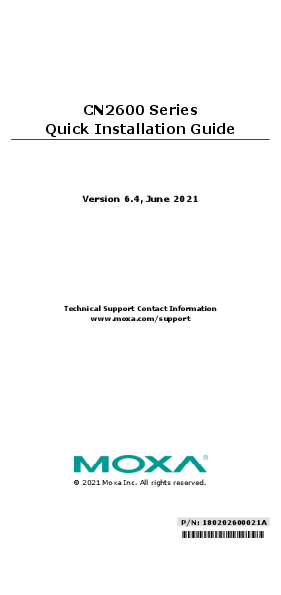CN2600 Series Quick Installation Guide
Version 6.4, June 2021
Technical Support Contact Information: www.moxa.com/support
© 2021 Moxa Inc. All rights reserved.
P/N: 180202600021A
Overview
The Moxa CN2600 dual-LAN terminal servers have 8 or 16 RS-232 or RS-232/422/485 ports and dual 10/100 Mbps Ethernet LAN ports, and some models come with dual AC power inputs. The CN2600 terminal servers are used to connect terminals, modems, printers, and other serial devices to LAN hosts, and all models comply with TCP/IP and IEEE 802.3 specifications using standard twisted pair 10/100BaseTX cable as the transmission medium.
CN2600 Series Models
The CN2600 Series includes the following models: CN2610-8, CN2610-8-2AC, CN2610-16, CN2610-16-2AC, CN2650-8, CN2650-8-2AC-T, CN2650-8-2AC, CN2650-16, CN2650-16-2AC-T, CN2650-16-2AC, CN2650I-8, CN2650I-8-2AC, CN2650I-16, CN2650I-16-2AC, CN2650I-8-HV-T, CN2650I-16-HV-T.
Package Checklist
- 1 CN2600 Series terminal server
- Power cord (AC models only)*
- 1 DB9 serial cable (CBL-RJ45F9-150)
- 1 DB25 serial cable (CBL-RJ45M25-150)
- Rackmount kit (includes 2 brackets and 8 screws)
- Quick installation guide (this guide)
*Power cords are available with US, Euro, UK, and JP plugs.
Hardware Introduction
NOTE: The wide temperature models do not come with the LCM display panel and push buttons. The LCM description below applies only to standard temperature models.
Front Panel
The front panel features an LCM display panel, push buttons, and serial port indicators. It also includes a Reset button and Ready LED, along with LAN/Power indicators.
| LED | Color | Description |
|---|---|---|
| Reset | None | Press the Reset button for 5 seconds to load factory defaults. The CN2600 will beep twice when the configuration has been reset. |
| Ready | Red | Used for configuring the IP address and other parameters. |
| Ready | Green | Lights up when the CN2600 system is ready. |
| Serial Tx | Green | Flashes to indicate serial port transmission. |
| Serial Rx | Yellow | Flashes to indicate serial port reception. |
Rear Panel Descriptions
The rear panel configuration varies by model:
- CN2650-16: Features Power input, Ground, RS-232 console port, RS45 serial ports, and 10/100BaseTX Ethernet ports.
- CN2650-16-2AC: Features Power input, Ground, RS-232 console port, Serial Ports, LAN 2, AC2, and 10/100BaseTX Ethernet ports.
- CN2650I-16-2AC: Features Power input, Ground, RS-232 console port, DB9 serial ports, LAN 2, and 10/100BaseTX Ethernet ports.
- CN2650I-16-HV-T: Features Power input, Ground, RS-232 console port, DB9 serial ports, DC (86-300V) power input, LAN 2, and 10/100BaseTX Ethernet ports.
LCM Display
If the CN2600 is working properly, the LCM panel will display a green color. The red Ready LED will also light up, indicating that the CN2600 is receiving power. After the red Ready LED turns to green, you will see a display similar to the following:
C N 2 6 1 0 - 1 6 _ 31 9 2 . 1 6 8 . 1 2 7 . 2 5 4
Example Display Breakdown
- CN2610-16: The CN2610's name
- 03: The CN2610's local sequence number
- 192.168.127.254: The CN2610's IP address
Push Buttons
There are four push buttons on the CN2600 nameplate:
| Button | Name | Action |
|---|---|---|
| MENU | menu | Activates the main menu, or returns to an upper level. |
| up cursor | Scrolls up through a list of items shown on the LCM panel's second line. | |
| down cursor | Scrolls down through a list of items shown on the LCM panel's second line. | |
| SEL | select | Selects the option listed on the LCM panel's second line. |
Use the buttons to access the CN2600's function menus. As you move through the functions and settings, the top line shows the current menu or submenu name, and the bottom line shows the submenu name or menu item. Press the SEL button to access the item displayed on the bottom line.
Refer to the CN2600 Series User's Manual for more details.
Hardware Installation
Installing the CN2600
Open the package and attach the CN2600 to a desktop, or fasten it to the rack cabinet.
Wiring Requirements
- Use separate paths to route wiring for power and devices. If power wiring and device wiring paths must cross, make sure the wires are perpendicular at the intersection point.
- Where necessary, we strongly advise labeling wiring to all devices in the system.
NOTE: Do not run signal or communication wiring and power wiring in the same wire conduit. To avoid interference, wires with different signal characteristics should be routed separately.
Connecting the Power
AC Power
Connect the CN2600 100-240 VAC power line with its AC connector. If the power is properly supplied, the “Ready” LED will show a solid red color until the system is ready, at which time the “Ready" LED will change to a green color.
DC Power (for CN2650I-HV models)
Connect the NPort CN2650I-HV's power cord to the DC connector, and then follow the steps given below:
Take the CN2650I-8-HV-T as an example. Loosen the screws on the V+ and V- terminals of the CN2650I-8-HV-T terminal block. Connect the power cord's 100 VDC wire to the terminal block's V+ terminal, and the power cord's DC Power Ground wire to the terminal block's V- terminal, and then tighten the terminal block screws. (Note: The CN2650I-8-HV-T can still operate even if the DC Power Ground wires are reversed.) The "Ready" LED will show a solid red color until the system is ready, at which time it will change to a green color.
Grounding the CN2650I-HV
Grounding and wire routing help limit the effects of noise due to electromagnetic interference (EMI). Run the ground connection from the ground screw to the grounding surface prior to connecting devices. The Shielded Ground (sometimes called Protected Ground) contact is the second contact from the right of the 5-pin power terminal block connector located on the rear panel of the CN2650I-8-HV-T. Connect the SG wire to the Earth ground.
The DC power input is a 5-pin terminal block with terminals labeled V+, V-, and SG (Shielded Ground).
Connecting to the Network
Use an Ethernet cable to connect the CN2600 to the Ethernet network. There are 2 LED indicators located on the top left and right corners of the Ethernet connector. If the cable is properly connected, the CN2600 will indicate a valid connection to the Ethernet in the following ways:
- The top right corner LED indicator maintains a solid green color when the cable is properly connected to a 100 Mbps Ethernet network.
- The top left corner LED indicator maintains a solid orange color when the cable is properly connected to a 10 Mbps Ethernet network.
Connecting to a Serial Device
Connect the serial data cable between the CN2600 and the serial device.
Connecting to a Console
A console is a combination of keyboard and monitor, and is used to configure settings and to monitor the status of your system. If you do not have a network environment, use a terminal, a PC running UNIX, or a PC with terminal emulation software (e.g., HyperTerminal in Windows; PComm by Moxa). Use an RJ45-to-DB25 or RJ45-to-DB9 cable to connect the terminal to the console socket. Refer to the CN2600 User's Manual for more details.
Software Installation
For the NPort's configuration, the default IP address of the NPort is LAN static IP = 192.168.127.254 and netmask = 255.255.255.0
NOTE: If you have forgotten the NPort's IP address, use the Device Search Utility (DSU) from your PC to locate the NPort. After searching the LAN for NPort units, the DSU will display the IP address of each unit.
You may log in to change any setting to meet your network topology (e.g., IP address) or serial device (e.g., serial parameters).
Software Download
For software installation, download the related utilities from Moxa's website:
https://www.moxa.com/support/support_home.aspx?isSearchShow=1
- Download the NPort Windows Driver Manager and install it as the driver to run with Real COM mode of the NPort Series.
- Execute NPort Windows Driver Manager; then map the virtual COM ports on your Windows platform.
Loopback Wiring
For Loopback Wiring:
- The NPort with RJ45 Port: You may refer to the RJ45 Ports pin assignment section to loop back pin 4 and pin 5 for the RS-232 interface to carry out a self-test on the device.
- The NPort with DB9 Male Serial Ports: You may refer to the DB9 Male Ports pin assignment section to loop back pin 2 and pin 3 for the RS-232 interface to carry out a self-test on the device.
Use HyperTerminal or a similar program (you may download Moxa's program, called PComm Lite) to test whether the device is good or not.
Please refer to the CN2600 Series Dual-LAN Terminal Server User's Manual for more details.
Pin Assignments and Cable Wiring
10/100BaseTX Port Pinouts
| Pin | Signal |
|---|---|
| 1 | Tx+ |
| 2 | Tx- |
| 3 | Rx+ |
| 6 | Rx- |
Console Port Pinouts
| Pin | RS-232 |
|---|---|
| 1 | DSR (in) |
| 2 | RTS (out) |
| 3 | GND |
| 4 | TxD (out) |
| 5 | RxD (in) |
| 6 | DCD (in) |
| 7 | CTS (in) |
| 8 | DTR (out) |
RJ45 RS-232/422/485 Port
| Pin | RS-232 | RS-422/ RS-485-4w | RS-485-2w |
|---|---|---|---|
| 1 | DSR (in) | TxD+ | |
| 2 | RTS (out) | GND | |
| 3 | GND | TxD- | |
| 4 | TxD (out) | RxD+ | Data+ |
| 5 | RxD (in) | RxD- | Data- |
| 6 | DCD (in) | ||
| 7 | CTS (in) | ||
| 8 | DTR (out) |
DB9 (male) RS-232/422/485 Port
| Pin | RS-232 | RS-422/ RS-485-4w | RS-485-2w |
|---|---|---|---|
| 1 | DCD | TxD-(A) | |
| 2 | RxD | TxD+(B) | |
| 3 | TxD | RxD+(B) | Data+(B) |
| 4 | DTR | RxD-(A) | Data-(A) |
| 5 | GND | GND | GND |
| 6 | DSR | ||
| 7 | RTS | ||
| 8 | CTS | ||
| 9 |