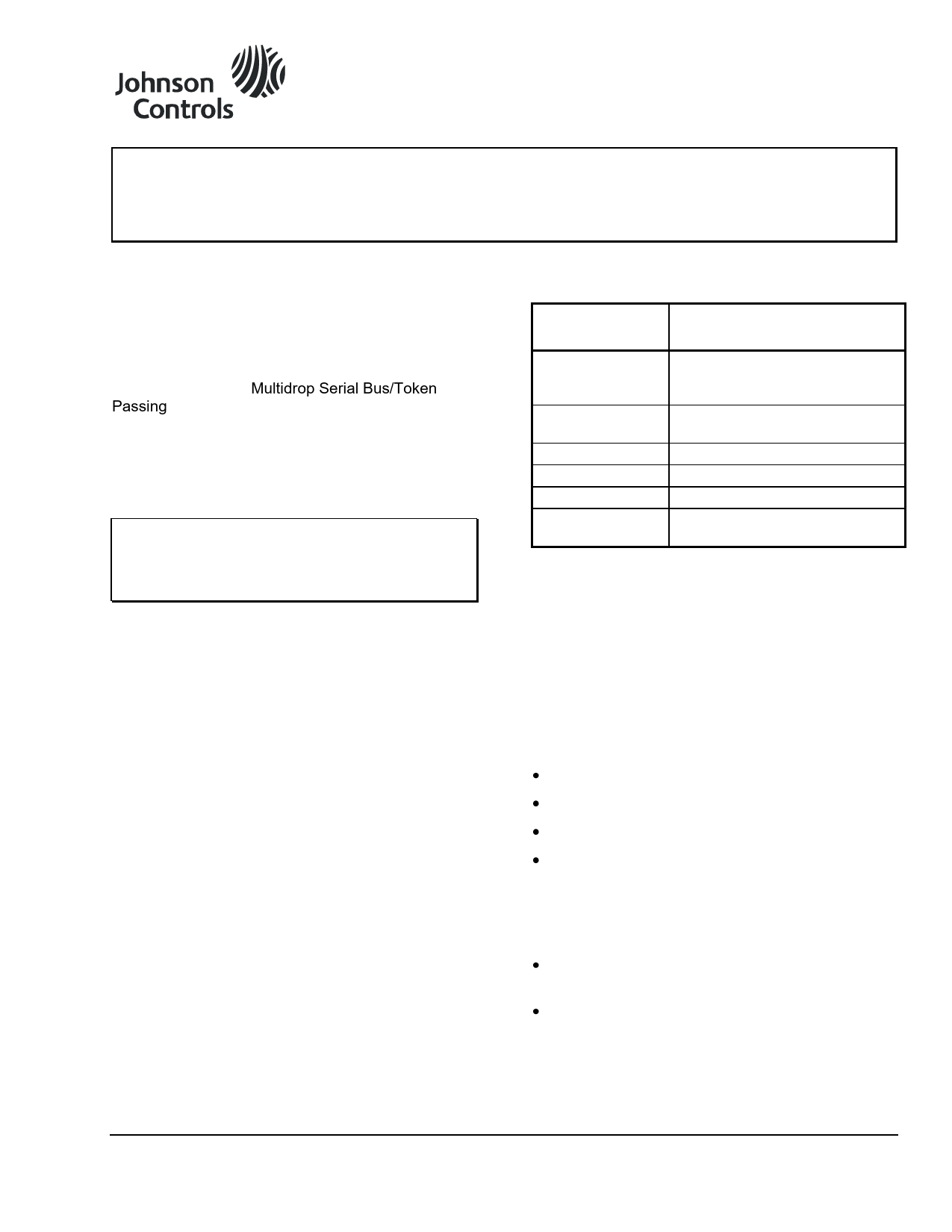E-Link Gateway Commissioning and Troubleshooting
Technical Bulletin
Issue Date: May 19, 2011
Introduction
The Johnson Controls® Equipment Link (E-Link) Gateway is an economical and versatile communications device that provides a connection between YORK® equipment, such as chillers and Remote Terminal Units (RTUs), and open standard protocols. Specifically, the E-Link Gateway provides access to BACnet® Multidrop Serial Bus/Token Passing (MS/TP), N2, Modbus® RTU, and LONWORKS® FTT10 Building Automation System (BAS) protocols. The E-Link Gateway has been designed with the same physical dimensions and power requirements as the MicroGateway, enabling it to be used in many instances as a direct replacement part.
IMPORTANT: The E-Link Gateway does not support the ISN, American Standard Code for Information Interchange (ASCII), or YORKTalk I protocols.
Product Overview
The E-Link Gateway has four serial ports, one of which can host an optional LONWORKS FTT10 ProtoCessor module. Ports 1 and 4 are designated for BAS networking, and Port 2 is used to connect to the equipment. Port 3 provides access for auxiliary monitoring and control.
To simplify installation and setup, the E-Link Gateway is pre-configured with a series of chiller and rooftop profiles that you can choose by selecting the correct DIP switch settings.
The E-Link Gateway is available as a stand-alone circuit board or as a circuit board mounted within a metal enclosure.
Product Code Numbers
| Product Code Number | Description |
| YK-ELNK100-0 | Circuit Board with Serial Communications, BACnet MS/TP, Modbus RTU, and N2 |
| YK-ELNK101-0 | Circuit Board with LONWORKS FTT10 Communications |
| YK-ELNKE00-0 | YK-ELNK100-0 in an Enclosure |
| YK-ELNKE01-0 | YK-ELNK101-0 in an Enclosure |
| YK-ELNKOLK-0 | OptiView/Latitude Installation Kit |
| YK-ELNKSTK-0 | IPU-II Installation Kit (Installation Kit not available in Europe) |
The E-Link Gateway consists of two boards: the IPU-II (processor module) mounted on the System Interface Module (SIM). Do not separate these boards in the field.
The circuit board measures 102 x 152 mm (4 x 6 in.) and the enclosure dimensions are 152 x 279 x 63 mm (6 x 11 x 2-1/2 in.).
The E-Link Gateway can be powered from the following voltage sources:
- 12 VDC (circuit board)
- 24 VAC (circuit board)
- 110 VAC (in an enclosure)
- 220 VAC (in an enclosure)
Functional Overview
The E-Link Gateway is available as a stand-alone circuit board or as a circuit board mounted within a metal enclosure.
Port Configuration
The E-Link Gateway offers four communication ports. Each port is Quick Start configurable to support the protocols listed.
| Port | Port 1 | Port 2 | Port 3 | Port 4 |
| Protocol | BACnet MS/TP | YORK Talk III MS/TP | BACnet MS/TP | LONWORKS FTT10 |
| Protocol | Modbus RTU Server | YORK Talk II | N2 | Modbus RTU Server |
| Protocol | Modbus RTU Client | VT-100 |
The E-Link Gateway's ports support specific driver technologies.
| Port | Port 1 | Port 2A | Port 2B | Port 3 | Port 4 |
| Driver | RS-485 | RS-485 | RS-232 | RS-485 | TTL/FTT-10A |
Software Revision Control
The E-Link Gateway software consists of two primary parts: the Firmware (ELF) and the Application (CNF). Both are delivered from the factory as a Johnson Combined File (JCF).
The JCF is factory loaded and cannot be reloaded in the field. Each part of the JCF, with the exception of REDBOOT, can be reloaded individually.
The Firmware file uses an ELF extension, whereas the Application uses a CNF extension.
Firmware file naming convention: FIRMWARE REV: PPPP.FFFF.MMMM.BBBB-CCC
Application file naming convention: APPLICATION REVISION: TTT.MMMM.BBB
Application Types
| Type | Description |
| STD | A standard production Application released through the normal process. |
| CUS | A custom Application released and supported by regional System Integration Services (SIS) or Custom Solutions organizations. |
| ENG | An engineering Application used during the development process. |
System Diagnostics and User Interface
Figure 2 shows an example of the output seen after logging on to an E-Link Gateway and selecting System Diagnostics. The actual Firmware revision and Application revision relate to the current release.
Figure 2: Terminal View of System Diagnostics
The Quick Start feature provides a simple method of configuring an E-Link Gateway for a specific type of equipment and output protocol. No external devices (laptops) are required.
When activating a LONWORKS FTT10 Quick Start, cycle the power on the E-Link Gateway to activate the Quick Start and the LONWORKS FTT10 ProtoCessor.
Field Maintenance
Implement a field edit if you need to correct an E-Link Gateway's Quick Start script. Two Quick Starts have been reserved for this purpose.
User Access
Use a computer with a VT-100 interface to view, track, debug, make changes, or access the operation of the E-Link Gateway. To invoke this function, set Way 8 of the MAC address switch to ON and connect a computer with a VT-100 emulation program to Port 3.
User Reports
Certain parameters require adjustments on site. Users with a VT-100 interface on Port 3 can edit parameters. Any edits made are saved to flash memory when you exit the User Report or the User Report times out.
Loading New Firmware and Application
To reload the E-Link Gateway's Firmware and Application, establish a VT-100 terminal session and use an X-modem utility to transfer the file. Microsoft® Windows® Operating System-based computers have X-modem capabilities within the HyperTerminal® Application.
Applications
The E-Link Gateway's Applications are designed to provide connectivity to established YORK® chillers using YORK Talk II and III. Native BACnet and Modbus RTU equipment can also use the E-Link Gateway for N2 and LONWORKS FTT10 communications. An example is the YPAL rooftop unit.
BAS Networks
An E-Link Gateway can connect to a BAS network after being Quick Started. The E-Link Gateway acts as a server, and the BAS system must initiate requests.
MS/TP
The E-Link Gateway supports dynamic device binding. The BAS integrator requires the Device Object address for device binding. This literal address allows the BAS system to connect to the E-Link Gateway using an automatic discovery process (WHO-IS, I-AM exchange).
Device Object Address and Protocol Addressing
The E-Link Gateway's Device Object address is generated automatically by adding 5,000 to the MAC address switch setting. Integrators may require a specific Device Object address, which can be site-configured using User Report 1.
N2 and Modbus RTU
For N2 and Modbus RTU, the E-Link Gateway is identified by its MAC address, which can be set between 1 and 127 using switches. Changes to MAC address switches are updated live.
LONWORKS FTT10
Press the service pin on the ProtoCessor to identify the E-Link Gateway on the LONWORKS FTT10 network. For NAE-based systems, the XIF resource file simplifies device discovery.
Equipment Point Maps provide BAS-accessible data. These maps are available on the Johnson Controls Portal and define parameters, variable addresses, and data descriptions.
Different protocols use variables differently: BACnet uses MSV, AV, and BV objects; N2 uses ADI, ADF, and BD objects; Modbus RTU uses registers; and LONWORKS FTT10 uses SNVT.
Figures 3, 4, and 5 show examples of Point Maps available on the Johnson Controls Portal.
Equipment Communication and Protocols
When applied with BACnet enabled equipment (YPAL), the Acquisition Feature (F65) reads the Present Value (PV) of resident objects. Analog and Digital Transfers (F28 and F29) write data.
For Modbus RTU-enabled equipment, the Modbus RTU Feature (F66) polls the equipment for data and writes data.
Figure 7 shows three major client features used in the E-Link Gateway, and Table 5 outlines normalizing variables and output protocols.
Equipment Communication
Figure 7: Client Features
Table 5: Normalizing Variables and Output Protocols
| INPUT | Normalized Data | OUTPUT |
| YORK Talk Data | AV, MSV, BV | N2, Modbus RTU, BACnet, and LONWORKS FTT10 |
| BACnet Data | AV, MSV, BV | |
| Modbus RTU Data | AV, MSV, BV |
Equipment Profiles
Equipment profiles are collections of data points that provide BAS system access to equipment functionality when exposed on a network.
E-Link Gateway Application Features
The E-Link Gateway allows for flexible configuration of equipment profiles using factory-designated resources. These profiles are stored as E-Link Gateway Applications and can be restored via X-modem transfer. The Application revision number reflects the profile's state.
Figure 8: Features
Table 6: Features
| Feature | Description |
| F01 | MULTI STATE VALUE |
| F04 | ANALOG VALUE |
| F06 | BINARY VALUE |
| F09 | BINARY OUTPUT |
| F20 | NETWORK OBJECTS |
| F28 | ANALOG TRANSFER |
| F29 | DIGITAL TRANSFER |
| F45 | CHANNEL CONFIG |
| F48 | REPORT CONFIG |
| F49 | USER TYPE |
| F50 | SYSTEM DIAG |
| F54 | YORK TALK |
| F60 | SYSTEM STRUCTURE |
| F65 | AQUISITION |
| F66 | MODBUS RTU |
| F67 | QUICK START PROTOCOL |
| F68 | QUICK START PROFILE |
| F69 | MSV COMPANION |
| F70 | QUICK START CONTINUATION |
Accessing the E-Link Gateway
Establish communications by connecting a computer to Port 3 through an RS-485 converter. Set the protocol on Port 3 to Terminal mode by setting the T-switch (Way 8) of the MAC switch to ON.
Figure 9: MAC Address Switch
VT-100 emulation programs, such as HyperTerminal, can be used to access the Applications.
Terminal Emulation Settings
Configure the terminal emulation software with the following settings:
- Baud rate = 57,600
- Parity = None
- Data format = 8 bits, 1 stop bit
- Set terminal for Half Duplex mode
- Set for a linefeed after a carriage return
System Levels and Commands
A system of hierarchical levels offers access to the FSP. There are four primary system levels: Advisory, Feature, Section, and Page/Data Entry.
All commands are in lowercase. Uppercase characters are reserved for text entry.
Logging On
Activate the terminal program and establish a session with the E-Link Gateway using the 'logon' or 'login' command. You will be prompted for a password. The default password is 5555.
Table 7: Password Access Levels
| Password | Access Levels |
| 5555 | General access to all FSP functionality. Allows queries for troubleshooting. Changes are not saved to flash memory. |
| 1111 | Gains access to User Report 1 |
| 2222 | Gains access to User Report 2 |
| 3333 | Gains access to User Report 3 |
| 4444 | Gains access to User Report 4 |
Sessions can be terminated using 'logout' or 'logoff' commands, or by a period of inactivity (20 minutes).
Help Command
The 'help' command accesses the E-Link Gateway's help screen.
General Navigation Commands
The Terminal interface uses generic commands to access hierarchically presented data, addressed by Feature, Section, and Page.
Figure 10: Terminal Commands
Feature Command
Use 'fnn' to enter a specific feature number, or 'f' to advance to the next feature.
Section Command
Use 'snnn' to enter a specific section number, or 's' to advance to the next section.
Page Command
Use 'pnn' to enter a specific page number, or 'p' to advance to the next page.
Enter Command
Use 'e' to begin editing a field. Data entry prompts include text, real/integer values, point addresses, and menu selections.
Figure 13: Editing Sequence
Menu Command
Use 'm' to cycle through menu enumerations.
Copy Commands
Use 'copy f67snnn' or 'copy f68snnn' to copy Quick Start sections.
X-modem Firmware and Database Transfer
Firmware and Application files can be reloaded using the 'xmodem firmware' or 'xmodem database' commands via a VT-100 terminal session. The HyperTerminal software facilitates file transfer.
Figure 18, 19, 20, 21, 22, 23, 24, 25, 26 illustrate the X-modem transfer process.
Troubleshooting
LEDs are crucial for visual troubleshooting. The Status LED indicates operating conditions, while port LEDs show electrical activity.
Table 11: Status LED (Red) Flash Rate Indicators
| Flash Rate | Indication |
| LED OFF | No Application loaded, UNCONFIGURED, HALT/MONITOR mode, or mismatched Application. |
| 1 FLASH | Terminal mode invoked. |
| 2 FLASHES | Communication lost with equipment (F54, F65, F66). |
| 3 FLASHES | F67 or F68 configuration error. |
| LED ON | Rebooting. No errors with patched Application or custom SIS Application. |
| Continuous FLASH | Standard Factory Application operating normally. |
Table 54: Troubleshooting Guide
| Symptom | Probable Cause | Solution |
| The Power LED is OFF. | No power to the unit. Malfunctioning power supply. | Ensure input voltage is on. Check input voltage (24 VAC, 12 VDC, 110 VAC or 220 VAC). Replace the E-Link Gateway. |
| STATUS LED is OFF. | No Application configuration loaded, UNCONFIGURED, HALT/MONITOR mode, or mismatched Application. | XMODEM in Application CNF file. Replace the E-Link Gateway. |
| 1 FLASH | Terminal mode invoked. | Set SW8 on the MAC address switch to OFF. |
| 2 FLASHES | Communication lost with equipment (F54, F65, F66). | Check equipment power and operation. Check correct Quick Start invoked. Check wiring. |
| 3 FLASHES | F67 or F68 configuration error. | Power cycle the E-Link Gateway. XMODEM in Application CNF file. Replace the E-Link Gateway. |
| LED ON | Rebooting. No errors with patched Application or custom SIS Application. | Wait for E-Link Gateway initialization. CUSTOM Application. |
| Port 1 Red and Green LEDs never flash (observe for 30 seconds). | BAS device not requesting. Port not setup correctly. Incorrect wiring (RX and TX swapped). Defective Port 1 circuit. | Ensure BAS device is online and communicating. Check correct Quick Start invoked on APP Group B. Ensure wiring is correct. Replace E-Link Gateway. |
| Port 2 Red and Green LEDs never flash (observe for 30 seconds). | Port not set up correctly. Equipment panel not communicating. Incorrect wiring (RX and TX swapped). Defective Port 2 driver. | Check correct Quick Start invoked on APP Group A. Ensure equipment is configured correctly. Ensure wiring is correct. Replace RS-485 driver or E-Link Gateway. |
| Port 3 Red and Green LEDs never flash (observe for 30 seconds). | BAS device not requesting. Port not set up correctly. Incorrect wiring (RX and TX swapped). Defective Port 1 driver. | Ensure BAS device is online and communicating. Check correct Quick Start invoked on APP Group B. Ensure wiring is correct. Replace RS-485 driver. |
| Port 4 Red and Green LEDs never flash (observe for 5 seconds). | Port not set up correctly. Defective ProtoCessor. Defective Port 4 circuitry. | Check correct Quick Start invoked on APP Group A. Check ProtoCessor seating. Replace ProtoCessor or E-Link Gateway. |
| BAS system unable to communicate, but E-Link Gateway appears to be working. | Communication wiring incorrect. Port not setup correctly. MAC address not unique or mismatched with BAS system. BACnet Device Object address mismatch. Incorrect network wiring. Network cable shields not grounded. Network terminated incorrectly. Port drivers defective. | Correct wiring. Check correct Quick Start invoked on APP Group A. Change MAC address or BAS configuration. Change Device Object address or BAS configuration. Reinstall cable per recommendations. Ground shields. Terminate at network extremes. Replace RS-485 drivers or E-Link Gateway. |
| Communications between BAS system and E-Link Gateway are slow or unreliable. | Incorrect wiring (wrong cable, too close to high noise sources). Network cable shields not grounded. Network terminated in more places than at its ends. Port drivers defective. | Reinstall cable per recommendations. Ground shields. Terminate at network extremes. Replace RS-485 drivers or E-Link Gateway. |
| BAS system is communicating, but values appear to be suspect. | Incorrect data referencing. Modbus RTU Scaling not configured correctly. | Align BAS system addressing with Point Maps. Adjust scaling in User Report. |