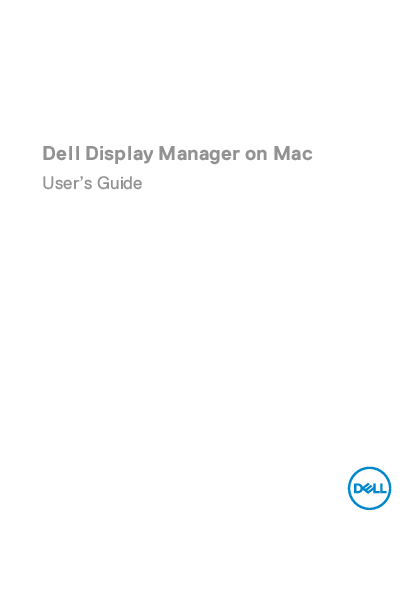
User Guide for DELL models including: U3421WE, 34 inch Curved USB-C Hub Monitor, U3421WE 34 inch Curved USB-C Hub Monitor, Curved USB-C Hub Monitor, USB-C Hub Monitor, Monitor
Dell Display Manager (DDM) is an Apple macOS application used to manage a ... Connect your Mac to monitor as described in your monitor's user's guide.
Dell Display Manager on Mac User's Guide NOTE: A NOTE indicates important information that helps you make better use of your computer. Copyright © 2021 Dell Inc. or its subsidiaries. All rights reserved. Dell, EMC, and other trademarks are trademarks of Dell Inc. or its subsidiaries. Other trademarks may be trademarks of their respective owners. 2021 - 09 Rev. A00 Contents Overview . . . . . . . . . . . . . . . . . . . . . . . . . . . . . . . . . . 5 Downloading and setting up the Dell Display Manager . . . . . . . . . . . . . . . . . . . . . . . . . . . . . . . . . . 6 Downloading Dell Display Manager . . . . . . . . . . . . . . . . . . 6 Connect your monitor to your Mac. . . . . . . . . . . . . . . . . . . 6 Before launching Dell Display Manager . . . . . . . . . . 7 Using the Quick Settings dialog . . . . . . . . . . . . . . . . 8 Launching Dell Display Manager. . . . . . . . . . . . . . . 10 Setting basic display functions. . . . . . . . . . . . . . . . . 11 Assigning preset modes to applications . . . . . . . . . 13 Organizing windows with Easy Arrange . . . . . . . . . 14 Using Application Window Snap . . . . . . . . . . . . . . . 16 Managing multiple video inputs . . . . . . . . . . . . . . . .17 Selecting PIP/PBP mode . . . . . . . . . . . . . . . . . . . . . . . . . 18 Setting up the KVM . . . . . . . . . . . . . . . . . . . . . . . . . . . . . 19 Applying energy conservation features . . . . . . . . . 23 Other shortcut keys . . . . . . . . . . . . . . . . . . . . . . . . 24 Restoring application positions . . . . . . . . . . . . . . . 25 Troubleshooting . . . . . . . . . . . . . . . . . . . . . . . . . . . 27 Dell monitors not supported by Dell Display Manager. . . 27 3 Unable to detect supported Dell monitor. . . . . . . . . . . . . 27 Updating Dell Display Manager software . . . . . . . . 29 4 Overview Dell Display Manager (DDM) is an Apple macOS application used to manage a monitor or a group of monitors. Dell Display Manager allows manual adjustment of the displayed image, assignment of automatic settings, energy management, window organization, image rotation, and other features on selected Dell monitors. After installing Dell Display Manager, it runs each time your system starts. A quick access icon is available in the status menu, with information about connected monitors available when you hover your cursor over the icon. NOTE: Some hardware-dependent features are only available on monitors that support those features. Refer to your monitor's user guide for information about which features are available. NOTE: Screenshots in this document are for illustrative purposes only. Some features may not be supported by your monitor. Overview 5 Downloading and setting up the Dell Display Manager Downloading Dell Display Manager Browse for your monitor or type it in at https://www.dell.com/support. Download Dell Display Manager for Mac from the list of downloads, and install it on your Mac. Connect your monitor to your Mac 1. Connect your Mac to monitor as described in your monitor's user's guide. NOTE: Connectivity diagrams are for illustrative purposes only. Refer to your monitor's user's guide for complete information about connecting your monitor. NOTE: Ensure that the USB Type-C cable or USB upstream (USB TypeB) cable is connected between your Mac and your monitor. 6 Overview Before launching Dell Display Manager Before launching Dell Display Manager, go to Others in your monitor's On-Screen Display menu and ensure that the DDC/CI feature is enabled. When launching Dell Display Manager for the first time, the application will request access to Screen Recording and Accessibility privileges on your Mac. Click Open System Preferences and follow the on-screen instructions to enable Screen Recording and Accessibility. NOTE: Screen Recording and Accessibility privileges must be granted in order for Dell Display Manager to launch on your Mac. Before launching Dell Display Manager 7 Using the Quick Settings dialog Clicking Dell Display Manager's icon on the status bar opens the Quick Settings dialog box. When multiple Dell monitors are connected to the computer, you can select any monitor from the drop-down menu. The Quick Settings dialog box provides quick access to commonly-used features, such as configuring the monitor's: · Resolution · Brightness and Contrast · Presets (auto or manual mode) A list of recently-used layouts are available for quick selection. Click on the More Options to access other layouts from the Easy Arrange tab in the Dell Display Manager interface. NOTE: Dell Display Manager matches customized System Preferences applied on your Mac. 8 Using the Quick Settings dialog Feature Function Description Quick DDM Shortcut key Access to launch Quick Settings dialog box · Ctrl+Shift+D Select monitor when mul tip le monitors are connected · When more than one monitors are connected to the computer, select the monitor from the model drop-down list to configure the monitor. · When the monitor is selected from the UI, the selected monitor screen will be dimmed momentary, showing a monitor icon with the model name on the screen to indicate the physical screen selected. · Press Ctrl + Shift + D to bring up the Quick Settings dialog box of the monitor where the mouse pointer is currently located. Using the Quick Settings dialog 9 Launching Dell Display Manager Launch the Dell Display Manager by one of the following methods: · Right-click on the DDM icon on the status bar and select Open Dell Display Manager.... · Click Open Dell Display Manager from the Quick Settings Dialog box. 10 Launching Dell Display Manager Setting basic display functions In Dell Display Manager menu, access the Basic tab to change the basic functions. Feature Function Description Basic Resolution · Change screen resolution. Auto Mode · Click on the Configure button to access the Auto Mode tab to assign a preset mode to an application. · Enable this feature to activate the preset mode automatically when the associated application is selected as the active window. Manual Mode · Select the preset mode manually from the user interface. Brightness / Contrast · Adjust the monitor's brightness and contrast. Enable display matrix control · Enable this feature to allow you to apply the brightness, contrast and color presets controls to all connected supported monitors. NOTE: "Enable display matrix control" is active when multiple monitors are connected Single monitor connection user interface Setting basic display functions 11 Multi-monitor connection - Enable display matrix control 12 Setting basic display functions Assigning preset modes to applications The Auto Mode tab allows you to associate any Preset Mode with an application. When Auto Mode is enabled on the Basic tab, Dell Display Manager automatically switches to the corresponding Preset Mode whenever the associated application is activated. The Preset Mode assigned to a particular application may be the same on each connected monitor, or it can vary from one monitor to another. To add a new application to the assignment list, go to finder to search for the application, drag it from the Finder and drop to the current list. Choose the preset from the Preset Mode drop-down list to associate the preset to the application. NOTE: Preset Mode assignments for batch files, scripts, shortcuts, and non-executable files such as zip archives or packed files, are not supported. Assigning preset modes to applications 13 Organizing windows with Easy Arrange The Easy Arrange tab simplifies the applications window organization on the monitor. To use it: 1. Select any of the predefined layout to virtually divide the screen into multiple zones. 2. Drag the application to your selected zone to position the application in the zone. The application will snap to the selected zone. Click the > icon to explore more layouts. To create a custom layout, arrange the application zone positioning by resizing the zone for the opened windows and then click Save to save the layout as custom layout. 14 Assigning preset modes to applications Feature Easy Arrange Enhanced Easy Arrange Function Description Overlap transparent borders · Enable the feature to allow application snap side by side without gap. Hold down the SHIFT key to enable zone positioning · Enable the feature to require you to press the Shift key to activate the Easy Arrange positioning. Application · Quick access to snap application window to Window Snap recently-used layout. Span multiple monitors · If you are using multiple monitors in an array or matrix, the Easy Arrange layout can be applied across all the monitors as one desktop. You need to align your monitors properly to make it effective. Custom layouts · Save and name five customized Easy Arrange patterns. · Configure x*y patterns. Recentlyused layouts · Press Ctrl+Shift+7 to cycle among recently-used layouts. On-the-fly partition resizing · Move the mouse cursor to the layout pattern, right-click the mouse and select Customize Layout. · Press and hold mouse left button to move border. The new layout will be saved after five seconds when the mouse left button is released. Easy Arrange layouts for portrait mode · Portrait mode Easy Arrange icons are presented when monitor is rotated. NOTE: If an application window cannot fit in the zone defined by Easy Arrange, the application may not display properly. NOTE: Disable the Mac "Display have separate spaces" before using the Easy Arrange function. Assigning preset modes to applications 15 Using Application Window Snap The Application Window Snap is designed to enable application placement on any screen quickly. When this function is enabled in Dell Display Manager, dragging the application triggers a floating menu that contains recently-used Easy Arrange layouts. Drop the application to any one of the listed layouts to perform window placement. You can enable this feature by one of the following methods: · Tick the option from the Quick Settings menu on the status bar. · Right-click on the DDM icon on the status bar and select Application Window Snap to enable the function. 16 Using Application Window Snap Managing multiple video inputs The Input Manager tab provides convenient ways for you to manage multiple video inputs connected to your Dell monitor. This makes it easy to switch between inputs while you work with multiple computers. All video input ports available to your monitor are listed. You can assign each input with a name. Save your changes after editing. NOTE: Refer to your monitor's user guide for available inputs. Assign shortcut keys for quick access to your favorite input and switch between two inputs. Alternatively, switch the input source from the menu drop-down list. Managing multiple video inputs 17 Selecting PIP/PBP mode 1. Click on the PIP/PBP mode... (Picture-in-Picture/Picture-by-Picture) icon to enable the split screen function on supported models. 2. Select a target window size to split the screen to suit your need. 18 Managing multiple video inputs Setting up the KVM For monitors that supports Kernel-based Virtual Machine (KVM) feature, click on the KVM wizard icon and follow the on-screen wizard flow to set up the devices connecting to the monitor. The on-screen wizard flow is illustrated in the following screenshots. 1. Select the number of sources your monitor is connected to. Managing multiple video inputs 19 2. Pair the input sources with USB connections and assign preferred names. 20 Managing multiple video inputs 3. Select a preferred partition. Managing multiple video inputs 21 4. Click Finish to save and exit KVM wizard. NOTE: Dell Display Manager communicates with your monitor even when the monitor is displaying video from another computer. You can install Dell Display Manager on the computer you frequently use and control input switching from it. You may also install Dell Display Manager on other computers connected to the monitor. 22 Managing multiple video inputs Applying energy conservation features On supported Dell models, PowerNap energy conservation options are available in Options tab. You can choose to set the brightness of the monitor to the minimum level, or to put the monitor to sleep when the screen saver is activated. Applying energy conservation features 23 Other shortcut keys Assign shortcut keys for quick access to commonly-used features. Feature Shortcut Keys Function Description Program shortcut key · Quick access to open the Quick Settings dialog box. Easy Arrange MRU shortcut key · Cycle through the 6 recently-used window layouts. PIP position shortcut key · Quick access to apply the PIP sub position of the window position to Top-Left, Top-Right, BottomRight or Bottom-left. Application Window Snap shortcut key · Quick access to snap application window to recently-used layout. 24 Other shortcut keys Restoring application positions Dell Display Manager can help you restore application windows into their positions when you reconnect your PC to the monitor(s). Access this feature by rightclicking on Dell Display Manager icon in the notification tray. If you choose Auto-restore window layout, your application windows' positions are tracked and remembered by Dell Display Manager. Dell Display Manager automatically places the application windows into their original positions when you reconnect your PC to your monitor(s). To go back to a favorite layout, first select Save current window layout and then Restore saved window layout. Restoring application positions 25 You may use monitors with different models or resolutions in your daily routine, and you may apply different window layouts on them. Dell Display Manager registers the monitor you have reconnected and restore application positions accordingly. In case you need to replace a monitor in a monitor matrix configuration, you can save the window layout before replacement and restore the layout after a new monitor is connected. NOTE: You should keep your applications running in order to benefit from this feature. Dell Display Manager does not launch applications. 26 Restoring application positions Troubleshooting If Dell Display Manager does not work with your monitor, it will display the following icon and message in the status menu. Click on the icon, Dell Display Manager shows a more detailed error message. Please note that Dell Display Manager only works with selected Dell-branded monitors. If you are using monitors from other manufacturers, Dell Display Manager does not support them. Dell monitors not supported by Dell Display Manager Dell Display Manager may not work with the following monitors: · Dell monitor models not included in Mac Dell Display Manager supported list. For more information, see http://www.dell.com/ddm · Monitors and accessories not listed in Mac Dell Display Manager support list. Virtual and wireless monitors do not support DDC/CI · Mac models earlier than year 2018 · macOS earlier than 10.14 Unable to detect supported Dell monitor If Dell Display Manager is unable to detect and/or communicate with a supported Dell monitor, please take following actions to troubleshoot: 1. Make sure the video cable or USB upstream cable is properly connected to your monitor and your computer. Ensure all the connectors are firmly inserted into the ports. 2. If connecting HDMI cable not working, switch to use HDMI and USB upstream cable. Launch DDM again. 3. Check the monitor OSD to ensure DDC/CI is enabled. Troubleshooting 27 4. Remove any docking stations or cable extenders or converters between the monitor and the graphics port. Some low-cost extenders, hubs or converters may not support DDC/CI properly and can fail Dell Display Manager. Update the driver of such device if the latest version is available. 5. Restart your system. 28 Troubleshooting Updating Dell Display Manager software If your PC is connected to the Internet, you will be prompted to upgrade to a newer version of Dell Display Manager when it is available. It is recommended to download and install the latest Dell Display Manager application. You may also check for new version by right clicking on Dell Display Manager icon. Updating Dell Display Manager software 29