ℹ️ Document Conversion Notice:
This page was converted from the original file for easier reading. Diagrams/images may appear only in the original PDF below.
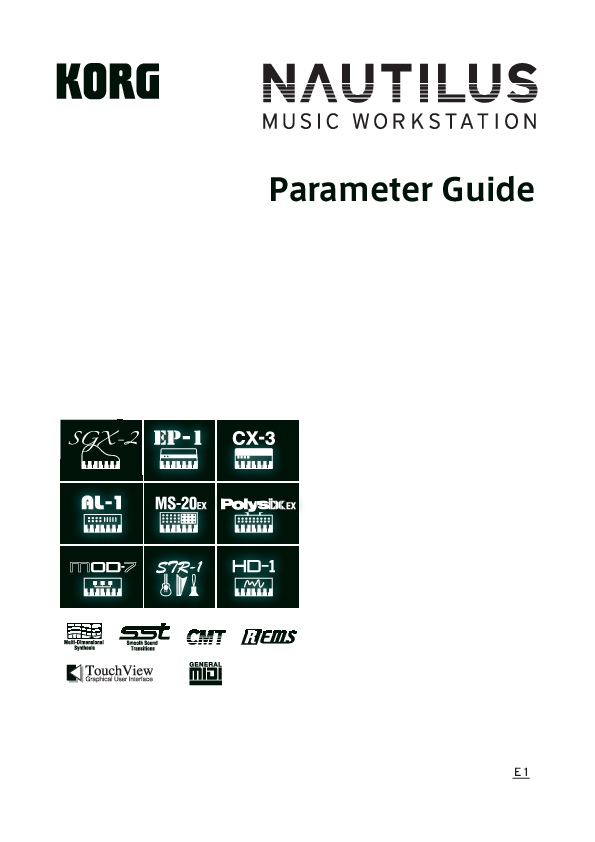
File info: application/pdf · 961 pages · 46.34MB
Korg Nautilus Parameter Guide
Master Your Korg Nautilus: A Comprehensive Parameter Guide
Unlock the full sonic potential of your Korg Nautilus Music Workstation with this in-depth Parameter Guide. This essential resource meticulously details every parameter, offering clear explanations for navigating and mastering the instrument's extensive features.
Designed for musicians, producers, and sound designers, this guide covers all aspects of the Nautilus, from its powerful synthesis engines to its advanced sequencing and effects capabilities. Dive deep into the nuances of sound creation and performance.
Key Areas Explored:
- Detailed parameter breakdowns for all synthesis engines: HD-1, AL-1, CX-3, STR-1, MS-20EX, PolysixEX, MOD-7, SGX-2, and EP-1.
- Comprehensive coverage of PROGRAM, COMBINATION, SEQUENCER, GLOBAL, MEDIA, and EFFECT modes.
- In-depth insights into X-Y control, modulation, and real-time performance shaping.
- Guidance on sampling, audio routing, MIDI implementation, and system configuration.
Whether you are fine-tuning a specific sound, building complex layers, or programming intricate sequences, this guide provides the knowledge needed to achieve professional results with the Korg Nautilus.