 G00-TPLBN13-Z5L3 Rev. 23/10-00
G00-TPLBN13-Z5L3 Rev. 23/10-00
USER GUIDE
OVERVIEW OF THE LOCKSET


HOW TO LOCK / UNLOCK / PROGRAM THE LOCKSET
- AUTO-LOCK / PASSAGE MODE
 Auto-lock
Auto-lock
 Auto-lock → Press [SET]
Auto-lock → Press [SET]
 Passage mode
Passage mode
 Passage mode → Press [SET] +
Passage mode → Press [SET] +
- HOW TO UNLOCK THE LOCKSET
 To unlock
To unlock To unlock, enter valid User Code or Programming Code.
To unlock, enter valid User Code or Programming Code.
 After the screen is activated, enter Guiding Code first if it is on (see 2 – 3).
After the screen is activated, enter Guiding Code first if it is on (see 2 – 3).
In Auto-lock mode, the lock will automatically lock in 5 seconds. See 2 – 3 to adjust auto-lock delay timer.
In Passage mode, the lock will remian unlocked until it is switched to Auto-lock mode.
![]() Press and hold
Press and hold ![]() right after the door is unlocked to stop auto-locking. To enable auto-lock, activate the screen then press and hold
right after the door is unlocked to stop auto-locking. To enable auto-lock, activate the screen then press and hold ![]() again until beep sound.
again until beep sound.
 |
Use a valid RFID Card to unlock |
 |
Use a mechanical key to lock. |
![]() The screen is temporarily disabled after 4 consecutive incorrect entries.
The screen is temporarily disabled after 4 consecutive incorrect entries.
3. HOW TO PROGRAM THE LOCKSET
BASIC SETTINGS
| Change Admin Code | ● Admin Code can be used to program or unlock the lockset. ● The Admin Code is “4-8 digits”. |
Press [SET] (4~8 digits) |
 |
| Add a User Code(s) | ● User Code can be used to unlock the lockset. ● User Card + User Code has a total capacity of 100 sets combined. |
Press [SET] (4~8 digits) |
 |
| Add User Card(s) | ● User Card can be used to unlock the lockset. ● User Card + User Code has a total capacity of 100 sets combined. |
Press [SET] (4~8 digits) |
 |
| Delete individual User Code (s) | ● Delete individual User Code(s). | Press [SET] (4~8 digits) |
 |
| Delete individual User Card (s) | ● Delete individual User Card(s). | Press [SET] (4~8 digits) |
 |
| Delete ALL User Codes | ● Delete ALL User Codes at once. | Press [SET] (4~8 digits) |
 |
| Delete ALL User Cards | ● Delete ALL User Cards at once. | Press [SET] (4~8 digits) |
 |
ADVANCED SETTINGS
| Add Single-use User Code(s) | ● Single-use User Code can only be used once to unlock the lockset. ● Single-use User Code capacity: 4 sets (4 digits). |
Press [SET] (4~8 digits) |
 |
| Guiding Code | ● Guiding Code is a set of random codes to be entered prior to any User Code to prevent code probing by placing finger prints on every button making code discovery more difficult. | Press [SET] (4~8 digits) |
 |
| Vacation Mode | ● Vacation mode temporarily disable ALL User Codes. | Press [SET] (4~8 digits) |
 |
| Volume Control | ● Turn on / off door lock operation volume. ● Volume is always on in the programming mode. |
Press [SET] (4~8 digits) |
 |
| Auto-lock Delay Timer | ● Default Auto-lock Delay Timer : 5 seconds. ● Auto-lock Delay Timer range: 5 -900 seconds. |
Press [SET] (4~8 digits) |
 |
| Switch modes with |
● Turn on/off switching modes by pressing. ● |
Press [SET] (4~8 digits) |
 |
| 2 Factor Authorization Mode | ● When the 2 Factor Authorization Mode is turned on, both User Code and User Card must be authenticated to unlock the lockset. | Press [SET] (4~8 digits) |
 |
![]()
- The lockset will exit the programming mode and resume to the stand-by status if no input is made in 30 seconds.
- 3 Beeps means something was entered incorrectly. Please redo the step again.
- Press [SET] button to exit programming mode when complete the programming.
4. RESTORE TO FACTORY SETTINGS

- Press and hold [SET] button while inserting the battery back.
- Hold the set button until long beep has finished.
![]()
- This will erase all stored information, including bolt direction.
- The Programming Code will be restored to default 1-2-3-4-5-6-7-8.
TROUBLESHOOTING
1. INSTALLATION
| QUESTIONS | ANSWERS |
| A. The latch does not operate correctly after installation. | 1. Make sure the backset on the latch is set to the proper length. |
| B. Can not remove key after the lock is installed. | 1. The key can only be removed when it is horizontal. 2. Make sure the key teeth is facing up during installation. please refer to installation instruction 4- 3 – B. |
2. OPERATION
| QUESTIONS | ANSWERS |
| A. Battery indicator keeps ashing. | 1. The batteries are getting low, please replace with four new batteries for the best 2 – 4 performance (alkaline batteries only). |
| B. Touch screen not responding. | 1. Check the battery installation. 2. The batteries are getting low if the battery indicator keeps flashing. please replace with four new batteries for the best performance (alkaline batteries only ). 3. Make sure the cable is well-connected to the port, and was not damaged during installation. |
| C. Programming code can not be changed. | 1. Please refer to 2 – 4 in the user guide to restore factory setting and reprogram all codes. |
| D. What should I do if wrong code was entered? | 1. Press © button once and continue to input code according to regular procedures. |
| E. Can not delete all User Codes/cards . | 1. Make sure the whole code entering process is completed within 30 seconds, otherwise the unit will time out. 2. Make sure the programming code has been entered correctly. |
| F. Can not add a new user code /card. | 1. Make sure the whole code entering process is completed within 30 seconds, otherwise the unit will time out. 2. Make sure the programming code has been entered correctly. 3. The new user code / card will not be accepted when the capacity is full. Try to delete existing user codes / cards and then add new one(s) again. A user code must be at least 4 to 8 digits. |
| G. “Auto lock” does not function. | 1. The batteries are getting low if the battery indicator keeps flashing. please replace with four new batteries for the best performance (alkaline batteries only ). |
| H. Lockset is not able to unlock by touch screen. | 1. Make sure you have entered the correct user code. 2. The battery is low if the battery indicator light keeps flashing. Please replace with four new batteries. |
| I. Lockset is unable to reset. | 1. Please refer 2 – 4 to in the user guide to restore factory setting. 2. The battery is low if the battery indicator light keeps flashing. Please replace with four new batteries. |
| J. Operate the lockset in darkness. | 1. Touch the screen to activate the lockset back light. |
| K. The red indicator is still on after programming is completed. | 1. Check if [SET] button is jammed. 2. Re-install the batteries. |
If the lock appears to be damaged or does not operate properly, please contact your local provider for more help.
DECLARATIONS AND SAFETY STATEMENTS FEDERAL COMMUNICATIONS COMMISSION STATEMENT
This device complies with Part 15 of the FCC Rules. Operation is subject to the following two conditions:
(1) this device may not cause harmful interference, and (2) this device must accept any interference received, including interference that may cause undesired operation.
Changes or modiflcations not expressly approved by the party responsible for compliance could void the user’s authority to operate the equipment.
NOTE: This equipment has been tested and found to comply with the limits for a Class B digital device, pursuant to part 15 of the FCC Rules. These limits are designed to provide reasonable protection against harmful interference in a residential installation. This equipment generates, uses and can radiate radio frequency energy and, if not installed and used in accordance with the instructions, may cause harmful interference to radio communications. However, there is no guarantee that interference will not occur in a particular installation.
If this equipment does cause harmful interference to radio or television reception, which can be determined by turning the equipment off and on, the user is encouraged to try to correct the interference by one or more of the following measures:
- Reorient or relocate the receiving antenna.
- Increase the separation between the equipment and receiver.
- Connect the equipment into an outlet on a circuit different from that to which the receiver is connected.
- Consult the dealer or an experienced radio/TV technician for help.
IC REGULATIONS
This device complies with Industry Canada licence-exempt RSS-210 standard. Operation is subject to the following two conditions: (1) this device may not cause harmful interference, and (2) this device must accept any interference received, including interference that may cause undesired operation of the device.
ACCESS CODE LIST
![]() Do not pass your programming code to anyone else.
Do not pass your programming code to anyone else.
| Programming code | |
| Name | User Code |

Documents / Resources
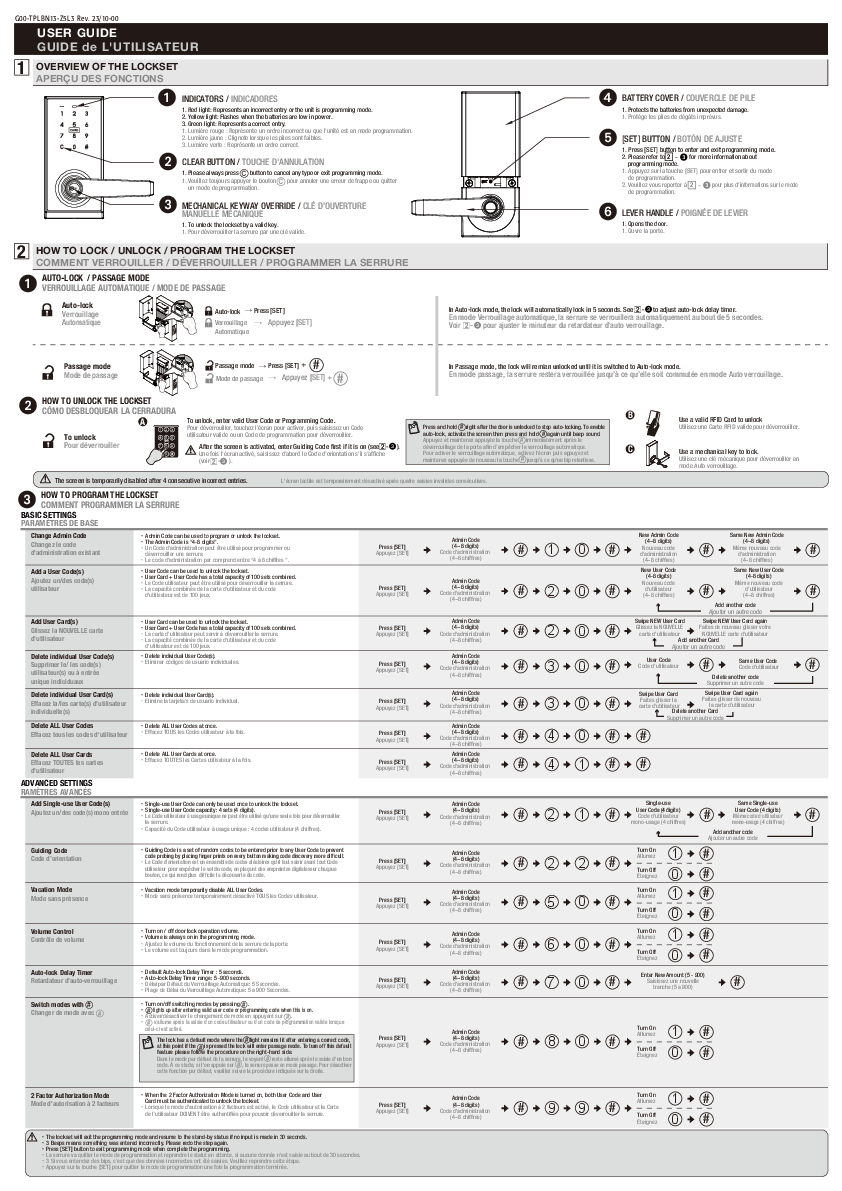 |
HSING G00-TPLBN13-Z5L3-00 Door Lock [pdf] User Guide A63WG040Z5, O3I-A63WG040Z5, O3IA63WG040Z5, G00-TPLBN13-Z5L3-00, G00-TPLBN13-Z5L3-00 Door Lock, Door Lock, Lock |
