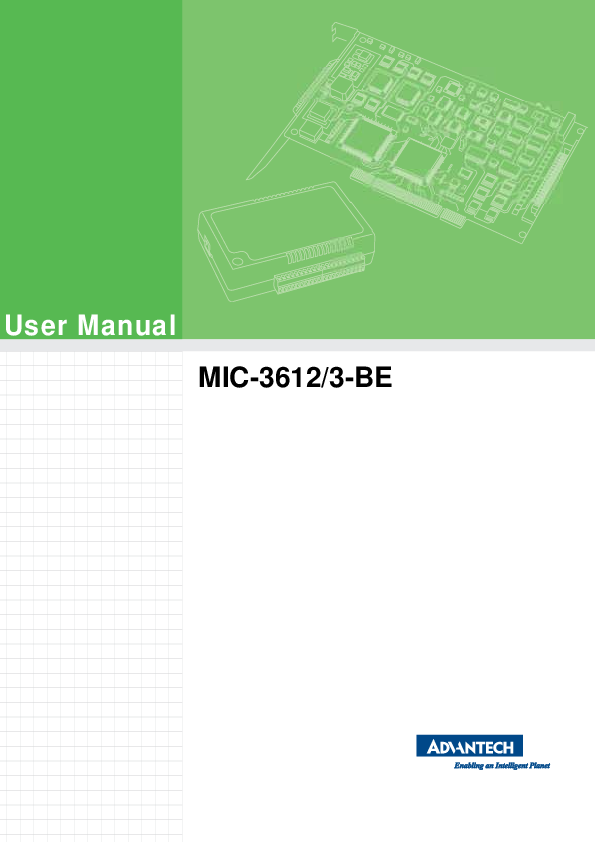
User Manual for ADVANTECH models including: ADVANTECH, MIC-3612, MIC 3-BE
instruction manual, may cause harmful inte rference to radio communications. Opera-tion of this equipment in a residential area is likely to cause harmful interference in which case the user will be required to correct the interference at his own expense. FCC Class B Note: This equipment has been tested and found to comply with the limits for a ...
Материнская плата Advantech MIC-3612/3-BE
User Manual MIC-3612/3-BE Copyright The documentation and the software included with this product are copyrighted 2017 by Advantech Co., Ltd. All rights are reserved. Advantech Co., Ltd. reserves the right to make improvements in the products described in this manual at any time without notice. No part of this manual may be reproduced, copied, translated or transmitted in any form or by any means without the prior written permission of Advantech Co., Ltd. Information provided in this manual is intended to be accurate and reliable. However, Advantech Co., Ltd. assumes no responsibility for its use, nor for any infringements of the rights of third parties, which may result from its use. Acknowledgements PC-LabCard is a trademark of Advantech Co., Ltd. IBM and PC are trademarks of International Business Machines Corporation. MS-DOS, Windows®, Microsoft® Visual C++ and Visual BASIC are trademarks of Microsoft® Corporation. Intel® and Pentium® are trademarks of Intel Corporation. Delphi and C++ Builder are trademarks of Inprise Corporation. Product Warranty (2 years) Advantech warrants to you, the original purchaser, that each of its products will be free from defects in materials and workmanship for two years from the date of purchase. This warranty does not apply to any products which have been repaired or altered by persons other than repair personnel authorized by Advantech, or which have been subject to misuse, abuse, accident or improper installation. Advantech assumes no liability under the terms of this warranty as a consequence of such events. Because of Advantech's high quality-control standards and rigorous testing, most of our customers never need to use our repair service. If an Advantech product is defective, it will be repaired or replaced at no charge during the warranty period. For outof-warranty repairs, you will be billed according to the cost of replacement materials, service time and freight. Please consult your dealer for more details. If you think you have a defective product, follow these steps: 1. Collect all the information about the problem encountered. (For example, CPU speed, Advantech products used, other hardware and software used, etc.) Note anything abnormal and list any onscreen messages you get when the problem occurs. 2. Call your dealer and describe the problem. Please have your manual, product, and any helpful information readily available. 3. If your product is diagnosed as defective, obtain an RMA (return merchandize authorization) number from your dealer. This allows us to process your return more quickly. 4. Carefully pack the defective product, a fully-completed Repair and Replacement Order Card and a photocopy proof of purchase date (such as your sales receipt) in a shippable container. A product returned without proof of the purchase date is not eligible for warranty service. 5. Write the RMA number visibly on the outside of the package and ship it prepaid to your dealer. Part No. 2003361220 Printed in Taiwan Edition 1 May 2017 MIC-3612/3-BE User Manual ii Declaration of Conformity CE This product has passed the CE test for environmental specifications when shielded cables are used for external wiring. We recommend the use of shielded cables. This kind of cable is available from Advantech. Please contact your local supplier for ordering information. CE This product has passed the CE test for environmental specifications. Test conditions for passing included the equipment being operated within an industrial enclosure. In order to protect the product from being damaged by ESD (Electrostatic Discharge) and EMI leakage, we strongly recommend the use of CE-compliant industrial enclosure products. FCC Class A Note: This equipment has been tested and found to comply with the limits for a Class A digital device, pursuant to part 15 of the FCC Rules. These limits are designed to provide reasonable protection against harmful interference when the equipment is operated in a commercial environment. This equipment generates, uses, and can radiate radio frequency energy and, if not installed and used in accordance with the instruction manual, may cause harmful interference to radio communications. Operation of this equipment in a residential area is likely to cause harmful interference in which case the user will be required to correct the interference at his own expense. FCC Class B Note: This equipment has been tested and found to comply with the limits for a Class B digital device, pursuant to part 15 of the FCC Rules. These limits are designed to provide reasonable protection against harmful interference in a residential installation. This equipment generates, uses and can radiate radio frequency energy and, if not installed and used in accordance with the instructions, may cause harmful interference to radio communications. However, there is no guarantee that interference will not occur in a particular installation. If this equipment does cause harmful interference to radio or television reception, which can be determined by turning the equipment off and on, the user is encouraged to try to correct the interference by one or more of the following measures: Reorient or relocate the receiving antenna. Increase the separation between the equipment and receiver. Connect the equipment into an outlet on a circuit different from that to which the receiver is connected. Consult the dealer or an experienced radio/TV technician for help. FM This equipment has passed the FM certification. According to the National Fire Protection Association, work sites are classified into different classes, divisions and groups, based on hazard considerations. This equipment is compliant with the specifications of Class I, Division 2, Groups A, B, C and D indoor hazards. iii MIC-3612/3-BE User Manual Technical Support and Assistance 1. Visit the Advantech web site at www.advantech.com/support where you can find the latest information about the product. 2. Contact your distributor, sales representative, or Advantech's customer service center for technical support if you need additional assistance. Please have the following information ready before you call: Product name and serial number Description of your peripheral attachments Description of your software (operating system, version, application software, etc.) A complete description of the problem The exact wording of any error messages Warnings, Cautions and Notes Warning! Warnings indicate conditions, which if not observed, can cause personal injury! Caution! Cautions are included to help you avoid damaging hardware or losing data. e.g. There is a danger of a new battery exploding if it is incorrectly installed. Do not attempt to recharge, force open, or heat the battery. Replace the battery only with the same or equivalent type recommended by the manufacturer. Discard used batteries according to the manufacturer's instructions. Note! Notes provide optional additional information. Document Feedback To assist us in making improvements to this manual, we would welcome comments and constructive criticism. Please send all such - in writing to: support@advantech.com Packing List Before setting up the system, check that the items listed below are included and in good condition. If any item does not accord with the table, please contact your dealer immediately. Item XXXXXXXX Box XXXXXXXXX MIC-3612/3-BE User Manual iv Safety Instructions 1. Read these safety instructions carefully. 2. Keep this User Manual for later reference. 3. Disconnect this equipment from any AC outlet before cleaning. Use a damp cloth. Do not use liquid or spray detergents for cleaning. 4. For plug-in equipment, the power outlet socket must be located near the equip- ment and must be easily accessible. 5. Keep this equipment away from humidity. 6. Put this equipment on a reliable surface during installation. Dropping it or letting it fall may cause damage. 7. The openings on the enclosure are for air convection. Protect the equipment from overheating. DO NOT COVER THE OPENINGS. 8. Make sure the voltage of the power source is correct before connecting the equipment to the power outlet. 9. Position the power cord so that people cannot step on it. Do not place anything over the power cord. 10. All cautions and warnings on the equipment should be noted. 11. If the equipment is not used for a long time, disconnect it from the power source to avoid damage by transient overvoltage. 12. Never pour any liquid into an opening. This may cause fire or electrical shock. 13. Never open the equipment. For safety reasons, the equipment should be opened only by qualified service personnel. 14. If one of the following situations arises, get the equipment checked by service personnel: 15. The power cord or plug is damaged. 16. Liquid has penetrated into the equipment. 17. The equipment has been exposed to moisture. 18. The equipment does not work well, or you cannot get it to work according to the user's manual. 19. The equipment has been dropped and damaged. 20. The equipment has obvious signs of breakage. 21. DO NOT LEAVE THIS EQUIPMENT IN AN ENVIRONMENT WHERE THE STORAGE TEMPERATURE MAY GO BELOW -20° C (-4° F) OR ABOVE 60° C (140° F). THIS COULD DAMAGE THE EQUIPMENT. THE EQUIPMENT SHOULD BE IN A CONTROLLED ENVIRONMENT. 22. CAUTION: DANGER OF EXPLOSION IF BATTERY IS INCORRECTLY REPLACED. REPLACE ONLY WITH THE SAME OR EQUIVALENT TYPE RECOMMENDED BY THE MANUFACTURER, DISCARD USED BATTERIES ACCORDING TO THE MANUFACTURER'S INSTRUCTIONS. 23. The sound pressure level at the operator's position according to IEC 704-1:1982 is no more than 70 dB (A). DISCLAIMER: This set of instructions is given according to IEC 704-1. Advantech disclaims all responsibility for the accuracy of any statements contained herein. v MIC-3612/3-BE User Manual Safety Precaution - Static Electricity Follow these simple precautions to protect yourself from harm and the products from damage. To avoid electrical shock, always disconnect the power from your PC chassis before you work on it. Don't touch any components on the CPU card or other cards while the PC is on. Disconnect power before making any configuration changes. The sudden rush of power as you connect a jumper or install a card may damage sensitive electronic components. MIC-3612/3-BE User Manual vi Contents Chapter 1 1.1 1.2 1.3 Chapter 2 2.1 2.2 2.3 2.4 2.5 Chapter 3 3.1 Chapter 4 4.1 General Information ............................1 Introduction ............................................................................................... 2 Features .................................................................................................... 2 Specifications ............................................................................................ 2 Hardware Configuration......................3 Initial Inspection ........................................................................................ 4 Hardware Installation ................................................................................ 5 I/O Address ............................................................................................... 6 Board Layout: Dimensions ........................................................................ 7 Figure 2.1 MIC-3612 board layout: Dimensions .......................... 7 Jumper Setting .......................................................................................... 7 2.5.1 How to set jumpers ....................................................................... 7 Figure 2.2 Jumper setting example ............................................. 7 2.5.2 Default Settings............................................................................. 8 2.5.3 Terminator resistor setup (JP2~JP9) .......................................... 10 2.5.4 66MHZ_ENABLE pin Setup........................................................ 10 Pin Assignment & Wiring..................11 Pin assignments...................................................................................... 12 3.1.1 RS-232 Mode.............................................................................. 12 Table 3.1: MIC-3612 DB44 Connector Pin Assignment for RS-232 Mode......................................................................... 12 Table 3.2: RS232 Mode DB9 Male Connector Description ....... 12 Figure 3.1 MIC-3612 DB44 Connector RS-232 Mode ............... 13 3.1.2 RS-485 Mode.............................................................................. 13 Table 3.3: MIC-3612 DB44 Connector Pin Assignment for RS-485 Mode......................................................................... 13 Table 3.4: RS-485 Mode DB9P Male Connector Description.... 13 Figure 3.2 MIC-3612 DB44 Connector RS-232 Mode ............... 14 3.1.3 RS-422 Mode.............................................................................. 14 Table 3.5: MIC-3612 DB44 Connector Pin Assignment for RS-422 Mode......................................................................... 14 Table 3.6: RS-422 Mode DB9 Male Connector Description ...... 15 Figure 3.3 MIC-3612 DB44 Connector RS-422 Mode ............... 15 Register Structure .............................17 Register Structure ................................................................................... 18 Table 4.1: BASE+2 (read) Interrupt status register (ISR) .......... 18 Table 4.2: Interrupt Source And Priority Level........................... 18 Table 4.3: Transmit and Receive FIFO Trigger Table And Level Selection................................................................... 19 Table 4.4: .................................................................................. 20 Table 4.5: .................................................................................. 20 Table 4.6: .................................................................................. 20 Table 4.7: .................................................................................. 20 Table 4.8: Parity Selection......................................................... 20 vii MIC-3612/3-BE User Manual MIC-3612/3-BE User Manual viii 1 Chapter General Information 1 1.1 Introduction The MIC-3612 is a 3U/6U sized 4-port RS-232/422/485 CompactPCI® Comm. Card, serial communication cards which complies with PICMG 2.0 R2.1 CompactPCI specifications. All channels are addressed in a continuous 32 byte I/O block for simplified software access. All channels may also share one PCI interrupt. The MIC-3612 comes standard with 16C850 UARTs containing 128 byte FIFOs. These upgraded FIFOs greatly reduce CPU overhead and are an ideal choice for heavy multitasking environments. 1.2 Features PCI Specification 2.1x compliant Speeds up to 921.6 Kbps 16C850 UARTs with 128-byte standard Standard Industrial 3U/6U sized CPCI Board size I/O address automatically assigned by PCI Plug-and-Play OS supported: Windows@98/2000/XP/7, Linux Surge protection (2500VDC). Space reserved for termination resistors (for RS-422/485) Automatic RS-485 data flow control 1.3 Specifications Bus Interface: CPCI bus specification 2.1x compliant Bus controller: LCMXO2-4000HC-4FTG256I Communication controller: 16C850 IRQ: all ports use the same IRQ assigned by PCI Plug-and-Play Data bits: 5, 6, 7, 8 Stop bits: 1, 1.5, 2 Parity: none, even, odd Surge Protection: 2500 VDC Speed (bps): 50 ~ 921.6 K Data signals: TxD, RxD, RTS, CTS, DTR, DSR, DCD, RI, GND (for RS-232) TX+, TX-, RX+, RX-, RTS+, RTS-, CTS+, CTS-, GND (for RS-422) DATA+, DATA-, GND (for RS-485) Power consumption: Typical MAX +5V 220mA 285mA +3.3V 100mA 200mA +12v 60mA 80mA Dimensions: 160 mm x 100 mm Operating temperature: 0° C ~ 70° C (referring to IEC68-2-1, 2) Operating Humidity: 5 ~ 95% Relative Humidity, non-condensing (referring to IEC 68-2-1, 2) Operating Humidity: 5 ~ 95% Relative Humidity, non-condensing (referring to IEC 68-2-3) Storage Temperature: -20 ~ 80° C MIC-3612/3-BE User Manual 2 2 Chapter Hardware 2 Configuration This chapter gives users a package item checklist, proper instructions about unpacking and stepby-step procedures for card installation. 2.1 Initial Inspection In addition to this manual, you should find the following items inside the shipping package of the MIC-3612: CPCI communication interface card Wiring cable We have carefully inspected the CPCI communication card series before shipping it. It should be free of marks and scratches and in perfect working order on receipt. As you unpack the CPCI communication card series, check it for signs of shipping damage (damaged box, scratches, dents, etc.). If it is damaged or it fails to meet specifications, notify our service department or your local sales representative immediately. Also notify the carrier. Retain the shipping carton and packing material for inspection by the carrier. After inspection we will make arrangements to repair or replace the unit. When you handle the CPCI communication card series, remove it from its protective packaging by grasping the rear metal panel. Keep the anti-vibration packaging. Whenever you remove the card from the PC, store it in this package for protection. Note! Discharge your body's static electric charge by touching the back of the grounded chassis of the system unit (metal) before handling the board. You should avoid contact with materials that hold a static charge such as plastic, vinyl and styrofoam. Handle the board only by its edges to avoid static damage to its integrated circuits. Avoid touching the exposed circuit connectors. We also recommend that you use a grounded wrist strap and place the card on a static dissipative mat whenever you work with it. MIC-3612/3-BE User Manual 4 Chapter 2 Hardware Configuration 2.2 Hardware Installation Note! Make sure you have installed the driver first before installing the card (Please refer to the software installation in Chapter 3 Driver Setup & Installation). When you install the MIC-3612 Card, be sure the DLL driver of the MIC-3612 installation is complete, you can now go on to install the MIC-3612 card in your CPCI computer. But it is suggested that you should refer to the computer user manual or related documentation if you have any doubt. Please follow the steps below to install the card on your system. To install a card: 1. Remove one cover on the unused slot of your CPCI computer slot. 2. Hold the Card Vertically. Be sure that the card is pointing in the correct direction. The components of the card should be pointing to the right-hand side and the black handle of the card should be pointing to lower edge of the chassis. 3. Holding the lower handle, pull the handle down to unlock it. 4. Insert the MIC-3612 card into the CPCI chassis carefully by sliding the lower edges of the card into the card guides. 5. Please push the card into slot gently by sliding the card along the card guide until CN1 meets the long needle on the backplane. Note! If your card is correctly positioned and has been slid all the way into the chassis, the handle should match the rectangular holes. If not, remove the card from the card guide and repeat step 3 again. Do not try to install a card by forcing it into the chassis. 6. Push the card into the right place; secure the card by pushing the handle on to lock it into place. Note! The Blue LED on the front panel details the installation status of the card while the system is on. In step 5, when CN1 meets the long needle on the backplane, Blue LED will light; after step 6, the system can configure the card automatically, and the Blue LED is turned off when the system finished the device configuration. If the system power is off, you can install the card step by step without attending Blue LED's state. 5 MIC-3612/3-BE User Manual To remove a card: 1. Push the handle down to unlock the card, then the CPCI system will automati- cally uninstall the card configuration. 2. Once the system finished the device configuration, the Blue LED on the front panel will turn on. Now you can slide the card out. Note! Advantech MIC-3612's "Hot-Swap"function complies with CPCI Hot Swap Specification PICMG 2.1 R2.0. Note! Because of the "Hot-Swap", the above steps detail the card removal process while the system is on. If the system power is off, please follow step1 and step2 and disregard the status of the Blue LED. 2.3 I/O Address In this section, you will learn to set an I/O base address for the MIC-3612. Base address setting When the MIC-3612 is installed in the system or if the machine is first turned on, the configuration software must scan the various buses in the system. If the software locates the MIC-3612, the system will configure the device based on the parameters of the PCI device configuration registers, including the I/O base address, I/O range, memory base address, memory range, and so forth. The I/O base address is the base address on the four ports of the MIC-3612 card. The four ports address are as shown: Base Address Setting CH 1 Base Add. + 00H CH 2 Base Add. + 08H CH 3 Base Add. + 10H CH 4 Base Add. + 18H MIC-3612/3-BE User Manual 6 Chapter 2 Hardware Configuration 2.4 Board Layout: Dimensions Figure 2.1 MIC-3612 board layout: Dimensions 2.5 Jumper Setting This section provides the card default configuration and the options for setting each jumper. 2.5.1 How to set jumpers You configure your card to match the needs of your application by setting the jumpers. A jumper is the simplest kind of electric switch. It consists of two metal pins and a small metal clip (often protected by a plastic cover) that slides over the pins to connect them. To "close" a jumper you connect the pins with the clip. To "open" a jumper you remove the clip. Sometimes a jumper will have three pins, labeled 1, 2 and 3. In this case you would connect either pins 1 and 2 or 2 and 3. You may find a pair of needle-nose pliers for setting the jumpers. If you have any doubts about the best hardware configuration for your application, contact your local distributor or sales representative before you make any changes. Figure 2.2 Jumper setting example 7 MIC-3612/3-BE User Manual 2.5.2 Default Settings The board is shipped with default settings (all ports are set to RS-422 mode without any terminator resistors). If you need to change these settings, however, see the following sections. Otherwise, you can simply install the card. For MIC-3612, each port can support three operation modes, RS-232, RS-485 and RS-422. RS-232 mode For RS-232 operation mode, set the jumper group CN4(CN5,CN6,CN7) for Port 1 (2,3,4) to the RS-232 available position. RS-485 mode For RS-485 operation mode, users will have to use the following list to set the jumpers. 1. Jumper group CN4(CN5,CN6,CN7) for Port 1 (2,3,4) to the RS-422/485. 2. Jumper JP10(JP11,JP12,JP13)for Port 1(2,3,4) to the RS-485. 3. DIP switch SW1 have to switch to "AUTO" for RS-485 mode ON OFF CH1 ON AUTO CH2 ON AUTO CH3 ON AUTO CH4 ON AUTO MIC-3612/3-BE User Manual 8 Chapter 2 Hardware Configuration RS-422 Master mode For RS-422 Master mode, the RS-422 Tx signal will always be enabled. For this mode, users will have to use the following list to set the jumpers. 1. Jumper group CN4(CN5,CN6,CN7) for Port 1 (2,3,4) to the RS-422/485. 2. Jumper JP10(JP11,JP12,JP13) for Port 1(2,3,4) to the RS-422. 3. For RS-422 Master mode, DIP switch SW1 will have to be "ON" ON OFF CH1 ON AUTO CH2 ON AUTO CH3 ON AUTO CH4 ON AUTO RS-422 Slave mode For RS-422 Slave mode, the RS-422 Tx signal will be auto-enabled to send the data. To set this mode, users will have to use the following list to set the jumpers. 1. Jumper group CN4(CN5,CN6,CN7) for Port 1 (2,3,4) to the RS-422/485. 2. Jumper JP10(JP11,JP12,JP13) for Port 1(2,3,4) to the RS-422. 9 MIC-3612/3-BE User Manual 3. For RS-422 Slave mode, DIP switch SW1 will have to be switched to "AUTO" ON OFF CH1 ON AUTO CH2 ON AUTO CH3 ON AUTO CH4 ON AUTO 2.5.3 Terminator resistor setup (JP2~JP9) In the RS485/422 mode, you can install terminator resistors to match line impedance. For each signal line Tx (Data), Rx will have to be a separate resistor 120 or 300. For more details about jumper locations please refer to Figure 2-1 2.5.4 66MHZ_ENABLE pin Setup The 66MHZ_ENABLE pin indicates to a device whether the bus segment is operating at 66 or 33 MHz. However, MIC-3612 can only operate at 33MHz limited by FPGA model. By default, the jumper CN2 is closed, that indicates bus segments are limited to 33MHz. MIC-3612/3-BE User Manual 10 3 Chapter Pin Assignment & 3 Wiring 3.1 Pin assignments The following diagrams show the pin assignments for the MIC-3612 DB44P connector. 3.1.1 RS-232 Mode The MIC-3612 has 4 RS-232 ports. The following lists the pin assignments of the DB44 connector on the bracket. You may fabricate the cable for DB44 to 4 x DB9 with these output pin. Table 3.1: MIC-3612 DB44 Connector Pin Assignment for RS-232 Mode Pin No. Signal Pin No. Signal Pin No. Signal 1 TX0 17 DTR0 3 RTS0 2 RX0 18 DSR0 16 CTS0 31 DCD0 32 RI0 33 GND 5 TX1 21 DTR1 7 RTS1 6 RX1 22 DSR1 20 CTS1 35 DCD1 36 RI1 37 GND 9 TX2 25 DTR2 11 RTS2 10 RX2 26 DSR2 24 CTS2 39 DCD2 40 RI2 41 GND 13 TX3 29 DTR3 15 RTS3 14 RX3 30 DSR3 28 CTS3 42 DCD3 43 RI3 44 GND The Table 3-2 is the description of DB9P male connector. Table 3.2: RS232 Mode DB9 Male Connector Description Signal Name Pin# Mode GND TX DTR RTS RX DSR CTS DCD RI Ground Transmit Data Data Terminal Ready Request To Send Receive Data Data Set Ready Clear To Send Data Carrier Detect Ring Indicator 5 3 Output 4 Output 7 Output 2 Input 6 Input 8 Input 1 Input 9 Input MIC-3612/3-BE User Manual 12 Chapter 3 Pin Assignment & Wiring Figure 3.1 MIC-3612 DB44 Connector RS-232 Mode 3.1.2 RS-485 Mode The MIC-3612 has 4 RS-485 ports. The following lists the pin assignments for the DB44 connectors on the bracket. You may copy the octopus cable for DB44 to 4 x DB9 with these output pin. Table 3.3: MIC-3612 DB44 Connector Pin Assignment for RS-485 Mode Pin No. Signal Pin No. Signal Pin No. Signal 2 DATA0+ 31 DATA0- 33 6 DATA1+ 35 DATA1- 37 10 DATA2+ 39 DATA2- 41 14 DATA3+ 42 DATA3- 44 GND GND GND GND The Table 3-2 is the description of DB9P male connector. Table 3.4: RS-485 Mode DB9P Male Connector Description Signal Name Pin# GND DATADATA+ Ground 5 Transmit Data 1 Data Terminal Ready 2 13 MIC-3612/3-BE User Manual Figure 3.2 MIC-3612 DB44 Connector RS-232 Mode 3.1.3 RS-422 Mode MIC-3612 has 4 RS-422 ports. The following lists the pin assignments of the DB44 connector on the bracket. You may fabricate octopus cable for DB44 to 4 x DB9 with these output pin. Table 3.5: MIC-3612 DB44 Connector Pin Assignment for RS-422 Mode Pin No. Signal Pin No. Signal Pin No. Signal 2 TX0+ 3 RTS0+ 33 GND 31 TX0- 18 RTS0- 1 RX0+ 16 CTS0+ 17 RX0- 32 CTS0- 6 TX1+ 7 RTS1+ 37 GND 35 TX1- 22 RTS1- 5 RX1+ 20 CTS1+ 21 RX1- 36 CTS1- 10 TX2+ 11 RTS2+ 41 GND 39 TX2- 26 RTS2- 9 RX2+ 24 CTS2+ 25 RX2- 40 CTS2- 14 TX3+ 15 RTS3+ 44 GND 42 TX3- 30 RTS3- 13 RX3+ 28 CTS3+ 29 RX3- 43 CTS3- MIC-3612/3-BE User Manual 14 Chapter 3 Pin Assignment & Wiring The Table 3-6 is the description of DB9P male connector. Table 3.6: RS-422 Mode DB9 Male Connector Description Signal Name Pin# GND TX+ TXRX+ RXRTS+ RTSCTS+ CTS- Ground 5 Transmit Data+ 2 Transmit Data- 1 Receive Data+ 3 Receive Data- 4 Request To Send+ 7 Request To Send- 6 Clear To Send+ 8 Clear To Send- 9 Figure 3.3 MIC-3612 DB44 Connector RS-422 Mode 15 MIC-3612/3-BE User Manual MIC-3612/3-BE User Manual 16 4 Chapter Register Structure 4 4.1 Register Structure This chapter gives short descriptions of each of the module's registers. For more information please refer to the data book for the OX16C850 UART chip. All registers are one byte. Bit 0 is the least significant bit, and bit 7 is the most significant bit. The address of each register is specified as an offset from the port base address (BASE). BASE+1 Interrupt Enable Register (IER) Bit0 Enable received-data-available interrupt Bit1 Enable transmitter-holding-register-empty interrupt Bit2 Enable receiver-line-status interrupt Bit3 Enable modem-status interrupt Bit4: Sleep Mode Enable (requires EFR bit-4 = 1) Bit5: Xoff Interrupt Enable (requires EFR bit-4=1) Bit6: RTS# Output Interrupt Enable (requires EFR bit-4=1) Bit7: CTS# Input Interrupt Enable (requires EFR bit-4=1) BASE+2 (read) Interrupt status register (ISR) Table 4.1: BASE+2 (read) Interrupt status register (ISR) Register ISR Bit0 Interrupt pending Bit1 Bit2 Bit3 Interrupt priority Bit4 Bit5 Bit6 FIFO Enable Status Bit7 Table 4.2: Interrupt Source And Priority Level Level ISR[5:0] Interrupt source 1 000110 LSR (Receiver Line Status Register) 2 001100 RXRDY (Receive Data Time-out) 3 000100 RXRDY (Receive Data Ready) 4 000010 TXRDY (Transmit Ready) 5 000000 MSR (Modem Status Register) 6 010000 RXRDY (Received Xoff or Special character) 7 100000 CTS#, RTS# change of state - 000001 None (default) MIC-3612/3-BE User Manual 18 Chapter 4 Register Structure BASE+2 (write) FIFO Control Register (FCR) Bit0 Enable transmit and receive FIFO Bit1 Clear contents of receive FIFO Bit2 Clear contents of transmit FIFO Bit3: DMA Mode Select Bits4-5: Transmit FIFO Trigger Select Bits6-7: Receive FIFO Trigger Select (logic 0 = default, RX trigger level =1) Table 4.3: Transmit and Receive FIFO Trigger Table And Level Selection Trigger table FCTR[5:4] FCR[7:4] Receive Trigger Level Transmit Trigger Level Table-A 00 Table-B 01 Table-C 10 Table-D 11 xx00 00xx 01xx 10xx 11xx xx00 xx01 xx10 xx11 00xx 01xx 10xx 11xx xx00 xx01 xx10 xx11 00xx 01xx 10xx 11xx xxxx 1(default) 1(default) 4 8 14 16 8 24 30 8 16 24 28 8 16 32 56 8 16 56 60 Programmable via TRG Programmable via TRG register. FCTR[7] = 0 register. FCTR[7] = 1 19 MIC-3612/3-BE User Manual BASE+3 Line Control Register (LCR) Bit 0 Word length select bit 0 Bit 1 Word length select bit 1 Bit 2 Number of stop bits Bit 3 Parity enable Bit 4 odd/even parity select Bit 5 Force parity Bit 6 Tx break Bit 7 Divisor Latch Access Bit (DLAB) Table 4.4: Bit1 Bit0 0 0 0 1 1 0 1 1 Word Length (bits) 5 6 7 8 Table 4.5: Bit2 0 1 1 Table 4.6: Word Length 5,6,7,8 5 6,7,8 Table 4.7: Stop bit Length (Bit Time(s)) 1(default) 1-1/2 2 Table 4.8: Parity Selection Bit5 Bit4 Bit3 X X 0 0 0 1 0 1 1 1 0 1 1 1 1 Word Length (bits) No Parity Odd Parity Even Parity Force parity to mark, "1" Force parity to space, "0" MIC-3612/3-BE User Manual 20 Chapter 4 Register Structure BASE+4 Modem Control Register (MCR) Bit 0 DTR Bit 1 RTS Bit 2 OP1# Output/Auto RS485 Control Bit 3 OP2# or IRQn Enable during PC Mode Bit 4 Internal Loopback Enable Bit 5 Xon-Any Enable Bit 6 Infrared Encoder/Decoder Enable Bit 7 Clock prescale select BASE+5 Line Status Register (LSR) Bit 0 Receiver data ready Bit 1 Overrun error Bit 2 Parity error Bit 3 Framing error Bit 4 Break interrupt Bit 5 Transmitter holding register empty Bit 6 Transmitter shift register empty Bit 7 At least one parity error, framing error or break indication in the FIFO BASE+6 Modem Status Register (MSR) Bit 0 Delta CTS Bit 1 Delta DSR Bit 2 Delta RI Bit 3 Delta CD Bit 4 CTS Bit 5 DSR Bit 6 RI Bit 7 CD BASE+7 SPR Temporary data register and indexed control Register offset value bits 21 MIC-3612/3-BE User Manual www.advantech.com Please verify specifications before quoting. This guide is intended for reference purposes only. All product specifications are subject to change without notice. No part of this publication may be reproduced in any form or by any means, electronic, photocopying, recording or otherwise, without prior written permission of the publisher. All brand and product names are trademarks or registered trademarks of their respective companies. © Advantech Co., Ltd. 2017