ℹ️ Document Conversion Notice:
This page was converted from the original file for easier reading. Diagrams/images may appear only in the original PDF below.
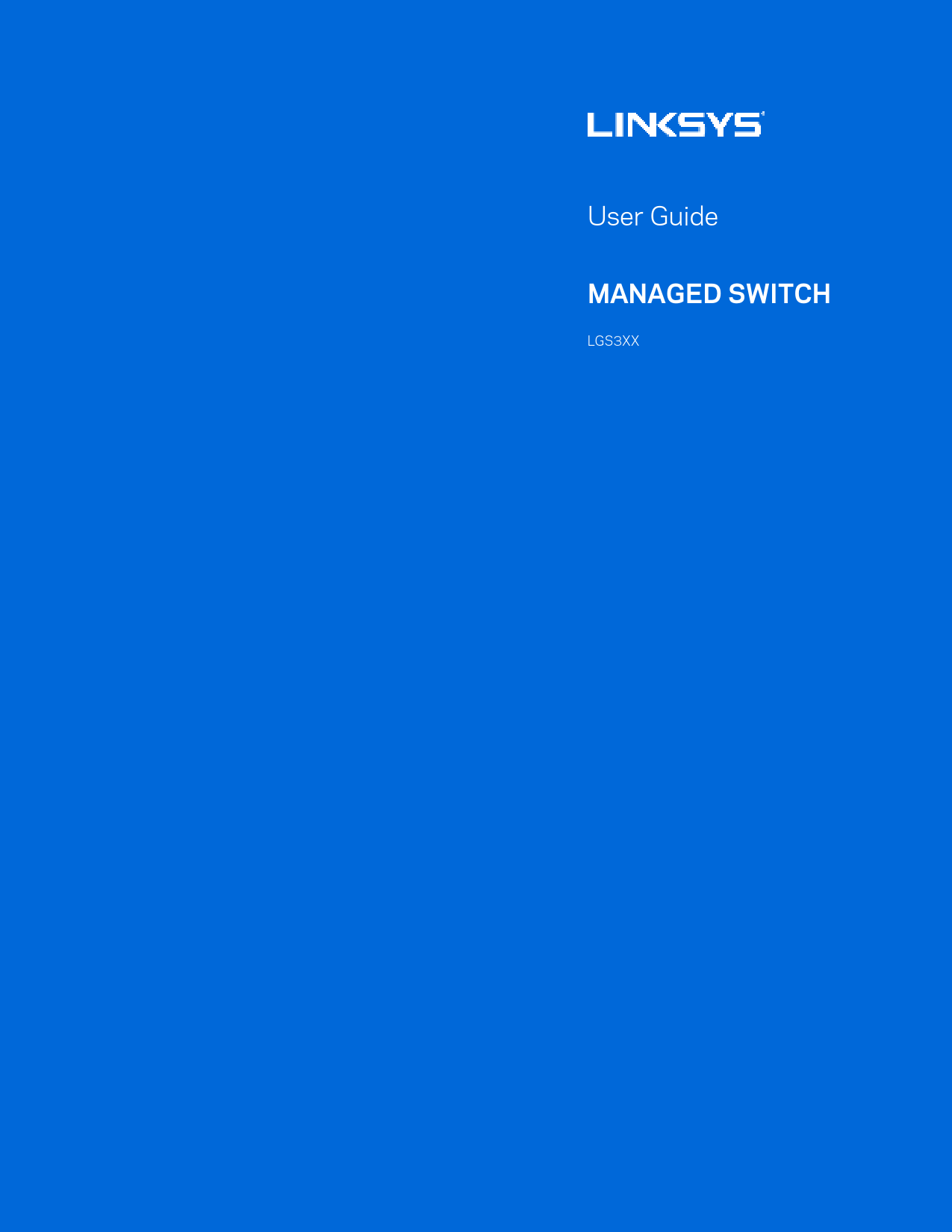
File info: application/pdf · 109 pages · 4.83MB
Linksys LGS3XX Managed Switch User Guide
This comprehensive user guide provides detailed information and instructions for configuring and managing the Linksys LGS3XX series of managed network switches. Designed for robust network infrastructure, these switches offer advanced features for optimal performance, security, and control.
Explore essential topics including:
- System configuration and IP settings
- Layer 2 switching capabilities like VLANs, Link Aggregation, and Spanning Tree Protocol
- Security features such as ACLs, 802.1X, and Port Security
- Monitoring tools for network traffic and diagnostics
- Maintenance procedures for firmware upgrades and resets
This guide is intended to help network administrators and IT professionals leverage the full capabilities of their Linksys managed switches to build and maintain efficient, secure, and reliable networks.
For further assistance and support, please visit the Linksys Support website.
Models: Managed Switch, LGS3XX