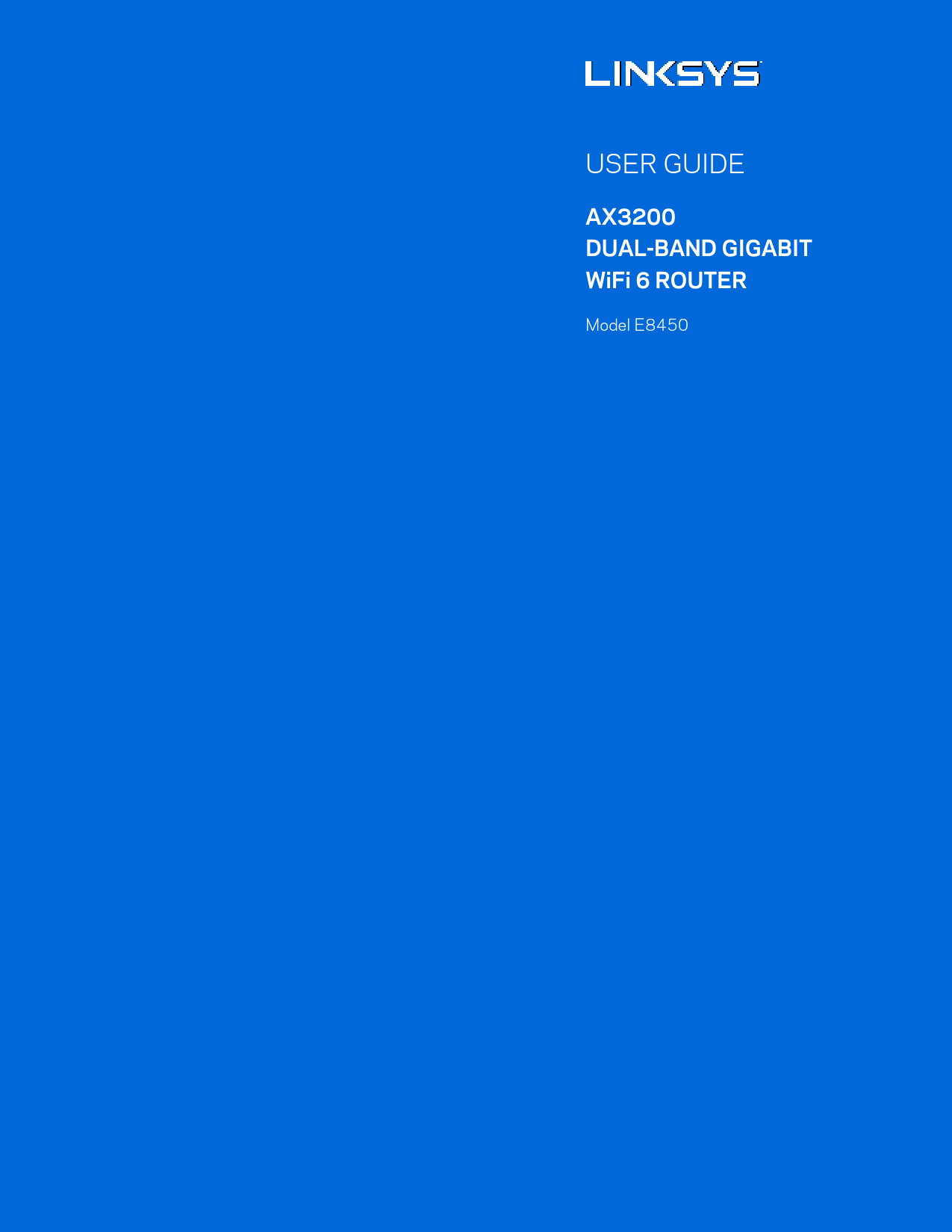
User Guide for Linksys models including: AX3200 DUAL-BAND GIGABIT WiFi 6 ROUTER, E8450
user guide . ax3200 dual-band gigabit wifi 6 router. model e8450
How To Reset Linksys Re6350 Install › Url: https://downloads.linksys.com/support/assets/userguide/E8450 UserGuide LNKPG-00735 RevB00
USER GUIDE
AX3200 DUAL-BAND GIGABIT WiFi 6 ROUTER
Model E8450
Contents
Product Overview .........................................................................................................3
Front .................................................................................................................................................................... 3 Back ..................................................................................................................................................................... 4
Setting Up: Basics ........................................................................................................5
Where to find more help ............................................................................................................................... 5 How to install your router ............................................................................................................................ 5
Advanced Configuration ............................................................................................8
How to open the browser-based utility...................................................................................................8 Basic Router Settings ................................................................................................................................... 9
Language ............................................................................................................................................................................................10 Internet Setup...................................................................................................................................................................................11
Basic Wi-Fi Settings ................................................................................................................................... 13
Wireless Security.......................................................................................................16
Security Option Settings .......................................................................................................................... 16
WPA2 Personal .................................................................................................................................................................................16 Disabled ............................................................................................................................................................................................... 16
Troubleshooting .........................................................................................................17
Your router was not successfully set up.............................................................................................17 Your Internet cable is not plugged in message .............................................................................. 18 Cannot access your router message..................................................................................................19 After setup..................................................................................................................................................... 20 The internet appears to be unavailable ............................................................................................... 20
Specifications .............................................................................................................22
Linksys E8450 ............................................................................................................................................. 22 Environmental............................................................................................................................................... 22
2
Product Overview
Front
Power light-Blinks blue while router is starting up and during WPS pairing. Blinks yellow if WPS pairing fails Internet status light--Is solid blue when connected to the internet and solid yellow when not connected. Is solid yellow when properly connected to the modem, but not getting an internet signal. Blinks yellow if no ethernet cable is plugged into the Internet port when setting up as a traditional router or as the parent node of an EasyMesh Wi-Fi system. Ethernet activity lights-Each light will be solid blue if an ethernet cable is connected to the corresponding port. They will blink blue if there is activity on the port.
3
Back
Wi-Fi Protected SetupTM (WPS) button (1)----Press to easily configure wireless security on Wi-Fi Protected Setup-enabled network devices. The power light on the front of the router will blink blue while WPS pairing is active. Reset button (2)--Press and hold for until the power LED starts flashing to reset the router to factory settings. Ethernet ports (3)------Connect Ethernet cables (also called network or internet cables) to these gigabit ethernet (10/100/1000) ports and to other wired devices on your network. The ethernet activity lights on the front of the router will be blue when a cable is connected to an ethernet port. If you plan to use this router as the parent node in an EasyMesh Wi-Fi system, you can add child nodes wirelessly or create wired connections using these ports. Internet port (4)------Connect an Ethernet cable to this port and to your modem. The internet status light on the front of the router will be blue only when the router is connected to a modem that is connected to the internet. If you plan to use this router as a child node in your EasyMesh system, you can add it wirelessly or use this port to wire it to an ethernet port on parent node that has already been set up. Note------Go to Basic Wireless Settings section for details on how to add a child node to an EasyMesh system - wirelessly or wired. USB 2.0 port (5)---- Connect and share a USB drive on your network. Power port (6)------Connect the included AC power adapter to this port. Power switch (7) ----Press | (ON) to turn on the router.
4
Setting Up: Basics
Where to find more help
In addition to this user guide, you can find help at Linksys.com/support/E8450(documentation, downloads, FAQs, technical support, live chat, forums)
Note--Licenses and notices for third party software used in this product may be viewed on http://support.linksys.com/en-us/license. Please contact http://support.linksys.com/enus/gplcodecenter for questions or GPL source code requests.
How to install your router
If you're setting up this router as a traditional router or as the parent node for EasyMesh Wi-Fi, follow these steps
1. If replacing an existing router, disconnect that router first. 2. Plug in the router to a power source. Make sure the power switch is in the | (ON) position. 3. Connect your new router to your modem or modem-router.
A Modem
Plug one end of the included ethernet cable into the yellow Internet port on your new router. If you have a modem, plug the other end into the Ethernet (LAN) port on the modem.
B Modem-Router
Plug one end of the included
OR
ethernet cable to the yellow
Internet port on your new router. If
you have a modem-router, plug the
other end into any available port.
Note--Wait until the power light on the front panel of the router stops blinking and is solid blue before moving to Step 4. 4. Connect to the network name shown in the Quick Start Guide that came with your router. (You can change the network name and password later.) Select the option to automatically connect to this network in the future. If you need help connecting to the network refer to your device documentation on the provided CD. Note--You will not have internet access until router setup is complete. 5. Enter http://myrouter.local in a web browser. Follow the on-screen instructions to complete setup.
5
You also can enter 192.168.1.1 in a browser to start setup. If you are using a modemrouter (gateway) and the modem-router uses 192.168.1.x subnet already, you might need to enter the IP address 10.0.1.1.
Note--If none of those options take you to the setup wizard, go to
www.linksys.com/support/setupIP for more help. 6. Once you are finished with setup, please be sure to register your router so we can keep
you informed security updates, product recalls and other things that will improve your experience.
Note Your router becomes a parent node once you complete the setup. You can change to a traditional Wi-Fi setup by turning off EasyMesh Parent Node on the Basic Wireless Settings screen of the router's settings. If you're adding this router to your existing E8450 EasyMesh Wi-Fi, follow these steps. Note--If you have used this router before, reset it to factory default settings before adding it to your EasyMesh Wi-Fi. You can do this in the Administration tab of the router's settings or by pressing and holding the reset button on the back of the router for 10 seconds.
· Using a computer or mobile device, connect to your parent router (the one connected to your modem) wirelessly or with an ethernet cable
· Visit myrouter.local in a web browser to log in to the parent router's settings o You also can enter 192.168.1.1 in a browser to access the parent router's settings
Note-If neither of those options take you to the parent router's settings login screen, go to www.linksys.com/support/setupIP for more help.
· Enter the parent router password. (Default is "admin".)
6
· Go to Wi-Fi > Basic Wireless Settings and click on Add a new node
Note--"EasyMesh Parent Node" must be enabled on your parent router setting before you click the "Add a new node" button.
· Follow the prompts to add the node to your existing EasyMesh Wi-Fi network.
Note--If you are adding this router to a parent node from another manufacturer, please refer to the manufacturer's instructions. This router can't be added to a Linksys Velop or Max-Stream mesh Wi-Fi system.
7
Advanced Configuration
How to open the browser-based utility
To access some advanced settings, you need to open the browser-based utility. Make sure you are connected to the router, open a web browser and enter http://myrouter.local in a web browser or go to the IP address 192.168.1.1.
If you are using a modem-router (gateway) and the modem-router uses 192.168.1.x subnet already, you might need to enter the IP address 10.0.1.1.
Note--If none of those options takes you to router settings, go to
www.linksys.com/support/setupIP for more help. The router will prompt you for a password.
If you changed the password during setup, enter the new password. Click LOGIN. If you didn't change the password, or skipped setup altogether, the default password is ``admin''.
8
Basic Router Settings
This screen allows you to change the router's basic configuration.
9
Language
Select your language--To change language, select one from the drop-down menu. The language of the browser-based utility will change within five seconds.
10
Internet Setup
The Internet Setup section configures the router to your internet connection. This information can be provided by your Internet Service Provider (ISP). Internet Connection Type--Select the type of internet connection your ISP provides from the dropdown menu.
· Automatic Configuration DHCP (default) Keep the default only if your ISP supports DHCP or if you connect using a dynamic IP address. (This option usually applies to cable connections.)
· Static IP Select if you are required to use a fixed IP address to connect to the internet.
· PPPoE Select if you have a DSL connection and your ISP uses Point-to-Point Protocol over Ethernet (PPPoE).
· PPTP Point-to-Point Tunneling Protocol (PPTP) is a service that generally applies to connections in Europe. If your PPTP connection supports DHCP or a dynamic IP address, select Obtain an IP Address Automatically. If you are required to use a fixed IP address to connect to the internet, select Specify an IP Address and configure the options that appear.
11
· L2TP Layer 2 Tunneling Protocol (L2TP) is a service that generally applies to connections in Israel. Note--Connect on Demand or Keep Alive are options when choosing PPPoE, PPTP and L2TP. They let you choose whether the router connects to the internet only as needed (useful if your ISP charges for connect time), or if the router should always be connected. Select the appropriate option.
· Bridge Mode Bridge Mode disables all router capabilities and turns the router into an access point. The router will cease to act as a DHCP server and its built-in firewall as well as the NAT features will no longer be in effect.
· Wireless Bridge A wireless bridge wirelessly connects to your main router and can share the internet connection with devices connected to the bridge's Ethernet ports.
12
Basic Wi-Fi Settings
EasyMesh Settings If one router isn't providing whole-home Wi-Fi coverage, you can turn on the EasyMesh feature and add more E8450 routers to your network. Once the feature is turned on by checking the box for EasyMesh Parent Node, the router connected to your modem becomes the parent node in your mesh network. Add child nodes by clicking ``Add a new node.'' Then, press the WPS button on your child node for 3 seconds. Connecting a child node should take between 70~80 seconds in most cases. You can check the progress on the parent node's setting screen. Once the child node is added, click Mesh information to see node and the devices connected to them for the entire mesh network. If a child node fails to join your network, move the child node closer to the parent node. Follow the prompts on the parent node's settings screen to try again. Once you add a child node wirelessly, you can connect it with an ethernet cable to ensure a consistent signal. This is called wired backhaul. Make sure the cable comes from one of the ports labeled Ethernet on the parent node and into the port labeled Internet on the child node. You can turn off Easy Mesh Parent Mode at any time and use the parent node as a traditional router. Any child nodes will be disconnected from your Wi-Fi. Note--You can't add an E8450 router to an EasyMesh system if the router has already been set up. If you have used the router before, reset it to factory settings. Press and hold the reset button on the back of the router for 10 seconds or reset it in the Administration tab of the router's settings. If you don't see the EasyMesh option in your router settings, make sure to upgrade to the latest firmware. Firmware version needs to be 1.1.00 or above to support EasyMesh. If a child node is too far away from another working node, the power light on the front of the child node will be solid yellow. Move the child node closer to a working node until the child node's power
13
light is solid blue. If your child node power light blinks yellow, it means the child node lost connection to a working node. Check the closest node first. If the closest node is running normally, move the child node closer to it. If that doesn't work, reset the new child node and try to add it to your mesh system again. Control all settings in your EasyMesh network through the parent node. Changes apply to all child nodes. 5GHz Network Mode----Select the wireless standards your network will support.
· Mixed (default) Keep the default if you have Wireless-A, Wireless-N, Wireless-AC, or Wireless-AX devices in your network.
· Wireless-AC Mixed Select if you have Wireless-A, Wireless-N, or Wireless-AC devices in your network.
· Wireless-A Only Select if you have only Wireless-A devices.
· Wireless-N Only Select if you have only Wireless-N devices.
· Disabled Select if you have no Wireless-A, Wireless-N, Wireless-AC and Wireless-AX (5 GHz) devices in your network. 5GHz radio will be off after you choose this option. Note--If you are not sure which mode to select, keep the default, Mixed.
2.4GHz Network Mode----Select the wireless standards your network will support. · Mixed (default) Keep the default if you have Wireless-B, Wireless-G, Wireless-N 2.4GHz devices in your network. · Wireless-B/G Only Select if you have Wireless-B, Wireless-G devices in your network. · Wireless-B Only Select if you have only Wireless-B devices. · Wireless-G Only Select if you have only Wireless-G devices. · Wireless-N Only Select if you have only Wireless-N 2.4G devices. · Disabled Select if you have no Wireless-B, Wireless-G, and Wireless-N (2.4 GHz) devices in your network. 2.4GHz radio will be off after you choose this option. Note--If you are not sure which mode to select, keep the default, Mixed.
14
Network Name (SSID) The Service Set Identifier (SSID) is a name used by devices to connect to a wireless network. SSIDs are case-sensitive and must not exceed 32 characters. The default SSIDs for the 2.4 GHz and 5 GHz networks are LinksysXXXXX and LinksysXXXXX_5GHz, respectively. The Xs represent the last five digits of the router's serial number, which can be found on the bottom of the router. If you changed the SSID, both bands have the new SSIDs. You may give them different names through the browserbased utility.
Note--If you restore the router's factory default settings (by pressing the Reset button or using the Configuration > Administration > Device Reset screen), the Network Name will return to its default value. Change the Network Name back to its original name, or you will have to reconnect all devices on your wireless network to the new network name. Channel Width Keep the default, Auto (20 MHz or 40 MHz) for best performance in a 2.4 GHz network using Wireless-B, Wireless-G and Wireless-N (2.4 GHz) devices. For a channel width of 20 MHz, select 20 MHz only. For the best performance in a 5 GHz network, keep the default Auto (20, 40 or 80 MHz). Channel Select the channel from the drop-down list. Keep the default, Auto, if you are not sure which channel to select. SSID Broadcast Keep the default, Enabled, to broadcast the router's SSID. When wireless clients survey the local area for wireless networks to associate with they will detect the SSID broadcast by the router. Attempting to hide your Wi-Fi name does not make your Wi-Fi more secure. Anyone truly interested in accessing your network can find it even if you turn off this feature. If you still do not want to broadcast the router's SSID, select Disabled.
15
Wireless Security
The router offers the following wireless security options: WPA2/WPA3 Mixed Personal, WAP2 Personal, WPA2 Enterprise, WPA3 Personal, WPA3 Enterprise (WPA stands for Wi-Fi Protected Access.) WPA3 is the strongest security option.
Security Option Settings
WPA2 Personal
If you select WPA2 Personal, each device in your wireless network MUST use WPA2 Personal and the same passphrase.
If you are not sure whether a device supports WPA2 or WPA3 Personal, select WPA2/WPA3 Mixed Personal option in Security Mode. Passphrase----Enter a passphrase of 8-63 characters. This is the Wi-Fi password that provides access to the network. It can be the same as entered in setup.
Disabled
If you choose to disable wireless security, you will be informed that wireless security is disabled when you first attempt to access the internet. You will be given the option to enable wireless security or confirm that you understand the risks but still wish to proceed without wireless security.
16
Troubleshooting
You can find more help from our award-winning customer support at Linksys.com/support/E8450.
Your router was not successfully set up
If you could not complete setup in the browser-based interface, you can try the following:
· Press and hold the Reset button on your router with a paperclip or pin until the power light
on the front of the router turns off and starts blinking (about 10 seconds). Type 192.168.1.1 in a browser to try setup again. · If you are using a modem-router (gateway) and the modem-router is using the IP address 192.168.1.x, you might need to enter the IP address 10.0.1.1.
Note--If none of those options take you to the setup wizard, go to
www.linksys.com/support/setupIP for more help.
· Temporarily disable your computer's firewall (see the security software's instructions for help). Install the router again.
· If you have another computer, use that computer to install the router.
17
Your Internet cable is not plugged in message
If you get a "Your Internet cable is not plugged in" message when trying to set up your router: · Make sure that an ethernet or internet cable (or a cable like the one supplied with your router) is securely connected to the yellow Internet port on the back of the router and to the appropriate port on your modem. This port on the modem is usually labeled Ethernet.
· Make sure that your modem is connected to power and is turned on.
If your internet service is cable, verify that the cable modem's CABLE port is connected to the coaxial cable provided by your ISP.
If your internet service is DSL, make sure that the DSL phone line is connected to the modem's DSL port.
18
· If your computer was previously connected to your modem with a USB cable, disconnect the USB cable.
· Install the router again.
Cannot access your router message
To access your router, you must be connected to your own network. If you currently have wireless internet access, the problem may be that you have accidentally connected to a different wireless network. To fix the problem on Windows computers, do the following*:
1. On your Windows desktop, click on the wireless icon in the system tray. A list of available networks will appear.
2. Click your own network name. Click Connect. In the example below, the computer was connected to another wireless network named wraith_5GHz. The wireless network name of the Linksys E series router, Damaged_Beez2.4 in this example, is shown selected.
3. If you are prompted to enter a network security key, type your password (security key) into the network security key field. Click OK.
4. Your computer will connect to the network, and you should be able to access the router. *Depending on your version of Windows, there could be some differences in wording or icons in these steps.
19
To fix the problem on Mac computers, do the following: 1. In the menu bar across the top of the screen, click the Wi-Fi icon. A list of wireless networks will appear. 2. In the example below, the computer was connected to another wireless network named wraith_5GHz. The wireless network name of the Linksys E series router, Damaged_Beez2.4 in this example, is shown selected.
3. Click the wireless network name of your Linksys E series router (Damaged_Beez2.4 in the example).
4. Type your wireless network password (Security Key) into the Password field. Click OK.
After setup
The internet appears to be unavailable
If the internet has difficulty communicating with your router, the problem may appear as a "Cannot find [internet address]" message in your web browser. If you know that the internet address is correct, and if you've tried several valid internet addresses with the same result, the message could mean that there's a problem with your ISP or modem communicating with your router. Try the following:
· Make sure that the network and power cables are securely connected. · Make sure that the power outlet that your router is connected to has power. · Reboot your router. · Contact your ISP and ask about outages in your area. The most common method of troubleshooting your router is to turn it off, then back on again. Your router can then reload its custom settings, and other devices (such as the modem) will be able to rediscover the router and communicate with it. This process is called rebooting.
20
To restart your router using the power cord, do the following: 1. Disconnect the power cord from the router and the modem. 2. Wait 10 seconds and reconnect the power cord to the modem. Make sure it has power. 3. Wait until the modem's online indicator has stopped blinking (about two minutes). Reconnect the power cord to the router. 4. Wait until the blue Power and Internet lights on the front of the router are solid. This takes about two minutes. Then, connect to internet from a computer.
21
Specifications
Linksys E8450
Model Name Model Number Switch Port Speed Radio Frequency # of Antennas Ports Buttons LEDs UPnP Security Features
Security Key Bits Storage File System Support
AX3200 Dual-Band Gigabit WiFi 6 Router E8450 10/100/1000Mbps (Gigabit Ethernet) 2.4 GHz and 5 GHz 4
Ethernet (1-4), Internet, Power, USB 2.0 Wi-Fi Protected Setup, Reset, Power Switch Power, Internet, Ethernet (1-4) Supported WPA2 Personal, WPA3 Personal, WPA2/WPA3 Mixed Personal, WPA2 Enterprise, and WPA3 Enterprise Up to 192-bit encryption FAT, FAT32, NTFS, HFS+
Environmental
Dimensions Unit Weight Power Certifications Operating Temperature Storage Temperature Operating Humidity Storage Humidity
156mm (L) x 77.11mm (W) x 220mm (H) 638g 12V/2A FCC, IC, CE, Wi-Fi (IEEE 802.11 a/b/g/n/ac) 32° to 104°F (0° to 40°C) -4° to 140°F (-20° to 60°C) 10% to 80% relative humidity, non-condensing 5% to 90% non-condensing
Notes: For regulatory, warranty, and safety information, see the CD that came with your router or go to Linksys.com/support/E8450.
Specifications are subject to change without notice.
Maximum performance derived from IEEE Standard 802.11 specifications. Actual performance can vary, including lower wireless network capacity, data throughput rate, range and coverage. Performance depends on many factors, conditions and variables, including distance from the access point, volume of network traffic, building materials and construction, operating system used, mix of wireless products used, interference and other adverse conditions.
22
LINKSYS and many product names and logos are trademarks of the Belkin group of companies. Thirdparty trademarks mentioned are the property of their respective owners. Licenses and notices for third party software used in this product may be viewed here: http://support.linksys.com/enus/license. Please contact http://support.linksys.com/en-us/gplcodecenter for questions or GPL source code requests. © 2021 Linksys Holdings, Inc. and/or its affiliates. All rights reserved.
23
GUIDE D'UTILISATION
AX3200 ROUTEUR DOUBLE BANDE SANS FIL 6 GIGABIT
Modèle E8450
Table des matières
Vue d'ensemble du produit ........................................................................................3
Avant ................................................................................................................................................................... 3 Précédent .......................................................................................................................................................... 4
Configuration : Fonctions de base ..........................................................................5
Où trouver de plus amples renseignements ......................................................................................... 5 Installation de votre routeur ....................................................................................................................... 5
Configuration avancée................................................................................................8
Comment ouvrir l'utilitaire Web? .............................................................................................................. 8 Paramètres de base du routeur.................................................................................................................9
Langue .................................................................................................................................................................................................10 Configuration Internet ...................................................................................................................................................................11
Paramètres de base du sans-fil .............................................................................................................. 13
Sécurité sans fil..........................................................................................................17
Paramètres des options de sécurité.....................................................................................................17
WPA2 personnel...............................................................................................................................................................................17 Désactivé ............................................................................................................................................................................................ 17
Dépannage ...................................................................................................................18
Votre routeur n'a pas été configuré correctement.......................................................................... 18 Message : Votre câble Internet n'est pas branché ....................................................................... 19 Message : Impossible d'accéder à votre routeur ........................................................................... 20 Une fois la configuration terminée ........................................................................................................ 21 Internet ne semble pas disponible......................................................................................................... 21
Caractéristiques techniques .................................................................................23
Linksys E8450 ............................................................................................................................................. 23 Environnement d'exploitation ................................................................................................................. 23
2
Vue d'ensemble du produit
Avant
Voyant d'alimentation : clignote en bleu pendant le démarrage du routeur et pendant le jumelage WPS. Clignote en jaune si le jumelage WPS échoue. Voyant d'état Internet : bleu fixe lorsque connecté à l'Internet et jaune fixe lorsque non connecté. Jaune fixe lorsque connecté correctement au modem, mais qu'aucun signal Internet n'est reçu. Clignote en jaune si aucun câble Ethernet n'est branché dans le port Internet lors d'une installation en tant que routeur traditionnel ou en tant que noeud parent d'un système sans-fil EasyMesh. Voyants d'activité Ethernet : le voyant est bleu fixe si un câble Ethernet est connecté au port correspondant. Le voyant clignote en bleu s'il y a une activité sur le port.
3
Précédent
Bouton Wi-Fi Protected SetupTM (WPS) (1) : appuyez pour configurer facilement la sécurité de l'accès sans fil sur les périphériques réseau compatibles Wi-Fi Protected Setup. Le voyant d'alimentation à l'avant du routeur clignotera en bleu pendant le jumelage WPS. Bouton Reset (2) : maintenez ce bouton enfoncé jusqu'à ce que le voyant d'alimentation commence à clignoter pour réinitialiser le routeur aux paramètres établis par défaut à l'usine. Ports Ethernet (3) : branchez des câbles Ethernet (aussi appelés câbles réseau ou câbles Internet) à ces ports Gigabit Ethernet (10/100/1000) et à d'autres périphériques câblés sur votre réseau. Les voyants d'activité Ethernet à l'avant du routeur seront allumés en bleu quand un câble est connecté à un port Ethernet. Si vous prévoyez d'utiliser ce routeur en tant que noeud parent dans un système sansfil EasyMesh, vous pouvez connecter des noeuds enfants en mode sans-fil ou utiliser ces ports pour créer des connexions filaires. Port Internet (4) : raccordez un câble Ethernet à ce port et à votre modem. Le voyant d'état Internet à l'avant du routeur ne sera allumé en bleu que lorsque le routeur est connecté à un modem qui est connecté à Internet. Si vous prévoyez d'utiliser ce routeur en tant que noeud enfant dans votre système sans-fil EasyMesh, vous pouvez l'ajouter en mode sans-fil ou utiliser ce port pour le connecter à un port Ethernet d'un noeud parent préalablement configuré. Remarque : accédez à la section Paramètres sans fil de base pour savoir comment ajouter un noeud enfant à un système EasyMesh en mode sans-fil ou filaire. Port USB 2.0 (5) : branchez et partagez un périphérique USB sur votre réseau. Port d'alimentation (6) : branchez l'adaptateur c.a. fourni sur ce port. Interrupteur d'alimentation (7) : appuyez sur | (MARCHE) pour mettre le routeur sous tension.
4
Configuration : Fonctions de base
Où trouver de plus amples renseignements
Outre le présent guide d'utilisation, vous trouverez de l'aide sur Linksys.com/support/E8450 (documentation, téléchargements, FAQ, soutien technique, clavardage en direct, forums)
Remarque : les licences et la documentation relatives aux logiciels tiers utilisés dans ce produit peuvent être consultées à l'adresse suivante : http://support.linksys.com/enus/license. Pour toute demande relative au code source LPG ou toute autre question, veuillez communiquer avec nous à l'adresse http://support.linksys.com/en-us/gplcodecenter .
Installation de votre routeur
Si vous configurez ce routeur comme un routeur traditionnel ou comme noeud parent de votre sans-fil EasyMesh, suivez la procédure suivante
1. Si vous remplacez un routeur existant, déconnectez d'abord ce dernier. 2. Branchez le routeur à une source d'alimentation. Assurez-vous que l'interrupteur
d'alimentation est en position | (MARCHE). 3. Raccordez votre nouveau routeur à votre modem ou routeur-modem.
A Modem
B Routeur-Modem
Branchez une extrémité du câble Ethernet fourni dans le port Internet jaune sur votre nouveau routeur. Si vous avez un modem, branchez l'autre extrémité dans le port Ethernet (LAN) sur le modem.
Branchez une extrémité du câble
OU
Ethernet fourni dans le port
Internet jaune sur votre nouveau
routeur. Si vous avez un routeur-
modem, branchez l'autre extrémité
dans tout port disponible.
Remarque : patientez jusqu'à ce que le voyant d'alimentation à l'avant du routeur arrête de clignoter et reste allumé en bleu fixe avant de passer à l'étape 4. 4. Connectez-vous au nom de réseau indiqué dans le Guide de démarrage rapide fourni avec votre routeur. (Vous pourrez modifier le nom et le mot de passe du réseau ultérieurement.) Sélectionnez l'option permettant de se connecter automatiquement à ce réseau à l'avenir. Si vous avez besoin d'aide pour vous connecter au réseau, reportez-vous à la documentation de votre appareil sur le CD fourni. Remarque : vous n'aurez pas accès à Internet tant que le routeur n'aura pas été intégralement configuré.
5
5. Entrez http://myrouter.local dans un navigateur Web. Suivez les directives à l'écran pour terminer la configuration.
Vous pouvez également entrer 192.168.1.1 dans un navigateur pour commencer la configuration. Si vous utilisez un router-modem (passerelle) et que le router-modem utilise déjà le sous-réseau 192.168.1.x, vous devrez peut-être saisir l'adresse IP 10.0.1.1. Remarque : si aucune de ces options n'entraîne l'ouverture de l'assistant de configuration, accédez à www.linksys.com/support/setupIP pour obtenir de l'aide. 6. Une fois que vous avez terminé la configuration, n'oubliez pas d'enregistrer votre routeur afin que nous puissions vous tenir informé des mises à jour de sécurité, des rappels de produits et d'autres éléments qui vous aideront à profiter d'une meilleure expérience.
Remarque : votre routeur devient un noeud parent une fois la configuration terminée. Vous pouvez remplacer cette configuration par une configuration sans-fil traditionnelle en désactivant le noeud parent EasyMesh dans l'écran des Paramètres sans fil de base des paramètres du routeur. Si vous ajoutez ce routeur à votre sans-fil E8450 EasyMesh existant, suivez les étapes suivantes.
6
Remarque : si vous avez déjà utilisé ce routeur, rétablissez ses paramètres d'usine avant de l'ajouter à votre sans-fil EasyMesh. Pour faire cela, ouvrez l'onglet Administration des paramètres du routeur ou appuyez pendant 10 secondes sur le bouton de réinitialisation situé à l'arrière du routeur. · Avec un ordinateur ou un appareil mobile, connectez-vous à votre routeur parent (celui qui est connecté à votre modem) en mode sans-fil ou avec un câble Ethernet · Accédez à myrouter.local dans un navigateur pour vous connecter à la page des paramètres du routeur parent.
o Vous pouvez également saisir 192.168.1.1 dans un navigateur pour accéder aux paramètres de votre routeur. Remarque : si aucune de ces options ne vous mène à l'écran de connexion des paramètres du routeur parent, accédez à www.linksys.com/support/setupIP pour obtenir de l'aide.
· Saisissez le mot de passe du routeur parent. (Par défaut, ce mot de passe est « admin ».)
· Accédez à Wi-Fi > Paramètres sans fil de base (Basic Wireless Settings) et cliquez sur Ajouter un nouveau noeud (Add a new node). Remarque : « Noeud parent EasyMesh » (EasyMesh Parent Node) doit être activé dans les paramètres du routeur parent avant de cliquer sur le bouton Ajouter un nouveau noeud.
· Suivez les invites pour ajouter le noeud à votre sans-fil EasyMesh existant. Remarque : si vous ajoutez ce routeur à un noeud parent d'un autre fabricant, veuillez suivre les instructions de ce fabricant. Ce routeur ne peut pas être ajouté à un système sans-fil Linksys Velop ou réseau maillé Max-Stream.
7
Configuration avancée
Comment ouvrir l'utilitaire Web?
Pour accéder à certains paramètres avancés, vous devez ouvrir l'utilitaire Web. Assurez-vous d'être connecté au routeur, ouvrez un navigateur Web et saisissez http://myrouter.local ou accédez à l'adresse IP 192.168.1.1.
Si vous utilisez un router-modem (passerelle) et que le router-modem utilise déjà le sousréseau 192.168.1.x, vous devrez peut-être saisir l'adresse IP 10.0.1.1.
Remarque : si aucune de ces options n'entraîne l'ouverture des paramètres du routeur,
accédez à www.linksys.com/support/setupIP pour obtenir de l'aide. Le routeur vous demandera votre mot de passe.
Si vous avez modifié le mot de passe au cours de la configuration, entrez le nouveau mot de passe. Cliquez sur « CONNEXION ». Si vous n'avez pas modifié le mot de passe, ou si vous avez ignoré la configuration, le mot de passe par défaut est « admin ».
8
Paramètres de base du routeur
Cet écran vous permet de modifier la configuration de base du routeur.
9
Langue
Sélectionnez votre langue :pour changer de langue, sélectionnez-en une dans le menu déroulant. La langue de l'utilitaire basé sur le navigateur sera modifiée dans les cinq secondes qui suivent.
10
Configuration Internet
La section Configuration Internet permet de configurer le routeur en fonction du type de connexion Internet utilisé. Ces informations peuvent être fournies par votre fournisseur d'accès Internet (FAI). Type de connexion Internet : sélectionnez dans le menu déroulant le type de connexion Internet fournie par votre FAI.
· Configuration automatique DHCP (par défaut) Conservez le type de connexion par défaut uniquement si votre service Internet utilise le protocole DHCP ou une adresse IP dynamique. (Cette option s'applique généralement aux connexions par câble.)
· Adresse IP statique Sélectionnez cette option si vous devez utiliser une adresse IP fixe pour vous connecter à Internet.
· PPPoE Sélectionnez cette option si vous disposez d'une connexion DSL et que votre FAI utilise le protocole PPPoE.
· PPTP Le protocole PPTP (Point-to-Point Tunneling Protocol) (protocole Point-à-point de tunnelisation) est un service Internet utilisé généralement en Europe. Si votre connexion PPTP prend en charge le protocole DHCP ou si vous vous connectez au moyen d'une adresse IP dynamique, sélectionnez Obtenir automatiquement une adresse IP. Si vous devez utiliser une adresse IP fixe pour vous connecter à Internet, sélectionnez Spécifier une adresse IP et configurez les options qui apparaissent.
11
· L2TP Le protocole L2TP (Layer 2 Tunneling Protocol) (protocole de tunnelisation de niveau 2) est un service Internet utilisé généralement en Israël. Remarque : les options Connexion à la demande ou Maintenir la connexion sont disponibles lorsque vous choisissez PPPoE, PPTP et L2TP. Cela vous permet de choisir si le routeur se connecte à Internet uniquement en fonction de vos besoins (utile si votre FAI facture le temps de connexion), ou si le routeur doit toujours être connecté. Sélectionnez l'option appropriée.
· Mode pont Le mode Pont désactive toutes les fonctions du routeur et transforme le routeur en point d'accès. Le routeur cessera de faire office de serveur DHCP et son coupe-feu intégré ainsi que les fonctions NAT ne seront plus activées.
· Pont sans fil Un pont sans fil se connecte à votre routeur principal par liaison sans fil et peut partager la connexion Internet avec des appareils connectés aux ports Ethernet du pont.
12
Paramètres de base du sans-fil
Paramètres EasyMesh Si un routeur ne couvre pas la totalité de votre maison, vous pouvez activer la fonction EasyMesh et ajouter davantage de routeurs E8450 à votre réseau sans-fil. Une fois que la fonction est activée en cochant la case Noeud parent EasyMesh, le routeur connecté à votre modem devient le noeud parent de votre réseau maillé. Ajoutez des noeuds enfants en cliquant sur Ajouter un nouveau noeud. Puis, appuyez pendant 3 secondes sur le bouton WPS de votre noeud enfant. La connexion à un noeud enfant prendra entre 70 et 80 secondes dans la plupart des cas. Vous pouvez vérifier la progression sur l'écran des paramètres du noeud parent. Une fois le noeud enfant ajouté, cliquez sur Information sur le réseau maillé (Mesh information) pour voir le noeud et les appareils qui y sont connectés dans l'ensemble du réseau maillé. Si un noeud enfant ne parvient pas à rejoindre votre réseau, déplacez le noeud enfant pour le rapprocher du noeud parent. Suivez les invites sur l'écran des paramètres du noeud parent pour réessayer. Une fois que vous avez ajouté un noeud enfant en mode sans-fil, vous pouvez le raccorder à l'aide d'un câble Ethernet pour garantir la constance du signal. Vous établirez ainsi une liaison secondaire de type filaire. Assurez-vous que le câble vienne de l'un des ports étiquetés « Ethernet » du noeud parent et qu'il soit branché dans le port étiqueté « Internet » du noeud enfant. Vous pouvez désactiver à tout moment le mode parent EasyMesh et utiliser le noeud parent comme un routeur traditionnel. Tout noeud enfant sera déconnecté de votre sans-fil. Remarque : l'ajout d'un routeur E8450 à un système EasyMesh est impossible si le routeur n'a pas été préalablement configuré. Si vous avez déjà utilisé ce routeur, rétablissez ses paramètres d'usine. Appuyez pendant 10 secondes sur le bouton de réinitialisation (Reset) situé à l'arrière du routeur, ou activez la réinitialisation depuis l'onglet Administration des paramètres du routeur.
13
Si vous ne voyez pas l'option EasyMesh dans les paramètres de votre routeur, assurez-vous de le mettre à jour à la dernière version du micrologiciel. La version du micrologiciel requise est 1.1.0.0. ou supérieure pour prendre en charge la fonction EasyMesh.
Si un noeud enfant est trop éloigné d'un autre noeud en cours de fonctionnement, le voyant d'alimentation situé à l'avant du noeud enfant sera jaune fixe. Déplacez le noeud enfant pour le rapprocher d'un autre noeud en cours de fonctionnement jusqu'à ce que le voyant d'alimentation du noeud enfant soit bleu fixe. Si le voyant d'alimentation de votre noeud enfant clignote en jaune, cela signifie que le noeud enfant a perdu la connexion avec un noeud en cours de fonctionnement. Vérifiez le noeud le plus proche en premier. Si le noeud le plus proche fonctionne normalement, déplacez le noeud enfant pour le rapprocher. Si cela ne fonctionne pas, réinitialisez le nouveau noeud enfant et réessayez de l'ajouter à votre système maillé. Contrôlez tous les paramètres de votre réseau EasyMesh par l'intermédiaire du noeud parent. Les changements seront appliqués à tous les noeuds enfants.
Mode réseau 5 GHz : sélectionnez les normes sans fil prises en charge par votre réseau. · Mixte (par défaut) Conservez la valeur par défaut si vous avez des périphériques sans fil A, sans fil N, sans fil AC ou sans fil AX sur votre réseau. · Sans fil AC mixte Sélectionnez si vous avez des périphériques sans fil A, sans fil N ou sans fil AC sur votre réseau. · Sans fil A seulement Sélectionnez cette option si vous n'avez que des appareils sans fil A. · Sans fil N seulement Sélectionnez si vous n'avez que des appareils sans fil N. · Désactivé Sélectionnez si vous n'avez pas de dispositifs sans fil A, sans fil N, sans fil AC et sans fil AX (5 GHz) sur votre réseau. La bande de fréquences 5 GHz sera désactivée après sélection de cette option. Remarque : si vous ne savez pas quel mode choisir, conservez celui par défaut, soit Mixte.
Mode réseau 2,4GHz : sélectionnez les normes sans fil prises en charge par votre réseau. · Mixte (par défaut) Conservez la valeur par défaut si vous avez des périphériques sans fil B, sans fil G, sans fil N 2,4 GHz sur votre réseau. · Sans fil B/G seulement Sélectionnez si vous avez des périphériques sans fil B, sans fil G sur votre réseau.
14
· Sans fil B seulement Sélectionnez si vous n'avez que des appareils sans fil B.
· Sans fil G seulement Sélectionnez si vous n'avez que des appareils sans fil G.
· Sans fil N seulement Sélectionnez si vous n'avez que des appareils sans fil N 2,4 GHz.
· Désactivé Sélectionnez cette option si vous n'avez pas de dispositifs sans fil B, sans fil G et sans fil N (2,4 GHz) sur votre réseau. La bande de fréquences 2,4GHz sera désactivée après sélection de cette option. Remarque : si vous ne savez pas quel mode choisir, conservez celui par défaut, soit Mixte.
Nom du réseau (SSID) Le nom de réseau sans fil (SSID) est un identifiant utilisé par les périphériques pour se connecter à un réseau sans fil. Les identifiants SSID sont sensibles à la casse et ne doivent pas dépasser 32 caractères. Les identifiants SSID par défaut pour les réseaux 2,4 GHz et 5 GHz sont respectivement LinksysXXXXX et LinksysXXXXX_5GHz. Les X représentent les cinq derniers chiffres du numéro de série du routeur, qui se trouvent au bas du routeur. Si vous avez changé le SSID, les nouveaux SSID s'appliquent aux deux bandes. Vous pouvez leur donner des noms différents avec l'utilitaire Web.
Remarque : si vous restaurez les paramètres par défaut du routeur (en appuyant sur le bouton Reset, réinitialisation, ou à partir de l'écran Configuration > Administration > Device Reset, réinitialisation de périphérique), le nom de réseau reviendra à sa valeur par défaut. Redonnez au Nom du réseau son nom d'origine, faute de quoi vous devrez reconnecter tous les appareils présents sur votre réseau sans fil au nouveau nom de réseau. Largeur du canal Conservez la valeur par défaut, Auto (20 MHz ou 40 MHz), pour une performance optimale dans un réseau 2,4 GHz utilisant des périphériques sans fil B, sans fil G et sans fil N (2,4 GHz). Pour une largeur de canal de 20 MHz, sélectionnez 20 MHz seulement. Pour des performances optimales sur un réseau 5 GHz, conservez la valeur par défaut, soit Auto (20, 40 ou 80 MHz). Canal Sélectionnez le canal dans le menu déroulant. Conservez la valeur par défaut, Auto, si vous ne savez pas quel canal choisir.
15
Diffusion SSID Conservez la valeur par défaut, Activé, pour diffuser le SSID du routeur. Lorsque les périphériques clients sans fil rechercheront des réseaux sans fil auxquels s'associer, ils détecteront le SSID diffusé par le routeur. Essayer de cacher le nom de votre sans-fil ne rend pas votre réseau sans-fil plus sécurisé. Toute personne souhaitant vraiment accéder à votre réseau pourra le trouver même si vous désactivez cette fonction. Si vous ne voulez toujours pas diffuser le SSID du routeur, sélectionnez Désactivé.
16
Sécurité sans fil
Le routeur offre les options de sécurité sans fil suivantes : WPA2/WPA3 personnel mode mixte, WAP2 personnel, WPA2 entreprise, WPA3 personnel, WPA3 entreprise (WPA signifie Wi-Fi Protected Access, ou accès sans fil sécurisé). WPA3 fournit l'option de sécurité la plus forte.
Paramètres des options de sécurité
WPA2 personnel
Si vous sélectionnez WPA2 Personnel, chaque appareil de votre réseau sans fil DOIT utiliser WPA2 Personnel et la même phrase de passe.
Si vous ignorez si un périphérique prend en charge WPA2 ou WPA3 personnel, sélectionnez l'option WPA2/WPA3 personnel mode mixte dans mode de sécurité. Phrase de passe : entrez une phrase de passe de 8 à 63 caractères. C'est le mot de passe Wi-Fi qui donne accès au réseau. Il peut être identique à celui saisi dans la configuration.
Désactivé
Si vous choisissez de désactiver la sécurité sans fil, vous serez informé que la sécurité sans fil est désactivée lors de votre première connexion à Internet. Vous pourrez choisir d'activer la sécurité sans fil ou de confirmer que vous avez bien compris les risques encourus et que vous souhaitez tout de même continuer sans sécurité sans fil.
17
Dépannage
Pour obtenir de l'aide supplémentaire, communiquez avec notre soutien à la clientèle primé sur Linksys.com/support/E8450.
Votre routeur n'a pas été configuré correctement
Si vous n'avez pas pu terminer la configuration dans l'interface basée sur le navigateur, vous pouvez essayer la procédure suivante :
· Maintenez enfoncé le bouton « Reset » (réinitialisation) de votre routeur à l'aide d'un
trombone ou d'une épingle jusqu'à ce que le voyant d'alimentation à l'avant du routeur s'éteigne et commence à clignoter (environ 10 secondes). Saisissez 192.168.1.1 dans un navigateur pour réessayer la configuration. · Si vous utilisez un router-modem (passerelle) et que le router-modem utilise l'adresse IP 192.168.1.x, vous devrez peut-être saisir l'adresse IP 10.0.1.1.
Remarque : si aucune de ces options n'entraîne l'ouverture de l'assistant de
configuration, accédez à www.linksys.com/support/setupIP pour obtenir de l'aide.
· Désactivez temporairement le pare-feu de votre ordinateur (pour obtenir de l'aide, reportezvous aux instructions du logiciel de sécurité). Installez de nouveau le routeur.
· Si vous avez un autre ordinateur, utilisez-le pour installer le routeur.
18
Message : Votre câble Internet n'est pas branché
Si le message « Votre câble Internet n'est pas branché » apparaît lorsque vous êtes en train de configurer votre routeur :
· Vérifiez qu'un câble Ethernet ou Internet (ou un câble comme celui fourni avec votre routeur) est bien branché au port Internet jaune à l'arrière de votre routeur et au port approprié sur votre modem. Ce port du modem est généralement étiqueté Ethernet.
· Vérifiez que votre modem est branché à une source d'alimentation et qu'il est sous tension.
Si vous avez un accès Internet par le câble, vérifiez que le port CÂBLE du modem-câble est raccordé au câble coaxial fourni par votre FAI.
Si vous avez un accès Internet DSL, assurez-vous que la ligne téléphonique DSL est raccordée au port DSL du modem.
19
· Si votre ordinateur était connecté à votre modem par un câble USB, déconnectez le câble USB. · Installez de nouveau le routeur.
Message : Impossible d'accéder à votre routeur
Pour accéder à votre routeur, vous devez être connecté à votre propre réseau. Si vous disposez d'un accès Internet sans fil, vous vous êtes peut-être connecté accidentellement à un autre réseau sans fil. Pour régler le problème sur les ordinateurs sous Windows, suivez les instructions suivantes* :
1. Sur votre bureau Windows, cliquez sur l'icône sans-fil de la barre d'état système. Une liste des réseaux détectés apparaîtra.
2. Cliquez sur le nom de votre propre réseau. Cliquez sur Connexion. Dans l'exemple ci-dessous, l'ordinateur était connecté à un autre réseau sans-fil appelé wraith_5GHz. Le nom du réseau sans fil du routeur Linksys série E, Damaged_Beez2.4 dans cet exemple, est sélectionné.
3. Si vous êtes invité à saisir une clé de sécurité réseau, entrez votre mot de passe (clé de sécurité) dans le champ Network security key (Clé de sécurité réseau). Cliquez sur OK.
4. Votre ordinateur se connectera au réseau et vous devriez pouvoir accéder au routeur. *Selon la version Windows que vous utilisez, la description ou les icônes représentant ces étapes pourraient être légèrement différentes.
20
Pour corriger le problème sur les ordinateurs Mac, faites ce qui suit : 1. Dans la barre de menu en haut de l'écran, cliquez sur l'icône du sans-fil. Une liste des réseaux sans fil apparaîtra. 2. Dans l'exemple ci-dessous, l'ordinateur était connecté à un autre réseau sans-fil appelé wraith_5GHz. Le nom du réseau sans fil du routeur Linksys série E, Damaged_Beez2.4 dans cet exemple, est sélectionné.
3. Cliquez sur le nom de réseau sans-fil du routeur Linksys série E (Damaged_Beez2.4 dans l'exemple).
4. Entrez votre mot de passe de réseau sans fil (Clé de sécurité) dans le champ Password (Mot de passe). Cliquez sur OK.
Une fois la configuration terminée
Internet ne semble pas disponible
Si Internet a de la difficulté à communiquer avec votre routeur, le problème pourrait apparaître sous forme de message « [adresse Internet] introuvable » dans votre navigateur Web. Si vous savez que l'adresse Internet est correcte, et que vous avez essayé plusieurs adresses Internet valides avec le même résultat, cela pourrait indiquer que votre FAI ou votre modem ne peut pas communiquer avec votre routeur. Essayez ce qui suit :
· Assurez-vous que les câbles réseau et d'alimentation sont correctement branchés. · Assurez-vous que la prise de courant sur laquelle votre routeur est branché est alimentée en
courant. · Redémarrez le routeur. · Communiquez avec votre FAI pour savoir s'il y a des pannes dans votre secteur.
21
La méthode la plus courante pour faire le dépannage de votre routeur est de l'éteindre, puis de le rallumer. Votre routeur peut alors recharger ses paramètres personnalisés, ce qui permettra aux autres périphériques (comme le modem) de le redécouvrir et de communiquer avec lui. C'est ce qu'on appelle le « redémarrage ». Pour redémarrer votre routeur à l'aide du cordon d'alimentation, procédez comme suit :
1. Débranchez le cordon d'alimentation du routeur et du modem. 2. Attendez 10 secondes, puis rebranchez-le sur le modem. Assurez-vous qu'il est sous tension. 3. Attendez que le voyant « en ligne » du modem cesse de clignoter (environ deux minutes).
Rebranchez le cordon d'alimentation sur le routeur. 4. Patientez jusqu'à ce que le voyant d'alimentation bleu et les voyants Internet à l'avant du
routeur restent allumés. Cela prendra environ deux minutes. Puis, connectez-vous à Internent à partir d'un ordinateur.
22
Caractéristiques techniques
Linksys E8450
Nom du modèle
Numéro du modèle Vitesse du port du commutateur Fréquence radio Nombre d'antennes Ports Boutons
Voyants DEL UPnP Fonctions de sécurité
Bits de clé de sécurité Systèmes d'allocation de fichiers de l'unité de stockage
AX3200 Routeur double bande sans fil 6 Gigabit E8450 10/100/1000 Mbit/s (Gigabit Ethernet) 2,4 GHz et 5 GHz 4
Ethernet (1-4), Internet, Alimentation, USB 2.0 Wi-Fi Protected Setup, Reset (réinitialisation), alimentation Alimentation, Internet, Ethernet (1 à 4) Pris en charge WPA2 personnel, WPA3 personnel, WPA2/WPA3 personnel mode mixte, WPA2 entreprise, et WPA3 entreprise Cryptage de données jusqu'à 192 bits FAT, FAT32, NTFS, HFS+
Environnement d'exploitation
Dimensions Poids unitaire Alimentation Certifications Température de fonctionnement : Température de stockage : Humidité (marche)
Humidité (entreposage)
156 mm (L) x 77,11 mm (l) x 220 mm (H) 638 g 12 V, 2A FCC, IC, CE, Wi-Fi (IEEE 802.11 a/b/g/n/ac) 32 °F à 104 °F (0 °C à 40 °C)
-4°F à 140 °F (-20 °C à 60 °C)
10 % à 80 % d'humidité relative, sans condensation 5 % à 90 %, sans condensation
Remarques : Pour en savoir plus à propos de la conformité aux normes, la garantie et la sécurité, consultez le CD fourni avec votre routeur ou rendez-vous sur Linksys.com/support/E8450.
Les spécifications peuvent changer sans préavis.
23
Les performances maximales sont conformes à la norme IEEE 802.11. Les performances réelles peuvent varier, notamment une capacité de réseau sans fil, un taux de débit de données et une portée moindre. La performance dépend de nombreux facteurs, conditions et variables, dont l'éloignement du point d'accès, le volume du trafic réseau, les matériaux et la construction de l'édifice, le système d'exploitation utilisé, la combinaison des produits sans fil utilisés, les interférences ainsi que d'autres conditions défavorables. LINKSYS et de nombreux noms de produits et logos sont des marques de commerce du groupe de sociétés Belkin. Les autres marques mentionnées sont la propriété de leur détenteur respectif. Les licences et la documentation relatives aux logiciels tiers utilisés dans ce produit peuvent être consultées à l'adresse suivante : http://support.linksys.com/en-us/license. Pour toute demande relative au code source LPG ou toute autre question, veuillez communiquer avec nous à l'adresse http://support.linksys.com/en-us/gplcodecenter. © Linksys Holdings, Inc. ou ses sociétés affiliées, 2021. Tous droits réservés.
24
AX3200 WiFi 6
E8450
........................................................ 3
................................................................................3 ................................................................................4
: ................................................ 5
...........................................................5 ......................................................5
.......................................................... 8
.........................................8 ................................................................9
Language () .................................................................................... 10 Internet Setup ( )........................................................ 11
Wi-Fi ................................................................13
Wireless Security ( ) ...................... 16
......................................................16
WPA2 .................................................................................... 16 Disabled () .................................................................................... 16
........................................... 17
...............................17 Your Internet cable is not plugged in ( ) ...........................................................18 Cannot access your router () ..........19 .....................................................................20 .................................................20
............................................................. 22
Linksys E8450 ......................................................................22 ...............................................................................22
- WPS WPS -- EasyMesh Wi-Fi -
Wi-Fi TM (WPS) (1) -- Wi-Fi WPS (2) -- LED (3) -- ( ) (10/100/1000) EasyMesh Wi-Fi (4) -- EasyMesh -- EasyMesh [Basic Wireless Settings] () USB 2.0 (5) --USB (6) -- AC (7) --()
:
Linksys.com/support/E8450 (FAQ )
-- http://support.linksys.com/en-us/license GPL http://support.linksys.com/en-us/gplcodecenter
EasyMesh Wi-Fi
| ()
A
(LAN)
B
-- 4
() CD -- Web http://myrouter.local
192.168.1.1 () 192.168.1.x IP 10.0.1.1
--
www.linksys.com/support/setupIP
-- [Basic Wireless Settings] () [EasyMesh Parent Node] (EasyMesh ) Wi-Fi E8450 EasyMesh Wi-Fi -- EasyMesh Wi-Fi [Administration] () 10
· ( )
· Web myrouter.local o 192.168.1.1
-- www.linksys.com/support/setupIP
· (admin)
· [Wi-Fi] > [Basic Wireless Settings] () [Add a new node] ()
-- [Add a new node] () [EasyMesh Parent Node] (EasyMesh )
· EasyMesh Wi-Fi
-- Linksys Velop Max-Stream Wi-Fi
Web http://myrouter.local IP 192.168.1.1 Enter
() 192.168.1.x IP 10.0.1.1
--
www.linksys.com/support/setupIP
LOGIN () "admin"
Language ()
Select your language () -- 1 5
Internet Setup ( )
[Internet Setup] ( ) (ISP) Internet Connection Type () -- ISP
· Automatic Configuration () DHCP () ISP DHCP IP ()
· IP IP
· PPPoE DSL ISP Point-to-Point Protocol over Ethernet (PPPoE)
· PPTP Point-to-Point (PPTP) PPTP DHCP IP [Obtain an IP Address Automatically] ( IP ) IP [Specify an IP Address] (IP )
· L2TP 2 (L2TP)
-- [Connect on Demand] () [Keep Alive] ( ) PPPoEPPTPL2TP ( ISP )
· DHCP NAT
·
Wi-Fi
EasyMesh 1 Wi-Fi EasyMesh E8450 [EasyMesh Parent Node] (EasyMesh ) [Add a new node] () WPS 3 70 80 [Mesh information] () EthernetInternet [Easy Mesh Parent Mode] (Easy Mesh ) Wi-Fi -- E8450 EasyMesh 10 [Administration] () EasyMesh EasyMesh 1.1.00
EasyMesh
5GHz Network Mode -- ( )
· Mixed () () Wireless-AWireless-NWireless-ACWireless-AX
· Wireless-AC Wireless-AWireless-NWireless-AC
· Wireless-A Only (Wireless-A ) Wireless-A
· Wireless-N Wireless-N
· Wireless-AWireless-NWireless-ACWireless-AX (5 GHz) 5GHz -- [Mixed]
2.4GHz Network Mode -- ( )
· Mixed () () Wireless-BWireless-GWireless-N 2.4GHz
· Wireless-B/G Wireless-BWireless-G
· Wireless-B Wireless-B
· Wireless-G Wireless-G
· Wireless-N Wireless-N 2.4G
· Disabled () Wireless-BWireless-GWireless-N (2.4 GHz) 2.4GHz
-- [Mixed]
Network Name () (SSID)
(SSID) SSID 32 2.4 GHz 5 GHz SSID LinksysXXXXX LinksysXXXXX_5GHz X 5 SSID SSID
-- ( [Configuration] () > [Administration] () > [Device Reset] ( ) )
Channel Width ()
Wireless-BWireless-GWireless-N (2.4 GHz) 2.4 GHz [Auto (20 MHz or 40 MHz)] 20 MHz [20 MHz only] 5 GHz [Auto (20, 40 or 80 MHz)]
Channel ()
[Auto] ()
SSID Broadcast (SSID )
SSID [Enabled] () SSID Wi-Fi SSID [Disabled] ()
Wireless Security ( )
WPA2/WPA3 Mixed PersonalWAP2 PersonalWPA2 EnterpriseWPA3 PersonalWPA3 Enterprise (WPA Wi-Fi Protected Access )
WPA3
WPA2
WPA2 WPA2
WPA2 WPA3 [Security Mode] ( ) WPA2/WPA3 Mixed Personal
Passphrase () -- 8 63 Wi-Fi
Disabled ()
Linksys.com/support/E8450
·
( 10 ) 192.168.1.1
· () IP 192.168.1.x IP 10.0.1.1 --
www.linksys.com/support/setupIP
· ( )
·
Your Internet cable is not plugged in ( )
:
· ()
·
ISP
DSL DSL DSL
· USB USB
·
Cannot access your router ()
Windows *
1. Windows
2. [] wraith_5GHz Damaged_Beez2.4 Linksys E
3. ( ) [ ][OK]
4. * Windows
Mac 1. Wi-Fi 2. wraith_5GHz Damaged_Beez2.4 Linksys E
3. Linksys E (Damaged_Beez2.4 )
4. ( ) [] [OK]
Web [ ] ISP :
· · · · ISP ()
1.
2. 10
3. ( 2 )
4. 2
Linksys E8450
LED UPnP
(Bit)
AX3200 WiFi 6
E8450 10/100/1000Mbps ( ) 2.4 GHz 5 GHz
4
(1 4) USB 2.0 Wi-Fi (14) WPA2 PersonalWPA3 PersonalWPA2/WPA3 Mixed PersonalWPA2 EnterpriseWPA3 Enterprise 192 FATFAT32NTFSHFS+
156mm () x 77.11mm () x 220mm () 638g 12V/2A FCCICCEWi-Fi (IEEE 802.11 a/b/g/n/ac)
32° 104°F (0° 40°C) -4° 140°F (-20° 60°C) 10% 80% 5 90%
: CD Linksys.com/support/E8450
IEEE 802.11
LINKSYSBelkin : http://support.linksys.com/enus/license. GPL http://support.linksys.com/en-us/gplcodecenter
© Linksys Holdings, Inc.
AX3200 WiFi 6
E8450
.......................................................... 3
................................................................................3 ................................................................................4
.................................................... 5
....................................................................5 ..................................................................5
.......................................................... 8
........................................................8 ......................................................................9
............................................................................................... 10 ......................................................................................... 11
Wi-Fi ....................................................................12
......................................................... 15
.......................................................................15
WPA2 ........................................................................................ 15 ............................................................................................. 15
......................................................... 16
.................................................................16 ...................................................................17 ...........................................................18 .........................................................................19 ...................................................................19
............................................................. 20
Linksys E8450 ......................................................................20 ...........................................................................20
2
- WPS WPS - EasyMesh Wi-Fi Internet -
3
Wi-Fi Protected SetupTM (WPS) (1) - Wi-Fi Protected Setup WPS (2) - LED (3) - (10/100/1000) EasyMesh Wi-Fi (4) - Internet Internet EasyMesh -"" EasyMesh USB 2.0 (5) - U (6) - (7) - |
4
Linksys.com/support/E8450
http://support.linksys.com/enus/licensehttp://support.linksys.com/en-us/gplcodecenter GPL
EasyMesh Wi-Fi 1. 2. | 3.
A
(LAN)
B
- 4
4. CD ----
5. http://myrouter.local
192.168.1.1 192.168.1.x IP 10.0.1.1
- www.linksys.com/support/setupIP
5
6.
"" "EasyMesh " Wi-Fi E8450 EasyMesh Wi-Fi - EasyMesh Wi-Fi"""" 10
·
· myrouter.local o 192.168.1.1
- www.linksys.com/support/setupIP
· "admin" · "Wi-Fi">""""
-"EasyMesh """
6
· EasyMesh Wi-Fi
- Linksys Velop Max-Stream Wi-Fi
7
http://myrouter.local IP 192.168.1.1
192.168.1.x IP 10.0.1.1
- www.linksys.com/support/setupIP
"" "admin"
8
9
----5
10
""ISP ----ISP
· - DHCP DHCP IP
· IP IP
· PPPoE DSLISPPPPoE
· PPTP PPTPPPTPDHCP IPIPIPIP
· L2TP L2TP """"PPPoEPPTPL2TP ISP
· DHCP NAT
·
11
Wi-Fi
EasyMesh Wi-Fi "EasyMesh" E8450 "EasyMesh " "" WPS 3 70 80 "" Internet "Easy Mesh " Wi-Fi -- E8450 EasyMesh "" 10 "" "EasyMesh" 1.1.00 EasyMesh EasyMesh 5GHz -
· Wireless-AWireless-NWireless-AC Wireless-AX
· Wireless-AC Wireless-AWireless-N Wireless-AC
12
· Wireless-A Wireless-A
· Wireless-N Wireless-N
· Wireless-AWireless-NWireless-AC Wireless-AX (5 GHz) 5 GHz - ""
2.4GHz - · Wireless-BWireless-GWireless-N 2.4GHz · Wireless-B/G Wireless-BWireless-G · Wireless-B Wireless-B · Wireless-G Wireless-G · Wireless-N Wireless-N 2.4G · Wireless-N2.4 GHzWireless-GWireless-B 2.4GHz - ""
SSID SSIDSSID322.4 GHz 5 GHzSSIDLinksysXXXXXLinksysXXXXX_5GHzX5 SSIDSSID
- """">"">""
Wireless-BWireless-G Wireless-N (2.4 GHz) 2.4 GHz ""20 MHz 40 MHz 20 MHz 20 MHz 5 GHz ""20 MHz40 MHz 80 MHz ""
13
SSID ""SSID SSIDWi-FiWi-Fi SSID ""
14
WPA2/WPA3 WAP2 WPA2 WPA3 WPA3 "WPA""Wi-Fi " WPA3
WPA2
"WPA2 ""WPA2 " WPA2 WPA3 WPA2/WPA3 ----8-63Wi-Fi
15
Linksys.com/support/E8450
· ""
10 192.168.1.1
· 192.168.1.x IP IP 10.0.1.1 - www.linksys.com/support/setupIP
· ·
16
"" ·
·
ISP
DSL DSLDSL
· USBUSB ·
17
Windows*
1. Windows 2. "wraith_5GHz"
"Damaged_Beez2.4"Linksys E
3. } "OK"
4. * Mac
1. Wi-Fi 2. "wraith_5GHz"
"Damaged_Beez2.4"Linksys E
18
3. Linksys E"Damaged_Beez2.4" 4. """OK"
"[]" ISP
· · · · ISP "" 1. 2. 10 3. 2 4. Internet
Internet
19
Linksys E8450
LED UPnP
AX3200 WiFi 6 E8450 10/100/1000Mbps 2.4 GHz 5 GHz 4
(1-4) Internet USB 2.0 Wi-Fi Protected Setup (1-4) WPA2 WPA3 WPA2/WPA3 WPA2 WPA3 192 FATFAT32NTFSHFS+
156mmx 77.11mmx 220mm 638 12V/2A FCCICCEWi-Fi (IEEE 802.11a/b/g/n/ac)
0° 40°C -20° 60°C 10%80% 5%90%
CD Linksys.com/support/E8450
IEEE802.11
LINKSYS http://support.linksys.com/en-us/license http://support.linksys.com/en-us/gplcodecenter GPL
© 2021 Linksys Holdings, Inc. /
20
AX3200 GIGABIT WiFi 6
E8450
......................................................................................................................... 3
....................................................................................................................................................................... 3 ....................................................................................................................................................................... 4
............................................................................................................. 5
.............................................................................................................................................. 5 .......................................................................................................................................... 5
......................................................................................................................... 8
.................................................................................................................................. 8 ................................................................................................................................................... 9
.......................................................................................................................................................................................................... 10 .........................................................................................................................................................................................11
Wi-Fi ..................................................................................................................................................13
....................................................................................................................... 16
................................................................................................................................................. 16
WPA2 ..............................................................................................................................................................................................16 ...................................................................................................................................................................................................... 16
....................................................................................................................... 17
........................................................................................................................................ 17 ................................................................................................................... 18 ................................................................................................................................ 19 ................................................................................................................................................................. 20 .................................................................................................................................... 20
............................................................................................................................... 21
Linksys E 8450 ..................................................................................................................................................... 21 ............................................................................................................................................................. 21
2
WPS WPS -- EasyMesh Wi-Fi -
3
Wi-Fi Protected SetupTMWPS1-- Wi-Fi WPS 2-- LED 3-10/100/1000 EasyMesh Wi-Fi 4-- EasyMesh -- EasyMesh USB 2.0 5- USB 6-- 7-- | ON
4
Linksys.com/support/E8450
http://support.linksys.com/enus/licensehttp://support.linksys.com/en-us/gplcodecenter GPL
Easy Mesh WiFi 1. 2. ON 3.
A
LAN
B
- 4
4. CD
5. http://myrouter.local
192.168.1.1 192.168.1.x IP 10.0.1.1
-- www.linksys.com/support/setupIP
5
6.
-- EasyMesh Wi-Fi E8450 EasyMesh Wi-Fi -- Mesh Wi-Fi 10
·
· myrouter.local o 192.168.1.1
-- www.linksys.com/support/setupIP
· · Wi-Fi >
--EasyMesh
6
· EasyMesh Wi-Fi
-- Linksys Velop Max-Stream Mesh Wi-Fi
7
http://myrouter.local IP 192.168.1.1
192.168.1.x IP 10.0.1.1
-- www.linksys.com/support/setupIP
admin
8
9
10
(ISP) ISP
· DHCP ISP DHCP IP
· IP IP IP
· PPPoE DSL ISP (PPPoE) PPPoE
· PPTP (PPTP) PPTP DHCP IP IP IP IP
· L2TP 2 (L2TP) PPPoEPPTP L2TP ISP
· DHCP NAT
11
·
12
Wi-Fi
EasyMesh Wi-Fi EasyMesh E8450 EasyMesh Mesh WPS 3 70 80 Mesh Mesh Easy Mesh Parent Mode Wi-Fi -- E8450 EasyMesh 10 EasyMesh 1.1.00 EasyMesh Mesh EasyMesh 5GHz --
· Wireless-AWireless-NWireless-AC Wireless-AX
13
· Wireless-AC Wireless-AWireless-N Wireless-AC
· Wireless-A Wireless-A
· Wireless-N Wireless-N
· Wireless-AWireless-NWireless-AC Wireless-AX5 GHz 5 GHz -
2.4GHz -- · Wireless-BWireless-GWireless-N 2.4GHz · Wireless-B/G Wireless-BWireless-G · Wireless-B Wireless-B · Wireless-G Wireless-G · Wireless-N Wireless-N 2.4G · Wireless-BWireless-G Wireless-N (2.4 GHz) 2.4GHz
-
(SSID)
(SSID) SSID 32 2.4 GHz 5 GHz (SSID) LinksysXXXXX LinksysXXXXX_5GHzX 5 SSID SSID
-->>
Wireless-BWireless-G Wireless-N2.4 GHz 2.4 GHz Auto20 MHz 40 MHz 20 MHz 20 MHz 5 GHz Auto2040 80 MHz
14
SSID SSID SSID Wi-Fi Wi-Fi SSID
15
WPA2 / WPA3 WAP2 WPA2 WPA3 WPA3 WPA Wi-Fi WPA3
WPA2
WPA2 WPA2 WPA2 WPA3 Personal WPA2 / WPA3 8-63 Wi-Fi
16
Linksys.com/support/E8450
·
10 192.168.1.1
· IP 192.168.1.x IP 10.0.1.1 -- www.linksys.com/support/setupIP
· () ·
17
·
·
ISP CABLE
DSL DSL DSL
· USB USB ·
18
Windows *
1. Windows 2.
wraith_5GHzDamaged_Beez2.4 Linksys E
3. () OK ()
4. * Windows Mac
1. Wi-Fi 2. wraith_5GHz
Damaged_Beez2.4 Linksys E
19
3. Linksys E Damaged_Beez2.4 4. ()OK ()
[] ISP
· · · · ISP 1. 2. 10 3. () 4.
20
Linksys E 8450
LEDs UPnP
AX3200 WiFi 6 E8450 10/100 / 1000Mbps 2.4 GHz 5 GHz 4
1-4USB 2.0 Wi-Fi Internet1-4 WPA2 WPA3 WPA2 / WPA3 WPA2 WPA3 192 FATFAT32NTFSHFS+
156mmx 77.11mmx 220mm 638g 12V/2A FCCICCEWi-Fi (IEEE 802.11 a/b/g/n/ac)
0° 40°C32° 104°F -20° 60°C-4° 140°F 10% 80% 5% 90%
CD Linksys.com/support/E8450
IEEE 802.11
LINKSYS Belkin http://support.linksys.com/enus/license http://support.linksys.com/en-us/gplcodecenter GPL
© 2021 Linksys Holdings, Inc. /
21
AX3200 DUAL-BAND GIGABIT WiFi 6 ROUTER
E8450
¡`ø»¬÷¡¥"ê............................................................................................ 3
µ`ç Õ `ç.................................................................................................................................. 3 µ`ç Õ®".................................................................................................................................. 4
¢`È®"·å`:£oe笪 ÈYoe®ç....................................................................................... 5
¬»÷,,´çø¬÷ˬ÷Ë,,µ......................................................................................................................... 5 »÷¢`÷µÈ®"`oeê£oe®·/¥.................................................................................................................. 5
¢`¢`ÌÕ µ·å`£È"î........................................................................................... 8
»÷¢`º÷µ÷÷ª ª `¨ oeê................................................................................................................ 8 ¢`È®"·å``oeêøÈY±` .................................................................................................................... 9
Language (¡`À`)..............................................................................................................................................10 Internet Setup (¢`"È®·å`oe÷ oeê Á)......................................................................................................................11 ¢`È®"·å` Wi-Fi øÈY ±` ................................................................................................................. 13
Wireless Security (¢`"¢À`·»`¬º oeµ¡" ª ª çÃ`) .............................................. 16
¢`È®"·å`»"oeY¢¢`"¢À`·»`¬º oeµ¡"..................................................................................................... 16 WPA2 Personal ...............................................................................................................................................16 Disabled (º÷µ,,´ç®` )...........................................................................................................................................16
¢` ¢ç£º "ÆÕ`............................................................................................. 17
¢`È®"·å``oeê£oe®·/¥¬åÃÁ©Ã¬ª ¥ê..................................................................................................... 17 £oeç·»`¬"Your Internet cable is not plugged in" (·/¥®"¬åµçê Ã`·ª ÷oe÷ oeê Á)..................................... 18 £oeç·»`¬"Cannot access your router" (¬åÃ`¬`£`çÿ®`oeê£oe®·/¥µ)ç....................................................... 19 Õ®"¢`È®"·å` ............................................................................................................................. 20 º `¢»å`oe÷ oeê Á¬åÃ`¬`,,´®ç` µç.................................................................................................... 20
·/¥Ã¬ª "÷TMø`"............................................................................................. 21
Linksys E8450 .................................................................................................................... 21 ·/¥Ã¬ª "÷¡` oe¢......................................................................................................................... 21
2
/- WPS WPS -- EasyMesh Wi-Fi -
3
Wi-Fi Protected SetupTM (WPS) (1)-- Wi-Fi Protected Setup / WPS (2)-- LED / (3)-- ( ) Gigabit Ethernet (10/100/1000) EasyMesh Wi-Fi (4)-- EasyMesh -- EasyMesh USB 2.0 (5)-- USB (6)-- AC / (7) -- | ()
4
:
Linksys.com/support/E8450 (, , , , , )
-- http://support.linksys.com/en-us/license http://support.linksys.com/en-us/gplcodecenter GPL
EasyMesh Wi-Fi 1. 2. / | () 3.
A
(LAN)
B
-- / 4
4. ( ) --
5. http://myrouter.local
192.168.1.1 () 192.168.1.x IP 10.0.1.1
--
www.linksys.com/support/setupIP
5
6.
Wi-Fi EasyMesh Parent Node (
EasyMesh) Basic Wireless Settings ( )
EasyMesh Wi-Fi E8450 -- EasyMesh Wi-Fi Administration ( ) 10
·
( )
· myrouter.local
o
192.168.1.1
-
www.linksys.com/support/setupIP
· ( "admin")
· Wi-Fi > Basic Wireless Settings ( ) Add
a new node ( )
6
-- "EasyMesh Parent Node" ( EasyMesh) "Add a new node" ( )
· EasyMesh Wi-Fi
-- Linksys Velop MaxStream Mesh Wi-Fi
7
http://myrouter.local IP 192.168.1.1
() 192.168.1.x IP 10.0.1.1
--
www.linksys.com/support/setupIP
LOGIN ( ) "admin"
8
9
Language ()
Select your language ( )--
10
Internet Setup ( )
Internet Setup ( ) (ISP - Internet Service Provider) Internet Connection Type ( )-- ISP
· Automatic Configuration ( ) DHCP ( ) ISP DHCP IP ( )
· Static IP (IP ) IP
· PPPoE DSL ISP Point-to-Point Protocol over Ethernet (PPPoE)
· PPTP Point-to-Point Tunneling Protocol (PPTP) PPTP DHCP IP Obtain an IP Address Automatically ( IP ) IP Specify an IP Address ( IP )
· L2TP Layer 2 Tunneling Protocol (L2TP) -- Connect on Demand ( ) Keep Alive ( ) PPPoE, PPTP L2TP ( ISP )
· Bridge Mode ( )
11
DHCP NAT · Wireless Bridge ( ) Wireless Bridge ( )
12
Wi-Fi
EasyMesh Wi-Fi EasyMesh E8450 EasyMesh Mesh "Add a new node" ( ) WPS 3 70~80 Mesh Mesh EasyMesh Wi-Fi -- E8450 EasyMesh 10 Administration () EasyMesh 1.1.00 EasyMesh / / / Mesh
13
EasyMesh
5GHz-- · Mixed () ( ) Wireless-A, Wireless-N, Wireless-AC Wireless-AX · Wireless-AC Mixed (Wireless-AC ) Wireless-A, Wireless-N Wireless-AC · Wireless-A Only (Wireless-A ) Wireless-A · Wireless-N Only (Wireless-N ) Wireless-N · Disabled ( ) Wireless-A, Wireless-N, Wireless-AC Wireless-AX (5 GHz) 5GHz -- Mixed ()
2.4GHz-- · Mixed () ( ) Wireless-B, Wireless-G, Wireless-N 2.4GHz · Wireless-B/G Only (Wireless-B/G ) Wireless-B, Wireless-G · Wireless-B Only (Wireless-B ) Wireless-B · Wireless-G Only (Wireless-G ) Wireless-G · Wireless-N Only (Wireless-N ) Wireless-N 2.4G · Disabled ( ) Wireless-B, Wireless-G Wireless-N (2.4 Ghz) 2.4GHz
-- Mixed ()
Network Name (SSID) ( (SSID))
(SSID - Service Set Identifier) SSID 32 SSID 2.4 GHz 5 GHz LinksysXXXXX LinksysXXXXX_5GHz X SSID SSID
-- ( Configuration () > Administration ( ) > Device Reset ( ))
Channel Width ( )
14
(20 MHz 40 Mhz) 2.4 GHz Wireless-B, Wireless-G Wireless-N (2.4 GHz) 20 MHz 20 MHz 5 GHz 20, 40 80 MHz Channel ( ) Auto () SSID Broadcast ( SSID) Enabled ( ) SSID SSID Wi-Fi Wi-Fi SSID Disabled ( )
15
Wireless Security ( )
: WPA2/WPA3 Mixed Personal, WAP2 Personal, WPA2 Enterprise, WPA3 Personal, WPA3 Enterprise (WPA Wi-Fi Protected Access) WPA3
WPA2 Personal
WPA2 Personal WPA2 Personal
WPA2 WPA3 Personal WPA2/WPA3 Mixed Personal -- 8-63 Wi-Fi
Disabled ( )
16
Linksys.com/support/E8450
:
·
/ ( 10 ) 192.168.1.1
· () IP 192.168.1.x IP 10.0.1.1 --
www.linksys.com/support/setupIP
· )
·
(
17
"Your Internet cable is not plugged in" ( )
"Your Internet cable is not plugged in" ( ) :
· ( )
·
CABLE Coax ISP
DSL DSL DSL
18
· USB USB ·
"Cannot access your router" ( )
Windows *:
1.
Windows
2.
Connect
( )
wraith_5GHz Linksys
E Damaged_Beez2.4
3. ( ) network security key ( ) OK ()
4.
* Windows
Mac :
1. Wi-Fi
2.
wraith_5GHz
Linksys E Damaged_Beez2.4
19
3. Linksys E (Damaged_Beez2.4 ) 4. ( ) Password () OK ()
"Cannot find ( )
[ ]"
:
·
·
·
· ISP
( )
:
1.
2. 10
3.
()
4.
20
Linksys E8450
LED UPnP
AX3200 Dual-Band Gigabit WiFi 6 Router
E8450
10/100/1000Mbps (Gigabit Ethernet)
2.4 GHz 5 GHz 4
(1-4), , , USB 2.0 Wi-Fi Protected Setup, , / , (1-4) WPA2 Personal, WPA3 Personal, WPA2/WPA3 Mixed Personal, WPA2 Enterprise WPA3 Enterprise 192 FAT, FAT32, NTFS, HFS+
156 . () x 77.11 . ( ) x 220 . ( ) 638 . 12V/2A FCC, IC, CE, Wi-Fi (IEEE 802.11 a/b/g/n/ac)
32° 104°F (0° 40°C) -4° 140°F (-20° 60°C) 10% 80% 5% 90%
:
Linksys.com/support/E8450
IEEE Standard 802.11
LINKSYS Belkin :
http://support.linksys.com/en-us/license http://support.linksys.com/en-us/gplcodecenter
GPL
© Linksys Holdings, Inc. /
21
HNG DN S DNG
B NH TUYN GIGABIT WiFi 6 BNG TN KÉP AX3200
Mã sn phm E8450
Mc lc
Tng quan Sn phm ................................................................................... 3
Mt trc .................................................................................................................................... 3 Quay li ....................................................................................................................................... 4
Thit lp: C bn .......................................................................................... 5
Tìm tr giúp thêm âu.............................................................................................................. 5 Cách cài t b nh tuyn .......................................................................................................... 5
Cu hình Nâng cao ....................................................................................... 8
Cách m tin ích trên trình duyt ................................................................................................ 8 Cài t b nh tuyn c bn....................................................................................................... 9
Ngôn ng ................................................................................................................................................................... 10 Thit lp Internet.........................................................................................................................................................11
Cài t Wi-Fi c bn.................................................................................................................. 13
Bo mt không dây..................................................................................... 16
Cài t tu chn bo mt........................................................................................................... 16
WPA2 Cá nhân...........................................................................................................................................................16 Tt .............................................................................................................................................................................. 16
X lý s c .................................................................................................. 17
B nh tuyn ca bn cha c thit lp thành công............................................................. 17 Thông báo Cha cm cáp Internet ............................................................................................ 18 Thông báo Không th truy nhp b nh tuyn .......................................................................... 19 Sau khi thit lp......................................................................................................................... 20 Mng Internet không kh dng .................................................................................................. 20
Thông s k thut ....................................................................................... 21
Linksys E8450 ........................................................................................................................... 21 Môi trng ................................................................................................................................ 21
2
Tng quan Sn phm
Mt trc
èn Ngun-Nhp nháy màu xanh lam trong khi b nh tuyn ang khi ng và trong khi ang ghép ôi WPS. Nhp nháy màu vàng nu ghép ôi WPS không thành công. èn trng thái Internet--Sáng n nh màu xanh lam khi c kt ni vi Internet và sáng n nh màu vàng khi không kt ni. Sáng n nh màu vàng khi c kt ni úng cách vi modem, nhng không nhn c tín hiu internet. Nhp nháy màu vàng nu không có cáp ethernet cm vào cng Internet khi ang thit lp làm b nh tuyn truyn thng hoc làm im nút chính ca h thng EasyMesh Wi-Fi. èn báo hot ng Ethernet-Tng èn s sáng n nh màu xanh lam nu cáp Ethernet c kt ni vi cng tng ng. Chúng s nhp nháy màu xanh lam nu có hot ng trên cng.
3
Quay li
Nút Wi-Fi Protected SetupTM (WPS) (1)--n nút này d dàng cu hình bo mt không dây trên các thit b mng có h tr Wi-Fi Protected Setup. èn ngun mt trc ca b nh tuyn s nhp nháy màu xanh lam trong khi ang ghép ôi WPS. Nút Reset (t li) (2)--n và gi cho n khi èn LED ngun bt u nhp nháy t li b nh tuyn v cài t gc. Cng Ethernet (3)--Kt ni cáp Ethernet (cng có tên là cáp mng hoc cáp Internet) vi các cng Ethernet Gigabit (10/100/1000) này và vi các thit b ni dây khác trong mng ca bn. èn báo hot ng Ethernet mt trc ca b nh tuyn s có màu xanh lam khi cáp c kt ni vi cng ethernet. Nu bn nh s dng b nh tuyn này làm im nút chính trong h thng EasyMesh Wi-Fi, bn có th thêm các im nút con không dây hoc to kt ni có dây bng các cng này. Cng Internet (4)--Kt ni cáp Ethernet vi cng này và vi modem ca bn. èn trng thái Internet mt trc ca b nh tuyn s ch có màu xanh khi b nh tuyn c kt ni vi modem c kt ni vi Internet. Nu bn nh s dng b nh tuyn này làm im nút con trong h thng EasyMesh ca mình, bn có th thêm nó dng không dây hoc s dng cng này ni dây cho nó vi cng ethernet trên im nút chính ã c thit lp. Lu ý--Vào phn Cài t không dây c bn bit chi tit v cách thêm im nút con vào h thng EasyMesh - không dây hoc ni dây. Cng USB 2.0 (5)--Kt ni và chia s a USB trên mng ca bn. Cng ngun (6)--Kt ni b chuyn i ngun in AC kèm theo vi cng này. Công tc ngun (7) --n | (ON) bt ngun b nh tuyn.
4
Thit lp: C bn
Tìm tr giúp thêm âu
Ngoài hng dn s dng này, bn có th tìm tr giúp ti Linksys.com/support/E8450 (tài liu, ni dung ti xung, câu hi thng gp, h tr k thut, trò chuyn trc tip, din àn)
Lu ý--Các giy phép và thông báo cho các phn mm ca bên th ba c s dng trong sn phm này có th xem ti http://support.linksys.com/en-us/license. Vui lòng liên h http://support.linksys.com/en-us/gplcodecenter nu có câu hi hoc yêu cu mã ngun GPL.
Cách cài t b nh tuyn
Nu bn thit lp b nh tuyn này làm b nh tuyn truyn thng hoc làm im nút chính cho EasyMesh Wi-Fi, hãy làm theo các bc sau
1. Nu thay th mt b nh tuyn sn có, trc tiên hãy ngt kt ni b nh tuyn c. 2. Cm b nh tuyn vào ngun in. Hãy chc chn rng công tc ngun ã v trí | (ON). 3. Kt ni b nh tuyn mi vi modem hoc b nh tuyn modem ca bn.
A Modem
Cm mt u ca cáp Ethernet i kèm vào cng Internet màu vàng trên b nh tuyn mi ca bn. Nu bn có modem, hãy cm u còn li vào cng Ethernet (LAN) trên modem.
HOC
B B nh tuyn Modem
Cm mt u ca cáp Ethernet i kèm vào cng Internet màu vàng trên b nh tuyn mi ca bn. Nu bn có b nh tuyn modem, hãy cm u cáp còn li vào bt k cng nào còn trng.
Lu ý--Hãy ch n khi èn ngun mt trc ca b nh tuyn ngng nhp nháy và sáng n nh màu xanh lam trc khi chuyn sang Bc 4.
4. Kt ni vi tên mng ghi trong Hng dn S dng Nhanh i kèm cùng b nh tuyn. (Bn có th i tên mng và mt khu sau.) Chn tùy chn t ng kt ni ti mng này trong tng lai. Nu bn cn tr giúp kt ni mng, hãy tham kho tài liu thit b ca bn trong CD c cung cp. Lu ý--Bn s không th truy nhp Internet cho n khi hoàn tt quá trình thit lp b nh tuyn.
5. Nhp http://myrouter.local vào mt trình duyt web. Làm theo hng dn trên màn hình hoàn tt thit lp.
Bn cng có th nhp 192.168.1.1 vào trình duyt bt u thit lp. Nu bn ang s dng b
nh tuyn-modem (cng ni) và b nh tuyn-modem ã s dng mng con 192.168.1.x, bn
có th s cn nhp a ch IP 10.0.1.1.
Lu ý--Nu không có tùy chn nào trong s ó a bn n trình hng dn thit lp, hãy truy
cp www.linksys.com/support/setupIP c tr giúp thêm.
5
6. Khi bn ã hoàn tt thit lp, hãy nh ng ký b nh tuyn chúng tôi có th thông báo cho bn các cp nht bo mt, thu hi sn phm và các thông tin khác giúp nâng cao tri nghim.
Lu ý B nh tuyn ca bn s tr thành im nút chính sau khi bn hoàn tt thit lp. Bn có th thay i thit lp Wi-Fi truyn thng bng cách tt im nút chính EasyMesh trên màn hình Cài t không dây c bn trong phn cài t ca b nh tuyn. Nu bn mun thêm b nh tuyn này vào E8450 EasyMesh Wi-Fi hin có ca mình, hãy làm theo các bc sau. Lu ý--Nu trc ây bn ã s dng b nh tuyn này, hãy t li b nh tuyn v cài t mc nh ban u trc khi thêm nó vào EasyMesh Wi-Fi ca bn. Bn có th thc hin vic này tab Qun tr trong cài t ca b nh tuyn hoc bng cách nhn và gi nút t li (reset) mt sau b nh tuyn trong 10 giây. · S dng máy tính hoc thit b di ng kt ni không dây hoc bng cáp ethernet vi b nh tuyn chính (b nh tuyn c kt ni vi modem ca bn) · Truy cp myrouter.local trong trình duyt web ng nhp vào cài t ca b nh tuyn chính
o Bn cng có th nhp 192.168.1.1 vào trình duyt truy cp cài t ca b nh tuyn chính Lu ý-Nu không có tùy chn nào trong s ó a bn n phn cài t ca b nh tuyn chính, hãy truy cp www.linksys.com/support/setupIP c tr giúp thêm.
· Nhp mt khu ca b nh tuyn chính. (Mc nh là "admin".) · Vào Wi-Fi > Cài t không dây c bn và nhn vào Thêm im nút mi
Lu ý--"im nút chính EasyMesh" phi c bt trong cài t b nh tuyn chính trc khi bn nhn vào nút "Thêm im nút mi".
6
· Làm theo li nhc thêm im nút vào mng EasyMesh Wi-Fi hin có ca bn.
Lu ý--Nu bn thêm b nh tuyn này vào im nút chính t nhà sn xut khác, vui lòng tham kho hng dn ca nhà sn xut. Không th thêm b nh tuyn này vào Linksys Velop hoc h thng Max-Stream mesh Wi-Fi.
7
Cu hình Nâng cao
Cách m tin ích trên trình duyt
truy cp mt s cài t nâng cao, bn cn phi m tin ích trên trình duyt. Hãy chc chn rng bn ã c kt ni vi b nh tuyn, m mt trình duyt web và nhp http://myrouter.local vào trình duyt web ó, hoc truy cp a ch IP 192.168.1.1.
Nu bn ang s dng b nh tuyn-modem (cng ni) và b nh tuyn-modem ã s dng mng con 192.168.1.x, bn có th s cn nhp a ch IP 10.0.1.1.
Lu ý--Nu không có tùy chn nào trong s ó a bn n phn cài t ca b nh tuyn, hãy
truy cp www.linksys.com/support/setupIP c tr giúp thêm. B nh tuyn s nhc bn nhp mt khu.
Nu bn ã thay i mt khu trong quá trình thit lp, hãy nhp mt khu mi. Bm NG NHP. Nu bn không thay i mt khu, hoc ã b qua phn thit lp thì mt khu mc nh là "admin".
8
Cài t b nh tuyn c bn
Màn hình này cho phép bn thay i cu hình c bn ca b nh tuyn.
9
Ngôn ng
Chn ngôn ng ca bn-- thay i ngôn ng, hãy chn mt ngôn ng khác t menu th xung. Ngôn ng ca tin ích trên trình duyt s thay i trong vòng nm giây.
10
Thit lp Internet
Phn Thit lp Internet giúp t cu hình b nh tuyn vi kt ni Internet ca bn. Thông tin này c cung cp qua Nhà cung cp dch v Internet (ISP) ca bn. Loi kt ni Internet--Chn loi kt ni Internet mà ISP ca bn cung cp t menu th xung.
· Cu hình t ng DHCP (mc nh) Ch gi cu hình mc nh nu ISP h tr DHCP hoc nu bn kt ni bng a ch IP ng. (Tu chn này thng áp dng cho kt ni cáp).
· IP tnh Hãy la chn nu bn phi s dng a ch IP c nh kt ni Internet.
· PPPoE Hãy la chn nu bn có kt ni DSL và ISP ca bn s dng Giao thc im ni im qua Ethernet (PPPoE).
· PPTP Giao thc To ng hm im ni im (PPTP) là dch v thng áp dng cho kt ni Châu Âu. Nu kt ni PPTP ca bn h tr DHCP hoc a ch IP ng, hãy chn T ng nhn a ch IP. Nu bn phi s dng a ch IP c nh kt ni Internet, hãy chn Ch nh a ch IP và t cu hình cho các tu chn xut hin.
· L2TP Giao thc To ng hm Lp 2 (L2TP) là dch v thng áp dng cho kt ni Israel. Lu ý--Kt ni theo yêu cu và Duy trì kt ni là các tùy chn khi la chn PPPoE, PPTP và L2TP. Chúng cho phép bn chn b nh tuyn ch kt ni Internet khi cn (hu ích nu ISP ca bn tính phí theo thi gian kt ni) hoc b nh tuyn phi luôn c kt ni. Hãy chn tu chn phù hp.
· Ch cu ni Ch cu ni s tt tt c các chc nng b nh tuyn và bin b nh tuyn này thành mt im truy nhp. B nh tuyn s không còn hot ng nh mt máy ch DHCP, tng la tích hp và các tính nng NAT cng không còn hiu lc.
11
· Cu ni không dây Cu ni không dây s kt ni không dây vi b nh tuyn chính ca bn và có th chia s kt ni Internet vi các thit b ã kt ni vi cng Ethernet ca cu ni.
12
Cài t Wi-Fi c bn
Cài t EasyMesh Nu mt b nh tuyn không cung cp phm vi ph sóng Wi-Fi cho c ngôi nhà, bn có th bt tính nng EasyMesh và thêm nhiu b nh tuyn E8450 hn vào mng ca mình. Khi bt tính nng này bng cách ánh du chn vào ô im nút chính EasyMesh, b nh tuyn kt ni vi modem s tr thành im nút chính trong mng mesh ca bn. Thêm các im nút con bng cách nhn vào "Thêm im nút mi". Sau ó, nhn nút WPS trên im nút con trong 3 giây. Trong hu ht các trng hp, kt ni mt im nút con s mt t 70~80 giây. Bn có th kim tra tin trình trên màn hình cài t ca im nút chính. Sau khi thêm im nút con, hãy nhn vào Thông tin Mesh xem im nút và các thit b c kt ni vi chúng trong toàn b mng Mesh. Nu mt im nút con không tham gia c vào mng, hãy di chuyn im nút con ó n gn im nút chính. Thc hin theo các li nhc trên màn hình cài t ca im nút chính th li. Sau khi thêm im nút con theo cách không dây, bn có th kt ni nó vi cáp ethernet m bo tín hiu n nh. ây c gi là ng trc (backhaul) có dây. m bo rng cáp n t mt trong các cng có nhãn Ethernet trên im nút chính và n cng có nhãn Internet trên im nút con. Bn có th tt im nút chính Easy Mesh bt k lúc nào và s dng im nút chính làm b nh tuyn truyn thng. Mi im nút con s b ngt kt ni khi Wi-Fi ca bn. Lu ý--Bn không th thêm b nh tuyn E8450 vào h thng EasyMesh nu b nh tuyn này ã c thit lp. Nu bn ã s dng b nh tuyn này trc ó, hãy t li b nh tuyn v cài t gc. Nhn và gi nút reset (t li) mt sau ca b nh tuyn trong 10 giây hoc t li nó ti tab Qun tr trong cài t ca b nh tuyn. Nu bn không thy tùy chn EasyMesh trong cài t b nh tuyn, hãy m bo nâng cp lên phn mm iu khin mi nht. Phi có phiên bn phn mm iu khin t 1.1.00 tr lên h tr EasyMesh. Nu mt im nút con cách quá xa so vi mt im nút ang hot ng khác, èn ngun mt trc ca im nút con s sáng n nh màu vàng. Hãy di chuyn im nút con n gn im nút ang hot ng cho n khi èn ngun ca im nút con ó sáng n nh màu xanh lam. Nu èn ngun trên im nút con ca bn nhp nháy màu vàng, iu ó có ngha là im nút con b mt kt ni vi im nút ang hot ng. Trc tiên, hãy kim tra im nút gn nht. Nu im nút gn nht ang chy bình thng, hãy di chuyn im nút con n gn nó hn. Nu iu ó không có tác dng, hãy t li im nút con mi ó và th thêm li nó vào h thng Mesh ca bn.
13
Kim soát tt c các cài t trong mng EasyMesh thông qua im nút chính. Các thay i áp dng cho tt c các im nút con. Ch mng 5GHz--Chn các chun không dây mà mng ca bn s h tr.
· Hn hp (mc nh) Gi nguyên mc nh nu bn có các thit b Không dây-A, Không dây-N, Không dây-AC, hoc Không dây-AX trong mng.
· Không dây-AC Hn hp Hãy la chn nu bn có các thit b Không dây-A, Không dây-N, hoc Không dây-AC trong mng.
· Ch Không dây-A Hãy la chn nu bn ch có các thit b Không dây-A.
· Ch Không dây-N Hãy la chn nu bn ch có các thit b Không dây-N.
· Tt Hãy la chn nu bn không có các thit b Không dây-A, Không dây-N, Không dây-AC và Không dây-AX (5 GHz) trong mng. Sóng 5GHz s tt sau khi bn chn tùy chn này. Lu ý--Nu bn không rõ nên s dng ch nào, hãy gi nguyên mc nh, Hn hp.
Ch mng 2.4GHz--Chn các chun không dây mà mng ca bn s h tr. · Hn hp (mc nh) Gi nguyên mc nh nu bn có các thit b Không dây-B, Không dây-G và Không dây-N 2.4GHz trong mng. · Ch Không dây-B/G Hãy la chn nu bn có các thit b Không dây-B, Không dây-G trong mng. · Ch Không dây-B Hãy la chn nu bn ch có các thit b Không dây-B. · Ch Không dây-G Hãy la chn nu bn ch có các thit b Không dây-G. · Ch Không dây-N Hãy la chn nu bn ch có các thit b Không dây-N 2.4G. · Tt Hãy la chn nu bn không có các thit b Không dây-B, Không dây-G và Không dây-N (2.4 GHz) trong mng. Sóng 2.4GHz s tt sau khi bn chn tùy chn này. Lu ý--Nu bn không rõ nên s dng ch nào, hãy gi nguyên mc nh, Hn hp.
14
Tên mng (SSID) B nh danh Thit t Dch v (SSID) là tên c s dng bi các thit b kt ni vi mt mng không dây. SSID có phân bit ch hoa/ch thng và không c dài quá 32 ký t. SSID mc nh cho mng 2.4 GHz và 5 GHz ln lt là LinksysXXXXX và LinksysXXXXX_5GHz. Các ch X chính là nm s cui trong dãy s sê-ri ca b nh tuyn, dãy s này có th tìm thy di áy b nh tuyn. Nu bn ã thay i SSID, c hai bng tn u có SSID mi. Bn có th t tên khác cho chúng qua tin ích trên trình duyt.
Lu ý--Nu bn khôi phc cài t gc ca b nh tuyn (bng cách n nút Reset (t li) hoc s dng màn hình Cu hình > Qun tr > t li thit b), Tên mng s tr v giá tr mc nh. Hãy thay i Tên mng v li tên gc hoc bn s phi kt ni li tt c thit b trong mng không dây ca bn theo tên mng mi. rng kênh Gi nguyên mc nh, T ng (20 MHz hoc 40 MHz), có hiu sut tt nht trong mng 2.4 GHz s dng các thit b Không dây-B, Không dây-G và Không dây-N (2.4 Ghz). Vi rng kênh là 20 MHz, hãy chn Ch 20 MHz. t hiu sut tt nht trong mng 5 GHz, hãy gi giá tr mc nh T ng (20, 40 hoc 80 MHz). Kênh Hãy chn kênh t danh sách th xung. Gi nguyên mc nh, T ng, nu bn không rõ nên chn kênh nào. Phát rng SSID Gi nguyên mc nh, Bt, phát rng SSID ca b nh tuyn. Khi các thit b khách không dây kho sát khu vc lân cn tìm các mng không dây và kt ni, chúng s tìm thy tên SSID c phát rng bi b nh tuyn. C gng n tên Wi-Fi không th giúp mng Wi-Fi ca bn tr nên an toàn hn. Bt kì ngi nào thc s mun truy nhp mng ca bn s u có th tìm ra nó, ngay c khi bn ã tt tính nng này. Nu bn vn không mun phát rng SSID ca b nh tuyn, chn Tt.
15
Bo mt không dây
B nh tuyn cung cp các tu chn bo mt không dây sau: WPA2/WPA3 Hn hp Cá nhân, WAP2 Cá nhân, WPA2 Doanh nghip, WPA3 Cá nhân, WPA3 Doanh nghip (WPA là vit tt ca Wi-Fi Protected Access.) WPA3 là tùy chn bo mt mnh nht.
Cài t tu chn bo mt
WPA2 Cá nhân
Nu bn chn WPA2 Cá nhân, mi thit b trong mng không dây ca bn PHI s dng WPA2 Cá nhân và chui mt khu tng t.
Nu bn không rõ thit b có h tr WPA2 hoc WPA3 Cá nhân hay không, hãy chn tùy chn WPA2/WPA3 Hn hp Cá nhân trong Ch bo mt. Chui mt khu--Nhp chui mt khu dài t 8-63 ký t. ây là mt khu Wi-Fi cung cp quyn truy nhp vào mng. Nó có th ging nh mt khu ã nhp khi thit lp.
Tt
Nu bn chn tt bo mt không dây, bn s c thông báo rng bo mt không dây ã b tt khi truy nhp Internet ln u. Bn s c tùy chn bt bo mt không dây hoc xác nhn rng bn ã bit rõ các ri ro nhng vn mun tip tc mà không cn bo mt không dây.
16
X lý s c
Bn có th tìm thêm tr giúp t b phn h tr khách hàng ã giành nhiu gii thng ca chúng tôi ti a ch Linksys.com/support/E8450.
B nh tuyn ca bn cha c thit lp thành công
Nu bn không th hoàn tt thit lp trong giao din trên trình duyt, bn có th th các bc sau:
· n và gi nút Reset (t li) trên b nh tuyn bng cây kp giy hoc inh ghim cho n khi
èn ngun phía trc ca b nh tuyn tt và bt u nhp nháy (khong 10 giây). Nhp 192.168.1.1 vào trình duyt th thit lp li.
· Nu bn ang s dng b nh tuyn-modem (cng ni) và b nh tuynmodem ang s dng a ch IP 192.168.1.x, bn có th s cn nhp a ch IP 10.0.1.1. Lu ý--Nu không có tùy chn nào trong s ó a bn n trình hng dn thit lp, hãy truy
cp www.linksys.com/support/setupIP c tr giúp thêm.
· Tm thi tt tng la trên máy tính ca bn (xem hng dn ca phn mm bo mt c tr giúp). Cài t li b nh tuyn.
· Nu bn có máy tính khác, hãy s dng máy tính ó cài t b nh tuyn.
17
Thông báo Cha cm cáp Internet
Nu bn nhn c thông báo "Cha cm cáp Internet" khi ang thit lp b nh tuyn:
· Hãy chc chn rng cáp Ethernet hoc Internet (hoc cáp ging vi loi c cung cp cùng vi b nh tuyn) ã c cm chc chn vào cng Internet màu vàng mt sau ca b nh tuyn và vào cng thích hp trên modem. Cng này trên modem thng có nhãn Ethernet.
· Hãy m bo rng modem ca bn ã cm ngun và ã bt.
Nu dch v Internet ca bn là dch v cáp, hãy kim tra và m bo rng cng CABLE (CÁP) ca modem cáp ã c kt ni vi cáp ng trc do ISP ca bn cung cp.
Nu dch v Internet ca bn là dch v DSL, hãy m bo rng ng dây in thoi DSL ã c kt ni vi ca cng DSL ca modem.
· Nu trc ây, máy tính ca bn ã kt ni vi modem bng cáp USB, hãy rút cáp USB ra. · Cài t li b nh tuyn.
18
Thông báo Không th truy nhp b nh tuyn
truy nhp b nh tuyn, bn phi kt ni vi mng ca riêng bn. Nu bn hin có truy nhp Internet không dây, s c có th là do bn ã vô tình kt ni vi mt mng không dây khác. khc phc s c trên máy tính chy Windows, hãy làm theo các bc sau*:
1. Trên màn hình Windows, bm vào biu tng không dây trên khay h thng. Danh sách các mng hin có s xut hin.
2. Bm vào tên mng riêng ca bn. Bm Kt ni. Trong ví d di ây, máy tính ã c kt ni vào mt mng không dây khác có tên wraith_5GHz. Tên mng không dây ca b nh tuyn Linksys sê-ri E, trong ví d này là Damaged_Beez2.4, ã c chn nh minh ha.
3. Nu bn c nhc nhp khóa bo mt mng, hãy nhp mt khu (khóa bo mt) ca bn vào trng network security key (khóa bo mt mng). Bm OK.
4. Máy tính ca bn s kt ni vào mng và bn s có th truy nhp b nh tuyn. *Tùy thuc vào phiên bn Windows ca bn mà có th có mt s s khác nhau trong câu ch hay các biu tng các bc này. khc phc s c trên máy tính Mac, hãy làm theo các bc sau:
1. Trên thanh menu ngang trên cùng màn hình, hãy bm vào biu tng Wi-Fi. Danh sách các mng không dây s xut hin.
2. Trong ví d di ây, máy tính ã c kt ni vào mt mng không dây khác có tên wraith_5GHz. Tên mng không dây ca b nh tuyn Linksys sê-ri E, trong ví d này là Damaged_Beez2.4, ã c chn nh minh ha.
19
3. Bm vào tên mng không dây ca b nh tuyn Linksys sê-ri E ca bn (trong ví d này là Damaged_Beez2.4).
4. Nhp mt khu mng không dây (Khoá Bo mt) ca bn vào trng Password (Mt khu). Bm OK.
Sau khi thit lp
Mng Internet không kh dng
Nu mng Internet gp khó khn khi giao tip vi b nh tuyn ca bn thì vn này có th s làm xut hin thông ip "Không tìm thy [a ch Internet]" trong trình duyt Web ca bn. Nu bn bit rng a ch Internet ó là chính xác và nu bn ã th mt vài a ch Internet hp l mà vn nhn kt qu tng t thì thông ip này có ngha là có s c vi ISP ca bn hoc vi modem giao tip vi b nh tuyn ca bn. Hãy th các cách sau:
· Hãy chc chn rng cáp mng và cáp ngun ã c kt ni chc chn. · Hãy chc chn rng b nh tuyn c cm vào cm có in. · Khi ng li b nh tuyn. · Liên h ISP ca bn và hi v tình hình ngng dch v trong khu vc ca bn. Phng pháp ph bin nht x lý s c cho b nh tuyn là tt i, ri bt li. Khi ó, b nh tuyn có th np li các cài t tùy chnh ca nó, và các thit b khác (ví d nh modem) s có th phát hin li b nh tuyn và giao tip vi nó. Quy trình này gi là khi ng li. khi ng li b nh tuyn ca bn bng cách s dng dây ngun, hãy làm nh sau: 1. Ngt kt ni dây ngun khi b nh tuyn và modem. 2. i 10 giây và cm li dây ngun vào modem. Hãy chc chn rng nó có in. 3. i n khi èn báo trc tuyn ca modem dng nhp nháy (khong hai phút). Cm li dây ngun
vào b nh tuyn. 4. i n khi èn báo Ngun và Internet màu xanh lam mt trc b nh tuyn sáng n nh. Quá
trình này s mt khong hai phút. Sau ó, kt ni vi Internet t máy tính.
20
Thông s k thut
Linksys E8450
Tên sn phm Mã sn phm Tc Cng Thit b chuyn mch Tn s vô tuyn S lng ng-ten Cng Nút
èn LED UPnP Tính nng bo mt
Bit mã khóa bo mt H tr h thng tp lu tr
B nh tuyn Gigabit WiFi 6 Bng tn kép AX3200 E8450
10/100/1000Mbps (Gigabit Ethernet)
2.4 GHz và 5 GHz
4
Ethernet (1-4), Internet, Ngun, USB 2.0 Wi-Fi Protected Setup, Reset (t li), Công tc ngun Ngun, Internet, Ethernet (1-4) Có h tr WPA2 Cá nhân, WPA3 Cá nhân, WPA2/WPA3 Hn hp Cá nhân, WPA2 Doanh nghip, và WPA3 Doanh nghip Mã hóa ti a 192-bit FAT, FAT32, NTFS, HFS+
Môi trng
Kích thc
Trng lng thit b Ngun Chng ch
156mm (D) x 77,11mm (R) x 220mm (C) 638g 12V/2A FCC, IC, CE, Wi-Fi (IEEE 802.11 a/b/g/n/ac)
Nhit hot ng Nhit bo qun
m hot ng
m bo qun
32° n 104°F (0° n 40°C) -4° n 140°F (-20° n 60°C) 10% n 80% m tng i, không ngng t 5 n 90% không ngng t
Lu ý:
bit thông tin quy nh, bo hành và an toàn, hãy xem CD i kèm vi b nh tuyn hoc truy cp Linksys.com/support/E8450.
Các thông s k thut có th thay i mà không cn thông báo.
Hiu sut ti a ly t các thông s k thut ca Tiêu chun IEEE 802.11. Hiu sut thc t có th thay i, trong ó công sut ca mng không dây, tc truyn d liu, phm vi và vùng ph sóng có th thp hn. Hiu sut ph thuc vào nhiu yu t, iu kin và bin s nh: khong cách ti im truy nhp, lu lng mng, vt liu và cu trúc xây dng, h iu hành s dng, kt hp nhiu sn phm không dây, nhiu và các iu kin bt li khác.
21
LINKSYS và nhiu tên sn phm và logo là thng hiu ca tp oàn các công ty Belkin. Các thng hiu ca bên th ba c cp là tài sn ca ch s hu tng ng. Các giy phép và thông báo cho các phn mm ca bên th ba c s dng trong sn phm này có th xem ây: http://support.linksys.com/enus/license. Vui lòng liên h http://support.linksys.com/en-us/gplcodecenter nu có câu hi hoc yêu cu mã ngun GPL. © 2021 Linksys Holdings, Inc. và/hoc các công ty con. Bo lu mi quyn. LNKPG-00735 RevB00
22