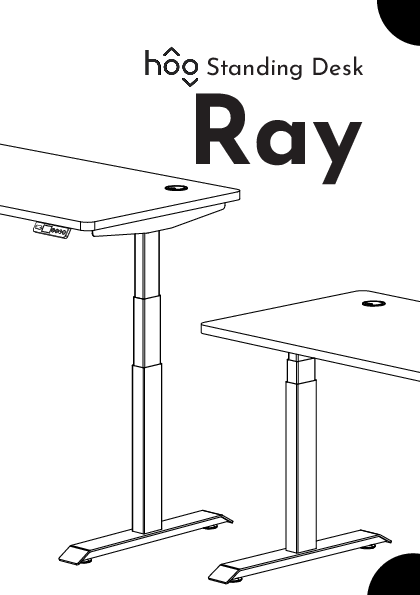
Instruction Manual for hoo models including: Standing Desk Ray
Standing Desk Ray Table of Contents · Safety Guidelines / 02 · Technical Specifications / 04 · Parts List / 06 · Installation Instructions / 08 · Operating Instructions / 22 · Troubleshooting / 40 1 Safety Guidelines Be sure to read and follow instructions in this manual for safety and installation instructions. Please save this manual for future reference. If this desk changes hands, please provide this manual to the new owner. ! Warning: · Keep children away from desk components. There is risk of injury and electric shock. · Do not open or disassemble any of the components, particularly the Lifting Columns, Control Box, and Controller to avoid risk of injury and electric shock. · To reduce the risk of electric shock, always unplug the desk from the electrical outlet before moving it and cleaning, and before adding or removing accessories. · Do not move, crawl, or lie underneath the desk frame. Do not sit or stand on top of the desk. · Ensure that there are no objects obstructing the desk's movement and that all cords are an appropriate length to accommodate the full range of height adjustment. 2 · Keep all liquids from coming into contact with the electrical components to avoid damage and malfunction. · Keep fingers and other parts of your body clear from the desk while it's in motion. · Indoor Use Only. This desk is designed for use in dry work environments only. There is risk of fire, electric shock, or personal injury if used outdoors or in a damp location. Liability · Under no circumstances does the manufacturer accept warranty claims or liability claims for damage caused by improper use or handling of the desk. 3 Technical Specifications Product's name hoo Standing Desk Model name Ray Travel Speed Weight Capacity Duty Cycle Input Voltage Output Voltage Operation Sound 1.4''/second 281 lb Warning: Do not overload your desk 10%, Max. 2 mins on, 18 mins off Linear Actuator DC 24V 5A Control System 120 V/60Hz, 400W Control System DC 24V 5A <50dB 4 24.8'' -- 50.4'' (with desktop) 5 Parts list A Leg 2x C B Feet 2x D Cable Management Tray 1x E M4x10mm Hex Sockets 4x G M6x14mm Hex Sockets 8x F Cable Management Tray Stabilizer 2x Desktop & Frame 1x 6 H I Grommet Cover 2x J Cross-Piont End 4mm Allen Wrench 1x This will be used for product assembly. Please retain this wrench to retighten the screws as needed, or if the desk changes hands. 5mm Allen Wrench 1x Please retain this wrench for future needs. This will not be used for product assembly. It is used to open the cable cover in the event of a wiring or control box issue. See image below 7 Installation instructions Before proceeding or disposing of packaging, verify that all components are included in your package as per the Parts List above. Inspect the top surface of your desktop for damage. To avoid any damage to your floor or desktop, assemble the desk on a clean carpeted area or blanket. Before assembly, decide where you want your desk to be located. Since your new desk is height-adjustable, you will want to position it so that it is a safe distance from window frames, furniture, shelving, radiators, or anything else that could obstruct the desk from raising or lowering completely. Do not place any objects underneath the desk that are taller than 20". Before installing add-on accessories underneath your desk, be sure that they will not obstruct the movement of the desk and prevent it from being lowered completely. 8 Step 1: Place the Desktop [G] with the top surface facing downwards on a clean blanket or carpet. Next, locate the connectors on the desktop's control box that will provide power to the legs. On the right side of the desk (side where the handset control panel is located), locate and untuck the cable with the connector from inside of the control box. On the left side of the desk, set aside the cnd of the power cable from its stored location and locate the fixd connector inside the control box. Then, lift up the fastening latches on both sides of the desk as shown. 9 Step 2: With the loose end of the cables unobstructed, insert the Legs [A] intothe grooves at each end of the desk's crossbar as shown. (Note: The legs are interchangeable.) 10 Step 3: With the legs in position, route the cable from each leg under the fastening latch and connect then into the plugs on the respective sides on the control box. ( You can raise and lower the fastening latch to ensure the cables lay smoothly.) Tuck the excess cable under the cover of the control box. 3.2 3.1 3.1 3.2 11 Step 4: Lift the fastening latch and hook it into the pins on either side of the leg. Repeat this step for both legs. 12 Step 5: Once the fastening latch is in place, press down on the latch until it is secured. (Note: you will need to press firmly on the latch, and the legs will move forward slightly as you press). To avoid pinching your hand or fingers, you could also use your feet to step on the fastening hook. Repeat this step for both legs. 13 Attention: If you cannot press down on the latch, try the following steps. Repeat the steps for the second leg if the same problem happens. 1. Loosen or unscrew the two screws on the frame using the Cross-Point End 4mm Allen Wrench [I]. 2. Repeat from Step 1 to Step 5 to place the leg in place and secure the fastening latch. 3. Use the Cross-Point End 4mm Allen Wrench [I] again to tighten the screws back completely. 14 Step 6: To secure the Feet [B] onto the Legs [A], thread 4 of the M6 x 4mm Hex Sockets [D] into the holes as shown, and use the 4mm Allen Wrench [I] to tighten all of them completely. Repeat this step for the second foot. 15 Step 7: To secure Cable Management Tray Stabilizer [F], thread 2 of the M4 x 10mm Hex Sockets [E] into the holes on the desk frame, and use the Cross-Point End 4mm Allen Wrench [I] to tighten all of them completely. Repeat this step for the second stabilizer. 16 Step 8: Locate the thumbscrews on the underside of the desk as shown. Rotate them counterclockwise to remove them and set them aside fro the next step. 17 Step 9: Place the Cable Management Tray [C] on the underside of the desk as shown, aligning it with the threaded posts from the removed thumbscrews. Return the thumbscrews into position and tighten them by rotating them clockwise to secure the tray. 18 Step 10: Carefully flip the desk right side up. It is recommended to have 2 or 3 people perform this step together. Note: Do not hold the table on the front where the handset control panel is loated. Avoid pressing on the handset or touching it to the ground, which could damange both the handset and the desk. 19 Step 11: Insert the two Grommet Covers [F] into the holes on the top of the desk. Use these holes to organize your cables and route them to the top of your desk. 20 Step 12: Position your desk where you'd like it to be located. Keep it close to a wall outlet. Check your desk's surroundings to make sure there will be no obstacles including cords, that will obstruct the desk's movement. Ensure that all cords are long enough to accommodate the full range of your desk's height adjustment. Plug your desk into a 120V outlet. 21 Operating Instructions Handset Control Panel The handset surface is a button panel: Up Down Screen Sedentary Reminder Light Up/Down arrows - Allow you to adjust the desk's height Sedentary Reminder Light - Flashes to remind you when it's time to stand Screen - Display Screen Settings - Allows you to access the menu and settings Memory Presets - There are 2 memory presets available to save your preferred desk heights Reminder Switch - Turn on the reminder, or start re-timing once reminder is on 22 Reminder Switch/Return Settings/Confirm Memory Presets ! Warning: Do not continuously adjust the height for longer than 2 minutes. 23 Getting Started The stand-by image shows the current desk height and the time that you have been sitting or standing. Note: The units can be changed to centimeters. Refer to "Change display units" section later in this manual. The image above will display when the screen is activated from black. 24 Icon Descriptions Indicates that the reminder is on Indicates the number of minutes set for the sedentary reminder Indicates Auto-Up mode is enabled - see Change reminder options - Auto Up for more information Indicates Vibration reminder is enabled - see Change reminder options - Vibrate for more information 25 Menu navigation Access the menu by holding down the button until the Settings menu appears on the screen. Use the and buttons to navigate through the menu. Press to select the features that you want to change and to confirm your selection. The screen will display Success once the setting is activated. Note that selections under the Reminder section will not display the Success message. Instead, a check mark will appear next to the selection to show that it is active. If your operation has failed, the screen will let you know by showing Please Retry. Repeat the above steps until it is successful. If no operation is selected for 30 seconds, the display will timeout and return to the previous screen. 26 Version If you encounter any technical issues while using this desk, the version of your desk will help our customer service team to quickly locate and resolve your issue. To find the version of your desk, go to General, and then navigate through the items to find Version. Factory Settings You can remove your customized settings like height preset and reminder options, and return the handset to factory settings at any time, such as if this desk changes hands. To do this, go to General, then select Reset Settings. 27 Scan QR code to learn more Go to General, then find Learn More. Use the camera on your smartphone to scan the QR code displayed on the screen. You will be directed to a landing page on our website where you can find the usage instructions for the handset control. Note: If your desk encounters technical issues, an error code with another QR code will display on the screen. Scan this QR code with your smartphone's camera for an explanation of this and all error codes along with troubleshooting tips. You can also refer to Page 40-41 of this manual for troubleshooting instructions. 28 Basic functions Adjust the desk height Hold the Up/Down arrow button to adjust the desk height until you get an optimum height. 29 Set the memory presets Access the menu as described above and use the arrows to locate the item Height Preset. Select Standing or Sitting, then press to enter. Press and hold or to reach your preferred desk position and release. Press to confirm. The screen will display Success once the setting is activated. Setting presets allows the desk to be adsjuted automatically to a predefined height. Once set, you can adjust the desk to any of those preset heights by pressing or with only one touch. 30 Additional Functions Turn on or off stand reminder Several reminder options are available to remind you to stand. The display screen on the handset will display "Time to stand", and the small light at the lower left of the display will flash for 10 minutes. When the reminder is on, you can press or to lift the desk to the preset standing height. The following image will display to indicate 5 minutes remains before the stand reminder is activated. 31 To adjust the reminder settings, access the menu as described above. Once the Reminder option is displayed, press then select ON/OFF. Choose Turn On to turn on the reminder, choose Off Today to turn off the reminder for 12 hours, or choose Turn Off to turn the reminder off. Then press to confirm. Set reminder time frame Access the menu as described above and arrow through to locate the Interval menu. The time frame can be set to 30 min, 45 min, or 60 min. Then press to confirm. 32 Advanced reminder options Note: Be sure to turn on the reminder before choosing the advanced reminder options. There are two advanced reminder options that you can choose - vibration and auto up. Go to Reminder menu item and locate Strong Reminder on the second screen of the menu. You will need to read and confirm a warning note before choosing the strong standing reminder option. Vibration The desktop will vibrate gently to remind you to stand when the time you set has expired. 33 Auto Up The desk will automatically lift up to the preset standing height when the time has expired. Warning: When Strong Reminder is on, please sit according to ergonomic sitting guidelines to avoid damage by the desk's sudden movement. Please do not bend over to your desk. Do not leave reminders unattended. Hoo will not be responsible for damage or injury caused by misuse when using the Strong Reminder option. 34 Set max/min height The following steps allow you to set the maximum or minimum height limit. To set a maximum height, go to General, navigate to Max/Min Height on the menu, select Max Height, raise the desk to the desired maximum height, then press to confirm. To set a minimum height, go to General, and navigate to Max/ Min Height on the menu, select Min Height, then lower the desk to the desired minimum height, then press to confirm. 35 To clear the max/min height - go to Clear Max/Min on the menu, and press to confirm. Change display units Change the numeric display to show heights in either inches or centimeters. Choose the unit of measurement under the Unit menu option in General. 36 Height calibration The following steps allow you to match the numeric display with the actual height of the desktop. Press and hold the button to lower the desk to its lowest position, then measure the height from the floor to the top of the desktop. Go to General, select Parameters, then choose Calibrate Height. Use or to set desk to the measured height, then press to confirm. 37 Safety Functions Lock/Unlock To lock your desk and prevent any further changes to the height or menu settings, go to General and select Lock menu item, then choose OK. To unlock the handset again, press and hold for 3 seconds. ! Warning: Locking the handset will also turn off reminders including Vibration and Auto-up mode. 38 Anti-collision If the desk encounters resistance while it is raising or lowering, the desk will rebound for about 1 to 1.5 inches. You can choose from Low, Medium and High sensitivity levels to decide how much resistance that the desk will encounter during movement. To do this, go to General, select Parameters, then choose Block-and-stop. Use or to choose from three sensitivity levels and press to confirm. Stop movement Simply press any button on the handset to stop your desk while it is moving up or down. 39 Troubleshooting Error Code Possible Causes Your desk has encountered an obstacle during movement and is in protective mode. Due to frequent operations, the desk is in Overheat Protection mode. Error codes can range from E01 to E06. One or both legs are obstructed, or there is excess weight on the legs. Error codes can range from E07 to E12. 40 Malfunction on the desk's control box or connected wires. Solutions 1. Remove any obstacles obstructing the desk's movement. 2. Initiate a Reset by pressing & holding to lower the desk to its lowest position. 3. Wait a few seconds until the desk raises back up slightly. This indicates that the Reset is complete. 1. Wait for 20 minutes to let the motors cool down. 2. Then proceed with operation. 1. Verify that there are no obstacles in or on the desk's legs. Verify that neither leg is overloaded with weight over 100 kg or 220 lbs. 2. Initiate a Reset by pressing & holding to lower the desk to its lowest position. 3. Wait a few seconds until the desk raises back up slightly. This indicates that the Reset is complete. 1. Make sure the wires on both sides of the control box are tightly connected. 2. Press or ,to enter Reset Mode. 3. Initiate a Reset by pressing & holding to lower the desk to its lowest position. 4. Wait a few seconds until the desk raises back up slightly. This indicates that the Reset is complete. 41 +1 978 4145262 service@hoospaces.com hoospaces.com 42Adobe PDF Library 15.0 Adobe InDesign 15.0 (Windows)