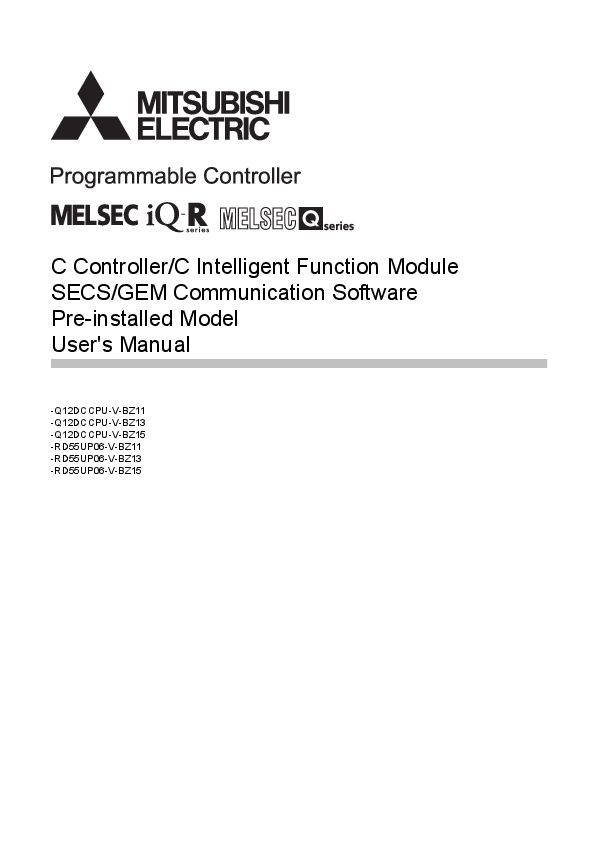Introduction to the Manual
This manual provides essential information for users of Mitsubishi Electric's SECS/GEM communication software, designed for C Controller and C Intelligent Function Modules. It details the necessary system configurations, technical specifications, wiring procedures, and troubleshooting guidance required for effective operation.
Mitsubishi Electric recommends that all users thoroughly read this manual and related documentation to ensure correct handling and optimal performance of the SECS/GEM communication software. Understanding the functions and specifications is key to successful integration into industrial automation systems.
Key Features Covered
- System Configuration details
- SECS/GEM Communication Software Specifications
- Wiring and Installation Procedures
- Functionality and Operation Guides
- Troubleshooting Common Issues