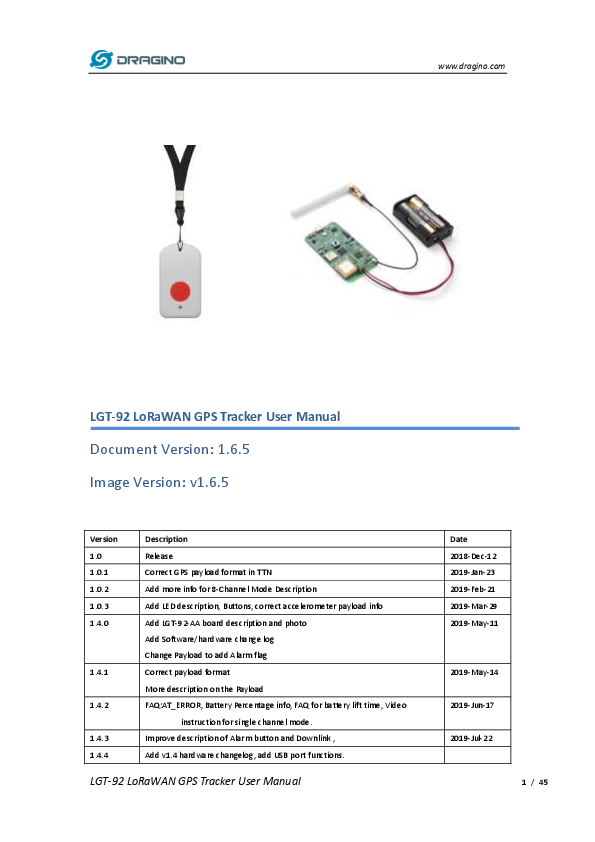
User Manual for DRAGINO models including: LGT-92, LoRaWAN GPS Tracker
www.dragino.com LGT-92 LoRaWAN GPS Tracker User Manual Document Version: 1.6.5 Image Version: v1.6.5 Version 1.0 1.0.1 1.0.2 1.0.3 1.4.0 1.4.1 1.4.2 1.4.3 1.4.4 Description Release Correct GPS payload format in TTN Add more info for 8-Channel Mode Description Add LED description, Buttons, correct accelerometer payload info Add LGT-92-AA board description and photo Add Software/hardware change log Change Payload to add Alarm flag Correct payload format More description on the Payload FAQ:AT_ERROR, Battery Percentage info, FAQ for battery lift time, Video instruction for single channel mode. Improve description of Alarm button and Downlink , Add v1.4 hardware changelog, add USB port functions. LGT-92 LoRaWAN GPS Tracker User Manual Date 2018-Dec-12 2019-Jan-23 2019-Feb-21 2019-Mar-29 2019-May-11 2019-May-14 2019-Jun-17 2019-Jul-22 1 / 45 1.5.0 1.5.1 1.5.2 1.5.3 1.5.4 1.5.5 1.6.4 1.6.5 www.dragino.com Change power voltage. Add trouble shooting for empty payload. Firmware update to v1.5. Add related manual for v1.5. V1.5 firmware has a big 2019-Nov-15 change compare to previous one. Please read chapter 2 for detail. Add work flow for v1.5 , LED status. 2019-Nov-28 Fix work flow error. Add new downlink payload in 1.5 2019-Nov-29 Modify description of Alarm Button 2019-Dec-12 Add hardware change v1.5. Firmware update to v1.5.3 2020-Jan-18 Add trouble shooting for upload firmware fail 2020-Feb-01 Add Mydevice Support, update to firmware 1.6.4 2021-Jan-15 Modify LED boot status 2021-Mar-29 LGT-92 LoRaWAN GPS Tracker User Manual 2 / 45 www.dragino.com 1. Introduction..............................................................................................................................5 1.1 What is LGT-92 LoRa GPS Tracker .............................................................................................. 5 1.2 Specifications..............................................................................................................................6 1.3 Features......................................................................................................................................7 1.4 Applications ................................................................................................................................ 7 1.5 Hardware Changelog ................................................................................................................. 7 1.6 Variants ...................................................................................................................................... 8 2. Use LGT-92 with stock LoRaWAN firmware ............................................................................... 9 2.1 How it works?.............................................................................................................................9 2.2 Quick guide to connect to LoRaWAN server (OTAA) ................................................................... 9 2.3 Uplink Payload..........................................................................................................................13 2.3.1 Payload Analyze .............................................................................................................. 13 2.3.2 Add Payload format in TTN .............................................................................................15 2.4 Configure LGT92 via AT or Downlink ........................................................................................ 17 2.4.1 Sensor related commands: ............................................................................................. 17 2.5 Integrate with Mydevice...........................................................................................................21 2.6 LED Status.................................................................................................................................23 2.7 Button Function ........................................................................................................................ 23 2.8 USB Port Function.....................................................................................................................24 2.9 Firmware Change Log...............................................................................................................24 3. Use AT Command.................................................................................................................... 25 3.1 Access AT Command ................................................................................................................. 25 3.2 Common AT Command Sequence.............................................................................................28 3.2.1 Multi-channel ABP mode (Use with SX1301/LG308) ...................................................... 28 3.2.2 Single-channel ABP mode (Use with LG01/LG02) ........................................................... 28 4. Upload Firmware .................................................................................................................... 29 5. Developer Guide ..................................................................................................................... 31 5.1 Source Code .............................................................................................................................. 31 5.2 Compile Source Code ................................................................................................................ 31 5.2.1 Set up Keil compile environment .................................................................................... 31 5.2.2 Install STM32L0 Series Device......................................................................................... 34 LGT-92 LoRaWAN GPS Tracker User Manual 3 / 45 www.dragino.com 5.2.3 Compile Source Code......................................................................................................35 6. FAQ ......................................................................................................................................... 37 6.1 What is the lifetime for battery? .............................................................................................. 37 6.2 Why there is 433/868/915 version? ......................................................................................... 37 6.3 How can I tell the firmware version on LGT92? ........................................................................ 37 6.4 How to change the LoRa Frequency Bands/Region? ................................................................ 38 6.5 Can I use Private LoRa protocol? .............................................................................................. 38 6.6 How to set up LGT-92 to work in 8 channel mode in US915, AU915, CN470 bands? ...............39 6.7 What is the pin mapping for the USB program cable? ............................................................. 40 6.8 How to set up LGT-92 to work with Single Channel Gateway such as LG01/LG02? .................41 7. Trouble Shooting..................................................................................................................... 42 7.1 Why I can't join TTN in US915 /AU915 bands?.........................................................................42 7.2 I see AT_ERROR when I type commands?.................................................................................42 7.3 Why I am getting Empty payload? ........................................................................................... 42 7.4 I can't upload firmware via my ST-Link v2. ? ............................................................................ 43 8. Order Info ............................................................................................................................... 44 9. Packing Info ............................................................................................................................ 44 10. Support .............................................................................................................................. 44 11. Reference ........................................................................................................................... 45 LGT-92 LoRaWAN GPS Tracker User Manual 4 / 45 www.dragino.com 1. Introduction 1.1 What is LGT-92 LoRa GPS Tracker LGT-92 is a Long Range / low power consumption LoRaWAN GPS tracker. LGT-92 gets user's location info via GPS and sends it to IoT server via LoRaWAN wireless network. Compare to traditional GPS trackers (base on GPRS or Cellular network), LGT-92 use much lower power consumption hence can last for longer time. It doesn't need cellular service; system integrator can build their tracking network base on LoRaWAN technology or Join the device to existing LoRaWAN network LGT-92 uses STM32l0x chip from ST, STML0x is the ultra-low-power STM32L072xx microcontrollers incorporate the connectivity power of the universal serial bus (USB 2.0 crystal-less) with the high-performance ARM® Cortex®-M0+ 32-bit RISC core operating at a 32 MHz frequency, a memory protection unit (MPU), high-speed embedded memories (192 Kbytes of Flash program memory, 6 Kbytes of data EEPROM and 20 Kbytes of RAM). LGT-92 includes a low power GPS module and a 9-axis accelerometer for motion detection. The power for both of the GPS module can be controlled by MCU to achieve the best energy profile for different applications. LGT-92 series products include two major variants: LGT-92-LI: is powered by 1000mA rechargeable Li-on battery and charge circuit, which target for real time tracking with short tracking uplink. LGT-92-AA: Disable the charge circuit to get the lowest power consumption and power directly by 2 x 1.5v AA battery. This is designed for asset tracking where only need to uplink a few times every day. LGT-92 is an open source project, it is based on the STM32Cube HAL drivers and lots of libraries can be found in ST site for rapid development. LGT-92 LoRaWAN GPS Tracker User Manual 5 / 45 www.dragino.com 1.2 Specifications Micro Controller: STM32L072CZT6 MCU MCU: STM32L072CZT6 Flash:192KB RAM:20KB EEPROM: 6KB Clock Speed: 32Mhz Common DC Characteristics: Supply Voltage: LGT92-LI: 5V via USB port or Internal li-on battery LGT92-AA v1.3/v1.4: 2.84v ~ 3.6v via screw terminal. Operating Temperature: -40 ~ 85°C LoRa Spec: Frequency Range, Band 1 (HF): 862 ~ 1020 Mhz 168 dB maximum link budget. +20 dBm - 100 mW constant RF output vs. +14 dBm high efficiency PA. Programmable bit rate up to 300 kbps. High sensitivity: down to -148 dBm. Bullet-proof front end: IIP3 = -12.5 dBm. Excellent blocking immunity. Low RX current of 10.3 mA, 200 nA register retention. Fully integrated synthesizer with a resolution of 61 Hz. FSK, GFSK, MSK, GMSK, LoRaTM and OOK modulation. Built-in bit synchronizer for clock recovery. Preamble detection. 127 dB Dynamic Range RSSI. Automatic RF Sense and CAD with ultra-fast AFC. Packet engine up to 256 bytes with CRC. LoRaWAN 1.0.2 Specification Battery: 1000mA Li-on Battery power (for model LGT-92-LI) 2 x AA battery holder for 1.5v AA battery power (for model LGT-92-AA) Power Consumption Sleeping Mode: 77uA (for model LGT-92-LI), 17uA (for model LGT-92-AA) LGT-92 LoRaWAN GPS Tracker User Manual 6 / 45 LoRa Transmit Mode: 125mA @ 20dBm 44mA @ 14dBm Tracking: max: 38mA www.dragino.com 1.3 Features LoRaWAN 1.0.2 Class A,Class C STM32L072CZT6 MCU SX1276/78 Wireless Chip Pre-load bootloader on USART1/USART2 MDK-ARM Version 5.24a IDE Preamble detection Frequency bands CN470/EU433/KR920/US915/IN865 EU868/AS923/AU915 Open source hardware / software Regular/ Real-time GPS tracking Built-in 9 axis accelerometer (MPU9250) Motion sensing capability Power Monitoring Charging circuit via USB port (for model LGT-92-LI) 1000mA Li-on Battery power (for model LGT-92-LI) 2 x AA battery holder for 1.5v AA battery (for model LGT-92-AA) Tri-color LED, Alarm button 1.4 Applications Logistics and Supply Chain Management Human tracking 1.5 Hardware Changelog LGT-92 v1.5 GPS module change to L76-L Change USB trace so can recharge when power off LGT-92 v1.4 Connect GPS 1pps to STM32 PA4 Change GPS antenna type to Active GPS Add Bead and filter capacitor in the GPS VCC Change LDO to ME6210A33PG to reduce the idle power consumption. LGT-92 v1.3: Add C25,R1, used to support LGT-92-AA version. LGT-92 LoRaWAN GPS Tracker User Manual 7 / 45 1.6 Variants Part Number Photo LGT-92-LI LGT-92-AA www.dragino.com Hardware Difference --With Enclosure --With 1000mA li-on battery --Enable charge circuit --FPC internal LoRa Antenna --Can power by USB port Target Application --Real time tracking --Short tracking period --Rechargeable --Without Enclosure --With (1.5v) AA type battery holder, no battery. --Disable charge circuit --Sticker LoRa Antenna --Can't powered by USB port for hardware version < 1.3 --Asset tracking --Long tracking period --None-rechargeable LGT-92 LoRaWAN GPS Tracker User Manual 8 / 45 www.dragino.com 2. Use LGT-92 with stock LoRaWAN firmware 2.1 How it works? The LGT-92 is pre-loaded with a firmware and is configured as LoRaWAN OTAA Class A mode by default. It has OTAA keys to join LoRaWAN network. To connect a local LoRaWAN network, user just need to input the OTAA keys in the LoRaWAN IoT server and power on the LGT-92. It will auto join the network via OTAA. In case user can't set the OTAA keys in the LoRaWAN OTAA server and has to use the keys from the server. User can use AT Command to set the keys in LGT-92. 2.2 Quick guide to connect to LoRaWAN server (OTAA) Here is an example for how to join the TTN LoRaWAN Network. Below is the network structure, we use LG308 as LoRaWAN gateway in this example. LGT-92 LoRaWAN GPS Tracker User Manual 9 / 45 www.dragino.com The LG308 is already set to connect to TTN network . What the rest need to is register this device in TTN: Step 1: Create a device in TTN with the OTAA keys from LGT-92. Each LGT-92 is shipped with a sticker with the default device EUI as below: LGT-92 LoRaWAN GPS Tracker User Manual 10 / 45 Input these keys to their LoRaWAN Server portal. Below is TTN screen shot: Add APP EUI in the application www.dragino.com Add APP KEY and DEV EUI LGT-92 LoRaWAN GPS Tracker User Manual 11 / 45 www.dragino.com Step 2: Power on LGT-92 LoRaWAN GPS Tracker by using the on board switch. For LGT-92-LI, user can power it by USB cable no matter if the power switch is on or off. For LGT-92-AA, the USB port is only used for debug or upload firmware, USB port can't power the device. Step 3: LGT-92 will auto join to the TTN network. After join success, LGT92 will start to upload message to IoT server. For firmware v1.4: By default, the upload period is 5 minutes. In the start of each period, LGT-92 will try to get GPS signal and the green LED will blink. Once LGT-92 get the GPS info, it will upload a LoRa message include battery / GPS info/ X,Y axis info. If LGT-92 can't get GPS info into 2 minutes, it will still upload the message but the GPS info will be all 00. For firmware v1.5: By default, the firmware v1.5 is set to movement detect mode (AT+MD=1). In this mode, if the tracker is static, it will uplink location info every 1 hour (KAT:Keep Alive Time); if the tracker move, it will uplink location info at every 5 minutes (TDC time), tracker will go to static mode if there is no movement for 5 minutes. Each uplink packet includes battery, alarm status & location info, if device fail to get location info, the location field (latitude and longitude) will be set to all 0x00. LGT-92 LoRaWAN GPS Tracker User Manual 12 / 45 www.dragino.com 2.3 Uplink Payload The uplink payload here is for v1.6.4 version firmware. For v1.4/1.5 firmware version, please check the user manual: v1.4 firmware user manual, v1.5 firmware user manual. 2.3.1 Payload Analyze The default uplink payload includes totally 11 bytes. (User can use AT+SGM=0 to enable the motion sensor to roll/pitch info from accelerometer. When accelerometer info is enable, total payload will be 18 bytes, please note 18 bytes won't work on DR0 on US915/AU915 frequency band. ) Size (bytes) Value 4 4 2 1 Latitude Longitude Alarm & FLAG BAT 2 (optional ) Roll 2 (optional) Pitch 1 (optional) HDOP 2 (optional) Altitude Alarm & BAT: Size(bit) 1 bit Value reserve FLAG: Size(bit) 2 bits Value MD 1bit Alarm Indicate 1bit LON 14 bits BAT 5 bits Firmware version LGT-92 LoRaWAN GPS Tracker User Manual 13 / 45 www.dragino.com Example: Payload: 0x02863D68 FAC29BAF 4B45 60 04D2 FB2E Location info: Latitude: 02863D68 if (0x02863D68& 0x80000000 = 0 ): value = 02863D68 /1000000 = 42.351976 Longitude: FAC29BAF if (0xFAC29BAF & 0x80000000 = 1 ): value = (0xFAC29BAF 0x 100000000)/1000000 =-87.909457 Important note: a) When power is low (<2.84v), GPS won't be able to get location info and GPS feature will be disabled and the location field will be filled with 0x0FFFFFFF, 0x0FFFFFFF. b) In firmware version v1.5, Roll & Pitch is disabled by default. c) When enable 9-axis motion sensor, the total payload will be 15 bytes, while US915/AU915 DR0 accept only 11 bytes payload. In this case, the payload on server will be ignore and shows as below: d) While GPS can't get location info after timeout(FTIME Parameter), the latitude and longitude will be filled with all 0x00: Alarm: Example: 0x4B & 0x40 >> 6 = 0x01 BAT: Example: 0x4B45 & 0x3FFF 2885 (mV). The battery info shows the current voltage, for LGT-92-LI version which powered by li-on battery. User can use below mapping to indicate the battery in percentage: > 4.0v : 80% ~ 100% 3.85v ~3.99v: 60% ~ 80% 3.70v ~ 3.84v: 40% ~ 60% 3.40v ~ 3.69v: 20% ~ 40% < 3.39v: 0~20% MD: Movement Detection mode: LGT-92 LoRaWAN GPS Tracker User Manual 14 / 45 www.dragino.com -- 0x00: Disable Movement detect feature, uplink interval is same as TDC time -- 0x01: Enable movement detect mode. LGT92 will have a short uplink interval (TDC) when move and will have a long uplink interval (KAT: Keep Alive Time) when not move. This is the default states in firmware v1.5 -- 0x10: Set movement detection to collision detect, Same operation as 0x01 mode but it has a higher thread hold to enable enter the short uplink interval. -- 0x11: Manual set the movement detection thread hold and frequency so can customized the movement detect thread hold. See AT Command manual. LON: Enable/Disable LED activity for uplink 0x00: Disable LED indicator. 0x01: Enable LED indicator (Default Value) Roll: 04D2 = if (0x04D2 & 0x8000 = 0 ): value = 0x04D2 / 100 = +1234 12.34 degree Pitch: FB2E =if (0xFB2E & 0x8000 = 1 ): value =( 0xFB2E - 0x10000)/100(dec) -12.34 degree Altitude: 0780: value = 0x 0780 / 100 =19.2m; HDOP: AB =if(bytes[15] > 0): value =0xAB/100=1.71; 2.3.2 Add Payload format in TTN In TTN, use can add a custom payload so it shows friendly. In the page Applications --> Payload Formats --> Custom --> decoder Add the decoder from this link: http://www.dragino.com/downloads/index.php?dir=LGT_92/Decoder/ Save the change the uplink message will be parsed. As below: LGT-92 LoRaWAN GPS Tracker User Manual 15 / 45 www.dragino.com LGT-92 LoRaWAN GPS Tracker User Manual 16 / 45 2.4 Configure LGT92 via AT or Downlink www.dragino.com User can configure LGT92 via AT Commands or LoRaWAN Downlink Commands There are two kinds of Commands: Common Commands: They should be available for each sensor, such as: change uplink interval, reset device. For firmware v1.6.4, user can find what common commands it supports: http://wiki.dragino.com/index.php?title=End_Device_AT_Commands_and_Downlink_Commands Sensor Related Commands: These commands are special designed for LGT92. User can see these commands in this user manual. 2.4.1 Sensor related commands: Set Transmit Interval Set device uplink interval. AT Command: AT+TDC=N Example: AT+TDC=30000. Means set interval to 30 seconds Downlink Payload (prefix 0x01): 0x01 aa bb cc // Same as AT+TDC=0x(aa bb cc) Set Alarm Packet transmission interval Set alarm packet transmit interval AT Command: AT+ACE=xx. Example: AT+ACE=60000 Set Alarm Packet Interval to 60 seconds. LGT92 will send every 60 seconds in Alarm mode, Default Value: 60000 Downlink Payload (prefix 0xB1): 0xB1 00 00 3C //Same as AT+ACE=60000 Exit Alarm Server send downlink command to exit Alarm mode AT Command: No AT Command Downlink Payload (prefix 0x02): 0x02 01 // Exit Alarm Mode LGT-92 LoRaWAN GPS Tracker User Manual 17 / 45 Set keep alive time data transmission interval Set Keep Alive Time (in ms) AT Command: AT+KAT=xx. Example: AT+KAT=600000 Set KAT to 600 seconds. Downlink Payload (prefix 0xA9): 0xA9 00 02 58 //Same as AT+KAT=600000 www.dragino.com Disable/Enable LED flash Disable/Enable LED flash for position, downlink and uplink AT Command: AT+LON=xx. (Disable (0), Enable (1), default:1) Example: AT+LON=0 Disable LED for position, downlink and uplink. Downlink Payload (prefix 0xAE): 0xAE 00 //Same as AT+LON=0 Disable/Enable LED status for movement detect (Debug Only) User can use this feature to check and set thread hole of movement detect AT Command: AT+MLON=xx. (Disable (0), Enable (1), default:0) Example: AT+MLON=1 Enable LED flash while detect movement. Downlink Payload (prefix 0xAF): 0xAF 01 //Same as AT+MLON=1 Movement Detect Mode Set movement detect mode AT Command: AT+MD=xx. (0:Disable,1:Move,2:Collide,3:Customized) Example: AT+MD=0 AT+MD=1 Disable movement detect Detect on move AT+MD=2 Detect on collide AT+MD=3,200,11 Set to customized mode with threshold 200 and ODR 100, threshold and ODR must < 255, Adjust these two values will have different sensitivity for motion detect LGT-92 LoRaWAN GPS Tracker User Manual 18 / 45 www.dragino.com Threshold: Motion Interrupt sensitivity. This register holds the threshold value for the Wake on Motion Interrupt for accel x/y/z axes. LSB = 4mg. Range is 0mg to 1020mg ODR(output data rate): Motion sensor output data rate. For MD=1, device will use threshold 0x0C and ODR: 0x02, equal to AT+MD=3,12,2 Downlink Payload (prefix 0xA5): 0xA5 01 // Same as AT+MD=1 0xA5 03 19 04 //Same as AT+MD=3,25,04 Enable/Disable motion sensor and HDOP/Altitude Include/exclude motion sensor value in payload AT Command: AT+SGM=0 or 1 (0: Enable, 1 Disable) Example: AT+SGM=0 Add HDOP/Altitude/Pitch/roll in payload. If motion sensor disable: total payload become 11 bytes If motion sensor enable: total payload become 18 bytes Downlink Payload (prefix 0xB0): 0xB0 01 //Set AT+SGM=1 Set MAX GPS position time Set max positioning time, default is 150 seconds. LGT92 will try to get location info within this period. If fail in this time, LGT92 will use 000000 for latitude and longitude. If AT+FTIME=0. The GPS module will be always powered and positioning. This will highly increase the power consumption (up to 50mA). When AT+FTIME=0, it will improve fix accuracy and shorten the acquire time for next uplink. AT Command: AT+FTIME=xx Set to use xx as max fix time. Example: AT+FTIME=150 Downlink Payload (prefix 0xAA): 0xAA 00 96 //Set AT+FTIME =150 LGT-92 LoRaWAN GPS Tracker User Manual 19 / 45 www.dragino.com Set PDOP value for GPS fix accuracy PDOP(Position Dilution of Precision) filter, LGT92 will only accept GPS data with a lower PDOP value than pre-configure PDOP value. If device can't get a valid GPS packet within FTIME timeout, it will use the GPS data with lowest PDOP value to server. A GPS packet with lower PDOP has higher accuracy. PDOP default value is 3.0 AT Command: AT+PDOP=2.5 Set PDOP to 2.5 Downlink Payload (prefix 0xAD): 0xAD 00 0A //Set AT+PDOP =1 (0x0A / 10 =1) 0xAD 00 16 //Set AT+PDOP =2.5 (0x16 / 10 =1) Set GPS navigation mode Set navigation mode. (L70-RL doesn't support option 5L76-L support all) AT Command: AT+NMEA886=0 default AT+NMEA886=1 Normal mode: For general purpose AT+NMEA886=2 Fitness mode: For running and walking purpose that the low-speed (<5m/s) movement will have more effect on the position calculation. AT+NMEA886=3 Aviation mode: For high-dynamic purpose that the large-acceleration movement will have more effect on the position calculation. AT+NMEA886=4 Balloon mode: For high-altitude balloon purpose that the vertical movement will have more effect on the position calculation. AT+NMEA886=5 Stationary mode: For stationary applications that zero dynamics is Assumed Downlink Payload (prefix 0xAB): 0xAB 01 //Set AT+NMEA886=1 Set GPS search mode Set search mode. (for L76-L only) AT Command: NMEA353: 0:GPS module factory default value 1:GPS+GLONASS 2:GPS+BeiDou 3:GPS+Galileo LGT-92 LoRaWAN GPS Tracker User Manual 20 / 45 4:GPS+GLONASS+Galileo Downlink Payload (prefix 0xAC): 0xAC 01 //Set AT+ NMEA353=1 www.dragino.com 2.5 Integrate with Mydevice Mydevices provides a human friendly interface to show the sensor data, once we have data in TTN, we can use Mydevices to connect to TTN and see the data in Mydevices. Below are the steps: Step 1: Be sure that your device is programmed and properly connected to the network at this time. Step 2: To configure the Application to forward data to Mydevices you will need to add integration. To add the Mydevices integration, perform the following steps: LGT-92 LoRaWAN GPS Tracker User Manual 21 / 45 www.dragino.com Step 3: Create an account or log in Mydevices. Step 4: Search LGT92-v1.5 and add DevEUI. LGT-92 LoRaWAN GPS Tracker User Manual 22 / 45 www.dragino.com 2.6 1) Event LED Status Power on: Green LED on for two seconds. Action Power On Join request Join Success Fixing Location Fixed and uplink Fail Fix and uplink Enter Alarm mode Uplink under Alarm Exit Alarm Downlink Modify TDC Movement Detect BLUE, RED , Green flash once BLUE led fast blink once (200ms) Purple led on 1 second GREEN blinks 200ms per second BLUE blinks twice (200ms per blink) RED blinks twice (200ms per blink) RED on five seconds RED on one second BLUE on one second GREEN led on 1 second RED on 500ms AT+LON to control on/off N/A Yes N/A Yes Yes Yes N/A Yes Yes Yes AT+MLON to control on/off N/A N/A N/A N/A N/A N/A N/A N/A N/A N/A N/A Yes 2.7 Button Function RESET button: Press this button will reboot the device. RED button: See work flow When keep pressing the Alarm button for more than 3 seconds, the tracker will immediately send an empty uplink packet (lat/lon will be all 0x00 in this very first packet to save GPS positioning time) then send a second LGT-92 LoRaWAN GPS Tracker User Manual 23 / 45 www.dragino.com packet with GPS fix info. After that, the device will send 60 packets with 1 minute interval. The Alarm flag in the payload will be set for the next 60 packets unless use downlink to exit the Alarm mode. In Alarm mode, use can use downlink command to exit Alarm or fast press 5 times the Alarm button, after fast press 5 times the alarm button, green LED will be on for 5 seconds which mean exit Alarm mode. And Alarm flag will be set to false. 2.8 USB Port Function The USB interface of LGT-92 has below functions: Power on the device Recharge the LGT-92 battery Access UART console of LGT-92 Upgrade the firmware of LGT-92 2.9 Firmware Change Log See this link. LGT-92 LoRaWAN GPS Tracker User Manual 24 / 45 www.dragino.com 3. Use AT Command 3.1 Access AT Command LGT-92 supports AT Command set in stock firmware. User can use a USB to TTL adapter to connect to LGT-92 for using AT command, as below. In PC, User needs to set serial tool baud rate to 9600 to access serial console for LGT-92. LGT-92 will output system info once power on and user will be able to send AT commands: LGT-92 LoRaWAN GPS Tracker User Manual 25 / 45 www.dragino.com LGT-92 LoRaWAN GPS Tracker User Manual 26 / 45 www.dragino.com Below are the available commands, a more detail AT Command manual can be found at AT Command Manual AT+<CMD>? : Help on <CMD> AT+<CMD> : Run <CMD> AT+<CMD>=<value> : Set the value AT+<CMD>=? : Get the value General Command AT: Attention AT?: Short Help ATZ: MCU Reset AT+TDC: Application Data Transmission Interval Keys,IDs and EUIs management AT+APPEUI: Application EUI AT+APPKEY: Application Key AT+APPSKEY: Application Session Key AT+DADDR: Device Address AT+DEUI: Device EUI AT+NWKID: Network ID(You can enter this command change only after successful network connection) AT+NWKSKEY: Network Session Key Joining and sending date on LoRa? network AT+CFM: Confirm Mode AT+CFS: Confirm Status AT+JOIN: Join LoRa? Network AT+NJM: LoRa? Network Join Mode AT+NJS: LoRa? Network Join Status AT+RECV: Print Last Received Data in Raw Format AT+RECVB: Print Last Received Data in Binary Format AT+SEND: Send Text Data AT+SENB: Send Hexadecimal Data LoRa network management AT+ADR: Adaptive Rate AT+CLASS: LoRa Class(Currently only support class A AT+DCS: Duty Cycle Setting AT+DR: Data Rate (Can Only be Modified after ADR=0) AT+FCD: Frame Counter Downlink AT+FCU: Frame Counter Uplink AT+JN1DL: Join Accept Delay1 LGT-92 LoRaWAN GPS Tracker User Manual 27 / 45 AT+JN2DL: Join Accept Delay2 AT+PNM: Public Network Mode AT+RX1DL: Receive Delay1 AT+RX2DL: Receive Delay2 AT+RX2DR: Rx2 Window Data Rate AT+RX2FQ: Rx2 Window Frequency AT+TXP: Transmit Power www.dragino.com Information AT+RSSI: RSSI of the Last Received Packet AT+SNR: SNR of the Last Received Packet AT+VER: Image Version and Frequency Band AT+FDR: Factory Data Reset AT+PORT: Application Port AT+CHS: Get or Set Frequency (Unit: Hz) for Single Channel Mode AT+CHE: Get or Set eight channels mode, Only for US915, AU915, CN470 3.2 Common AT Command Sequence 3.2.1 Multi-channel ABP mode (Use with SX1301/LG308) If device has not joined network via OTAA: AT+FDR AT+NJM=0 ATZ If device already joined network: AT+NJM=0 ATZ 3.2.2 Single-channel ABP mode (Use with LG01/LG02) See this link LGT-92 LoRaWAN GPS Tracker User Manual 28 / 45 www.dragino.com 4. Upload Firmware User can use the LGT-92's USB port to upgrade firmware into it. The hardware connection for upgrade firmware is as below: Connection: ST-LINK v2 5.0v <--> Dupont red pin ST-LINK v2 GND <--> Dupont black pin ST-LINK v2 SWCLK <--> Dupont green pin ST-LINK v2 SWDIO <--> Dupont white pin LGT-92 power can be on or off. Video Instruction is here: https://youtu.be/H-45v5-xI-U Text step as below: Step1: Install ST-LINK driver first and then install ST-LINK Utility Step2: Download the LGT-92 Image files. Step3: Open ST-LINK utility, file --> open file to select the image to be upgraded. Step4: Keep pushing the small reset button on LGT92 and then click the blue global "settings" button on ST-LINK. LGT-92 LoRaWAN GPS Tracker User Manual 29 / 45 www.dragino.com Step5: The led on the ST-LINK adapter will now blinking, once see it blinks; release the reset button on the LGT-92. Step6: The led on the ST-LINK adapter will now blinking, once see it blinks; release the reset button on the LGT-92. The ST-Link utility will pop up a download window. Click the start button to download the image to LGT-92. LGT-92 LoRaWAN GPS Tracker User Manual 30 / 45 5. Developer Guide 5.1 Source Code Software Source Code Download Link. Hardware Source Code Download Link www.dragino.com 5.2 Compile Source Code 5.2.1 Set up Keil compile environment Assume you already have Keil uVision5 installed. Below step shows how to install MDK support and get license. 1: Open the web: http://www2.keil.com/stmicroelectronics-stm32/mdk 2: Download the keil: 3: Login with an account that has administration rights. 4: Right-click the µVision icon and select Run as Administrator... from the context menu. 5: Open the dialog File -- License Management... and select the Single-User License tab. 6: Click the button Get LIC via Internet..., then click the button OK to register the product. This action opens the License Management page on the Keil web site. LGT-92 LoRaWAN GPS Tracker User Manual 31 / 45 www.dragino.com 7: Enter the Product Serial Number 4PPFW-QBEHZ-M0D5M along with your contact information and click the button Submit. An e-mail is sent back with the License ID Code (LIC) within a few minutes. (1) (2) (3) LGT-92 LoRaWAN GPS Tracker User Manual 32 / 45 www.dragino.com 8:To activate the Software Product, enter the LIC in the field New License ID Code (LIC) of the dialog License Management... and click Add LIC. 9:Finish LGT-92 LoRaWAN GPS Tracker User Manual 33 / 45 5.2.2 Install STM32L0 Series Device 1:Open the web: https://www.keil.com/dd2/pack/#/eula-container ; 2:Find the STMicroelectronics STM32L0 Series Device and download it; www.dragino.com 3:Find the Software Pack and installs it; 4:Add the Device ,then you can rebuild the project. LGT-92 LoRaWAN GPS Tracker User Manual 34 / 45 www.dragino.com Notice: If without add the Device, the keil would report this error. 5.2.3 1. 2. 3. Compile Source Code Download the source code from Software Source Code Download Link. Use Keil to open the project file: STM32CubeExpansion_LRWAN/Projects/Multi/Applications/LoRa/DRAGINO-LRWAN(AT)/ MDK-ARM/STM32L072CZ-Nucleo/Lora.uvprojx In Keil, you can see what frequency band the code support. LGT-92 LoRaWAN GPS Tracker User Manual 35 / 45 www.dragino.com 4. If you want to change frequency, modify the Preprocessor Symbols. For example, change EU868 to US915 5. Compile and build LGT-92 LoRaWAN GPS Tracker User Manual 36 / 45 www.dragino.com 6. FAQ 6.1 What is the lifetime for battery? It is hard to get an exact lifetime for the battery, the actually lifetime for battery depends on the battery type, GPS signal strength, upload periodically, use environment (indoor/outdoor). For example, if the lgt-92 is placed in indoor environment, it will take 150 seconds to try to get GPS fix and final it will fix fail. If the lgt-92 is placed outdoor, it will normally take less than 10 seconds after the first fix. The power consumption and battery life are quite different. A reference lifetime of a full charge battery on LGT-92-LI: If lgt-92 is placed outdoor, and transmission periodically is 5 minutes. The device can last about 19 days. Please note this is an ideal case on the GPS signal strength. Actually battery use time is affected by many factors as mention above 6.2 Why there is 433/868/915 version? Different country has different rules for the ISM band for using the LoRa. Although the LoRa chip can support a wide range of Frequency, we provide different version for best tune in the LoRa part. That is why we provide different version of LoRa. 6.3 How can I tell the firmware version on LGT92? There are different ways to check the firmware version of LGT92 1. Analyze the uplink payload, try to put payload decoder for v1.4 and v1.5, see which one has a reasonable decode. 2. Use the USB to TTL to access LGT92 and reset the device. The output info will shows the firmware version. LGT-92 LoRaWAN GPS Tracker User Manual 37 / 45 www.dragino.com 6.4 How to change the LoRa Frequency Bands/Region? User can follow the introduction for how to upgrade image. When download the images, choose the required image file for download. 6.5 Can I use Private LoRa protocol? The stock firmware is based on LoRaWAN protocol. User can use a private LoRa protocol in LGT-92, this section describe an example for base LoRa transfer. It is a reference/demo and we didn't provide further software develop support on this topic. In this demo, we will show the communication between LoRa Shield and LGT-92, both of them use the basic LoRa library. LGT-92 will send a message to LoRa Shield and LoRa Shield will print it to the console. LoRa Shield + UNO: Use the <LoRa Library> and upload the LoRa_Receive Sketch to Arduino. Open the serial monitor to Arduino, it acts as a LoRa Receiver and listen on the frequency: 868.3Mhz LGT-92: Use the <LoRa RAW code> . The project file is in: MDK-ARM\STM32L072CZ-Nucleo\ Lora.uvprojx Compile it and Upload it to LGT-92, the LGT-92 will transfer on the frequency 868.3Mhz. In Arduino Console, it will see: LGT-92 LoRaWAN GPS Tracker User Manual 38 / 45 www.dragino.com 6.6 How to set up LGT-92 to work in 8 channel mode in US915, AU915, CN470 bands? By default, the frequency bands US915, AU915, CN470 works in 72 frequencies. Many gateways are 8 channel gateways, in such case, the OTAA joined time and uplink schedule is long and unpredictable while the end node hopping in 72 frequencies. User can configure the end node to work in 8 channel models by using the AT+CHE command, the 500kHz channels are always includes for OTAA. For example, in US915 band, the frequency table is as below. By default, end node will use all channels (0~71) for OTAA Join process. After OTAA JOINED, end node will use these all channels (0~71) to send uplink packets. CHE US915 Uplink Channels(125KHz,4/5,Unit:MHz,CHS=0) 0 ENABLE Channel 0-63 1 902.3 902.5 902.7 902.9 903.1 903.3 903.5 903.7 Channel 0-7 2 903.9 904.1 904.3 904.5 904.7 904.9 905.1 905.3 Channel 8-15 3 905.5 905.7 905.9 906.1 906.3 906.5 906.7 906.9 Channel 16-23 4 907.1 907.3 907.5 907.7 907.9 908.1 908.3 908.5 Channel 24-31 5 908.7 908.9 909.1 909.3 909.5 909.7 909.9 910.1 Channel 32-39 6 910.3 910.5 910.7 910.9 911.1 911.3 911.5 911.7 Channel 40-47 7 911.9 912.1 912.3 912.5 912.7 912.9 913.1 913.3 Channel 48-55 8 913.5 913.7 913.9 914.1 914.3 914.5 914.7 914.9 Channel 56-63 Channels(500KHz,4/5,Unit:MHz,CHS=0) 903 904.6 906.2 907.8 909.4 911 912.6 914.2 Channel 64-71 When user uses the TTN network, the US915 frequency bands use are: 903.9 - SF7BW125 to SF10BW125 904.1 - SF7BW125 to SF10BW125 904.3 - SF7BW125 to SF10BW125 904.5 - SF7BW125 to SF10BW125 904.7 - SF7BW125 to SF10BW125 904.9 - SF7BW125 to SF10BW125 905.1 - SF7BW125 to SF10BW125 905.3 - SF7BW125 to SF10BW125 904.6 - SF8BW500 Because the end node is now hopping in 72 frequency, it is makes the devices hard to Join the TTN network and uplink data. To solve this issue, user can access the device via AT Command and run: AT+CHE=2 ATZ LGT-92 LoRaWAN GPS Tracker User Manual 39 / 45 www.dragino.com to set the end node to work in 8 channel mode. The device will work in Channel 8-15 & 64-71 for OTAA, and channel 8-15 for Uplink. AU915 is similar. Below is the AU915 Uplink Channels. CHE AU915 Uplink Channels(125KHz,4/5,Unit:MHz,CHS=0) 0 ENABLE Channel 0-63 1 915.2 915.4 915.6 915.8 916 916.2 916.4 916.6 Channel 0-7 2 916.8 917 917.2 917.4 917.6 917.8 918 918.2 Channel 8-15 3 918.4 918.6 918.8 919 919.2 919.4 919.6 919.8 Channel 16-23 4 920 920.2 920.4 920.6 920.8 921 921.2 921.4 Channel 24-31 5 921.6 921.8 922 922.2 922.4 922.6 922.8 923 Channel 32-39 6 923.2 923.4 923.6 923.8 924 924.2 924.4 924.6 Channel 40-47 7 924.8 925 925.2 925.4 925.6 925.8 926 926.2 Channel 48-55 8 926.4 926.6 926.8 927 927.2 927.4 927.6 927.8 Channel 56-63 Channels(500KHz,4/5,Unit:MHz,CHS=0) 915.9 917.5 919.1 920.7 922.3 923.9 925.5 927.1 Channel 64-71 6.7 What is the pin mapping for the USB program cable? Pin Color 1 Red 2 White 3 Green 4 5 Black USB Pin VCC D- (N/A) D+(N/A) ID (N/A) GND UART pin N/A LGT-RXD LGT-TXD N/A GND ST-Link Pin +5V SWDIO SWCLK GND LGT-92 LoRaWAN GPS Tracker User Manual 40 / 45 www.dragino.com 6.8 How to set up LGT-92 to work with Single Channel Gateway such as LG01/LG02? In this case, users need to set LGT-92 to work in ABP mode & transmit in only one frequency. Assume we have a LG02 working in the frequency 868400000 now, below is the steps. (Video Instruction: https://youtu.be/32eLnlYoLoI ) Step1: Log in TTN, Create an ABP device in the application and input the network session key (NETSKEY), app session key (APPSKEY) from the device. Note: user just need to make sure above three keys match, User can change either in TTN or Device to make then match. In TTN, NETSKEY and APPSKEY can be configured by user in setting page, but Device Addr is generated by TTN. User can also change the Device ADDR in TTN by using the The Things Network CLI. Step2: Run AT Command to make LGT-92 work in Single frequency & ABP mode. Below is the AT commands: AT+FDR Reset Parameters to Factory Default, Keys Reserve AT+NJM=0 Set to ABP mode AT+ADR=0 Set the Adaptive Data Rate Off AT+DR=5 Set Data Rate (Set AT+DR=3 for 915 band) AT+TDC=300000 Set transmit interval to 5 minutes AT+CHS=868400000 Set transmit frequency to 868.4Mhz AT+DADDR=26 01 1A F1 Set Device Address to 26 01 1A F1 ATZ Reset MCU As shown in below: LGT-92 LoRaWAN GPS Tracker User Manual 41 / 45 www.dragino.com 7. Trouble Shooting 7.1 Why I can't join TTN in US915 /AU915 bands? It is about the channels mapping. Please see this link for detail. 7.2 I see AT_ERROR when I type commands? When you type command, it is possible that the GPS communication conflict with TTL input so you see AT_ERROR. Especially the TDC time is short while GPS fix in a short period. To overcome this issue, you can: 1) Try to type the command in a txt file and paste it to the console to shorter the input time for command. 2) Try to run AT+FDR first to reset the device to factory default and type. 7.3 Why I am getting Empty payload? The LGT-92 payload if include motion sensor will have 15 bytes, according to the LoRaWAN protocol. The LoRaWAN server will discard this payload on DR0 in AU915/US915 bands. So each packet sent in DR0 will be seen as empty payload User can set the payload to 8 bytes by use the AT Command AT+SGM=1 to disable motion sensor. LGT-92 LoRaWAN GPS Tracker User Manual 42 / 45 www.dragino.com 7.4 I can't upload firmware via my ST-Link v2. ? Make sure you follow exactly the steps and double check wire connection as per how to upgrade firmware. Note: 1) There are different version ST-Link v2. The white one as below is the most stable and recommended one. 2) The white version ST-Link v2 such as below photo has different hardware version. The original one doesn't have 3.3v on pin 1/2 and the clone one has 3.3v on pin 1/2. User has to short pin19 (VDD 3.3v) and pin 1/2 (TVCC) for the original one so pin 1/2 has 3.3v power. Otherwise, the original one will have problem to upload firmware to LHT65. LGT-92 LoRaWAN GPS Tracker User Manual 43 / 45 8. Order Info See variants first: Part Number: LGT-92-XX-YYY XX: Major variant model LI: Li-on battery version DE: AA battery version www.dragino.com YYY: The default frequency band AS923: LoRaWAN AS923 band AU915: LoRaWAN AU915 band EU433: LoRaWAN EU433 band EU868: LoRaWAN EU868 band KR920: LoRaWAN KR920 band US915: LoRaWAN US915 band IN865: LoRaWAN IN865 band CN470: LoRaWAN CN470 band 9. Packing Info Package Includes: LGT-92 LoRa GPS Tracker x 1 USB recharge & program cable x 1 Dimension and weight: Device Size: 85 x 48 x 15 cm Device Weight: 50g 10. Support Support is provided Monday to Friday, from 09:00 to 18:00 GMT+8. Due to different timezones we cannot offer live support. However, your questions will be answered as soon as possible in the before-mentioned schedule. Provide as much information as possible regarding your enquiry (product models, accurately describe your problem and steps to replicate it etc) and send a mail to support@dragino.com LGT-92 LoRaWAN GPS Tracker User Manual 44 / 45 11. Reference Product Page , DataSheet Image Download AT Command Manual TTN Frequency Bands www.dragino.com LGT-92 LoRaWAN GPS Tracker User Manual 45 / 45