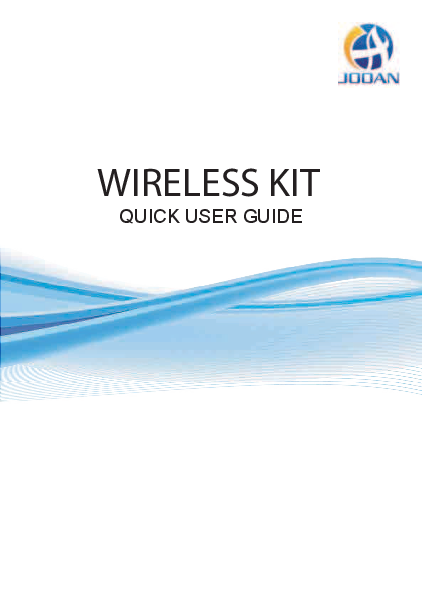Jooan Wireless Kit Quick User Guide
This guide provides essential information for setting up and operating your Jooan Wireless Kit.
1 Statement
Thank you for purchasing the Jooan Wireless Kit. This guide covers the main usages of the product. For more detailed information, please visit the Jooan website or help center. The content presented here is for reference only, and Jooan may update it. Always refer to the actual product for specific details.
2 Safety Caution
- Do not place any liquid containers on the product.
- Use the product in a well-ventilated environment and ensure vents are not blocked.
- Use only the included power supply to prevent damage.
- Operate the product within its specified working temperature and humidity range, as advised in this manual or on the distributor's website.
- Dust on the PCB can cause short circuits. Clean the PCB regularly to ensure proper functioning.
- Comply with all local regulations and policies during product installation.
3 Unpack Audit
After receiving the product, please check all items against the packing list below. Contact us if any items are missing or damaged.
| S/N | Item | Quantity |
|---|---|---|
| 1 | WiFi NVR | 1pcs |
| 2 | DC 12V2A power supply (for NVR) | 1pcs |
| 3 | WIFI IP camera | 4/8pcs |
| 4 | DC 12V1A power supply (for IPC) | 4/8pcs |
| 5 | Screw bag (for IPC) | 4/8pcs |
| 6 | Antenna (for IPC) | 4/8pcs |
| 7 | User manual (Contains 4 screws for HDD) | 1pcs |
| 8 | Antenna extension | 1pcs |
| 9 | HDMI cable | 1pcs |
| 10 | Ethernet cable | 1pcs |
| 11 | Mouse | 1pcs |
| 12 | Warning Post | 1pcs |
4 Product Overview
Before installation and cabling, it is recommended to test all products and parts.
NVR
The NVR features:
- 1 WiFi Antenna Ports: Double antennas for extended WiFi range.
- 2 AUDIO OUT: 3.5mm audio interface for external speakers.
- 3 VGA Port: For viewing on a VGA monitor.
- 4 HD OUTPUT Port: For viewing on HDTV.
- 5 WAN Port: Connect your NVR to the Internet.
- 6 USB Ports: For mouse and backup.
- 7 Power Input: 12V 2A NVR power interface.
A diagram shows the NVR with labeled ports.
IPC
The IP camera features:
- 1 WiFi antenna: WiFi connection with NVR.
- 2 DC Port: Input power 12V 1A.
- 3 Reset button: Press for 10 seconds to restore factory settings and enter matching-code mode.
- 4 Photosensitive: Used to measure light and control the infrared light.
5 Installation Instructions
HDD installation
Notes:
- HDD must be installed to use video recording and playback functions.
- The camera system does not include a hard drive. It is recommended to use a monitoring-dedicated Hard Drive (SATA III 3.5", 1-2TB).
Steps:
- Loosen the screws fixing the box cover.
- Push the cover forward to the end and remove it.
- Connect the SATA power and data cables of the NVR to the corresponding ports of the Hard Disk Drive (HDD not included).
- Hold the HDD and NVR together, carefully turn them over, align the screw holes on the HDD with those on the NVR housing, and secure with screws.
- Replace the cover and install the screws.
KIT installation
The system is standalone with an embedded Linux Operating System in the NVR. Similar to a desktop PC, a screen connected to the NVR is required to access the OS. Any TV or monitor with VGA or HD-OUTPUT input will work.
A diagram illustrates the connection of IP cameras to the NVR, router, display device, and mouse.
Add the cameras to the NVR
- Install antennas for the cameras.
- Connect a screen to the NVR via its HD-OUT or VGA port (default supported screen size is 19-42 inches).
- Connect the NVR to power (use a 12V 2A power adapter).
- Connect cameras to power (use 12V 1A power adapters).
- Within seconds, camera images should appear on the screen.
- Connect the mouse to a USB port on the back of the NVR to operate the system.
Default ID: admin
Password: None (leave empty and click login).
Tips: To protect your privacy, set a password via Right click -> System Setup -> System Admin -> User Management.
What should I do if I can't connect to the camera?
Follow these steps:
- Power on the camera. Press and hold the photosensitive button to check if the infrared light is on.
- Right click -> video manage -> Delete the non-working camera.
- Place the camera close to the NVR and power it on.
- Press the camera's reset button for 5-10 seconds or longer to restore factory settings.
- Use the "wireless add" function to add the camera to the NVR. The system will automatically search for and match the camera.
Images show a camera with red lights and a reset button.
6 NVR system operation
Format the hard disk
Steps: After installing the HDD, boot the NVR. Right click -> System Setup -> General Setup -> HDD Setup -> Format the HDD.
Note: A monitoring-dedicated Hard Drive (SATA III 3.5", 1-2TB) is recommended. The hard disk needs to be formatted upon first use.
A screenshot shows the HDD formatting interface with options to Apply, OK, and Cancel.
Video Record
Steps: Right click -> System Setup -> Record Setup -> Record Plan.
Notes:
- The recording function requires a hard disk.
- Recording time depends on HDD capacity. When the HDD is full, new video overwrites old video automatically.
- Users can set custom recording periods. The default is 24 hours, 7 days a week recording.
A screenshot shows the recording schedule interface with options for Time, Motion, and Alarm recording.
Video Playback
Steps: Right click -> Video Playback -> choose date, channel, record mode -> click "Search".
A screenshot displays video playback controls and a timeline.
- 1 Video search condition area: Select date, time, channel, and event type to query video.
- 2 Video search result area: Displays search results, with different colors indicating different event types.
- 3 Video playback control keys: Play, pause, fast forward.
- 4 Time progress bar area: Shows current video time and allows fast forward/rewind.
- 5 Progress bar mode switch: Choose between day or hour units for the progress bar.
- 6 Backup: Select a file, click "Backup", insert a USB drive when prompted (within one minute).
- 7 Exit: Right click or click "Exit" to leave video playback.
Video Backup
Steps: Right click -> Video Backup -> choose channel -> choose record mode -> set search time -> select recording file -> backup to USB drive (within 1 minute).
Note: Format the USB drive as FAT32 before backing up.
A screenshot shows the video backup interface with file lists and backup options.
7 Motion Detection
Steps: Right click -> System Setup -> Channel Setup -> Video Detection.
- Select the channel and set the detection type (movement, video loss, occlusion). Adjust sensitivity for optimal results.
- Alarm information can be received via buzzer, mail, or app.
- Settings can be copied to other channels.
- Motion detection arming time defaults to 24 hours.
- Customize the motion detection area; selected areas enable detection, unselected areas disable it.
A screenshot shows the motion detection settings interface.
E-Mail Setup
Steps: Right click mouse -> System Setup -> Network Setup -> E-Mail.
Note: SMTP/IMAP must be enabled in email settings to add email to the NVR.
Steps:
- Log in to your email account via its official website.
- Enter settings and enable SMTP/IMAP service. Set an authorization code if available in your email settings.
- Add the email address and password to the NVR. Use the authorization code as the password if one is unavailable.
A screenshot shows the E-Mail setup interface.
8 MENU Function (other functions)
Right-click the mouse to display the main Menu bar. Right-click again to return or exit the current menu.
- Split Screen: Change the number of channels displayed on the screen.
- Video Manage: Manage IP cameras and channels, image rollover, match code, etc.
- System Setup: Includes General Setup, Record Setup, Network Setup, Channel Setup, and System Admin.
- General Setup: Adjust language, NVR resolution, time, HDD information, error setup, etc.
- Record Setup: Set various recording time periods.
- Network Setup: Configure DHCP, NVR IP address, network status, cloud ID, email setup, wireless setup, etc.
- Channel Setup: Change encode mode, camera resolution, motion detection, etc.
- System Admin: View system version, set passwords, edit users, perform simple restores, etc.
- Video Playback: Play back recorded videos.
- Video Backup: Back up recorded videos.
- Color Adjust: Adjust brightness, contrast, and sharpness for each channel.
- PTZ Control: Control PTZ cameras (if supported).
- Volume: Adjust audio volume for cameras (for audio-enabled cameras only).
- Fast Network: Configure network settings.
- Wireless Add: Add devices via matching code.
- Exit System: Log out, reboot, close screen output, and shut down the system.
9 Extend WiFi Range
WIFI signals can weaken through walls, stairs, and obstacles. The following methods can help extend the WIFI range.
Position the Antenna Correctly
WIFI range is like an apple, with the NVR antenna at its center. The signal is strongest all around. Ensure the NVR antenna is positioned straight up for optimal signal. Camera antennas should overlap or be parallel to the NVR's WIFI range for best transmission, as shown in the diagrams.
Diagrams illustrate correct and incorrect antenna positioning.
Notes: Place the NVR away from devices that can interfere with the connection, such as microwave ovens or TVs. Minimize obstacles between the NVR and cameras.
Repeater Setup
If a camera (IPCAM1) is out of the NVR's WIFI range, and another camera (IPCAM2) has a strong signal between them, IPCAM1 can be placed near the NVR and repeated by IPCAM2. Then, install IPCAM1 in its desired location.
Diagrams show NVR, IPCAM2, and IPCAM1 connections.
Notes: Repeaters do not strengthen the WiFi signal but can extend the WiFi distance via the IP camera. Set up cascading connections logically to extend signal transfer distance.
Step 1: Right click -> Video Setup -> Repeater.
A screenshot shows the Repeater setup interface with device lists and options.
Use Antenna Extension
When the wireless signal is weak, replace the original antenna with an antenna extension cord. Drill a hole in the wall for the cord and place it where the wireless signal is strong.
Diagrams illustrate the installation of an antenna extension cord.
10 OPERATE NVR SYSTEM FROM CLIENT ON PC
Download the EseeCloud client from http://k.jooan.cc.
Note: This function requires a network connection. Ensure the NVR network status is confirmed beforehand.
Login
- Login Local: Log in to EseeCloud Client using the default username "admin" and no password (leave empty if no password was set).
- Login Cloud: Register an account using a phone number or email address.
A screenshot shows the EseeCloud login interface.
Add Device
Add device by via LAN
Click "Device Management". The interface will automatically search for devices. Find your device and click "Add".
A screenshot shows the Device Management interface.
Add device by IP address
Switch to the IP address option. Enter your device's IP address. Choose the appropriate device type and number of channels.
A screenshot shows the "Add Device" interface with IP/DDNS and Cloud ID options.
Add device by Cloud ID
Switch to the Cloud ID option. Enter your device's Cloud ID. Leave the password empty if none was set. Click "Finish" to add the device. Choose the appropriate device type and number of channels.
A screenshot shows the "Add Device" interface for Cloud ID entry.
11 OPERATE NVR SYSTEM ON MOBILE DEVICE
Note: This function requires a network connection. Ensure the NVR network status is confirmed beforehand.
Download
Search and download EseeCloud from the App Store or Google Play, or scan the QR codes below.
QR codes for Android System and iOS System are displayed.
Add Device
Install and open the EseeCloud App. Follow the steps to add the NVR system:
- Register an account and log in to EseeCloud. Tap the '+' icon to add a device.
- Add the NVR by scanning the Cloud ID or by manually entering the Cloud ID and password (click "Kit").
Screenshots show the EseeCloud app interface for adding devices.
12 Warning
Notes: The device warranty may be voided under the following conditions:
- Product failure due to accident, negligence, disaster, improper operation, or misuse.
- Non-compliance with environmental conditions, such as improper power supply, extreme temperatures, or lightning strikes.
- Maintenance performed by unauthorized centers.
- Goods sold more than 12 months ago.
Warranty Card
12-month warranty for quality-related issues: Jooan covers quality-related issues for 12 months from the purchase date with replacement or full refund. Use the product as directed. Shipping costs for warranty claims are covered only within the country of purchase. For international purchases, shipping costs are the buyer's responsibility. Alternatively, a 50% refund can be offered without requiring product return. Items for return must be shipped within 20 days of approval; delays may void the return.
30-day money-back guarantee: Return your undamaged product within 30 days of purchase for a full refund for any reason.
13 Q&A
Q1: Camera connection failed or no image. It may be due to the camera not matching the code successfully. Please refer to page 5 for instructions on adding cameras.
Q2: Can I add an extra new camera? It is recommended to add cameras of the same brand. For purchasing links and detailed guides, contact Jooan at market@qacctv.com.
Q3: NVR system cannot detect the Hard Disk Drive. Install the hard drive while the system is powered off. The recommended HDD is a monitoring-dedicated Hard Drive (SATA III 3.5", 1-2TB). Steps for troubleshooting:
- Ensure the NVR is working correctly.
- Check the connection wires between the NVR and the hard drive for looseness.
- The hard drive normally generates heat when working; check if it does.
- If no heat is generated, try a different power supply (12V3A is suggested).
- If the issue persists, connect the hard drive to a PC, format it with FAT32, and then reconnect it to the system.
Q4: What if I forget the NVR login password? For privacy reasons, contact Jooan at market@qacctv.com for assistance.
Q5: No display on the NVR system monitor. This is often due to resolution incompatibility. The default NVR resolution is 1280*1024, which may not be compatible with all monitors. Methods to solve this:
- Replace the display: Connect the NVR to another monitor via VGA or HDMI output to check if the NVR menu can be accessed.
- Set by IP address: Download the EseeCloud client on your computer (see page 14 for operations). Connect the NVR and computer to the same network. Open the EseeCloud client and search for the NVR's IP address via LAN. Enter the NVR's IP address in a browser for the management interface (password is empty if not set; see Chapter 8 for details). Navigate to Setting -> Ordinary -> VGA resolution -> Save. Connect the NVR to your primary screen again to check the display.
Free user support
Email: technicalreply@qacctv.com
Skype: market@qacctv.com
Tel: +1-202-945-9595 / +86-18127028076
Website: k.jooan.cc (download APP/ e-manual/operation video)