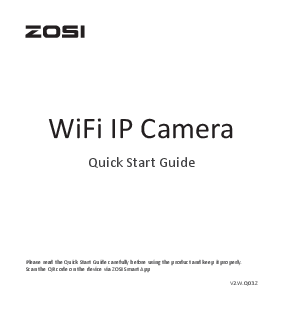
User Guide for ZOSI models including: Wireless 1080p Outdoor Smart WiFi Security IP Camera
ZOSI 1NC-1902F-W-US 769894084427 0769894084427 1005862526
ZOSI 1NC-1905S-W-US 6941709210922 1007095938
WiFi IP Camera
Quick Start Guide
Please read the Quick Start Guide carefully before using the product and keep it properly. Scan the QR code on the device via ZOSI Smart App
V2.W.Q03.Z
Contents
Enlish
1 - 11
Español
12 - 22
What's in the Box
Camera
DC12V 1A Power Adapter
Waterproof Lid Mounting Screw Bag
Quick Start Guide
Mounting Hole Template
Quick Start Guide
1
Product Appearance
Antenna Microphone
Micro SD Card Slot (Please log in ZOSI App and initialize after inserting the card)
Speaker
Reset Button RJ45 Port Power Port
Indicator LED IR-LEDs
Warm White LED
CDS
2
Download ZOSI Smart App
Connect your smartphone to WiFi network, scan the QR code below, and download and install the App to finish registration according to the instructions. Scan the QR code via smartphone to download ZOSI Smart App.
App(IOS/Android)
App video operation link
3
Connect to Power Supply
Connect the power port of the camera to outlet using the power adapter.
12V/1000mA
AC100-240V
Power Outlet
4
When the indicator remains solid green, it means the camera is activated.
Indicator LED Solid green light: Startup is complete, please configure Wi-Fi. Flickering green light: network is connected successfully.
5
Quick Configuration
Log in ZOSI App on your smartphone, scan the QR code on the camera or on the cover of the Quick Start Guide, and follow the prompts to connect to WiFi and connect to the camera.
5
Reset Button
6
Camera Installation
The mounting wall should have a certain thickness which can bear at least 3 times the weight of the camera.
1.Mount the Camera Follow the steps to mount the camera as shown in the below figure.
1 Mounting Hole Template
Mounting Hole Template
M3x20mm Screw
2 Mount the plastic wall plugs
3 Fix the screws
No need of plastic wall plug if it's wooden wall.
7
2.Adjust the Angle Loosen the adjusting screw to adjust the angle of the camera. Tighten the adjusting screw after the adjustment.
0-180°
Rotate to adjust 8
FAQs
1.Q: Why can't I add a device by using local search? A: Please make sure the device and mobile phone are in the same LAN. If you can't make both of them in the same LAN, please manually enter the UID of the device to add a device.
2.Q: Why is the device disconnected? A: Please check Whether the device is connected to the network Whether the router is operating normally Whether the function of obtaining an IP address automatically is chosen or not
3.Q: Why can't I find the video recording file? A: Please check Whether the SD card is damaged Whether the date of the searched file is valid Whether the time of the device system is correct or not
9
Customer Service
If you have any problems with our products, you can call our service hotline, contact online customer service or visit our official website. You can log in ZOSI official website to check the after-sales service site. Official Website: zositech.com Statement This product is an IP camera, you can get a better user experience by upgrading to the latest official App version. Please log in zositech.com for the latest App and instructions.
10
Warranty Card
Dear customer: Thank you for your purchases at ZOSI. Please read the following terms carefully before installing and using this product: 1.We provide 1-year warranty from the original date of purchase for this IP Camera purchased from ZOSI (based on the valid purchase receipt). During the warranty period, any failure caused by the quality of the product itself under normal use will be repaired free of charge by ZOSI. 2.Warranty is void in the following situations: Any malfunction or damage caused by improper working environment or conditions; Damage has resulted from improper installation, misuse, unauthorized maintenance, modification, accident, force majeure event or other external reasons; any malfunction or defect caused by the use of products, software or components from a third party; the product has exceeded the warranty period; Barcode cannot be identified or does not match; Other failures or damages caused by problems other than product design, technology, manufacturing, quality, etc. 3.If the returned product does not meet the terms of this limited warranty, we will charge a certain maintenance cost. 4. The repair process only needs to send back the faulty product. Do not include SD cards, batteries, non-original ZOSI hard-disk drives, etc. ZOSI is not responsible for any loss of these accessories included.
11
Lista de paquete
Cámara Bolsa de tornillos
3m Adaptador de corriente
Quick Start Guide
Guía de operación rápida
Tapa protectora impermeable
Plantilla de orificio de montaje
12
Apariencia de la cámara
Antena Micrófono
Ranura para tarjeta micro SD Después de insertar la tarjeta micro SD, inicie sesión en la aplicación "Zosi Smart" para formatear la tarjeta.
Altavoz
Botón de reinicio Puerto de Ethernet Puerto de alimentación
Luz indicadora Luz blanca Luz cálida
CDS
13
Descargar la aplicación "Zosi Smart"
Conecte el teléfono móvil a red Wi-Fi, escanee el código QR a continuación para descargar la aplicación. Luego instale la aplicación y complete el registro de la cuenta con las indicaciones.
App(IOS/Android)
Enlace de video de operación de la aplicación
14
Alimenta la cámara
Alimenta la cámara con el adaptador de corriente.
12V/1000mA
AC100-240V
Toma de corriente
15
Si la luz indicadora permanece verde, la cámara está encendida.
Luz indicadora Verde continuo: la cámara está encendida y está esperando la configuración de WLAN. Verde parpadeante: la cámara se ha conectado correctamente a la WLAN.
16
Configurar la cámara
Inicie sesión en la aplicación ''ZOSI Smart'' en su móvil, escanee el código QR de la cámara y siga las instrucciones para conectar la cámara a WLAN y agregarla a la aplicación.
5
Botón de reinicio
17
Instalar la cámara
Monte la cámara en una pared lo suficientemente gruesa como para soportar al menos 3 veces el peso de la cámara.
1.Instalar la cámara Siga los pasos a continuación para montar la cámara.
1 Plantilla de orificio de montaje
Taco para tornillo
3x 20mm Tornillo
2 Instalar el taco
3 Instalar el tornillo
Si se trata de una
pared de madera, no
es necesario instalar el
taco.
18
2.Ajustar el ángulo de la cámara Afloje el tornillo de ajuste, ajuste la cámara al ángulo que quiera. Después del ajuste, apriete el tornillo de ajuste nuevamente.
0-180°
Tornillo de ajuste
19
Preguntas frecuentes
Pregunta: ¿Por qué el dispositivo no se puede buscar al añadir? Respuesta: Asegúrese de que el dispositivo y el móvil estén en la misma LAN; de lo contrario, introduzca la ID del dispositivo manualmente. Pregunta: ¿Por qué el dispositivo no puede conectarse al Internet? Respuesta: por favor revise ·Si el dispositivo está conectado a Internet ·Si el enrutador funciona correctamente ·Si el servidor DHCP del enrutador está abierto Pregunta: ¿Por qué el archivo de grabación no se puede buscar? Respuesta: por favor revise ·Si la tarjeta SD está roto ·Si el período de búsqueda es válido ·Si la hora del sistema del dispositivo es correcta
20
Servicio post-venta
Si tiene problemas durante el uso, puede contactar al servicio al cliente o visitar el sitio web oficial de ZOSI. Sitio web oficial: www.zositech.com Tips: Este producto es un dispositivo de internet. El software de la última versión, le brindará una mejor experiencia de usuario. Para obtener el software y las instrucciones más recientes, por favor visite www.zositech.com
21
Tarjeta de garantía
Estimado(s) cliente(s) Muchas gracias por su compra de producto de Zosi Technology Co.,Ltd ZOSI le recomienda leer cuidadosamente esta tarjeta de garantía antes de usar el producto: 1. Esta garantía cubre un período de 12 meses a partir de la primera fecha de compra del cliente("Fecha de compra" de la factura). Si el producto falla durante el período de garantía, ZOSI se compromete a reparar o reemplazar las piezas defectuosas o el producto. 2. No obstante, los siguientes casos no están cubiertos por la garantía. (1)Daños causados por condiciones de uso o por un entorno inadecuado; (2)Daños o pérdidas resultantes de la instalación o uso incorrecto del producto, reparaciones no autorizadas, causas de fuerza mayor u otras causas externas; (3)Daños causados por el uso de productos, software o componentes de terceros; (4)Producto fuera de garantía; (5)El código de barras del producto no puede ser identificado o emparejado; (6)Fallos o daños no relacionados con el diseño, la tecnología, la fabricación, la calidad, etc. del producto. 3.Si el producto devuelto no cumple con las condiciones de esta garantía, ZOSI cargará el costo de mantenimiento correspondiente. 4.Solo necesita devolver las piezas defectuosas, y no devuelva la tarjeta SD original, la batería o el disco duro, etc. Si estas piezas se devuelven, usted será responsable por su pérdida o daño.
22
www.zositech.com service@zositech.com
All rights reserved. No part of this publication may be reproduced by any means without written permission from ZOSI. The information in this publication is believed to be accurate in all respects. ZOSI cannot assume responsibility for any consequences resulting from the use thereof. The information contained herein is subject to change without notice. Revisions or new editions to this publication may be issued to incorporate such changes.
F920000Z3005680
Adobe PDF Library 15.0 Adobe InDesign CC 2015 (Windows)