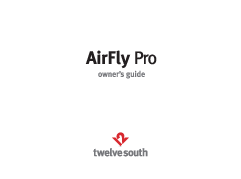AirFly Pro Owner's Guide
To Begin, Select Transmit or Receive Mode
Transmit Mode (TX): Used to send audio from a wired headphone jack (e.g., airplane TV, treadmill) to your AirPods or wireless headphones.
Receive Mode (RX): Used to receive Bluetooth audio from a device (e.g., smartphone, tablet) and send it to the AUX-IN port of a connected stereo (e.g., car, boat).
[Diagram: Illustration showing the AirFly Pro with TX and RX modes indicated.]
Pairing AirFly Pro with AirPods (Transmit Mode)
Press and hold the Power Button for 4 seconds to turn on AirFly Pro. AirFly flashes amber and white to indicate pairing mode. [Icon: Timer showing 0:00:04]
*If AirFly does not flash amber and white, press the Reset Button on the right side to reset to factory settings.
To enter Pairing Mode on AirPods, place AirPods inside the charging case. With the lid open, press and hold the button on the back of the Charging Case until the light flashes white. [Diagram: Illustration of AirPods in wireless and standard charging cases.]
Once successfully connected, the light on your charging case will turn green, and AirFly Pro will illuminate in white and remain on for 10 seconds. [Icon: Checkmark]
*This can take up to 90 seconds for initial pairing, but AirFly Pro will remember your AirPods when re-connecting in the future.
Connecting AirFly Pro to Headphone Jack (Transmit Mode): Plug AirFly Pro into the headphone jack of your preferred entertainment system. [Diagram: Person using headphones connected to AirFly Pro plugged into an entertainment system.]
Pairing AirFly Pro with Wireless Headphones (Transmit Mode)
Press and hold the Power Button for 4 seconds to turn on AirFly Pro. AirFly flashes amber and white to indicate pairing mode. [Icon: Timer showing 0:00:04]
*If AirFly does not flash amber and white, press the Reset button on the right side to reset to factory settings.
Put your headphones into Bluetooth Pairing Mode (refer to your headphone's owner's manual for more details). [Icon: Bluetooth symbol]
Once successfully connected, AirFly Pro will illuminate in white and remain on for 10 seconds.
*This can take up to 90 seconds for initial pairing, but AirFly Pro will remember your headphones when re-connecting in the future.
Connecting AirFly Pro to Headphone Jack (Transmit Mode): Plug AirFly Pro into the headphone jack of your preferred entertainment system. [Diagram: Illustration of AirFly Pro connected to headphones and an audio source.]
Pairing with a Second Set of Wireless Headphones
With one set of headphones paired and active, you can pair a second set of headphones to AirFly Pro. Double press the Power Button to enter Pairing Mode (Note: AirFly must already be on to pair).
Once successfully connected, AirFly Pro will illuminate in white and remain on for 10 seconds. [Diagram: Illustration showing AirFly Pro connecting to two sets of headphones.]
Reconnecting AirPods / Headphones to iPhone
Once paired, AirFly Pro will remember your AirPods/Headphones and switch to them when the unit is turned on. To switch back to using your AirPods/Headphones with your iPhone, first turn off AirFly Pro.
On your iPhone, open Bluetooth Settings, and select your headphones from the list. Status will change from 'Not Connected' to 'Connected' once headphones are successfully paired with your iPhone. [Diagram: iPhone Bluetooth settings screen showing connection to AirFly Pro.]
Using AirFly Pro with an AUX-IN Port (Receive Mode)
Toggle AirFly Pro to Receive Mode (RX). Press and hold the Power Button to turn on AirFly (if not already powered on). AirFly will blink amber and white once in Pairing Mode. [Diagram: AirFly Pro with TX/RX switch and power button illustration.]
With AirFly Pro in Pairing Mode, open the Bluetooth settings on your smartphone. Select AirFly Pro from 'other devices' to complete pairing. [Diagram: iPhone Bluetooth settings screen showing AirFly Pro as a discoverable device.]
Once your phone is connected, plug AirFly Pro into the AUX-IN port of the desired source. [Diagram: AirFly Pro plugged into a car stereo's AUX-IN port.]
Tips & Tricks
- If only one AirPod is playing audio, turn AirFly Pro off and back on. This will re-sync AirFly Pro and reconnect both AirPods.
- If you are having trouble pairing your headphones, ensure AirFly Pro is switched to Transmit (TX) mode.
- To pair a new set of headphones or clear the pairing list to factory settings, press and hold the Reset button on the side of AirFly for 4 seconds. AirFly will blink amber 4 times, then enter Pairing Mode. [Icon: Timer showing 0:00:04]
Charging AirFly Pro
To recharge, plug the included USB-C to USB-A charging cable into AirFly Pro, then into any powered USB port. AirFly Pro is fully charged within 2 hours.
The internal battery lasts about 16 hours. It is recommended to fully charge AirFly Pro before first use. If the battery is low, it will flash amber 3 times to indicate it needs charging soon.
While charging, the AirFly Pro illuminates amber and stays on. Once fully charged, the amber light turns off. [Diagram: USB-C to USB-A cable connecting AirFly Pro to a USB port.]
Turning AirFly Pro On & Off
To turn on: Hold the Power Button for up to 5 seconds until AirFly Pro lights up. [Diagram: Illustration of the power button being pressed.]
To turn off: Hold the Power Button for 5 seconds. AirFly Pro will blink amber twice and then power off. [Icon: Timer showing 0:00:05]
Status Light Guide
| Status | Light Indicator |
|---|---|
| Power On | White LED flashes twice |
| Pairing Mode | White & Amber LED flashes alternately |
| Unconnected Standby Mode | White LED flashes twice every 5 seconds |
| Connected Standby Mode | Solid White LED |
| Low Power | Amber LED flashes 3 times |
| Charging | Solid Amber |
| Fully Charged | Amber LED turns off |
Compliance Information
FCC Statement: This device complies with Part 15 of the FCC Rules. Operation is subject to the following two conditions: (1) this device may not cause harmful interference, and (2) this device must accept any interference received, including interference that may cause undesired operation.
Warning: Changes or modifications not expressly approved by the party responsible for compliance could void the user's authority to operate the equipment.
Note: This equipment has been tested and found to comply with the limits for a Class B digital device, pursuant to part 15 of the FCC Rules. These limits are designed to provide reasonable protection against harmful interference in a residential installation. This equipment generates, uses and can radiate radio frequency energy and, if not installed and used in accordance with the instructions, may cause harmful interference to radio communications. However, there is no guarantee that interference will not occur in a particular installation. If this equipment does cause harmful interference to radio or television reception, which can be determined by turning the equipment off and on, the user is encouraged to try to correct the interference by one or more of the following measures:
- Reorient or relocate the receiving antenna.
- Increase the separation between the equipment and receiver.
- Connect the equipment into an outlet on a circuit different from that to which the receiver is connected.
- Consult the dealer or an experienced radio/TV technician for help.
ISED Statement: This device complies with license-exempt transmitter that comply with Innovation Science and Economic Development Canada's license-exempt RSS(s). Operation is subject to the following two conditions: (1) This device may not cause interference; and (2) This device must accept any interference, including interference that may cause undesired operation of the device.
Safety Statement:
- Disposal of a battery into fire or a hot oven, or mechanically crushing or cutting of a battery, that can result in an explosion;
- Leaving a battery in an extremely high temperature surrounding environment that can result in an explosion or the leakage of flammable liquid or gas;
- A battery subjected to extremely low air pressure that may result in an explosion or the leakage.
NBTC Statement: This telecommunication equipment conforms to the requirements of the National Telecommunications Commission.
RED: Hereby, Twelve South, LLC, declare that the radio equipment type, Model number 12-1911, is in compliance with Directive 2014/53/EU. The full test of EU declaration of conformity is available at our website: http://www.twelvesouth.com. Frequency range: 2402-2480MHz. Transmission power: 4dBm(conducted).
Have questions?
Visit twelvesouth.com or contact support@twelvesouth.com.
© 2019 Twelve South, LLC. All rights reserved.