ℹ️ Document Conversion Notice:
This page was converted from the original file for easier reading. Diagrams/images may appear only in the original PDF below.
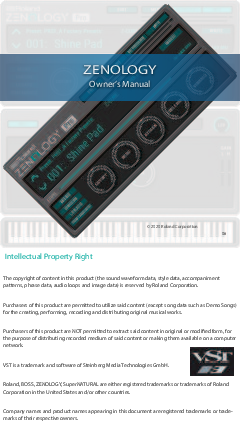
File info: application/pdf · 116 pages · 28.21MB
Roland ZENOLOGY Pro Owner's Manual
This comprehensive owner's manual guides users through the extensive capabilities of the Roland ZENOLOGY Pro, a powerful virtual synthesizer. It provides detailed explanations of the instrument's features, including sound editing, synthesis parameters (OSC, Filter, Amp, LFO), multi-effects (MFX), and control surfaces.
Explore sections dedicated to tone and drum kit creation, keyboard operation, and the emulation of classic Roland synthesizers like the JUPITER-8, JUNO-106, JX-8P, SH-101, and JD-800. This manual is an essential resource for unlocking the full creative potential of the ZENOLOGY Pro for music production and sound design.
For more information on Roland products, visit roland.com.
Models: Roland, ZENOLOGY, 100, Shine, Pad
References
-
 Domain parked by OnlyDomains
Domain parked by OnlyDomains
-
 destination.pro
destination.pro
-
 Under Construction
Under Construction
-
 effect.pro
effect.pro
-
 frequency.pro
frequency.pro
-
 layout.pro
layout.pro
-
 list.pro
list.pro
-
 EnCirca Parking Page
EnCirca Parking Page
-
 Product.PRO | Jingly domain name for sale
Product.PRO | Jingly domain name for sale
-
 selected.it
selected.it
-
 simultaneously.To
simultaneously.To
-
 stereo.pro
stereo.pro
-
 structure.in - This website is for sale! - structure Resources and Information.
structure.in - This website is for sale! - structure Resources and Information.
-
 width.It
width.It