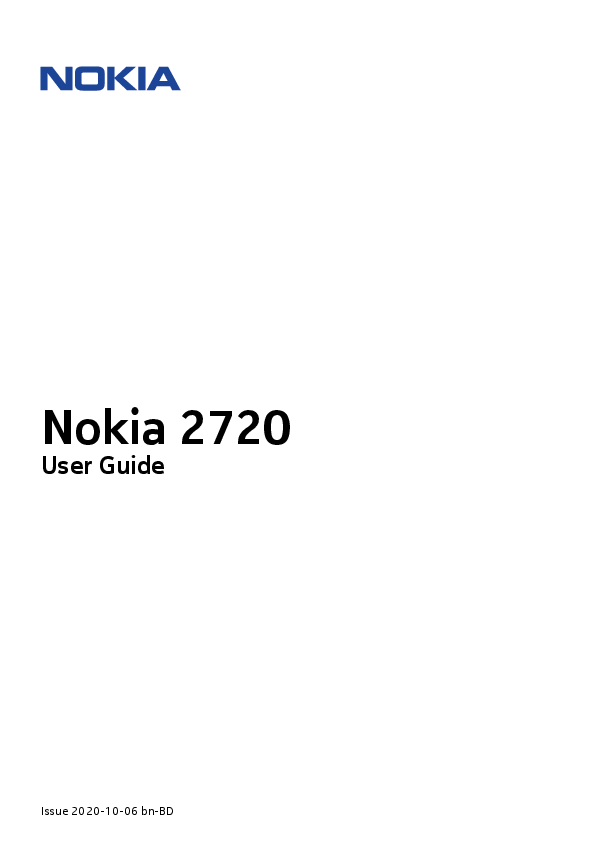
User Guide for NOKIA models including: 2720, Mobile
with your new device, read the printed user guide. © 2020 HMD Global Oy. All rights reserved. ... To unlock the keys, open the fold.
Nokia 2720 User Guide Issue 2020-10-06 bn-BD Nokia 2720 User Guide 1 About this user guide Important: For important information on the safe use of your device and battery, read "For your safety" and "Product Safety" info in the printed user guide, or at www.nokia.com/support before you take the device into use. To find out how to get started with your new device, read the printed user guide. © 2020 HMD Global Oy. All rights reserved. 2 Nokia 2720 User Guide Table of Contents 1 About this user guide 2 2 Table of Contents 3 3 6 Keys and parts . . . . . . . . . . . . . . . . . . . . . . . . . . . . . . . . . . . . . . . . . . 6 Set up and switch on your phone . . . . . . . . . . . . . . . . . . . . . . . . . . . . . . . . 7 Charge your phone . . . . . . . . . . . . . . . . . . . . . . . . . . . . . . . . . . . . . . . 10 4 11 Explore your phone . . . . . . . . . . . . . . . . . . . . . . . . . . . . . . . . . . . . . . . 11 Change the volume . . . . . . . . . . . . . . . . . . . . . . . . . . . . . . . . . . . . . . . 11 . . . . . . . . . . . . . . . . . . . . . . . . . . . . . . . . . . . . . . . . . . . . . . . . . . 11 Change the text size . . . . . . . . . . . . . . . . . . . . . . . . . . . . . . . . . . . . . . . 12 Accessibility mode . . . . . . . . . . . . . . . . . . . . . . . . . . . . . . . . . . . . . . . . 12 Google Assistant . . . . . . . . . . . . . . . . . . . . . . . . . . . . . . . . . . . . . . . . . 13 5 Connect with your friends and family 14 Calls . . . . . . . . . . . . . . . . . . . . . . . . . . . . . . . . . . . . . . . . . . . . . . . . 14 Contacts . . . . . . . . . . . . . . . . . . . . . . . . . . . . . . . . . . . . . . . . . . . . . 14 Send messages . . . . . . . . . . . . . . . . . . . . . . . . . . . . . . . . . . . . . . . . . 15 Send mail . . . . . . . . . . . . . . . . . . . . . . . . . . . . . . . . . . . . . . . . . . . . . 15 6 17 Change the tones . . . . . . . . . . . . . . . . . . . . . . . . . . . . . . . . . . . . . . . . 17 . . . . . . . . . . . . . . . . . . . . . . . . . . . . . . . . . . . . . . . . . . . . . . . . . . 17 7 Camera 18 Photos . . . . . . . . . . . . . . . . . . . . . . . . . . . . . . . . . . . . . . . . . . . . . . 18 Videos . . . . . . . . . . . . . . . . . . . . . . . . . . . . . . . . . . . . . . . . . . . . . . . 18 © 2020 HMD Global Oy. All rights reserved. 3 Nokia 2720 User Guide 8 Internet and connections 20 Browse the web . . . . . . . . . . . . . . . . . . . . . . . . . . . . . . . . . . . . . . . . . 20 Bluetooth . . . . . . . . . . . . . . . . . . . . . . . . . . . . . . . . . . . . . . . . . . . . 20 Bluetooth . . . . . . . . . . . . . . . . . . . . . . . . . . . . . . . . . . . . . . . . . . . . 20 9 Music and videos 22 . . . . . . . . . . . . . . . . . . . . . . . . . . . . . . . . . . . . . . . . . . . . . . . . . . 22 . . . . . . . . . . . . . . . . . . . . . . . . . . . . . . . . . . . . . . . . . . . . . . . . . . 22 Video player . . . . . . . . . . . . . . . . . . . . . . . . . . . . . . . . . . . . . . . . . . . 22 Recorder . . . . . . . . . . . . . . . . . . . . . . . . . . . . . . . . . . . . . . . . . . . . . 23 10 Organize your day 24 Clock . . . . . . . . . . . . . . . . . . . . . . . . . . . . . . . . . . . . . . . . . . . . . . . 24 Calendar . . . . . . . . . . . . . . . . . . . . . . . . . . . . . . . . . . . . . . . . . . . . . 25 Calculator . . . . . . . . . . . . . . . . . . . . . . . . . . . . . . . . . . . . . . . . . . . . . 25 Notes . . . . . . . . . . . . . . . . . . . . . . . . . . . . . . . . . . . . . . . . . . . . . . . 25 Converter . . . . . . . . . . . . . . . . . . . . . . . . . . . . . . . . . . . . . . . . . . . . . 25 11 Copy content and check the memory 27 Copy content . . . . . . . . . . . . . . . . . . . . . . . . . . . . . . . . . . . . . . . . . . . 27 File manager . . . . . . . . . . . . . . . . . . . . . . . . . . . . . . . . . . . . . . . . . . . 27 Memory . . . . . . . . . . . . . . . . . . . . . . . . . . . . . . . . . . . . . . . . . . . . . . 27 12 Security and privacy 28 . . . . . . . . . . . . . . . . . . . . . . . . . . . . . . . . . . . . . . . . . . . . . . . . . . 28 13 Product and safety information 29 . . . . . . . . . . . . . . . . . . . . . . . . . . . . . . . . . . . . . . . . . . . . . . . . . . 29 Network services and costs . . . . . . . . . . . . . . . . . . . . . . . . . . . . . . . . . . . 31 . . . . . . . . . . . . . . . . . . . . . . . . . . . . . . . . . . . . . . . . . . . . . . . . . . 31 . . . . . . . . . . . . . . . . . . . . . . . . . . . . . . . . . . . . . . . . . . . . . . . . . . 32 . . . . . . . . . . . . . . . . . . . . . . . . . . . . . . . . . . . . . . . . . . . . . . . . . . 32 © 2020 HMD Global Oy. All rights reserved. 4 Nokia 2720 User Guide . . . . . . . . . . . . . . . . . . . . . . . . . . . . . . . . . . . . . . . . . . . . . . . . . 32 . . . . . . . . . . . . . . . . . . . . . . . . . . . . . . . . . . . . . . . . . . . . . . . . . . 33 . . . . . . . . . . . . . . . . . . . . . . . . . . . . . . . . . . . . . . . . . . . . . . . . . . 33 . . . . . . . . . . . . . . . . . . . . . . . . . . . . . . . . . . . . . . . . . . . . . . . . . . 33 . . . . . . . . . . . . . . . . . . . . . . . . . . . . . . . . . . . . . . . . . . . . . . . . . . 33 . . . . . . . . . . . . . . . . . . . . . . . . . . . . . . . . . . . . . . . . . . . . . . . . . . 33 . . . . . . . . . . . . . . . . . . . . . . . . . . . . . . . . . . . . . . . . . . . . . . . . . 33 . . . . . . . . . . . . . . . . . . . . . . . . . . . . . . . . . . . . . . . . . . . . . . . . . . 34 . . . . . . . . . . . . . . . . . . . . . . . . . . . . . . . . . . . . . . . . . . . . . . . . . . 34 (SAR) . . . . . . . . . . . . . . . . . . . . . . . . . . . . . . . . . . . . . . . . . . . . . . . 34 . . . . . . . . . . . . . . . . . . . . . . . . . . . . . . . . . . . . . . . . . . . . . . . . . . 34 Copyrights and other notices . . . . . . . . . . . . . . . . . . . . . . . . . . . . . . . . . . 34 © 2020 HMD Global Oy. All rights reserved. 5 Nokia 2720 User Guide 3 KEYS AND PARTS Explore the keys and parts of your new phone. Your phone This user guide applies to the following models: TA-1175, TA-1173, TA-1170, TA-1168. The keys and parts of your phone are: 1. Call key 5. Earpiece 2. Messaging key 6. Camera 3. Left selection key 7. Flash 4. Scroll key 8. Microphone © 2020 HMD Global Oy. All rights reserved. 6 Nokia 2720 User Guide 9. Headset connector 12. USB connector 10. SOS call/Google Assistant/Google search key. If you have set the accessibility mode on, this key sends an SOS call. Otherwise, the key switches the Google Assistant on. The Google Assistant is available in selected markets and languages. Where not available, the Google Assistant is replaced by Google Search. 11. Back cover opening slot 13. Loudspeaker 14. Volume keys 15. Right selection key 16. Back key 17. Power/End key 18. Microphone To unlock the keys, open the fold. Avoid touching the antenna area while the antenna is in use. Contact with antennas affects the communication quality and may reduce battery life due to higher power level during operation. Do not connect to products that create an output signal, as this may damage the device. Do not connect any voltage source to the audio connector. If you connect an external device or headset, other than those approved for use with this device, to the audio connector, pay special attention to volume levels. Parts of the device are magnetic. Metallic materials may be attracted to the device. Do not place credit cards or other magnetic storage media near the device, because info stored on them may be erased. Some of the accessories mentioned in this user guide, such as charger, headset, or data cable, may be sold separately. SET UP AND SWITCH ON YOUR PHONE Learn how to insert the SIM card, memory card, and battery, and how to switch on your phone. : () -UICC © 2020 HMD Global Oy. All rights reserved. 7 Nokia 2720 User Guide MicroSD : Set up your phone 1. Remove the back cover. 2. If the battery is in, lift it out. 3. Slide the SIM card holder to the left and open it up. Place the nano-SIM in the slot face down, close down the holder and slide it to the right to lock it in place. 4. If you have a dual-SIM phone, slide the SIM2 holder to the left and open it up. Place the nano-SIM in the SIM2 slot face down, close down the holder and slide it to the right to lock it in place. Both SIM cards © 2020 HMD Global Oy. All rights reserved. 8 Nokia 2720 User Guide are available at the same time when the device is not being used,but while one SIM card is active, for example, making a call, the other may be unavailable. 5. Put back the battery. 6. Put back the cover. Insert the memory card 1. Remove the back cover. 2. If the battery is in, lift it out. 3. Slide the memory card in the memory card slot. 4. Put back the battery. 5. Put back the cover. Switch on your phone Press and hold the power key until the phone vibrates. 1. > > > 2. ,, © 2020 HMD Global Oy. All rights reserved. 9 Nokia 2720 User Guide 3. ,, 4. , Tip: To be able to distinguish your SIM cards, give them a descriptive name. In the SIM manager settings, select each SIM card, type in the name, and select Save . CHARGE YOUR PHONE Your battery has been partially charged at the factory, but you may need to recharge it before you can use your phone. Charge the battery 1. Plug the charger into a wall outlet. 2. Connect the charger to the phone. When done, unplug the charger from the phone, then from the wall outlet. If the battery is completely discharged, it may take several minutes before the charging indicator is displayed. Tip: You can use USB charging when a wall outlet is not available. Data can be transferred while charging the device. The efficiency of USB charging power varies significantly, and it may take a long time for charging to start and the device to start functioning. Make sure your computer is switched on. Save power To save power: 1. Charge wisely: always charge the battery fully. 2. Select only the sounds that you need: mute unnecessary sounds, such as keypad sounds. 3. Use a wired headset, rather than the loudspeaker. 4. Change the phone screen settings: set the phone screen to switch off after a short time. 5. Lower the screen brightness. 6. When applicable, use network connections, such as Bluetooth, selectively: switch the connections on only when you are using them. 7. Turn off Wi-Fi hotspot when internet sharing is not needed. © 2020 HMD Global Oy. All rights reserved. 10 Nokia 2720 User Guide 4 EXPLORE YOUR PHONE Open the apps list Press the scroll key. Open an app or select a feature Scroll to the app or feature and select SELECT . Go back to the previous view Press the back key. Go back to the home screen Press the end key. CHANGE THE VOLUME Turn the volume up or down Trouble hearing your phone ringing in noisy environments, or calls too loud? You can change the volume to your liking. To change the volume during a call, press the volume keys. To change the volume of your media apps, ringtones, alerts, and alarms, press the scroll key and select Settings . Scroll right to Personalization , and select Sound > Volume . To change the volume when listening to the radio or music, select Options > Volume . Writing with the keypad is easy and fun. © 2020 HMD Global Oy. All rights reserved. 11 Nokia 2720 User Guide 0 ,* ,# CHANGE THE TEXT SIZE Make the text bigger Do you want to read bigger text on the display? 1. Press the scroll key and select Settings . 2. Scroll right to Device , and select Accessibility > Large text > On . ACCESSIBILITY MODE With the accessibility mode, the text on the phone display is bigger, the alerts louder, and the Google Assistant key turns into an SOS call key. If you didn't switch the accessibility mode on when setting up your phone, press the scroll key to open the apps list, and select Settings > Device > Accessibility mode > On . Add your ICE details To be able to make SOS calls, you need to add your ICE (In Case of Emergency) details. To add your personal details, press the scroll key, and select Settings > Device > ICE information . To define the contacts to whom the SOS call is made, press the scroll key, and select Settings > Device > ICE information > Options > Create ICE contact . Note that you cannot use official emergency call numbers as your ICE contacts. © 2020 HMD Global Oy. All rights reserved. 12 Nokia 2720 User Guide Make an SOS call Once you have the accessibility mode switched on and added an ICE contact, you can make SOS calls. To make the call, press and hold the SOS call key for three seconds, or press the SOS call key quickly twice. The phone calls your first ICE contact. If the contact doesn't answer in 25 seconds, the phone calls the next contact, and keeps calling your contacts 10 times until one of them answers the call, or you press the end key. Note: When the SOS call is answered, the phone goes to handsfree mode. Do not hold the phone close to your ear, as the volume may be very loud. Send an SOS message You can select to send an SOS message if no one answers your SOS call. Press the scroll key and select Settings > Device > Accessibility mode > SOS Call > SOS Message > On . To edit the pre-defined message, select SOS Message > Edit . Tip: If you want to keep the accessibility mode on, but don't want to make SOS calls, press the scroll key, and select Settings > Device > Accessibility mode > SOS call > Off . GOOGLE ASSISTANT The Google Assistant is available in selected markets and languages only. Where not available, the Google Assistant is replaced by Google Search. Check availability at https://support.google.com/assistant. The Google Assistant can help you search information online, translate words and sentences, make notes and calendar appointments, for example. Use the Goole Assistant key If you have not switched on the accessibility mode, the SOS call key works as the Google Assistant key. To use the Google Assistant, press and hold the Google Assistant key for three seconds, and follow the instructions on the display. © 2020 HMD Global Oy. All rights reserved. 13 Nokia 2720 User Guide 5 Connect with your friends and family CALLS 1. + * ' 2. 3. , End a call To end a call, press the end key or close the fold. CONTACTS 1. > > > 2. 3. Transfer contacts from your old phone To add contacts from your Gmail or Outlook account or your memory card to your new phone, select Contacts > Options > Settings > Import and the relevant option. To add contacts from your old phone using Bluetooth®: 1. On your new phone, select Settings > Network & Connectivity > Bluetooth > On . © 2020 HMD Global Oy. All rights reserved. 14 Nokia 2720 User Guide 2. Switch on Bluetooth on your old phone and send the needed contacts to your new phone using Bluetooth. 3. On your new phone, accept the transfer request. 4. On the home screen, select Notices > Files received > Import . 1. > 2. SEND MESSAGES Write and send messages 1. Press the scroll key, and select Messages > New . 2. In the To field, press # until you are able to enter numbers and then type in a phone number, or select Add to add a contact from your contacts list. 3. Write your message. If you need to remove a character, press the back key. 4. Select Send . If asked, select which SIM to use. SEND MAIL You can use your phone to read and reply to mail when you're on the go. Add a mail account When you use the E-Mail app for the first time, you are asked to set up your e-mail account. 1. Press the scroll key and select E-Mail . 2. Select Next and type in your name and e-mail address. 3. Select Next and type in your password. Write e-mail © 2020 HMD Global Oy. All rights reserved. 15 Nokia 2720 User Guide 1. Press the scroll key and select E-Mail . 2. Select Compose . 3. In the To field, type in an e-mail address. 4. Type in the message subject and the mail. 5. Select Send . © 2020 HMD Global Oy. All rights reserved. 16 Nokia 2720 User Guide 6 CHANGE THE TONES You can choose a new ringtone. Change your ringtone 1. Press the scroll key and select Settings . 2. Scroll right to Personalization and select Sound > Tones > Ringtones . 3. Scroll to a ringtone and press the scroll key. You can change the look of your phone with wallpapers. 1. > > > 2. 3. 4. © 2020 HMD Global Oy. All rights reserved. 17 Nokia 2720 User Guide 7 Camera PHOTOS You don't need a separate camera when your phone has all you need for capturing memories. Take a photo Capture the best moments with your phone camera. 1. To switch the camera on, press the scroll key and select Camera . 2. To take a photo, press the scroll key. Take photos with a timer Want to have time to get in the shot too? Try out the timer. 1. Press the scroll key and select Camera . 2. Select Options , scroll right to Self Timer , and select the time. 3. Press the scroll key to take the photo. View a photo you have taken To view the photo right after taking it, select Preview . To view the photo later, on the home screen, press the scroll key and select Gallery . VIDEOS You don't need a separate video camera - record video memories with your phone. Record a video Besides taking photos, you can also record videos with your phone. 1. Press the scroll key and select Camera . 2. To start recording, scroll right and press the scroll key. 3. To stop recording, press the scroll key. © 2020 HMD Global Oy. All rights reserved. 18 Nokia 2720 User Guide Watch the recorded video To view the video right after recording, select Preview . To watch the video later, on the home screen, press the scroll key and select Video . © 2020 HMD Global Oy. All rights reserved. 19 Nokia 2720 User Guide 8 Internet and connections BROWSE THE WEB Connect to the internet Catch up on the news, and visit your favorite websites on the go. 1. Press the scroll key and select Browser . 2. Select Search . 3. Write a web address, and select Go . 4. Use the scroll key to move the mouse cursor in the browser. 1. > > 2. 3. , 4. BLUETOOTH Bluetooth Bluetooth > > > Bluetooth > BLUETOOTH Bluetooth Bluetooth > > > Bluetooth > © 2020 HMD Global Oy. All rights reserved. 20 Nokia 2720 User Guide Bluetooth > > > Bluetooth > 1. Press the scroll key and select Settings > Network & Connectivity > Internet sharing . 2. If you have a dual-SIM phone, select which SIM to use for sharing. 3. Turn Wi-Fi hotspot on. You can now, for example, switch Wi-Fi on in your laptop and connect it to the phone's Wi-Fi hotspot. © 2020 HMD Global Oy. All rights reserved. 21 Nokia 2720 User Guide 9 Music and videos MP3 1. > 2. > 3. Tip: To set a song as ringtone, scroll right to Songs , scroll to the song you want, and select Options > Save as ringtone . ?! Search for radio stations You need to connect a compatible headset to listen to the radio. The headset acts as an antenna. Troubleshooting tip: if the radio does not work, make sure that the headset is properly connected. Press the scroll key and select FM Radio > TURN ON . To search for available radio stations, select Stations > Options > Scan stations . To save a radio station, select Stations > Options > Add to favorites . To switch to a saved station, select Stations > Favorites and the station. To adjust the volume, select Options > Volume and scroll up or down. To turn off the radio, select TURN OFF . Tip: To listen to a radio station using the phone's speakers, select Options > Switch to speaker . Keep the headset connected. VIDEO PLAYER Watch your favorite videos wherever you are. © 2020 HMD Global Oy. All rights reserved. 22 Nokia 2720 User Guide Play a video 1. Press the scroll key and select Video . 2. Scroll to the video you want to watch and press the scroll key. 3. Press the scroll key to pause and resume playback while watching the video. To watch the video in full screen, select Full Screen . To adjust the volume, select Options > Volume . To share the video with a friend, select Options > Share , and select to share using e-mail, messaging, or Bluetooth, for example. Tip: Not all video formats are supported. RECORDER Record a sound clip 1. Press the scroll key and select Recorder . 2. To record, select New and press the scroll key. 3. To stop recording, select Done . © 2020 HMD Global Oy. All rights reserved. 23 Nokia 2720 User Guide 10 Organize your day CLOCK Learn how to use the clock and timers to be on time. Set an alarm No clock around? Use your phone as an alarm clock. 1. Press the scroll key and select Clock . 2. Select New alarm > Time , use the scroll key to set the time, and select SAVE . 3. If needed, set the alarm to repeat or give the alarm a name. 4. Select Save . If you often need an alarm at the same time, but don't want to set in on repeat, just scroll to the alarm and select TURN ON . The alarm sounds at the time you have specified. Countdown timer If you need an alarm but don't want to create one in the alarm clock, use the countdown timer. You can, for example, time something that's cooking in the kitchen. 1. Press the scroll key and select Clock . 2. Scroll right to Timer . 3. Select SET , and use the scroll key to set the needed time. 4. Select START . Stopwatch 1. Press the scroll key and select Clock . 2. Scroll right to Stopwatch and select START . 3. Select Lap when a lap has been completed. To stop the stopwatch, select PAUSE > Reset . © 2020 HMD Global Oy. All rights reserved. 24 Nokia 2720 User Guide CALENDAR Need to remember an event? Add it to your calendar. Add a calendar reminder 1. Press the scroll key and select Calendar > CALENDAR . 2. Scroll to the date you want and select Add . 3. Enter the event details. 4. Select whether to add a reminder to the event. 5. Select Save . CALCULATOR Learn how to add, subtract, multiply and divide with your phone calculator. Make a calculation 1. Press the scroll key and select Calculator . 2. Enter the first factor of your calculation, use the scroll key to select the operation, and enter the second factor. 3. Press the scroll key to get the result of the calculation. NOTES Write a note 1. Press the scroll key and select Note > New . 2. Write the note and select Save . To share the note, select Options > Share and the sharing method. CONVERTER Need to convert Celsius to Fahrenheit or centimeters to inches? Use the converter. Convert measurements © 2020 HMD Global Oy. All rights reserved. 25 Nokia 2720 User Guide 1. Press the scroll key and select Unit Converter . 2. Select the conversion type. 3. Press the scroll key to open a list of available measurements, and select the one you want to convert from. 4. Scroll to the second measurement, press the scroll key, and select the measurement you want to convert to. 5. Use the number keys to enter the value you want to convert. The converter shows the converted value automatically. © 2020 HMD Global Oy. All rights reserved. 26 Nokia 2720 User Guide 11 Copy content and check the memory COPY CONTENT Copy content created by you between your phone and computer. Copy content between your phone and computer 1. Press the scroll key and select Settings . 2. Scroll right to Storage and set USB storage to Enabled . 3. Connect your phone to a compatible computer with a compatible USB cable. 4. On your computer, open a file manager, such as Windows Explorer, and browse to your phone. You can see the content stored on your phone and on the memory card, if inserted. 5. Drag and drop items between your phone and computer. FILE MANAGER Need to find those important files quickly? Open the File manager. Find your files To find your files quickly, press the scroll key and select File Manager . To find items on your phone, select Internal . To find items on your memory card, select SD Card . MEMORY When needed, you can check how much used and how much free memory you have on your phone. Check the amount of used and free memory 1. Press the scroll key and select Settings . 2. Scroll right to Storage and check Media and Application data to see how much memory is consumed and how much is available. © 2020 HMD Global Oy. All rights reserved. 27 Nokia 2720 User Guide 12 Security and privacy Check your apps' permissions 1. Press the scroll key and select Settings . 2. Scroll right to Privacy & Security and select App permissions . 3. Select an app to see what kind of permissions it requests. You can grant or deny permissions. Manage your internet privacy settings 1. Press the scroll key and select Settings . 2. Scroll right to Privacy & Security and select Do not track . 3. Select whether you want to allow websites to track your browsing. © 2020 HMD Global Oy. All rights reserved. 28 Nokia 2720 User Guide 13 Product and safety information ,,, ,, , , © 2020 HMD Global Oy. All rights reserved. 29 Nokia 2720 User Guide , HMD Global Oy , - © 2020 HMD Global Oy. All rights reserved. 30 Nokia 2720 User Guide , SAR RF , 0.2 (5 ) (SAR) SAR www.sar-tick.com , -, NETWORK SERVICES AND COSTS Using some features and services, or downloading content, including free items, require a network connection. This may cause the transfer of large amounts of data, which may result in data costs. You may also need to subscribe to some features. : : · ·· 1. 2. 3. 4. : · · · , -, © 2020 HMD Global Oy. All rights reserved. 31 Nokia 2720 User Guide ,, ·, ·- · · , · · , ,, ·, ·, · · · ' ,: , , ,, , (,, ) (, ) Crossed-out wheelie bin symbol ,,, : -, © 2020 HMD Global Oy. All rights reserved. 32 Nokia 2720 User Guide , 59°F 77°F (15°C 25°C) - , ,,,, , ,, ,, , ,, , , 6 (15.3 ) : · 6 (15.3 ) · · · · :, : © 2020 HMD Global Oy. All rights reserved. 33 Nokia 2720 User Guide · ·, · Bluetooth · / · HMD Global , ,, ,; ; ,, () - (SAR) ( ) , ICNIRP , SAR , , RF 5/8 (1.5 ) , (SAR) , SAR - (RF) ICNIRP SAR 10 2.0 / SAR- , SAR- www.sar-tick.com , (WHO) , , , SAR- - RF WHO- www.who.int/peh-emf/en ,, ,, COPYRIGHTS AND OTHER NOTICES Copyrights and other notices The availability of products, features, apps and services may vary by region. For more info, contact your dealer or your service provider. This device may contain commodities, technology © 2020 HMD Global Oy. All rights reserved. 34 Nokia 2720 User Guide or software subject to export laws and regulations from the US and other countries. Diversion contrary to law is prohibited. The contents of this document are provided "as is". Except as required by applicable law, no warranties of any kind, either express or implied, including, but not limited to, the implied warranties of merchantability and fitness for a particular purpose, are made in relation to the accuracy, reliability or contents of this document. HMD Global reserves the right to revise this document or withdraw it at any time without prior notice. To the maximum extent permitted by applicable law, under no circumstances shall HMD Global or any of its licensors be responsible for any loss of data or income or any special, incidental, consequential or indirect damages howsoever caused. Reproduction, transfer or distribution of part or all of the contents in this document in any form without the prior written permission of HMD Global is prohibited. HMD Global operates a policy of continuous development. HMD Global reserves the right to make changes and improvements to any of the products described in this document without prior notice. HMD Global does not make any representations, provide a warranty, or take any responsibility for the functionality, content, or end-user support of third-party apps provided with your device. By using an app, you acknowledge that the app is provided as is. Downloading of maps, games, music and videos and uploading of images and videos may involve transferring large amounts of data. Your service provider may charge for the data transmission. The availability of particular products, services and features may vary by region. Please check with your local dealer for further details and availability of language options. Certain features, functionality and product specifications may be network dependent and subject to additional terms, conditions, and charges. All specifications, features and other product information provided are subject to change without notice. HMD Global Privacy Policy, available at http://www.nokia.com/phones/privacy, applies to your use of the device. HMD Global Oy is the exclusive licensee of the Nokia brand for phones & tablets. Nokia is a registered trademark of Nokia Corporation. The Bluetooth word mark and logos are owned by the Bluetooth SIG, Inc. and any use of such marks by HMD Global is under license. Google and other marks are trademarks of Google LLC. © 2020 HMD Global Oy. All rights reserved. 35LaTeX with hyperref LuaTeX-1.09.2