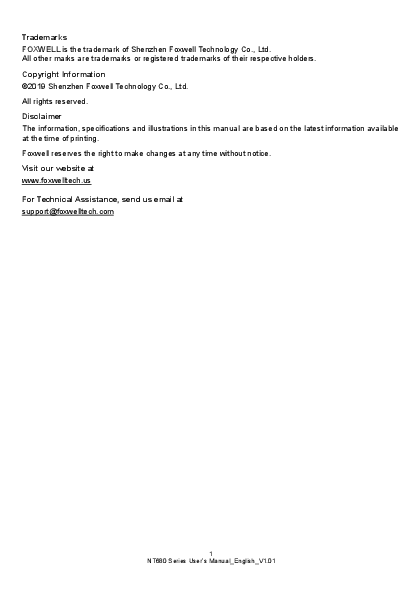
User Manual for FOXWELL models including: NT680 Pro All System Diagnostic Scanner, NT680, Pro All System Diagnostic Scanner
1 NT680SeriesUser’sManual English V1.01 Trademarks FOXWELListhetrademarkofShenzhenFoxwellTechnologyCo.,Ltd ...
Foxwell NT680 Handleiding - AsTools
Trademarks FOXWELL is the trademark of Shenzhen Foxwell Technology Co., Ltd. All other marks are trademarks or registered trademarks of their respective holders. Copyright Information ©2019 Shenzhen Foxwell Technology Co., Ltd. All rights reserved. Disclaimer The information, specifications and illustrations in this manual are based on the latest information available at the time of printing. Foxwell reserves the right to make changes at any time without notice. Visit our website at www.foxwelltech.us For Technical Assistance, send us email at support@foxwelltech.com
1 NT680 Series User's Manual_English_V1.01
One-Year Limited Warranty
Subject to the conditions of this limited warranty, Shenzhen Foxwell Technology Co., Ltd ("FOXWELL") warrants its customer that this product is free of defects in material and workmanship at the time of its original purchase for a subsequent period of one (1) year.
In the event this product fails to operate under normal use, during the warranty period, due to defects in materials and workmanship, FOXWELL will, at its sole option, either repair or replace the product in accordance with the terms and conditions stipulated herein.
Terms and Conditions 1 If FOXWELL repairs or replaces the product, the repaired or replaced product shall be warranted for the remaining time of the original warranty period. No charge will be made to the customer for replacement parts or labor charges incurred by FOXWELL in repairing or replacing the defective parts.
2 The customer shall have no coverage or benefits under this limited warranty if any of the following conditions are applicable: a) The product has been subjected to abnormal use, abnormal conditions, improper storage, exposure to moisture or dampness, unauthorized modifications, unauthorized repair, misuse, neglect, abuse, accident, alteration, improper installation, or other acts which are not the fault of FOXWELL, including damage caused by shipping. b) The Product has been damaged from external causes such as collision with an object, or from fire, flooding, sand, dirt, windstorm, lightning, earthquake or damage from exposure to weather conditions, an Act of God, or battery leakage, theft, blown fuse, improper use of any electrical source, or the product was used in combination or connection with other product, attachments, supplies or consumables not manufactured or distributed by FOXWELL.
3 The customer shall bear the cost of shipping the product to FOXWELL. And FOXWELL shall bear the cost of shipping the product back to the customer after the completion of service under this limited warranty.
4 FOXWELL does not warrant uninterrupted or error-free operation of the product. If a problem develops during the limited warranty period, the consumer shall take the following step-by-step procedure:
a) The customer shall return the product to the place of purchase for repair or replacement processing, contact your local FOXWELL distributor or visit our website www.foxwelltech.us to get further information. b) The customer shall include a return address, daytime phone number and/or fax number, complete description of the problem and original invoice specifying date of purchase and serial number. c) The customer will be billed for any parts or labor charges not covered by this limited warranty. d) FOXWELL will repair the Product under the limited warranty within 30 days after receipt of the product. If FOXWELL cannot perform repairs covered under this limited warranty within 30 days, or after a reasonable number of attempts to repair the same defect, FOXWELL at its option, will provide a replacement product or refund the purchase price of the product less a reasonable amount for usage. e) If the product is returned during the limited warranty period, but the problem with the product is not covered under the terms and conditions of this limited warranty, the customer will be notified and given an estimate of the charges the customer must pay to have the product repaired, with all shipping charges billed to the customer. If the estimate is refused, the product will be returned freight collect. If the product is returned after the expiration of the limited warranty period, FOXWELL' normal service policies shall apply and the customer will be responsible for all shipping charges.
5 ANY IMPLIED WARRANTY OF MERCHANTABILITY, OR FITNESS FOR A PARTICULAR PURPOSE OR USE, SHALL BE LIMITED TO THE DURATION OF THE FOREGOING LIMITED WRITTEN WARRANTY. OTHERWISE, THE FOREGOING LIMITED WARRANTY IS THE CONSUMER'S SOLE AND EXCLUSIVE REMEDY AND IS IN LIEU OF ALL OTHER WARRANTIES, EXPRESS OR IMPLIED. FOXWELL SHALL NOT BE LIABLE FOR SPECIAL, INCIDENTAL, PUNITIVE OR CONSEQUENTIAL DAMAGES, INCLUDING BUT NOT LIMITED TO LOSS OF
2 NT680 Series User's Manual_English_V1.01
ANTICIPATED BENEFITS OR PROFITS, LOSS OF SAVINGS OR REVENUE, LOSS OF DATA, PUNITIVE DAMAGES, LOSS OF USE OF THE PRODUCT OR ANY ASSOCIATED EQUIPMENT, COST OF CAPITAL, COST OF ANY SUBSTITUTE EQUIPMENT OR FACILITIES, DOWNTIME, THE CLAIMS OF ANY THIRD PARTIES, INCLUDING CUSTOMERS, AND INJURY TO PROPERTY, RESULTING FROM THE PURC HASE OR USE OF THE PRODUCT OR ARISING FROM BREACH OF THE WARRANTY, BREACH OF CONTRACT, NEGLIGENCE, STRICT TORT, OR ANY OTHER LEGAL OR EQUITABLE THEORY, EVEN IF FOXWELL KNEW OF THE LIKELIHOOD OF SUCH DAMAGES. FOXWELL SHALL NOT BE LIABLE FOR DELAY IN RENDERING SERVICE UNDER THE LIMITED WARRANTY, OR LOSS OF USE DURING THE PERIOD THAT THE PRODUCT IS BEING REPAIRED. 6. Some states do not allow limitation of how long an implied warranty lasts, so the one-year warranty limitation may not apply to you (the Consumer). Some states do not allow the exclusion or limitation of incidental and consequential damages, so certain of the above limitations or exclusions may not apply to you (the Consumer). This limited warranty gives the Consumer specific legal rights and the Consumer may also have other rights which vary from state to state.
3 NT680 Series User's Manual_English_V1.01
Safety Information
For your own safety and the safety of others, and to prevent damage to the equipment and vehicles, read this manual thoroughly before operating your scanner. The safety messages presented below and throughout this user's manual are reminders to the operator to exercise extreme care when using this device. Always refer to and follow safety messages and test procedures provided by vehicle manufacturer. Read, understand and follow all safety messages and instructions in this manual.
Safety Message Conventions Used
We provide safety messages to help prevent personal injury and equipment damage. Below are signal words we used to indicate the hazard level in a condition.
Indicates an imminently hazardous situation which, if not avoided, will result in death or serious injury to the operator or to bystanders.
Indicates a potentially hazardous situation which, if not avoided, could result in death or serious injury to the operator or to bystanders.
Indicates a potentially hazardous situation which, if not avoided, may result in moderate or minor injury to the operator or to bystanders.
Important Safety Instructions
And always use your scanner as described in the user's manual, and follow all safety messages.
Do not route the test cable in a manner that would interfere with driving controls. Do not exceed voltage limits between inputs specified in this user's manual. Always wear ANSI approved goggles to protect your eyes from propelled objects as well as hot or
caustic liquids. Fuel, oil vapors, hot steam, hot toxic exhaust gases, acid, refrigerant and other debris produced by
a malfunction engine can cause serious injury or death. Do not use the scanner in areas where explosive vapor may collect, such as in below-ground pits, confined areas, or areas that are less than 18 inches (45 cm) above the floor. Do not smoke, strike a match, or cause a spark near the vehicle while testing and keep all sparks, heated items and open flames away from the battery and fuel / fuel vapors as they are highly flammable. Keep a dry chemical fire extinguisher suitable for gasoline, chemical and electrical fires in work area. Always be aware of rotating parts that move at high speed when an engine is running and keep a safe distance from these parts as well as other potentially moving objects to avoid serious injury. Do not touch engine components that get very hot when an engine is running to avoid severe burns. Block drive wheels before testing with engine running. Put the transmission in park (for automatic transmission) or neutral (for manual transmission). And never leave a running engine unattended. Do not wear jewelry or loose fitting clothing when working on engine.
4 NT680 Series User's Manual_English_V1.01
Table of Contents
ONE-YEAR LIMITED WARRANTY.................................................................................................................... 2
SAFETY INFORMATION......................................................................................................................................4 SAFETY MESSAGE CONVENTIONS USED........................................................................................................... 4 IMPORTANT SAFETY INSTRUCTIONS....................................................................................................................4
1 USING THIS MANUAL......................................................................................................................................7 1.1 BOLD TEXT....................................................................................................................................................7 1.2 SYMBOLS AND ICONS................................................................................................................................... 7 1.2.1 Solid Spot............................................................................................................................................ 7 1.2.2 Arrow Icon........................................................................................................................................... 7 1.2.3 Note and Important Message...........................................................................................................7
2 INTRODUCTIONS..............................................................................................................................................7 2.1 SCANNER DESCRIPTIONS............................................................................................................................. 8 2.2 ACCESSORY DESCRIPTIONS.........................................................................................................................8 2.3 TECHNICAL SPECIFICATIONS........................................................................................................................ 9
3 GETTING STARTED..........................................................................................................................................9 3.1 PROVIDING POWER TO SCANNER................................................................................................................9 3.1.1 Connecting to Vehicle Power........................................................................................................... 9 3.1.2 Connecting to Computer with USB Cable......................................................................................9 3.2 APPLICATION OVERVIEW...............................................................................................................................9 3.3 INPUT DIALOG BOX.....................................................................................................................................10
4.VEHICLE IDENTIFICATION........................................................................................................................... 11 4.1 AUTO VIN....................................................................................................................................................12 4.1.1 Automatic VIN Acquisition...............................................................................................................12 4.1.2 Manual VIN Entry.............................................................................................................................13 4.2 MANUAL VEHICLE SELECTION....................................................................................................................14 4.2.1 Smart VIN..........................................................................................................................................15 4.2.2 Manual Selection............................................................................................................................. 16
5 DIAGNOSTIC OPERATIONS.........................................................................................................................17 5.1 CONTROL MODULE SELECTION................................................................................................................. 17 5.1.1 Quick Scan........................................................................................................................................17 5.1.2 Control Modules............................................................................................................................... 19 5.2 DIAGNOSTIC OPERATIONS..........................................................................................................................20 5.2.1 ECU Information...............................................................................................................................20 5.2.2 Read Codes......................................................................................................................................20 5.2.3 Clear Codes......................................................................................................................................22 5.2.4 Live Data........................................................................................................................................... 23 5.2.4.1 Complete List........................................................................................................................... 23 5.2.4.2 Custom List...............................................................................................................................25
5 NT680 Series User's Manual_English_V1.01
6 MAINTENANCE............................................................................................................................................... 26 6.1 OIL SERVICE RESET................................................................................................................................... 27 6.2 ELECTRONIC PARKING BRAKE................................................................................................................... 28 6.3 BATTERY REPLACEMENT (BRT)................................................................................................................ 28 6.4 DIESEL PARTICULATE FILTER (DPF) REGENERATION...............................................................................29 6.5 THROTTLE BODY ALIGNMENT (TPS/TBA)................................................................................................ 29 6.6 STEERING ANGLE SENSOR (SAS) CALIBRATION......................................................................................29 6.7 CONTINUOUS VARIABLE TRANSMISSION (CVT)........................................................................................29 6.8 GEAR LEARNING......................................................................................................................................... 29 6.9 TIRE PRESSURE MONITORING SYSTEM PROGRAMMING..........................................................................29 6.10 ODOMETER............................................................................................................................................... 29 6.11 INJECTOR CODING.................................................................................................................................... 30
7 OBDII/EOBD OPERATIONS..........................................................................................................................30 8 SYSTEM SETUP.............................................................................................................................................. 30
8.1 SELECT LANGUAGE.................................................................................................................................... 31 8.2 CHANGE UNITS........................................................................................................................................... 31 8.3 CONFIGURE SHORTCUT KEYS................................................................................................................... 32 8.4 CONFIGURE BEEPER.................................................................................................................................. 33 8.5 DISPLAY TEST............................................................................................................................................. 34 8. 6 KEYPAD TEST.............................................................................................................................................34 8.7 TOOL INFORMATION.................................................................................................................................... 35
6 NT680 Series User's Manual_English_V1.01
1 Using This Manual
We provide tool usage instructions in this manual. Below is the conventions we used in the manual.
1.1 Bold Text
Bold text is used to highlight selectable items such as buttons and menu options. Example: Press the ENTER button to select.
1.2 Symbols and Icons
1.2.1 Solid Spot
Operation tips and lists that apply to specific tool are introduced by a solid spot . Example: When Settings is selected, a menu that lists all available options displays. Menu options include:
Language Unit Shortcuts Beep Set Display Test Keypad Test About
1.2.2 Arrow Icon
An arrow icon indicates a procedure. Example: To change menu language: 1. Scroll with the arrow keys to highlight Language on the menu. 2. Press the ENTER button to select.
1.2.3 Note and Important Message
Note A NOTE provides helpful information such as additional explanations, tips, and comments. Example: NOTE Test results do not necessarily indicate a faulty component or system. Important IMPORTANT indicates a situation which, if not avoided, may result in damage to the test equipment or vehicle. Example: IMPORTANT Do not soak keypad as water might find its way into the scanner.
2 Introductions
This series of scanners from Foxwell are innovative diagnostic tools for most vehicles on the road today.
7 NT680 Series User's Manual_English_V1.01
With the tool properly connected to the vehicle's data link connector (DLC), you can use the scanner to read diagnostic trouble codes and view "live" data readings from a variety of control systems. You can also save "recordings" of the data readings, and print stored information.
2.1 Scanner Descriptions
This section illustrates external features, ports and connectors of the scanner.
Figure 2-1 Front View
1 Diagnostic Port - provides connection between vehicle and the scanner. 2 LCD Display - shows menus, test results and operation tips. 3 Function Keys / Shortcut keys - three keys that correspond with "buttons" on some screens for
executing special commands or provide quick access to most frequently used applications or functions. 4 Direction Keys - select an option or scroll through a screen of data or text. 5 ENTER Key - executes a selected option and generally goes to the next screen. 6 BACK Key - exits a screen and generally returns to previous screen. 7 HELP Key - displays helpful information. 8 Power Switch - press and hold for 5 seconds for emergency reboots. 9 USB Port - provides USB power connection between the scanner and PC/laptop. 10 TF Card Port - holds the TF memory card for data backup and software update. IMPORTANT Do not use solvents such as alcohol to clean keypad or display. Use a mild nonabrasive detergent and a soft cotton cloth.
2.2 Accessory Descriptions
This section lists the accessories that go with the scanner. If you find any of the following items missing from your package, contact your local dealer for assistance. 1 Quick Start Guide - provides brief operation instructions for the usage of the scanner.
8 NT680 Series User's Manual_English_V1.01
2 Diagnostic Cable - provides connection between the scanner and a vehicle. 3 USB Cable - provides connection between the scanner and a computer to update and print data. 4 Warranty Card - A warranty card is required if you need any repair or replacement from us. 5 Blower Molding Case - stores the scanner and its accessories.
2.3 Technical Specifications
Display: Backlit, 4.3'' TFT color display Working Temperature: 0 to 60 (32 to 140) Storage Temperature: -20 to 70 (-4 to 158) Power Supply: 8-18V vehicle power and 3.3V USB power Dimensions: (L*W*H): 200*130*40mm Weight: 1.8 Kgs
3 Getting Started
This section describes how to provide power to the scanner, provides brief introductions of applications loaded on the scanner and display screen layout and illustrates how to input text and numbers with the scan tool.
3.1 Providing Power to Scanner
Before using the scanner, make sure to provide power to the scanner.
The unit operates on any of the following sources:
12-volt vehicle power USB connection to computer
3.1.1 Connecting to Vehicle Power
The scanner normally powers on whenever it is connected to the data link connector (DLC).
To connect to vehicle power: 1. Locate the data link connector (DLC). The DLC is generally located under the dash on the driver
side of the vehicle. 2. Attached the Diagnostic cable to the scanner and tighten the captive screws to ensure good
connection. 3. Connect a correct adapter to the data cable according to the vehicle being serviced and plug it into
the vehicle DLC. 4. Switch the ignition key to the ON position. 5. The scanner automatically boots up.
IMPORTANT Never try to provide power for the scan tool from USB connection when the scan tool is communicating with a vehicle.
3.1.2 Connecting to Computer with USB Cable
The scan tool also receives power through the USB port when it is connected to a computer for software updates and printing of data.
To connect to computer: 1. Connect the scanner to a computer with the USB cable provided.
3.2 Application Overview
When the scan tool boots up, the Home screen opens. This screen shows all applications loaded on the unit. The available vehicle applications may vary depending on software configuration.
Auto VIN - leads to screens for identifying a car by VIN reading. OBDII/EOBD - leads to OBDII screens for all 9 generic OBD system tests.
9 NT680 Series User's Manual_English_V1.01
Diagnostic - leads to screens for diagnostic trouble code information, live data stream, ECU information of a variety of vehicles.
Maintenance - leads to screens of tests of the most frequently required service features. Settings - leads to screens for adjusting default settings to meet your own preference and view
information about the scanner. Data Manager - leads to screens for access to data records. Update - leads to screen for updating the scanner.
Figure 3-1 Sample Home Screen
3.3 Input Dialog Box
This section illustrates how to use the scan tool to input letters and numbers, such as VIN number, channel number, test values and DTC number. Typically, you may be required to input letters or numbers when you are doing any of the following operations.
VIN entry input channel number set adaptation value enter block number enter login code key matching look up DTCs The scan tool provides 4 different types of keyboard to meet your specific needs. Depending on the needs of text entry, it automatically shows the most suitable keypad. classic QWERTY keyboard for input of texts that contain both letters and numbers numeric keyboard for input of numbers alphabet keyboard for input of letters hexadecimal keyboard for special functions, such as key matching, UDS coding To input text with the scan tool: 1. When you are requested to input text, press the function key Keyboard.
10 NT680 Series User's Manual_English_V1.01
Figure 3-2 Sample Input Text Screen
2. Scroll with the arrow keys to highlight your desired letter or number and press the ENTER key to confirm.
Figure 3-3 Sample Numeric Keyboard Screen
3. To delete a letter or number, use the function key Cursor Forward to move the cursor to it and then press the Backspace button.
4. When finished the entry, press Completed key to continue.
4.Vehicle Identification
This section illustrates how to use the scanner to identify the specifications of the vehicle under test. The vehicle identification information presented is provided by the ECM of the vehicle being tested. Therefore, certain attributes of the test vehicle must be entered into the scan tool to ensure the data displays correctly. The vehicle identification sequence is menu driven, you simply follow the screen prompts and make a series of choices. Each selection you make advances you to the next screen. Exact procedures may vary somewhat by vehicle. It typically identifies a vehicle by any of the following means: Automatic VIN reading Manual VIN entry Manual vehicle selection NOTE Not all identification options listed above are applicable to all vehicles. Available options may vary by vehicle manufacturer.
11 NT680 Series User's Manual_English_V1.01
4.1 Auto VIN
Auto VIN is a shortcut for VIN reading menu which typically includes following options: Automatic VIN acquisition Manual input VIN
4.1.1 Automatic VIN Acquisition
Automatic VIN Acquisition allows to identify a vehicle by automatically reading the vehicle identification number (VIN). To identify a vehicle automatic VIN reading: 1. Scroll with the arrow keys to highlight Auto VIN from the main menu and press the ENTER key.
Figure 4-1 Sample Main Menu Screen
2. Select Automatic VIN Acquisition from the menu, and press the ENTER key.
Figure 4-2 Sample VIN Reading Screen
3. The scan tool starts to communicate with the vehicle and read the Vehicle Specification or VIN Code automatically.
12 NT680 Series User's Manual_English_V1.01
Figure 4-3 Sample Automatic VIN Reading Screen
4. Answer YES if the Vehicle Specification or VIN code is correct and a menu of controller selection displays. Answer NO if it is incorrect, and you are required to enter the correct VIN number manually.
Figure 4-4 Sample Manual VIN Entry Screen
5. If it takes too long to get the VIN code, press Cancel to stop and input the VIN manually. Or if failed to identify the VIN, please input the VIN manually or click Cancel to quit.
Figure 4-5 Sample Manual Entry Screen
4.1.2 Manual VIN Entry
Manual VIN Entry identifies a vehicle by manually inputting a 17-digit VIN code. To identify a vehicle by manual VIN entry: 1. Scroll with the arrow keys to highlight Auto VIN from the main menu and press the ENTER key.
13 NT680 Series User's Manual_English_V1.01
Figure 4-6 Sample Main Menu Screen
2. Select Manually input VIN from the menu, and press the ENTER key.
Figure 4-7 Sample VIN Reading Screen
3. Press the function key Keyboard and a virtual keyboard opens for VIN entry.
Figure 4-8 Sample Manual VIN Entry Screen
4. Input a valid VIN code and use the function key Completed to confirm. The scan tool starts to identify the vehicle.
4.2 Manual Vehicle Selection
Select vehicle brand you are to test, and two ways of getting to the diagnostic operations are available.
SmartVIN
14 NT680 Series User's Manual_English_V1.01
Manual Selection
4.2.1 Smart VIN
Smart VIN allows to identify a vehicle by automatically reading the vehicle identification number (VIN). To identify a vehicle by SmartVIN: 1. Scroll with the arrow keys to highlight Diagnostic from main menu and press the ENTER key to
start. If you have the application assigned to one of the function keys at the bottom of the screen, you can alternatively press the function key to start the application.
Figure 4-9 Sample Main Menu Screen
2. A screen with vehicle manufacturer areas displays. Select the area where the car brand is originated. A list of vehicle makes display.
Figure 4-10 Sample Vehicle Manufacturer Area Selection Screen
3. Select the vehicle manufacturer. A list of vehicle identification options displays.
15 NT680 Series User's Manual_English_V1.01
Figure 4-11 Sample Vehicle Selection Screen
4. Select SmartVIN from the menu, and press the ENTER key.
Figure 4-12 Sample VIN Reading Screen
5. The scan tool starts to communicate with the vehicle and read the Vehicle Specification or VIN Code automatically.
Figure 4-13 Sample Automatic VIN Reading Screen
6. Answer YES if the Vehicle Specification or VIN code is correct and a menu of controller selection displays. Answer NO if incorrect, and you are required to enter the correct VIN number manually.
Figure 4-14 Sample Manual VIN Entry Screen
4.2.2 Manual Selection
Manual Selection identifies a vehicle by making several selections according to certain VIN characters, such as model year, and engine type.
16 NT680 Series User's Manual_English_V1.01
To identify a vehicle by manual vehicle selection: 1. Refer to step 1-3 of 4.2.1 SmartVIN. 2. On each screen that appears, select the correct option and then press the ENTER key. Do this until
the complete vehicle information is entered and the menu of controller selection displays.
Figure 4-15 Sample Manual Vehicle Selection Screen
5 Diagnostic Operations
This section illustrates how to use the scanner to read and clear diagnostic trouble codes, and view "live" data readings and ECU information on controllers installed on a variety of vehicles and also save "recordings" of the data readings.
5.1 Control Module Selection
When you completed the identification of vehicle, you have to identify the control modules installed in the vehicle. There are two ways to identify the controllers installed in a car:
Quick Scan Control Module
5.1.1 Quick Scan
Quick Scan performs an automatic system test to determine which control modules are installed on the vehicle and provides diagnostic trouble codes (DTCs) overview. Depending on the number of control modules, it may take 10 minutes or longer to complete the test. To perform an automatic system scan: 1. Scroll with the arrow keys to highlight Quick Scan from the menu and press ENTER to start.
Figure 5-1 Sample Quick Scan Screen 17
NT680 Series User's Manual_English_V1.01
2. To pause the scan, press the function key corresponding with Pause on the screen.
Figure 5-2 Sample Quick Scan Screen
3. At the end of successful automatic controller scan, a menu with a list of installed controllers together with their DTC overview displays.
Figure 5-3 Sample Quick Scan Screen
4. If there is diagnostic trouble code(s) detected in a control unit, press the function key corresponding with Report on the screen to view details of code information. Or press the function key Erase to clear them.
Figure 5-4 Sample Report Screen
5. Press function key F1 to save the trouble code information. 6. Select the system you would like to test, and press the ENTER key. When the scanner has
established connection with the vehicle, the Function Menu displays.
18 NT680 Series User's Manual_English_V1.01
Figure 5-5 Function Menu screen
5.1.2 Control Modules
Control Modules screen displays all controllers available on the vehicles. The controllers listed on the menu do not mean that they are installed on the vehicle. To select a system for testing: 1. Scroll with the arrow keys to highlight Control Modules from the menu and press the ENTER key.
A controller menu displays.
Figure 5-6 Sample Control Modules Screen
2. Select the system you would like to test. When the scanner has established connection with the vehicle, the Control Module displays.
Figure 5-7 Sample Control Modules Screen 19
NT680 Series User's Manual_English_V1.01
5.2 Diagnostic Operations
After a system is selected and the scanner establishes communication with the vehicle, the Function Menu displays. The menu options may include:
ECU information Read Codes Clear Codes Live Data NOTE Not all function options listed above are applicable to all vehicles. Available options may vary by the year, model, and make of the test vehicle.
5.2.1 ECU Information
ECU Information screen displays the identification data of the control module under test, such as the control module identification string, the control module coding, and Work Shop Code. To read ECU information: 1. Select ECU Information from the menu and press the ENTER key.
Figure 5-8 Sample Function Menu Screen
2. A screen with detailed information of the selected control module displays.
Figure 5-9 Sample ECU Information Screen
3. Press function key Save to store ECU information. Or use the BACK key to exit.
5.2.2 Read Codes
Read Codes menu lets you read trouble codes found in the control unit. Typical code status include:
Present/Permanent/Current Codes
20 NT680 Series User's Manual_English_V1.01
Pending Codes History Codes Present/Permanent/Current codes stored in a control module are used to help identify the cause of a trouble or troubles with a vehicle. These codes have occurred a specific number of times and indicate a problem that requires repair. Pending codes are also referred to as maturing codes that indicate intermittent faults. If the fault does not occur within a certain number of drive cycles (depending on vehicle), the code clears from memory. If a fault occurs a specific number of times, the code matures into a DTC and the MIL illuminates or blinks. History codes are also referred to as past codes that indicate intermittent DTCs that are not currently active. To read codes from a vehicle: 1. Scroll with the arrow keys to highlight Read Codes from Function Menu and press the ENTER key. A code list including code number and its description displays.
Figure 5-10 Sample Function Menu Screen
2. Use the up and down arrow keys to scroll through data to select lines, and left and right arrow keys to scroll back and forth through different screens of data.
Figure 5-11 Sample Code Screen Note: "*" means you can check the freeze frame by clicking "F2" button.
"?" means you can check the DTC help information by clicking "?" or "help" button.
3. Press function key Save to store DTC information. Press function key Freeze Frame to view freeze data.
21 NT680 Series User's Manual_English_V1.01
Figure 5-12 Freeze Frame Data screen
Freeze Frame Data: a snapshot of critical vehicle operating conditions automatically recorded by the on-board computer at the time of the DTC set. It is a good function to help determine what caused the fault. 4. Use left and right arrow keys to scroll back and forth through different screens of data. 5. Press function key Save to store freeze frame information. Or use the BACK key to exit.
5.2.3 Clear Codes
Clear Codes menu lets you to clear all current and stored DTCs from a selected control module. Also it erases all temporary ECU information, including freeze frame. So make sure that the selected system is completely checked and serviced by technicians and no vital information will be lost before clearing codes. NOTE To clear codes, make sure that the ignition key is switched to ON with the engine off. Clear Codes does not fix the problem that caused the fault! DTCs should only be erased after
correcting the condition(s) that caused them. To clear codes: 1. Scroll with the arrow keys to highlight Clear Codes from Function Menu and press the ENTER key.
Figure 5-13 Sample Function Menu Screen
2. Follow the on-screen instructions and answer questions about the vehicle being tested to complete the procedure.
22 NT680 Series User's Manual_English_V1.01
Figure 5-14 Sample Clear Codes Screen
3. Check the codes again. If any codes remain, repeat the Clear Codes steps.
5.2.4 Live Data
Live Data menu lets you view and record real time PID data from a selected vehicle electronic control module. Menu options typically include:
Complete List Custom List 5.2.4.1 Complete Data List Complete List menu lets you view all live PID data from a selected system. To view live PID data: 1. Scroll with the arrow keys to highlight Live Data from the menu and press the ENTER key.
Figure 5-15 Sample Function Menu Screen
2. Select the Complete List from the menu and press the ENTER key to display the data screen.
23 NT680 Series User's Manual_English_V1.01
Figure 5-16 Sample Live Data Menu Screen
3. Scroll with the up and down arrow keys to highlight a line, and left and right arrow keys to scroll back and forth through different screens of data. Press function key Pause to suspend collecting data from the vehicle and use the Start key to resume collecting data. To record data to memory of the scanner, use the function key SAVE, and press Stop Saving to stop recording at any time.
Figure 5-17 Sample Live Data Screen
4. Use up and down arrow key to select line. If Graph is highlighted, it indicates graphing is available for the selected line. Press the function key Graph to display the PID graph.
Figure 5-18 Sample PID Graph Screen
5. Press the function key Multi-graphs to display two PID graphs in one screen. Press Single graph to view one plot.
24 NT680 Series User's Manual_English_V1.01
Figure 5-19 Sample Two PID Graph Screen
6. Press the function key Merge Graph to display two PID plots in one coordinate to check how they affect each other.
Figure 5-20 Sample Merge Graph Screen
7. Press the Back key to return to the previous menu. 5.2.4.2 Custom List
Custom List menu lets you to minimize the number of PIDs on the data list and focus on any suspicious or symptom-specific data parameters. To create a custom data list: 1. Select Custom List from the menu and press the ENTER key.
Figure 5-21 Sample Live Data Menu Screen 25
NT680 Series User's Manual_English_V1.01
2. The custom data selection screen displays. Scroll with the up and down arrow keys to highlight a line, press the ENTER key and then repeat the action to make more selections. To deselect an item, select it again and then press the ENTER key. Alternatively, use the function keys Select All and Deselect to select or deselect all items at once.
Figure 5-22 Sample Custom List Selection Screen
3. When finished selection, use the function key OK to display selected items.
Figure 5-23 Sample Live Data Screen
6 Maintenance
This section gives brief instructions of the most commonly required service and maintenance operations. Typical service operation screens are a series of menu driven executive commands. Follow on-screen instructions to complete the operation. Available service and maintenance options include:
Oil Light Reset EPB Service Battery Configuration DPF Regeneration TPS/TBA SAS Calibration CVT Gear Learn TPMS Programming Service Odometer Injector coding
26 NT680 Series User's Manual_English_V1.01
To start a test: 1. Scroll with the arrow keys to highlight Maintenance from the main menu and press the ENTER key.
A list of available services display.
Figure 6-1 Sample Main Menu Screen
2. Select a service to test and press ENTER key to start.
Figure 6-2 Sample Maintenance Screen
6.1 Oil Service Reset
Oil Light Reset menu allows you to reset the service lamps on the instrument cluster. The Service Indicator System is designed to alert the driver when the vehicle is due for a service. Oil service reset methods are determined by the vehicle being tested. Oil Reset With One Button - applicable to GM models only. It offers quick and simple oil service
reset with the click of one button. Manual Reset - almost all Asian vehicles and most American and European vehicles have
mechanical oil service indicator reset. The service tool does not have to communicate with the vehicle being tested, but guides you to complete the service manually by providing step-by-step on-screen instructions. When Manual Reset is selected and the vehicle being tested identified, a procedure opens on the screen. Scroll with arrow keys to read the entire procedure and performing the necessary steps as directed by the on-screen instructions. The exact order of the test operation steps may vary depending on the test vehicle. Be sure to follow all on-screen instructions. The manual reset procedure can be interrupted and aborted if the ignition key position is changed. Auto Reset - Auto Reset is a bi-directional communication procedure directed by the service tool. The service tool displays guides for you through the process. A number of instructions that require a response to continue display, including an option to clear any stored codes once the interval has been reset. Follow the on-screen instructions.
27 NT680 Series User's Manual_English_V1.01
6.2 Electronic Parking Brake
EPB Service menu allows you to perform the service and maintenance of brake systems, including deactivation and activation of the brake control system, bleeding brake fluid, opening and closing brake pads, and setting brakes after disc or pad replacement, on multiple brands of vehicles where electronic brake systems are fitted.
Some tests display a command to the operator. For example, if "Pressing Brake Pedal" displays, the operator has to press and hold the brake pedal and then continue. Actual tests vary by vehicle manufacturer, year, make.
Typical special test options include:
Deactivate/Activate SBC/EPB systems - allows to deactivate brakes for further service or maintenance work on brake systems or activate brakes when service or maintenance work on brake systems are completed.
Adaptation on Audi A8 - allows to set new pad thickness of rear brakes calipers after changing brake discs & pads on Audi A8 models.
Replace hydraulic brake systems fluid/bleed brake system on Mercedes SBC vehicles allows to change brake fluid/bleed brake system.
Perform service reset and service position on BMW EPB vehicles - allows to do the CBS reset and CBS correction for front brake and rear brake.
Perform activation/service work on Volvo PBM vehicles - allows to perform installation check, applying parking brake, releasing parking brake, activating service mode and exiting service mode.
Reset memory on Toyota EPB vehicles - allows to clear the learned memory of the EPB ECU. Perform brake cable replacement and electric parking brake replacement - allows to fit in or
remove the brake cable safely, adjust brake cable's tension and calibrate the electric parking brake replacement. Save and write clutch pedal programming on Renault EPB vehicles - allows to save clutch pedal programming on Renault vehicles fitted with manual gearbox. After this command is activated, the tool allows to "flash" the electric parking brake unit with the saved clutch data. Perform control function and reset function on Opel EPB vehicles - allows to apply/release park brake cable service, provide park brake cable service replacement procedures and calibrate the parking brake systems after brake service. Sensor calibration on Honda EPB vehicles - allows to program the current output value of each sensor into the electric parking brake unit. Provides parking brake unjam procedure and perform longitudinal accelerometer calibration on Land Rover EPB vehicles - allows to drive the electronic park brake so it is unjamed in the releasing direction and then drive it into mounting position or the latching position; also allows to perform longitudinal accelerometer calibration.
EPB systems must be deactivated before carrying out any maintenance/service work on the brakes such as changing of pads, discs and calipers.
Use proper tools to avoid the risk of body injuries of mechanics and technicians and damage to the brake system.
Make sure the vehicle is properly blocked after deactivation of the systems.
6.3 Battery Replacement (BRT)
BRT menu lets you to n to validate new battery, clear faults from the dashboard and display current battery details of the vehicle such as Audi, BMW, Citroen, Peugeot, Seat, Skoda, Volvo, VW and Ford.
1. Replace the old battery with the new one. Ensure the key is not in the ignition. 2. Connect the scanner to the vehicle's 16 pin Data Link Connector (DLC) with the diagnostic cable. 3. Boost the device and select BRT; it will display all the vehicle makes available. Choose your
vehicle make and follow the scanner instruction to start.
28 NT680 Series User's Manual_English_V1.01
Sensor calibration on Honda EPB vehicles - allows to program the current output value of each sensor into the electric parking brake unit.
Perform BRT on Citroen/Peugeot cars make several selections to confirm your car model, and then complete the battery replacement following on-screen instructions.
Perform BRT on Audi/VW/Seat/Skoda cars - after communicating with vehicles, there's two options under Replace battery menu - Validate battery and Display data. - Validate battery menu lets you to recode the new battery to the vehicle's ECU and to turn off dashboard warning lights. The on-screen instructions would guide you step by step to complete the replacement. - Display Data menu lets you to check the battery information or battery replacement records
Perform BRT on BMW/Volvo cars after making several selections to confirm your vehicle model, you can select Display data, Validate Battery or Clear codes from Function menu.
6.4 Diesel Particulate Filter (DPF) Regeneration
DPF Regeneration menu lets you perform the DPF cleaning to clear the blockage through continuous burning of the particulates captured in the DPF filter. When a DPF regeneration cycle is completed, the DPF light automatically goes off.
6.5 Throttle Body Alignment (TPS/TBA)
It's very common to see a customer pull into the shop with a Volkswagen or Audi that just will not idle correctly. One of the possible causes is that the throttle position is not known. When the motion range is not known, the ECU simply has no idea where to set the throttle. The ECU must know the full range of motion of the throttle in order for it to properly control the engine. Using the throttle position sensors in the throttle body, the ECU learns the full open and full closed positions through various states (idle, part throttle, WOT) known as a Throttle Body Alignment (TBA).
6.6 Steering Angle Sensor (SAS) Calibration
SAS Calibration menu let you perform calibration of the Steering Angle Sensor, which permanently stores the current steering wheel position as straight-ahead in the sensor EEPROM. On successful calibration of the sensor, its fault memory is automatically cleared.
6.7 Continuous Variable Transmission (CVT)
This function is used to reset the compensation code and initialize the ECT after a solenoid valve or valve body assembly has been replaced.
6.8 Gear Learning
The crankshaft position sensor learns crankshaft tooth machining tolerance and save to the computer to more accurately diagnose engine misfires. If tooth learning is not performed for a car equipped with Delphi engine, the MIL turns on after the engine is started. The diagnostic device detects the DTC P 1336 'tooth not learned'. In this case, you must the diagnostic device to perform tooth learning for the car. After tooth learning is successful, the MIL turns off.
After the engine ECU, crankshaft position sensor, or crankshaft flywheel is replaced, or the DTC 'tooth not learned' is present, tooth learning must be performed.
6.9 Tire Pressure Monitoring System Programming
TPMS Service menu allows you to check the tire sensor IDs from the vehicle ECU and to perform TPMS programming and reset after tires and/or TPM sensors are replaced and/or tires are rotated.
6.10 Odometer
This function allows you to revise the date of odometer and write the original date into new odometer.
29 NT680 Series User's Manual_English_V1.01
6.11 Injector Coding
Write injector actual code or rewrite code in the ECU to the injector code of the corresponding cylinder so as to more accurately control or correct cylinder injection quantity. After the ECU or injector is replaced, injector code of each cylinder must be confirmed or re-coded so that the cylinder can better identify injectors to accurately control fuel injection.
7 OBDII/EOBD Operations
OBDII/EOBD menu lets you access all OBD service modes. According to ISO 9141-2, ISO 14230-4, and SAE J1850 standards, the OBD application is divided into several sub programs, called `Service $xx'. Below is a list of OBD diagnostic services:
Service $01 - request current powertrain diagnostic data Service $02 - request powertrain freeze frame data Service $03 - request emission-related diagnostic trouble codes Service $04 - clear/reset emission-related diagnostic information Service $05 - request oxygen sensor monitoring test results Service $06 - request on-board monitoring test results for specific monitored systems Service $07 - request emission-related diagnostic trouble codes detected during current or
last completed driving cycle Service $08 - request control of on-board system, test or component Service $09 - request Vehicle Information
When OBDII/EOBD application is selected from Home screen, the scanner starts to detect the communication protocol automatically. Once the connection has established, a menu that lists all of the tests available on the identified vehicle displays. Menu options typically include:
System Status Read Codes Freeze Frame Data Clear Codes Live Data I/M Readiness O2 Sensor Test On-board Monitor Test Component Test Vehicle Information Modules Present Code Lookup
NOTE Not all function options listed above are applicable to all vehicles. Available options may vary by the year, model, and make of the test vehicle. A "Not supported the mode!" message displays if the option is not applicable to the vehicle under test.
8 System Setup
This section illustrates how to program the scanner to meet your specific needs.
When Settings is selected, a menu with available service options displays. Menu options typically include:
Language Unit Shortcuts Beep Set Display Test
30 NT680 Series User's Manual_English_V1.01
Keypad Test About
8.1 Select Language
Selecting Language opens a screen that allows you to choose system language. The scan tool is set to display English menus by default. To configure system language: 1. Scroll with the arrow keys to highlight Language from Settings menu and press ENTER key.
Figure 8-1 Sample Settings Screen
2. Press left and right arrow key select a language and press the ENTER key to confirm. Press the Back key to exit and return.
Figure 8-2 Sample Language Selection Screen
8.2 Change Units
Selecting Unit opens a dialog box that allows you to choose units of measure. To change the unit setup: 1. Scroll with the arrow keys to highlight Units from Settings menu and press the ENTER key.
31 NT680 Series User's Manual_English_V1.01
Figure 8-3 Sample Settings Screen
2. Press the up and down arrow key select an item and press the ENTER key to save and return.
Figure 8-4 Sample Unit Selection Screen
8.3 Configure Shortcut Keys
Selecting Shortcuts option lets you to change the functionality of the shortcut buttons. To assign a function to a shortcut button: 1. Scroll with the arrow keys to highlight Shortcuts from Settings menu and press the ENTER key. A
screen with available shortcut keys displays.
Figure 8-5 Sample Settings screen
2. Press the up and down arrow key select a shortcut key and press the ENTER key. A screen with a list of loaded applications displays.
32 NT680 Series User's Manual_English_V1.01
Figure 8-6 Sample Shortcuts Screen
3. Scroll with the arrow keys to highlight an application and press the ENTER key to assign the application to the shortcut key.
Figure 8-7 Sample Shortcuts Screen
8.4 Configure Beeper
Selecting Beep Set opens a dialog box that allows you to turn on/off the beeper. To turn on/off the beeper: 1. Scroll with the arrow keys to highlight Beep Set from Settings menu and press ENTER key.
Figure 8-8 Sample Settings Screen
2. Press the up and down arrow key select an item and press the ENTER key to save and return.
33 NT680 Series User's Manual_English_V1.01
Figure 8-9 Sample Beeper On/Off Screen
8.5 Display Test
Selecting Display Test option opens a screen that allows you to check the functionality of the display. To test the display: 1. Scroll with the arrow keys to highlight Display Test from Settings menu and press the ENTER key
to start test. Check if there are any missing spots in the LCD screen.
Figure 8-10 Sample LCD Test Screen
2. To quit the test, press the Back key.
8. 6 Keypad Test
Selecting Keypad Test option opens a screen that allows you to check the functionality of the keypad. To test the keypad: 1. Scroll with the arrow keys to highlight Keypad Test from Settings menu and press ENTER key.
34 NT680 Series User's Manual_English_V1.01
Figure 8-11 Sample Settings Screen
2. Press any key to start test. The virtue key corresponding with the key you pressed will be highlighted on the screen if it works correctly.
Figure 8-12 Sample Keypad Test Screen
3. To quit the test, press Back key twice.
8.7 Tool Information
Selecting About option opens a screen that shows information about your scan tool, such as serial number, which may be required for product registration. To view information of your scan tool: 1. Scroll with the arrow keys to highlight About from Settings menu and press the ENTER key.
Figure 8-13 Sample Settings Screen 35
NT680 Series User's Manual_English_V1.01
2. A screen with detailed information of the scanner displays.
Figure 8-14 Sample Tool Information Screen
3. Press the Back key to exit.
36 NT680 Series User's Manual_English_V1.01