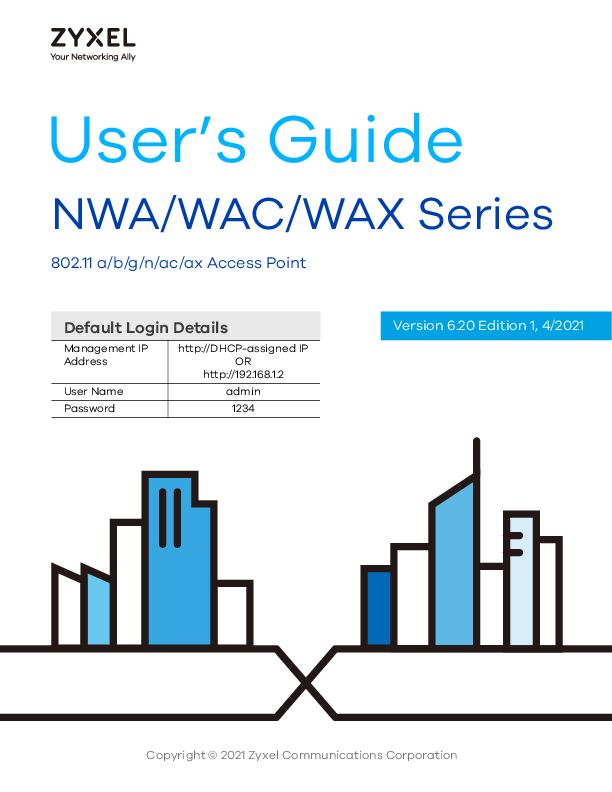
Zyxel NWA/WAC/WAX Series User's Guide
Your Networking Ally
Introduction to the Zyxel Access Point Series
This comprehensive user guide provides detailed information for the Zyxel NWA, WAC, and WAX series of 802.11 a/b/g/n/ac/ax wireless access points. It covers essential aspects for setup, configuration, and management, enabling users to deploy and maintain robust wireless networks.
The guide details various management modes, including standalone configuration via the Web Configurator, remote management through Nebula Control Center (NCC), and controller-based management using an Access Point Controller (AC). It also explains hardware features, network settings, wireless configurations, monitoring tools, and troubleshooting steps.
Explore the capabilities of your Zyxel access point to enhance your network's performance, security, and reliability.
For additional support and resources, visit the official Zyxel support website:
Models: NWA WAC WAX Series 802.11 a b g n ac ax Access Point