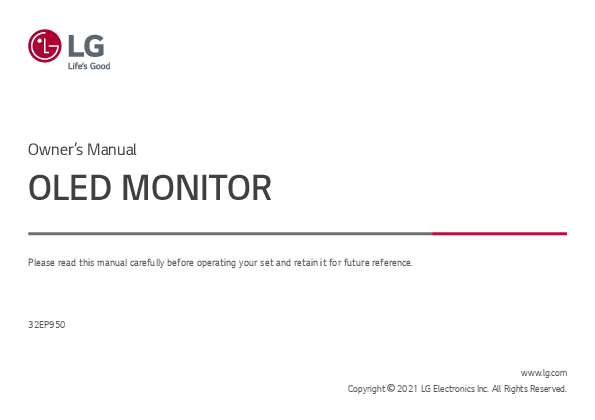
Owner's Manual for LG models including: 32EP950, 31.5 Inch UltraFine 4K HDR OLED Monitor, 32EP950 31.5 Inch UltraFine 4K HDR OLED Monitor
LG UltraFine OLED Pro 32EP950
Unlike regular LED/LCD monitors, pixels in the OLED monitors emit light on their own, achieving a perfect black ... Due to the unique properties of OLED panels, ...
Owner's Manual OLED MONITOR Please read this manual carefully before operating your set and retain it for future reference. 32EP950 www.lg.com Copyright 2021 LG Electronics Inc. All Rights Reserved. ENGLISH TABLE OF CONTENTS LICENSE .........................................................2 OPEN SOURCE SOFTWARE NOTICE INFORMATION ...............................................3 ASSEMBLING AND PREPARING .....................3 USING THE MONITOR...................................12 USER SETTINGS ...........................................15 TROUBLESHOOTING ....................................21 PRODUCT SPECIFICATION............................23 LICENSE Each model has different licenses. Visit www.lg.com for more information on the license. The terms HDMI, HDMI High-Definition Multimedia Interface, and the HDMI Logo are trademarks or registered trademarks of HDMI Licensing Administrator, Inc. * 2 ENGLISH OPEN SOURCE SOFTWARE NOTICE INFORMATION To obtain the source code under GPL, LGPL, MPL, and other open source licenses, that is contained in this product, please visit http://opensource.lge.com. In addition to the source code, all referred license terms, warranty disclaimers and copyright notices are available for download. LG Electronics will also provide open source code to you on CD-ROM for a charge covering the cost of performing such distribution (such as the cost of media, shipping, and handling) upon email request to opensource@lge. com. This offer is valid for a period of three years after our last shipment of this product. This offer is valid to anyone in receipt of this information. ASSEMBLING AND PREPARING CAUTION · Always use genuine LG components to ensure safety and product performance. · The product warranty will not cover damage or injury caused by the use of unauthorised components. · It is recommended that use the supplied components. · If you use generic cables not certified by LG, the screen may not display or there may be image noises. · Illustrations in this document represent typical procedures, so they may look different from the actual product. · Do not apply foreign substances (oils, lubricants, etc.) to the screw parts when assembling the product. (Doing so may damage the product.) · Applying excessive force when tightening screws may cause damage to the monitor. Damage caused in this way will not be covered by the product warranty. · Do not carry the monitor upside down by just holding the base. This may cause the monitor to fall off the stand and could result in personal injury. · When lifting or moving the monitor, do not touch the monitor screen. The force applied to the monitor screen may cause damage to it. 3 ENGLISH NOTE · The components may look different from those illustrated here. · Without prior notice, all product information and specifications contained in this manual are subject to change to improve the performance of the product. · To purchase optional accessories, visit an electronics store or an online shopping site, or contact the retailer from which you purchased the product. · The power cord provided may differ depending upon the region. Product and Button Description Supported Software You can download and install the latest version from the LGE website (www.lg.com). · / / Joystick Button Power LED Power LED · White: On mode · Amber: ABL (Automatic Brightness Limiter) mode · Off: Off mode 4 ENGLISH How to Use the Joystick Button You can easily control the functions of the monitor by pressing the joystick button or moving it left/right/up/ down with your finger. Basic Functions Moving and Lifting the Monitor When moving or lifting the monitor, follow these instructions to prevent the monitor from being scratched or damaged and to ensure safe transportation, regardless of its shape or size. · Place the monitor in the original box or packing material before attempting to move it. · Before moving or lifting the monitor, disconnect the power cord and all other cables. · Hold the bottom and side of the monitor frame firmly. Do not hold the panel itself. · When holding the monitor, the screen should face away from you to prevent it from being scratched. · When transporting the monitor, do not expose the monitor to shock or excessive vibration. · When moving the monitor, keep it upright and never turn the monitor on its side or tilt it sideways. Power on: Press the joystick button once with your finger to turn on the monitor. Power off: Press and hold the joystick button once more than 5 seconds with your finger to turn off the monitor. Volume control: You can control the volume by moving the joystick button left/right. Displays the information on the current input. 5 CAUTION · Avoid touching the monitor screen as much as possible. - This may result in damage to the screen or some of the pixels used to create images. · Standing the monitor panel up vertically may cause the monitor to fall due to the joystick and cause damage or injury. In addition, this may cause the joystick button to malfunction. Installing on a Table · Lift the monitor and place it on the table in an upright position. Place the monitor at least 100 mm away from the wall to ensure sufficient ventilation. ENGLISH : 100 mm 6 ENGLISH CAUTION · Unplug the power cord before moving or installing the monitor. There is risk of electric shock. · Make sure to use the power cord that is provided in the product package and connect it to a grounded power outlet. · If you need another power cord, please contact your local dealer or the nearest retail store. Adjusting the Stand Height 1 Place the monitor mounted on the stand base in an upright position. 2 Handle the monitor with both hands for safety. Adjusting the Angle 1 Place the monitor mounted on the stand base in an upright position. 2 Adjust the angle of the screen. The angle of the screen can be adjusted forward or backward from -5° to 20° for a comfortable viewing experience. WARNING · To avoid injury to the fingers when adjusting the screen, do not hold the lower part of the monitor's frame as illustrated below. · Be careful not to touch or press the screen area when adjusting the angle of the monitor. Max 110.0 mm WARNING · When adjusting the screen height, do not place your hand on the stand body to avoid injury to your fingers. NOTE · The left or right side of the monitor head can be slightly rotated up or down (up to 3°). Adjust the horizontal level of the monitor head. 7 ENGLISH Pivot Feature The pivot feature allows the monitor to rotate 90° clockwise. WARNING · When using the Pivot function, do not rotate the monitor too fast or with excessive force. The table may be scratched by contact with the monitor's head. - The head may come in contact with the stand and scratch the base. - Be careful as you may injure your finger by jamming it between the head and the stand. 1 Raise the monitor up to the maximum height. Monitor's head 2 Adjust the angle of the monitor in the direction of the arrow as shown in the figure. Stand 8 ENGLISH 3 Rotate the monitor clockwise as shown in the figure. NOTE · Auto Pivot feature of the display is not supported. · The screen can be rotated easily using the screen pivot shortcut key provided with your Windows operating system. Note that some Windows versions and some graphics card drivers may use different settings for the screen pivot key or may not support the pivot key at all. 4 Complete the installation by rotating the monitor 90° as shown in the figure. 9 ENGLISH Using the Kensington Lock For more information on installation and usage, refer to the Kensington lock owner's manual or visit the website at http://www.kensington.com. Connect the monitor to a table using the Kensington security system cable. Installing on the Wall This monitor meets the specifications for the wall mount plate or other compatible devices. Install the monitor at least 100 mm away from the wall and leave about 100 mm of space at each side of the monitor to ensure sufficient ventilation. Detailed installation instructions can be obtained from your local retail store. Alternatively, please refer to the manual for how to install and set up a tilting wall mounting bracket. NOTE · The Kensington security system is optional. You can obtain optional accessories from most electronics stores. : 100 mm 10 ENGLISH Installing the Wall Mount Plate To install the monitor to a wall, attach a wall mounting bracket (optional) to the back of the monitor. Make sure that the wall mounting bracket is securely fixed to the monitor and to the wall. Wall Mount (mm) Standard screw Number of screws Wall Mount Plate (Optional) 100 x 100 M4 x L10 4 LSW149 CAUTION · Unplug the power cord before moving or installing the monitor to avoid electric shock. · Installing the monitor on the ceiling or on a slanted wall may result in the monitor falling off, which could lead to injury. Use an authorised LG wall mount and contact the local dealer or qualified personnel. · To prevent injury, this apparatus must be securely attached to the wall in accordance with the installation instructions. · Applying excessive force when tightening screws may cause damage to the monitor. Damage caused in this way will not be covered by the product warranty. · Use the wall mounting bracket and screws that conform to VESA standards. Damage caused by the use or misuse of inappropriate components will not be covered by the product warranty. · When measured from the back of the monitor, the length of each installed screw must be 8 mm or less. NOTE · Use the screws specified by VESA standards. · The wall mount kit includes the installation guide and all necessary parts. · The wall mounting bracket is optional. You can obtain optional accessories from your local dealer. · The length of the screw may differ for each wall mounting bracket. If you use screws longer than the standard length, it may damage the inside of the product. · For more information, please refer to the user manual for the wall mounting bracket. · Be careful not to apply too much force while mounting the wall mount plate as it may cause damage to the screen. · Remove the stand before installing the monitor on a wall mount by performing the stand attachment in reverse. 11 ENGLISH : Wall Mount Plate : Back of the Monitor : Standard screw : Max. 8 mm 12 USING THE MONITOR · Illustrations in this manual may differ from the actual product. Press the joystick button, go to [Settings] > [Input], and then select the input option. CAUTION · If you use generic cables not certified by LG, the screen may not display or there may be image noises. · Do not press the screen for a prolonged time. This may cause image distortion. · Do not display a still image on the screen for a prolonged time. This may cause image retention. Use a PC screensaver if possible. · When connecting the power cord to the outlet, use a grounded (3-hole) power strip or a grounded power outlet. · The monitor may flicker when turned on in an area where the temperature is low. This is normal. · Sometimes red, green, or blue spots may appear on the screen. This is normal. ENGLISH Connecting to a PC · This monitor supports the feature. * : A feature that allows you to add a device to your computer without having to reconfigure anything or install any manual drivers. HDMI Connection Transmits digital video and audio signals from your PC to the monitor. CAUTION · Using a DVI to HDMI / DP (DisplayPort) to HDMI cable may cause compatibility issues. · Use a certified cable with the HDMI logo attached. If you do not use a certified HDMI cable, the screen may not display or a connection error may occur. · Recommended HDMI cable types - High Speed HDMI®/TM cable - High Speed HDMI®/TM cable with Ethernet DisplayPort Connection Transmits digital video and audio signals from your PC to the monitor. NOTE · There may be no video or audio output depending on the DP (DisplayPort) version of the PC. · Make sure to use the supplied DisplayPort cable of the product. Otherwise, this may cause the device to malfunction. · If you are using a Mini DisplayPort output graphics card, use a Mini DP to DP (Mini DisplayPort to DisplayPort) cable or gender that supports DisplayPort1.4. (Sold separately) USB-C connection Transmits digital video and audio signals from your PC to the monitor. NOTE · DP Alternate Mode (DP over USB-C) is supported via USB-C Port. · Features may not work properly depending on the connected device's specifications and the environment. · USB-C port is not for the monitor power source but for a PC power source. Connect adapter to supply power to the monitor. 13 ENGLISH Connecting AV Devices HDMI Connection HDMI transmits digital video and audio signals from your AV device to the monitor. CAUTION · Using a DVI to HDMI / DP (DisplayPort) to HDMI cable may cause compatibility issues. · Use a certified cable with the HDMI logo attached. If you do not use a certified HDMI cable, the screen may not display or a connection error may occur. · Recommended HDMI cable types - High Speed HDMI®/TM cable - High Speed HDMI®/TM cable with Ethernet Connecting Peripherals USB Device connection The USB port on the product functions as a USB hub. NOTE · It is recommended you install all Windows Updates to keep your Windows up-to-date before connecting to the product for use. · Peripheral devices are sold separately. · A keyboard, mouse, or USB device can be connected to the USB port. · The charging speed may vary depending on the device. · To use the monitor's downstream USB port, connection to the host PC must be established by using a USB C-C or USB C-A cable for the USB-C port, or a USB B-A cable for the USB-B port. · When the USB C-C cable is connected between Upstream port of monitor and Host PC, the Downstream port of monitor support USB 2.0 device. · When a USB C-A or USB B-A cable is connected to the monitor's upstream port and host PC, USB 3.0 devices are supported by the monitor's downstream port. However, the host PC must support USB 3.0. 14 ENGLISH CAUTION · Cautions when using a USB device. - A USB device with an automatic recognition program installed, or that uses its own driver, may not be recognised. - Some USB devices may not be supported or may not work properly. - It is recommended to use a USB hub or hard disk drive with power supplied. (If the power supply is not adequate, the USB device may not be recognised properly.) Headphones Connection Connect peripherals to the monitor via the headphones port. NOTE · Peripheral devices are sold separately. · Depending on the audio settings of the PC and external device, headphones and speaker functions may be limited. · If you use angled earphones, it may cause a problem with connecting another external device to the monitor. Therefore, it is recommended to use straight earphones. USER SETTINGS NOTE · Your monitor's OSD (On Screen Display) may differ slightly from that shown in this manual. Activating the Main Menu Joystick Button 1 Press the joystick button on the bottom of the monitor. 2 Move the joystick up/down and left/right to set the options. 3 Press the joystick button once more to exit the main menu. Angled Straight (Recommend) 15 ENGLISH Main Menu Features A B E C D Main Menu : [Power Off] : [Input] : [Settings] : [Picture Mode] : [Exit] Description Turns off the monitor. Sets input mode. Configures the screen settings. Sets the picture mode. - You can change it in [Settings] > [General] > [Hot key Settings]. Exits the main menu. Menu Settings 1 To view the OSD menu, press the joystick button at the bottom of the monitor and then enter the [Settings]. 2 Move the joystick up/down and left/right to set the options. 3 To return to the upper menu or set other menu items, move the joystick to or pressing ( ) it. 4 If you want to exit the OSD menu, move the joystick to until you exit. [Input] NOTE · : On · : Off [Picture] [General] 16 ENGLISH [Input] [Settings] > [Input] · [Input List]: Selects the input mode. · [Aspect Ratio]: Adjusts the aspect ratio of the screen. The display may look the same for [Full Wide], [Original], and [1:1] options at the recommended resolution (3840 x 2160) and 1920 x 1080. - [Full Wide]: Displays the video in widescreen, regardless of the video signal input. - [Original]: Displays video according to the aspect ratio of the video signal input. - [1:1]: The aspect ratio is not adjusted from the original. » In [1:1] mode, the 1920 x 1080 and 2048 x 1080 resolutions will output image scaled. » In [1:1] mode, the 2048 x 1080 and 4096 x 2160 resolutions will show the screen with the left/right sides cut off. · [Input Range]: Control the black and white levels in the video signal. - [Auto]: Automatically recognizes the input range of input signals and displays images appropriately. - [Full]: Not extended the input signal. - [Narrow]: Extended from 16 ~ 235 (10 bits: 64 ~ 940) to 0 ~ 255 (10 bits: 0 ~ 1023). - [SDI Range]: Extended from 1 ~ 254 (10 bits: 4 ~ 1019) to 0 ~ 255 (10 bits: 0 ~ 1023). - [Super White]: Extended from 16 ~ 254 (10 bits: 64 ~ 1019) to 0 ~ 255 (10 bits: 0 ~ 1023). [Picture] [Settings] > [Picture] · [Picture Mode]: Select the Picture mode that suits the each standard mode; [Custom], [BT.2020], [BT.709], [P3-D65], [(HDR) P3-D65 PQ], [(HDR) BT.2100 PQ], [AdobeRGB], [sRGB], and [Calibration]. - Installation of for [Calibration]. · [Brightness]: Adjusts the brightness of the screen. · [Contrast]: Adjusts the contrast of the screen. · [Gamma(EOTF)]: Adjust the Gamma; [Gamma 1.8], [Gamma 2.0], [Gamma 2.2], [Gamma 2.4], [Gamma 2.6], and [PQ]. · [PQ Clip Point]: Select the clipping points on the EOTF curve. - It can be set when [PQ] is specified for [Gamma(EOTF)]. · [Color Gamut]: Select the range of colours that can be represented; [Native], [BT.709], [BT.2020], [P3-D65], [AdobeRGB], and [sRGB]. · [Color Temp]: Set your own colour temperature. - [Manual]: Adjusts the colour temperature in 500K increments. (However, supports 9300K instead of 9500K) - [Custom]: The user can adjust it to red, green, or blue by customization. · [Red], [Green], [Blue]: You can customize the picture colour using [Red], [Green], and [Blue] colours. · [Hue]: Adjust the hue of the screen. · [Saturation]: Adjust the saturation of the screen. 17 ENGLISH · [Six Color]: Meets the user requirements for colours by adjusting the hue and saturation of the six colours (red, green, blue, cyan, magenta, and yellow) and then saving the settings. - Hue: Adjusts the tone of the screen colours. - Saturation: Adjusts the saturation of the screen colours. The lower the value, the less saturated and brighter the colours become. The higher the value, the more saturated and darker the colours become. · [Picture Reset]: Returns picture and colour to the default settings. NOTE · The [Picture Mode] that can be set depends on the Input signal. · If the [Picture Mode] is changed in the DP (DisplayPort) input, the screen may flicker or the resolution of your PC screen may be affected. · HDR content may not display correctly depending on Windows 10 OS settings, please check HDR On/Off settings in Windows. · When the HDR function is turned on, the characters or picture quality may be poor according to Graphic card performance. · While the HDR function is on, screen flickering or cracking may occur when changing the monitor input or power on/off according to Graphic card performance. [General] [Settings] > [General] · [Language]: Sets the menu screen to the desired language. · [Peak Brightness]: Control the Panel Peak brightness. - It can be set when [PQ] is specified for [Gamma(EOTF)]. · [ABL Indicator]: Control the brightness of ABL (Automatic Brightness Limiter) indicator. - ABL status: Amber · [HDMI ULTRA HD Deep Color]: Provides sharper images when connected to a device supporting ULTRA HD Deep Colour. - 4K @ 60 Hz Support Format - Resolution: 3840 x 2160 - Frame rate (Hz): 59.94/ 60.00 - Colour Depth / Chroma Sampling » 8 bit: YCbCr 4:2:0/ YCbCr 4:2:2/ YCbCr 4:4:4/ RGB 4:4:4 » 10 bit: YCbCr 4:2:0/ YCbCr 4:2:2 18 ENGLISH · [USB Selection]: Select the USB upstream cable connection port to use USB hub of the monitor. · [Screen Saver]: Control the [Screen Saver]. - On: The screen automatically turns off when it is idle for a certain period of time. » The indicator flashes Amber colour, while the [Screen Saver] is active. If the still image disappears, the brightness is automatically restored. - Off: Turn off the [Screen Saver]. · [Screen Shift]: Control the [Screen Shift]. - On: The screen moves by a few pixels in four directions. - Off: Turn off the [Screen Shift]. · [Volume]: Adjust the volume. - You can adjust [Mute] / [Unmute] by a key in the [Volume] menu. · [Power LED]: When the [Power LED] function is turned on, it operates as follows: - On mode: Light up - Sleep Mode (Standby Mode): Blinking - Off mode: Off · [Automatic Standby]: If there is no operation on the monitor for a certain period of time, the monitor will automatically switch to standby mode. · [DisplayPort Version]: Set DisplayPort Version to the same version as the connected external device. To use the HDR function, set to [1.4]. · [Hot key Settings]: Select the hot key menu of key in the Main Menu; [Picture Mode], [Peak Brightness], [PQ Clip Point], [Input Range], and [Information]. · [OSD Lock]: This feature disables the configuration and adjustment of menus. · [Information]: The following display information will be shown; [Input], [Resolution], [Chroma], [Color Depth], [Input Range], [Picture Mode], [Color Temp], [Color Gamut], [Gamma(EOTF)], [SW Version], [Total Power On Time]. · [Reset to Initial Settings]: Returns to the default settings. NOTE · [HDMI ULTRA HD Deep Color] - To use [HDMI ULTRA HD Deep Color], turn this function on. - If the connected device does not support Deep Colour, the screen or sound may not work properly. In this case, set this function to off. 19 ENGLISH Important Information for Preventing Image Retention Unlike regular LED/LCD monitors, pixels in the OLED monitors emit light on their own, achieving a perfect black and creating clear images without blurring of light. Image retention does not occur in normal use of the product, but can occur if the same screen is watched for a long time. Built-in features are available to protect the screen from possible image retention. If a static image persists on the screen, the screen saver will automatically lower the full screen brightness, and the screen will turn off automatically after a certain period of time. When an image change is detected, the brightness is automatically restored to its original state. This is not a malfunction of the product. Examples of Images that may Cause Image Retention · Static images or images containing objects/information that are constantly visible in a fixed position on the screen (e.g., icons on the desktop, fixed windows such as menus, or logos while watching broadcasts, etc.) · Fixed menu/icon on a game console or set-top box · Fixed menu on the top corner of the web browser Recommended Measures for Preventing Image Retention Turn on [Screen Saver] and [Screen Shift] when using the monitor. · Go to [Menu] > [Settings] > [General] and turn on [Screen Saver]. This is strongly advised. When [Screen Saver] is turned on, the screen automatically turns off when it is idle for a certain period of time. · Go to [Menu] > [Settings] > [General] and turn on [Screen Shift]. This is strongly advised. When [Screen Shift] is turned on, the screen moves by a few pixels in four directions. Safety precautions for prolonged use Due to the unique properties of OLED panels, the brightness may be reduced with prolonged use. Reduced brightness is permanent. In addition, repeated use in conditions such as high temperature and high humidity or still images/high luminance may result in afterimages, image blurring, or screen malfunction. 20 ENGLISH TROUBLESHOOTING Nothing is displayed on the screen. · Is the monitor's power cord plugged in? - Check if the power cord is correctly plugged into the power outlet. · Is the power LED on? - Check the power cable connection and press the power button. · Is the power on and the power LED displaying white? - Check that the connected input is enabled ([Settings] > [Input]). · Is the [No Signal] message being displayed? - This is displayed when the signal cable between the PC and the monitor is missing or disconnected. Check the cable and reconnect it. · Is the [Out of Range] message being displayed? - This occurs when signals transferred from the PC (graphics card) are out of the horizontal or vertical frequency range of the monitor. Please see the "PRODUCT SPECIFICATION" section of this manual to set the appropriate frequency. Screen display is unstable and shaky. / Images displayed on the monitor leave shadow trails. · Did you select the appropriate resolution? - If the selected resolution is HDMI 1080i 60/50 Hz (interlaced), the screen may be flickering. Change the resolution to 1080p or the recommended resolution. - Not setting the graphics card to the recommended (optimal) resolution may result in blurred text, a dimmed screen, a truncated display area or misalignment of the display. - The setting methods may be different depending on the computer or operating system, and some resolutions may not be available depending on the performance of the graphics card. If this is the case, contact the manufacturer of the computer or graphics card for assistance. · Are there spots on the screen? - When using the monitor, pixilated spots (red, green, blue, white, or black) may appear on the screen. It is not an error, nor is it related to the monitor's performance. 21 ENGLISH Some features are disabled. · Are some functions not available when you press the Menu button? - The OSD is locked. Disable [OSD Lock] in [General]. No sound from the headphone port. · Are images displayed without sound? - Make sure that the headphone port connections are made properly. - Try increasing the volume with the joystick. - Set the audio output of the PC to the monitor you are using. (The settings may differ depending on the operating system (OS) you use.) 4K resolution is unavailable. · Did you check the cable connection? - Check if the cable is properly connected. - It is recommended to use the accessories supplied with the product. · Is the resolution and refresh rate set properly? - Set the proper resolution and refresh rate in the PC screen resolution settings or the player's option menu. · Does the connected external device support 4K resolution? - It is available only on external devices that support 4K resolution. - Check if the connected external device supports 4K resolution. · Is the [HDMI ULTRA HD Deep Color] function enabled? - Go to [Settings] > [General] > [HDMI ULTRA HD Deep Color] function to enable the function. 22 ENGLISH PRODUCT SPECIFICATION Specifications are subject to change without notice. The symbol means alternating current, and the symbol means direct current. Colour Depth: · 8-bit/ 10-bit colour is supported. Resolution · Max Resolution: 3840 x 2160 @ 60 Hz · Recommended Resolution: 3840 x 2160 @ 60 Hz Functioning Pixel Ratio: 99.999 % AC/DC Adapter · Model: ACC-LATP1 type Manufacturer: SHENZHEN HONOR ELECTRONIC CO., LTD - Input: 100-240 V~ 50/60 Hz 3.0 A - Output: 19.5 V 10.8 A Environmental Conditions · Operating Conditions - Temperature: 0 °C to 40 °C - Humidity: Less than 80 % · Storing Conditions - Temperature: -20 °C to 60 °C - Humidity: Less than 85 % Dimensions: Monitor Size (Width x Depth x Height) · With Stand (mm): 726.5 x 239.3 x 616.5 · Without Stand (mm): 726.5 x 35.3 x 435.8 Weight (Without Packaging) · With Stand (kg): 5.5 · Without Stand (kg): 3.8 Power Sources · Power Rating: 19.5 V 10.8 A · Power Consumption - Operating Mode: 72 W (Typical)* - Sleep Mode (Standby Mode): 0.5 W** - Off Mode: 0.3 W * The Operating Mode of Power Consumption is measured with LGE test standard. (Full White pattern, Maximum resolution, Outgoing condition) * The Power Consumption level can be different by operating condition and monitor setting. ** The monitor goes to the sleep mode in a couple of minutes. (Max. 5 minutes) 23 ENGLISH Support Mode (Preset Mode, DisplayPort / USB-C) Resolution Horizontal Frequency (kHz) 640 x 480 31.469 800 x 600 37.879 1024 x 768 48.363 1920 x 1080 67.5 2048 x 1080 26.27 2560 x 1440 88.79 3840 x 2160 52.44 3840 x 2160 106 3840 x 2160 133.31 4096 x 2160 52.40 4096 x 2160 resolution may not be supported depending on the computer. Vertical Frequency (Hz) 59.94 60.317 60 60 23.90 59.95 24.00 47.99 60 23.98 Polarity (H/V) -/+/+ -/+/+/+/+/+/+/+/- Remarks DP/USB-C Preferred timing 24 ENGLISH (Preset Mode, HDMI) Resolution Horizontal Frequency (kHz) 640 x 480 31.469 800 x 600 1024 x 768 1920 x 1080 37.879 48.363 67.5 2048 x 1080 26.27 2560 x 1440 88.79 3840 x 2160 52.44 3840 x 2160 67.50 3840 x 2160 106 3840 x 2160 135 4096 x 2160 52.40 4096 x 2160 resolution may not be supported depending on the computer. Vertical Frequency (Hz) 59.94 60.317 60 60 23.90 59.95 24.00 30 47.99 60 23.98 Polarity (H/V) -/+/+ -/+/+/+/+/+/+/+/+/- Remarks HDMI1.4 Preferred timing, [HDMI ULTRA HD Deep Color]: Off HDMI2.0 Preferred timing, [HDMI ULTRA HD Deep Color]: On [HDMI ULTRA HD Deep Color]: Off 25 ENGLISH HDMI Timing (Video) Resolution 480p 720p 1080p 2160p Horizontal Frequency (kHz) 31.5 45 67.5 135 Vertical Frequency (Hz) 60 60 60 60 26 ENGLISH 27 The model and serial number of the product are located on the back and on one side of the product. Record them below in case you ever need service. Model Serial No.