PlantPAx Distributed Control System Configuration and Implementation User Manual
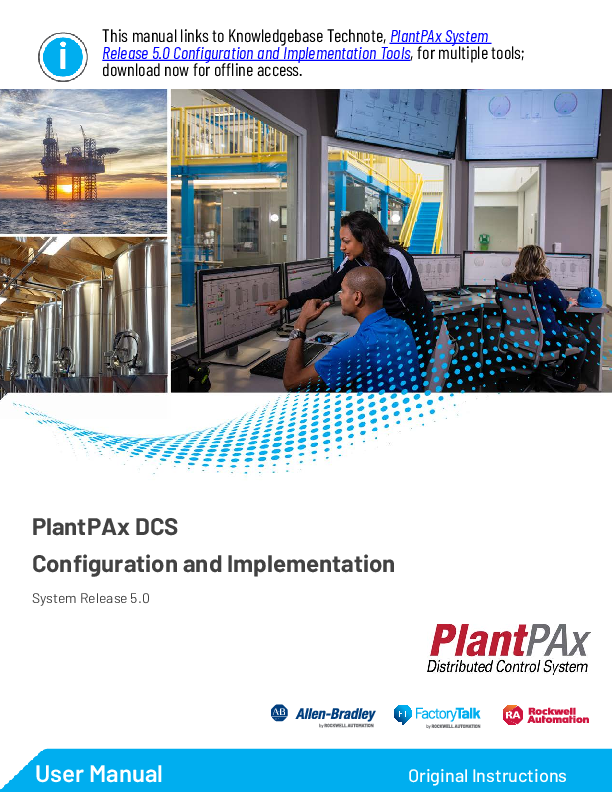
File info: application/pdf · 312 pages · 26.10MB
PlantPAx Distributed Control System Configuration and Implementation User Manual
System Version 5.0
PlantPAx, DCS, Version 5.0, configuration, implementation, system, workflow, elements, controller, EWS, OWS, AppServ, application, guidelines, asset, network, PRP, Star, Simplex, Skid, topology, architecture, historian, batch, diagnostics, management, security, considerations, recommendations, process, flexible, scalable, LBSM, template, HMI, domain, primary, secondary, redundant, active, standby, strategies, data, alarm, PASS, PASS-C, virtual, FTD, FactoryTalk, directory, SQL, backup
proces-um100 - Literature Library | Rockwell Automation
User Manual. PlantPAx DCS. Configuration and Implementation. System Release 5.0. Original Instructions. This manual links to Knowledgebase Technote , ...
PlantPAx Distributed Control System Configuration and ...
Extracted Text
TRheliesamsean5u.0aCl loinnkfisgutoraKtinoonwalenddgImebpalesme TeenctahtnioonteT,oPolalsn,tfPoArxmSuylsttiepmle tools; download now for offline access.
PlantPAx DCS Configuration and Implementation
System Release 5.0
User Manual
Original Instructions
PlantPAx DCS User Manual
Important User Information
Read this document and the documents listed in the additional resources section about installation, configuration, and operation of this equipment before you install, configure, operate, or maintain this product. Users are required to familiarize themselves with installation and wiring instructions in addition to requirements of all applicable codes, laws, and standards. Activities including installation, adjustments, putting into service, use, assembly, disassembly, and maintenance are required to be carried out by suitably trained personnel in accordance with applicable code of practice. If this equipment is used in a manner not specified by the manufacturer, the protection provided by the equipment may be impaired. In no event will Rockwell Automation, Inc. be responsible or liable for indirect or consequential damages resulting from the use or application of this equipment. The examples and diagrams in this manual are included solely for illustrative purposes. Because of the many variables and requirements associated with any particular installation, Rockwell Automation, Inc. cannot assume responsibility or liability for actual use based on the examples and diagrams. No patent liability is assumed by Rockwell Automation, Inc. with respect to use of information, circuits, equipment, or software described in this manual. Reproduction of the contents of this manual, in whole or in part, without written permission of Rockwell Automation, Inc., is prohibited. Throughout this manual, when necessary, we use notes to make you aware of safety considerations.
WARNING: Identifies information about practices or circumstances that can cause an explosion in a hazardous environment, which may lead to personal injury or death, property damage, or economic loss.
ATTENTION: Identifies information about practices or circumstances that can lead to personal injury or death, property damage, or economic loss. Attentions help you identify a hazard, avoid a hazard, and recognize the consequence.
IMPORTANT Identifies information that is critical for successful application and understanding of the product. Labels may also be on or inside the equipment to provide specific precautions.
SHOCK HAZARD: Labels may be on or inside the equipment, for example, a drive or motor, to alert people that dangerous voltage may be present.
BURN HAZARD: Labels may be on or inside the equipment, for example, a drive or motor, to alert people that surfaces may reach dangerous temperatures.
ARC FLASH HAZARD: Labels may be on or inside the equipment, for example, a motor control center, to alert people to potential Arc Flash. Arc Flash will cause severe injury or death. Wear proper Personal Protective Equipment (PPE). Follow ALL Regulatory requirements for safe work practices and for Personal Protective Equipment (PPE).
2
Rockwell Automation Publication PROCES-UM100A-EN-P - October 2020
Preface System Workflow
Domain or Workgroup
Table of Contents
Software and Firmware Upgrades. . . . . . . . . . . . . . . . . . . . . . . . . . . . . . . 11 Rockwell Automation� Services and Support. . . . . . . . . . . . . . . . . . . . . 11
Chapter 1
Size Your System . . . . . . . . . . . . . . . . . . . . . . . . . . . . . . . . . . . . . . . . . . . . . . 15 Select the Process Automation System Server . . . . . . . . . . . . . . . . . . . . 16
Consolidated Process Automation System Server (PASS-C). . . 17 Process Automation System Server (PASS) . . . . . . . . . . . . . . . . . . 17 Next Steps . . . . . . . . . . . . . . . . . . . . . . . . . . . . . . . . . . . . . . . . . . . . . . . . . . . . 19 Guidelines for Servers and Workstations . . . . . . . . . . . . . . . . . . . . 20 PlantPAx System ID. . . . . . . . . . . . . . . . . . . . . . . . . . . . . . . . . . . . . . . . . . . 22 System Verification. . . . . . . . . . . . . . . . . . . . . . . . . . . . . . . . . . . . . . . . . . . . 23
Chapter 2
Prerequisites . . . . . . . . . . . . . . . . . . . . . . . . . . . . . . . . . . . . . . . . . . . . . . . . . . 27 Primary Domain Controller. . . . . . . . . . . . . . . . . . . . . . . . . . . . . . . . . . . . 28
Create the Primary Domain Controller . . . . . . . . . . . . . . . . . . . . . 28 Install Active Directory Services, DHCP, and DNS Roles . . . . . 28 Promote the Primary Domain Controller. . . . . . . . . . . . . . . . . . . . 29 Additional Domain Controller . . . . . . . . . . . . . . . . . . . . . . . . . . . . . . . . . 31 Create an Additional Domain Controller. . . . . . . . . . . . . . . . . . . . 31 Install Active Directory Services, DHCP, and DNS Roles . . . . . 31 Promote the Additional Domain Controller . . . . . . . . . . . . . . . . . 32 Configure Domain Controllers. . . . . . . . . . . . . . . . . . . . . . . . . . . . . . . . . 33 Server Manager Tools Menu. . . . . . . . . . . . . . . . . . . . . . . . . . . . . . . . 33 Create a Reverse DNS Lookup Zone . . . . . . . . . . . . . . . . . . . . . . . . 33 Map the Host Name to the IP Address . . . . . . . . . . . . . . . . . . . . . . 34 Add DHCP Features . . . . . . . . . . . . . . . . . . . . . . . . . . . . . . . . . . . . . . 35 Configure Failover. . . . . . . . . . . . . . . . . . . . . . . . . . . . . . . . . . . . . . . . . 36 Create Roles, Areas, and Users. . . . . . . . . . . . . . . . . . . . . . . . . . . . . . . . . . 37 Recommended Roles. . . . . . . . . . . . . . . . . . . . . . . . . . . . . . . . . . . . . . . 38 Recommended Areas . . . . . . . . . . . . . . . . . . . . . . . . . . . . . . . . . . . . . . 38 Assign Users . . . . . . . . . . . . . . . . . . . . . . . . . . . . . . . . . . . . . . . . . . . . . . 39 Configure Group Policy Management . . . . . . . . . . . . . . . . . . . . . . . . . . 40 Configure the Windows NTP Client . . . . . . . . . . . . . . . . . . . . . . . 40 Configure Windows Time Service . . . . . . . . . . . . . . . . . . . . . . . . . . 43 Enforcing the Domain Controller Policy . . . . . . . . . . . . . . . . . . . . 43 Configure Group Policies . . . . . . . . . . . . . . . . . . . . . . . . . . . . . . . . . . . . . . 44 Configure the Password Strength Policy . . . . . . . . . . . . . . . . . . . . . 45 Configure the Account Lockout Policy . . . . . . . . . . . . . . . . . . . . . . 45 Configure the Kerberos Policy . . . . . . . . . . . . . . . . . . . . . . . . . . . . . . 46 Configure the Interactive Logon Policy. . . . . . . . . . . . . . . . . . . . . . 46
Rockwell Automation Publication PROCES-UM100A-EN-P - October 2020
3
Table of Contents
Process Automation System Server
Network Infrastructure
PlantPAx Users Policy Object . . . . . . . . . . . . . . . . . . . . . . . . . . . . . . . . . . 47 Create the PlantPAx Users Policy Object . . . . . . . . . . . . . . . . . . . . 47 Configure the USB Drive Policy . . . . . . . . . . . . . . . . . . . . . . . . . . . . 48 Configure the Portable Device Enumeration Policy . . . . . . . . . . 50 Configure the Software Access Policy . . . . . . . . . . . . . . . . . . . . . . . 50
Windows Workgroup . . . . . . . . . . . . . . . . . . . . . . . . . . . . . . . . . . . . . . . . . 52 Assign Static IP Addresses . . . . . . . . . . . . . . . . . . . . . . . . . . . . . . . . . . 52 Map Computer IP Addresses . . . . . . . . . . . . . . . . . . . . . . . . . . . . . . . 53 Test Communication by Host Name. . . . . . . . . . . . . . . . . . . . . . . . 53 Create Local Users. . . . . . . . . . . . . . . . . . . . . . . . . . . . . . . . . . . . . . . . . 54 Create Local Security Policies. . . . . . . . . . . . . . . . . . . . . . . . . . . . . . . 55 FactoryTalk DeskLock Utility (optional) . . . . . . . . . . . . . . . . . . . . 56
Chapter 3
Prerequisites . . . . . . . . . . . . . . . . . . . . . . . . . . . . . . . . . . . . . . . . . . . . . . . . . . 58 FactoryTalk Components. . . . . . . . . . . . . . . . . . . . . . . . . . . . . . . . . . . . . . 59 Configure the PASS . . . . . . . . . . . . . . . . . . . . . . . . . . . . . . . . . . . . . . . . . . . 60
Specify FactoryTalk Directory Location . . . . . . . . . . . . . . . . . . . . . 60 Configure the FactoryTalk Directory . . . . . . . . . . . . . . . . . . . . . . . 60 Run Firewall Configuration Utility . . . . . . . . . . . . . . . . . . . . . . . . . 61 Configure FactoryTalk Activation Servers . . . . . . . . . . . . . . . . . . . 62 Configure Servers on the PASS . . . . . . . . . . . . . . . . . . . . . . . . . . . . . . . . . 63 Create a New HMI Project . . . . . . . . . . . . . . . . . . . . . . . . . . . . . . . . . 64 Define Areas . . . . . . . . . . . . . . . . . . . . . . . . . . . . . . . . . . . . . . . . . . . . . . 64 Add an HMI Server. . . . . . . . . . . . . . . . . . . . . . . . . . . . . . . . . . . . . . . . 65 Add the Alarms and Events Database. . . . . . . . . . . . . . . . . . . . . . . . 66 Add a Data Server . . . . . . . . . . . . . . . . . . . . . . . . . . . . . . . . . . . . . . . . . 67 Add an Alarm Server. . . . . . . . . . . . . . . . . . . . . . . . . . . . . . . . . . . . . . . 69 Redundant Server Considerations . . . . . . . . . . . . . . . . . . . . . . . . . . . . . . 70 Configure Runtime Security . . . . . . . . . . . . . . . . . . . . . . . . . . . . . . . . . . . 71
Chapter 4
Prerequisites . . . . . . . . . . . . . . . . . . . . . . . . . . . . . . . . . . . . . . . . . . . . . . . . . . 76 Network Configuration Preparation . . . . . . . . . . . . . . . . . . . . . . . . . . . . 77
Recommended VLANs . . . . . . . . . . . . . . . . . . . . . . . . . . . . . . . . . . . . 78 Command Line Interface (CLI) . . . . . . . . . . . . . . . . . . . . . . . . . . . . 79 Redundant PRP Topology . . . . . . . . . . . . . . . . . . . . . . . . . . . . . . . . . . . . . 80 Additional Resources for PRP Topology. . . . . . . . . . . . . . . . . . . . . 80 Switch Configuration in a Redundant PRP Topology . . . . . . . . . . . . 81 Resilient DLR Topology . . . . . . . . . . . . . . . . . . . . . . . . . . . . . . . . . . . . . . . 84 Additional Resources for DLR Topology . . . . . . . . . . . . . . . . . . . . 84 Switch Configuration in a Resilient DLR Topology . . . . . . . . . . . . . . 85 Simplex - Star Topology . . . . . . . . . . . . . . . . . . . . . . . . . . . . . . . . . . . . . . . 88 Additional Resources for Simplex Star Topology . . . . . . . . . . . . . 88 Switch Configuration in a Simplex Topology . . . . . . . . . . . . . . . . . . . . 89
4
Rockwell Automation Publication PROCES-UM100A-EN-P - October 2020
Process Applications
Table of Contents
Time Synchronization . . . . . . . . . . . . . . . . . . . . . . . . . . . . . . . . . . . . . . . . . 90 Computer Time Synchronization . . . . . . . . . . . . . . . . . . . . . . . . . . . 90
Perimeter Network Considerations . . . . . . . . . . . . . . . . . . . . . . . . . . . . . 91 Interoperability Between Topologies. . . . . . . . . . . . . . . . . . . . . . . . . . . . 91
Chapter 5
Prerequisites . . . . . . . . . . . . . . . . . . . . . . . . . . . . . . . . . . . . . . . . . . . . . . . . . . 95 Develop a Project Plan . . . . . . . . . . . . . . . . . . . . . . . . . . . . . . . . . . . . . . . . . 96
Determine Which Libraries to Use. . . . . . . . . . . . . . . . . . . . . . . . . . 96 Build Application Content . . . . . . . . . . . . . . . . . . . . . . . . . . . . . . . . . 97 Application Code Manager . . . . . . . . . . . . . . . . . . . . . . . . . . . . . . . . . . . . 99 Create a Project . . . . . . . . . . . . . . . . . . . . . . . . . . . . . . . . . . . . . . . . . . 100 Add Control Strategies. . . . . . . . . . . . . . . . . . . . . . . . . . . . . . . . . . . . 101 Map I/O. . . . . . . . . . . . . . . . . . . . . . . . . . . . . . . . . . . . . . . . . . . . . . . . . 102 Develop a Logical Organization. . . . . . . . . . . . . . . . . . . . . . . . . . . . 103 Add Alarm Groups . . . . . . . . . . . . . . . . . . . . . . . . . . . . . . . . . . . . . . . 104 Add HMI Graphic Displays . . . . . . . . . . . . . . . . . . . . . . . . . . . . . . . 106 Import/Export Manager . . . . . . . . . . . . . . . . . . . . . . . . . . . . . . . . . . 107 Generate HMI Displays . . . . . . . . . . . . . . . . . . . . . . . . . . . . . . . . . . . 109 Develop Historian Tags . . . . . . . . . . . . . . . . . . . . . . . . . . . . . . . . . . . 110 Generate Historian Tags . . . . . . . . . . . . . . . . . . . . . . . . . . . . . . . . . . 112 Studio 5000 Logix Designer and FactoryTalk View SE Software. . 112 Logix Designer Templates . . . . . . . . . . . . . . . . . . . . . . . . . . . . . . . . . 112 FactoryTalk View SE templates . . . . . . . . . . . . . . . . . . . . . . . . . . . . 113 PlantPAx Configuration Tool for Tags, Alarms, and Historian. . . 115 Process Controller. . . . . . . . . . . . . . . . . . . . . . . . . . . . . . . . . . . . . . . . . . . . 116 Configure Controller Properties . . . . . . . . . . . . . . . . . . . . . . . . . . . 116 PlantPAx Task Model . . . . . . . . . . . . . . . . . . . . . . . . . . . . . . . . . . . . 117 Create the Logical Organizer . . . . . . . . . . . . . . . . . . . . . . . . . . . . . . 118 Add Modules and Devices to the Controller Organizer . . . . . . 119 Develop Control Logic . . . . . . . . . . . . . . . . . . . . . . . . . . . . . . . . . . . . . . . 121 Import Add-On Instructions . . . . . . . . . . . . . . . . . . . . . . . . . . . . . . 122 Controller-to-Controller Communication . . . . . . . . . . . . . . . . . 122 Configure Produced and Consumed Tags . . . . . . . . . . . . . . . . . . 123 PlantPAx Guidelines for Produced and Consumed Tags . . . . . 125 PlantPAx Guidelines for Message Instructions . . . . . . . . . . . . . . 126 Integrate Field Devices. . . . . . . . . . . . . . . . . . . . . . . . . . . . . . . . . . . . . . . . 126 HART Integration . . . . . . . . . . . . . . . . . . . . . . . . . . . . . . . . . . . . . . . 127 Ethernet/IP Integration via Custom Add-On Profile . . . . . . . . 129 Ethernet/IP Integration via Electronic Data Sheet Add-On Profile 130 PROFIBUS PA Integration (1788-EN2PAR Linking Device) 131 Foundation Fieldbus Integration (1788-ENFFR Linking Device). 131
Rockwell Automation Publication PROCES-UM100A-EN-P - October 2020
5
Table of Contents
Asset Management Historical Data
Alarm Types . . . . . . . . . . . . . . . . . . . . . . . . . . . . . . . . . . . . . . . . . . . . . . . . . 132 Guidelines for Logix Tag-based Alarms . . . . . . . . . . . . . . . . . . . . . 133 Embedded Tag-based Alarms in PlantPAx Instructions . . . . . . 134 Guidelines for Server Tag-based Alarms (FactoryTalk Alarms and Events) . . . . . . . . . . . . . . . . . . . . . . . . . . . . . . . . . . . . . . . . . . . . . . 135 Guidelines for Logix Instruction-based Alarms . . . . . . . . . . . . . . 136 Monitor Alarms . . . . . . . . . . . . . . . . . . . . . . . . . . . . . . . . . . . . . . . . . . 136
Create HMI Displays . . . . . . . . . . . . . . . . . . . . . . . . . . . . . . . . . . . . . . . . . 137 Graphic Framework Displays . . . . . . . . . . . . . . . . . . . . . . . . . . . . . . 139 ACM Generated Displays . . . . . . . . . . . . . . . . . . . . . . . . . . . . . . . . . 139 PlantPAx Configuration Tool Displays. . . . . . . . . . . . . . . . . . . . . 140 Optimize Runtime Performance . . . . . . . . . . . . . . . . . . . . . . . . . . . 141 Optimize HMI Redundancy . . . . . . . . . . . . . . . . . . . . . . . . . . . . . . 142
Chapter 6
Prerequisites . . . . . . . . . . . . . . . . . . . . . . . . . . . . . . . . . . . . . . . . . . . . . . . . . 145 FactoryTalk AssetCentre . . . . . . . . . . . . . . . . . . . . . . . . . . . . . . . . . . . . . 146 Inventory Plant Assets . . . . . . . . . . . . . . . . . . . . . . . . . . . . . . . . . . . . . . . . 146
Scan the System for Assets. . . . . . . . . . . . . . . . . . . . . . . . . . . . . . . . . 146 Manually Add Individual Assets . . . . . . . . . . . . . . . . . . . . . . . . . . . . . . . 149 Configure Audit Logs . . . . . . . . . . . . . . . . . . . . . . . . . . . . . . . . . . . . . . . . 150
Security Audit Logs . . . . . . . . . . . . . . . . . . . . . . . . . . . . . . . . . . . . . . . 150 Schedule System Backups . . . . . . . . . . . . . . . . . . . . . . . . . . . . . . . . . . . . . 151
Create a Backup Schedule . . . . . . . . . . . . . . . . . . . . . . . . . . . . . . . . . 151 Configure Disaster Recovery . . . . . . . . . . . . . . . . . . . . . . . . . . . . . . 151 Maintenance Strategy Recommendations . . . . . . . . . . . . . . . . . . . . . . 152 Controller Project File . . . . . . . . . . . . . . . . . . . . . . . . . . . . . . . . . . . . 153 FactoryTalk Directory . . . . . . . . . . . . . . . . . . . . . . . . . . . . . . . . . . . . 153 PASS Servers . . . . . . . . . . . . . . . . . . . . . . . . . . . . . . . . . . . . . . . . . . . . . 154 Network Switches . . . . . . . . . . . . . . . . . . . . . . . . . . . . . . . . . . . . . . . . 154 Server Back up and System Restore . . . . . . . . . . . . . . . . . . . . . . . . . . . . 155 Historian Configuration and Data . . . . . . . . . . . . . . . . . . . . . . . . . 155 Batch Configuration and Data. . . . . . . . . . . . . . . . . . . . . . . . . . . . . 156 AssetCentre Data. . . . . . . . . . . . . . . . . . . . . . . . . . . . . . . . . . . . . . . . . 156 SQL Server Data . . . . . . . . . . . . . . . . . . . . . . . . . . . . . . . . . . . . . . . . . 157 Backup Verification. . . . . . . . . . . . . . . . . . . . . . . . . . . . . . . . . . . . . . . 157 Retention Policy Considerations . . . . . . . . . . . . . . . . . . . . . . . . . . . . . . 158 System Storage Rates. . . . . . . . . . . . . . . . . . . . . . . . . . . . . . . . . . . . . . 159
Chapter 7
Prerequisites . . . . . . . . . . . . . . . . . . . . . . . . . . . . . . . . . . . . . . . . . . . . . . . . . 163 Required PlantPAx Elements . . . . . . . . . . . . . . . . . . . . . . . . . . . . . . 164
Historical Data . . . . . . . . . . . . . . . . . . . . . . . . . . . . . . . . . . . . . . . . . . . . . . 164
6
Rockwell Automation Publication PROCES-UM100A-EN-P - October 2020
Table of Contents
Configure Servers for a Collective . . . . . . . . . . . . . . . . . . . . . . . . . . . . . 165 Create Firewall Rule for Historian Servers . . . . . . . . . . . . . . . . . . 165 Change the Historian Server Identification . . . . . . . . . . . . . . . . . 165 Set Initial Security Settings . . . . . . . . . . . . . . . . . . . . . . . . . . . . . . . . 166 Create Connections Between Historian Servers . . . . . . . . . . . . . 167
Create the Historian Collective . . . . . . . . . . . . . . . . . . . . . . . . . . . . . . . 168 Delete the Default Security Certificate . . . . . . . . . . . . . . . . . . . . . 169 Generate a New Security Certificate. . . . . . . . . . . . . . . . . . . . . . . . 170 Export the Security Certificate. . . . . . . . . . . . . . . . . . . . . . . . . . . . . 171 Import the Security Certificate . . . . . . . . . . . . . . . . . . . . . . . . . . . . 172 Reinitialize the Secondary Server. . . . . . . . . . . . . . . . . . . . . . . . . . . 173
Client to Server Connections. . . . . . . . . . . . . . . . . . . . . . . . . . . . . . . . . . 174 Connect another Computer to Historian Server . . . . . . . . . . . . 174
Historian to FactoryTalk Directory Connection . . . . . . . . . . . . . . . . 175 Create a Data Collection Interface . . . . . . . . . . . . . . . . . . . . . . . . . 176 Create a Synchronization Path for Redundant Node Interfaces 177
Configure Redundant Node Interfaces . . . . . . . . . . . . . . . . . . . . . . . . . 178 Configure a FactoryTalk Live Data Primary Interface. . . . . . . . 179 Configure a FactoryTalk Live Data Secondary Interface . . . . . 181 Confirm Unit Failover Diagnostics . . . . . . . . . . . . . . . . . . . . . . . . 183
Configure PI Performance Monitor. . . . . . . . . . . . . . . . . . . . . . . . . . . . 184 Create Domain User for PIPerfMon Service . . . . . . . . . . . . . . . . 185 Configure the PIPerfMon Interface . . . . . . . . . . . . . . . . . . . . . . . . 186 Create PIPerfMon Diagnostic Health Points . . . . . . . . . . . . . . . 189 Test the PIPerfMon Interface . . . . . . . . . . . . . . . . . . . . . . . . . . . . . 191 Enable the PIPerfMon Interface on other Computers . . . . . . . 191
Configure PI Buffering . . . . . . . . . . . . . . . . . . . . . . . . . . . . . . . . . . . . . . . 193 Create Domain User for PI Buffer Service . . . . . . . . . . . . . . . . . . 193 Create Security Mappings . . . . . . . . . . . . . . . . . . . . . . . . . . . . . . . . . 195 Configure the Buffering Interface . . . . . . . . . . . . . . . . . . . . . . . . . . 196 Configure the PI Buffer Service Logon . . . . . . . . . . . . . . . . . . . . . 198
Configure Historian Data Collection . . . . . . . . . . . . . . . . . . . . . . . . . . 198 Create Digital States . . . . . . . . . . . . . . . . . . . . . . . . . . . . . . . . . . . . . . 199 Import Digital Sets and States . . . . . . . . . . . . . . . . . . . . . . . . . . . . . 200 Create Individual Historian Points. . . . . . . . . . . . . . . . . . . . . . . . . 201 Monitor Historical Data . . . . . . . . . . . . . . . . . . . . . . . . . . . . . . . . . . 204 Define Digital Historical Points . . . . . . . . . . . . . . . . . . . . . . . . . . . 205
Historian Asset Framework . . . . . . . . . . . . . . . . . . . . . . . . . . . . . . . . . . . 206 Configure the Connections to the Servers . . . . . . . . . . . . . . . . . . 206 Import Asset Framework Templates . . . . . . . . . . . . . . . . . . . . . . . 207 Configure Asset Framework Elements. . . . . . . . . . . . . . . . . . . . . . 209 Search Event Frames . . . . . . . . . . . . . . . . . . . . . . . . . . . . . . . . . . . . . . 210 Finding Faults for Analysis . . . . . . . . . . . . . . . . . . . . . . . . . . . . . . . . 211
Rockwell Automation Publication PROCES-UM100A-EN-P - October 2020
7
Table of Contents
Tools for Creating Historian Tags . . . . . . . . . . . . . . . . . . . . . . . . . . . . . 212 Application Code Manager. . . . . . . . . . . . . . . . . . . . . . . . . . . . . . . . 213 PI Builder Add-in for Microsoft Excel . . . . . . . . . . . . . . . . . . . . . . 213 Configure Asset Framework Databases with the PlantPAx Configuration Tool. . . . . . . . . . . . . . . . . . . . . . . . . . . . . . . . . . . . . . . 214 Verify Asset Framework Library and Elements . . . . . . . . . . . . . . 217
Historian Tags in FactoryTalk VantagePoint . . . . . . . . . . . . . . . . . . . 218 Other Reporting and Analytics Options . . . . . . . . . . . . . . . . . . . . 220
Batch Management
Chapter 8
Logix Batch and Sequence Manager. . . . . . . . . . . . . . . . . . . . . . . . . . . . 223 LBSM Details . . . . . . . . . . . . . . . . . . . . . . . . . . . . . . . . . . . . . . . . . . . . 224
SequenceManager Controls . . . . . . . . . . . . . . . . . . . . . . . . . . . . . . . . . . . 224 SequenceManager Details . . . . . . . . . . . . . . . . . . . . . . . . . . . . . . . . . 225
Factory Talk Batch Application . . . . . . . . . . . . . . . . . . . . . . . . . . . . . . . 226 FactoryTalk Batch Details. . . . . . . . . . . . . . . . . . . . . . . . . . . . . . . . . 227
FactoryTalk Batch Server with Redundant Controllers . . . . . . . . . . 228 Hold Propagation . . . . . . . . . . . . . . . . . . . . . . . . . . . . . . . . . . . . . . . . 228 State Composite Evaluation . . . . . . . . . . . . . . . . . . . . . . . . . . . . . . . 229 Types of Failures . . . . . . . . . . . . . . . . . . . . . . . . . . . . . . . . . . . . . . . . . 231
Analytics
Chapter 9
Information Enables Outcomes . . . . . . . . . . . . . . . . . . . . . . . . . . . . . . . 234 Device Level Analytics . . . . . . . . . . . . . . . . . . . . . . . . . . . . . . . . . . . . . . . . 235 System Level Analytics. . . . . . . . . . . . . . . . . . . . . . . . . . . . . . . . . . . . . . . . 236 Enterprise Level Analytics. . . . . . . . . . . . . . . . . . . . . . . . . . . . . . . . . . . . . 237 Advanced SSRS Object and Alarm Reports . . . . . . . . . . . . . . . . . . . . . 239
Before You Begin . . . . . . . . . . . . . . . . . . . . . . . . . . . . . . . . . . . . . . . . . 239 Configure Reporting Services . . . . . . . . . . . . . . . . . . . . . . . . . . . . . . 239 Configure SQL Components . . . . . . . . . . . . . . . . . . . . . . . . . . . . . . 240 Configure the Shifts for the SQL Database . . . . . . . . . . . . . . . . . 242 Configure Views. . . . . . . . . . . . . . . . . . . . . . . . . . . . . . . . . . . . . . . . . . 242 Access Standard Reports . . . . . . . . . . . . . . . . . . . . . . . . . . . . . . . . . . 243 Event Logging . . . . . . . . . . . . . . . . . . . . . . . . . . . . . . . . . . . . . . . . . . . . 243
PlantPAx Security Certification
Appendix A
PlantPAx Security Architecture . . . . . . . . . . . . . . . . . . . . . . . . . . . . . . . 245 Trusted Zones. . . . . . . . . . . . . . . . . . . . . . . . . . . . . . . . . . . . . . . . . . . . 247 Certificate Authority . . . . . . . . . . . . . . . . . . . . . . . . . . . . . . . . . . . . . 248
System Security Feature Checklists . . . . . . . . . . . . . . . . . . . . . . . . . . . . 249 Virtualization . . . . . . . . . . . . . . . . . . . . . . . . . . . . . . . . . . . . . . . . . . . . . . . . 253 VLAN Recommendations . . . . . . . . . . . . . . . . . . . . . . . . . . . . . . . . . . . . 254
8
Rockwell Automation Publication PROCES-UM100A-EN-P - October 2020
Firewall Configurations
PlantPAx Deployment Recommendations and Verification Tool
Table of Contents
Appendix B
Common Ports . . . . . . . . . . . . . . . . . . . . . . . . . . . . . . . . . . . . . . . . . . . . . . 255 Rockwell Automation TCP/UDP Ports . . . . . . . . . . . . . . . . . . . . . . . 256
Appendix C
Design Recommendations Tab . . . . . . . . . . . . . . . . . . . . . . . . . . . . . . . . 260 System ID. . . . . . . . . . . . . . . . . . . . . . . . . . . . . . . . . . . . . . . . . . . . . . . . 260 Controller Considerations . . . . . . . . . . . . . . . . . . . . . . . . . . . . . . . . 260 Library Considerations. . . . . . . . . . . . . . . . . . . . . . . . . . . . . . . . . . . . 261 Alarm Considerations . . . . . . . . . . . . . . . . . . . . . . . . . . . . . . . . . . . . 261 I/O Considerations. . . . . . . . . . . . . . . . . . . . . . . . . . . . . . . . . . . . . . . 261 HMI Considerations . . . . . . . . . . . . . . . . . . . . . . . . . . . . . . . . . . . . . 262
System Infrastructure Tab . . . . . . . . . . . . . . . . . . . . . . . . . . . . . . . . . . . . 262 Network . . . . . . . . . . . . . . . . . . . . . . . . . . . . . . . . . . . . . . . . . . . . . . . . . 264 Servers and Workstations . . . . . . . . . . . . . . . . . . . . . . . . . . . . . . . . . 264
Server or Workstation Tab. . . . . . . . . . . . . . . . . . . . . . . . . . . . . . . . . . . . 264 Operating System. . . . . . . . . . . . . . . . . . . . . . . . . . . . . . . . . . . . . . . . . 265 Performance . . . . . . . . . . . . . . . . . . . . . . . . . . . . . . . . . . . . . . . . . . . . . 269 Basic System Checks . . . . . . . . . . . . . . . . . . . . . . . . . . . . . . . . . . . . . . 270 Resource Overview . . . . . . . . . . . . . . . . . . . . . . . . . . . . . . . . . . . . . . . 270
System Architecture Tab. . . . . . . . . . . . . . . . . . . . . . . . . . . . . . . . . . . . . . 270 FactoryTalk View Application Design. . . . . . . . . . . . . . . . . . . . . . 271 FactoryTalk View HMI Servers . . . . . . . . . . . . . . . . . . . . . . . . . . . . 273 FactoryTalk Alarm and Event Servers . . . . . . . . . . . . . . . . . . . . . . 274 FactoryTalk View Data Servers . . . . . . . . . . . . . . . . . . . . . . . . . . . . 275 FactoryTalk AssetCentre Configuration. . . . . . . . . . . . . . . . . . . . 276 FactoryTalk Historian SE Configuration . . . . . . . . . . . . . . . . . . . 278
PASS Tab . . . . . . . . . . . . . . . . . . . . . . . . . . . . . . . . . . . . . . . . . . . . . . . . . . . 280 FactoryTalk View SE System . . . . . . . . . . . . . . . . . . . . . . . . . . . . . . 281 FactoryTalk Alarms and Events Server . . . . . . . . . . . . . . . . . . . . . 282 FactoryTalk Linx Data Server . . . . . . . . . . . . . . . . . . . . . . . . . . . . . 283 Generate the FactoryTalk View Report . . . . . . . . . . . . . . . . . . . . . 284
Controller 5x80 Tab . . . . . . . . . . . . . . . . . . . . . . . . . . . . . . . . . . . . . . . . . 287 Controller Properties . . . . . . . . . . . . . . . . . . . . . . . . . . . . . . . . . . . . . 287 CPU Use . . . . . . . . . . . . . . . . . . . . . . . . . . . . . . . . . . . . . . . . . . . . . . . . 288 Faults. . . . . . . . . . . . . . . . . . . . . . . . . . . . . . . . . . . . . . . . . . . . . . . . . . . . 288 Capacity . . . . . . . . . . . . . . . . . . . . . . . . . . . . . . . . . . . . . . . . . . . . . . . . . 288 Connections . . . . . . . . . . . . . . . . . . . . . . . . . . . . . . . . . . . . . . . . . . . . . 289 Time Synchronization . . . . . . . . . . . . . . . . . . . . . . . . . . . . . . . . . . . . 289 Task Structure . . . . . . . . . . . . . . . . . . . . . . . . . . . . . . . . . . . . . . . . . . . 289
Rockwell Automation Publication PROCES-UM100A-EN-P - October 2020
9
Table of Contents
PlantPAx Troubleshooting Scenarios
Controller 5x70 Tab . . . . . . . . . . . . . . . . . . . . . . . . . . . . . . . . . . . . . . . . . 289 Controller Properties . . . . . . . . . . . . . . . . . . . . . . . . . . . . . . . . . . . . . 290 CPU Use . . . . . . . . . . . . . . . . . . . . . . . . . . . . . . . . . . . . . . . . . . . . . . . . 291 Faults. . . . . . . . . . . . . . . . . . . . . . . . . . . . . . . . . . . . . . . . . . . . . . . . . . . . 291 Memory Use . . . . . . . . . . . . . . . . . . . . . . . . . . . . . . . . . . . . . . . . . . . . . 292 Connections . . . . . . . . . . . . . . . . . . . . . . . . . . . . . . . . . . . . . . . . . . . . . 292 Time Synchronization . . . . . . . . . . . . . . . . . . . . . . . . . . . . . . . . . . . . 292 Task Structure . . . . . . . . . . . . . . . . . . . . . . . . . . . . . . . . . . . . . . . . . . . 292
Appendix D
HMI Communication Lost . . . . . . . . . . . . . . . . . . . . . . . . . . . . . . . . . . . 293 Server and Controller Communication Evaluation . . . . . . . . . . 293 Client and Server Communication Evaluation . . . . . . . . . . . . . . 301
Troubleshooting Scenario: HMI Display Access is Slow . . . . . . . . . 305 Glossary 307
10
Rockwell Automation Publication PROCES-UM100A-EN-P - October 2020
Preface
Welcome to the PlantPAx� system, a modern DCS platform that is designed to provide the right data to the right person at the right time.
This manual helps you implement process control where controllers, HMI, and I/O are located in different areas of the plant. The PlantPAx system offers flexibility for using the latest technology and scalability to build only what you need to help reduce development time, downtime, and operational cost.
Table 1 lists the documentation resources that are available to help procure, configure, and maintain a PlantPAx system.
Table 1 - PlantPAx System Release 5.0 Documentation
Stage Define and Procure Install Develop and Operate
Publication Selection Guide, publication PROCES-SG001
Template User Manual, publication 9528-UM001
Configuration and Implementation User Manual, publication PROCES-UM100
Description
Helps you understand the elements of the PlantPAx system to make sure that you buy the proper components.
Provides direction on how to install and deploy PlantPAx virtual templates.
Provides system guidelines and instructions to assist with the development of your PlantPAx system.
Rockwell Automation Library of Process Objects Reference Manual, Describes the Add-On Instructions, PlantPAx instructions, and
publication PROCES-RM200
associated faceplates that are available to develop applications.
Software and Firmware Upgrades
Rockwell Automation� Services and Support
When you update software or firmware revisions, we recommend that you verify the impact on performance and memory utilization before implementing the upgrade on the production system. For FactoryTalk� View or ControlLogix� platforms, we recommend that you review the release notes and verify the impact of the upgrade on performance and memory utilization.
You can also verify the compatibility of an upgrade with the other software and operating systems in use in your PlantPAx system. See the Product Compatibility and Download Center.
System Support offers technical assistance that is tailored for control systems. Some of the features include the following:
� Highly experienced team of engineers with training and systems experience
� Process support at a systems-level that is provided by process engineers � Use of online remote diagnostic tools � Access to otherwise restricted TechConnectSM Knowledgebase content � 24-hour, 7 days per week, 365 days per year of phone-support coverage
upgrade option
For more information, contact your local distributor or Rockwell Automation representative or see http://www.rockwellautomation.com/support.
Rockwell Automation Publication PROCES-UM100A-EN-P - October 2020
11
Preface
Notes:
12
Rockwell Automation Publication PROCES-UM100A-EN-P - October 2020
1 Chapter
System Workflow
The PlantPAx� distributed control system is an integrated control and information solution that helps manufacturers achieve plant-wide optimization in a wide range of industries. This single platform can run your entire plant and integrates all HMI, controls, optimization, engineering, information, and inputs/outputs into one common system architecture.
The following workflow shows the steps for how to size, design, and implement a scalable PlantPAx system. Click the links for the information related to each step.
1. Use the PlantPAx System Estimator (part of the Integrated Architecture� Builder tool) to size your application.
2. Manage servers and security policies. � Smaller systems = Work Group � Larger systems = Domain Controllers
See Configure System Security Features User Manual, SECURE-UM001, for security configurations
Smaller System (PASS-C + OWS-ISO)
Work Group
Size Your System
Larger System (PASS + Application Servers)
Domain
3. Configure the Process Automation System Server (PASS). � Smaller systems = PASS-C + OWS-ISO � Larger systems = Virtual templates
See PlantPAx Virtualization User Manual, 9528-UM001, for template details
4. Design the Network Infrastructure � Select network topologies � Configure switches
PASS-C
PASS
Virtual Templates
Core, Distribution, and Access Switches
(continued)
Rockwell Automation Publication PROCES-UM100A-EN-P - October 2020
13
Chapter 1 System Workflow
5. Develop the Process Applications. � HMI displays (based on the PlantPAx graphic framework guidelines) � Controller logic (control strategies using the embedded PlantPAx instructions and AOIs) � Alarms
6. Add additional servers for application-specific needs. � Smaller systems = all application servers on PASS-C � Larger systems = each application server is separate
7. Deploy your application to clients. For more information, see Rockwell Automation Library of Process Objects Reference Manual, PROCES-RM200
Example PlantPAx System
(previous)
Engineering Workstation (EWS) Logix 5000 Process Controller
Application Servers � Asset management � Historical Data � Batch management � Analytics Operator Workstations (OWS)
Operator Workstations (OWS) Engineering Workstations (EWS)
Application Servers (AppServ)
14
Rockwell Automation Publication PROCES-UM100A-EN-P - October 2020
System Workflow Chapter 1
Additional Resources
Resource Rockwell Automation Library of Process Objects Reference Manual, PROCES-RM200
PlantPAx Template User Manual, publication 9528-UM001
Configure System Security Features User Manual, SECURE-UM001 Converged Plantwide Ethernet (CPwE) Design and Implementation Guide, publication ENET-TD001
Description
Describes how to build and use library components that comprise the Rockwell Automation Library of Process Objects. Also includes graphic framework guidelines for building displays.
Describes how to leverage virtual image templates when deploying a virtualized PlantPAx Distributed Control System (DCS). PlantPAx virtual image templates are pre-configured, virtual system elements of your PlantPAx system.
Provides guidance on how to conduct vulnerability assessments, implement Rockwell Automation products in a secure system, harden the control system, manage user access, and dispose of equipment.
Describes tested and validated industrial network architectures, recommendations and best practices, including network resiliency and security.
Size Your System
Rockwell Automation includes the PlantPAx System Estimator (PSE) tool as part of the Integrated Architecture� Builder software. The PSE Estimator tool helps define your PlantPAx system and verifies that your architecture and system elements are sized properly. The PSE includes online help that can assist you as you use the tool.
The PSE employs sizing guidelines that are based on the rules and recommendations from PlantPAx system characterization to achieve known performance and reliability. The PSE focuses on the critical system attributes of a PlantPAx system so you can verify that your system does not exceed system recommendations.
Before you run the PSE, you need to plan the scope of your project so you know I/O requirements. This could be an equipment list or project database of devices. For more information, see Chapter 5, Process Applications.
Make sure your PSE project has no errors. As much as possible, the project should accurately represent the physical layout of the system, such as the controllers, I/O, HMI, and data servers. The I/O locations and control rooms must align with your architectural drawings.
� If you size based on I/O counts, the PSE makes assumptions as to the devices that I/O is connected to and assigns the I/O to control strategies.
� If you know the devices, the PSE results are more accurate if you size based on control strategies.
� Make sure the logic execution rates accurately represent the requirements of the process.
� Reserve memory and CPU use in the controller for auxiliary logic (such as logic for batch applications).
� Accurately account for the process and device networks defined in the PSE. Also account for any networks not defined in the PSE.
� Make sure your final controller programs execute at the same rate as entered in to the PSE to make sure the system performs as expected.
Rockwell Automation Publication PROCES-UM100A-EN-P - October 2020
15
Chapter 1 System Workflow
The final PSE project only accounts for devices, not the programming that automates the devices. Extra programming can include batch, recipe control, or sequencing of any other logic used in the system. Make sure to consider any extra programming so that the system does not overload the controller.
IMPORTANT
The PSE, along with the IAB, gives you a high-level Bill of Materials. You need to complete your own panel design to house, mount, and power the equipment for your environmental needs.
Pre-engineered enclosures for PlantPAx systems are available from Rockwell Automation.
Select the Process Automation System Server
Use the sizing results from the PSE, the amount of I/O points, and the overall size of the process to determine the Process Automation System Server (PASS) that best suits your PlantPAx system.
The PASS is the main component for PlantPAx computing. A PASS supports an HMI server, displays, alarms, and data connections to controllers. A PASS contains the following:
� FactoryTalk� Directory and Activation server � FactoryTalk� View SE HMI server � FactoryTalk� Alarms and Events server � FactoryTalk� Linx Data server � FactoryTalk� Historian node interface
A PASS is scalable from a single stand-alone server to multiple distributed servers. You can deploy a PASS directly to a host computer or run as a virtual guest on a host server.
The sizing recommendations help determine how to best deploy the software for your PlantPAx system:
� Smaller systems (typically less that 2000 I/O points) place all system software on a consolidated Process Automation System Server (PASS-C) with multiple operator workstations (OWS-ISO)
Examples include skid, station, and distributed architectures where a single PASS-C supports the system. � Larger systems use a Process Automation System Server (PASS), in addition to individual application servers (AppServ), engineering workstations (EWS), and operator workstations (OWS).
Larger systems are typically distributed architectures with multiple PASS servers.
16
Rockwell Automation Publication PROCES-UM100A-EN-P - October 2020
System Workflow Chapter 1
Consolidated Process Automation System Server (PASS-C)
The consolidated Process Automation System Server (PASS-C) supports smaller systems, such as skids or stations, where the system software runs on only a few computers. The PASS-C offers reduced complexity and cost.
A PASS-C computer can be manually installed and configured or is available as a pre-configured .ISO image. The .ISO image installs a server-based Windows� operating system and contains pre-installed FactoryTalk server software. The PASS-C is intended to support up to 10 OWS clients
Similar to the PASS-C, an operating workstation OWS-ISO image is also available. This image installs a client-based Windows operating system that contains the required FactoryTalk client software.
Figure 1 illustrates a small PlantPAx system with a PASS-C that runs all of the FactoryTalk software and an OWS-ISO that provides a client interface.
Figure 1 - Smaller PlantPAx Systems with Single PASS-C Server
PASS-C � FactoryTalk Directory � FactoryTalk Activation server � FactoryTalk Security � HMI server � Data server � Alarm and Event server � SQL server � FactoryTalk Historian server � FactoryTalk AssetCentre server
OWS-ISO (optional)
For more information, see the PASS-C chapter in the PlantPAx Template User Manual, publication 9528-UM001.
Process Automation System Server (PASS)
The Process Automation System Server (PASS) supports larger, distributed systems or customer-defined, critical processes. Whenever possible, use virtualization to provide greater computing efficiency, enhanced backup and recovery capability, and to offer high availability with server redundancy.
PlantPAx virtual images are available for PASS and application servers to run on server-based computer hardware with a hypervisor, such as VMware ESXi.
Rockwell Automation Publication PROCES-UM100A-EN-P - October 2020
17
Chapter 1 System Workflow
The PlantPAx virtual images are deployed from templates and contain a Windows operating system along with pre-installed FactoryTalk software. The virtual images help:
� Reduce installation time and increase consistency with drop-in virtual machines with pre-configured system elements
� Enable the consolidation of computing resources that multiple operating systems and applications can share a single physical server
� Support flexibility and portability across hardware platforms
For configuration details, see the PlantPAx Template User Manual, publication 9528-UM001.
Figure 2 illustrates a larger PlantPAx system, with two PASS computers and supporting application servers, in a network distributed architecture.
� PASS_01 server contains the FactoryTalk Network Directory, Security configuration and often hosts FactoryTalk� Activation licenses.
� PASS_02 server contains FactoryTalk�View SE (HMI server, data server, and alarms server) and optional ThinManager� server.
� An optional PASS_03 server could be a secondary (HMI, data and alarms server) that would switch over if PASS_02 was unreachable.
� AppServ_Info server contains a Factory Historian SE server and a local Historian database.
� An optional AppServ_Info2 server could be a redundant FactoryTalk� Historian SE server, as part of a collective. In this configuration, the Historian database would be hosted on a separate computer that both could access.
� AppServ_Asset server contains FactoryTalk� AssetCentre for system tracking and verification.
� AppServ_Batch server contains FactoryTalk� Batch software to handle large batching processes.
18
Rockwell Automation Publication PROCES-UM100A-EN-P - October 2020
Figure 2 - Large PlantPAx Systems with Multiple Servers
System Workflow Chapter 1
PASS_01:
� FactoryTalk Directory � FactoryTalk Activation server � FactoryTalk Security
PASS_03 Redundant
PASS_02:
� HMI server � Data server � Alarms server � FactoryTalk Live Data server � Thin Manager server
AppServ_Info: � SQL server � FactoryTalk Historian server
AppServ_Asset: � FactoryTalk AssetCentre server
AppServ_Batch: � FactoryTalk Batch server
Next Steps
Once you have sized your system and decided on whether to use a PASS-C or PASS, complete the following:
1. Manage Servers and Security Policies
A Domain Controller is recommended for most PlantPAx systems, however, in smaller systems a Workgroup can be sufficient.
For more information, see Chapter 2, Domain or Workgroup 2. Configure the Process Automation System Server
For more information, see Chapter 3, Process Automation System Server 3. Design Network Topologies and Configure Switches
The PlantPAx system supports several network topologies to meet a variety of system requirements. Each topology is based on system characterization tests to help ensure system performance.
For more information, see Chapter 4, Network Infrastructure
Rockwell Automation Publication PROCES-UM100A-EN-P - October 2020
19
Chapter 1 System Workflow
Table 2 - System Server Descriptions AppServ Elements AppServ-Asset AppServ-Info (Historian, SQL) AppServ-Batch
4. Develop Process Applications
Process applications implement control strategies that encompass control logic and HMI displays.
Execute control logic on Logix 5000TM process controllers. The process controller comes with a default task model and embedded PlantPAx instructions that improve design and deployment efforts. The process controller is also conformal-coated for protection from dust and corrosive pollutants.
Deploy HMI displays for operators and maintenance personnel so they can monitor and maintain the system.
For more information, see Chapter 5, Process Applications 5. Add Application Servers
PlantPAx application servers (AppServ) manage system software that is required for your application. There can be multiple servers depending on the size and structure of your application.
Description The asset management server acts as a centralized tool for managing automation-related asset information (both Rockwell Automation and third-party assets). The asset management application server includes capabilities for source control, audits, change notifications, reporting, and security. For more information, see Chapter 6, Asset Management. Data management storage can include a Historian or SQL server. These two servers depend on the function that is being provided: FactoryTalk Historian software or a SQL server. For more information, see Chapter 7, Historical Data. The batch application server provides comprehensive batch management, including unit supervision, recipe management, process management, and material management. The batch application server can be linked with visualization elements on the OWS and configuration clients on the EWS. For more information, see Chapter 8, Batch Management.
Guidelines for Servers and Workstations
The following guidelines for servers and workstations are already implemented in the PlantPAx templates. If you create custom VMs, follow these guidelines to align with PlantPAx configurations.
� Install the latest software patches for all Rockwell Automation software.
The Patch File Validator utility verifies software versions on your system and installs a patch roll-up. To download, see the Knowledgebase Technote Patch File Validator Utility
20
Rockwell Automation Publication PROCES-UM100A-EN-P - October 2020
System Workflow Chapter 1
� Disable power-saving for the Network Interface Card (NIC).
The NIC card connects a workstation to other devices on the network. The power-saving feature turns off the network card when not in use, which can interfere with network throughput.
� Disable power-saving for the Windows operating system.
The power-saving feature turns off Windows features when not in use, which can interfere with network throughput.
� Enable Remote Desktop Server (RDS) functionality on application servers that need remote access, such as the AppServ-EWS or AppServ-OWS (available via templates).
RDS enables multiple instances of the OWS and EWS as thin clients from one server. Thin clients can run applications and process data on a remote computer to minimize the amount of information on a network. Enable Adjust for Best Performance so that Windows features that are not is use are turned off, which yields more memory and performance for the system.
� Make sure the user is never notified by the User Account Control.
� Disable automatic Windows updates.
This helps prevent updates that have not been qualified by Rockwell Automation from being installed on the workstation or server.
The only exception is if your organization has a controlled patching process to verify updates on a non-production system, or when a facility is non-active, to ensure that there are no unexpected results or side effects.
Rockwell Automation Publication PROCES-UM100A-EN-P - October 2020
21
Chapter 1 System Workflow
PlantPAx System ID
The PlantPAx system ID is a unique identifier that helps simplify the management of your system over its lifecycle. The System ID creates a record of the installed products in your system and provides a dashboard that shows the hardware lifecycle status, notifications of updates and patches, and compatibility information. Use this information to:
� Plan spare and replacement parts to better size inventory
� Define the boundaries of the system
� Plan when and where to implement system upgrades
The system ID is only available if you purchase a PlantPAx catalog number. The catalog number determines an activation string for the software products on the bundle. This activation string (serial number) is the system ID.
The System Integrator uses an Asset Inventory Agent in a FactoryTalk AssetCentre project to generate an inventory file (.raai file). The System ID is gathered via the license number of FactoryTalk AssetCentre via FactoryTalk Activation Manager. The System Integrator registers your System ID with Rockwell Automation and provides you directions on how to access your MyEquipment portal.
22
Rockwell Automation Publication PROCES-UM100A-EN-P - October 2020
System Verification
Table 3 - CSA Performance Indicators Critical System Attribute Display callup (paint time) Display update Steady state alarm time Alarm burst time Recovery Operator-initiated control Batch server: operator action time Batch server: server action time Batch server: controller action time
System Workflow Chapter 1
A critical system attribute is a visible performance indicator of a system-wide characteristic. Critical system attributes do the following:
� Determine system limits � Establish system rules � Establish system recommendations � Measure system element and system infrastructure performance
The following critical system attributes are used to verify PlantPAx system characterization.
Performance A noncached display is called up by the operator and ready for operator use within 2 seconds. The display updates control information within 1 second. Steady state alarms occurring at 20 per second are timestamped within 1 second. All alarms in a burst of 2000 alarms are timestamped within 3 seconds. A system element returns to full operation within 5 minutes of the restoration after a failure or loss. Operator-initiated actions are loaded into the controller and the feedback for the operator action is within 2 seconds. An operator batch command has been acted on by the controller in 1 second. A server batch command has been acted on by the controller in 1 second. Batch status events display on the operator workstation within 1 second.
For a more complete system verification, use the guidelines in Appendix C, PlantPAx Deployment Recommendations and Verification Tool.
Rockwell Automation Publication PROCES-UM100A-EN-P - October 2020
23
Chapter 1 System Workflow
Notes:
24
Rockwell Automation Publication PROCES-UM100A-EN-P - October 2020
2 Chapter
Domain or Workgroup
PlantPAx� systems require computer management, from either a domain controller or workgroup configuration, for secure interaction.
� A Windows domain is a collection of computers that share rules and procedures. These computers comprise a central directory database, which is the active directory. The sharing of network objects creates a unified base to manage users, groups, and security settings
� A Windows workgroup computer is independently configured. Workgroups are only suitable in smaller systems with 10 or fewer computers.
Quick Start
This is the recommended work flow to configure a domain controller or workgroup. For experienced users, each step outlines requirements. For more detailed information, follow the referenced links.
1 Configure the Domain Controller or a Workgroup
In larger systems, create a dedicated domain controller for the PlantPAx system. If your control system contains an existing domain controller, add the configuration recommended for a PlantPAx system. Domain controller components include:
� Microsoft Windows Server operation system � Active Directory Domain Services, DHCP, and DNS Server Roles. � Parent and child domains � Reverse DNS Lookup Zone. � Configure DHCP server options and authorize server.
For more information, see Primary Domain Controller.
Windows Workgroups are available for small systems that do not require complex security controls. Considerations when using a workgroup include:
� There are typically no more than 10 computers. � All computers must be on the same local network or subnet. � All computers are peers; no computer has control over another computer. � Each computer has a set of user accounts. To log on to any computer in the workgroup, you must have an account on
that computer. � A workgroup is not protected by a centrally- managed password.
For more information, see Windows Workgroup.
2 Configure a Redundant Domain Controller
If needed, create a redundant domain controller for high availability. Considerations for the redundant domain controller include: � The redundant domain controller has a unique name and IPv4 address. � Install the Active Directory Domain Services role and promote to domain controller. � Add the Directory Services Restore Mode (DSRM) password.
For more information, see Additional Domain Controller.
Rockwell Automation Publication PROCES-UM100A-EN-P - October 2020
25
Chapter 2 Domain or Workgroup
3 Create Roles, Areas, and Users
There are required roles for a PlantPAx system. Areas and users depend on your application. Assign users to Roles and Areas.
The PlantPAx Roles are: � PlantPAx Administrator � PlantPAx Engineering � PlantPAx Maintenance � PlantPAx Maintenance Supervisor � PlantPAx Manager � PlantPAx Operator � PlantPAx Operator Supervisor
Name areas based on access, for example: � Area01_Advanced (engineering access) � Area01_Basic (non-engineering access)
Replace `Area01' with the name of your process area. For more information, see Create Roles, Areas, and Users.
4 Configure Group Policies
Configure recommended group policies for a PlantPAx system, such as: � Windows NTP client � Windows time service
For more information, see Configure Group Policy Management. Configure recommended security policies, such as password strength, account lockout, Kerberos, and interactive logon. For more information, see Configure Group Policies. Create a PlantPAx user policy that limits access to USB drives, portable devices, and other software. For more information, see PlantPAx Users Policy Object.
26
Rockwell Automation Publication PROCES-UM100A-EN-P - October 2020
Domain or Workgroup Chapter 2
Prerequisites
Workgroup
Domain
Table 2.A Configuration Workgroup - decentralized administration
(allowed if 10 or fewer computers)
Domain - centralized administration (recommended)
Resource Windows Operating System and domain references
Following the System Workflow, configure a domain controller or a workgroup, depending on the size of your system.
The PlantPAx architecture assumes that there is a Microsoft Microsoft Windows� forest in place to host supervisory and/or control domain network.
� You need at least one domain controller per each parent/root/child domain.
� The domain controllers are separate computers. � You need at least two domain controllers for fault tolerance. � Do not load any application software on a domain controller. � The domain controllers must be local (within firewall) to the PlantPAx
system.
We recommend that PlantPAx servers and workstations be members of a Windows domain. However, workgroups are supported for systems with 10 or fewer workstations and servers.
Details
Workgroup advantages: � No domain controller (Windows Server OS) to purchase or maintain. � Recommended for small PlantPAx applications only where user accounts do not change often Workgroup rules: � All workstation and server system elements in a single PlantPAx system must be members of the same workgroup � All users participating in the workgroup must be members of the Administrators group � Create the same set of user accounts and passwords on every computer in a FactoryTalk� View application
Domain advantages: � One place to manage users, groups, and security settings � Recommended for larger PlantPAx applications, or environments with changing user accounts Domain rules: � All workstation and server system elements in a single PlantPAx system must be members of the same domain � PlantPAx server system elements must not be used as domain controllers. � Required for systems with more than 10 computers � The domain controller must be its own independent computer with no other application software.
For more information, see this additional resource.
Description
Microsoft� online libraries, for example TechNet, provide detailed guidelines for all aspects of the Windows and Windows domains. Examples of detailed guidelines are design, deployment, maintenance, security, disaster recovery, and so on. PlantPAx documentation provides best practice critique to certain Windows roles, features, and such where a typical PlantPAx DCS is hosted.
Rockwell Automation Publication PROCES-UM100A-EN-P - October 2020
27
Chapter 2 Domain or Workgroup
Primary Domain Controller
The domain controller manages: � IP address scheme for the computer network � DNS and reverse lookup zone � DHCP server � Assigned roles, areas, and users � Group policies
If your company has an existing domain infrastructure, in which the PlantPAx system interacts with, please consult with your local IT resources before continuing.
Create the Primary Domain Controller
Starting with a new installation of Windows Server 2016 operating system, login as local administrator. The computer is initially assigned a random 15-character computer name, which looks something like this: WIN-VPLC4SD9KWG.
1. Change the computer name to comply with your company naming guidelines. Or, in this example, to reflect it as being a process automation domain controller (PADCA, PADCB, and so forth).
2. Next assign the Windows server a fixed IP address (TCP/IPv4), within the subnet designated for the given network architecture. For example: 172.18.1.10
Install Active Directory Services, DHCP, and DNS Roles
Before a Windows server can function as a domain controller, additional roles and features must be installed.
1. Launch the Server Manager.
28
Rockwell Automation Publication PROCES-UM100A-EN-P - October 2020
Domain or Workgroup Chapter 2
2. From the Dashboard, click the second option to 'Add roles and features'. Use the following table to complete the configuration.
Roles and Features Wizard Before You Begin Installation Type Server Selection
Server Roles
Pop up dialog. Add features that are required for Active Directory Domain Services. Features
AD DS Confirmation Results
Configure
Read and click next
Check 'Role-based or feature-based installation.'
Select a server from the server pool. Select the local computer PADCA in the Server Pool list
In the Roles dialog, select the following: � Active Directory Domain Services � DHCP Server � DNS Server
Check the option to Include management tools (if applicable) and then select Add Features.
Select the available .NET Framework features to be installed on the domain controller. Check 'Group Policy Management.'
Active Directory Domain Services requires a DNS server. If selected for the Server Role, click Next.
Check 'Restart the destination server automatically if required', and select Install.
Once the installation process completes, close the wizard and restart the server if required.
Promote the Primary Domain Controller
On the Server Manager management console, complete these steps for the active domain computer.
1. Select the Alert flag on the header.
2. Select 'Promote this server to a domain controller'.
Rockwell Automation Publication PROCES-UM100A-EN-P - October 2020
29
Chapter 2 Domain or Workgroup
3. Using the Active Directory Domain Services Configuration Wizard, use the following for guidance on your deployment.
IMPORTANT
Take careful consideration when specifying a new root domain name.
� Understand domain naming conventions so they make sense given your system, owner, or location.
� Do not use any reserved words or characters, and use caution if adding a period, which must not be used in later versions of Windows.
� See Microsoft Support for more information on naming conventions in Active Directory for computers, domains, sites, and organizational units.
Table 4 - Active Directory Services Configuration Wizard
Topic Deployment Configuration
Configure
Select to 'Add a new forest' Specify the domain information for this operation Enter a Root Domain Name
Domain Controller Options
Examples: � PlantPAx.Company.Local � DCS.PlantPAxMfg.com � PlantPAx.RockwellAutomation.com
Select Windows Server 2016 as the Forest functional level. Select Windows Server 2016 as the Domain functional level. Check 'Domain Name System (DNS).' Check 'Global Catalog (GC).' Enter a Directory Services Restore Mode password
DNS Options Additional Options
Paths Review Options Prerequisites Check
IMPORTANT: You use this password when you configure a redundant domain controller and for any subsequent DC recovery efforts. Record this password in a safe/secure place.
Do not specify 'DNS Delegation options.'
Make sure that the domain name is used for the NetBIOS Domain Name. Accept defaults for the remaining options.
Use the default folder locations.
Review your selection options.
Validate all prerequisites and Install if no errors. The server restarts.
30
Rockwell Automation Publication PROCES-UM100A-EN-P - October 2020
Domain or Workgroup Chapter 2
Additional Domain Controller
IMPORTANT For each additional domain controller, you must have a fresh installation of Windows Server 2016 operating system before repeating the `Create the Primary Domain Controller'procedure.
Create an Additional Domain Controller
To reduce disruptions during unplanned and planned downtime, add another Domain controller for backup as well as scalability later.
1. Change the computer name to comply with your company naming guidelines. Or, in this example, to reflect it as being a process automation domain controller (PADCB, and so forth).
2. Next assign the Windows Server a fixed IP address (TCP/IPv4), within the subnet designated for the given network architecture. For example, 172.20.1.11, and supply the DNS address from the initial domain controller: 172.20.1.10
3. Repeat Create the Primary Domain Controller steps. Name, address, and install Active Directory roles for the additional domain controller.
4. Install the `Active Directory Domain Services' role.
Install Active Directory Services, DHCP, and DNS Roles
Just like creating the primary domain controller, repeat these steps.
1. Install Active Directory, DHCP and DNS roles used on creating the primary domain controller.
2. Install the 'Active Directory Domain Services' role.
Refer back to primary domain controller instructions if you need help using the roles wizard.
Rockwell Automation Publication PROCES-UM100A-EN-P - October 2020
31
Chapter 2 Domain or Workgroup
Promote the Additional Domain Controller
On the Server Manager management console, complete these steps for the standby domain computer.
1. Select the Alert flag on the header.
2. Select 'Promote this server to a domain controller'.
3. Using the Active Directory Domain Services Configuration Wizard, use the following for guidance on your deployment.
AD DS Configuration Wizard Deployment Configuration
Domain Controller Options
Configure
Select to 'Add a domain controller to an existing domain.' Select the Domain: Select the forest:
Select Windows Server 2016 as the Forest functional level. Select Windows Server 2016 as the Domain functional level. Check 'Domain Name System (DNS).' Check 'Global Catalog (GC).' Enter a Directory Services Restore Mode password.
DNS Options Additional Options Paths Review Options Prerequisites Check
IMPORTANT: You use this password when you configure a redundant domain controller and for any subsequent DC recovery efforts. Record this password in a safe/secure place.
Do not specify 'DNS Delegation options.'
Replicate from: `your domain name'
Use the default folder locations.
Review your selection options.
Validate all prerequisites and Install if no errors. The server restarts.
32
Rockwell Automation Publication PROCES-UM100A-EN-P - October 2020
Configure Domain Controllers
Domain or Workgroup Chapter 2
On the primary and additional domain controller, now you can implement and configure the new features and roles that were added, such as: Active Directory, DHCP, and DNS.
Server Manager Tools Menu
The Windows `Server Manager' contains a Tools menu that provides quick access to many of the management consoles required for the following configurations.
Create a Reverse DNS Lookup Zone
Reverse lookup zones are used to resolve IP addresses to host names, rather than host names to IP addresses, as is the case with forward lookup zones. You must program a special domain namespace (in-addr.arpa) as a reverse lookup zone.
On your initial domain controller, use the Server Manager to access the DNS Manager console window.
1. To access the DNS Manager, right-click Reverse Lookup Zone New Zone.
Rockwell Automation Publication PROCES-UM100A-EN-P - October 2020
33
Chapter 2 Domain or Workgroup
2. Configure the New Zone wizard as shown in the following table.
Basic Step Zone Type Active Directory Zone Replication Scope
Reverse Lookup Zone Name Network ID
Dynamic Update
Configure
Select `Primary zone.'
Check `To all DNS servers running on domain controllers in this domain <your target domain>'. For example: PlantPAx.MyCompany.Local.
Check `IPv4 Reverse Lookup Zone.'
Enter the network ID portion of the IP address of the domain controller (omit the last number). For example, enter 172.20.1.
Check `Allow only secure dynamic updates (recommended for Active Directory).'
A successful configuration displays details of the lookup zone.
Map the Host Name to the IP Address
Create a pointer (PTR) record that associates the DNS name to the IP address. During a search, the IP address is reversed to find the associated DNS name.
From the Server Manager, use the DNS Manager to create the New Pointer (PTR).
1. Go to Tools > DNS > Reverse Lookup Zone > Zone > New Pointer
2. Enter the IP address of the domain controller and browse for the host name.
34
Rockwell Automation Publication PROCES-UM100A-EN-P - October 2020
Domain or Workgroup Chapter 2
Successful configuration shows pointers for both a primary and secondary domain controller.
Add DHCP Features
A DHCP server is a network server that automatically provides and assigns IP addresses, default gateways, and other network parameters to client devices that request the information.
On the Server Manager management console, complete these steps to add a DHCP server.
1. Select the Alert flag on the header.
2. Click to `Complete DHCP configuration'
3. Open the DHCP management console and right click IPv4 > New Scope and configure the following for the control network.
Basic Step Scope Name IP Address Range
Add Exclusions and Delay Lease Duration
Configure
Enter a name (such as Control Network) and a description (such as PlantPAx Control Network).
Enter the start and end of the IP address range. Example: Start IP Address: 172.20.1.128 End IP Address: 172.20.1.254 Length: 24 Subnet Mask: 255.255.255.0
Optional: Exclusions are address or a range of addresses that are not distributed by the server. A delay is the time duration by which the server delays the transmission of a DHCPOFFER message.
The lease specifies how long a client can use and IP address from this scope. Default values: Days: 8 Hours: 0 Minutes: 0
Rockwell Automation Publication PROCES-UM100A-EN-P - October 2020
35
Chapter 2 Domain or Workgroup
Basic Step Configure DHCP Options
Router (Default Gateway) Domain name and DNS servers WINS Activate Scope
Configure
You have to configure the most common DHCP options before clients can use the scope. Select: 'Yes, I want to configure these options now'.
Enter the gateway IP address. Example: 172.20.1.1
Parent Domain: 'your domain name' Server IP addresses. Example: 172.20.1.10 and 172.20.1.11
Optional: Computers running Windows can use WINS servers to convert NetBIOS computer names to IP addresses.
Select 'Yes, I want to activate this scope now'.
Configure Failover
This DHCP option provides high availability by synchronizing IP address information between two DHCP servers.
1. Go to Tools > DHCP > primary domain > IPv4 > Configure Failover and configure the following.
Basic Step Configure Failover
Create New Failover Relationship
Configure Click Add Server and locate the secondary domain controller. Example: PADCB Select 'Hot standby' for mode.
You can also choose to require authentication (a shared secret password) to secure communications between failover partners.
Enter a 'Shared Secret', which can be passwords, pass phrases, or random numbers.
2. Repeat step 1 to configure a second DHCP server. A successful configuration displays details of the failover configuration.
36
Rockwell Automation Publication PROCES-UM100A-EN-P - October 2020
Create Roles, Areas, and Users
Domain or Workgroup Chapter 2
From operators and maintenance personnel to engineers, the domain controller manages groups in the Active Directory. Use the Server Manager to configure the roles, areas, and users.
1. Use the Windows Server Manager Tools menu to launch the `Active Directory Users and Computers' console.
2. From your domain, right-click, select New> Organizational Unit and type the name PlantPAx.
3. Under the PlantPAx group, right-click and select New > Organization Unit to create folders for Users, Areas, and Roles.
Rockwell Automation Publication PROCES-UM100A-EN-P - October 2020
37
Chapter 2 Domain or Workgroup
Recommended Roles
Roles define different security access for areas of a plant. We recommend the following roles:
� PlantPAx Operators � PlantPAx Operating Supervisor � PlantPAx Maintenance � PlantPAx Maintenance Supervisor � PlantPAx Manager � PlantPAx Engineering � PlantPAx Administrator
Recommended Areas
We recommend the following areas that are based on a group: � Basic � Allows access to non-engineer functions, such as Maintenance, Operator, on process library faceplates. � Advanced � Allows access to engineering modifications on process library faceplates.
IMPORTANT
Even though the examples show generic area names, such as Area01, we recommend that you use more specific names, such as Packaging, or Molding. And create two types for each area -- Basic and Advanced--for each area.
38
Rockwell Automation Publication PROCES-UM100A-EN-P - October 2020
Create as many areas as needed for the system.
Domain or Workgroup Chapter 2
Assign Users
Users are unique to each system.
1. Create users and assign them to the Member tab on the Properties for the associated Role.
2. Once the user name and password are created, configure the following properties as shown in the table for each user.
On This Page Properties Select Groups
Configure Select the domain on the `Member of' tab Type Area as the object name and select the appropriate Area
Rockwell Automation Publication PROCES-UM100A-EN-P - October 2020
39
Chapter 2 Domain or Workgroup
The successful configuration of a user shows both their domain and area.
Configure Group Policy Management
Group policies help reduce the maintenance and complexity when you add new users and computers into the PlantPAx system. The group policies determine what users can and cannot do, such as password maintenance or to restrict folder access. The same approach applies for how to define server maintenance.
The settings that are outlined are baseline recommendations. Individual business, IT, and security requirements could require additional policies.
Configure the Windows NTP Client
The domain is responsible to propagate and enforce the clock time to the domain computers. Use the Server Manager to configure the Windows NTP client so that the domain controller is in sync with the Windows NTP server.
1. Go to Tools > Group Policy Management.
40
Rockwell Automation Publication PROCES-UM100A-EN-P - October 2020
Domain or Workgroup Chapter 2
2. Select the Default Domain Controllers Policy to edit.
3. In the Group Policy Management Editor, select Policies > System > Windows Time Service.
4. Go to Time Providers > Configure Windows NTP Client.
Rockwell Automation Publication PROCES-UM100A-EN-P - October 2020
41
Chapter 2 Domain or Workgroup
5. Select 'Enable' and configure the 'Options' with your NtpServer: IP address and use Type: NTP.
6. Go to Time Providers > Enable Windows NTP Client and check `Enabled.'
42
Rockwell Automation Publication PROCES-UM100A-EN-P - October 2020
Domain or Workgroup Chapter 2
Configure Windows Time Service
Enable the NTP server to initiate automatically upon startup. 1. In the Group Policy Management Editor, go to Policies > Windows Settings > Name Resolution Policy > System Services >Windows Time.
2. In the Windows Time Properties, select the following: � Check `Define this policy setting.' � Check `Automatic' for service startup mode.
Enforcing the Domain Controller Policy
Policy enforces the domain controllers to use the NTP server settings. 1. In the Group Policy Management Editor, select the Default Domain Controllers Policy and remove `Authenticated Users' from Security Filtering.
Rockwell Automation Publication PROCES-UM100A-EN-P - October 2020
43
Chapter 2 Domain or Workgroup
2. Add Domain Controllers from the PlantPAx domain to Security Filtering.
3. Right-click Domain Controllers and select Enforced.
Configure Group Policies
These group policies are recommended: � Password strength � Account lockout � Kerberos � Interactive logon
Use the specifications for your PlantPAx system to set the values for these policies. If you configure any of these policies, you must enforce the policies on the domain controller for them to take effect.
44
Rockwell Automation Publication PROCES-UM100A-EN-P - October 2020
Domain or Workgroup Chapter 2
Configure the Password Strength Policy
This policy makes sure that security settings are enforced to help protect the system from unauthorized users upon entering the system.
1. In the Group Policy Management Editor, select the Default Domain Policy to edit and select Password Policy.
Configure the Account Lockout Policy
This policy configures the number of password attempts and how an administrator resolves a user lockout situation.
1. In the Group Policy Management Editor, select the Default Domain Policy to edit and select Account Lockout Policy.
Rockwell Automation Publication PROCES-UM100A-EN-P - October 2020
45
Chapter 2 Domain or Workgroup
Configure the Kerberos Policy
This policy helps administer network authentication.
1. In the Group Policy Management Editor, select the Default Domain Policy to edit and select Kerberos Policy.
2. Enable the default options or modify if desired.
Configure the Interactive Logon Policy
This policy configures a warning message to users of the consequences for misusing company information.
1. In the Group Policy Management Editor, select the Default Domain Policy to edit and select Interactive Logon Policy.
2. In the tree configuration of the Group Policy Management Editor dialog box, Go to Computer Configuration > Policies > Windows Settings > Security Settings > Local Policies.
3. Select the Security Options folder and select the Interactive logon: Message Title option. Enter the name of the group that receives the interactive message.
46
Rockwell Automation Publication PROCES-UM100A-EN-P - October 2020
Domain or Workgroup Chapter 2
4. Select the Interactive Logon: Message text option. Enter the message that appears to users during logon.
PlantPAx Users Policy Object
You can create a PlantPAx Users Policy to restrict privileges and site access. Recommended policies include access for the following:
� USB drive � Portable device � Software
Use the specifications for your PlantPAx system to set the values for these policies. If you configure any of these policies, you must enforce the policies on the domain controller for them to take effect.
For how to configure recommended FactoryTalk Security settings, see Configure System Security Features User Manual, publication SECURE-UM001.
Knowledgebase Technote, PlantPAx System Release 5.0
i
Configuration and Implementation Tools, contains recommended FactoryTalk Security policy settings for PlantPAx systems. Download the spreadsheet from this public article.
You may be asked to log in to your Rockwell Automation web account or create an account if you do not have one. You do not need a support contract to access the article.
Create the PlantPAx Users Policy Object
You can select a group and set restrictions. For example, a group of users cannot use USB drives as a layer of system security.
Rockwell Automation Publication PROCES-UM100A-EN-P - October 2020
47
Chapter 2 Domain or Workgroup
1. In the Group Policy Management Editor, select the PlantPAx Domain and select `Create a GPO in this domain and link it here...'
2. Enter the name for the Group Policy Object.
Configure the USB Drive Policy
A group of users can be restricted from using a USB drive.
1. In the Group Policy Management Editor, select the PlantPAx Users Policy Object to edit and select Removable Storage Access.
2. Go to Computer Configuration >User Configuration > Policies > Administrative Templates > System.
3. Select Removable Storage Access and choose All Removable Storage classes: Deny all access.
48
Rockwell Automation Publication PROCES-UM100A-EN-P - October 2020
4. Select Enabled.
Domain or Workgroup Chapter 2
Rockwell Automation Publication PROCES-UM100A-EN-P - October 2020
49
Chapter 2 Domain or Workgroup
Configure the Portable Device Enumeration Policy
This policy enforces Group Policy Objects for connected mass storage devices.
1. In the Group Policy Management Editor, select the PlantPAx Users Policy Object to edit and select Portable Device Enumeration Policy.
Configure the Software Access Policy
This policy helps protect against the use of non-approved system software.
1. In the Group Policy Management Editor, select the PlantPAx Users Policy Object to edit and select Software Access Policy.
2. Go to Computer Configuration > User Configuration > Policies > Administrative Templates.
50
Rockwell Automation Publication PROCES-UM100A-EN-P - October 2020
Domain or Workgroup Chapter 2
3. In the System folder, select `Don't run specified Windows applications.'
4. Select Enabled, Show, and then type any application software to create an access restriction. Example: Regedit.exe
Rockwell Automation Publication PROCES-UM100A-EN-P - October 2020
51
Chapter 2 Domain or Workgroup
Windows Workgroup
For small PlantPAx systems, you can use a Windows Workgroup where complexity and security controls are kept to a minimum. An example might be a PASS-C server for a Process skid.
Assign Static IP Addresses
Without a domain controller, there is no DCHP server to assign IP addresses. The workgroup requires all workstations and servers to contain manually set (static) IP address assignments.
1. On each workstation, access the Network Adapter TCP/IPv4 properties and assign a unique IP address.
IMPORTANT Stratix� managed switches can be set to operate as a DHCP server and provide DHCP persistence. Refer to the switch user manual if using DHCP for workgroup computers.
52
Rockwell Automation Publication PROCES-UM100A-EN-P - October 2020
Domain or Workgroup Chapter 2
Map Computer IP Addresses
Without a domain controller, there is no DNS server to provide name resolution, meaning the computers can only communicate by IP address. To communicate by using a computer host name, mapping is required. All Windows computers contain a HOSTS plain text file that maps IP addresses to host names.
1. Locate the HOSTS file in C:\Windows\System32\Drivers\etc directory and specify to open with Notepad.
2. Create a list of your workgroup computers, starting with each IP address followed by the corresponding computer name. Use a tab to delimit space between each mapping.
3. Copy the HOSTS file to all other computers in the workgroup.
IMPORTANT Any time a change or new computer is added, all workgroup computers must receive the updated HOSTS file.
Test Communication by Host Name
You can verify that each workgroup computer responds to a PING command from another workgroup computer, referencing the remote computers host name.
1. Open a Command Prompt and type PING followed by a host name. For example: CMD: PING PASS01
Rockwell Automation Publication PROCES-UM100A-EN-P - October 2020
53
Chapter 2 Domain or Workgroup
2. Verify a reply from the remote computer is returned with the correct IP address.
Create Local Users
While not required, increased security is achieved when using local user accounts of varying privilege.
Use the most restrictive account to help protect from security threats that could otherwise use elevated privileges to exploit the operating system. Only log into an administrative account as needed.
1. Open Computer Management. (Run > compmgmt.msc) 2. Select Local Users and Groups in the left window pane. 3. Right-click the Users folder and select New User. 4. Enter a user name, password, and select `password never expires'. 5. After the user is created, right-click user and select Properties. 6. Go to the Member Of tab and Add the local group as desired.
Table 5 - Local Users and Groups Example
User Name PlantPAx Engineering PlantPAx Operators
Local Group Administrators Power users
IMPORTANT Local user accounts must be duplicated on all workstations with shared credentials for seamless access.
54
Rockwell Automation Publication PROCES-UM100A-EN-P - October 2020
Domain or Workgroup Chapter 2
Create Local Security Policies
While not required, if you have various levels of local users you can set local security policies that the more restricted accounts will not be able to modify.
1. Log on to the highest privilege local account with administrator access. 2. Open the Local Group Policy Editor (Run > gpedit.msc). 3. Expand Computer Configuration and go to Windows Settings >
Security Settings.
4. Expand Computer Configuration and go to Windows Settings > Security Settings > Account Policies.
You can configure a lockout policy for several failed login attempts of unauthorized users.
5. Expand Computer Configuration and go to Windows Settings > Security Settings > Local Policies.
You can configure User Rights Assignment and Security Options. You can limit actions such as who can shut down the computer, change the system time, access the computer from a network, and so on.
IMPORTANT
Local Policies must be duplicated on all workstations for seamless operation. This can be tedious and is why a domain controller with the ability to push domain policies is recommended over a workgroup.
Rockwell Automation Publication PROCES-UM100A-EN-P - October 2020
55
Chapter 2 Domain or Workgroup
FactoryTalk DeskLock Utility (optional)
DeskLock is a FactoryTalk� View tool for the Windows operating system. DeskLock provides control options for smaller systems that do not use policy or domain management.
Use the DeskLock tool to: � Choose setting so that an operator using FactoryTalk View cannot gain access to functionality not expressly configured by the system administrator. � Hide items on the Windows Explorer desktop, including the Taskbar and Start menu. � Disable key combinations that are used to perform specific Windows actions, such as accessing the Task Manager.
Launch the DeskLock tool on computers with FactoryTalk Views SE, FactoryTalk� Studio, server, or client components.
1. Go to Rockwell Software > FactoryTalk View > Tools > DeskLock 2. Select Set Up DeskLock.
3. Explore each of the four tabs (Logon, Desktop, Password, Behavior).
4. Use the Help button for information on how to configure and use the DeskLock utility.
56
Rockwell Automation Publication PROCES-UM100A-EN-P - October 2020
3 Chapter
Process Automation System Server
The Process Automation System Server (PASS) can be configured after joining an active domain or workgroup. The configuration steps described here cover larger system implementations.
Quick Start
This is the recommended work flow to configure a Process Automation System Server. For experienced users, each step outlines requirements. For more detailed information, follow the referenced links.
1 Determine FactoryTalk Components
The PASS hosts the FactoryTalk� Services Platform that provides a set of common services (such as diagnostic messages, health monitoring services, and access to real-time data).
� FactoryTalk� Administration Console � FactoryTalk� Directory � FactoryTalk� Activation � FactoryTalk� Security � FactoryTalk� Diagnostics � FactoryTalk� Alarms and Events For more information, see FactoryTalk Components.
2 Configure the PASS
Configure the PASS for stand-alone or distributed connectivity.
� Specify FactoryTalk Directory � Configure the FactoryTalk Directory � Run the Windows� Firewall Configuration Utility � Configure FactoryTalk Activation servers For more information, see Configure the PASS For redundant PASS considerations, see Redundant Server Considerations
Rockwell Automation Publication PROCES-UM100A-EN-P - October 2020
57
Chapter 3 Process Automation System Server
3 Configure Servers on the PASS
A FactoryTalk� View SE application is required to create the three major server components that run on the PASS. � HMI server � Stores HMI project components, such as graphic displays, and provides these components to Operator Workstations (OWS) upon request � Data server � Accesses information from the process controllers and provides information to servers and workstations in the PlantPAx� system � Tag Alarm and Event server � Provides alarm information from the controllers and servers to each OWS upon request
Large distributed systems may require multiple servers running remotely in a more elaborate architecture.
For more information, see Configure Servers on the PASS
4 Configure the Runtime Security
Runtime security must be set up to provide each account or user group with the correct FactoryTalk View security codes. The security codes verify that operators, maintenance personnel, and engineers have permission to run secured commands, open secured graphic displays, or write to secured tags at runtime.
For more information, see Configure Runtime Security
Prerequisites
PASS-C
PASS
Following the System Workflow, configure a PASS or PASS-C, depending on the size of your system. Your results from the PSE determine the size of the system.
� The PASS server or servers must be deployed before doing the procedures in this section.
� For templates based on your system requirements, see the PlantPAx Template User Manual, publication 9528-UM001.
� PASS servers can be configured as redundant for HMI servers, data servers, and/or alarm servers.
58
Rockwell Automation Publication PROCES-UM100A-EN-P - October 2020
Process Automation System Server Chapter 3
FactoryTalk Components
Component FactoryTalk Administration Console FactoryTalk Directory FactoryTalk Activation FactoryTalk� Security FactoryTalk� Diagnostics FactoryTalk Alarms and Events
The PASS hosts the FactoryTalk� Services Platform that provides a set of common services (such as diagnostic messages, health monitoring services, and access to real-time data). FactoryTalk software products and applications depend on these services in a PlantPAx system.
FactoryTalk Service Platform components for the PASS include:
Description
FactoryTalk Administration Console is a stand-alone tool for developing, managing, and securing multiple FactoryTalk View applications. On the Administration Console, delete old computer names from the FactoryTalk Directory. By deleting old computer names, the FactoryTalk Directory contains current computer names only. Deletions also make sure that applications do not attempt to communicate with computers that are no longer in the FactoryTalk Directory.
Required: Yes; a prerequisite on every PlantPAx computer containing FactoryTalk software.
FactoryTalk Directory provides a central lookup service for a PlantPAx system so all definitions do not have to exist in a single physical project file. References saved by FactoryTalk Directory are used by FactoryTalk-enabled products and FactoryTalk services to locate definitions when they are needed. It allows clients to locate key configuration information such as system organization, server locations, and policy information. FactoryTalk Directory provides a common address or phone book of factory resources that are shared among FactoryTalk-enabled applications in a distributed system.
Required: Yes; install as FactoryTalk Network Directory type
FactoryTalk Activation services provide a secure, software-based system for activating Rockwell Software� products and managing software activation files.
Required: Yes; a prerequisite on every PlantPAx computer containing FactoryTalk software. Activation file access is required for continuous use of FactoryTalk software otherwise a 7-day grace period is started. Placement: A PASS is recommended location to bind and place the license files. Other servers and workstations can refer to thePASSlocationforfloatingortimeborrowedactivations.For more robust applications, activate each server locally to remove the dependency of remote license access.
FactoryTalk Security centralizes user authentication and authorization at the FactoryTalk Directory. The users and groups are very similar in their management to active directory and can be linked to the active directory. This centralized authentication and access control allows for a `single user sign-in'experience when using FactoryTalk enabled products. Required: Yes, for PlantPAx system release 5.0 and earlier.
Placement: Same server that is hosting the FactoryTalk Directory.
FactoryTalk Diagnostics collects and provides access to activity, status, warning, and error messages generated throughout a FactoryTalk system.
Required: Yes, for PlantPAx system release 5.0 and earlier.
Placement: Yes; a prerequisite on every PlantPAx computer containing FactoryTalk software.
FactoryTalk Alarms and Events provides system-wide alarm monitoring and control centralized at the FactoryTalk Directory.
Required: Yes, for PlantPAx system release 5.0 and earlier.
Placement: Alarm and Events Server on the PASS
Rockwell Automation Publication PROCES-UM100A-EN-P - October 2020
59
Chapter 3 Process Automation System Server
Configure the PASS
To configure the PASS: � Specify the location of the FactoryTalk Directory � Configure the FactoryTalk Directory � Run the Windows Firewall Configuration Utility � Configure FactoryTalk Activation servers
Specify FactoryTalk Directory Location
Every computer needs to know whether to use its own local directory or to use a network directory on a remote computer. Do the following for each computer in the system.
1. Go to Rockwell Software > FactoryTalk Tools > FactoryTalk Directory Server Location Utility and specify the location.
� For a PASS-C, specify the LOCAL directory and for each OWS client specify the PASS-C directory.
� For distributed PASS system, specify that PASS01 hosts the directory, and for all other servers and workstations specify PASS01.
2. Reboot each computer after specifying its directory location.
Configure the FactoryTalk Directory
Once you specify the FactoryTalk Directory location and reboot the computer, configure the FactoryTalk Network Directory or Local Directory on each computer.
1. Go to Rockwell Software > FactoryTalk Tools > FactoryTalk Directory Configuration and select Network or Local or both, depending upon the perspective of the computer being configured.
2. Enter the Windows Administrative account user name and password.
60
Rockwell Automation Publication PROCES-UM100A-EN-P - October 2020
Process Automation System Server Chapter 3
3. In the Summary, verify the configuration was successful.
Run Firewall Configuration Utility
TheFactoryTalk Services Platform includes a Windows Firewall Configuration Utility (WFCU) to provide firewall port exceptions to incoming and outgoing processes that require remote access. Run this utility on every computer that has installed FactoryTalk software.
1. Go to Rockwell Software > FactoryTalk Tools > Windows Firewall Configuration Utility.
And process-related exceptions are displayed at the bottom. 2. If needed, save a list of exceptions for future reference and the WFCU
activity is logged to C:\ProgramData\WFCU\WFCULog.txt 3. If no exceptions are needed, click Exit.
Rockwell Automation Publication PROCES-UM100A-EN-P - October 2020
61
Chapter 3 Process Automation System Server
Configure FactoryTalk Activation Servers
The FactoryTalk Activation Manager (FTAM) software is a prerequisite that is automatically installed on every PlantPAx computer that contains FactoryTalk software.
For a PlantPAx system, the computer that hosts the FactoryTalk Directory, such as the PASS, hosts the license files.
1. Go to Rockwell Software > FactoryTalk Activation > FactoryTalk Activation Manager and select new activations, as needed.
2. After all new activations are generated, go to the Advanced Tab and click `Refresh Server'.
Configure all other computers to reference the PASS location.
1. Go to Rockwell Software > FactoryTalk Activation > FactoryTalk Activation Manager and select Update Activation Search Path.
2. Select Add a server and enter the name or IP address of the license server (PASS01).
62
Rockwell Automation Publication PROCES-UM100A-EN-P - October 2020
Process Automation System Server Chapter 3
3. If there are no local activations, move PASS01 to the top as the first location to search for activations.
4. Update the search path on all computers that require an activation.
Configure Servers on the PASS
A FactoryTalk View SE application is required to create the three major server components that run on the PASS.
� HMI server � Stores HMI project components, such as graphic displays, and provides these components to Operator Workstations (OWS) upon request.
� Data server � Accesses information from the process controllers and provides information to servers and workstations in the PlantPAx system.
� Tag Alarm and Event server � Provides alarm information from the controllers and servers to each OWS upon request.
The number of servers and how they are configured can impact the speed of system communication. Servers can be simplex or redundant.
� A single HMI server is sufficient for most PlantPAx systems. � Multiple data servers are common. By locating each in separate areas, tag
lookup performance is improved as an HMI server knows specifically which data server to browse and can ignore others.
The following steps provide basic server creation on a single PASS. Large distributed systems can require multiple servers running remotely in a more elaborate architecture.
Rockwell Automation Publication PROCES-UM100A-EN-P - October 2020
63
Chapter 3 Process Automation System Server
Create a New HMI Project
This section provides a method to create your own project and then import the components from the PlantPAx Graphic Framework.
1. Go to FactoryTalk� View Studio software > New and select an application type of View Site Edition. The application types are Local Station, Network Station, or Network Distributed.
TIP PlantPAx systems are Network Distributed applications, even when server components are consolidated on a stand-alone computer (PASS-C). The exception is a process skid, where a Local Station application provides sufficient functionality.
You now have a default application.
Define Areas
Areas organize and subdivide applications in a network directory into logical and physical divisions. Areas can be created for different processes within a manufacturing facility or to group each server type. This name hierarchy can be visible externally, such as in the historian or alarm database.
Server segregation helps optimize performance. To help prevent unpredictable search results, do not insert a server into the application root path. Each server must be in its own area.
� Alarm area folder stores the Alarm and Event server. � Data area folder contains the data server. � HMI area folder stores FactoryTalk� View tags and displays.
64
Rockwell Automation Publication PROCES-UM100A-EN-P - October 2020
Process Automation System Server Chapter 3
Use the Explorer window in FactoryTalk View Studio to add areas. 1. Go to the application and select New Area.
2. Create three Areas, one for each of the three main server types (DATA, FTAE, and HMI).
IMPORTANT Once you create an area, you cannot change the name. You must delete and recreate if you need to modify the name. Do not put more than one server in the root location of an area.
Add an HMI Server
All PlantPAx systems require an HMI server. 1. Go to the HMI area and select Add New Server> HMI Server. Each area can only contain one HMI server.
2. Enter a name, startup type, and specify the computer that hosts the service (for example, PASS01).
3. (optional) Click the Redundancy tab to specify a secondary PASS.
Rockwell Automation Publication PROCES-UM100A-EN-P - October 2020
65
Chapter 3 Process Automation System Server
4. Select startup items on the Components tab, such as data logging, derived tags, events, and macros.
5. Click OK.
Add the Alarms and Events Database
The data servers and the alarms and events servers can log alarm and event history to a SQL database. You must create this database before you can enable logging to the servers.
1. Use either FactoryTalk View SE Studio or the FactoryTalk Administrative Console to add a database connection.
66
Rockwell Automation Publication PROCES-UM100A-EN-P - October 2020
Process Automation System Server Chapter 3
2. Configure the database connection properties. � Type: FactoryTalk Alarm & Events History Database � Definition name: (new or existing) � Server that hosts your SQL database: (local or remote) � SQL database authentication � Database a name (new or existing)
If the database does not already exist, you get a prompt when you clock OK. Click YES to create the database.
Add a Data Server
A data server is required to communicate to controllers. This server type supports Logix Tag-based and Logix Instruction-based alarm subscriptions.
1. Go to the Data area and select Add New Server > Rockwell Automation Device server (FactoryTalk� Linx).
2. Enter a name, startup type, and specify the computer that hosts the service (for example, PASS01).
Rockwell Automation Publication PROCES-UM100A-EN-P - October 2020
67
Chapter 3 Process Automation System Server
3. Create a first or second instance Data server (FactoryTalk Linx), each in its own area.
4. Enter a name, startup type, and specify the computer that hosts the service (for example, PASS01).
5. (optional) Click the Redundancy tab to specify a secondary PASS.
6. On the Alarm and Events tab, enable alarm and event support and enable history.
7. Enable server-assigned priorities and configure as required.
8. Enable history to configure alarm and event logging.
IMPORTANT
FactoryTalk Linx Instance02 is a separate independent service on the Windows operating system that is designed to allow applications to have more tags, data clients, and/or controllers without affecting the first instance.
Instance02 is not supported on FactoryTalk View SE local station and is limited to an Ethernet driver.
For information on verifying the data server, see Appendix C, PlantPAx Deployment Recommendations and Verification Tool.
68
Rockwell Automation Publication PROCES-UM100A-EN-P - October 2020
Process Automation System Server Chapter 3
Once the data server is created, name and configure device shortcuts to controllers and subscribe to the data server. Select All Alarms & Events Notification Messages to support Logix tag-based alarms and automatic diagnostic messages.
Add an Alarm Server
An alarms and events server is required for server tag-based alarms. 1. Go to the FTAE area and select Add New Server > Tag Alarm and Event Server.
2. Enter a name, startup type, and specify the computer that hosts the service (for example, PASS01).
3. (optional) Click the Redundancy tab to specify a secondary PASS. 4. Click the Priorities and History tab and enable server-assigned
priorities.
Rockwell Automation Publication PROCES-UM100A-EN-P - October 2020
69
Chapter 3 Process Automation System Server
5. Enable history to configure alarm and event logging.
Now that your servers are organized into areas, you are ready to start developing your HMI application.
Redundant Server Considerations
70
For details on building an HMI template, see the Rockwell Automation Library of Process Objects Reference Manual, publication PROCES-RM200.
Redundant HMI, Data, and Alarm servers provide higher availability on a network distributed architecture. Primary and secondary servers are hosted on different PASS servers where control can be switched between them.
When implementing a primary and secondary server (PASS02A and PASS02B), we recommend that you use a single PASS01 (non-redundant) to host the FactoryTalk Network Directory and FactoryTalk Activations. By using
Rockwell Automation Publication PROCES-UM100A-EN-P - October 2020
Process Automation System Server Chapter 3
the PASS01, these common components still are accessible in the event that one of the redundant servers is unreachable.
Access the Redundancy tab of each servers' properties to enable redundancy and specify the secondary server.
Configure Runtime Security
Runtime security must be set up to provide each account or user group with the correct FactoryTalk View security codes. The security codes verify that operators, maintenance personnel, and engineers have permission to run secured commands, open secured graphic displays, or write to secured tags at runtime.
Page
Tag Import and Export Wizard Operations field
1. On the PASS, go to Rockwell Software > FactoryTalk View > Tools > Tag Import and Export Wizard.
Action
From the Operation pull-down menu, select Import FactoryTalk View tag CSV files and click Next.
From the pull-down menu, select Site Edition and click Browse (ellipsis '...').
Select the path of SE > HMI Projects > HMI Server.
Select HMI Server.sed and click Open.
Click Next and Browse (ellipsis '...') for the FTViewSE_ProcessLibrary_Tags_5_00_xx.CSV file; where xx = the service release number. This file is distributed with the PlantPAx Library of Process Objects Library.
Click Open, click Next twice, and then Finish. The import results appear on the Database Import window.
Rockwell Automation Publication PROCES-UM100A-EN-P - October 2020
71
Chapter 3 Process Automation System Server
To set security permissions to groups on the workstation, complete these steps.
1. Open the HMI application with FactoryTalk View Studio software. 2. Verify that the security tags have been imported by expanding the HMI
Area and viewing HMI Tags folders. (Const, RALibrary, and Security)
3. Select Runtime Security from the Explorer window or top menu bar under Settings.
4. Within Runtime Security, click the Security Accounts button.
5. From the Security Settings dialog box, select 'All Users' and click Remove.
6. Click Add.
72
Rockwell Automation Publication PROCES-UM100A-EN-P - October 2020
Process Automation System Server Chapter 3
7. From the Select Users and Computer dialog box, select a PlantPAx group and click OK.
8. Repeat adding users until all PlantPAx groups are selected.
You can assign security to each PlantPAx group based on letters (A...G).
9. Select a group from the Users list.
The default is that all FactoryTalk View Security Codes are checked Allow.
10. Click the Deny box beside each FactoryTalk View Security Code that you do not want to allow permission for the selected account.
For example, allow security of 'A' for an Operator but deny 'B', 'C', 'D'.
Table 6 - Recommended Group Security Codes
Group Operators Operating Supervisor Maintenance Maintenance Supervisor Engineering Manager Administrator
Security Code A B C D E F G
11. Repeat the steps for each user or group account that you want to set up with runtime security.
Rockwell Automation Publication PROCES-UM100A-EN-P - October 2020
73
Chapter 3 Process Automation System Server
Notes:
74
Rockwell Automation Publication PROCES-UM100A-EN-P - October 2020
4 Chapter
Network Infrastructure
The PlantPAx� system supports several network topologies to meet your network application requirements.
Quick Start
These are recommended topologies for your PlantPAx system. For experienced users, each section summarizes a topology. For more detailed information, follow the referenced links.
1 Redundant PRP Topology
This architecture helps prevent downtime by the duplication of infrastructure for the most critical process operations: � NIC teaming for dual connections between PASS servers and supervisory controllers � EIGRP (Enhanced Interior Gateway Routing Protocol) provides Layer 3 routing capabilities � HSRP provides redundant PRP `RedBox' functionality � PRP provides dual connectivity between two devices � RedBox (redundancy box) connects devices without PRP technology to both LAN A and LAN B � Cisco� Stackwise provides redundancy at core switches
For more information, see Redundant PRP Topology.
2 Resilient DLR Topology
This architecture provides a means to detect, manage, and recover from a single fault in a ring-based network. You can use redundant gateways to provide DLR network resiliency to the rest of the network. This architecture also includes the following:
� NIC teaming for dual connections between PASS servers and supervisory controllers � EIGRP (Enhanced Interior Gateway Routing Protocol) provides Layer 3 routing capabilities � Redundant DLR gateway functionality � DLR is a ring topology that recovers after a single point of failure � Cisco� Stackwise provides redundancy at core switches
For more information, see Resilient DLR Topology.
Rockwell Automation Publication PROCES-UM100A-EN-P - October 2020
75
Chapter 4 Network Infrastructure
4 Simplex-Star Topology
This architecture provides a basic network configuration. You can monitor and control non-critical equipment. � No disruptions to the network when you connect or remove devices. IMPORTANT: If a connecting network device fails, there is no redundancy and connected nodes cannot communicate on the network. � EtherNet/IPTM backbone between devices in a STAR topology � NIC teaming is optional.
For more information, see Simplex - Star Topology.
Prerequisites
Core, distribution, and access switches
Following the System Workflow, design the network infrastructure. You need to know which of the following are in your system:
� Domain controller or workgroup � PASS or PASS-C
Before you design and implement a PlantPAx network infrastructure, we expect the following:
� Have experience with VLAN and IP schemes. � Have a network design that defines the requirements for the supervisory
and control networks in the PlantPAx system. � Be familiar with how to use the Express Setup and Device Manager
utilities to set up and configure Stratix� switches. � Be familiar with the Cisco IOS command-line interface (CLI). � Verify that no fixed IP is assigned to the workstation that is being used to
configure the switch. You want the switch to manage the IP address configuration in your computer.
For more information, see these additional resources.
Resource
Stratix Managed Switches User Manual, publication 1783-UM007
Converged Plantwide Ethernet (CPwE) Design and Implementation Guide, publication ENET-TD001
EtherNet I/P Parallel Redundancy Protocol Application Technique, publication ENET-AT006
EtherNet I/P Device Level Ring Application Technique, publication ENET-AT007
Deploying a Resilient Converged Plantwide Ethernet Architecture, Publication ENET-TD010
Deploying Device Level Ring within a CPwE Architecture, publication ENET-TD015
Scalable Time Distribution within a Converged Plantwide Ethernet Architecture, publication ENET-TD016
Deploying Parallel Redundancy Protocol within a CPwE Architecture, publication ENET-TD021
Description Describes how to set up, configure, and troubleshoot Stratix switches.
Describes tested and validated industrial network architectures, recommendations and best practices, including network resiliency and security. Describes how you can configure a PRP network with a compatible device or switch.
Describes DLR network operation, topologies, configuration considerations, and diagnostic methods.
Describes how to design and deploy a resilient plant-wide or site-wide LAN architectures for IACS applications.
Describes how to design and deploy DLR technology with IACS device-level, switch-level, and mixed device/switch-level ring topologies across OEM and plant-wide or site-wide IACS applications. Describes how to design and deploy Scalable Time Distribution technology throughout a plant-wide Industrial Automation and Control System (IACS) network infrastructure. Describes how to design and deploy PRP technology with redundant network infrastructure across plant-wide or site-wide IACS applications.
76
Rockwell Automation Publication PROCES-UM100A-EN-P - October 2020
Network Configuration Preparation
Network Infrastructure Chapter 4
Smart devices on PlantPAx system architectures communicate on the EtherNet/IP network via Stratix and Cisco switches. These managed switches provide a secure switching infrastructure for harsh environments. You can connect the switches to network devices such as servers, routers, and other switches. In industrial environments, you can connect Ethernet-enabled industrial communication devices, including controllers, human machine interfaces (HMIs), drives, sensors, and I/O.
The Ethernet network provides the communication backbone for the supervisory network for the workstations, servers, and the controllers:
� Configure all communication interfaces to operate at the fastest speed possible for your hardware configuration, full-duplex for 100/1000 network adapters. See Important for autonegotiate settings.
IMPORTANT
Use of autonegotiate settings is recommended to reduce chance of mis-configuration and failures. However, it is desirable to operate at the fastest speed possible at full-duplex. We recommend verifying your switch settings during commissioning to make sure that the system was able to autonegotiate properly. The speed and duplex settings for the devices on the same Ethernet network must be the same to avoid transmission errors.
� Select the cable type based on environmental conditions.
Type Fiber-optic
Shielded twisted-pair
Details
� Long distances � Near high magnetic fields, such as induction-heating processes � For extreme high-noise environments � For poorly grounded systems � For outdoor applications
� Use Category 5e, 6, or 6a cables and connectors � Use termination sequence 568A for industrial applications
� If multiple DCOM protocols are installed and set up on a workstation, to make sure that DCOM communication functions correctly, and remove all protocols other than TCP/IP.
Follow these guidelines for devices on the EtherNet/IP network: � Make sure that an I/O module RPI is two times faster than the periodic task that you are using. � The number of devices can affect the CIP/TCP count differently. Never use more than 80% of the available connections for the communication modules.
Rockwell Automation Publication PROCES-UM100A-EN-P - October 2020
77
Chapter 4 Network Infrastructure
� Consider packets per second for performance if you use many devices.
� I/O packets per second (pps) describes an implicit message rate (Class 1). An I/O communication use approaching or above 80% can necessitate an adjustment to the RPI.
� HMI packets per second (pps) describes an explicit message rate (Class 3). RSLinx� connections and message instructions generate CIPTM traffic. HMI traffic is TCP-based, not UDP-based.
� The combination of implicit and explicit messaging provides the total use for a device. If you add implicit messaging (I/O), it takes bandwidth from the HMI because it has higher priority than HMI messaging. The combination of CIP implicit (highest priority) and CIP explicit (second priority) cannot exceed 100% use.
� Use compatible keying on communication modules. In a validated environment, you can use an exact match for keying.
Recommended VLANs
Subnets segment the devices in a network into smaller groups. The IP address and associated subnet mask are unique identifiers for the switch in a network.
The following table of recommended VLANs segments the system and recommends IP address ranges. Use these recommendations with the topology worksheet to segment your system.
Knowledgebase Technote, PlantPAx System Release 5.0 Configuration
i
and Implementation Tools, contains the recommended topology and switch settings. Download the spreadsheet from this public article and use the tab referenced in each step.
You may be asked to log in to your Rockwell Automation web account or create an account if you do not have one. You do not need a support contract to access the article.
78
Rockwell Automation Publication PROCES-UM100A-EN-P - October 2020
Network Infrastructure Chapter 4
Table 7 - Descriptions for VLANs and Ethernet Address Ranges(1)
VLAN ID (Name)
EtherNet/IP Address Range
Description
1
N/A
N/A
Not used
300 (Native VLAN)(2)
N/A
Not to have any assigned IP addresses Native for Control and Supervisory
500 (Control network management VLAN)
172.18.0.1 172.18.0.2
172.18.0.9
Default gateway VLAN routing � switch addresses (to be utilized for Layer 3 switches)
172.18.0.10
172.18.0.253
Application � switch addresses
501 (Control network � Default) 172.18.1.1
N/A
Default gateway
172.18.1.2
172.18.1.9
VLAN routing
172.18.[2...].10
172.18.[...9].253 Ethernet interface between controllers and I/O modules (fixed)
502...509 (Additional Control network VLANs)
172.18.[2...].1 172.18.[2...].2
172.18.[...9].1 172.18.[...9].9
Default gateway VLAN routing
172.18.[2...].10
172.18.[...9].253 Ethernet Interface between controllers and I/O modules (fixed)
600 (HMI Control + Supervisory management VLAN)
172.20.0.1 172.20.0.2
N/A 172.20.0.9
Default gateway VLAN routing � switch addresses (to be used for Layer 3 switches)
172.20.0.10
172.20.0.253
Application � switch addresses
601 (HMI Control network +
172.20.1.1
N/A
Supervisory network �
wired network)
172.20.1.10
N/A
172.20.1.11
N/A
Default gateway Domain/DNS primary server Domain/DNS secondary server
172.20.1.12
172.20.1.99
Servers and workstations (DHCP)
172.20.1.2
172.20.1.9
VLAN routing
172.20.1.1
172.20.1.25
Workstation interface
602 (Supervisory network wireless network)
172.20.2.1 172.20.2.2
N/A 172.20.2.9
Default gateway VLAN routing � switch addresses (to be used fro Layer 3 switches)
172.20.2.10
172.20.2.253
Mobile interface
603 (External - untrusted network) 172.20.3.1
Note: From IDMZ (industrial
demilitarized zone)
172.20.3.2
172.20.3.10
N/A 172.20.3.9 172.20.3.253
Default gateway VLAN routing � switch address (to be used for Layer 3 switches) External interface
(1) The referenced IP Addresses can be changed for your system requirements. (2) All networks do not use a dedicated management VLAN, but it is a good practice. Many times, a supervisory VLAN is the same VLAN as the management VLAN.
Command Line Interface (CLI)
Along with Device Manager and Logix Designer, you can use the Cisco IOS command-line interface (CLI) to manage the switch. This interface enables executes Cisco IOS commands by using a router console or terminal, or by using remote access methods. You can:
� Connect directly to the switch console port � Enable Secure Shell (SSH) or Telnet in Device Manager
For more information about how to use the CLI, see www.cisco.com.
Rockwell Automation Publication PROCES-UM100A-EN-P - October 2020
79
Chapter 4 Network Infrastructure
Redundant PRP Topology
Parallel Redundancy Protocol (PRP) is defined in international standard IEC 62439-3 and provides high-availability in Ethernet networks. PRP technology creates seamless redundancy by sending duplicate frames to two independent network infrastructures, which are known as LAN A and LAN B.
A PRP network includes the following components.
Component
Description
LAN A and LAN B
Redundant, active Ethernet networks that operate in parallel.
Double attached node (DAN) An end device with PRP technology that connects to both LAN A and LAN B.
Single attached node (SAN) An end device without PRP technology that connects to either LAN A or LAN B. A SAN does not have PRP redundancy.
Redundancy box (RedBox) A switch with PRP technology that connects devices without PRP technology to both LAN A and LAN B.
Virtual double attached node An end device without PRP technology that connects to both LAN A and LAN B
(VDAN)
through a RedBox.
A VDAN has PRP redundancy and appears to other nodes in the network as a DAN.
Infrastructure switch
A switch that connects to either LAN A or LAN B and is not configured as a RedBox.
Redundancy uses Hot Standby Router Protocol (HSRP). HSRP lets you configure two or more routers as standby routers, but only one router is active at a time.
Additional Resources for PRP Topology
Resource
Design Guide, Deploying Parallel Redundancy Protocol within a CPWe Architecture, publication ENET-TD021.
EtherNet/IP Parallel Redundancy Protocol, publication ENET-AT006
EtherNet/IP Network Configuration, publication ENET-UM001
Cisco Catalyst� 9300 Series Switches
For more information, see these additional resources.
Description Highlights key IACS application requirements, technology, and supporting design considerations to help with the successful design and deployment of PRP applications. Describes how you can configure a Parallel Redundancy Protocol (PRP) network with a compatible device or switch.
Explains Logix 5000 tools that are used in EtherNet/IP topologies and network operation.
Describes the hardware installation. Describes how to update firmware. Lists the recommended firmware downloads. Describes how to configure the switch.
80
Rockwell Automation Publication PROCES-UM100A-EN-P - October 2020
Network Infrastructure Chapter 4
Switch Configuration in a Redundant PRP Topology
Figure 3 shows an example PRP topology. The numbers circled in red match the sequential instructions below the example.
Figure 3 - Redundant PRP Topology Example
Operators and Engineering Workstations
Application Servers (hypervisor)
1 2
LAN A
3
LAN B
4
Supervisory Network (VLAN 601) Control Network (VLAN 501) Trunk - (Native VLAN 300) Secondary Connection Logix Redundancy (RM) HSRP (Configuration Redundancy Layer 3 Routed Point-to-Point
EtherChannel Redbox (PRP) LAN-A / LAN-B (PRP) Cisco Stack Member
EWS/OWS
5
Knowledgebase Technote, PlantPAx System Release 5.0 Configuration
i
and Implementation Tools, contains the recommended topology and switch settings. Download the spreadsheet from this public article and use the tab referenced in each step.
You may be asked to log in to your Rockwell Automation web account or create an account if you do not have one. You do not need a support contract to access the article.
WARNING: Do not connect switches together before the network is fully configured.
1. Configure the Cisco stack switches.
See the `1 PRP Cisco Stack Switch' tab in the topology worksheet.xlsx. a. Connect to distribution switches b. Connect to application servers
For stacking guidelines and cabling considerations, see Cisco user documentation.
Rockwell Automation Publication PROCES-UM100A-EN-P - October 2020
81
Chapter 4 Network Infrastructure
2. Configure the HSRP distribution switches. See the `2 PRP HSRP Switch' tab in the topology worksheet.xlsx. a. Connect distribution switches to the core stack b. Configure PRP
3. Configure the LAN A/B access switches. See the `3 PRP LAN A B' tab in the topology worksheet.xlsx.
4. Configure the Redbox switches. See the `4 PRP Redbox Infrastructure' tab in the topology worksheet.xlsx.
5. Add PRP devices or skids. See the user documentation for your devices on how to configure PRP settings. For examples, see Figure 4.
6. Verify the PRP configuration. See the `5 PRP Verification' tab in the topology worksheet.xlsx.
82
Rockwell Automation Publication PROCES-UM100A-EN-P - October 2020
Figure 4 - PRP Skid and MCC Lineup
PRP Skid - Simplex Connected to Either LAN A/B
LAN A
LAN B
DCS Skid
Network Infrastructure Chapter 4
PRP Skid - Connected to LAN A and LAN B
LAN A
LAN B
DCS Skid
Stratix 5400 RedBox VDAN Support
PRP MCC - RedBox Connected to LAN A and LAN B
LAN A
LAN B
DCS
Skid
Stratix 5400 RedBox VDAN Support
PRP MCC - Connected to LAN A and LAN B with DLR Ring
LAN A
LAN B
DCS Skid
Stratix 5400 RedBox VDAN Support
Ring (DLR)
MCC
MCC
Rockwell Automation Publication PROCES-UM100A-EN-P - October 2020
83
Chapter 4 Network Infrastructure
Resilient DLR Topology
Device Level Ring (DLR) is an EtherNet/IP protocol defined by the Open DeviceNet� Vendors' Association (ODVA). DLR provides a means to detect, manage, and recover from single faults in a ring-based network.
A DLR network includes the following types of ring nodes.
Node Ring supervisor
Ring participants
Redundant gateways (optional)
Description
A ring supervisor provides these functions: � Manages traffic on the DLR network � Collects diagnostic information for the network A DLR network requires at least one node to be configured as ring supervisor. By default, the supervisor function is disabled on supervisor-capable devices.
Ring participants provide these functions: � Process data that is transmitted over the network. � Pass on the data to the next node on the network. � Report fault locations to the active ring supervisor. When a fault occurs on the DLR network, ring participants reconfigure themselves and relearn the network topology.
Redundant gateways are multiple switches connected to a single DLR network and also connected together through the rest of the network. Redundant gateways provide DLR network resiliency to the rest of the network.
Consider the following if you choose this topology:
� Depending on firmware capabilities, both devices and switches can operate as supervisors or ring nodes on a DLR network. Only switches can operate as redundant gateways.
� Multiport EtherNet/IP devices equipped with DLR technology connect directly to neighboring nodes and form a ring topology at the end devices. If a break in the line is detected, the network provides an alternate routing of the data to help recover the network at fast rates.
� All end devices that are tightly coupled to a controller must be a part of the same embedded switch topology. This peer-to-peer architecture reduces the physical amount (and therefore cost) of cabling.
� Enhanced diagnostics built into DLR-enabled products identify the point of failure, helping to speed maintenance and reduce mean time to repair.
� The DLR ring supervisor maintains a loop-free topology by blocking port 2 of the embedded-switch device. If the supervisor detects a fault in the network it unblocks port 2 until the fault is corrected. It is important to remember to enable a ring supervisor before closing the DLR ring. If the ring closed before the supervisor is enabled, a bridge loop results, which generates a broadcast storm.
Additional Resources for DLR Topology
Resource
EtherNet/IP Device Level Ring, publication ENET-AT007
EtherNet/IP Network Configuration, publication ENET-UM001
For more information, see these additional resources.
Description Describes DLR network operation, topologies, configuration considerations, and diagnostic methods Explains Logix 5000 tools that are used in EtherNet/IP topologies and network operation.
84
Rockwell Automation Publication PROCES-UM100A-EN-P - October 2020
Network Infrastructure Chapter 4
Figure 5 - Resilient DLR Topology Example
Figure 5 shows an example DLR topology. The numbers circled in red match the sequential instructions below the example.
Operators and Engineering Workstations
1
Application Servers (hypervisor)
2
3
Supervisory Network (VLAN 601) Control Network (VLAN 501) MCC Network (VLAN 502) Trunk - (Native VLAN 301) Secondary Connection Logix Redundancy (RM)
EtherChannel
Cisco Stack Member
DLR Gateway (redundant)
4
EWS/OWS
Switch Configuration in a Resilient DLR Topology
Switch configuration in a DLR topology follows the work flow shown in Figure 5.
Knowledgebase Technote, PlantPAx System Release 5.0 Configuration
i
and Implementation Tools, contains the recommended topology and switch settings. Download the spreadsheet from this public article and use the tab referenced in each step.
You may be asked to log in to your Rockwell Automation web account or create an account if you do not have one. You do not need a support contract to access the article.
WARNING: Do not connect switches together before the network is fully configured.
Rockwell Automation Publication PROCES-UM100A-EN-P - October 2020
85
Chapter 4 Network Infrastructure
1. Configure the Cisco stack switches. See the `1 DLR Cisco Stack Switch' tab in the topology worksheet.xlsx. a. Connect to distribution switches b. Connect to application servers For stacking guidelines and cabling considerations, see the Cisco user documentation.
2. Configure the gateways. See the `2 DLR Gateway Switch' tab in the topology worksheet.xlsx.
3. Configure the ring access switches. See the `3 DLR Ring Switch' tab in the topology worksheet.xlsx.
4. Add DLR devices or skids. See the user documentation for your devices on how to configure DLR settings. For examples, see Figure 6.
5. Verify the DLR configuration. See the `4 DLR Verification' tab in the topology worksheet.xlsx.
86
Rockwell Automation Publication PROCES-UM100A-EN-P - October 2020
Figure 6 - DLR Skid and MCC Lineup
DLR Skid - Simplex Connected to DLR Ring DLR Member
DCS Skid
Network Infrastructure Chapter 4
DLR Skid - DCS Integration
DLR Member
DLR Member
DCS
Skid
Skid access switch is DLR member
DLR MCC - Simplex Connected to DLR Ring DLR Member
DCS Skid
DLR MCC - DCS Integration
DLR Member
DLR Member
DCS Skid
MCC
Ring (DLR)
MCC
Rockwell Automation Publication PROCES-UM100A-EN-P - October 2020
87
Chapter 4 Network Infrastructure
Simplex - Star Topology
Figure 7 - Simplex - Star Topology Example
In a star topology, access switches serve as an uplink from the servers to the workstations. Layer 2 switches also send information packets at the controller level from the end devices. With multiple network levels, access switches control the flow of information to make sure that packets are delivered to the correct network level.
Figure 7 shows an example simplex star topology. The numbers circled in red match the sequential instructions below the example.
Operator and Engineering Workstations
Supervisory Network (VLAN 601) Control Network (VLAN 501) Trunk - (Native VLAN 301)
Application Servers (hypervisor)
1
2
EWS/OWS
3
Consider the following if you choose this topology:
� The first switch that Rockwell Automation equipment touches must have IGMP snooping enabled. IGMP snooping enables switches to forward multicast packets to ports that are only part of a particular multicast group.
Resource
Stratix Managed Switches User Manual, publication 1783-UM007
Stratix Infrastructure Product Family Quick Reference Drawing, publication IASIMP-QR029
Additional Resources for Simplex Star Topology
For more information, see these additional resources.
Description Describes the embedded software features and tools for configuring and managing the Stratix� 5410, Stratix� 5400, and the Stratix� 5700 Ethernet managed switches. Illustration that shows options for connecting your plant network by using standard Ethernet technology.
88
Rockwell Automation Publication PROCES-UM100A-EN-P - October 2020
Switch Configuration in a Simplex Topology
Network Infrastructure Chapter 4
Switch configuration in a simplex topology follows the work flow shown in Figure 7.
Knowledgebase Technote, PlantPAx System Release 5.0 Configuration
i
and Implementation Tools, contains the recommended topology and switch settings. Download the spreadsheet from this public article and use the tab referenced in each step.
You may be asked to log in to your Rockwell Automation web account or create an account if you do not have one. You do not need a support contract to access the article.
WARNING: Do not connect switches together before the network is fully configured.
1. Configure the Cisco stack switches switch. See the `1 Simplex Cisco Stack Switch' tab in the topology worksheet.xlsx. For stacking guidelines and cabling considerations, see the Cisco user documentation.
2. Configure the access switches. See the `2 Simplex Access Switch' tab Simplex Switches tab in the topology worksheet.xlsx.
3. Add simplex devices. See the user documentation for your devices on how to configure network settings. For examples, see Figure 8.
4. Verify the Simplex configuration. See the `3 Simplex Verification' tab in the topology worksheet.xlsx.
Rockwell Automation Publication PROCES-UM100A-EN-P - October 2020
89
Chapter 4 Network Infrastructure
Figure 8 - Simplex Skid and MCC Lineup
Skid - Simplex Connected to Simplex DCS
DCS Skid
MCC - Connected to Simplex DCS
DCS Skid
MCC
Time Synchronization
System time synchronization is important so that the internal clocks in the controllers, workstations, and servers reference the same time for any event or alarm that occurs. Configure the PASS, application servers, OWS, and EWS to use a single server (for example, a domain controller) as their time reference and keep their clocks tightly synced to it.
Computer Time Synchronization
The Windows Time service uses the network time protocol (NTP) to synchronize computer clocks on the network from the domain controller. Each computer in the process system uses the domain controller as the authoritative time source and synchronizes their clock to it. Check the Event Viewer System log of each computer to verify that the time is updated properly.
After configuring the domain controller for time synchronization, you can use the Windows w32tm command-line tool to identify any time difference between an individual computer and the domain controller. This command measures the time difference.
w32tm /stripchart /computer:<target>[/period:<refresh>] [/dataonly]
Parameter computer:<target> period:<refresh> dataonly
Identifies The computer to measure the offset against. The time between samples, in seconds. The default is 2 s. To display the data only without graphics.
The w32tm/re-sync command manually forces a computer to resynchronize its clock to the domain controller as soon as possible and resets error statistics.
90
Rockwell Automation Publication PROCES-UM100A-EN-P - October 2020
Perimeter Network Considerations
Network Infrastructure Chapter 4
The Perimeter Network (Microsoft�) is a buffer that enforces data security policies between a trusted network (Industrial Zone) and an untrusted network (Enterprise Zone).
For secure data sharing, the Perimeter Network contains assets that act as brokers between the zones. Consider these methods:
� Use an application mirror, such as a PI-to-PI interface for FactoryTalk� Historian
� Use Microsoft Remote Desktop Gateway services � Use a reverse proxy server
Interoperability Between Topologies
The flexibility and scalability of the PlantPAx system architecture supports multiple field device integration options and enables process communication for ease of integration.
Figure 9 - Topology Interoperability Example
Interoperability tests focuses on not only device testing, but also on system testing of all the components, interface devices and tools from a variety of suppliers. These tests reduce start-up cost and help save up to an estimated 2...4 days per device during integration.
HSRP Active
Redbox (Layer 3)
HSRP Standby
Redbox (Layer 3)
DLR Redundant Gateways
I/O (DAN)
ControlLogix Redundancy (DAN)
Rockwell Automation Publication PROCES-UM100A-EN-P - October 2020
91
Chapter 4 Network Infrastructure
Notes:
92
Rockwell Automation Publication PROCES-UM100A-EN-P - October 2020
5 Chapter
Process Applications
The process controller is a member of the Logix 5000TM family that provides out-of-box process functionality. Embedded PlantPAx� instructions, graphical work flows, and tag-based alarms streamline code development for your system.
Quick Start
This is the recommended work flow to develop process applications. For experienced users, each step outlines requirements. For more detailed information, follow the referenced links.
1 Develop a Project Plan
Based on the system requirements and PSE results, plan the scope of the process application. Use a spreadsheet or other tracking tool to define the details for each controller in the project.
Determine when and which tools to use to help with project development � Application Code Manager software � Studio 5000� Design software � PlantPAx Configuration tool
For more information, see Develop a Project Plan.
2 Develop Control Logic
The process controller is an extension of the Logix 5000 controller family that focuses on plantwide process control. The process controller comes configured with a default process tasking model and dedicated PlantPAx process instructions optimized for process applications and that improve design and deployment efforts.
� Use the new features of the process controller � Use the Controller Organizer to define the execution model � Use the Logical Organizer to group equipment � Follow guidelines to configure modules and devices.
The process controller supports PlantPAx instructions that offer enhanced functionality, including tag-based alarms, that can simplify programming applications.
� Build and monitor control strategies � Define controller-to-controller communication
For more information, see Develop Control Logic.
Rockwell Automation Publication PROCES-UM100A-EN-P - October 2020
93
Chapter 5 Process Applications
3 Integrate Field Devices
The components required to integrate field devices vary depending upon the communication protocol and PlantPAx library version. You can integrate devices via:
� HART I/O modules � EtherNet/IPTM communication modules � PROFIBUS PA linking device � Foundation Fieldbus linking device
For more information, see Integrate Field Devices.
4 Develop Alarms
Develop alarms for your system. The type of alarm depends on the control logic: � Logix tag-based alarms � Server tag-based alarms (FactoryTalk� Alarms and Events) � Logix instruction-based alarm instructions
For more information, see Alarm Types.
5 Create HMI Displays
Use FactoryTalk� View Studio to develop HMI displays. Use the HMI template that comes with the process library. You can: � Import global objects and graphic framework displays from the process library. � Import ACM-generated displays. � Create system-specific HMI screens.
For more information, see Create HMI Displays.
For information about graphic framework displays, see Rockwell Automation Library of Process Objects Reference Manual, PROCES-RM200.
94
Rockwell Automation Publication PROCES-UM100A-EN-P - October 2020
Process Applications Chapter 5
Prerequisites
EWS
Process Controller
Following the System Workflow, develop your process application, including graphical displays and controller logic. To develop your controller program, you must be familiar with how to do the following:
1. Gather system requirements, such as: � User requirement specifications � Instrument index or database � P&ID diagrams � Network architecture requirements � I/O requirements � Produced/consume and message requirements � Product specifications
2. Use the PlantPAx System Estimator tool that comes with Integrated Architecture� Builder utility, to: � Size your PlantPAx system � Generate a bill of materials
3. Build your PlantPAx system: � Use the Virtual Image Templates to build system elements (recommended) � Install and configure process controllers (recommended) � Make sure the HMI server and requirements are configured (required)
For more information, see these additional resources.
Resource
ControlLogix 5580 and GuardLogix 5580 Controllers, publication 1756-UM543
High Availability Systems Reference Manual, HIGHAV-RM002
CompactLogix 5380 and Compact GuardLogix 5380 Controllers, publication 5069-UM001
Rockwell Automation Library of Process Objects Reference Manual, publication PROCES-RM200
Logix 5000 Controllers Produced and Consumed Tags, publication 1756-PM011
Logix 5000 Controllers Import/Export Programming Manual, publication 1756-PM019
Application Code Manager User Manual, publication LOGIX-UM003
Description Provides information about designing a system, operating a ControlLogix� 5580 or GuardLogix� 5580 controllers system, and developing applications. Provides guidelines for high availability systems, including redundant system components, networks, and other hardware and software considerations. Provides information about designing a system, operating a CompactLogix� 5380 or Compact GuardLogix 5380 controllers system, and developing applications. Describes how to build and use library components that comprise the Rockwell Automation Library of Process Objects.
Details how, with a Logix 5000 controller, to produce and consume standard tags and produce a large array.
Describes how to import and export logic components to and from a controller project.
Provides details on a modular, object-based approach to the creation of ACD controller code, FactoryTalk� View SE /ME display content, FactoryTalk� Historian Tag and FactoryTalk� Alarms and Events (FTAE) import configuration.
Rockwell Automation Publication PROCES-UM100A-EN-P - October 2020
95
Chapter 5 Process Applications
Develop a Project Plan
Based on the system requirements and PSE results, start by planning the scope of the process application. Use a spreadsheet or other tracking tool to define the details for each controller in the project, such as:
� Controller name � Task name � Program name � Description � I/O type � Control strategy name � Minimum and maximum values and units of measure � Alarm values (LoLo, Low, High, and HiHi) � HMI display name
This level of detail helps you organize the actual programs and tasks in the application. For example:
Table 8 - Library Descriptions Item Process Library
I/O Device Library IO-Link Device Library Electrical Protection Device Library Machine Builder Libraries Network Device Library Power Device Library 96
Determine Which Libraries to Use
Rockwell Automation provides libraries to simplify application development.
Description
Rockwell Automation Library of Process Objects provides sample projects, application templates, Endress + Hauser library objects, Application Code Manager library objects, and tools and utilities. Includes the following: � Graphics for built-in instructions � HMI images and Help files � Logix diagnostic objects � Process objects � Control strategies � Sequencer object � PlantPAx Configuration Tools for Tags, Alarms and Historian � Color Change utility � Historian -- Asset Framework template and objects
Provides objects for Rockwell Automation 1756, 1769, 1734, 1794, 1738, 1732E, 1719, 5069, 5094 I/O modules. Provides preconfigured status and diagnostic faceplates sets for Rockwell Automation digital and analog I/O devices. You can use these objects with Machine Builder, Process, and Packaged Libraries, or as standalone components.
Provides IO-Link master and sensor objects. Provides preconfigured status and diagnostic faceplates.
Provides a standard to represent protection devices within your electrical distribution system
Library objects for use with Application Code Manager. � Independent Cart Technology Libraries, includes ICT Libraries for iTRAK� and MagneMotion� � Studio 5000� Application Code Manager � Power Device Library, including objects for E300, ArmorStart�, PowerFlex�, and Kinetix�
Provides objects for Stratix� switch and Device Level Ring network objects.
Provides objects for E300, ArmorStart, SMCTM-50, PowerFlex, and Kinetix.
Rockwell Automation Publication PROCES-UM100A-EN-P - October 2020
Process Applications Chapter 5
Build Application Content
A control strategy encompasses all of the application code required to implement a specific control function. The application code includes the I/O, controller code, display elements, and faceplates. The process library contains example control strategies for I/O processing, device control, and regulatory control.
By using the control strategy model, you can estimate the following: � Potential alarms � Visualization tags (affecting controller and server memory) � Controller memory usage � Controller execution time
Operator interface presents system information to the user.
Controllers execute application code to control the process and communicate with the supervisory level.
PASS/Application Servers
Process Information servers collect the process and system data for use in managing the process.
POWER
Logix5573
RUN FORCE SD OK
ETHERNET RXD TXD OK
ANALOG INPUT
ST 0 1 2 3 4 5 6 7 FLT 0 1 2 3 4 5 6 7 O ST 8 9 10 1112131415 K FLT 8 9 10 1112131415
DIAGNOSTIC
AC INTPUT
ST 0 1 2 3 4 5 6 7 O ST 8 9 10 1112131415 K
DIAGNOSTIC
ANALOG INPUT
ST 0 1 2 3 4 5 6 7 FLT 0 1 2 3 4 5 6 7 O ST 8 9 10 1112131415 K FLT 8 9 10 1112131415
DIAGNOSTIC
ANALOG INPUT CAL OK
AC OUTPUT
ST 0 1 2 3 4 5 6 7 O ST 8 9 10 1112131415 K
DIAGNOSTIC
B
A
Rockwell Automation Publication PROCES-UM100A-EN-P - October 2020
97
Chapter 5 Process Applications
The Process library is key to building your process application content. In addition to the PlantPAx instructions embedded in the process controller, the library provides additional elements in both export and library formats.
Which library elements to use depends on whether you: � Modify an existing application � Create a new application based on a sample template � Import library elements into a project � Generate library elements into code by tools
For more information about the process library, see the Rockwell Automation Library of Process Objects Reference Manual, publication PROCES-RM200.
98
Rockwell Automation Publication PROCES-UM100A-EN-P - October 2020
Process Applications Chapter 5
Project State New
New or existing Existing
Your project plan can list the library elements and the software you plan to use. Select the tool based on the current state of project development and your programming preference.
Tool
Description
Application Code Manager software
Application Code Manager (ACM) software is an optional, productivity tool you can use to manage multiple libraries and build these components for your control strategies. � HMI components � Alarms � I/O assignments
ACM is best suited for new process applications or when wanting to generate or reuse modular project components from standard and custom libraries.
Studio 5000 Logix Designer� and FactoryTalk� View SE software
ACM can use the process library to generate: � Controller project .ACD files � Controller program and routine .L5X files � HMI display and alarm .XML files � Historian point type and tag .CSV files
Studio 5000 Logix designer and FactoryTalk� View SE software can open templates to start new projects or import library elements directly into existing projects. Both software products are required throughout the application development process,
Open and import library elements: � Controller project template .ACD files � Controller Add-on Instruction and rung .L5X files � HMI project template .APA files � HMI global object and graphic display .GFX files � HMI image .PNG files
PlantPAx Configuration Tool for Tags, The PlantPAx Configuration Tool helps define controller .ACD files with associated HMI applications. The PlantPAx
Alarms, and Historian
Configuration Tool is best suited for modifying the output from an ACM project, an existing controller project, or
a template project from the process library.
Use the PlantPAx Configuration Tool to: � Organize the code, tags, and HMI displays into a process tree (builds the Logical Organizer) � Create FactoryTalk Alarms and Events alarm groups � Create Historian Asset Framework elements � Edit controller tag data with import and export � Build HMI parameter files for use with tag search and navigation graphics
Application Code Manager
ACM can reduce the development time for PlantPAx applications. The process library provides components to help create process controller projects, HMI content for FactoryTalk View SE displays, and tags for FactoryTalk� Historian SE applications
For more information, see Application Code Manager User Manual, publication LOGIX-UM003.
Rockwell Automation Publication PROCES-UM100A-EN-P - October 2020
99
Chapter 5 Process Applications
Create a Project
Before you begin, download the libraries you want to use and register them in ACM software.
1. Create a new ACM project and add a process controller object from the library.
2. Configure the controller parameters: � Set Controller properties and enable PlantPAx Tasking Model � Add HMI and Historian communication paths � Operations � specify if Redundant, has Change Detection, has Event Logging, or uses Organization Ownership Arbitration Propagation. � Choose Alarm Configuration and Alarming Type � Configure IO � HWBus size, Skip I/O references or Generate I/O references � Schematics - Main Panel � Ethernet Port1 enabled (non-redundant controllers) � Enable and prioritize Time Synchronization
100
Rockwell Automation Publication PROCES-UM100A-EN-P - October 2020
Process Applications Chapter 5
3. Select an I/O Map Strategy base on your preference.
Value
I/O Map Strategy
Description
0
Standard Mapping in ACM
Physical IO address tied to object
1
Use Aliases for IO
Tag to Alias IO tied to the object
2
Use IO Mapping tags in Mapping Routines
I and O routines connect the alias to the physical IO
3
Use IO Mapping Tags and Diagnostics in Mapping Routines
I and O routines connect the alias to the physical IO plus fault detection mapping
4
Map IO Directly in Mapping Routines
5
Use Program Connections (recommended)
I and O routines connect to the physical IO (no alias)
Program-scoped tags connect to the physical IO (binding can be done now or later when online with a controller)
TIP For each IO map strategy, you can generate a different .ACD file and preview the output in Studio 5000 Logix Designer� software.
Add Control Strategies
The ACM process library includes a comprehensive set of control strategies for you to use in your controller projects. Follow your project plan (the spreadsheet with your devices and tags) as you add control strategies for devices (i.e. motors, valves, drives, etc.) to the ACM project.
TIP As you add objects to the project, enter unique names for each instance so you do not overwrite the original files.
Rockwell Automation Publication PROCES-UM100A-EN-P - October 2020
101
Chapter 5 Process Applications
Review all options on the parameter tab to complete the configuration of the control strategy.
� A True or False option means the item is enabled when True and ACM modifies the code and tags to reflect your choice.
� Many of the control strategies have different types to choose. For example, the PAI strategy has Single, Dual, and Multi-channel types, under the 00 � Selection category.
TIP Create one control strategy for each type and export those control strategies to an Excel file. Open the export with Excel and copy/paste additional control strategies as needed. Then import the Excel back into ACM.
Map I/O
ACM supports several I/O map strategies. PlantPAx recommends that you use Program Connections, where program-scoped tags are linked to I/O modules physical addresses. Program connections are similar to alias tags, but have the advantage of being modifiable when online with a controller.
Define the I/O module physical address in ACM, in Excel�, or in Studio5000 Logix Designer.
� Enter the I/O module channel address, or leave it blank. � Enter a name for a program-scoped tag that connects to the physical
address. ACM will generate this tag.
102
Rockwell Automation Publication PROCES-UM100A-EN-P - October 2020
Process Applications Chapter 5
Develop a Logical Organization
The ACM process library contains an Organization Folder object designed to create a Logical Organizer within a Studio5000 Logix Designer project. ACM generates the Logical Organizer based on folder and program parent/child assignments.
For more information about the Logical Organizer, see Develop Control Logic.
1. Add the Organization Folders object to your project to build levels of areas, as required.
2. To create additional folders, select the Organization Folder object and select Add New Instance
3. Build your folder hierarchy by assigning child folders. 4. Assign programs to the child folders.
For example:
Rockwell Automation Publication PROCES-UM100A-EN-P - October 2020
103
Chapter 5 Process Applications
Add Alarm Groups
ACM can create alarm groups and you can assign alarms within control strategies to those groups based on organization. Specify the type of alarms that ACM generates in the controller parameters.
1. Go to ACM System View > HMI > Alarms and add a FTAlarmEvent object from the library.
The default name is FTAlarmEvent_Server.
2. Select the FTAlarmEvent_Server object to access the Alarm Group Tab and select Add New.
104
Rockwell Automation Publication PROCES-UM100A-EN-P - October 2020
Process Applications Chapter 5
3. Add groups for your areas and assign the Parent Alarm Group ID to represent the parent/child hierarchy.
Once you have alarm groups, you can enable alarms in your control strategies and link each alarm to the desired group. 4. For each control strategy, access the parameters tab and expand 04 Alarm Configuration. Enable the alarms you need. (such as, Hi Hi, Hi, Lo, or Lo Lo) 5. Expand an enabled alarm (such as, Hi Hi Alarm) and select the Group parameter (such as, Cfg_HiHiAlarmGroup). 6. Click the ellipse button and use the Select a Reference dialog to choose the alarm group.
Rockwell Automation Publication PROCES-UM100A-EN-P - October 2020
105
Chapter 5 Process Applications
Add HMI Graphic Displays
ACM software can create graphic displays for control strategies. They are generated in .XML format that you can import into to a FactoryTalk View SE application.
1. Go to ACM System View > HMI > Displays and add a FTViewSE object from the process library.
The default name is FTViewSE_Server.
2. On the parameters tab, select a Display Template and a Batch Import Template from the library.
3. On the Display tab, add new graphics.
Now you associated displays to your control strategies.
4. For each control strategy, access the parameters tab and expand 06 HMI Configuration category.
5. Choose the desired symbol style, as described in the caption.
106
Rockwell Automation Publication PROCES-UM100A-EN-P - October 2020
Process Applications Chapter 5
6. Choose the associated displays where the object is placed.
Import/Export Manager
Use the Tools > Import/Export Manager to create additional devices (for motors, valves, drives) with your configured strategies. You export the control strategy to a .xlsx file, add additional devices to the file, and then import the modified .xlsx file back into the control strategy. This example creates additional Process Analog Input objects.
1. Export a configured control strategy.
2. Open the .XLSX export file in Excel and find the tab of the object you want to duplicate.
A complete project .XLSX file can contain many tabs of various project components, which you can also modify.
Rockwell Automation Publication PROCES-UM100A-EN-P - October 2020
107
Chapter 5 Process Applications
3. To duplicate an object, locate the row and insert empty rows below for however many new objects you need.
4. Copy the original row and select the empty rows and paste.
The new objects require unique names. (such as, XT100 � XT110) 5. Select the cell of the first row, where the names start, and hover the lower
right corner. 6. Click the + and drag it down the column to the bottom of the new row.
Excels auto fill feature renames all of the selected names in a linear series.
7. Modify names in other columns as needed, such as the column for program connections or the column to specify the I/O module channel.
108
Rockwell Automation Publication PROCES-UM100A-EN-P - October 2020
Process Applications Chapter 5
8. Save the file import it back into the control strategy.
Your ACM project now contains several objects, with the same control strategy, to use throughout your project.
Generate HMI Displays
When the control strategies and displays are configured and associated you can generate the displays.
1. Verify that the controller parameters contain the correct communication path of your HMI server and device shortcut.
You create device shortcuts on the PASS using a FactoryTalk View SE application or the FactoryTalk� Administration Console.
Rockwell Automation Publication PROCES-UM100A-EN-P - October 2020
109
Chapter 5 Process Applications
2. Select HMI > Displays > FTViewSE_Server and select Generate Displays > All Displays
3. Browse to where you want to save the generated.XML file.
ACM generates one batch import .XML file and all of the individual displays .XML files.
The graphic displays are now ready to be imported into a FactoryTalk View SE application.
Develop Historian Tags
The process library objects reference multiple Historian digital sets. Digital points can be used to enumerate the process states, thus creating a relationship between the value and the text state name. For example: 1 = Good.
1. Add a Historian object to your ACM project. 2. Got to Historian > ScanClass and select Add.
110
Rockwell Automation Publication PROCES-UM100A-EN-P - October 2020
Process Applications Chapter 5
3. Use the Object Configuration Wizard to select and create the desired Historian digital sets.
The ScanClass now contains the FTHistorianSE_Server object.
4. Select the Point Type tab to view the available digital sets.
Rockwell Automation Publication PROCES-UM100A-EN-P - October 2020
111
Chapter 5 Process Applications
Generate Historian Tags
Use ACM to generate the Historian tags to a .CSV file that corresponds to the configured control strategy.
1. Go to ACM System View > Historian > Scan Class > FTHistorianSE_Server and select to Generate Historian
2. Save the Historian tags .CSV file to the computer that has the PI Builder Add-in for Microsoft� Excel.
For more information about the PI Builder Add-in, see Chapter 7 Process Applications.
Studio 5000 Logix Designer and FactoryTalk View SE Software
Theprocesslibraryincludes templates of controller and HMI applications.
These templates are designed to get you started if you are not using ACM software or do not have an existing project.
Logix Designer Templates
Controller templates have the library instructions and task model already defined. They also have a basic IO configuration that you can modify according to your project plan.
112
Rockwell Automation Publication PROCES-UM100A-EN-P - October 2020
Process Applications Chapter 5
Open a Logix Designer project and browse to the template directory and select the template to open.
For more information, see Develop Control Logic.
FactoryTalk View SE templates
HMI templates contain pre-defined components such as, Displays, Global Objects, Libraries, Images, Macros, and basic configurations for FactoryTalk View SE applications.
If you have already an HMI project, on your PASS, you can:
� Use the template application as a new HMI, then recreate your Areas, HMI server, data server and alarms and events server, such as you do when you configure a PASS.
� Use the existing HMI application, on the PASS, and add library components into the application.
Rockwell Automation Publication PROCES-UM100A-EN-P - October 2020
113
Chapter 5 Process Applications
You need to restore the template so you can access the application and its components.
1. Go to the FactoryTalk View SE Application Manager and select to restore a local station archive.
2. Browse to the .APB file in the templates folder in the process library and open the application. � If you choose to make this template your new HMI application, see Chapter 3, Process Automation System Server for how to create areas and servers. � If you choose to maintain your existing HMI application, export the Displays, Global Objects, Libraries, Images, Macros from the template and import them into your application.
You can use the Add Components in Application method to add Displays, Global Objects, Libraries, Images, directly from the library.
1. In your application, select the component (such as Displays) and select Add Component in Application.
2. Browse to the .GFX files in the library folders and select those to open.
114
Rockwell Automation Publication PROCES-UM100A-EN-P - October 2020
Process Applications Chapter 5
PlantPAx Configuration Tool for Tags, Alarms, and Historian
The process library includes the PlantPAx Configuration Tool. This tool performs a variety of functions to help you create or modify an existing PlantPAx project. To use this tool you must have a controller project (.ACD) file, which can be:
� Generated from ACM
� Existing controller project
� Sample controller project from the process library
For more information, see the quick start guide that comes with the tool.
Task Edit an existing project
Develop displays Develop Historian tags
With the PlantPAx Configuration Tool, you can:
Details
� Define a project that has multiple controller .ACD files and associated FactoryTalk� View HMI applications. � Organize controller logic, tags, and HMI displays in a Process Tree organizer. You can then use the tree structure to
create FactoryTalk Alarms and Events alarm groups and Historian Asset Framework elements. � Edit tags and data in off-line controller .ACD files. � Export and import tag data to and from text files. � Create Microsoft Excel workbooks for online OPC tag data reads and writes. � Create FactoryTalk Alarms and Events . XML import files using tag data from controller files.
Two utilities help build specially-formatted FactoryTalk View SE parameter files. � One utility builds a parameter file containing a list of controller tags with associated HMI faceplate displays. Users
can search for tags using tag names and tag descriptions. The user can open tag faceplates from the returned search results. � The other utility creates a navigation tree from the project Process Tree structure.
� Bulk configure OSI PI Asset Framework (AF) databases with Logix tag AF elements. This includes automatic configuration of related PI points in the FactoryTalk� Historian data server (PI data server).
� For systems without Asset Framework, a separate utility provides bulk configuration of PI points in the Historian data server. The utility provides the option of generating a bulk import file, or adding the PI points directly if a Historian data server connection is available. The bulk import file can be used with the PI Point Builder Excel AddIn to create points in the data server.
For more information about Historian tags, see Chapter 7, Historical Data
Rockwell Automation Publication PROCES-UM100A-EN-P - October 2020
115
Chapter 5 Process Applications
Process Controller
PlantPAx system release 5.0 adds process controllers to the Logix 5000 family of controllers. The process controllers offer additional capabilities targeted for DCS applications.
Controller ControlLogix� 5580 process controller
CompactLogixTM 5380 process controller
Catalog Numbers
� 1756-L81EP � 1756-L83EP � 1756-L85EP
� 5069-L320ERP � 5069-L340ERP
For standard use information, see: � ControlLogix 5580 and GuardLogix 5580 Controllers, publication 1756-UM543 � CompactLogix 5380 and Compact GuardLogix 5380 Controllers, publication 5069-UM001
To best use controller resources: � Use periodic tasks only, with minimum number of tasks that are used to define execution speed, faster tasks getting higher priority (lower number). � Use the L_CPU Add-On Instruction to monitor controller use.
Configure Controller Properties
Use Studio5000 Logix Designer software to configure the controller. 1. From the Controller Properties dialog box, click the PlantPAx tab.
2. If you are using a process controller, leave the check for Use PlantPAx Tasking Model box (checked by default).
3. Click the Date/Time tab and check the Enable Time Synchronization box.
116
Rockwell Automation Publication PROCES-UM100A-EN-P - October 2020
Process Applications Chapter 5
4. Enable Automatic Diagnostics on the Advanced tab. Automatic Diagnostics is a mechanism to detect and present device descriptive events with no programming required. Diagnostics based on the device definition (such as fault or open wire) are sent to the HMI and displayed on the Automatic Diagnostic Event Summary object.
PlantPAx Task Model
The Task folder contains a project structure that consists of four pre-defined periodic tasks.
� Fast (100 ms) � For control fast loops, such as liquid flow or pressure with related transmitters and pump drives
� Normal (250 ms) � For discrete control, such as motors, pumps, and valves
� Slow (500 ms) � For level, temperature, analysis loops, phases, and batch sequencing
� System (1000 ms) � For slow change temperature control and general controller operations, such as messaging or status
The ControlLogix 5580 and CompactLogix 5380 controllers (including the process controllers) have simplified task management from previous controllers. The controller runs control, communication, and packet processing on separate cores within the controller. You no longer have to reserve CPU time for communication or overhead.
Rockwell Automation Publication PROCES-UM100A-EN-P - October 2020
117
Chapter 5 Process Applications
Create the Logical Organizer
The Logical Organizer is a graphical representation of the logical organization of your project called the logic model. It enables you to create and organize hierarchies of the programs and folders in your project, independent of the execution model.
A process controller contains tasks of various rates. Each task contains programs and routines of code based on the priority of execution. The Logical Organizer helps you create an understandable organization, such as based on areas and equipment.
� Server-based alarms are often based on area organization within Logical Organizer and built using the PlantPAx configuration tool.
� Organize batch applications following the ISA-S88 physical model.
IMPORTANT
Several components in a PlantPAx system depend on the organization and hierarchy of the system: � HMI application � Alarms � User roles and responsibility � Security
You can generate the Logical Organizer from an ACM project or create the Logical Organize in Logix Designer project. This example shows a process cell that contains two sub areas. Each sub areas contains two pieces of equipment.
118
Rockwell Automation Publication PROCES-UM100A-EN-P - October 2020
Process Applications Chapter 5
Add Modules and Devices to the Controller Organizer
All Logix 5000TM controllers require module connections (analog, communication, digital, specialty) to be defined in the I/O Configuration list.
PlantPAx systems typically contain more input devices than output devices. Inputs monitor everything from signals, temperatures, pressures, and flow. Discrete outputs control fans or pumps and valve operations.
Follow these guidelines for I/O module properties in a PlantPAx system.
Table 9 - Guidelines for Module Configuration
Item Electronic keying
Requested Packet Interval (RPI)
Connection tab options Integrated HART device connection
Description
Electronic Keying reduces the possibility that you use the wrong device in a control system. It compares the device that is defined in your project to the installed device. If keying fails, a fault occurs.
� Use Exact Match for keying in a validated environment. This makes sure that only the same series and revision device can be used.
� Use Compatible Module for keying in environments where a newer series or revision device can be used without requiring changes to the definition.
For more detailed information on Electronic Keying, see Electronic Keying in Logix 5000 Control Systems Application Technique, publication LOGIXAT001.
The RPI value is the rate at which the controller attempts to communicate with the module. RPI is often defined by the inherent properties of the signal being measured. For example, a temperature measurement changes slower than pressure, so a larger RPI could be used to a device that measures the temperature. We recommend that you specify an RPI that is two times faster than task period. For example: � A device used within a 250 ms task requires a 125 ms RPI. � A device used within a 100 ms task requires a 50 ms RPI. Use NONE for the Connection Format to remote communication modules used as bridged adapters. For modules that support Precision Time Protocol (PTP) synchronization, it is recommended to use Time Sync and Motion.
� If inhibited, the controller does not attempt to make a connection. This is used as placeholder for a device not yet implemented or installed.
� Major Fault On Controller If Connection Fails While in Run Mode. This is used on critical connections, where controller execution cannot continue if a problem is detected.
FLEX 5000TM I/O with 5094 HART modules support two device connections types. The PlantPAx data format is recommended and is pre-defined for the PAH instruction. � PlantPAx Data: Input data includes basic input from the HART device used by PlantPAx for the four dynamic
variables and semi static data. Also includes the configured device variables and commands. � Data: Input data includes basic input from the HART device for the dynamic and device variables configured plus the
configured commands.
Rockwell Automation Publication PROCES-UM100A-EN-P - October 2020
119
Chapter 5 Process Applications
FLEX 5000 I/O HART integration lets you directly add field devices to the I/O Configuration list.
Configure the variables and commands for the HART devices within the Module Definition. You can add HART EDD files if additional device descriptions are required.
The PlantPAx Data connection creates a PAX_HART_DEVICE:I:0 structure that is formatted for direct use in the Process Analog HART (PAH) instruction.
120
Rockwell Automation Publication PROCES-UM100A-EN-P - October 2020
Develop Control Logic
Process Applications Chapter 5
Process controllers support an exclusive set of embedded PlantPAx process objects, listed as PlantPAx instructions.
The PlantPAx instructions offer enhanced functionality, including tag-base alarms, and can reduce the number of steps to configure control strategies. For more information about the instructions, see:
� Studio 5000 Logix Designer online help � Logix 5000 Advanced Process Control and Drives and Equipment
Phase and Sequence Instructions Reference Manual, 1756-RM006
Each PlantPAx instruction features an intuitive design-time configuration interface. It is based on the SAMA (Scientific Apparatus Makers Association) diagram interface, which focuses on the flow of information.
The example shows the PAI - Process Analog Input Object.
Rockwell Automation Publication PROCES-UM100A-EN-P - October 2020
121
Chapter 5 Process Applications
Feature Organization, ownership, and arbitration Process Instructions from prior libraries Device AOIs for supported network devices
This interface improves upon prior releases of the process library, in where the underlying elements of an Add-On Instructions can be viewed but do not illustrate how it functions.
The blue animation line adjusts depending on the instruction execution. In the example above, see the Maintenance substitution option. If you select `Use substitute PV,' the blue animation line shows a new execution path.
Import Add-On Instructions
There are additional libraries of Add-On Instructions that you can use to supplement the PlantPAx embedded instructions. Studio 5000 Logix Designer can import a single AOI or a Program/Routine containing multiple AOIs, such as a control strategy generated with ACM software.
� AOI backing tags can be controller scoped, however for a process controller used in a redundant configuration.
� Program parameters of an AOI are used for I/O connections.
Add-On Instructions are used when the following functionality is required:
Description
� Allows the organization of devices into groups from HMI � Manages and prioritizes ownership of equipment groups � Propagates command and status through equipment groups
Non-process controllers use the AOIs from the process library, release 4.1 or earlier
The purpose of device AOIs is to reshape the data structure of similar but disparate equipment to a common structure that can be used by a single common PlantPAx instruction. For example, a device AOI for a Variable Speed Drive (VSD) is used to reshape the disparate VSD source data so that a common PlantPAx instruction (PVSD) can be used to control all these VSDs. This also means a common control strategy can be used to control all those same VSDs
Controller-to-Controller Communication
There are two main options to communicate between controllers:
Produced and Consumed Tag
Message (MSG) Instruction
Consumed tag data is automatically received from a producer controller, at a requested Read or Write messages are programmatically initiated on condition (False to True
packet interval (RPI), without the need for logic programming.
transition).
Ideal for exchanging critical data that changes frequently; use for higher priority communication.
Ideal for exchanging non-critical data that changes less frequently; use for lower priority communication.
Data is constantly sent regardless of change of state. This does not impact the scan of Communication and network resources used when needed only, however, a delay can
the controller, but it can impact network bandwidth.
occur if controller resources are not available when needed.
Tag size is limited to 500 bytes over the backplane and 480 bytes over a network.
Supports larger data payloads, up to 32,767 elements, using multiple data packets.
Supports tags of mixed data types (UDT).
CIPTM Generic messages to third party devices.
You cannot modify or create produced/consumed tags online in Run mode.
You can modify and create MSG instruction online in Run mode.
Routing of traffic across subnets depends upon the transmission type (Unicast or Multicast).
Message traffic can be routed across subnets and across slots of a 1756 chassis.
122
Rockwell Automation Publication PROCES-UM100A-EN-P - October 2020
Process Applications Chapter 5
For more information on controller communication options, see Logix 5000 Controllers Design Considerations Manual, publication 1756-RM094.
Configure Produced and Consumed Tags
Group produced and consumed tags as members in user-defined structures. This technique helps monitor connection status between controllers without increasing execution time, such as using a GSV instructions to detect status.
1. In Logix Designer, define a user-defined structure of a tag to be used in all controllers.
2. Name the first member Status and a data type of CONNECTION_STATUS.
This data type provides two BOOL bits (RunMode & ConnectionFaulted) in the Status member for each controller consuming the tag.
MyTag.Connection_Status.RunMode � Value of 1 when Producer is in Run mode. � Value of 0 when Producer is in Program mode.
MyTag.Connection_Status.ConnectionFaulted � Value of 0 when Producer connection is good, regardless of mode. � Value of 1 when Producer Connection is broken.
This is a faster and more efficient method of detecting a connection timeout than using a GSV instruction. The ConnectedFaulted bit is true if a timeout is RPI x4, x8, x16 until result is >=100ms. Thus, for a RPI of 10ms the timeout is 160ms, RPI of 20ms is 160ms and RPI of 25ms is 100ms
3. Once the UDT is finished, create a tag of that UDT type to be either Produced or Consumed.
Rockwell Automation Publication PROCES-UM100A-EN-P - October 2020
123
Chapter 5 Process Applications
4. It's recommended to add a common prefix to each tag instance of the UDT, so you more easily search for those tags.
5. Create a Produced tag by simply changing the tag property from base to produced and setting the max number of consumers.
6. Create a Consumed tag by changing the tag property from base to consumed. The Producer controller is selected from the I/O configuration list and the remote data (exact name of produced tag) is entered.
7. Select the RPI rate in which the produce tag is consumed.
For bi-directional P/C tags between two controllers, both consuming controllers have each producer controller in its I/O configuration list. Multiple consumers can receive the same data from a single producer.
IMPORTANT When adding the Producer controller to the I/O configuration list of the Consumer controller, the firmware revision does not have to match. However, the rack size and slot number must be correct.
Data arrives asynchronous to program scan. Some applications may require a programmatic handshake. Buffering data to or from P/C tags helps to make sure that the user logic executes on that same data before it changes.
8. Create logic that writes values to the Produce tag elements.
9. Add corresponding consume tags to each controller that consumes the data.
124
Rockwell Automation Publication PROCES-UM100A-EN-P - October 2020
Process Applications Chapter 5
Note that UDT structures can be exported to. L5X format and imported into the other controllers. 10. Use Consume tag elements to write to variables in the Consuming controller.
PlantPAx Guidelines for Produced and Consumed Tags
� Produced and consumed (P/C) tags can be a single tag structure or a user-defined structure (UDT) of mixed data types. For example, a UDT tag can contain members up to 120 REALs or 100 REALs and 640 BOOLs.
� Group data in produced and consumed tags into a UDT to reduce the total number of connections.
� Make the first member of the UDT a data type of CONNECTION_STATUS for connection status.
� Export/Import the same P/C UDT data type amongst controllers to ensure they match exactly.
� Make sure the number of consumers configured, for a produced tag, is the actual number of controllers consuming it to reduce the number of connections to the controller.
� Always use a handshake when transferring data between controllers through health data or manually configured diagnostic.
� We recommend unicast traffic when possible, because it transmits only to an intended destination, which reduces bandwidth. However, redundant controllers require multicast traffic to consume data.
Rockwell Automation Publication PROCES-UM100A-EN-P - October 2020
125
Chapter 5 Process Applications
Integrate Field Devices
PlantPAx Guidelines for Message Instructions
The MSG instruction asynchronously reads or writes a block of data to another module on a network.
� ControlLogix 5580 and CompactLogix 5380 support up to 256 connections. If you want to enable more than 256 MSGs at one time, use some type of management strategy.
� Use the cached option when the message connection needs to be maintained.
� Use message Reads, instead of Writes. This makes it easier to troubleshoot code by knowing where the incoming data is coming from.
� When messaging between Logix 5000 controllers, use a DINT data type where possible for maximum efficiency.
� Use MSG status flags, such as the. DN and .ER bits for handling fault conditions.
� Data arrives asynchronous to program scan (use a programmatic handshake or insert between a UID/UIE instruction pair for higher priority)
� Use the unconnected option for CIP Generic messages
PlantPAx systems use specialized field devices that operate on a variety of communication protocols, such as HART, EtherNet/IPTM, PROFIBUS PA, and Foundation Fieldbus.
Depending on the controller type and process library version, you need different elements to integrate a field device. These elements use Logix Designer for device control to the corresponding object in FactoryTalk View SE for HMI faceplates.
Most field device integrations require that you instantiate one Add-On module Profile (AOP) and two Add-On Instructions (AOI) per device for end-to-end control and monitoring.
� Module or Device specific AOP for Logix Designer software to create the item or device tags in the I/O Configuration list.
� Device specific AOI to access device tags and prepare the data for use within the controller project.
� Generic AOI to access device data, along with custom-made device diagnostics and unit tables, to enable visibility on an HMI faceplate within the PlantPAx system.
126
Rockwell Automation Publication PROCES-UM100A-EN-P - October 2020
Process Applications Chapter 5
HART Integration
Highly-integrated HART provides a PlantPAx data type in the process controller for use with FLEX 5000 modules:
� Configuration of devices within the I/O Configuration tree (no Add-On Instruction needed)
� Device diagnostics automatically propagate to the controller project
Figure 10 - PlantPAx 5.0 Library and FLEX 5000TM Highly Integrated HART I/O Modules
1
2
3
4
5
Element Description 1 HART device in Logix Designer I/O Configuration tree for the connection 2 Add-on Profile for module properties provides connection and device tags (connection type: PlantPAx Data) 3 PlantPAx instructions for application logic/control strategies/alarms 4 Process library global object supports faceplates 5 Process library PAH and PAI faceplates
Rockwell Automation Publication PROCES-UM100A-EN-P - October 2020
127
Chapter 5 Process Applications
1
2
Figure 11 - PlantPAx 5.0 Library and 1756, 1794, 1718, 1719, 1734, 1769 or 1715 HART I/O Modules
3
4
5
6
Element Description 1 HART device is not added to the I/O Configuration tree 2 Add-on Profile for module properties provides connection and device tags 3 Add-On Instruction accesses the device tags 4 Add-on Instruction interfaces the device with PlantPAx Instructions 5 PlantPAx instructions for application logic/control strategies/alarms 6 Process library HMI global object supports faceplates 7 Process library PAH and PAI faceplates
Figure 12 - PlantPAx System Release 4.6 and 1756, 1794, 1718, 1719, 1734, 1769 or 1715 HART I/O Module
1
2
3
4
5
Element Description 1 HART device is not added to the I/O Configuration tree Add-on Profile for module properties provides connection and device tags
2 Add-On Instruction accesses the device tags for use with application logic / control strategies 3 Add-on Instruction for diagnostics and control to the HMI global object 4 Process library HMI global object supports faceplates 5 Process library P_AinHART and P_AOutHART faceplates
128
Rockwell Automation Publication PROCES-UM100A-EN-P - October 2020
Process Applications Chapter 5
Ethernet/IP Integration via Custom Add-On Profile
Figure 13 - PlantPAx System Release 4.6 and 5.0 and EtherNet/IP device with Custom AOP (for example, Endress+Hauser)
1
2
3
4
5
Element Description
1 Endress+Hauser EtherNet/IP device is added to the I/O Configuration tree Add-on Profile for device creation and configuration, such as ProMag or Liquiline
2 Add-on Instruction accesses device tags, such as I_Promagx or I_Promassx for use with application logic / control strategies
3 Add-on Instruction for diagnostics and control to the HMI global object
4 Process library HMI global object supports faceplates
5 Process library I_EH_FlowMeter and I_EH_Sensor faceplates
Rockwell Automation Publication PROCES-UM100A-EN-P - October 2020
129
Chapter 5 Process Applications 1
Ethernet/IP Integration via Electronic Data Sheet Add-On Profile
Figure 14 - PlantPAx System Release 5.0 and EtherNet/IP device with EDS AOP
2
3
4
Element Description 1 EtherNet/IP device is added to the I/O Configuration tree Add-on Profile, created via Electronic Data Sheet (EDS) file, for device creation and configuration 2 PlantPAx instructions for application logic/control strategies/alarms 3 Process library HMI global object supports faceplates 4 Process library PAI faceplate
Figure 15 - PlantPAx System Release 4.6 and EtherNet/IP device with EDS AOP
1
2
3
4
Element Description 1 EtherNet/IP device is added to the I/O Configuration tree Add-on Profile, created via Electronic Data Sheet (EDS) file, for device creation and configuration 2 Add-on Profile for HMI faceplates, such as P_AIn and P_AOut 3 Process library HMI global object supports faceplates 4 Process library P_AIn and P_AOut faceplates
130
Rockwell Automation Publication PROCES-UM100A-EN-P - October 2020
1
2
1
2
Process Applications Chapter 5
PROFIBUS PA Integration (1788-EN2PAR Linking Device)
Figure 16 - PlantPAx System Release 4.6 and 5.0 and 1788-EN2PAR Linking Device
3
4
5
6
Element Description 1 Device is not added to the I/O Configuration tree 2 Add-on Profile for 1788 linking device 3 PROFIBUS PA network configuration 4 Add-on Instruction for HMI Faceplates, such as P_AInPAR 5 Process library HMI global object supports faceplates 6 Process library P_AInPAR faceplate
Foundation Fieldbus Integration (1788-ENFFR Linking Device)
Figure 17 - PlantPAx System Release 4.6 and 5.0 and 1788-ENFR Linking Device
3
4
5
6
Element Description 1 Device is not added to the I/O Configuration tree 2 Add-on Profile for 1788 linking device 3 Foundation Fieldbus network configuration 4 Add-on Instruction for HMI Faceplates, such as P_AInFFR 5 Process library HMI global object supports faceplates 6 Process library P_AInFFR faceplate
Rockwell Automation Publication PROCES-UM100A-EN-P - October 2020
131
Chapter 5 Process Applications
Alarm Types
Alarms are a critical function of a distributed control system. Alarms monitor conditions that need response, such as a temperature or pressure signal out of range, or device failures such as drives and motors.
The FactoryTalk Alarms and Events server provides a common, consistent view of alarms and events throughout a PlantPAx system. Language-switching alarm messages are also available. When an alarm condition is received, the FTAE server publishes the information to a subscribing Operator workstation via FactoryTalk Alarm and Event services.
� For information on how to configure the FTAE server on a PASS, see Chapter 3, Process Automation System Server.
� For information on how to configure and monitor FTAE alarm components, see the FactoryTalk Alarms and Events System Configuration Guide, publication FTAE-RM001.
The Alarm Banner resides on the Header display.
An effective alarm system directs the attention of an operator to improve the productivity, safety, and environment of a process plant.
� A PlantPAx system can use device-level and server-level alarm methods.
� Recommendations are based on the controller type and supported functionality.
Table 10 - Alarm Types Based on Instructions and Add-On Instructions
If You Have PlantPAx 5.0 library
You Have This Alarm Type Logix Tag-based
PlantPAx 4.1 library or earlier
Server Tag-based
ALMA or ALMD controller instructions Logix Instruction-based
Description
Device level, tag-based alarms monitor a tag value to determine the alarm condition. Tag-based alarms are not part of the logic program and do not increase the scan time for a project. The controller caches information, such as timestamps, alarm states, and associated tag values in a 1000 KB buffer. The controller transmits the information to subscribing FactoryTalk� Alarms and Event servers. Recommended: PlantPAx system release 5.0. Requires: ControlLogix 5580 controller, CompactLogix 5380 controller.
A FactoryTalk Alarm and Event server monitors controllers for alarm conditions through data servers and publishes event information that can be displayed and logged. Recommended: PlantPAx system release 4.6 and earlier. Server-based alarm monitoring offers the equivalent of HMI tag alarm monitoring, but with an expanded feature set of the FactoryTalk Alarm and Event server.
These device-level alarm instructions can consume a larger portion of controller memory and increase scan time when executed. When an alarm is detected, it is time stamped and buffered until it is transmitted to subscribing FactoryTalk Alarms and Events servers. Not Recommended in large deployments due to added controller overhead. Requires: ControlLogix 5570, CompactLogix 5370, ControlLogix 5580, CompactLogix 5380 controller. Device level, Logix instruction-based alarms are programmed within the controller program and integrated to the FactoryTalk Alarm and Event server. � The Digital Alarm (ALMD) instruction detects alarms that are based on Boolean
(true/false) conditions. � The Analog Alarm (ALMA) instruction detects alarms that are based on the level or rate
of change of analog values.
132
Rockwell Automation Publication PROCES-UM100A-EN-P - October 2020
Process Applications Chapter 5
Guidelines for Logix Tag-based Alarms
In a PlantPAx 5.0 system, we recommend no more than 7500 active tag-based alarms per controller at the 500ms evaluation period. Create Logix tag-based alarms to send alerts about specific events or conditions. A tag-based alarm is similar to a digital alarm because both monitor a tag value to determine an alarm condition. However, a tag-based alarm is not part of the logic program and does not increase the scan time for a project.
Tag-based alarms do not require a FTAE server. A controllers subscription to the HMI can be serviced using a FactoryTalk� Linx data server. An alarm definition is associated with an Add-On Instruction (AOI) or a defined data type. When a tag is created using a data type or an AOI that has alarm definitions, alarms are created automatically based on the alarm definitions.
Rockwell Automation Publication PROCES-UM100A-EN-P - October 2020
133
Chapter 5 Process Applications
Embedded Tag-based Alarms in PlantPAx Instructions
The PlantPAx instructions have embedded tag-based alarms. Configure the states as needed and simply enable the alarms you want to use.
Use the Alarms tab on the instruction properties to assign settings to all pre-defined alarms. There is an option to propagate specified Class/Group settings to all alarms in the instruction.
Alarm settings are also accessible via the Alarm Manager.
134
Rockwell Automation Publication PROCES-UM100A-EN-P - October 2020
Process Applications Chapter 5
Guidelines for Server Tag-based Alarms (FactoryTalk Alarms and Events)
A FTAE server is required for server tag-based alarms. The server puts these alarm tags on scan, just as it does all other tags it polls for the HMI and Historian. In a PlantPAx 5.0 system, we recommend you limit the number of server tag-based alarms to 20,000 per PASS (10,000 per data server instance). There are no hard-coded limitations, however you could experience longer recovery time during system restoration if you exceed the recommendation.
Use the Process System Estimator (PSE) for sizing the number of alarm instructions for a more accurate limit that is based on your specific configuration. Be sure to add for additional memory that is required to maintain the alarm subscription as it is not accounted for in the PSE memory calculations.
� Use alarm groups to organize alarms by operator role.
� Use alarm expressions against user groups to provide rolled up indication of alarms by role or display. For example, AE_InAlmUnackCount('T1*') returns a count of unacknowledged alarms within groups that start with T1.
For more information on alarm expressions, see the FactoryTalk View Site Edition User's Guide, publication VIEWSE-UM006.
� Use an alarm class to identify alarms that share common management requirements (for example, testing, training, monitoring, and audit requirements). Do not use alarm class to identify alarms by operator role or display because you cannot retrieve an alarm count by class by using alarm expressions in FactoryTalk� View software. However, you can filter by class on the alarm displays.
� Use the alarm builder feature in the PlantPAx Configuration Tool to help build server tag-based alarms.
Rockwell Automation Publication PROCES-UM100A-EN-P - October 2020
135
Chapter 5 Process Applications
Guidelines for Logix Instruction-based Alarms
The process library does not provide support for Logix instruction-based alarms. Note that the instruction-based alarms can impact controller performance.
Controller scan time and memory usage are variable with the use of the ALMA or ALMD instructions, depending on the states of the controller. Large alarm bursts can have a significant impact on controller CPU utilization. For example: Controller memory used for buffering by each subscriber (topic in the data server) = 100 KB.
Example execution times: � ALMD in a 1756-L73 controller with no alarm state changes: 7 s � ALMD in a 1756-L73 controller with alarm state changes: 16 s
In redundant controller configurations, cross loading of redundancy can add up to 70 s per ALMD instruction.
Reserve the use of ALMA and ALMD instructions for the most critical alarms. Although there are no hard-coded limitations, we recommend limiting the number of instructions to the following:
� 250 per redundant controller � 2000 per simplex controller
Monitor Alarms
You can use the alarm status explorer in FactoryTalk View SE to browse all of your configured alarms on a server or the entire system. Alarms also are filtered by the Shelved, Suppressed, and Disabled options. The alarm explorer can be preconfigured as a Shelved alarm display to let operators view a list of alarms.
ISA 18.2 provides alarm performance metrics and example target values. Some key metrics include the following:
� Alarm rates: annunciated alarms per operator: � < 150...300 alarms per day � Average of 6...12 per hour � Average 1...2 per 10 minutes
� Contribution of the top 10 most frequent alarms to the overall alarm load: ~<1...5% maximum, with action plans to address deficiencies
� Number of alarms that remain in effect continuously for more than 24 hours (stale alarms): Less than 5, with plans to address
136
Rockwell Automation Publication PROCES-UM100A-EN-P - October 2020
Create HMI Displays
Process Applications Chapter 5
You can use FactoryTalk� VantagePoint� software to generate reports based on these metrics:
� Hourly Alarms Report (active count of alarms over 1- hour samples) � Alarm Distribution Report (percentage contribution of top 10 most
frequent alarms) � Alarm Frequency Report (top 10 most frequent alarms) � Standing Alarms Report (top 10 currently active alarms by duration) � Alarm Duration Report (top 10 alarms by duration)
For more information, see Knowledgebase Technote FactoryTalk VantagePoint Reporting for FactoryTalk Alarms and Events.
The Process Automation System Server (PASS) is a required system element for the PlantPAx system. The PASS hosts the HMI server, whichstores theHMI project components, such as graphic displays, and provides these components to an Operator Workstations (OWS) client upon request.
For more information on how to configure these servers, see Chapter 3 Process Automation System Server.
Follow these guidelines: � Use FactoryTalk� View Studio software on the EWS to access the application. � Configure the FactoryTalk View SE servers to start automatically on startup on the PASS. Let the servers fully start up before starting the client computers. � Do not use more displays than your license allows. If you exceed the license, displays can fail when requested. � FactoryTalk View SE displays contain expressions for each customized animation that holds simple or complex calculations to accomplish the animations. Each expression consumes memory and requires processing time to execute. Too many expressions can make the screen animate sluggishly and affect system performance.
Rockwell Automation Publication PROCES-UM100A-EN-P - October 2020
137
Chapter 5 Process Applications
� Use global objects to display the status of a control module or device when the information to be displayed is stored in a tag structure within Logix (for example, UDT or Add-On Instruction) and there are many identical instances. A global object is a display element that is created once and can be referenced multiple times on multiple displays in an application. When changes are made to the original (base) object, the instantiated copies (reference objects) are automatically updated.
� Base global objects are stored in FactoryTalk View in displays (.ggfx files). If you have a large number of base global objects defined, do not put them all in a single display. Limit the number of global object instances on a single display to 60 or less.
� As global objects can be instantiated multiple times, the performance impact of their design is amplified by their number of instances. Therefore, design global objects carefully to reduce the number of objects, expressions, and animations that are used within the base object.
� Use `Replace' display types. This display type closes the currently displayed screen when a new screen opens. `Overlay' display types must be managed because multiple screens open at once consumes memory and CPU resources.
� Only use Cache After Displaying and Always Updating for displays frequently accessed by the operator and not applied generally. Used sparingly on these displays, these settings improve display call-up time for important displays. When displays are cached and always updating, the additional memory load of this display on the view client is persistent after call-up regardless of whether the display remains visible. This action affects system load and can affect system performance.
� We do not recommend the use of data logs. If necessary, use data logs for short-term data retention only.
� Do not create derived tags that depend on the results of other derived tags. Derived tag processing is not sequential.
� Avoid use of VBA when possible. VBA runs as a single-threaded process so it's possible the application written in VB does not allow the HMI to perform predictably.
Use FactoryTalk View Studio software to create or import any system specific graphic displays that your PlantPAx system requires.
For PlantPAx common graphics, you can use ACM-generated displays or graphic framework displays (from the process library).
138
Rockwell Automation Publication PROCES-UM100A-EN-P - October 2020
Process Applications Chapter 5
Graphic Framework Displays
The process library download contains the following files to use as a starting point to utilize the PlantPAx Graphic Framework:
� FTVSE_12_0_Template_{version}.APB Restore the provided Local Station project templates (.APA) by using the FactoryTalk View SE Application Manager.
� FTVSE_12_0_Template_{version}.zip Create your own project and import the HMI server or individual files as needed.
For more information on how to develop displays, see the Rockwell Automation Library of Process Objects Reference Manual, publication PROCES-RM200.
ACM Generated Displays
IMPORTANT The process library uses Global Objects. They must be imported into the FactoryTalk View SE application prior to the displays.
ACM generated displays can be imported into your HMI application by using FactoryTalk View Studio software.
1. In FactoryTalk View SE Studio, import the ACM generated graphics (.XML).
Rockwell Automation Publication PROCES-UM100A-EN-P - October 2020
139
Chapter 5 Process Applications
Page Select the operation to perform Do you want to backup the displays that will be modified by the import? Select the type of file to import Select the multiple display batch import file When importing
2. Use the Graphics Import Export Wizard to import either a single global object or batch of multiple global objects from an .XML file.
Selection Import graphic information into displays No
Multiple displays batch import file Browse to your batch import file (Example: My_PlantPAx_Project_FTViewSE_Server_BatchImport.xml) Create new objects on the display
3. Verify that the displays were created successfully.
PlantPAx Configuration Tool Displays
Organize the FactoryTalk View SE HMI displays under process tree folders.
1. Go to Logix Controllers > Open FactoryTalk View SE Displays List... and select the Process Tree tab.
2. Drag a display file from the SE display files window and drop it into the Process Tree folder.
140
Rockwell Automation Publication PROCES-UM100A-EN-P - October 2020
Process Applications Chapter 5
Optimize Runtime Performance
PlantPAx guidelines recommend using global objects to display the status of a control module or device when there are multiple, identical instances. Global objects offer consistency; and changes to a global object propagate to all the affected displays. FactoryTalk View Studio has an Enable Global Object Runtime Optimization features that improves runtime performance.
1. After you modify graphics that contain global objects, select Global Object Compilation Required
2. Select Compile Global Objects to optimize the changes for the runtime system.
The first time you compile global objects, the process can take an extended amount of time, depending on the number of displays in the application. Subsequent compiles require less time as they only process changes to displays.
Rockwell Automation Publication PROCES-UM100A-EN-P - October 2020
141
Chapter 5 Process Applications
Optimize HMI Redundancy
For HMI redundancy, change these settings to optimize the fail over speed to ensure proper visibility on the HMI clients.
1. In FactoryTalk View Studio, go to System > Policies > System Policies and select Health Monitoring Policy.
2. Change the following settings: � Network failure detection interval: From 2 seconds to 1 � Maximum network glitch: From 5 seconds to 1 second
142
Rockwell Automation Publication PROCES-UM100A-EN-P - October 2020
6 Chapter
Asset Management
FactoryTalk� AssetCentre software is a centralized tool that helps: � Maintain inventory assets in the system � Manage version control to track program changes � Collect audit logs to track user and system activity � Schedule backups and verify program integrity
Quick Start
This is the recommended work flow to configure and implement a FactoryTalk AssetCentre application. For experienced users, each step outlines requirements. For more detailed information, follow the referenced links.
1 Inventory Plant Assets
FactoryTalk AssetCentre software provides a centralized tool to manage and track asset information as well as protect assets. You can:
� Scan the network for existing devices to create an inventory. � Manually add individual assets.
Regardless of method, we recommend that you add asset types for controller project, HMI, engineering workstation, and servers. For more information, see Inventory Plant Assets.
2 Configure Audit Logs
There are multiple logs that can be generated to capture asset data. Select the one that you want: � Audit Log monitors FactoryTalk-enabled software products and logs user actions. For example, who was the last user to change a program. � Diagnostic Log to monitor system health. � Event Log to track FactoryTalk AssetCentre events, such as when a backup starts and who generates a report.
Audit data is stored in the SQL server and displayed in the AssetCentre logs. Information collected includes: � User actions � Program changes � Security events
For more information, see Configure Audit Logs.
Rockwell Automation Publication PROCES-UM100A-EN-P - October 2020
143
Chapter 6 Asset Management
3 Schedule System Backups
FactoryTalk AssetCentre software stores backup data on an SQL server.
The Disaster Recovery function creates backup files from the running asset on the plant floor. The backup file is compared to the original and archived to a Master version. The Agent service performs these comparisons and can be scheduled to operate at specific times and intervals
For more information, see Schedule System Backups.
Example Asset Data Flow
Safe, IT-Managed Location
Data Backup Backup
Alarm and Event
AssetCentre Data
Asset Framework Events
Audit Log
AppServ-Info (SQL)
Asset Framework Configuration Asset Backups
AppServ-Asset
Data Backup
Data Backup
Backup
Backup FTD Backup Backup
FactoryTalk Historian Additional
Server
Server
PASS FactoryTalk EWS Directory
FactoryTalk Batch
Backup
144
Rockwell Automation Publication PROCES-UM100A-EN-P - October 2020
Prerequisites
Application Servers
Resource
FactoryTalk AssetCentre Installation Guide, publication FTAC-IN005.
FactoryTalk AssetCentre Getting Results Guide publication FTAC-GR002
FactoryTalk AssetCentre Utilities User Manual, publication FTAC-UM001
Asset Management Chapter 6
Following the System Workflow, configure application servers.
An asset management server (AppServ-Asset) supports maintenance and plant operations to the system with FactoryTalk AssetCentre software. In most PlantPAx� systems, the AppServ-Asset server is on a separate computer with these components:
� FactoryTalk� Directory � FactoryTalk� Activation server � FactoryTalk SQL server (can be on the same computer as the AppServ-
Asset server or on its own computer)
Install FactoryTalk AssetCentre Client software on the AssetCentre server, the EWS, and the OWS.
If you plan to use the FactoryTalk AssetCentre virtual images, see configuration procedures in 9528-UM001.
For more information, see these additional resources.
Description How to install the FactoryTalk AssetCentre system.
How to get started with the FactoryTalk AssetCentre system.
How to use AssetCentre utilities.
For Rockwell Automation tutorials, see these YouTube videos. � Introduction to Asset Management � Using the Inventory Agent in AssetCentre � Getting Started with FactoryTalk AssetCentre � Introduction to FactoryTalk AssetCentre Disaster Recovery � FactoryTalk AssetCentre Disaster Recovery to Backup and Compare a FactoryTalk View SE Application
Rockwell Automation Publication PROCES-UM100A-EN-P - October 2020
145
Chapter 6 Asset Management
FactoryTalk AssetCentre
Inventory Plant Assets
FactoryTalk AssetCentre provides a centralized tool to manage and track asset information as well as protect assets.
To help protect your automated control system, we recommend that you develop a strategy for archiving application data and determine recovery plans. For a tutorial, see the YouTube video `Introduction to Asset Management'.
If you plan to configure the FactoryTalk AssetCentre virtual image, see the procedures in the Template User Manual, publication 9528-UM001.
An asset inventory lists the connected devices and computers on the network and stores unique identification information about the hardware, firmware, and software in the system.
There are multiple ways to build your inventory list of assets with AssetCentre software tools.
Scan the System for Assets
Drag-and-drop an Asset Inventory asset type into the AssetCentre tree and scan for device information.
For a tutorial, see the YouTube video `Using the Inventory Agent in AssetCentre'.
1. In the FactoryTalk AssetCentre window in Design mode, move the Asset Inventory item into your asset tree.
146
Rockwell Automation Publication PROCES-UM100A-EN-P - October 2020
Dialog Box Scanning Configuration
Advanced Settings
Asset Management Chapter 6
2. Open the Asset Inventory Properties and select Scanning Configuration to define how to scan the system.
Action
Select a type of scan from the following options: Scan devices using CIPTM: Common Industrial Protocol (CIP) scanning browses the network by using FactoryTalk� Linx drivers to return Rockwell Automation Asset Management Program. Scan devices using SNMP: Simple Network Management Protocol (SNMP) scanning browses the network for SNMP-enabled devices with a specified IP address range or IP subnet. If a device responds, the AssetCentre service requests available SNMP information. Scan software using WMI: Windows� Management Instrumentation (WMI) scanning browses the network within the specified IP address range or IP subnet, and returns software installed on a Windows host.
When you have selected a scan type, select Advanced Settings. IMPORTANT: Leave the default Unlimited scanning box checked to scan the entire network.
Select Community String.
3. Select a device.
The device must have communication paths to any devices that you want to return when the Inventory Agent runs.
Rockwell Automation Publication PROCES-UM100A-EN-P - October 2020
147
Chapter 6 Asset Management
4. Select Schedules and create a schedule for the Asset Inventory item. When the schedule runs, an inventory list is generated.
An inventory has a list of devices and a list of software.
148
Rockwell Automation Publication PROCES-UM100A-EN-P - October 2020
Manually Add Individual Assets
Asset Management Chapter 6
You can manually add assets. For a tutorial, see the YouTube video `Getting Started with FactoryTalk� AssetCentre'.
1. While in Design mode, drag-and-drop the asset into your AssetCentre project.
An AssetCentre dialog box appears for the asset you are adding. 2. Select the asset to configure details.
For example, add an .ACD file for a controller.
Rockwell Automation Publication PROCES-UM100A-EN-P - October 2020
149
Chapter 6 Asset Management
Configure Audit Logs
3. For a controller, select a path to the controller by using the Addressing Info Browser (`...' ellipsis) button.
4. Name the asset. We recommend that you use the steps to add each of these asset types from the catalog to your inventory: � Controller project � HMI � Engineering workstation � Servers
There are multiple logs that can be generated to capture asset data. � Audit Log monitors FactoryTalk-enabled software products and logs user actions. For example, who was the last user to change a program. � Diagnostic Log to monitor system health. � Event Log to track FactoryTalk AssetCentre events, such as when a backup starts and who generates a report.
Security Audit Logs
Microsoft Windows� OS captures security audit records locally for every PlantPAx server and workstation. We recommend that you make sure the log is sized adequately to capture sufficient records to satisfy your retention policy. In Windows Event Viewer adjust the configuration of the security log according to your system requirements.
For information about how to configure secure audit logs, see Configure System Security Features User Manual, publication SECURE-UM001.
150
Rockwell Automation Publication PROCES-UM100A-EN-P - October 2020
Asset Management Chapter 6
Schedule System Backups
Once assets have been added to your system, the assets can be configured from the Archive tab. From the Archive view, you can do the following:
� View the archive of current and previous versions of programs and assets.
� Set a personal working folder to hold Checked-Out files.
� Promote a specific program version to be the master.
Create a Backup Schedule
1. From the main menu of the FactoryTalk AssetCentre client dialog box, select Schedules.
2. Select New and follow the Wizard instructions at the top of the dialog boxes.
Configure Disaster Recovery
The Disaster Recovery function creates backup files from the running asset on the plant floor. The backup file is compared to the original and archived to a Master version. The Agent service performs these comparisons and can be scheduled to operate at specific times and intervals.
The Agent service can be co-located with the AssetCentre server, or it can be located with another server. The Agent service performs the background actions of uploading and comparing program files and versions.
Rockwell Automation Publication PROCES-UM100A-EN-P - October 2020
151
Chapter 6 Asset Management
For more information about FactoryTalk AssetCentre Agents, see the resources that are listed in the table on page 145.
For a tutorial, see the YouTube video `Introduction to FactoryTalk AssetCentre Disaster Recovery'.
Maintenance Strategy Recommendations
We suggest that you develop a plan to back up your control system configuration and process data on a regular schedule. Consider involving your IT department to develop this plan. An effective backup plan can help protect you from loss of resources and revenue.
IMPORTANT
We recommend that you verify operating system or software updates on a non-production system or when the affected system components are notactive. These precautions help to prevent unexpected results.
For equipment monitoring and safety, we recommend that you follow the procedures of the manufacturer
Table 11 summarizes the types of backups and updates for routine and annual maintenance. The time frames are examples and can be modified based on the attributes and risk factors in your plant.
Table 11 - Maintenance Type Recommendations
Backups
Why?
Application configuration - See page 153 Roll back or file protection
When? Periodic
Data - See page 155
Archive or project protection
Periodic and on-demand
What?
� Controllers � PASS servers
� FactoryTalk Directory � HMI, FactoryTalk� Linx data servers � FactoryTalk� Alarms and Events
servers � Network switches
� FactoryTalk� Historian � FactoryTalk� Batch � FactoryTalk AssetCentre
The PlantPAx system can be configured to back up control system configuration data automatically. FactoryTalk AssetCentre software stores data in a SQL server. The server stores an Archived copy of both the master files and previous file revisions in a protected database. The Archived files are available if there is a failure.
Database backups for FactoryTalk software packages (Historian, AssetCentre) can occur anytime without system operation impact. We recommend that process backups be routinely scheduled so that data loss is minimized if computer issues occur.
FactoryTalk� Batch uses a SQL server for archiving journal data, storing master recipes, and material database.
152
Rockwell Automation Publication PROCES-UM100A-EN-P - October 2020
Asset Management Chapter 6
Application configurations for PlantPAx system servers and workstations are to be backed up separately and more regularly. The frequent backups mitigate the risk of configuration and application information loss between PlantPAx system backups. Frequent backups simplify the process of restoring only a portion of your application, if needed.
Table 12 shows examples of project files that are to be backed up regularly. Some files contain configuration scripts and collected data.
Table 12 - Recommended Configuration Backup
Configuration Controller project file FactoryTalk Directory PASS servers Network switches
Host Environment Studio 5000� application FactoryTalk� Administration Console FactoryTalk� View Studio software System network
Tool
Files Backed Up
FactoryTalk AssetCentre Disaster Recovery .ACD
Distributed Application Manager
.APB
User choice
.TXT (based)
Backup
Backup
Backup
AppServ-Asset EWS
AppServ-Asset FactoryTalk Directory
Controller Project File
Use FactoryTalk AssetCentre software on your AppServ-Asset server to back up Logix 5000 software and Studio 5000 Logix Designer� application project files (.ACD). Logix 5000 assets are created in the AssetCentre project tree for each controller and project files can be associated with those assets and checked into FactoryTalk AssetCentre software.
A schedule can be created to back up the project files at regular intervals. Use an EWS to perform check-out and check-in features to make modifications to the project file.
FactoryTalk AssetCentre software is integrated with the Logix Designer application to let you access files in the Archive without leaving the design environment. Use change tracking on project files to audit modifications.
FactoryTalk Directory
Our recommendation is to back up the FactoryTalk� Directory regularly. The backup includes any FactoryTalk� Security, users, and computers, among other configurations.
The backup is contained in the output .APB file of the Distributed Application Manager, which is installed on the PASS with the FactoryTalk� View software, version 8.1 and later.
Rockwell Automation Publication PROCES-UM100A-EN-P - October 2020
153
Chapter 6 Asset Management AppServ-Asset PASS
AppServ-Asset Network Switch
Backup
Backup
PASS Servers
The core servers in the FactoryTalk View application need to be backed up regularly whenever changes are made. The core servers on the PASS consist of the HMI, Data, and Alarm and Event servers.
IMPORTANT
AssetCentre software, version 9, includes an asset for FactoryTalk View SE version 11 and later. This new asset can be created to support disaster recovery for a FactoryTalk View SE application. For details see the YouTube video `Use FactoryTalk AssetCentre Disaster Recovery to Backup & Compare a FactoryTalk View SE application'.
A FactoryTalk AssetCentre custom asset can be created by following the procedure in Knowledgebase Answer ID 818741 `Building Custom Device assets for FactoryTalk Distributed Application Disaster Recovery'. The project servers store the output .APB file to the FactoryTalk AssetCentre server. Schedule the custom asset to run regularly.
Network Switches
If using an older version of AssetCentre software, back up the network switch configuration to retain the network architecture by using a custom asset. An export of the switch configuration can be generated by using various tools, including the following:
� Studio 5000 Logix Designer� application software
� Third-party applications, for example the Cisco� Network Assistant Tool
� Command-line interface � Other desired methods of your IT department
The custom asset pulls the contents of the backup into the FactoryTalk AssetCentre server. You specify the file location in the custom asset configuration. Schedule the FactoryTalk AssetCentre software to back up the exported switch configuration regularly.
For more details about the custom device plug-in for FactoryTalk AssetCentre, see the Knowledgebase Answer ID 634595 Building Custom Devices for use with FactoryTalk AssetCentre Disaster Recovery.
154
Rockwell Automation Publication PROCES-UM100A-EN-P - October 2020
Asset Management Chapter 6
Server Back up and System Restore
Table 13 - Recommended Data Backup
FactoryTalk� Historian and FactoryTalk� Batch servers produce process system data to document historical production data. The software configurations, which create the system data, must be protected along with the data.
Configuration Historian configuration and data Batch configuration and data AssetCentre data SQL server data
Host Environment FactoryTalk� Historian software FactoryTalk� Batch software SQL server
Tool Pibackup.bat Batch system files SQL Management Studio
Files Backed Up Backup folder contents System folder contents AssetCentre.BAK [DBName].BAK
Consider the following when using FactoryTalk AssetCentre software:
� No single asset (verification or custom asset) is to exceed 1 GB.
� The system is not to exceed 100 assets that are scheduled in a 12-hour period for one Agent only. Increasing the number of Agents can increase the load capacity of your system.
Data Backup
Safe, IT-Managed Location Historian Server
Historian Configuration and Data
The FactoryTalk Historian server contains historian points, configurations, and data that need to be regularly backed up. As a part of the Historian standard installation, a script file pibackup.bat is installed on the Historian server. This script is used to back up the Historian server.
The output of this tool is a folder hierarchy that contains all components necessary to back up and recover the Historian server. We suggest that you consider separating the historical data from the configuration for scheduling purposes.
The historical backup data, which is generated by FactoryTalk Historian, is stored on the Historian server. Consult with your IT department to determine the appropriate location to move and store these files outside of the AppServInfo (Historian) server.
Rockwell Automation Publication PROCES-UM100A-EN-P - October 2020
155
Chapter 6 Asset Management Safe, IT-Managed Location
FactoryTalk Batch Server
Data Backup
Batch Configuration and Data
There are multiple components of a FactoryTalk Batch system that require a backup plan depending on the implementation of your system. See Knowledgebase Answer ID 538578 `FactoryTalk Batch: How to backup and restore a Batch configuration to a new computer'. Included are files that are to be backed up for each of the following components of a batch system:
� Batch server files � Batch client files � eProcedure� files � Material manager files
The file contents of the various Batch system components need to be separated into two groups: (1) configuration or system files and (2) data files.
The configuration files are all files that comprise the Batch project, such as area models and recipes. The data files are the batch journals that are constantly created by a running Batch server.
The configuration files and data can be backed up at different intervals to a safe, IT-managed location outside of your AppServ-Batch server.
SQL Server AssetCentre Server
AssetCentre Data
FactoryTalk AssetCentre software manages the information that is produced by each of its assets and processes the data into a SQL server. When performing a backup of AssetCentre software, nothing must be done within AssetCentre. To back up the AssetCentre configuration and data, back up the AssetCentre database in your SQL server.
For guidelines on how to back up your AssetCentre database in SQL, see the Knowledgebase Answer ID 59541 Backing up and Restoring FactoryTalk AssetCentre with Microsoft� SQL Server.
156
Rockwell Automation Publication PROCES-UM100A-EN-P - October 2020
Asset Management Chapter 6
SQL Server Data
The FactoryTalk Alarm and Event History software is configured to log to a SQL database.
These databases include the following: � For FactoryTalk Alarm and Event database, go to FactoryTalk� Administration Console and expand System>Connections>Databases. Select the database to view the information on the Alarm and Event Historian Database Properties dialog box. � For FactoryTalk Historian Asset Framework, the SQL Database `PIFD' contains the Asset Framework data and configuration content.
Backup Verification
We recommend that your system use a dedicated, non-production environment that is capable of accepting and validating backups. You need a strategy for how frequently the backups are validated.
System Restore
We recommend that you consider a strategy for recovering and restoring your PlantPAx system to a known secure state after a disruption or failure.
System recovery and restore to a known secure state means that all system parameters (either default or configurable) are set to secure values. If any security-critical information, such as patches, is installed after the last backup, the information must be reinstalled. For example:
� Security-related configuration settings re-established � System documentation and operating procedures available � Application and system software that is reinstalled and configured
with secure settings � Information from the most recent, known secure backup is loaded and
the system that is fully tested and functional.
Rockwell Automation Publication PROCES-UM100A-EN-P - October 2020
157
Chapter 6 Asset Management
Retention Policy Considerations
There are two ways to retain data: archived records and a detailed backup policy. While archiving provides historical records, backups are typically not useful unless you can access the data for a restore. You must take the time to design a retention policy for the reuse of dated materials.
For example, a backed up .ACD file from the Studio 5000 Logix Designer application could possibly not be saved in the most current version of Studio 5000 environment. Accessing the contents of this .ACD file could be problematic. But an archived printout of the logic that is stored in PDF format could help restore a system project.
Secure archived data and make sure that you can search for the data if requested. There are numerous reasons to archive data, including, but not limited to, the following:
� Compliance with government regulations � Retention of production knowledge � Reduction of backup storage footprint
Consider the following when developing a backup retention policy:
� Location � Backup information is only worthwhile if retrievable for a restore. To mitigate risk, duplicate the backup contents to an off-site location if an 'Act of God' renders the on-site copy unusable.
� Storage � The type of storage medium that is used to backup data can affect how quickly you are able to restore data. Cloud storage provides scalable backup potential and requires the least amount of on-site hardware. But, the cloud requires additional steps if the process facility is not connected to the enterprise cloud servers. Disk mirroring can provide the fastest time to restore and smaller data loss intervals. This process can cost more than periodic backups to a hard disk drive.
� Security � The confidentiality and importance of backup information must be carefully evaluated. Limit access to the retained backup storage devices and locations to help reduce the risk of threats. Password protection and encryption can improve risk mitigation.
� Cost � The cost of backing up a process system can be justified with one application configuration restore. The time alone to re-engineer a process configuration can justify the cost of physical media and IT infrastructure. Automated backup policies can reduce time and money for IT to complete regular backups.
158
Rockwell Automation Publication PROCES-UM100A-EN-P - October 2020
Asset Management Chapter 6
System Storage Rates
Description
Alarms SQL database (alarms/min according to the ISA 18.2 peak alarm rate)
FactoryTalk Historian Event Frames SQL database (event frames per hour)
FactoryTalk AssetCentre SQL database (commands/min per PlantPAx audit log guidelines)
FactoryTalk Historian points
The following tables provide an estimate of storage usage for a PlantPAx system. Evaluate your system size and adjust appropriately according to your corporate policy.
Table 14 - System Operating Assumptions
Small (1)
Medium(2)
20
50
Large(3) 100
250
500
1000
2
5
10
5000
10,000
20,000
Table 15 - Storage Rates
Description Microsoft SQL server FactoryTalk Historian server
(1) 3000 I/O points and 10 operator workstations (2) 3000 I/O points and 25 operator workstations (3) 5000 I/O points and 50 operator workstations
Small(1) 4 GB/month 2 GB/month
Medium(2) 5 GB/month 3 GB/month
Large(3) 9 GB/month 6 GB/month
Rockwell Automation Publication PROCES-UM100A-EN-P - October 2020
159
Chapter 6 Asset Management
Notes:
160
Rockwell Automation Publication PROCES-UM100A-EN-P - October 2020
7 Chapter
Historical Data
FactoryTalk� Historian SE software captures data for reports to help maximize plant-floor objectives and productivity. The software collects historical points in the system to produce analytical data. Analytical data includes process variables, trends, estimations, and statistical reporting.
For a PlantPAx� system, it is recommended to implement more than one historian server to create a collective of historian servers. A collective provides higher availability with continuous access to data during planned and unplanned outages. Adding redundant node interfaces is also recommended to send time-series data to all servers in the collective.
Quick Start
To streamline the FactoryTalk� Historian SE software configuration, follow this quick start. For experienced users, each step outlines requirements. For more detailed information, follow the referenced links.
1 Configure Servers for a Collective
A collective is a group of historian servers that pool their data resources for high availability.
� You need two or more historian servers for a collective. � There are requirements for initial configuration, such as the firewall, trusted connections (certificate), and security settings � Configure PI SDK connections to the historian server on all computers that access historian data.
For more information, see Configure Servers for a Collective.
2 Configure Redundant Node Interfaces
The FactoryTalk� Administration Console contains configuration for server connections and node interfaces.
� A Historian server connection specifies the name of a Historian server or Collective. � A data collection interface is then created to collect data from an end device. � A node interface is defined by selecting the type and computer (PASS02A in the example) hosting the interface. � Create a common folder, on the PASS (PASS01 in the example) with the FactoryTalk� Directory, for synchronization of
redundant node interfaces. � Configure the connection between the Node Interface and the Historian server � Configure the FactoryTalk� Live Data interfaces between the PASS servers and the Historian servers.
For more information, see Configure Redundant Node Interfaces.
Rockwell Automation Publication PROCES-UM100A-EN-P - October 2020
161
Chapter 7 Historical Data
3 Enable Performance Monitor
An interface (PIPerfMon) is available to log system resources for health and performance.
� Create a PIPerfMon system `user' on the domain controller. � Configure the PIPerfMon interface after initiating on the FactoryTalk Directory. � Create and verify interface health points. � Enable communication paths. For more information, see Configure PI Performance Monitor.
4 Configure PI Buffering
PI Buffering helps protect data in the event a client loses connection to the Collective.
� For added security, configure a user account on the domain controller to run the PI Buffer Subsystem service. � Configure security mappings specifically for the user account. For more information, see Configure PI Buffering.
5 Configure Data Collection
FactoryTalk Historian software uses historical points (tags) in the system to produce analytical data for reporting.
� Create or Import Digital States. � Create Historian Points. � Define digital historical points. � Configure Asset Framework. � Finds system faults. � Generate reports in PI Builder. � Configure tags with the PlantPAx� Configuration Tool. For more information, see Configure Historian Data Collection.
162
Rockwell Automation Publication PROCES-UM100A-EN-P - October 2020
Historical Data Chapter 7
Prerequisites
Application Servers
Following the System Workflow, configure application servers.
A historian application in a PlantPAx system requires: � Domain controller � Process Automation System Server (PASS) hosting the FactoryTalk� Directory (PASS01) � Process Automation System Servers (PASS) for node interfaces (PASS02A, PASS02B) � Engineering Workstation (EWS) � Operator Workstation (OWS) � SQL standard or SQL Express database server � Asset Framework server
When you deploy a FactoryTalk Historian application in a PlantPAx system: � Install FactoryTalk Historian servers as a collective. � Configure a Performance Monitor interface.
The following software must be available: � FactoryTalk Historian SE Server � FactoryTalk Historian Asset Framework Server � FactoryTalk Historian Asset Framework SQL database � PI Builder Excel� add-in
Your must be familiar with the following utilities: � PI SDK � An object-oriented library that is designed for customizing applications � Powershell � Command-line shell and scripting language.
For more information, see this additional resource.
Resource
Description
FactoryTalk Historian SE 7.00 Installation and Configuration Installation, configuration, and troubleshooting of FactoryTalk Historian Site Edition software. Guide, publication HSE-IN025
Rockwell Automation Publication PROCES-UM100A-EN-P - October 2020
163
Chapter 7 Historical Data
Required PlantPAx Elements
Configuring historical data collection requires access to the following equipment. All equipment must be physically installed prior to using this document.
Engineering Workstation (EWS) Operator Workstation (OWS)
Domain Controller
PASS01
FactoryTalk Directory
PASS02A FactoryTalk� Live Data Server
Primary Node Interface
PASS02B FactoryTalk Live Data Server Secondary Node Interface
AppServ-Info Historian (ASIH01)
Primary
AppServ-Info Historian (ASIH02)
Secondary
Historical Data
164
In a PlantPAx system, the FactoryTalk Historian SE software collects, stores, and manages data. The software includes these hardware and software components:
� Data Sources - Plant floor devices and instruments that generate data, typically controllers. Other Data Sources can include external databases.
� Historian SE Interfaces - The FactoryTalk Historian node interface enables process data to be passed between a FactoryTalk� Live Data Interface (for example, FactoryTalk� Linx) and a FactoryTalk Historian server. Each instance of the interface can provide data to a single FactoryTalk Historian server or collective.
� Historian SE Server - Compresses and stores the collected data and acts as a data server for Microsoft� Windows-based clients applications. It is also possible to use the Historian SE server to interact with data that is stored in external systems.
� Historian SE Clients - Microsoft Windows-based applications that are used by plant personnel to visualize the Historian SE data.
� Historian Asset Framework - Asset Framework replaces the Historian module database (MDB) with a Microsoft SQL server database for improved scripting and reporting.
Rockwell Automation Publication PROCES-UM100A-EN-P - October 2020
Configure Servers for a Collective
Historical Data Chapter 7
A collective is a configuration of multiple servers that act as a logical server in your Historian database to provide high availability (HA), disaster recovery, load distribution, and increased scalability. Each server in a collective is called a member of the collective. When the primary member in a collective becomes unavailable, a secondary collective member continues to collect and provide data access to your Historian clients.
Create Firewall Rule for Historian Servers
To create a server collective on computers that have the Windows� Firewall turned on, you must manually open the TCP 445 port between the two computers. Perform this section on both the primary and secondary Historian servers.
ASIH01
ASIH02
1. Go to Control Panel > Windows Firewall settings on the Historian
Server.
2. In the Advanced Settings, select Inbound Rules and create a New Rule.
For the new rule, specify the following:
On This Page Rule Type Protocol and Ports Action Profile Name
Configure Select Port Configure Specific Local TCP Port as 445 Allow the connection Apply the rule to the Domain, Private, and Public Type a name for this rule (Collective Connection in the example)
Change the Historian Server Identification
IMPORTANT When planning to use a collection of Historian servers, serverIDs must be unique. You must change the serverID on any additional servers, particularly if the server is cloned or sourced from a virtual template.
ASIH02 To change a server ID, complete these steps.
1. Go to c:\Program Files\Rockwell Software�\FactoryTalk Historian \Server\adm
2. Enter `cmd' in the address bar to open a command prompt window in this directory.
Rockwell Automation Publication PROCES-UM100A-EN-P - October 2020
165
Chapter 7 Historical Data
3. Enter the following commands.
Command piconfig
table piserver mode edit istr name, serverID <hostname>, <new serverID>
@exit
Purpose
Open the command-line administration tool for the PI Data Archive
Open the piserver table
Set the required mode of operation to edit
Allows you to edit the hostname and serverID
Specify the new server name. <hostname> = hostname of the Historian server <new serverID> = new server ID
Saves the information and exits the tool
The serverID is a unique identifier (UID), a 32-character string representing each Historian server identification. You can make up your own arbitrary string.
4. The next time you access the secondary Historian server, a Server ID mismatch prompt appears. Select 'Accept the New ID' to continue.
Set Initial Security Settings
For any Historian server that is going to join a Collective, security settings
must be considered for each initial connection. To simplify the connection
process, reduce the security levels of both the primary and secondary Historian
servers. After the initial connection, the security levels can be modified as
ASIH01
needed.
ASIH02
1. Go to Rockwell Software > FactoryTalk Historian SE > System
Management Tools.
2. Select the server in the Collectives and Servers section.
3. In the System Management Tools section, select Security > Security Settings.
166
Rockwell Automation Publication PROCES-UM100A-EN-P - October 2020
Historical Data Chapter 7
4. Set the slider to its lowest point and click Save.
5. Repeat the settings for the secondary server. 6. For the security setting changes to take effect, restart the servers.
Create Connections Between Historian Servers
The PI SDK Utility is used to create the connection between the Historian servers. This action is required on both servers before creating a collective.
1. Go to Rockwell Software > FactoryTalk Historian SE > FactoryTalk Historian SE System > PISDK Utility.
ASIH01 ASIH02
2. Select Connections and then right-click on the empty area next to
the servers.
3. Select Add Server.
4. Enter the server name in the Network Path dialog box and accept the rest of the default settings.
Rockwell Automation Publication PROCES-UM100A-EN-P - October 2020
167
Chapter 7 Historical Data
5. Remove any servers that are not necessary. 6. To verify the connections, go to Security Settings > PI System
Management Tools (Administrator.)
This example shows servers ASIH01 and ASIH02.
Create the Historian Collective
ASIH01
Now that the servers are configured, you can create a Collective by using the PI Collective Manager.
Go to Rockwell Software > FactoryTalk Historian SE> FactoryTalk Historian SE System > PI Collective Manager and complete these steps:
On this Dialog Box
Action
Create New Collective Initial Page
� Select I have verified my backups are valid � Select I have verified my PI interface servers
configuration
Create New Collective - Existing or New Primary Select a newly installed PI server
Create New Collective - Select Primary and Collective Select the Collective Primary server and define
name
the properties.
Create New Collective - Select Secondary Servers
Select the Collective Primary server and define the properties.
Create New Collective - Select Archives
� Accept the default number of archives to be copies
� Accept the default location for the temporary backup
Create New Collective - Verify Selections
Verify the information
Create New Collective - Conversion Progress
Verify the conversion progress is completed
Server ID Mismatch
Select Accept the new ID
Create New Collective - Finished
Acknowledge the creation of the collective
168
Rockwell Automation Publication PROCES-UM100A-EN-P - October 2020
Historical Data Chapter 7
Delete the Default Security Certificate
Historian Collectives support certificate-based authentication for each server. To verify the system uses a valid security certificate, start by deleting the default or cloned certificate on the Primary Historian server. This is a required step if the server was cloned or sourced from a virtual template.
ASIH01
1. To access Certificate Manager, click Start and type certlm.msc in the
search field.
2. Click Enter.
3. Expand the Certificates folder > OSIsoft LLC Certificates > Certificates.
4. Delete the default certificate.
Rockwell Automation Publication PROCES-UM100A-EN-P - October 2020
169
Chapter 7 Historical Data
Generate a New Security Certificate
Code provided by OSIsoft will generate a new security certificate, that afterwards is to be imported on all other Historian servers in the collective to authenticate.
IMPORTANT
Due to the electronic formatting of this user manual, the code may require format corrections if copied from here. Also note the <PlantPAx AppServ-HIST Virtual Template 5.0 VL> virtual template will contain properly formatted code on the user desktop.
1. On the Primary Historian server, copy the script as shown and paste into Notepad.
$CertStorePathName = "Cert:\LocalMachine\OSIsoft LLC Certificates"
if(!(Test-Path $CertStorePathName))
{ New-Item -Path $CertStorePathName
} if( (Get-ChildItem -Path $CertStorePathName | measure).count -eq 0)
{ $myFQDN=(Get-WmiObject win32_computersystem).DNSHostName+"."+(Get-WmiObject win32_computersystem).Domain
$DNSName = @($myFQDN)
#$NewCert = New-SelfSignedCertificate -CertStoreLocation Cert:\LocalMachine\My -FriendlyName $myFQDN $DNSName -Provider "Microsoft Enhanced RSA and AES Cryptographic Provider" -HashAlgorithm "SHA256"
$NewCert = New-SelfSignedCertificate -CertStoreLocation Cert:\LocalMachine\My -DnsName $DNSName -NotAfter $(Get-Date).AddYears(100)
Move-Item $NewCert.PSPath -Destination $CertStorePathName
} else
{ Write-Host("Invalid number of certs detected in OSIsoft LLC certificate store -- please ensure there are no certificates already configured in " + $CertStorePathName)
}
2. Use Notepad to remove any new lines, where contiguous code is wrapped.
You can backspace new lines to rejoin the prior code statements. For example:
170
Rockwell Automation Publication PROCES-UM100A-EN-P - October 2020
Historical Data Chapter 7
3. After the scripting code is realigned, launch an administrative PowerShell window.
4. Copy the script from Notepad and paste into PowerShell. 5. Click Enter to generate a security certificate. 6. Return to the MMC window and refresh the window. To verify the
OSIsoft certificate was recreated. The name should represent the computer name and domain.
Export the Security Certificate
To transfer the new security certificate to all other Historian servers in the Collective, the certificate must be exported as a PFX file.
ASIH01
1. While still on the Primary Historian server, in the MMC window, select
the certificate that you have generated and select All Tasks > Export.
2. From the Certificate Export Wizard, complete these steps.
On these Wizard Boxes Welcome window
Security File to Export
Action
� Select Next � Select Yes, export the private key and select Next � Leave defaults, and click Next
� Type a password, confirm, and click Next
� Click Browse and type a name for the storage location on your computer
� Click Next � Select a file name and click Finish
Rockwell Automation Publication PROCES-UM100A-EN-P - October 2020
171
Chapter 7 Historical Data
Import the Security Certificate
The new security certificate must be imported on all other Historian servers in the Collective before it can synchronize. The import can be done using either the PI Collective Manager software or the Windows Certificate Manager.
ASIH01 ASIH02
For each Historian server, you must copy the new security certificate PFX file
first before using one of the following procedures. From the PI Collective
Manager:
1. Select the Historian server and select Import Certificate.
2. Browse for your PFX file.
3. Open the certificate and provide the password for this certificate to import the certificate.
172
Rockwell Automation Publication PROCES-UM100A-EN-P - October 2020
Historical Data Chapter 7
Reinitialize the Secondary Server
Perform this task from the Primary server to synchronize the certificates of any other Historian servers in the collective.
1. From the Collective Manager, select the Secondary server.
ASIH01
2. Select Reinitialize Server.
3. From the Archives window, click Next.
4. Verify the backup location and click Next.
5. When the sync process completes, click Finish.
6. If servers show green check boxes, skip step 8, and proceed to Connect another Computer to Historian Server.
7. If the synchronization fails, verify all firewall settings, certificates, and matched server or collective IDs. Then, try again.
If sync problems remain, contact Technical Support.
Rockwell Automation Publication PROCES-UM100A-EN-P - October 2020
173
Chapter 7 Historical Data
Client to Server Connections
For all servers and workstations that require access to Historian data, use the PI SDK Utility to add a connection to a Historian server or Collective of servers. This includes the PASS servers (PASS01, PASS02A & PASS02B), EWS, and OWS workstations.
EWS
PASS02A PASS02B
Connect another Computer to Historian Server
Domain
OWS Controller PASS01 For each computer that requires a connection to the collective, complete these steps:
1. Go to Rockwell Software > FactoryTalk Historian SE > FactoryTalk Historian SE System > PISDKUtility.
ASIH01
2. Select Connections and then right-click on the empty area next to the
ASIH02
servers to add a new server.
3. Enter the server name in the Network Path dialog box.
TIP If you are using a collective, enter the primary server.
4. Select the box next to the new server.
The server appears in the middle of the utility for a successful connection.
5. Remove any server connections that are not necessary.
174
Rockwell Automation Publication PROCES-UM100A-EN-P - October 2020
Historian to FactoryTalk Directory Connection
EWS
Historical Data Chapter 7
Use the FactoryTalk� Administration Console to add the FactoryTalk Historian server connection to the FactoryTalk Directory.
1. Go to Rockwell Software > FactoryTalk Administration Console and select `Network' for the directory you want to use.
2. Go to Network > System > Connections > Historical Data and select New Historian Server Connection.
3. Select the Server or Collective Name and click Test Server Connection. If the connection is good, a green check mark appears along with the text 'Server Found.'
4. In the FactoryTalk Administration Console, go to Network > System > Connections > Historical Data > Production Historian and choose Properties.
5. Select the Licensing tab and enter how many licenses are stored on the server. � If one license is stored locally in each collective server, enter '1' in the Assigned column. � If both activation licenses are on the activation server, enter `2' in the Assigned column
Rockwell Automation Publication PROCES-UM100A-EN-P - October 2020
175
Chapter 7 Historical Data EWS
Create a Data Collection Interface
A data collection interface is used to collect data (tags) from data sources, such as Logix 5000 controllers, and pass it to the FactoryTalk Historian server or collective.
The FactoryTalk Administration Console is used to create and configure the data collection interface.
1. Using an EWS, launch the FactoryTalk Administration Console and expand Historian server connection. When a new FactoryTalk Historian server is added, a default node interface is created along with a name FTLD and ID 1 (FTLD1).
2. Delete the default node interface FTLD1. 3. Select the Historian server connection and select New Data Collection
Interface.
4. Select the Interface Type: (FactoryTalk Live Data), Name: FTLD and ID: 1 and choose the computer hosting the interface.
176
Rockwell Automation Publication PROCES-UM100A-EN-P - October 2020
Historical Data Chapter 7
For example (PASS02A) where the remote FactoryTalk� Linx data server runs.
IMPORTANT When redundant node interfaces exist (PASS02A & PASS02B), only one data collection interface is required, and it references the primary (PASS02A) node interface.
Create a Synchronization Path for Redundant Node Interfaces
PASS01
A common folder is used for files that are used for handshaking and redundancy. This folder is created on the PASS server that hosts the FactoryTalk Directory.
FTD Synchronization
Folder
PASS01
PASS02A
ASIH01
PASS02B
1. On the PASS01, create a new folder on Local Disk (C:) named FTHSE_Failover.
Rockwell Automation Publication PROCES-UM100A-EN-P - October 2020
177
Chapter 7 Historical Data
2. Specify these properties for the folder.
From this Location
Configure
Sharing Tab
Advanced Sharing
Advanced Sharing
� Select Share this folder � Select Permissions
Permissions for FTHSE_Failover
Add the group Everyone
Select Users, Computers, Service Accounts, or Groups Select Object Types
Object Types
Select Computers
Select Users, Computers, Service Accounts, or Groups Enter the PASS servers used as Node Interfaces as the object names to select
Permissions for FTHSE_Failover
Allow Full Control, Change, and Read permissions for all Node Interface servers
Configure Redundant Node Interfaces
A FactoryTalk Historian node interface enables process data to be passed between a FactoryTalk Live Data server and a FactoryTalk Historian server.
Synchronization
FTD
Folder
PASS01
PASS02A
ASIH01
PASS02B
A PlantPAx system with redundant data servers requires configuration of the node interface on the primary and secondary servers (PASS02A and PASS02B).
The PI Configuration Utility (PI ICU) is an application that aids in system management by consolidating the setup and configuration options of each node interface. PI ICU allows you to:
� Configure all interface parameters � Manage, start and stop interface service � View and configure interface service dependencies � Configure and run buffering � Configures the Universal Interface (UniInt)
178
Rockwell Automation Publication PROCES-UM100A-EN-P - October 2020
PASS02A
Historical Data Chapter 7
UniInt provides generic functions required by most interfaces, such as establishing a connection to the Historian Server node and monitoring the Historian Point Database for changes. To minimize data loss during a single point of failure within a system, UniInt provides two failover schemas: (1) synchronization through the data source (Phase 1) and (2) synchronization through a shared file (Phase 2).
Phase 1 UniInt Failover uses the data source itself to synchronize failover operations and provides a hot failover, no data loss solution when a single point of failure occurs.
Phase 2 UniInt Failover uses a shared file to synchronize failover operations and provides for hot, warm, or cold failover. The Phase 2 hot failover configuration provides a no data loss solution for a single point of failure similar to Phase 1.
IMPORTANT In this section, only Phase 2 UniInt Failover is addressed.
The UniInt failover scheme requires the data source to be able to communicate and service data to two interfaces simultaneously. Additionally, the failover configuration requires that the interface supports outputs. A redundant solution requires two separate interface nodes communicating with the data source.
In a hot failover configuration, the interface copy that is in a backup role collects and queues data in parallel to the interface that is in the primary role. The interface in the backup role does not send the data that is collected to the Historian server. However, if a failover occurs, the interface immediately sends its data to the Historian server.
Configure a FactoryTalk Live Data Primary Interface
The primary interface goes on PASS02A and connects data servers to the historian database.
1. Go to Rockwell Software > FactoryTalk Historian SE > Interface Configuration Utility and select the interface.
For example, select 'FTLDint1 (FTLDInt1)->ASIH01.'
Rockwell Automation Publication PROCES-UM100A-EN-P - October 2020
179
Chapter 7 Historical Data
2. If the Interface ID is not already `1', change it to `1'.
3. Select Service and do one of the following: � If prompted, select Yes. The PI ICU sets the PIBufss service to be a dependency of FTLDint1. � If you are not prompted, you must scroll down the Services list and set the PIBufss service to be a dependency of FTLDint1.
4. Go to UniInit > Failover and select the following:
Location UniInit Failover UFO Type Synchronization File Path
Action
Select Enable UniInit Failover and Phase 2
HOT
Path = Network > pass01 > FTHSE_Failover directory (that was created in the previous section)
180
Rockwell Automation Publication PROCES-UM100A-EN-P - October 2020
Historical Data Chapter 7
5. Right-click the tag area and select 'Create UFO_State Digital Set on Server ASIH01'.
PASS02B
6. In the tag area, select `Create all points (UFO Phase 2')
7. When the status for FTLDInt1_UFO2_ActionID tags changes to 'Created', select Apply.
The 'UniInt Failover' configuration is not complete until the 'Other' interface is selected' message appears.
Configure a FactoryTalk Live Data Secondary Interface
The secondary interface goes on PASS02B and connects data servers to the historian database. The configuration is provided in a .BAT file.
1. Go to Rockwell Software > FactoryTalk Historian SE > Interface Configuration Utility.
2. Select the folder symbol to create a new interface instance from a .BAT file and enter this information.
From Location Open Interface Configuration File Dialog Box Interfaces > LDInterface directory
The Select Host PI Data server/collective dialog box
Service > Service Configuration >Display name General > General > Interface ID UniInit > Failover > UniInit Failover
UniInit > Failover > UFO Type UniInit > Failover > Synchronization File Path UniInit > Failover > UniInit Failover > Failover ID # for this instance UniInit > Failover > UniInit Failover > Failover ID # for the other instance
Synchronize UFO settings dialog box
Action
Select the LDInterface folder
Select C:\Program Files (x86)\Rockwell Software\FactoryTalk Historian\PIPC\Interfaces\LDInterface\ directory
Select the hose PI Data server/collective and the collective member
Enter FTLD1
Enter 1
Select Enable UniInit Failover Select Phase 2
Select HOT
Path = Network > pass01 > FTHSE_Failover
Enter 2
Enter 1 Select the interface file (FTLDInt_FTLD.bat.bak) on the secondary server
Select yes to synchronize the UFO settings
Rockwell Automation Publication PROCES-UM100A-EN-P - October 2020
181
Chapter 7 Historical Data
3. The failover and synchronization information appears in the respective fields.
PASS02A
4. In the PI Interface Configuration Utility window, select Apply.
Return to the Primary PASS (PASS02A)
1. Select the interface path for the second interface.
2. Go to Control Panel > Administration Tools > Services and select Properties for FTLD1.
3. From the Log On tab, Select Log on as Local System Account.
182
Rockwell Automation Publication PROCES-UM100A-EN-P - October 2020
PASS02B EWS
Historical Data Chapter 7
4. In the PI Interface Configuration Utility window, select Apply and Play to start the primary service (if not already running).
5. Select Yes if asked 'Would you like ICU to start this service for you?'
Return to the Secondary PASS (PASS02B).
1. Select the Interface that was created earlier and click Play to start the secondary service.
2. Select Yes if asked 'Would you like ICU to start this service for you?'
Confirm Unit Failover Diagnostics
From an EWS, test and confirm the failover diagnostics from the Historian server.
1. Go to Rockwell Software > FactoryTalk Historian SE > System Management Tools.
Rockwell Automation Publication PROCES-UM100A-EN-P - October 2020
183
Chapter 7 Historical Data
2. Select Data > Current Values and select the Tag Search icon.
From Location Tag Mask field Tag Search Dialog Box
Action Enter *FTLD* Select all tags
3. Select Play to see the online status.
Configure PI Performance Monitor
The Windows Performance Monitor (PerfMon) is a powerful operating system tool to monitor the health of resource usage and processes on a computer.
The PI Interface for Performance Monitor (PIPerfMon) collects performance counter data from Windows performance data providers, local and remote, and sends this data to the Historian server. It is recommended to use PIPerfMon in a PlantPAx system.
184
Rockwell Automation Publication PROCES-UM100A-EN-P - October 2020
Historical Data Chapter 7
Domain Controller
Create Domain User for PIPerfMon Service
The PIPerfMon service defaults to running in a local account. For PlantPAx systems with a domain, it is recommended running the PIPerfMon service in a domain account. This enhances security and provides access to obtain data for a performance capture among other domain computers.
The domain user account for PIPerfMon service must be created on the domain controller. It is a user account with privileges to run the service on other computers within the domain.
1. From the Server Manager utility on the domain controller, select Tools > Active Directory Users and Computers.
2. Add a new user to the Managed Service Accounts.
3. Specify these properties for the User.
Item First name
Initials Full name User login name
Description
Type a name for the PI PerfMon service. IMPORTANT: The `PI' preface is the name of the OSISoft product.
Optional
Type the same name for the PI PerfMon service.
Type the same name for the PI PerfMon service and click the pull-down to select your domain folder.
IMPORTANT The logon password creates a service user, not a person. The service user grants access to system computers for placing data into memory (buffer).
Rockwell Automation Publication PROCES-UM100A-EN-P - October 2020
185
Chapter 7 Historical Data
4. Create a password with the following conditions: � User cannot change password � Password never expires
5. Assign the PIPerfMon profile as a member of Performance Monitor User.
Configure the PIPerfMon Interface
To use PIPerfMon, you must configure an interface name and a points value within the FactoryTalk Directory. The points are the limit the interface uses based on the number of computers in your system. Each variable � CPU usage, RAM, disk space � is one point. You can use the number of points up to 20% of your FactoryTalk Historian SE software license.
Configure the interface on the primary historian server.
1. Go to Rockwell Software > FactoryTalk Administration Console and select `Network' for the directory you want to use.
ASIH01
2. Go to System > Connections > Historical Data folders > Production
Historian and select properties.
IMPORTANT Be patient because this dialog box could take a few minutes to appear.
186
Rockwell Automation Publication PROCES-UM100A-EN-P - October 2020
Historical Data Chapter 7
3. On the Point Sources tab, type an interface name (such as PerfMon) and a value for the points limit.
The value is the expected number of performance points in the system. 4. Go to Rockwell Software > FactoryTalk Historian SE > Interface
Configuration Utility. and select New Windows Interface Instance from BAT file.
5. Select the PiPerMon.bat_new file from C:\Program Files (x86)\Rockwell Software\FactoryTalk Historian\PIPC\Interfaces\PIPerfMon directory.
6. Select the FactoryTalk Historian server as the host PI Data server/collective.
Rockwell Automation Publication PROCES-UM100A-EN-P - October 2020
187
Chapter 7 Historical Data
7. Enter a Point Source name and an Interface ID number.
IMPORTANT The Point Source name must match the interface name that you typed in the Historian Production dialog box in step 3 on page 187. The Interface ID number must be unique in the system.
8. Restart the interface service.
188
Rockwell Automation Publication PROCES-UM100A-EN-P - October 2020
Historical Data Chapter 7
Create PIPerfMon Diagnostic Health Points
For diagnostics, associate the PIPerfMon interface with the health tags that monitor a device heartbeat. The heartbeat count helps to determine if the system is working efficiently. If there is a stoppage, you can analyze what prompted the fault or device error.
ASIH01
1. Go to Rockwell Software > FactoryTalk Historian SE > Interface
Configuration Utility and select the PIPerfMon for the interface.
2. Create the Health Points for PIPerfMon.DeviceStatus.
3. Create the Health Points for PIPerfMon.Heartbeat. 4. Go to Service and complete the following information.
From this Section Installed Services Service Configuration UserName Password
Action
Move pibufss to Dependencies
Select Log on as: Domain\Username
Enter the same user name and password that you initially created for the service. See Create Domain User for PIPerfMon Service on page 185
Rockwell Automation Publication PROCES-UM100A-EN-P - October 2020
189
Chapter 7 Historical Data
5. Go to Control Panel > Administrative Tools > Services. 6. Select PI Buffer Subsystem, and set the Startup type to Automatic.
7. Restart the interface service from the dialog box.
190
Rockwell Automation Publication PROCES-UM100A-EN-P - October 2020
Historical Data Chapter 7
Test the PIPerfMon Interface
From the primary Historian sever, verify that the PIPerfMon interface has a good working status.
1. Go to Rockwell Software > FactoryTalk Historian SE > System Management Tools.
ASIH01
2. In the left, top pane, select the appropriate server with the interface.
3. In the lower, left pane, go to Data folder > Current Values.
After you search for tags you need, the Value category displays the health state of the interface and the number of seconds between the heartbeat counts.
EWS
PASS02A PASS02B
Enable the PIPerfMon Interface on other Computers
After the PIPerfMon interface is verified to work correctly on the Historian server, you can configure the other servers and workstations that you are collecting data. This requires the domain account to allow PIPerfMon to be added, create a Windows Firewall rule for access and enable the Performance Counter DLL Host service.
Domain OWS Controller PASS01
1. Go to Control Panel > User Accounts and define this information.
ASIH01 ASIH02
From this Page Control Panel\User Accounts User Accounts Add a User
What level of access do you want to grant this user?
Action
Select Manage User Accounts
Select Add
Enter the same user name and Domain that you did to grant system access for the PerfMon service. See step 4 on page 189
Select Other and choose Performance Monitor Users from the drop down.
Rockwell Automation Publication PROCES-UM100A-EN-P - October 2020
191
Chapter 7 Historical Data
2. Go to the Control Panel > Windows Firewall and define this information.
From this Page Control Panel\Windows Firewall Advanced Settings
Action Select Advanced settings Create a new inbound rule.
New Inbound Rule Wizard: File Type New Inbound Rule Wizard: Protocol and Ports
New Inbound Rule Wizard: Action New Inbound Rule Wizard: Profile New Inbound Rule Wizard: Name
Select Port
Select TCP and enter the Specific local ports: 135 and 445
Select Allow the connection
The rule applies to Domain, Private, and Public.
Enter a name for the rule. For example, Perfmon Connection
3. Go to Control Panel > Administrative Tools > Services and find Performance Counter DLL Host.
4. Right-click Performance Counter DLL Host and select Properties.
5. Select Automatic as the Startup type.
192
Rockwell Automation Publication PROCES-UM100A-EN-P - October 2020
Configure PI Buffering
Historical Data Chapter 7
PI Buffering helps to protect local data in the event a client loses connection to the Collective.
Create Domain User for PI Buffer Service
The PI Buffer service defaults to running in a local account. For PlantPAx systems with a domain, it is recommended running the PI Buffer service in a domain account. This enhances security and provides access among other domain computers.
The domain user account for PI Buffer service must be created on the domain controller. It is a user account with privileges to run the service on other computers within the domain.
1. From the Server Manager, click Tools and choose Active Directory Users and Computers.
2. Expand your domain folder, right-click Managed Service Accounts and choose New>User.
3. Complete the User text boxes.
Item First name
Initials Full name User login name
User logon name (pre-Windows 2000)
Description
Type a name for the PI buffering service. IMPORTANT: The `PI' preface is the name of the OSISoft product.
Optional; you can leave blank.
Type the same name for the PI buffering service.
Type the same name for the PI buffering service and click the pull-down menu to select your domain folder.
Use the SYSTEM\ default and type the same name for the PI buffering service.
Rockwell Automation Publication PROCES-UM100A-EN-P - October 2020
193
Chapter 7 Historical Data
IMPORTANT The logon password creates a service user, not a person. The service user grants access to system computers for placing data into memory (buffer).
4. Type your password twice.
5. Make sure the following boxes are checked: � User cannot change password � Password never expires (indefinite service for system access)
194
Rockwell Automation Publication PROCES-UM100A-EN-P - October 2020
Historical Data Chapter 7
Create Security Mappings
On the Historian server, associate the service user identity with the Historian mapping and trusts.
1. Go to Rockwell Software>FactoryTalk Historian SE>System Management Tools. The PI System Management Tools window appears.
2. Do the following: � Under Servers, check the server that you want to set the security settings � Under System Management Tools, choose Mappings & Trusts � Click Add Mapping icon � From the Add New Mapping dialog box (right pane), click Browse (ellipsis '...')
3. Select the PIBufferService user that you created earlier.
Rockwell Automation Publication PROCES-UM100A-EN-P - October 2020
195
Chapter 7 Historical Data
4. On the Add New Mapping dialog box, click Browse and select a group from the Type pull-down menu.
5. Select a desired identity.
6. Click Create. Your security mapping should look similar to the example.
Configure the Buffering Interface
Configure buffering for the server that you are connected, such as PASS02A and PASS02B.
1. Go to Rockwell Software>FactoryTalk Historian SE>Interface Configuration Utility. The PI Interface Configuration Utility dialog box appears.
2. From the Tools menu, choose Options.
196
Rockwell Automation Publication PROCES-UM100A-EN-P - October 2020
Historical Data Chapter 7
3. Click 'Load interfaces from a selected list of PI Data servers'.
4. Select a server box. 5. From the Tools menu, choose Buffering.
Message windows appear. 6. Click Yes, and then 'Continue with configuration' to initiate the
Buffering Manager wizard.
7. Complete the Buffering Manager wizard.
Item Detected PI Interfaces PI Data Archive security
Buffering Manager message windows
Description
Select the PI interfaces that you are buffering and click Next.
Click Change, and enter the user name and password that you created earlier. Click Next.
Click Next twice, and then `Exit new installation wizard'.
Click Yes and OK to confirm PI ICU dependency.
8. From the PI Interface Configuration Utility dialog box, click Tools menu and choose Buffering.
9. Verify that your information matches the dialog box example.
Rockwell Automation Publication PROCES-UM100A-EN-P - October 2020
197
Chapter 7 Historical Data
10. Close the Buffering Manager dialog box.
11. From the PI Interface Configuration Utility dialog box, click Tools menu and choose Options.
12. From the Options dialog box, check 'Load interfaces from a selected list of PI servers' and make sure that the server is checked.
Configure the PI Buffer Service Logon
The following procedure applies only if the Change Option was not available on the New Install Wizard dialog box.
1. On the PASS server, right-click Start menu and choose Computer Management.
2. Complete the New Install Wizard dialog box.
Item Local User and Group (left pane) Add name
Assign log on service account
Description
Open Local Users and Groups, right-click Groups and choose Administrators.
Click Add and type SYSTEM\pibufferservice.
Click Check Names, and click OK.
From the Start menu, click Programs and choose Administrative Tools>Services.
Right-click PIBuffer Subsystem and choose Properties.
On the Log On tab, click Browse.
Click Locations, choose 'Entire Directory', and click OK.
Enter SYSTEM\pibufferservice and click Check Names.
Click OK.
Configure Historian Data Collection
The procedures in this section use the 'System Management Tool' and PI System Explorer within FactoryTalk Historian software. The tool is available for Historian Asset Framework management computers, such as server, node interface, and EWS.
Microsoft� Excel� software is required to enable the bulk editing capability. An additional license is required to use PI Datalink.
We also document how to manually create Historian tags, digital states, and Asset Framework. We recommend using the section "Configure Asset Framework Databases with the PlantPAx Configuration Tool" on page 214 for creating bulk tags for large process systems.
198
Rockwell Automation Publication PROCES-UM100A-EN-P - October 2020
Historical Data Chapter 7
Create Digital States
Historian points can be defined as analog or digital. Digital points can be used to enumerate the process states, thus creating a relationship between the value and the text state name. For example: 1 = Good.
1. Go to Rockwell Software > FactoryTalk Historian SE > System
ASIH01
Management Tools and select Points > Digital States
2. Add a Digital State Set to the server.
Table 16 - Source Quality Data Examples
Parameter SrcQ
Data Type SINT
Description
Final PV source and quality.
GOOD 0 = I/O live and confirmed good quality
1 = I/O live and assumed good quality
2 = No feedback configured, assumed good quality
TEST 8 = Device simulated
9 = Device loopback simulation
10 = Manually entered value
UNCERTAIN 16 = Live input, off-specification
17 = Value substituted at device/bus
18 = Value substituted by maintenance (Has and not Use)
19 = Shed, using last good value
20 = Shed, using replacement value
BAD
32 = Signal failure (out-of-range, NaN, invalid combination)
33 = I/O channel fault
34 = I/O module fault
35 = Bad I/O configuration (for example, scaling parameters)
Rockwell Automation Publication PROCES-UM100A-EN-P - October 2020
199
Chapter 7 Historical Data
Import Digital Sets and States
Instead of manually entering Digital Sets and States, use Process Objects to import them. The Digital Sets and States are available from the Historian folder in the process library. The Historian information is in a subfolder (Tools & Utilities) of the Files folder in the process library download.
ASIH01
1. Go to Rockwell Software > FactoryTalk Historian SE > System
Management Tools and select Points > Digital States
2. Select Import.
3. Select the PI_PIperfmon_DS.csv file for the Comma delimited file with sets and states. The file is located in C:\Program Files (x86)\Rockwell Software\FactoryTalk Historian\PIPC\Interfaces\PIPerfMon.
200
Rockwell Automation Publication PROCES-UM100A-EN-P - October 2020
Historical Data Chapter 7
4. Select Create the Set(s).
A minimum number of the recommended Digital Sets is created. This procedure does not create the basic Digital Set file for all Process Objects digital states.
Create Individual Historian Points
EWS
You can create historian points by using the FactoryTalk� Administration
Console. Define these points from an engineering workstation or an Historian
server. The following is one example.
1. Go to Rockwell Automation Software > FactoryTalk Administration Console and select the network for the type of FactoryTalk directory.
ASIH01
2. In the Explorer pane, select an application (PlantPAx is our example)
and choose Add Individual Historian Points.
3. On the Add Historian Points dialog box, select Browse Tags.
Rockwell Automation Publication PROCES-UM100A-EN-P - October 2020
201
Chapter 7 Historical Data
4. In the Tag Browser window, select an object tag (TT01001 in the example) in the Folders pane on the left side of the window.
5. In the pane on the right side of the Tag Browser window, double-click the tag to configure as a Historian Point.
Val (Process Variable Value) is the example.
6. Select Add Tags to List and OK to accept the tags in the list.
7. Go to Rockwell Software > FactoryTalk Historian SE > System Management Tools.
8. In the Servers Pane (or the Servers and Collectives pane if you have a collective), select the historian server.
9. Select Point Builder and search for tags.
202
Rockwell Automation Publication PROCES-UM100A-EN-P - October 2020
Historical Data Chapter 7
10. In the Tag Search window, type the Tag Mask and select Search. You can use an asterisk (*) for a wildcard. The point name and entire path appear on the Point Builder window.
11. Select the tag and select OK. 12. Select the tag and select Rename. 13. Enter a new name in the Rename PI Point dialog box. 14. In the General tab of the Point Builder dialog box, enter a tag
description and engineering units.
15. In the Archive tab, configure the range (Zero and Span), typical value, and all exception and compression data for the historical point.
IMPORTANT Usually, Minimum Range Value = Zero, Span = Maximum Range Value minus Minimum Range Value. The Typical Value is between the Minimum Range Value and the Maximum Range Value.
16. Select the Classic tab, to view the historical tag path (instrument tag) that includes the Data server name.
Rockwell Automation Publication PROCES-UM100A-EN-P - October 2020
203
Chapter 7 Historical Data
This example shows the FactoryTalk� Linx name, PlantPAx_DAT. The historical point link is broken if any change is made to the FactoryTalk Linx application name.
Monitor Historical Data
From the primary Historian sever, use the PI System Management Tool to verify Historical data has good values.
1. Go to Rockwell Software > FactoryTalk Historian SE > System Management Tools and select Current Values and select the search button.
2. Enter a tag mask or an asterisk (*) for all tags. 3. Select any tags that you wish to monitor.
4. To see values change as they periodically refresh, select the Play button.
204
Rockwell Automation Publication PROCES-UM100A-EN-P - October 2020
Historical Data Chapter 7
Define Digital Historical Points
The digital set is available only to a digital points type. The FactoryTalk Administration Console automatically creates a Float32 (Real) point type for each new point.
1. Go to Rockwell Software > FactoryTalk Historian SE > System Management Tools
2. To be able to change the digital set, select Digital for the Point type and then select a Digital Set (SrcQ in the example).
3. Select the Save icon to store the Historian point.
Rockwell Automation Publication PROCES-UM100A-EN-P - October 2020
205
Chapter 7 Historical Data
Historian Asset Framework Use the FactoryTalk Historian Asset Framework to build and deliver
model-driven analysis and reporting solutions.
Configure the Connections to the Servers
When a Historian Collective is used, the Asset Framework server and PI Analysis Service must be installed on a separate computer, such as a dedicated SQL server via the AppServ-SQL virtual template.
1. Go to Rockwell Software > FactoryTalk Historian SE > System Explorer (64-bit) and select File to choose Connections.
2. Select the data collective (ASIH01) and choose Properties.
3. Rename or configure this connection as necessary for your system.
206
Rockwell Automation Publication PROCES-UM100A-EN-P - October 2020
Historical Data Chapter 7
4. Select the Asset Server (ASIS01) and choose Properties.
5. Rename or configure this connection as necessary for your system.
Import Asset Framework Templates
An asset framework provides a means to organize your process equipment assets. Asset Framework Templates are provided in the process library. This download is available online from the Product Comparability and Download Center (PCDC).
1. Go to Programs > Rockwell Software > FactoryTalk Historian SE > System Explorer (64-bit).
IMPORTANT Steps 2 and 3 are only performed the first time you name the database.
2. Select Yes from the Create Database dialog box to create a user database. 3. Enter the name of the user database.
Rockwell Automation Publication PROCES-UM100A-EN-P - October 2020
207
Chapter 7 Historical Data
4. Select Library in the lower, left pane, select the database name and choose Import from File.
5. Browse in your system files to the (RA-LIB) AssetFramework_Templates .xml file and open the file.
There are these template files:
� Base Asset Framework Template File for standard Asset Framework functionality for the process library, release 4.1 and 5.0.
� Advanced Asset Framework Template File for use with SQL Server Reporting Services reports. These objects use the base template, with additional parameters to enable reporting functionality. For more information, see Advanced SSRS Object and Alarm Reports.
208
Rockwell Automation Publication PROCES-UM100A-EN-P - October 2020
Historical Data Chapter 7
6. Accept the default import options. The database now contains the Library object templates.
Objects
Configure Asset Framework Elements
Associate the tags with historian elements, which are the Process object templates The term `element' is used in the Asset Framework software. For PlantPAx system purposes, `element' can be considered synonymous with `objects' in the process library.
1. Go to Programs > Rockwell Software > FactoryTalk Historian SE > System Explorer (64-bit).
Rockwell Automation Publication PROCES-UM100A-EN-P - October 2020
209
Chapter 7 Historical Data
2. Select Elements in the lower, left pane, select Element and create a New Element.
3. Select P_AIn in the Choose Element Template dialog box. 4. Type the tag name that is being assigned to the object and check it in.
5. Confirm the settings and Check In again to complete the check in process.
6. The current historical value is accessed by selecting the Attributes tab and refreshing.
Search Event Frames
You can search for event frames, for example, if you want to find abnormal conditions that triggered an event.
1. Go to Programs > Rockwell Software > FactoryTalk Historian SE > System Explorer (64-bit)
210
Rockwell Automation Publication PROCES-UM100A-EN-P - October 2020
Historical Data Chapter 7
2. Select Elements in the lower, left pane of the PI System Explorer dialog box and then select the Analyses tab.
Finding Faults for Analysis
You can also search event frames to assess faults.
1. Go to Programs > Rockwell Software > FactoryTalk Historian SE > System Explorer (64-bit)
2. Select Event Frames in the lower, left pane, select Event Frame Searches and choose New Search.
3. Select the desired search criteria and any filters.
Rockwell Automation Publication PROCES-UM100A-EN-P - October 2020
211
Chapter 7 Historical Data
The search results for the selected criteria appear at the bottom of the dialog box.
4. To view elements (tags) that are associated with the fault for the selected search criteria, double-click a fault.
5. Select the Referenced Elements tab.
Each tag (and description) that is assigned to the element appears.
6. To view a description of the abnormal condition, select the Attributes tab.
Tools for Creating Historian Tags
Depending upon how far along you are in your process application build, these can help create tags and other bulk code:
� Application Code Manager software � PlantPAx Configuration tool � PI Builder Add-in for Microsoft Excel
212
Rockwell Automation Publication PROCES-UM100A-EN-P - October 2020
Historical Data Chapter 7
Application Code Manager
Application Code Manager (ACM) software supports a historian library to assist with creating historian tags.
Use ACM to create the historian tags when your control strategies in ACM are in the final stages and ready to generate a Logix 5000 Controller .ACD file.
See Chapter 5, Process Applications for specific details on ACM.
After ACM generates historian tags, the .CSV file needs to be copied to the computer that has PI Builder Add-in for Microsoft Excel installed to publish the tags into the historian database.
IMPORTANT
If additional control strategies are created using Logix Designer software, then ACM will not be able to generate the new historian tags. In this scenario, the PlantPAx Configuration Tool may be considered to create the historian tags.
PI Builder Add-in for Microsoft Excel
PI Builder is a Microsoft Excel add-in that lets you use Excel to create, view and modify PI points and Asset Framework objects in your Historian database. With PI Builder you can make bulk tag edits by importing and exporting your spreadsheet.
All functionality of the prior PI Tag Configurator has been replaced with PI Builder, which is included with the PI SMT and PI Data Archive setup kits (as part of the PI AF Client installer).
IMPORTANT Microsoft Excel 32-bit software must be installed for these procedures. This section uses Microsoft Excel 2013. Your version could be different.
If Microsoft Excel was installed after the Historian software, the PI AF Services will need to be modified to include the PI Builder feature.
1. To start the modification, run file named <PI-AF-Services_2017-R2A_.exe> located in the \Redist\PIAFSetup\ directory of the Historian SE software installation media.
A maintenance dialog will prompt to modify, repair or uninstall the PI AF Services 2017 R2 installation. 2. Choose to Modify the installation and click Next.
Rockwell Automation Publication PROCES-UM100A-EN-P - October 2020
213
Chapter 7 Historical Data
3. Select PI Builder from the list of Features and click Next.
4. Reboot the computer after the installation is complete.
To retrieve and publish PI AF objects, PI Builder must connect to a PI AF database and for PI points a PI Data Archiver server.
1. Open your version of Microsoft Excel and click the PI Builder tab. 2. In the Connections group on the upper left corner. Select your Data
Server, Asset Server, and Database as available.
For information on how to publish your historian tags to the historian database, see the PI Builder add-on Help section.
Configure Asset Framework Databases with the PlantPAx Configuration Tool
Use the PlantPAx Configuration tool to configure Asset Framework databases with Logix tag elements. This includes the automatic configuration of related PI points in the FactoryTalk Historian data server (PI data server).
This procedure assumes that the controller, HMI server, and the alarm server are configured for using the PlantPAx Configuration Tool.
214
Rockwell Automation Publication PROCES-UM100A-EN-P - October 2020
1. Open the PlantPAx Configuration Tool. 2. Add the Historian Server.
Historical Data Chapter 7
From this Page
Add Historian Server
Select Controllers for Building Data Points in Historian Server
Action
Type the name of the historian server.
Enter the server collective name and select the applicable controllers.
Rockwell Automation Publication PROCES-UM100A-EN-P - October 2020
215
Chapter 7 Historical Data
3. Select the Historian server that you just created (Production Historian in our example), and select to Import to Asset Framework (AF) Database
From this Location Build Tags: Setup Tab Connect dialog Box OK Connected dialog box
Build Tags: Setup Tab FactoryTalk Historian Import File Builder Options dialog box: Naming tab Build Tags: Information Tab Build Tags: Build Tab
Action Select Connect Set the PI Server, AF Server, and AF Database Verify that you are connected to the PI Server, AF Server, and AF Database Select PI Point Builder Options Use the controller name as a prefix to Historian tags. For example, LGXC01.<tagname>
Review and verify the information Select Build
216
Rockwell Automation Publication PROCES-UM100A-EN-P - October 2020
Historical Data Chapter 7
Verify Asset Framework Library and Elements
After using the PlantPAx Configuration Tool, you must verify that the asset framework library and elements are properly imported into the Asset Framework database.
1. Go to Programs > Rockwell Software > FactoryTalk Historian SE > System Explorer (64-bit).
2. Select Library in the bottom left of the system explorer and verify the contents of the library.
3. Select Elements in the bottom left of the system explorer and verify the elements.
Rockwell Automation Publication PROCES-UM100A-EN-P - October 2020
217
Chapter 7 Historical Data
Historian Tags in FactoryTalk VantagePoint
This section shows how to import FactoryTalk Historian data tags. Data from multiple Historian SE servers can be brought together into a single decision support system by using FactoryTalk� VantagePoint� as the information reporting software.
IMPORTANT
For installation and configuration steps, refer to the FactoryTalk VantagePoint Getting Results Guide, available on the FactoryTalk VantagePoint installation DVD.
This document assumes that the FactoryTalk VantagePoint server is installed on its own computer. If you have a small application and you want to install the VantagePoint server on the same computer as the Historian SE server, refer to the FactoryTalk Historian SE Installation and Configuration Guide, publication HSE-IN025.
1. Go to Rockwell Software>FactoryTalk VantagePoint>Manager.
2. In the VantagePoint Manager directory tree, expand Sources, right-click FactoryTalk and choose New>Item.
The New FactoryTalk Connector dialog box appears.
3. Type the VantagePoint user password and click Next. 4. Select 'Yes, please'.
The FactoryTalk Import dialog box appears.
218
Rockwell Automation Publication PROCES-UM100A-EN-P - October 2020
Historical Data Chapter 7
5. Click 'I would like to import FactoryTalk Historian tags'. The FactoryTalk Import dialog box reappears.
6. Check the Historian that you want to use. 7. If you are not using an ME connector, click Finish.
When the 'Import successfully completed' dialog box appears. 8. To confirm the import, go to System > Sources > FactoryTalk > pass01
> Historians > <Production Historian> and look for 'Tags' For example Server = pass01 and Historian = Production.
IMPORTANT Adding new Historian points in the system requires a synchronization action. Synchronizing lets you update the VantagePoint references.
Rockwell Automation Publication PROCES-UM100A-EN-P - October 2020
219
Chapter 7 Historical Data
9. To synchronize the Historian, select System > Sources > FactoryTalk > <server> > Historians > <yourHistorian> and choose Synchronize.
Other Reporting and Analytics Options
Third-party reporting packages can connect to FactoryTalk Historian SE via the OLE-DB connector.
For more information, refer to the Knowledgebase Technote FactoryTalk Historian SE and the OSIsoft PI OLEDB Providers.
220
Rockwell Automation Publication PROCES-UM100A-EN-P - October 2020
8 Chapter
Batch Management
PlantPAx� systems support scalable options for batch management that are based on ISA88 standards and can help: � Automate sequences to reduce time-to-market � Manage recipes and procedures to focus on yield, throughput, and quality � Provide models to improve traceability, reporting, and approval controls
Options
The following options exist for batch management in your PlantPAx system. Controller-based solutions are typically for smaller systems; larger systems require FactoryTalk� Batch applications. The reference links provide more details for each option. Not all controller firmware revisions support all batch solutions.
1 Select the Batch Solution
Scalable offerings and tools range from controller-based to enterprise-wide solutions.
Feature Deployment Supported controllers
Units Phase construction Phase interface Max recipes/steps/phases Max input/report parameters Parameter expressions Parameter data types
Procedural structure
Recipe design Recipe editing HMI integration
Batch reporting FactoryTalk Batch integration Dynamic unit binding Unit arbitration
Logix Batch & Sequence Manager SequenceManagerTM
Logix controller code
Firmware-based controller feature
ControlLogix� 5580 CompactLogixTM 5380 ControlLogix� 5570 CompactLogixTM 5370
ControlLogix 5570 CompactLogix 5370
Single unit recipes
Single unit recipes
PhaseManagerTM programs
PhaseManager programs
Phase and bit logic
Pull-down menu
32
Limited by memory or resources
4
No max
No
Yes
BOOL
BOOL
REAL
INT, INT, DINT
REAL
Sequential Concurrent
Sequential Concurrent Divergent Recurrent
Tabular HMI configured
SFC like
Runtime via HMI
Import only at runtime
Faceplates
3 Active X
Queue controller services No No No
Event client and archive services Yes No No
FactoryTalk� Batch
Server-based application
ControlLogix 5580 CompactLogix 5380 ControlLogix 5570 CompactLogix 5370
Multiple unit recipes
PhaseManager programs
Pull-down menu
Limited by memory or resources
No max
Yes
BOOL SINT, INT, DINT REAL
Sequential Concurrent Divergent Recurrent
SFC like
Runtime editing via Recipe Editor
4 Active X API
Event client and archive services
Na
Yes
Yes
Rockwell Automation Publication PROCES-UM100A-EN-P - October 2020
221
Chapter 8 Batch Management
2 Logix Batch and Sequence Manager Requirements
The Logix Batch and Sequence Manager option consists of controller code and visualization elements. You need: � Logix 5000TM controller � FactoryTalk� View Studio software � Logix Batch and Sequence Manager files
For more information, see Logix Batch and Sequence Manager.
3 SequenceManager Requirements
SequenceManager controls direct PhaseManager programs in this controller-based option. You need: � Logix 5000 controller � FactoryTalk� View Studio software � SequenceManager software
For more information, see SequenceManager Controls.
4 FactoryTalk Batch Requirements
A FactoryTalk Batch application is a server-based option.
AppServ-Batch application server with: � FactoryTalk Batch server � FactoryTalk� eProcedure� server � FactoryTalk� Event Archiver database
AppServ-Info SQL server with: � SQL server � FactoryTalk Batch Material server � Master Recipe storage
For more information, see Factory Talk Batch Application.
The batch solutions work with each other to provide a comprehensive solution.
222
Rockwell Automation Publication PROCES-UM100A-EN-P - October 2020
Batch Management Chapter 8
For more information, see these additional resources.
Resource
PlantPAx Logix Batch and Sequence Manager Reference Manual, publication PROCES-RM007
SequenceManager Controller Reference Manual, publication 1756-RM101
FactoryTalk Batch User Manual, publication BATCH-UM011
PlantPAx Batch Design Considerations Reference Manual, publication PROCES-RM008
Batch Application Toolkit Quick Start, publication IASIMP-QS042
PhaseManager User Manual, publication LOGIX-UM001
FactoryTalk Batch PhaseManager User Manual, BATCHX-UM011
Description Provides procedures on how to use LBSM to store recipes and sequences equipment and phases to make products.
Describes how to install, configure, and run SequenceManager Controls.
Contains instructions for configuring security and services, and implementing components, such as the FactoryTalk Batch server, simulator, and performance chart. Provides guidance on selected batch implementation topics in a PlantPAx system.
Provides a framework for how to use the tasks to complete the components of the Toolkit.
Provides instructions on how to configure and use a Logix 5000 controller with equipment phases. Provide instructions on how to use phase logic to integrate FactoryTalk Batch software with a Logix Designer application.
Logix Batch and Sequence Manager
The Logix Batch and Sequence Manager application is controller logic that provides basic batch management for single-unit or multiple-independent unit operations.
An LBSM application is best for: � Single-unit batch processes, with 5...10 recipes, that can be defined with 4 real and 4 Boolean parameters per phase � Processes that need frequent recipe changes � Systems where recipe changes must be made through an HMI � Process skids � Pilot plants
Rockwell Automation Publication PROCES-UM100A-EN-P - October 2020
223
Chapter 8 Batch Management
LBSM Details
The LBSM application provides controller logic and HMI objects.
An LBSM application supports: � PhaseManager programs and custom sequences � Maximum of 32 recipes per controller � Maximum of 32 steps per recipe � Maximum of 4 real and 4 Boolean Parameters/phase � Recipe changes are made from the HMI
For more information, see PlantPAx Logix Batch and Sequence Manager Reference Manual, publication PROCES-RM007.
SequenceManager Controls
Editor � Logix Designer application
Define a procedural sequence that coordinates the execution of equipment phases
SequenceManager is a firmware-based feature controls direct PhaseManager programs inside a Logix 5000 controller in an ordered sequence.
Operator � FTView SE
Monitor and interact with a running procedural sequence in the HMI
Data Collection & Reporting Services
Generate events used to produce batch reports and procedural analysis
A SequenceManager application is best for: � Small batch systems (single unit) � Systems with no server connectivity � Process skids
� Modular systems connected into larger FactoryTalk Batch processes � Fast processes
224
Rockwell Automation Publication PROCES-UM100A-EN-P - October 2020
Batch Management Chapter 8
SequenceManager Details
The Logix controller must have firmware support to implement a SequenceManager application. Not all controllers support the SequenceManager application.
Use the SequenceManager to model and execute sequential manufacturing processes using the ControlLogix� features described in the following tasks:
� Configure the coordination of Equipment Phase execution using the Equipment Sequence Editor.
� Execute Equipment Sequence programs using ControlLogix. � Monitor and manage running Equipment Sequences using the Logix
Designer application. � Enable operators to monitor and manage running Equipment
Sequences and Equipment Phases by adding SequenceManager ActiveX controls to FactoryTalk� View SE displays. � Subscribe and collect generated sequence events using SequenceManager Event Client Service and SequenceManager Event Archiving Service.
For more information, see SequenceManager Quick Start Guide, publication 1756-QS109.
Rockwell Automation Publication PROCES-UM100A-EN-P - October 2020
225
Chapter 8 Batch Management
Factory Talk Batch Application
A FactoryTalk Batch application is a server-based, comprehensive approach to batch management.
� Handles complex unit coordination, resource arbitration, and optimization of routes
� Manages recipes including formulations, scaling, secure approvals, and versioning
� Includes integrated visualization and reporting
A FactoryTalk Batch application is best for: � Multi-unit batch control � Integration of process skids � Integration with third-party systems
226
Rockwell Automation Publication PROCES-UM100A-EN-P - October 2020
Batch Management Chapter 8
FactoryTalk Batch Details
A maximum of 10 FactoryTalk Batch servers can exist in a PlantPAx DCS. Follow these guidelines when you install FactoryTalk Batch on the AppServ-Batch server:
� Install the FactoryTalk� eProcedure� server on the same computer as the FactoryTalk Batch server.
� Install the FactoryTalk Batch Material server on a computer with the SQL server. The computer must be different than the computer that hosts the FactoryTalk Batch server.
� Install the FactoryTalk Event Archiver Database and Management Tool on another server from the FactoryTalk Batch server.
Figure 18 - Example FactoryTalk Batch Network
No. Description 1 Site level 2 FactoryTalk Batch Material Manager clients 3, 14 FactoryTalk Batch Material server; FactoryTalk Event Archiver database 4 SQL server 5 FactoryTalk Batch clients 6 TCP/IP 7 Plant floor
No. Description 8 FactoryTalk eProcedure clients 9 FactoryTalk Batch server (1...10) and FactoryTalk eProcedure server 10 FactoryTalk Batch server connects to SQL server for Master Recipe storage 11 FactoryTalk Batch clients 12 Proprietary network 13 Process-connected device
For more information, see: � PlantPAx Batch Design Considerations Reference Manual, publication PROCES-RM008 � FactoryTalk Batch User Guide, publication BATCH-UM011
Rockwell Automation Publication PROCES-UM100A-EN-P - October 2020
227
Chapter 8 Batch Management
FactoryTalk Batch Server with Redundant Controllers
Using a FactoryTalk Batch server with redundant controllers requires an understanding of the batch server hold/failure propagation behaviors.
Redundant ControlLogix 5580 controllers do not support ControlNet� communications. This means a FactoryTalk Batch application with active phases is not a bumpless event when a switchover from primary to secondary controllers occurs.
The phases switch over and remain in their respective state and code executes as expected, but a the FactoryTalk Batch server observes a brief momentary communication loss over the EtherNet/IPTM network.
This communication loss is enough for the batch server to issue Hold propagation on all recipes with phase actively running in the controller than switched over. In this circumstance, the transitions in the recipe Held while the phases in the controller are still running.
Hold Propagation
The Hold Propagation area lets you indicate the hold propagation type to use when the FactoryTalk Batch server detects a failure caused by a watchdog timeout, a handshake timeout, or a phase failure (PHASE_F > 0).
Hold propagation is a configurable selection that defines how the batch server reacts to failures that affect an active control recipe. Configure the selection in the Equipment Editor, which stores the value in the BATCHSVR.INI.
228
Rockwell Automation Publication PROCES-UM100A-EN-P - October 2020
Hold Propagation Option None Phase Operation
Unit
Batch
Batch Management Chapter 8
A Hold command associated with a failure propagates up through the recipe hierarchy as high as the mode and selected option allows.
Description
The batch server does not issue a Hold command to any level of the running procedure for any phase failure. Therefore, the phase logic is solely responsible for putting a failed phase into Hold.
The batch server issues a Hold command to only the phase in which the phase failure occurred. This includes only the active step within the operation that experienced the failure, and not the active transition that belongs to the operation. Therefore, only the failed phase is commanded to Hold by the batch server and any other level of the batch remains unaffected such as, any running phase, operation, unit procedure, and the procedure itself
The batch server issues a Hold command to the running operation in which the phase failure occurred. This includes all active steps and transitions within the operation level of the batch. Therefore, all running phases within this operation, and the active operation transitions are commanded to Hold by the batch server. Any other running operation, unit procedure, and the procedure itself are not affected by the Hold command; the batch server does not propagate the Hold command to these other levels of the batch.
The batch server issues a Hold command to the running unit procedure in which the phase failure occurred. All running phases and operations within this unit procedure, and the unit procedure itself, are commanded to Hold by the batch server. This includes all active steps and transitions within these specific levels of the batch operations and the unit procedure. Any other running unit procedure and procedure itself are not affected by the Hold propagation; the batch server does not propagate the Hold command to these other levels of the batch.
The batch server issues a Hold command to the entire running procedure in which the phase failure occurred. All running phases, operations, unit procedures, and the procedure itself, are commanded to Hold. This includes all active steps and transitions within all levels of the batch.
The most common event to trigger Hold propagation is an abnormal process condition being continually monitored by the controller.
When an abnormal process events occurs in the system, the controller logic sets phase failure for the appropriate phases actively running in the unit, or units. As a result, the phase failure tags are set with a value greater than zero value by the controller logic. The value corresponds with a known failure condition in the process. The batch server can display the failure to the operators and record the appropriate phase failure event.
State Composite Evaluation
The Hold propagation configuration determines the highest procedure level within the running recipe for which the Hold command from the batch server is issued when a failure is detected.
Rockwell Automation Publication PROCES-UM100A-EN-P - October 2020
229
Chapter 8 Batch Management
The state of each batch level (such as procedure, unit procedure, operation) is continually evaluated by the batch server. Each batch level state is based on the composite states of its underlying steps and transitions.
� In the case of an operation, the composite state is based on the state of all active phases and the state of their underlying active phases transitions.
� In the case of the unit procedure, the composite state is based on the state of all active operation steps and the state of their underlying active operation transitions.
� In the case of the procedure, the composite state is based on the state of all active unit procedure steps and the state of their underlying active unit procedure transitions.
Table 17 - Order of Precedence for Batch States
State RESTARTING HOLDING ABORTING RUNNING ARMING ARMED FIRING STARTING STOPPING HELD HELD IDLE ABORTED ABORTED STOPPED STOPPED COMPLETE NOTCONNECTED UNKNOWN
Element Type Step` Step Step Step Transition Transition Transition Step Step Step Transition Step Transition Transition Step Transition Step Step Step
Priority 12 (highest) 11
9 9 9 9 8 8 6 6 5 4 4 3 3 2 1 0 (lowest)
If the owner of the step (a phase) is EXTERNAL then the step is not considered in the calculation.
The determining state for any procedure level (procedure, unit procedure, or operation) is based on the states of the active recipe elements it contains � both, steps and transitions. All these S88 procedure levels are virtual to the PC memory in the batch server, with the exception of SequenceManager operations which reside in the controller, much like most phases.
230
Rockwell Automation Publication PROCES-UM100A-EN-P - October 2020
Batch Management Chapter 8
When a procedure level of a control recipe is connected and commanded by the batch server, the state of each of its procedure levels is derived by a composite state analysis to determine a final state for each procedure level. As the path of recipe execution proceeds through a control recipe, the state of each recipe element object is dynamic, and is continuously updated. The state with the highest priority becomes the state of the procedure level for an operation, unit procedure or procedure.
� In the case of an Operation procedure level, the composite state is based on the state of all active phases e active transitions within the operation.
� In the case of the Unit Procedure level, the composite state is based on the state of all active operation steps and active transitions within the unit procedure.
� In the case of the Procedure level, the composite state is based on the state of all active unit procedure steps and active transitions in the procedure.
Types of Failures
The batch server translates a phase failure value to an enumeration string that presents a actionable string of text to the operators for the type of failure. A phase failure is the most common type of failure. Other types of failures may occur in the batch system such as, a parameter download failure, a report upload failure, a failed phase request, a request timeout, a command timeout, a quality tag status other than good, a watchdog failure, or a communication failure.
In most cases, the batch server reacts to these failures just as it does for the phase failure event with Hold propagation. An exception occurs whenever a the batch server experiences a communication failure to a controller, a data server, or a phase.
When communication to controller or phase is compromised, the Hold propagation only acts on the components of the control recipe that are without risk, or internal to the batch server memory (procedure, unit procedure, operation). In this case, the risk pertains to those components where the phases or SequenceManager operations reside, so Hold propagation is not executed to the phase level or SequenceManager operations.
If communications are restored quickly so the watchdog in the controller does not time out and place the running phases into a Held state, running phases stay running as if nothing occurred. If communications are restored quickly and the controller phases are not configured to Hold upon communication loss, then running phases also stay running as if nothing occurred.
This momentary communication blip where phases remain running can cause a dynamic when all other levels (procedure, unit procedure, operation) are sent Hold commands upon failure according to the Hold propagation configuration. As a result, these procedure levels are Held but the composite state of a running phase and Held transition is running state for the operation.
Rockwell Automation Publication PROCES-UM100A-EN-P - October 2020
231
Chapter 8 Batch Management
This traverses up the control recipe where a running operation step and a Held unit procedure transition evaluates as a running state for the unit procedure, and so on one more level to the procedure. With transitions Held, the recipe cannot move transition to other steps, and the recipe could act to an untrained operator as though it is hung, or unresponsive. One solution is to issue a Hold command to the control recipe, then a restart to the control recipe in order to get all steps and transitions in an active and running state as expected.
In the case of redundant systems with newer ControlLogix firmware revisions that do not use ControlNet communication, the switchover of the controllers where active phases are being run by the FactoryTalk Batch application is not a bumpless event. The phases switch over and remain in their perspective state and code executes as expected, but a the FactoryTalk batch server observes a brief momentary communication loss. This loss is enough for the batch server to issue Hold propagation on all recipes with phase actively running in the controller than switched over. In this circumstance, you can find transitions in the recipe Held while the phases in the controller are still running.
232
Rockwell Automation Publication PROCES-UM100A-EN-P - October 2020
9 Chapter
Analytics
Analytics is the discovery, interpretation, and communication of meaningful patterns in data. Analytics relies on the application of statistics, computer programming, and operations research to quantify performance.
Analytics are the methods we use to measure our performance and then provide feedback for continuous improvement. Analytics drive business value, regardless of the industry, by helping to:
� bring a product to market faster � lower the total cost of ownership because of more effective maintenance � improve asset utilization by maximizing the throughput � provide enterprise risk management
Options
The following options exist for analytics applications in your PlantPAx� system. The reference links provide more details for each option.
1 Device Level Options
Allen-Bradley� products have device-level diagnostics built in, such as fault and alarm codes for use in fault routines. Other products provides predictive and prescriptive analytics at the device-level of the architecture.
In your overall solution, you can add these additional products to gather device-level analytics:
� FactoryTalk� AnalyticsTM for Devices � FactoryTalk� AnalyticsTM LogixAI� � PlantPAx� MPC
For more information, see Device Level Analytics
2 System Level Options
FactoryTalk� products that add system-level analytics include: � FactoryTalk� AnalyticsTM Augmented Modeler � Pavilion8� � FactoryTalk� AnalyticsTM Edge Gateway � FactoryTalk� AnalyticsTM DataView � FactoryTalk� TeamONETM
For more information, see System Level Analytics
Rockwell Automation Publication PROCES-UM100A-EN-P - October 2020
233
Chapter 9 Analytics
3 Enterprise Level Options
FactoryTalk products that add enterprise-level analytics include: � FactoryTalk Analytics Edge ML � FactoryTalk Analytics DataView � FactoryTalk� AnalyticsTM DataFlowML
At the Industrial Internet of Things (IIoT) level, you can add: � Vuforia� Augmented Reality � ThingWorx� Industrial IoT platform
For more information, see Enterprise Level Analytics
Information Enables Outcomes
Basic Analytics
Advanced Analytics
234
Rockwell Automation Publication PROCES-UM100A-EN-P - October 2020
Device Level Analytics
Option FactoryTalk Analytics for Devices FactoryTalk Analytics LogixAI PlantPAx MPC
Analytics Chapter 9
The ControlLogix� and CompactLogixTM process controllers display alarm and troubleshooting details for the embedded process instructions on the property pages for the process instructions.
In your control strategy, you can use:
� Tag-based alarms
� Alarm faceplates
� Automatic device descriptive analysis (firmware revision 33 and greater) to display device fault conditions in applications and client devices supported by FactoryTalk� Alarms and Events.
Device-level analytics provide: � Streaming analysis � Runtime deployment � Device data generation
Description
Embedded analytics software that lets you implement device level, descriptive and diagnostics analytics to improve maintenance and engineering reliability. Automated device health diagnostics provides data to an information platform with or without cloud connectivity
PlantPAx specific content: � Advanced Process Controller action card � E+H device support � Robust HART diagnostic information
Embedded analytics software that enables controls engineers to apply models to make predictions in ControlLogix applications. Automated modeling capabilities that enable predictive capabilities in the controller.
Model Predictive Control embedded in ControlLogix systems � Multi-variable in and multi-variable out � Predictive control � Reduction in variability
Type: Descriptive, Diagnostic
Environment: Appliance on EtherNet/IPTM network Available via the subscription portal
Requirements: � 6200PC-FTA4DT11M FactoryTalk Analytics for Devices
appliance
Type: Diagnostic, Predictive
Environment: ControlLogix chassis Available via the subscription portal
Requirements: � 1756M-FTALGXAIT11M FactoryTalk Analytics LogixAI
appliance Type: Predictive, Prescriptive
Environment: ControlLogix chassis
Requirements: � 1756-PPMPC or 9529-PPMPCENM module
Rockwell Automation Publication PROCES-UM100A-EN-P - October 2020
235
Chapter 9 Analytics
System Level Analytics
Option FactoryTalk Analytics Augmented Modeler
Pavilion8 FactoryTalk Analytics Edge ML (also applicable at enterprise-level)
FactoryTalk Analytics DataFlowML (also applicable at enterprise-level)
FactoryTalk Analytics DataView (also applicable at enterprise-level)
System-level analytics provide: � Data reduction, management, transformation, and harmonization � Model training and deployment � Pattern extractions
Description
Provides an interactive machine-learning environment for plant engineers and application domain experts to build their own analytic applications.
Discovers machine, unit, or line anomalies sooner with alerts that indicate unusual states.
Type: Predictive
Environment: Server based Part of the FactoryTalk Analytics; available via the subscription portal
Includes FactoryTalk� AnalyticsTM Data Explorer as a data preparation tool
Requirements: � FactoryTalk Analytics Augmented Modeler software
Provides closed-loop, prescriptive analytics to continuously maximize process performance in quality, throughput and efficiency. � Model-based advanced, dynamic control drives stable
performance � Integrated MPC, calculation, and soft sensor
visualization and performance reporting
Type: Predictive, Prescriptive
Environment: Server based
Requirements: � Pavilion8 software
A machine-learning application that provides expert-driven data analytics within the plant, where low latency is a requirement. � Helps make decisions as close as possible to the data � Reduce loads on controllers by off-loading data
preprocessing � Reduces deployment time costs � Out-of-box connectivity reduces design time
Type: Predictive
Environment: Server based Part of the FactoryTalk Analytics; available via the subscription portal
Requirements: � FactoryTalk Analytics Edge ML base bundle
or � FactoryTalk Analytics Platform base bundle
Helps identify data trends and presents insights proactively.
Use for expert-driven analytics, but where latency is not a requirement. Use to operationalize models. � Corrects anomalies before downtime or quality events
occur � Connects multiple types of complex machine learning
models with the data from your intelligent assets � Offers data exploration, cleansing, preparation
capabilities to empower data scientists
Transform and manipulate data (batch/stream) � Aggregate, join, slice, thin, and operate on data
streams � Ingest high volume/high velocity to low volume/low
velocity use cases � Reuse models across the enterprise
Type: Predictive, Prescriptive
Environment: Server based Part of FactoryTalk Analytics; available via the subscription portal
Requirements: � FactoryTalk Analytics DataFlowML base bundle
or � FactoryTalk Analytics Platform base bundle
A analytics visualization tool that lets you access and transform data through storyboards. Gain a business understanding of data to pinpoint opportunities for improvement. � Reduces time to value by reducing the dependence on
data architects and data scientists � Enables self service analytics � Eliminates the need for expensive infrastructure
associated with traditional warehousing
Type: Descriptive, Diagnostic
Environment: Server based Part of FactoryTalk Analytics; available via the subscription portal
Requirements: � FactoryTalk Analytics DataView base bundle
or � FactoryTalk Analytics Platform base bundle
236
Rockwell Automation Publication PROCES-UM100A-EN-P - October 2020
Analytics Chapter 9
Enterprise Level Analytics
Enterprise-level analytics provide: � Data visualization � Data mining � Enterprise resource planning � Model training � Model operationalization � Pattern extraction
Option FactoryTalk Analytics Edge ML (also applicable at system-level)
FactoryTalk Analytics DataFlowML (also applicable at system-level)
FactoryTalk Analytics DataView (also applicable at system-level)
Description
Provides data capture, transformation and analytical capabilities, including predictive machine learning, right on the edge. � Pull structured and unstructured data from multiple
sources � Access data in intelligent devices � Preprocess data for analytics � Enable bi-directional, transactional type data � Execute closed-loop, Edge-level machine learning � Develop custom applications and connectors
Type: Predictive
Environment: Server based Part of FactoryTalk Analytics; available via the subscription portal
Requirements: � FactoryTalk Analytics Edge ML base bundle
or � FactoryTalk Analytics Platform base bundle
Helps identify data trends and presents insights proactively.
Use for expert-driven analytics, but where latency is not a requirement. Use to operationalize models. � Corrects anomalies before downtime or quality events
occur � Connects multiple types of complex machine learning
models with the data from your intelligent assets � Offers data exploration, cleansing, preparation
capabilities to empower data scientists
Transform and manipulate data (batch/stream) � Aggregate, join, slice, thin, and operate on data
streams � Ingest high volume/high velocity to low volume/low
velocity use cases � Reuse models across the enterprise
Type: Predictive, Prescriptive
Environment: Server based Part of FactoryTalk Analytics; available via the subscription portal
Requirements: � FactoryTalk Analytics DataFlowML base bundle
or � FactoryTalk Analytics Platform base bundle
A analytics visualization tool that lets you access and transform data through storyboards. Gain a business understanding of data to pinpoint opportunities for improvement. � Reduces time to value by reducing the dependence on
data architects and data scientists � Enables self service analytics � Eliminates the need for expensive infrastructure
associated with traditional warehousing
Type: Descriptive, Diagnostic
Environment: Server based Part of FactoryTalk Analytics; available via the subscription portal
Requirements: � FactoryTalk Analytics DataView base bundle
or � FactoryTalk Analytics Platform base bundle
Rockwell Automation Publication PROCES-UM100A-EN-P - October 2020
237
Chapter 9 Analytics Option Vuforia Augmented Reality
ThingWorx Industrial IoT platform
Description
An industrial augmented reality platform that can improve workforce efficiency and customer satisfaction with realtime, step-by-step work instructions and data. � Work instructions become handsfree and are delivered
in real time where assembly or field service take place. � Tribal knowledge of experienced workers is captured
and shared with new workers and service technicians. � Remote expertise can be delivered to workers no matter
where they are in the world.
PlantPAx specific content: � Process strategy experience templates provide users
with faceplate-like features within an AR experience. The templates enable users to build additional functionality around the PlantPAx information.
Type: Descriptive, Diagnostic
Environment: Cloud based Part of the FactoryTalk� InnovationSuite Bulletin 95057C; available via the subscription portal
Requirements: � Vuforia Engine software � Vuforia Studio software � Vuforia Chalk software � Vuforia Expert Capture software
An integrated, secure solution to minimize risk, reduce IT burden, and maximize value from the software investment.
ThingWorx industrial connectivity provides data access for client applications such as MES and SCADA and IoT and Big Data analytics software. It leverages OPC and IT-centric communication protocols to provide a single source of industrial data. Supported protocols include proprietary protocols (including GE NIO, SuiteLink/FastDDE, and Splunk), IT protocols (including MQTT, REST, ODBC, and SNMP), and flow measurement export to common Oil & Gas industry formats.
ThingWorx industrial connectivity provides a single solution to collect, aggregate, and securely access industrial operations data. Connect, manage, monitor, and control diverse automation devices and software applications through one intuitive user interface
Type: Descriptive, Diagnostic, Predictive, Prescriptive
Environment: Cloud based Part of the FactoryTalk Innovation Suite Bulletin 95057C; available via the subscription portal
Requirements: � ThingWorx platform software
� Asset Advisor � Operator Advisor � Production Advisor � ControlAdvisor � ThingWorx Industrial Connectivity software
PlantPAx specific content: � Process strategy Thing templates replicate structure and
functionality within ThingWorx, which enable users to create an analysis of the objects with Live and Historical Data � ThingWorx mashup templates provide the ability to investigate alarms by area, priority, and other critical alarming criteria. Advanced alarm analysis includes fleeting, chattering, and stale alarm insights. Similar dashboard functionality is also provided for SQL server reporting services.
238
Rockwell Automation Publication PROCES-UM100A-EN-P - October 2020
Analytics Chapter 9
Advanced SSRS Object and Alarm Reports
The process library includes standard reports via SQL Server Report Services that support basic and advanced alarm and event reports, along with per process object reporting.
The standard reports use data collected via FactoryTalk� AssetCentre, FactoryTalk� Alarms and Events, and FactoryTalk� Historian SE. An SQL Asset Framework processes the data from the system historian and consolidates the data into a central database, based on a reporting schedule.
The PlantPAx� reports include:
Category Object Production � monthly � daily � shift Alarming
Traceability
System
Reports
� Analog � Analog Output � Motor � PID
� Sequence � Totalizer � Valve
Area Based: � Alarm History Report � Top Alarm Report � Maintenance Report
� Chattering Alarms � Fleeting Alarms � Stale Alarms � Flooding Alarms
Object Based: � Alarm Reports
� Audit Report � Event Report � All Data Report � System Object Bypasses Report � System Object Audit Report � Sequence of Events Report
� Database Status Report � Shift Setup Report
Before You Begin
You must use Logix tag-based alarms for the reports. Make sure the following software is installed:
� Microsoft� Server 2016 Standard � Microsoft� SQL Server 2016 (Full); including reporting services � FactoryTalk AssetCentre � FactoryTalk Alarms and Events � FactoryTalk Historian with an Asset Framework � PIOLEDB connector � SSRS Standard Reports (available as part of the process library)
Configure Reporting Services
Use the SQL Server Reporting Services Configuration Manager.
1. Enter the correct Server Name and Report Server Instance amd select Connect.
Rockwell Automation Publication PROCES-UM100A-EN-P - October 2020
239
Chapter 9 Analytics
Page Web Service URL Web Portal URL
From the Reporting Services Configuration Manager, specify these settings.
Configuration � Set Virtual Directory to ReportServer � Change the TCP Port to 8080 � Set Virtual Directory to Reports
On the Advanced tab: � Select All Assigned and select Edit to change the TCP port to 8080
Configure SQL Components
Follow these steps to install the MSSQL Database, configure the linked (OLEDB) servers for Asset Framework and Historian PI Archive, and create the SQL Agent Jobs.
IMPORTANT See Historian Asset Framework in Chapter 7 for information on how to configure the Historian Asset Framework.
1. Copy the StandardReports_5.00 folder from the process library to the server that hosts the consolidated database.
240
Rockwell Automation Publication PROCES-UM100A-EN-P - October 2020
Analytics Chapter 9
2. From the SQL Server Management Studio, start the SQL Agent.
3. Right click the StandardReports_5.00.bat file located in the MSSQL folder and run as Administrator.
4. At each command prompt, enter the requested information:
A script creates the SQL components, servers, and Jobs. The final step of the script deploys reports and updates policies.
Rockwell Automation Publication PROCES-UM100A-EN-P - October 2020
241
Chapter 9 Analytics
Configure the Shifts for the SQL Database
Complete the following steps to define the shifts for the SQL Database.
1. From SQL Management Studio, select the SQL database > dbo.ConfShifts > Edit Top 200 Rows
2. Enter the shift names and times for the correct shift periods.
Keep the date as 1900-01. If the shift ends the day after the first shift, change the day to -02.
Configure Views
Complete the following to create views to access the Archive and Snapshot data.
1. From PI SQL Commander Lite, connect to PI OLEDB Enterprise. 2. Browse to Catalogs > DevConsolidate and import the
PISqlExportedObjects.xml file in the PI SQL folder.
3. Select all Views to import and click execute.
242
Rockwell Automation Publication PROCES-UM100A-EN-P - October 2020
Analytics Chapter 9
When complete there should be for Views under Data > Views.
For more information on how to configure preferences to publish report, see Microsoft Publishing Reports to a Report Server.
Access Standard Reports
To access the SSRS Standard Reports, open the configured URL and replace DEVMSSQL16P01 with the server name.
Event Logging
The raP_Tec_LgxEvent Add-On Instruction (part of the process library) captures any of 16 event bit rising edge transitions and records the lowest-order rising edge bit as the reason for the event. If the IOFault input is active, all Inp_Event## inputs are ignored. If Inp_Reset is active, the output Sts_Reason INT is reset. Use the .Sts_Reason.X Description to include a description of the event.
Rockwell Automation Publication PROCES-UM100A-EN-P - October 2020
243
Chapter 9 Analytics
Use the raP_Tec_LgxEvent AOI with the Advanced Asset Framework template to enable SSRS reporting for process objects.
1. Import the AOI into a function block sheet or routine rung.
2. Connect the following inputs into the block to enable functionality: � Inp_Event entries for event inputs that are logged in Sts_Reason output INT � Inp_IOFault for an input integrity checker, for example if active all Inp_Event entries are ignored � Inp_Reset to reset the event inputs, for example if active Sts_Reason is reset
3. Select each the tag and select Monitor to enter descriptions for each of the Inp_Event entries.
4. Expand Sts_Reason INT to enter a description that corresponds with the Inp_Event bits.
244
Rockwell Automation Publication PROCES-UM100A-EN-P - October 2020
A Appendix
PlantPAx Security Certification
The PlantPAx� architecture supports IEC-62443-3-3 SL 1 security requirements. To help meet these requirements, reference these publications:
For this information
See
Guidance on how to conduct security assessments, implement Rockwell Automation products in a secure system, harden the control system, manage user access, and dispose of equipment.
System Security Design Guidelines Reference Manual, SECURE-RM001
Network architecture recommendations
Converged Plantwide Ethernet (CPwE) Design and Implementation Guide, publication ENET-TD001
Windows� infrastructure recommendations
How to configure and use these Rockwell Automation products: � FactoryTalk� Directory � FactoryTalk� Activation Manager � FactoryTalk� Security � FactoryTalk� AssetCentre
Security Configuration User Manual, publication SECURE-UM001.
How to configure and use CIP SecurityTM with Rockwell Automation products to improve CIP SecurityTM with Rockwell Automation Products Application Technique, publication
the security of your industrial automation system
SECURE-AT001
PlantPAx Security Architecture
Integrating industrial automation and control systems (IACS) with enterprise-level systems enables better visibility and collaboration, which helps improve efficiency, production, and profitability. But greater connectivity also exposes control systems to additional cyber security risks. Availability is the most crucial aspect of a secure IACS. To meet the needs of industrial environments, Rockwell Automation aligns PlantPAx systems developed on our technology with the international standard ISA-99/IEC 62443-3-3. This standard is designed specifically for Industrial Automation and Control Systems and defines procedures to implement an electronically secure system.
ISA-99/IEC 62443 is based on seven foundational requirements that cover a defense-in-depth approach suited for an IACS. These foundational requirements are:
� FR1: Identification and authentication control (IAC)
� FR2: Use control (UC)
� FR3: System integrity (SI)
� FR4: Data confidentiality (DC)
� FR5: Restricted data flow (RDF)
� FR6: Timely response to events (TRE)
� FR7: Resource availability (RA)
Rockwell Automation Publication PROCES-UM100A-EN-P - October 2020
245
Appendix A PlantPAx Security Certification
The guidelines and checklists in this appendix present the collective strategy to meet the ISA-99/IEC 62443-3-3 SL1 requirements in conformant PlantPAx systems. The intent of a certified architecture is to demonstrate security competency, as well as to provide a standard, prescriptive reference design.
The certified PlantPAx architecture relies on zones to segment the system.
246
Rockwell Automation Publication PROCES-UM100A-EN-P - October 2020
Zone IDMZ Application Server
EWS/OWS
PRP DLR Simplex
PlantPAx Security Certification Appendix A
Description
An IDMZ is required to connect to the corporate network. This zone contains a firewall stack, a pivot host, SEP Server and WSUS host. Additional hosts can be added, as needed. Configure the IDMZ to separate untrusted (public) zones from the trusted (private) zones. Communication outside of the IDMZ is considered untrusted.
The Application Server zone houses all of the application servers. Each server is deployed on a separate VM. The following mandatory nodes must be deployed: � FactoryTalk Directory server � FactoryTalk� View SE HMI server � FactoryTalk View Data server Other optional servers include: � FactoryTalk� Historian server � FactoryTalk� AssetCentre server � FactoryTalk� VantagePoint� server � SQL server
This zone contains the EWS workstations to provide programmer access and the OWS workstations to provide operator access. Each workstation has the necessary software to program or interact with the system. Workstations can be virtualized or they can be ThinManager� clients.
Each EWS has: � Studio 5000� environment � FactoryTalk View Enterprise Edition � RSLinx� Classic � FactoryTalk AssetCentre client
Additional software includes: � Studio 5000� Application Code Manager, � Microsoft� Office � Putty
Each OWS has the FactoryTalk View runtime client. Additional software includes: � FactoryTalk Historian client � FactoryTalk AssetCentre client � Microsoft Office
The control system is segmented into process areas. Each process area contains the hardware necessary to run and operate that area. The topology of each area can be: � PRP � DLR � Simplex
Trusted Zones
ISA-99/IEC 62443-3-3 SL1 requires the capability to separate trusted and untrusted zones. You can use a standard firewall implementation to separate trusted traffic and untrusted traffic. Standard implementation creates two basic security zones, known as inside and outside. The inside, or trusted zone, is also referred to as the private zone. The outside, or untrusted zone, is also known as the public zone. The public zone is outside the control of an organization and can be thought of as simply the public Internet.
Rockwell Automation recommends a risk assessment for network security zoning. Your risk assessment and risk posture help determine the trust level of each zone. You can have multiple levels of trust on inside zones with different types of access. For further guidance on risk assessments, see the ISA-99/IEC 62443-3-2 standard.
Rockwell Automation Publication PROCES-UM100A-EN-P - October 2020
247
Appendix A PlantPAx Security Certification
Certificate Authority
A trusted certificate authority, also known as a commercial certificate authority, is a third-party entity that issues certificates for organizations that request them. They are not controlled in any way by the person or organization that requests a certificate from them. A trusted CA issues publicly trusted digital certificates that meet at least the minimum regulatory standards (baseline requirements) that are outlined by the CA/Browser Forum (CA/B Forum).
A private certificate authority, also known as private PKI, is an internal CA that exists within a larger organization (typically an enterprise) that issues its own certificates.
� A private CA functions like its public counterparts, but a private CA's certificates are trusted only by its internal users, clients, and IT systems.
� A private CA issues certificates that restrict access to a select group of users.
� You must set up and host the private CA yourself.
For more information about CAs, see Microsoft Server Certificate Deployment Planning information or the Microsoft documentation for your operating system.
248
Rockwell Automation Publication PROCES-UM100A-EN-P - October 2020
PlantPAx Security Certification Appendix A
System Security Feature
Use the following checklists to secure your system.
Checklists
Identify and authenticate all users.
Table 18 - Requirements for Identification and Access Control
Product Windows� infrastructure
Required to Meet IEC-62443-3-3 SL 1
Yes
Details
Configure and use the following: � Create Active Directory groups and unique users for each zone � Enable 802.1X authentication on all switchports � Implement encryption algorithms for wireless access (such as WPA2 Enterprise, TLS,
or IPSEC) � Implement public key infrastructure (PKI) certificates � Authenticate Group membership via a RADIUS server � Enable system notifications � Configure Kerberos � Configure an interactive login policy � Monitor unsuccessful login attempts
Password strength and
Yes
recommendations
Windows domain
Yes
For more information, see: � Configure System Security Features User Manual, SECURE-UM001 � System Security Design Guidelines Reference Manual, SECURE-RM001 � Deploying 802.11 Wireless LAN Technology within a Converged Plantwide Ethernet
Architecture Design and Implementation Guide, ENET-TD006 � Deploying Identity and Mobility Services within a Converged Plantwide Ethernet
Architecture Design and Implementation Guide, ENET-TD008 � Site-to-Site VPN to a Converged Plantwide Ethernet Architecture Design and
Implementation Guide, ENET-TD012
Follow standard guidelines for password strength and recommendations
For more information, see: � NIST Special Publication 800-63B Digital Identity Guidelines � Configure System Security Features User Manual, SECURE-UM001 � System Security Design Guidelines Reference Manual, SECURE-RM001
Configure the PlantPAx domain controller. � Configure all operating system clients as domain members � Enable multifactor authentication on the domain controller � Create and manage all accounts in the Active Directory � Require administrative credentials to manage account activities
FactoryTalk Directory software
Yes
FactoryTalk Security software
For more information, see: � Chapter 2 Domain or Workgroup � System Security Design Guidelines Reference Manual, SECURE-RM001
Configure appropriate: � Users, groups, roles � Security policies
Wireless access
Optional
For more information, see: � Configure System Security Features User Manual, SECURE-UM001. � System Security Design Guidelines Reference Manual, SECURE-RM001
Configure and use the following: � Implement encryption algorithms for wireless access (such as WPA2 Enterprise, AES
Encryption TLS, or IPSEC) � Obtain access to the IACS from an untrusted network through the IDMZ with
multifactor authentication and certification-base authentication � Use encryption tunnels (such as VPN & IPSEC) between VLANS � Allow remote access only when necessary to authorized users in the Active Directory
Important: Hardwired connections are always preferred. Never use wireless connections for safety functions.
For more information, see: � System Security Design Guidelines Reference Manual, SECURE-RM001
Rockwell Automation Publication PROCES-UM100A-EN-P - October 2020
249
Appendix A PlantPAx Security Certification
Table 19 - Requirements for Use Control Product Windows infrastructure
Windows domain FactoryTalk Directory software FactoryTalk Security software ThinManager software FactoryTalk AssetCentre software
Define control policies to control the use between users and assets.
Required to Meet IEC-62443-3-3 SL 1 Yes
Yes Yes Recommended Yes
Details
Configure and use the following: � Active Directory Groups for each zone � Group membership authentication via RADIUS server � 802.1X authentication on all switchports � Session lock � Remote session termination � Concurrent session control � Interactive login policy � Notifications for unsuccessful login attempts
For more information, see: � Configure System Security Features User Manual, SECURE-UM001 � System Security Design Guidelines Reference Manual, SECURE-RM001 � Deploying 802.11 Wireless LAN Technology within a Converged Plantwide Ethernet
Architecture Design and Implementation Guide, ENET-TD006 � Deploying Identity and Mobility Services within a Converged Plantwide Ethernet
Architecture Design and Implementation Guide, ENET-TD008
Configure all operating system clients as domain members
For more information, see: � Chapter 2 Domain or Workgroup
Configure appropriate � User Groups in each Area to support the segregation of duties and least privilege
For more information, see: � Configure System Security Features User Manual, SECURE-UM001.
Manage mobile and portable device access via a ThinManager server and route through the IDMZ. The ThinManager server limits mobile applications to view only.
For more information, see" � ThinManager and FactoryTalk View SE Deployment Guide, TM-AT001 � ThinManager User Manual, TM-UM001
Configure and use the following: � Auditable events � Audit storage capacity � Diagnostics and health log
For more information, see: � System Security Design Guidelines Reference Manual, SECURE-RM001
250
Rockwell Automation Publication PROCES-UM100A-EN-P - October 2020
PlantPAx Security Certification Appendix A
Table 20 - Requirements for System Integrity
Protect the integrity of transmitted data. Recognize changes to information during communication.
Product Windows infrastructure
Required to Meet IEC-62443-3-3 SL 1
Yes
Details Configure and use the Active Directory and domain structure to handle authorization.
Converged Plantwide Ethernet
Yes
architecture (CPwE)
For more information, see: � System Security Design Guidelines Reference Manual, SECURE-RM001
Configure the Industrial Demilitarized Zone (IDMZ) with appropriate firewalls. Use TCP/IP connections between zones.
Antivirus software
Yes
For more information, see: � Converged Plantwide Ethernet (CPwE) Design and Implementation Guide,
ENET-TD001
Use antivirus and antimalware software to harden workstations.
Important: Ensure that antivirus software does not affect control system processing.
CIP Security
Recommended
For more information, see: � System Security Design Guidelines Reference Manual, SECURE-RM001
Use FactoryTalk� Policy Manager software to define communication between zones.
FactoryTalk AssetCentre software
Yes
For more information, see CIP Security with Rockwell Automation Products Application Technique, SECURE-AT001
Configure and use the following: � Change detection and reporting � Scheduled backups
PlantPAx process instructions and object Recommended library
For more information, see: � Configure System Security Features User Manual, SECURE-UM001 � System Security Design Guidelines Reference Manual, SECURE-RM001
The process instructions and library objects are designed to work with Rockwell Automation products to provide: � Input validation � Deterministic output � Alarms and error handling
For more information, see PROCES-RM200
Rockwell Automation Publication PROCES-UM100A-EN-P - October 2020
251
Appendix A PlantPAx Security Certification
Protect the confidentiality of communication and data to prevent unauthorized disclosure.
Table 21 - Requirements for Data Confidentiality
Product
Converged Plantwide Ethernet architecture (CPwE)
Required to Meet IEC-62443-3-3 SL 1
Yes
Details
Segment the network into the required zones and use firewalls. Use conduits to zone-to-zone connections. Use encrypted hard disk drives in computers. If necessary, use cryptographic algorithms according to industry practices.
CIP Security
Recommended
For more information, see: � Converged Plantwide Ethernet (CPwE) Design and Implementation Guide,
ENET-TD001 � Deploying Industrial Firewalls within a Converged Plantwide Ethernet Architecture,
ENET-TD002
Use FactoryTalk Policy Manager software to define communication between zones.
Wireless access
Recommended
For more information, see CIP Security with Rockwell Automation Products Application Technique, SECURE-AT001
Configure and use the following: � Implement encryption algorithms for wireless access (such as WPA2 Enterprise, AES
Encryption TLS, or IPSEC) � Implement the PKI infrastructure to aid device authentication
For more information, see: � System Security Design Guidelines Reference Manual, SECURE-RM001
Segment the network into zones and conduits to manage the flow of data.
Table 22 - Requirements for Restricted Data Flow
Product
Converged Plantwide Ethernet architecture (CPwE)
Required to Meet IEC-62443-3-3 SL 1
Yes
Details
Segment the network into the required zones. � Use a separate VLAN for each zone. � Firewalls provide additional protection
Virtualization
Recommended
For more information, see: � Converged Plantwide Ethernet (CPwE) Design and Implementation Guide,
ENET-TD001 � System Security Design Guidelines Reference Manual, SECURE-RM001
PlantPAx uses virtual templates to support partitioning data.
CIP Security
Recommended
For more information, see: � Virtualization on page 253.
Use FactoryTalk Policy Manager software to define conduits.
Network Attached Storage (NAS)
Recommended
For more information, see: � CIP Security with Rockwell Automation Products Application Technique,
SECURE-AT001
Use Network Attached Storage (NAS) in a segmented location to store backups of virtual images, system documentation, and related files where aFactoryTalk AssetCentre application is not appropriate.
252
Rockwell Automation Publication PROCES-UM100A-EN-P - October 2020
PlantPAx Security Certification Appendix A
Collect and access security logs.
Table 23 - Requirements for Timely Response to Events
Product FactoryTalk AssetCentre software
Required to Meet IEC-62443-3-3 SL 1
Yes
Details
Configure and use the following: � Audit log accessibility � Continuous monitoring
Individual products in the system
Yes
For more information, see: � Configure System Security Features User Manual, SECURE-UM001. � System Security Design Guidelines Reference Manual, SECURE-RM001
Protect the internally-stored audit logs in individual products in the system. Configure the FactoryTalk AssetCentre audit log to collect these individual audit logs.
For more information, see the user documentation for the individual products.
Maintain the availability of the system against the denial of service events.
Table 24 - Requirements for Resource Availability
Product Windows infrastructure
Required to Meet IEC-62443-3-3 SL 1
Yes
Details
Configure the operating system to prioritize control system functionality over antivirus checks and patching. Network redundancy is highly recommended. Configure virtualization software to manage service limitation. Download software patches from trusted sources.
Managed switches
Yes
For more information, see: � System Security Design Guidelines Reference Manual, SECURE-RM001
Configure managed switches for both distribution and access functions. Use QOS and ACLs to configure proper segmentation.
FactoryTalk AssetCentre software
Yes
For more information see: � Chapter 4 Network Infrastructure � Converged Plantwide Ethernet (CPwE) Design and Implementation Guide,
ENET-TD001
Configure and use the following: � Asset inventory � Control system backup � Disaster recovery
For more information, see Configure System Security Features User Manual, SECURE-UM001.
UPS
Yes
Provide your own UPS with separate battery unit and redundant power supplies.
Size the UPS so that is correctly supports the system and provides enough power to properly shut down servers and workstations.
Virtualization
The PlantPAx architecture uses virtual templates, VLANS, and zones to support partitioning data, applications, and services. Virtualization is preferred for all server and client operating systems. The VMWare platform works with all of the Rockwell Automation products in the PlantPAx architecture.
The VMWare ESXi hypervisor is on each physical server and configured for management by a central vCenter Standard edition server.
Rockwell Automation Publication PROCES-UM100A-EN-P - October 2020
253
Appendix A PlantPAx Security Certification
In your VMWare implementation, make sure: � If you support remote access, the asset owner can terminate any remote connections. � The control system continues normal operation during a backup. � To maintain audit logs of all backup and restore activities.
VLAN Recommendations
Zone PRP
DLR
Simplex
Server OWS/EWS IDMZ
Management Controller Operator Engineering Management Controller Operator Engineering Management Controller Operator Engineering Management Application OWS EWS Management Wireless IDMZ IDMZ IDMZ IDMZ
VLAN
IP Address
Gateway
Subnet Mask
500
192.168 10.0/26
192.168.10.1
255.255.255 192
501
192.168 10.64/26
192.168.10.65
255.255.255 192
510
192.168 10.128/26
192.168.10.129
255.255.255 192
511
192.168 10.192/36
192.168.10.193
255.255.255 192
400
192.168 11.0/26
192.168.11.1
255.255.255 192
401
192.168 11.64/26
192.168.11.65
255.255.255 192
410
192.168 11.128/26
192.168.11.129
255.255.255 192
411
192.168 11.192/36
192.168.11.193
255.255.255 192
300
192.168 12.0/26
192.168.12.1
255.255.255 192
301
192.168 12.64/26
192.168.12.65
255.255.255 192
310
192.168 12.128/26
192.168.12.129
255.255.255 192
311
192.168 12.192/36
192.168.12.193
255.255.255 192
600
192.168 53.0/24
192.168 53.1
255.255.255 0
601
192.168 52.0/24
192.168 52.1
255.255.255 0
610
192.168 50.0/24
192.168 50.1
255.255.255 0
611
192.168 51.0/24
192.168 51.1
255.255.255 0
700
192.168 105.0/24
192.168 105.1
255.255.255 0
702
192.168 104.0/24
192.168 104.1
255.255.255 0
703
192.168 100.0/24
192.168 100.1
255.255.255 0
704
192.168 101.0/24
192.168 101.1
255.255.255 0
705
192.168 102.0/24
192.168 102.1
255.255.255 0
706
192.168 103.0/24
192.168 103.1
255.255.255 0
� Network Devices first 10 IP addresses start at .2 � Host IP addresses start at .12 � PRP zone devices (10.2 through 10.11) and hosts (10.12 through 10.63)
254
Rockwell Automation Publication PROCES-UM100A-EN-P - October 2020
Firewall Configurations
B Appendix
Common Ports
Table 25 - Common Firewall Port Descriptions
Table 25 shows the most common ports that need to be considered during the firewall configuration.
Port
Type
25
TCP
80
TCP
123
UDP
135
TCP
137
UDP
138
UDP
139
TCP
445
TCP
1433
TCP
1434
UDP
21060
UDP
21061
UDP
Usage SMTP mail Standard WWW port Network Time Protocol Remote process calls File and printer sharing
Use in the Collective configuration and file and print sharing Communication to SQL server Browsing for SQL server Rockwell Automation� trace diagnostics
Rockwell Automation Publication PROCES-UM100A-EN-P - October 2020
255
Appendix B Firewall Configurations
Rockwell Automation TCP/UDP Ports
Table 26 - TCP/UDP Port Descriptions
Port
Type
23
TCP
25
TCP
67...68
UDP
69
UDP
80
TCP
123
UDP
135
TCP
161
UDP
300...400
UDP
400...402
TCP
443
TCP
502
TCP
1001...1009 Dynamic (1024...65535+) 1089 1090 1091
UDP TCP
TCP/UDP
Table 26 shows the TCP/UDP ports for Rockwell Automation� firmware and software products.
For periodic updates, see the Knowledgebase Answer ID 29402 at http://www.rockwellautomation.custhelp.com.
Protocol
Products
Comments
Telnet
Trusted�
AADvance before release 1.3
Diagnostic command-line interface (see also 55555)
SMTP
1769-L35E, 1769-L32E,1756-ENBT,
Outbound email only
1756-EN2T,1756-EWEB,1768-ENBT,
1768-EWEB,1788-ENBT,1763-L16x
1766-L32x,FactoryTalk� AssetCentre, FactoryTalk� Transaction Manager, FactoryTalk� Integrator
DHCP/BOOTP
1756-ENET,1756-ENBT,1756-EWEB, 1756-EN2T,1794-AENT,1734-AENT, 1769-L35E, 1769- L32E,1788-ENBT, 1761-NET-ENI,1785-LXXE,1785-ENET ,1791ES,1763-L16x,1766-L32x, PowerFlex� Drives, PowerMonitorTM 3000, PanelViewTM
Client only
TFTP
5820-El
For binary download, used in conjunction with BOOTP
HTTP
1756-ENET,1756-ENBT,1756-EWEB,
FactoryTalk ViewPoint and VantagePoint EMI
1794-AENT,1734-AENT,1769-L35E,
server can use any other custom assigned port
1769-L32E,1788-ENBT,1761-NET- ENI 1785-LXXE,1785-ENET,1747-L55x,
1763-L16x,1766-L32x, PowerFlex Drives, PowerMonitor 3000, PanelView, FactoryTalk� View SE, FactoryTalk� VantagePoint�, FactoryTalk� ViewPoint
NTP
PowerMonitor 3000, AADvance
Network time protocol
RPC/Endpoint Mapper FactoryTalk, RSMACCTM
DCOM endpoint mapper
SNMP
1756-ENET,1756-ENBT,1794-AENT,
1734-AENT, 1769-L35E, 1769-L32E,
1788-ENBT, 1761-NET-ENI, 1785- LXXE, 1785-ENET,1747-L55x,1766- L32x, 5820-EI, PowerFlex Drives, PowerMonitor 3000, PanelView
Proprietary
PowerMonitor 3000
Master/slave configuration
RPC
FactoryTalk Transaction Manager
Transaction manager, compression server,
and configuration server
HTTPS
FactoryTalk ViewPoint
When using web server with secure certificate
ModbusTCP
AADvance, Trusted�
Master or slave (AADvance), Slave only (Trusted)
Proprietary
1426 PowerMonitor 5000
Waveform synchronized broadcast
DCOM
FactoryTalk
DCOM dynamic ports
ff-annunc ff-fmx ff-sm
1788-EN2FFR
FOUNDATION Fieldbus
256
Rockwell Automation Publication PROCES-UM100A-EN-P - October 2020
Table 26 - TCP/UDP Port Descriptions
Port
Type
1132
TCP
1330
TCP
1331
TCP
1332
TCP
1433
TCP
1434
UDP
Protocol SNCP
rnaprpc rnaserv rnaserveping N/A
N/A
1947
TCP/UDP
N/A
2000
2010...2011
2222
2222
3060 3622 4000 4120 4121 4122 4123 4124 4125 4446
5000 5241
TCP UDP UDP TCP TCP TCP/UDP UDP TCP
TCP UDP TCP
Modbus RTU Discover tool EtherNet/IPTM CSP rnadirft ff-Ir-port Peer-to-peer RPC
TCP/IP Peer-to-peer TCP/IP
Firewall Configurations Appendix B
Products
Comments
AADvance
Safety Network Control Protocol, used by OPC, workbench debugger, and binding networks
FactoryTalk
Object RPC
FactoryTalk
Service control
FactoryTalk
Server health
FactoryTalk� AssetCentre (server), FactoryTalk VantagePoint RSMACC
SQL server communication (default port)
FactoryTalk AssetCentre (server), FactoryTalk VantagePoint
Recommended static destination port for MSSQL to minimize the number of ports open on a firewall
See the Knowledgebase Answer ID 287932 at http://www.rockwellautomation.custhelp.com
SafeNet Sentinel Local License Manager
Windows� Service installed by Sentinel USB HASP driver. This service is not required for USB dongle to function.
See the Knowledgebase Answer ID 570831 at http://www.rockwellautomation.custhelp.com
AADvance (Slave only), Trusted (Master or slave, RTU packaged in serial stream. Other ports can
used for OPC and SOE)
be assigned
AADvance
Used to configure systems. The tool sends broadcast to 2010 and systems reply to port 2011
1756-ENBT,1794-AENT,1734-AENT, 1769-L35E, 1769-L32E,1788-ENBT
I/O communication that is used by products that only support I/O over EtherNet/IP
1785-Lxxe,1785-ENET,1771-DMC(x),
1747-L55x,5820-EI, PowerMonitorTM II, RSLinx� Classic
This is the source port for connections
FactoryTalk
Directory server file transfer
1788-EN2FFR
FOUNDATION Fieldbus
Trusted
Original simplex protocol
RSBizWareTM
Production server
Server manager
PlantMetricsTM server
Task manager
Scheduler server
Scheduler CTP server
FactoryTalk� Diagnostics (CPR SR3)
See the Knowledgebase Answer ID 68260 at http://www.rockwellautomation.custhelp.com
Trusted, AADvance
Enhanced (new) protocol
FactoryTalk Diagnostics (CPR9 SR4 and greater) See the Knowledgebase Answer ID 68260 at http://www.rockwellautomation.custhelp.com
Rockwell Automation Publication PROCES-UM100A-EN-P - October 2020
257
Appendix B Firewall Configurations
Table 26 - TCP/UDP Port Descriptions
Port
Type
5450
TCP
5454
5455
5456
5457
5458
5459
6000
TCP
6543
TCP
7002...7004
TCP
7600
TCP
7700
7710
7720
TCP
7721
7722
7723
8080
TCP
8081
8083
TCP
10001...10006
TCP
Protocol
Workbench rnaalarming
HTTP HTTP Serial data
27000...27009
TCP
TCP/IP
44818
TCP/UDP
EtherNet/IP
49281
TCP
55555
TCP
60093
TCP
65207
TCP
TCP/IP Telnet TCP/IP TCP/IP
Products FactoryTalk� Historian Site Edition
Comments PI network manager Analysis Framework v1.x
Trusted FactoryTalk FactoryTalk AssetCentre (default) FactoryTalk
FactoryTalk� View SE
RSBizWare
CTP Server AADvance
FactoryTalk� Activation Server, FactoryTalk Activation Manager
1756-ENET,1756-ENBT,1756-EWEB, 1794-AENT,1734-AENT,1769-L35E, 1769-L32E,1788-ENBT,1761-NET- ENI, 1785-LXXE,1785-ENET,1747- L55x, 1763-L16x,1766-L32x, PowerMonitor3000, PanelView, RSLinx Classic, FactoryTalk Linx FactoryTalk� Live Data, FactoryTalk View SE HMI tag server AADvance from release 1.3 FactoryTalk Diagnostics (CPR9 SR2 and earlier)
FactoryTalk VantagePoint
ACE 2 scheduler Asset Framework server PI notifications Asset Framework to OLEDB Enterprise Online debugger Alarming server FactoryTalk AssetCentre services Event multiplexor Event server Directory server HMI server Server Framework HMI activation Historical Data Log reader Production server, reports Server manager
Transparent communication interface, where an Ethernet host can talk through AADvance to a serial port Four more application required to run FLEXSVR,exe. an d LMGRD,exe, see the Knowledgebase Answer ID 35717 and 184922 at http://www.rockwellautomation.custhelp.com Messaging, data transfer, upload/download, peer messaging, and so forth; used mainly by RSLinx
HMI tag server
Diagnostic command-line interface See the Knowledgebase Answer ID 68260 at http://www.rockwellautomation.custhelp.com Incuity� server advertiser
258
Rockwell Automation Publication PROCES-UM100A-EN-P - October 2020
C Appendix
PlantPAx Deployment Recommendations and Verification Tool
The PlantPAx� verification tool is a Microsoft� Excel� spreadsheet (.xlsx) that helps verify that functionality complies with PlantPAx deployment recommendations.
Knowledgebase Technote, PlantPAx System Release 5.0
i
Configuration and Implementation Tools, contains the PlantPAx checklist spreadsheet. Download the spreadsheet from this public article and use the tab referenced in each step.
You may be asked to log in to your Rockwell Automation web account or create an account if you do not have one. You do not need a support contract to access the article.
Use the spreadsheet (.xlsx) file as is. There are formulas that correspond to recommended PlantPAx settings. Any edits you make can affect the validity of the results.
Each section in this appendix contains a checklist that corresponds to a tab in the verification tool. Each item (row) in a checklist corresponds to a row in the verification tool.
Checklist Design Recommendations Tab System Infrastructure Tab Server or Workstation Tab System Architecture Tab PASS Tab Controller 5x80 Tab Controller 5x70 Tab
Description System design considerations and best practices System infrastructure elements that are shared across all servers and workstations Loading and configuration of each individual server and workstation Design and configuration of your system components Design and configuration of the applications that PASS servers host Application and load on a ControlLogix� 5580 or CompactLogixTM 5380 controller Application and load on a ControlLogix� 5570 or CompactLogixTM 5370 controller
Rockwell Automation Publication PROCES-UM100A-EN-P - October 2020
259
Appendix C PlantPAx Deployment Recommendations and Verification Tool
Design Recommendations Tab
The Design Recommendations tab lists best practices to follow when you design a PlantPAx system.
System ID
Table 27 - Design Recommendation Tab: Overall Considerations
Row Guidelines
4
PlantPAx Core Software bundle
5
Inventory agent
Description Catalog number of the PlantPAx Core Software bundle The System Integrator generated the .raai file via the FactoryTalk� AssectCentre inventory agent
6
MyEquipment portal
The .raai file contains the System ID serial number There could be multiple .raai files, for example, one for each subnet accessible by the FactoryTalk AssetCentre server
The System Integrator registered to the system, and provided directions on how to access the MyEquipment portal
The PlantPAx System ID is a unique identifier that helps simplify the management of your application over its lifecycle. The System ID creates a record of the installed hardware and software in the system and provides a dashboard that shows the hardware lifecycle status, notifications of updates and patches, and compatibility information.
The System Integrator uses an Asset Inventory Agent in a FactoryTalk AssetCentre project to generate the System ID and .raai file. The System Integrator registers your System ID with Rockwell Automation and provides you directions on how to access your MyEquipment portal.
Knowledgebase Technote, PlantPAx System Release 5.0
i
Configuration and Implementation Tools, contains the System ID instructions for System Integrators only to generate and register a PlantPAx System ID.
You may be asked to log in to your Rockwell Automation web account or create an account if you do not have one. You do not need a support contract to access the article.
Controller Considerations
Table 28 - Design Recommendation Tab: Controller Considerations
Row Guidelines
7
Controller name
8
Routine / Tag Names
Description
Keep the shortcut, ACD file name, and controller name similar (intuitive). Follow a systematic naming structure to help identify each controller in all system components. Inconsistent naming can create confusion in a production environment.
Follow ISA standards for control strategy and instrument naming schemes. Keep in mind devices that are already labeled in the field and the wire/cable numbers that are in place. Existing names can mean less flexibility for future field device names. ISA tag naming is an industry standard which design firms often follow when developing P&IDs. Link tags in the controller to the P&IDs to help link the process (P&IDs) to the programming within the control system.
260
Rockwell Automation Publication PROCES-UM100A-EN-P - October 2020
PlantPAx Deployment Recommendations and Verification Tool Appendix C
Table 28 - Design Recommendation Tab: Controller Considerations
Row Guidelines
9
Controller Organizer
10 Logical Organizer
Description
Organize control programs to contain logic based on required execution rates. Organize code in a programs within the desired task that aligns with the process area. If code for a given process area needs to execute at different rates, create multiple programs in different tasks related to the same process area. Program names should be the same in the different tasks but with an indication embedded within the program name that indicates the task. This helps identify which task the program resides in when the programs are organized in the Logical Organizer.
In the Logical Organizer, folder names should be the same as the primary graphic display names. The Logical Organizer contains folders which contain the programs for specific process areas. Each folder contains the code that supports the HMI display for a single process area and is aligned with alarm groups. The alarm groups provide navigation to identify which HMI displays contain active alarms.
11 & 12 Controller Routines 13 Controller Programs
The folders in the Logical Organizer should match the graphical hierarchy (L1, L2 & L3) so that the alarm builder tool creates alarms in the appropriate alarm groups and populates the navigation bars correctly.
Have one routine per device to help ensure that online edits only affect that specific device (in case of errors). Name each routine the same as the device name to help identify routines and their devices in the Controller Organizer.
Align programs with graphic displays (typically L3 displays) so that the routines in a program have the same primary HMI display. � Alarm annunciation breadcrumbs highlight the associated navigation bar button. � If you add a devices to a display, the device is also added to the associated program and alarm group.
Library Considerations
Table 29 - Design Recommendation Tab: Library Considerations
Row Guidelines 14 Process Library Objects
Description Do not modify process library Add-On Instructions or graphic objects.
Alarm Considerations
Table 30 - Design Recommendation Tab: Alarm Considerations
Row Guidelines 15 Standards 16 ALMA / ALMD Alarm Instructions
Description
Follow ISA 18.2 standards for alarm management
Avoid extensive use of ALMA and ALMD instructions. These instructions provide a high-resolution time stamp, but they also use considerable data server bandwidth. Minimize ALMA and ALMD use to only those alarms that require high-resolution time stamps. Instead use tag-based alarms and FactoryTalk� Alarms and Events alarms.
I/O Considerations
Table 31 - Design Recommendation Tab: I/O Considerations
Row Guidelines 17 RPI
18 Connect via Program Parameters
Description
Ideally, the I/O RPI equals half of the task execution time (0.5 * associated task period). The I/O update sampling frequency should be twice the frequency of the logic execution. More frequent sampling over uses I/O communication bandwidth. Less frequent I/O sampling can result in poor control.
Use program parameters to exchange data between your programs, and between programs and I/O. Program parameters simplify I/O mapping and can be modified online.
Rockwell Automation Publication PROCES-UM100A-EN-P - October 2020
261
Appendix C PlantPAx Deployment Recommendations and Verification Tool
HMI Considerations
Table 32 - Design Recommendation Tab: HMI Considerations
Row Guidelines 19 Graphical Framework 20 Follow ISA 101 Style Guide 21 Naming Conventions 22 No Spaces in Display Object Names 23 Design for the Future
Description
Use the Graphic Framework that comes with the process library. This framework helps ensure a consistent delivery of HMI displays.
The standards help ensure a consistent delivery of HMI displays. The standards also help draw attention to information that requires attention.
The naming of graphic displays follows the Logical Organizer hierarchy. This alignment helps locate associated programming for future additions and changes.
Avoid spaces in names of Area, Server, Graphic, Macro, and Parameter names. A space can sometimes be mistaken by a FactoryTalk View application as part of a command.
Name applications and Areas with future development in mind.
System Infrastructure Tab
The System Infrastructure checklist assumes: � Your PlantPAx system is operable (for example, the HMI application is running and the latest operating system patches are installed). � The FactoryTalk� Network ManagerTM is available to generate network switch information.
Your system infrastructure has been configured such that: � You have defined a range of IP addresses for the DHCP server in the domain, if applicable for your system. � You have created groups and assigned users in the domain controller. � If you are using virtualization, the VMware vSphere Client software is installed and connected to a vCenter server or ESXi (hypervisor) host.
Table 33 - System Infrastructure Tab
Row Guidelines
4
Hardware
5
Virtualization
Description
BIOS Power Saving Options Disabled? From the computer BIOS, specify whether the BIOS power-saving options are disabled. Power-saving options reduce computer resources for your system elements.
Using Virtualization? Specify whether your system uses virtualization. We recommend use of VMware due to the extensive testing and development of PlantPAx virtual templates. VMware also simplifies maintenance, backup, and disaster recovery.
262
Rockwell Automation Publication PROCES-UM100A-EN-P - October 2020
Table 33 - System Infrastructure Tab Row Guidelines 6-13 Hypervisor
PlantPAx Deployment Recommendations and Verification Tool Appendix C
Description If you are using virtualization, enter the percentage of CPU use and memory use for each computer. � CPU use recommended to be within 50% of resources � Memory use recommended to be within 50% of resources
From the web browser (Firefox recommended), enter the IP address of the vCenter server and log into the web client.
If a group of ESXi hosts is available in the selected context, select the host or group of hosts from the Source list to generate an HTML output. Print the output and store with the verification tool.
14 Domain
All servers and workstations are in the same domain Specify whether all servers and workstations are on a Windows� Domain.
On the domain controller, go to Server Manager > Tools > DNS and verify that all servers and workstations are listed in the DNS Manager dialog box.
In the Notes, document any clients that are not in the domain and why.
Rockwell Automation Publication PROCES-UM100A-EN-P - October 2020
263
Appendix C PlantPAx Deployment Recommendations and Verification Tool
Network
To collect the network data, you can do either of the following:
� Use the FactoryTalk Network Manager to access Stratix� and Cisco� network switches to diagnose the health of the network. For more information, see FactoryTalk Network Manager Quick Start Guide, publication FTNM-QS001.
� Collect the network data manually from the web pages of each switch.
See Chapter 4, Network Infrastructure for details.
Table 34 - System Infrastructure Tab: Network
Row Guidelines 15 Bandwidth Utilization % 16 Packet Error Rate 17 Temperature OK 18 CPU Utilization % 19 Memory Utilization %
Description Verify bandwidth < 50%. Verify there are no packet errors. Verify that all devices are not reporting high temperature readings. Verify CPU use < 50%. Verify memory use < 50%.
Servers and Workstations
List the following for each server and workstation in the system (rows 20-93). The Server or Workstation tab is where you record data regarding each server and workstation:
� Computer name � System role (select from pull down)
Server or Workstation Tab
The Server or Workstation Name checklist assumes:
� Your PlantPAx system is operable (for example, the HMI application is running and the latest operating system patches are installed).
� The Performance Monitor (PerfMon) utility is connected to the servers and workstations that are being verified
IMPORTANT Make a copy of this worksheet for each computer (server or workstation) in your system.
264
Rockwell Automation Publication PROCES-UM100A-EN-P - October 2020
PlantPAx Deployment Recommendations and Verification Tool Appendix C
Operating System
Verify these operating system requirements.
Table 35 - Server or Workstation Tab: Operating System
Row Guidelines
4
Windows Firewall Being Used
Description
Specify whether the Windows firewall is enabled. For each computer, go to Control Panel > Windows Firewall > Advanced Settings.
Inbound rules allow or block inbound network traffic. Verify that Rockwell Automation software is allowed so that data and information is not blocked between application servers.
5
Operating System Valid
6
Rockwell Software� Patches Applied
Specify whether the server or workstation operating system that you are using matches PlantPAx system recommendations. See the PlantPAx Distributed Control System Selection Guide, PROCES-SG001.
Specify whether you installed the latest software patches for the Rockwell Automation software that is in the PlantPAx system. All servers and clients in the system must have the same FactoryTalk� patch updates to avoid unexpected results.
Rockwell Automation Publication PROCES-UM100A-EN-P - October 2020
265
Appendix C PlantPAx Deployment Recommendations and Verification Tool
Table 35 - Server or Workstation Tab: Operating System
Row Guidelines
7
NIC Power Saving Options Disabled
Description
Specify whether you disabled power-saving for the Network Interface Card (NIC).\ For each computer, go to Control Panel > Network and Sharing Center > Properties > Power Management.
Make sure the `Allow the computer to turn off this device to save power' is disabled (no check mark).
8
Windows Power saving Options Disabled
Specify whether you disabled power-saving for the Windows operating system.
For each computer, go to Control Panel > Power Options and verify the Change when computer sleeps field is set to Never.
9
Desktop Experience Enabled in RDS Servers
10 Adjust for Best Performance Is Selected
Windows Server 2016 and newer have Remote Desktop Server (RDS) functionality enabled by default. Windows Server 2012 and prior, RDS is disabled by default and you need to enable the functionality. For each computer, go to Server Manager > Local Server and review the Roles and Features listings.
Specify whether Windows settings are enabled for best performance. When Adjust for Best Performance is selected, enhanced features that are not used are turned off, which yields more memory and performance for the system. For each computer, go to Control Panel >System > Advanced System Settings > Advanced tab > Settings and on the Visual Effects tab, make sure Adjust for best performance is enabled.
266
Rockwell Automation Publication PROCES-UM100A-EN-P - October 2020
PlantPAx Deployment Recommendations and Verification Tool Appendix C
Table 35 - Server or Workstation Tab: Operating System
Row Guidelines 11 Data Execution Prevention Windows Only
Description
Specify whether Data Execution Preventions is enabled for essential Windows programs and services. For each computer, go to Control Panel > System > Advanced System Settings > Advanced tab > Settings and on the Data Execution Prevention tab, make sure `Turn on DEP ...'is enabled.
12 User Account Control Never Notify
Specify whether a user is never notified by the User Account Control. For each computer, open the User Account Control settings and make sure Never Notify is enabled.
13 Windows Automatic Update Is Disabled
This step is for computers not internally managed by a Windows System Update Server (WSUS). Verify that Windows automatic update is disabled. Disabling this functionality helps prevent updates that have not been qualified by Rockwell Automation from being installed on the workstation or server.
For Windows 10, Windows Server 2016, Windows Server 2019 operating systems: 1. Open the Run command (Win + R) and enter: services. msc 2. Select the Windows Update service from the Services list. 3. On the General tab and change the Startup Type to Disabled. 4. Restart the computer.
For Windows Server 2012 and prior: 1. For each computer, go to Control Panel > Windows Update and make sure the update option is disabled. 2. Restart the computer.
Rockwell Automation Publication PROCES-UM100A-EN-P - October 2020
267
Appendix C PlantPAx Deployment Recommendations and Verification Tool
Table 35 - Server or Workstation Tab: Operating System
Row Guidelines 14 Event Viewer Is Not Presenting Errors
Description
Verify that the Event Viewer is not showing errors in the logs. For each computer, go to Administrative Tools > Event Viewer and verify each log does not contain errors.
15 NSLookup Resolved
Verify the mappings of IP addresses to host names
268
Rockwell Automation Publication PROCES-UM100A-EN-P - October 2020
PlantPAx Deployment Recommendations and Verification Tool Appendix C
Performance
The Windows Performance Monitor (PerfMon) utility provides a snapshot of the current performance of a computer. To generate a performance report, do the following for each server and workstation:
1. From the Performance Monitor utility, go to Data Collector Sets > System > System Diagnostics and select Start.
The system diagnostics procedure takes about 1 minute. 2. To view the report, go to Reports > System > System Diagnostics.
Rockwell Automation Publication PROCES-UM100A-EN-P - October 2020
269
Appendix C PlantPAx Deployment Recommendations and Verification Tool
Basic System Checks
Use the performance report from the Performance Monitor utility to verify the basic system checks.
Table 36 - Server or Workstation Tab: Basic System Checks
Row Guidelines 17 Operating Systems Checks
18 Disk Checks 19 Security Center Tests 20 System Service Checks 21 Hardware Device Driver Checks
Description Verify that the attributes of the operating system conform to PlantPAx system recommendations. Use of not-recommended operating systems can affect system performance. Verify the status of the disks in the operating system. Verify system security-related information. Verify the state of system services. Verify the Windows management of supported devices in your PlantPAx system.
Resource Overview
Use the performance report from the Performance Monitor utility to verify the resources.
Table 37 - Server or Workstation Tab: Resource Overview
Row Guidelines 22 CPU (%)
23 Network (%) 24 Disk (/sec) 25 Memory (%)
Description Verify that the CPU load complies with PlantPAx system recommendations. In a virtual system, the chip set on the host machine (server) can affect CPU capacity. Verify that the busiest network adapter is < 50%. Verify the operations per second performed by the hard disk drive. Verify the memory capacity of the server or workstation.
System Architecture Tab
The System Architecture checklist assumes: � Your PlantPAx system was based on sizing recommendations from a PlantPAx System Estimator project.
See Chapter 1, System Workflow. � Your PlantPAx system is operable (for example, the HMI application is
running and the latest operating system patches are installed). � You have configured the following FactoryTalk software you need for
your application servers.
270
Rockwell Automation Publication PROCES-UM100A-EN-P - October 2020
PlantPAx Deployment Recommendations and Verification Tool Appendix C
FactoryTalk View Application Design
To verify these attributes, use the FactoryTalk� Administration Console or the FactoryTalk� View Studio software.
Data Servers Alarm Server (if used)
HMI Server
Server segregation helps optimize performance. To help prevent unpredictable search results, do not insert a server into the application root path.
IMPORTANT Each server must be in its own area. This creates a unique path for each server so that clients don't need to look at every server.
Design the system with of future growth in mind. Future growth can affect area names and how you segregate server by controllers within an area. To improve performance, place:
� Data servers, alarm servers (if used), and Historian interface connectors on the same image
� HMI and other application servers on separate images
Rockwell Automation Publication PROCES-UM100A-EN-P - October 2020
271
Appendix C PlantPAx Deployment Recommendations and Verification Tool
Table 38 - System Architecture Tab: FactoryTalk View Application Design
Row Guidelines
4
Number of HMI Servers
5
Number of Alarms Servers
Description
The system supports 10 HMI servers, whether they are redundant or not (you can have 10 redundant pairs). The number of servers and how they are configured can impact the speed of system communication. Use the application tree in the FactoryTalk Administration Console and select the project to be analyzed. � Reference, identify, and count all HMI servers in your system. � If a server is secondary, do not add the secondary HMI server to the count.
The system supports 10 alarm servers, whether they are redundant or not (you can have 10 redundant pairs). Use the application tree in the FactoryTalk Administration Console and select the project to be analyzed. � Reference, identify, and count all alarm servers in your system.
6
Number of Data Servers
7
Each Server Is In Its Own Area
FactoryTalk� Linx (data server) processes tag-based alarms and do not require a dedicated alarm server. The data server supports 10,000 tag-based alarms.
The system supports 10 data servers, whether they are redundant or not (you can have 10 redundant pairs). Use the application tree in the FactoryTalk Administration Console and select the project to be analyzed. � Reference, identify, and count all alarm servers in your system.
Each server must be in its own area. This creates a unique path for each server so that clients don't need to look at every server before they find the data they need. Server segregation helps optimize performance. To help prevent unpredictable search results, do not insert a server into the application root path.
For more information see, Knowledgebase Technote FactoryTalk View SE Area Best Practices.
272
Rockwell Automation Publication PROCES-UM100A-EN-P - October 2020
PlantPAx Deployment Recommendations and Verification Tool Appendix C
FactoryTalk View HMI Servers
Verify that the HMI servers on the PASS comply with system recommendations.
Table 39 - System Architecture Tab: FactoryTalk View HMI Servers (PASS)
Row Guidelines
8
Uses Data Logging
Description
We recommend the use of FactoryTalk� Historian software rather than FactoryTalk View SE data logs to collect and analyze system data. To check if data logs are used in a FactoryTalk View SE project, open a Data Log folder in the HMI server. Verify the data log model is empty.
9
Dedicated Servers
You can have only 1 HMI server and 1 alarm server on one computer. FactoryTalk� Linx supports 2 data server instances on one computer.
In FactoryTalk� View Studio software, open Properties for each server and confirm the computer host name.
Rockwell Automation Publication PROCES-UM100A-EN-P - October 2020
273
Appendix C PlantPAx Deployment Recommendations and Verification Tool
Table 39 - System Architecture Tab: FactoryTalk View HMI Servers (PASS)
Row Guidelines 10 Redundancy Status
Description In the FactoryTalk Administration Console, select the HMI server > Server Status.
In the verification tool: � If the status for one server is `Active'and the other server is `Standby', record Synched. � If you have different results, choose `Not Synched'and identify the servers that are `Not Synched'in the Notes.
FactoryTalk Alarm and Event Servers
Verify that the alarm servers on the PASS comply with system recommendations.
Table 40 - System Architecture Tab: FactoryTalk Alarm and Event Servers (PASS)
Row Guidelines 11 Dedicated Servers
Description
You can have only 1 HMI server and 1 alarm server on one computer. FactoryTalk Linx supports 2 data server instances on one computer.
12 Redundancy Status
In FactoryTalk View Studio software, open Properties for each server and confirm the computer host name.
Use the FactoryTalk Administration Console to select the alarm server > Server Status. In the verification tool: � If the status for one server is `Active'and the other server is `Standby', record Synched. � If you have different results, choose `Not Synched'and identify the servers that are `Not Synched'in the Notes
274
Rockwell Automation Publication PROCES-UM100A-EN-P - October 2020
PlantPAx Deployment Recommendations and Verification Tool Appendix C
Table 40 - System Architecture Tab: FactoryTalk Alarm and Event Servers (PASS)
Row Guidelines 13 Alarm & Event History
Description
In the FactoryTalk Administration Console, open the Properties for the alarm server and check Enable History to log alarm history.
FactoryTalk View Data Servers
Verify that the data servers on the PASS comply with system recommendations.
Table 41 - System Architecture Tab: FactoryTalk View Data Servers
Row Guidelines 14 Number of Instances
Description
FactoryTalk Linx supports 2 data server instances on one computer. You can have only 1 HMI server and 1 alarm server on one computer.
15 Redundancy Status
In FactoryTalk View Studio software, open Properties for each server and confirm the computer host name.
Use the FactoryTalk Administration Console to select the data server > Server Status. In the verification tool: � If the status for one server is `Active'and the other server is `Standby', record Synched. � If you have different results, choose `Not Synched'and identify the servers that are `Not Synched'in the Notes
Rockwell Automation Publication PROCES-UM100A-EN-P - October 2020
275
Appendix C PlantPAx Deployment Recommendations and Verification Tool
Table 41 - System Architecture Tab: FactoryTalk View Data Servers
Row Guidelines 16 Alarm & Event History
Description
In the FactoryTalk Administration Console, open the Properties for the alarm server and check Enable History to log alarm history.
FactoryTalk AssetCentre Configuration
As a general rule, do not to exceed 100 assets over a 12-hour period per agent. To verify the FactoryTalk AssetCentre configuration:
1. On the AssetCentre menu bar, select Help > About.
276
Rockwell Automation Publication PROCES-UM100A-EN-P - October 2020
PlantPAx Deployment Recommendations and Verification Tool Appendix C
2. In the Components box, select FactoryTalk AssetCentre Server Features.
Table 42 - System Architecture Tab: FactoryTalk AssetCentre (AppServ-Asset Mgmt)
Row Guidelines 17 Number of Assets 18 Number of Disaster Recovery (DR) Assets 19 Number of Agents
Description
Licensing determines the allowable number of assets. A base license includes 10 assets. From the Details pane of the FactoryTalk AssetCentre dialog box, verify the number of total system assets.
Specify the number of controllers that are configured for Disaster Recovery (requires a Disaster Recovery license). Select Disaster Recovery - Rockwell in the FactoryTalk AssetCentre dialog box.
Agents are programs that communicate with the FactoryTalk AssetCentre server and perform server tasks, such as disaster recovery. By using agents, work is distributed and shared among computers to help spread processing load. View the number of agents in the bottom-right corner of the FactoryTalk AssetCentre dialog box.
20 How Often DR Assets Configured to Upload
Determine the frequency that the assets are scheduled to upload. Enter the number of days between asset uploads from the Schedules > Timing properties dialog box.
Rockwell Automation Publication PROCES-UM100A-EN-P - October 2020
277
Appendix C PlantPAx Deployment Recommendations and Verification Tool
FactoryTalk Historian SE Configuration
Verify that the following FactoryTalk View Historian SE design attributes comply with system recommendations.
Table 43 - System Architecture Tab: FactoryTalk Historian SE (AppServ-Info)
Row Guidelines 21 Points In Use
Description
Verify the number of points that are in use. To view the number of points on the FactoryTalk Administration Console dialog box, go to System > Connections > Historical Data and select the Historian SE server.
22 Points Limit 23 Fastest Scan Class
The limit depends on the points in use and the license limit. This value sets a benchmark that can be compared to future server results. The comparison can identify a potential issue with too many points per license.
Verify the scan rate that is used in FactoryTalk� Live Data to send controller information to the Historian server. To view this information, you must have the FactoryTalk� Historian SE Excel Add-in tool configured.
From the PI Builder tab, select PI Points > All PI Points and use the defaults. Select the scan rate that matches the smallest number you observed in the list of points in the Scan column.
24 Number of Interfaces
Typically, a scan class of 1 sec is sufficient. Some tags can require a scan class of 0.5 sec. Exception reporting and compression reporting for tuning parameters are important for data collection and server loading.
Specify the number of FactoryTalk Live Data interfaces in your Historian configuration.
278
Rockwell Automation Publication PROCES-UM100A-EN-P - October 2020
PlantPAx Deployment Recommendations and Verification Tool Appendix C
Table 43 - System Architecture Tab: FactoryTalk Historian SE (AppServ-Info)
Row Guidelines 25 Buffering Enabled and Running
Description Buffering is recommended to maintain data collection in the event the connection to the server is lost.
26 Unit Fail Over Enabled and Running
On the Interface Configuration Utility, verify that failover is configured properly.
27 Collective Enabled and Running
Verify that a collective is properly configured in a redundant Historian systems
Rockwell Automation Publication PROCES-UM100A-EN-P - October 2020
279
Appendix C PlantPAx Deployment Recommendations and Verification Tool
PASS Tab
The PASS tab records details about the HMI elements in your application.
IMPORTANT Make a copy of this worksheet for each PASS in your system.
To verify your FactoryTalk� View Site Edition (SE) HMI design elements, use the Rockwell Automation Graphic Audit Tool. The audit tool analyzes exported HMI displays.
Before you run the audit tool, export the HMI application graphic files to an XML format. Then run the audit tool on the XML file.
The process displays are listed in the Results pane.
Color-coded cells indicate threshold issues.
280
Rockwell Automation Publication PROCES-UM100A-EN-P - October 2020
PlantPAx Deployment Recommendations and Verification Tool Appendix C
These guidelines apply to HMI applications developed via FactoryTalk View SE software. Make sure:
� The FactoryTalk View SE system is correctly installed and configured (software version, operating system, computer requirements) according to the PlantPAx system characterized architecture.
� Design the FactoryTalk View SE system to accommodate future additions.
� Develop your HMI screens according to ISA 101 standards
FactoryTalk View SE System
Verify that the HMI server attributes comply with these recommendations.
Table 44 - PASS Tab: FactoryTalk View SE (HMI)
Row Guidelines
4
Number of Displays
5
Server
Total Tags on Server Unique Tags Expressions Global Objects
6-16 Display Settings Display Type Display Cache Graphic Update Rate
Description
The total number of displays does not exceed the display license.
Only 1 server per Area in the Logical Organizer.
Verify there are no more than 1000 tags per graphic on scan. More than 1000 tags affects loading on the HMI server and affects operator experience. This count includes: � Unique tags � Expressions � Global objects
For display settings, specify: � Display Type = Replace � Display Cache = No � Always Updating + not checked
Verify that the update rate is within recommendation of 0.5 seconds. Any faster rate has a possible impact on the server and controller.
Rockwell Automation Publication PROCES-UM100A-EN-P - October 2020
281
Appendix C PlantPAx Deployment Recommendations and Verification Tool
FactoryTalk Alarms and Events Server
There are two possible types of alarms on the PASS: � Server-based alarms that are defined within the FactoryTalk Alarms and Events server (default for earlier PlantPAx system releases) The FactoryTalk Alarm and Event Setup dialog box provides the data.
� Tag-based alarms that are processed by the FactoryTalk Linx data server (new to PlantPAx system release 5.0)
To determine the number of tag-based alarms: a. In Logix Designer, export the alarms for each of the controllers on
the data server to XML. b. Open in Excel and filter on Use = True to total the number of alarms.
282
Rockwell Automation Publication PROCES-UM100A-EN-P - October 2020
PlantPAx Deployment Recommendations and Verification Tool Appendix C
Verify that the alarm server attributes comply with these recommendations.
Table 45 - PASS Tab: FactoryTalk Alarms and Events
Row Guidelines 17 Number of Alarms (FactoryTalk Alarms and Events) 18 Number of Alarms (FactoryTalk Linx Instance 1) 19 Number of Alarms (FactoryTalk Linx Instance 2) 20 Total Alarms 21 Total Items
22 Fastest Update Rate 23 All tags addressed from the local data server
Description The FactoryTalk Alarms and Events server supports 20,000 alarms FactoryTalk Linx instance 1 supports 10,000 alarms FactoryTalk Linx instance 2 supports 10,000 alarms The total number of alarms does not exceed 20,000 per PASS server Informational field provides a total number of items on the Tag Update Rates of the FactoryTalk Alarm and Event Setup dialog box Update rate recommendation is1 second. Default is 2 seconds to help reduce load on the system. The alarm server references the data server hosted on the same computer. Move non-compliant alarms to the appropriate alarm server associated with the data server.
Build alarms in groups that follow the Logical Organizer hierarchy or Process Tree within the Alarm Builder.
FactoryTalk Linx Data Server
FactoryTalk Linx software acts as a data server to access tags in a controller. You can have two instances of the this data server on the PASS, Verify that each instance of the data server complies with these recommendations.
Virtual Memory is a real-time indicator of the internal memory resources that FactoryTalk Linx software consumes. This value increases in proportion to the loading on the data server. This loading can increase because of the following:
� Number of controllers � Number of tags on scan on HMI displays � Demand for RSLinx� Gateway OPC server, alarms, historical polling
and data logs � Display update rate of HMI displays � Number of active HMI clients
We recommend that this value is kept under approximately 3 GB. Values beyond 3 GB indicate a heavily-loaded data server and can affect system performance. Go to the Task Manager > More Details, and, from the Details tab, review the memory usage for the TagSrv.exe and RSLinxNG.exe files. Evaluate the load balance and consider adding another server.
To gather information for this checklist, you can use: � L_CPU Add-On Instruction faceplates
For examples of diagnostic faceplates, see the L_CPU section in the Rockwell Automation� Library of Logix Diagnostic Objects Reference Manual, publication PROCES-RM003. � FactoryTalk View controller report, which also uses the L_CPU Add-On Instruction
Rockwell Automation Publication PROCES-UM100A-EN-P - October 2020
283
Appendix C PlantPAx Deployment Recommendations and Verification Tool
For the FactoryTalk View Graphic Audit Tool, see Knowledgebase Technote FactoryTalk View Graphic Audit Tool.
IMPORTANT
The provided global object, display files, and images in the checklist file must be installed in the HMI before printing the report. The display files include the following: Images: icon_gray.png, icon_green.png, icon_yellow.png, icon_red.png Global object: (RA-LIB) Report.ggfx Displays: (RA-LIB) Report RSLinxE.gfx, (RA-LIB) Report Controller.gfx, (RA-LIB) Report Controller 5x80.gfx In addition to FactoryTalk View SE software files, the checklist file includes verification tools and instructions.
Generate the FactoryTalk View Report
To generate the FactoryTalk Linx report
1. In FactoryTalk View Studio, go to Global Objects file (RA-LIB) Report and select the Short Data Server and Controller Report Display button.
2. Place the button any screen. 3. Select the button and open the Global Object Parameter Values.
284
Rockwell Automation Publication PROCES-UM100A-EN-P - October 2020
PlantPAx Deployment Recommendations and Verification Tool Appendix C
4. Under Tag on the Global Objects Parameter Values dialog box, click Browse (ellipsis `...') browse to select a controller shortcut.
5. Enter a backing tag and path.
Rockwell Automation Publication PROCES-UM100A-EN-P - October 2020
285
Appendix C PlantPAx Deployment Recommendations and Verification Tool
6. Run a FactoryTalk View Client session and click the Show Data Server and Controller Report Displays button to generate a report.
Controller Verification.
Use the information in this section to complete the Checklist.
For each shortcut, verify:
Table 46 - PASS Tab: Data Server (FactoryTalk Linx Instance 1 and Instance 2)
Row Guidelines 24 & 38 Virtual Memory 25-51 Number of Polled Data Items 25-51 Average packets per Second
Description
Specify if you are using a data server.
The number of tags that are scanned from the controller.
The communication speed of data flow between the controller and data server. � ControlLogix 5580 controllers and CompactLogix 5380 controllers support 1000 packets per second. � ControlLogix 5570 controllers and CompactLogix 5370 controllers support 400 packets per second.
25-51 Average Packet Response Time
If your controller consistently exceeds the maximum packets per second, it is possible your controller is overloading. Consider reducing the number of HMI data points referenced by your HMI displays from that controller. You can also lower the screen update rate if you are experiencing performance issues. The more controllers in your system that exceed 800 packets per second of communication, the greater your chance of overloading your data server.
The average response time of messages to the controller. If your average packet response time consistently exceeds 200 milliseconds then it is possible that your communication adapter has a potential bottleneck. Consider the following troubleshooting guidelines if your performance is not satisfactory:
� Examine your network architecture and network hardware. You could be exceeding your switch capacity or capabilities that can cause slow network performance.
� You could be using an outdated communication adapter in the path to your controller. Or, you could be exceeding the capabilities of the communication adapter.
286
Rockwell Automation Publication PROCES-UM100A-EN-P - October 2020
PlantPAx Deployment Recommendations and Verification Tool Appendix C
Controller 5x80 Tab
The Controller tab records controller properties.
IMPORTANT Make a copy of this worksheet for each 5x80 controller in your system.
To gather information for the checklist, you can use: � L_CPU Add-On Instruction faceplates
For examples of diagnostic faceplates, see the L_CPU section in the Rockwell Automation Library of Logix Diagnostic Objects Reference Manual, publication PROCES-RM003. � FactoryTalk View controller report, which also uses the L_CPU Add-On Instruction
For the FactoryTalk View Graphic Audit Tool, see Knowledgebase Technote FactoryTalk View Graphic Audit Tool.
IMPORTANT
The provided global object, display files, and images in the checklist file must be installed in the HMI before printing the report. The display files include the following: Images: icon_gray.png, icon_green.png, icon_yellow.png, icon_red.png Global object: (RA-LIB) Report.ggfx Displays: (RA-LIB) Report RSLinxE.gfx, (RA-LIB) Report Controller.gfx, (RA-LIB) Report Controller 5x80.gfx In addition to FactoryTalk View SE software files, the checklist file includes verification tools and instructions.
For more information, see Generate the FactoryTalk View Report.
Table 47 - Controller 5x80 Tab: Properties
Row Guidelines
4
Shortcut
5
Firmware
6
Module
7
Redundancy
Controller Properties
Verify that the controller properties comply with these recommendations.
Description Keep the shortcut, ACD file reference, and controller name similar (intuitive). Verify the firmware revision. The controller is indicated as available in the PSE. The controllers in the PSE have been characterized for use within a PlantPAx system. Indicate whether you are using a redundant controller (Yes/No).
Rockwell Automation Publication PROCES-UM100A-EN-P - October 2020
287
Appendix C PlantPAx Deployment Recommendations and Verification Tool
Table 48 - Controller 5x80 Tab: CPU Use
Row Guidelines
8
Logix Engine
9
Communications Core
10 Packet Processing Engine
CPU Use
Verify that the CPU use complies with these recommendations.
Description At least 25% free. At least 40% free. At least 25% free.
Table 49 - Controller 5x80 Tab: Faults Row Guidelines 11 Minor Faults Count
12 Task Overlap
Faults
Verify that the fault handling complies with these recommendations.
Description Number of minor faults that have occurred within the controller. After clearing the minor faults, monitor for a period of time (at least several controller scans) before reverifying. Whether a task overlap occurs. A task overlap must be resolved. Use the predefined task model in the process controller or simplify the program. Lengthening the period or raising the relative priority of important tasks disables the predefine task model in a process controller.
Table 50 - Controller 5x80 Tab: Capacity Row Guidelines 13 & 14 Program Memory (blocks) 15 & 16 Nodes
Capacity
Verify that the controller capacity complies with these recommendation..
Description Reserve at least 20%. Reserve at least 20%.
288
Rockwell Automation Publication PROCES-UM100A-EN-P - October 2020
PlantPAx Deployment Recommendations and Verification Tool Appendix C
Table 51 - Controller 5x80 Tab: Connections Row Guidelines 17-25 Total I/O
Connections
Verify that the total number of connections is 75% or less of the controller maximum.
Description
Total number of connections includes: � I/O � Produced tags � Consumed tags � Messages � Incoming � Unconnected buffers � Message cache
Time Synchronization
Verify that the controller is configured for time synchronization.
Table 52 - Controller 5x80 Tab: Time Synchronization
Row Guidelines 26 Controller is time synchronized
Description Denotes if the controller is configured for time synchronization (Yes/No).
Table 53 - Controller 5x80 Tab: Task Structure Row Guidelines 27 Only periodic task used
Task Structure
Verify the controller program uses only periodic tasks.
Description Use only periodic tasks and remove any unused tasks The process controller enforces 4 periodic tasks: Slow, Normal, Fast, and Syste,m.
Controller 5x70 Tab
The Controller tab records controller properties.
IMPORTANT Make a copy of this worksheet for each 5x70 controller in your system.
To gather information for the checklist, you can use: � L_CPU Add-On Instruction faceplates
For examples of diagnostic faceplates, see the L_CPU section in the Rockwell Automation Library of Logix Diagnostic Objects Reference Manual, publication PROCES-RM003. � FactoryTalk View controller report, which also uses the L_CPU Add-On Instruction
Rockwell Automation Publication PROCES-UM100A-EN-P - October 2020
289
Appendix C PlantPAx Deployment Recommendations and Verification Tool
For the FactoryTalk View Graphic Audit Tool, see Knowledgebase Technote FactoryTalk View Graphic Audit Tool.
IMPORTANT
The provided global object, display files, and images in the checklist file must be installed in the HMI before printing the report. The display files include the following: Images: icon_gray.png, icon_green.png, icon_yellow.png, icon_red.png Global object: (RA-LIB) Report.ggfx Displays: (RA-LIB) Report RSLinxE.gfx, (RA-LIB) Report Controller.gfx, (RA-LIB) Report Controller 5x80.gfx In addition to FactoryTalk View SE software files, the checklist file includes verification tools and instructions.
For more information, see Generate the FactoryTalk View Report.
Table 54 - Controller 5x70 Tab: Properties
Row Guidelines
4
Shortcut
5
Module
6
Naming Schemes
7
Redundancy
Controller Properties
Verify that the controller properties comply with these recommendations.
Description Keep the shortcut, ACD file reference, and controller name similar (intuitive). The controller is indicated as available in the PSE. The controllers in the PSE have been characterized for use within a PlantPAx system. Follow ISA 5.1 standards for control strategy and Instrument naming schemes. ISA tag naming is an industry standard most often used in P&ID diagrams. Link tags in the controller to the P&ID diagrams to help match the process (P&ID) to the programming within the control system. Denotes if you are using a redundant controller (Yes/No).
290
Rockwell Automation Publication PROCES-UM100A-EN-P - October 2020
Table 55 - Controller 5x70 Tab: CPU Use
Row Guidelines
9
Free
11 Total Used: Periodic Tasks
12 Total Used: Communication 13 Total Used: Motion 14 Total Used: Messages 15 Total Used: Safety 165 Total Used: Redundancy 17 Total Used: System
Table 56 - Controller 5x70 Tab: Faults Row Guidelines 18 Minor Faults Count
19 Task Overlap
PlantPAx Deployment Recommendations and Verification Tool Appendix C
CPU Use
We recommend CPU load in a production environment to be 75% or less. Keep 25% CPU capacity as reserve to handle online edits, data server switchover, and so on.
Verify that the CPU use complies with these recommendations.
Description At least 50% of free for redundant controllers At least 25% for simplex controllers. The percentage of CPU use to run all the application code in the controller. Periodic tasks are the only predictable task type on performance and utilization. Keep the number of tasks to 3 or 4 and do not use to organize code into process areas. The percentage of CPU use that is needed to respond to communication requests. The percentage of CPU use that is needed to execute motion. The percentage of CPU use that is needed to process messages. The percentage of CPU use that is needed to execute safety tasks. The percentage of CPU use that is needed to process redundancy. The percentage of system resources
Faults
Verify that the fault handling complies with these recommendations.
Description Number of minor faults that have occurred within the controller. After clearing the minor faults, monitor for a period of time (at least several controller scans) before reverifying. Whether a task overlap occurs. A task overlap must be resolved. Make changes such as simplifying programs, lengthening the period, or raising the relative priority of important tasks.
Rockwell Automation Publication PROCES-UM100A-EN-P - October 2020
291
Appendix C PlantPAx Deployment Recommendations and Verification Tool
Table 57 - Controller 5x70 Tab: Memory Use Row Guidelines 20 & 21 I/O Memory (bytes)
22 & 23 Data and Logic (bytes)
Memory Use
The PlantPAx system requires the free I/O memory to be a minimum of 25% for simplex controllers. We recommend greater than 50% free memory for redundant controllers.
Description
Reserve: � At least 50% for redundant controllers � At least 25% for simplex controllers If the amount exceeds the recommendations, reduce the number of I/O modules that are scanned by this controller, make system changes.
Reserve: � At least 50% for redundant controllers � At least 25% for simplex controllers If the amount exceeds the recommendations, upgrade controller for more memory or make changes to reduce load
Table 58 - Controller 5x70 Tab: Connections Row Guidelines 24-32 Total I/O
Connections
Verify that the total number of connections is 50% or less of the controller maximum.
Description
Total number of connections includes: � I/O � Produced tags � Consumed tags � Messages � Incoming � Unconnected buffers � Message cache
Time Synchronization
Verify that the controller is configured for time synchronization.
Table 59 - Controller 5x70 Tab: Time Synchronization
Row Guidelines 33 Controller is time synchronized
Description Denotes if the controller is configured for time synchronization (Yes/No).
Table 60 - Controller 5x70 Tab: Task Structure Row Guidelines 34 Only periodic task used
Task Structure
Verify the controller program uses only periodic tasks.
Description Use only periodic tasks and remove any unused tasks Use only 2-3 periodic tasks (slow, normal & fast) for logic and remove any unused tasks
292
Rockwell Automation Publication PROCES-UM100A-EN-P - October 2020
D Appendix
PlantPAx Troubleshooting Scenarios
HMI Communication Lost
Figure 19 shows a basic workflow to correct lost communication. To target the root cause, follow this workflow:
Figure 19 - Resolve Lost Communication
Communication Lost
Server/Controller Comm Evaluation
See page 293
Client/Server Comm Evaluation
See page 301
Separate Procedures with Specific Workflows
Call Technical Support
See page 300
If you cannot open a FactoryTalk� View SE client application on your OWS, go directly to the Client/Server Communication Evaluation section on page 301.
Server and Controller Communication Evaluation
Figure 20 shows how to diagnose a loss of communication between the (PASS) server and the controller. Make sure that the server has good quality communication with the controller and follow down the workflow to rule out any network issues.
Click the link or go to the respective page for specific information on each topic. If the server checks out okay, then you have the option to go to the client computer for additional troubleshooting or to call Technical Support.
Rockwell Automation Publication PROCES-UM100A-EN-P - October 2020
293
Appendix D PlantPAx Troubleshooting Scenarios
Figure 20 - Resolve Server to Controller Communication
Server/Controller Comm Evaluation
Live Data Quality Good?
No
Live Data Current Quality Good See page 294
Yes
Yes
Was Server
Status OK?
No
Servers Evaluation See page 296
Yes Was Network Status OK?
No
Network Evaluation See page 298
Worked Before
Comm Loss?
Yes
No
Client/Server Comm See page 301
Call Technical Support See page 300
Application Code Evaluation
See page 299
Live Data Current Quality Good
This procedure examines whether the controller communication is available at the server level. If the current quality is `good', then you can rule out that the server is not talking to the controller.
1. Go to FactoryTalk Tools > FactoryTalk Live Data Test Client and select FactoryTalk and Network as the Initial Connection.
294
Rockwell Automation Publication PROCES-UM100A-EN-P - October 2020
PlantPAx Troubleshooting Scenarios Appendix D
The Initial Connection dialog box appears.
2. Browse to the data server area and click OK.
The Create Group dialog box appears. 3. Use the default or type your own group name and click OK.
4. In the lower, left pane of the Add Item dialog box, browse to the controller, and select Online.
5. In the right pane, if no tags appear then proceed to Servers Evaluation on page 296. Otherwise, click any tag in the controller and add the item.
Rockwell Automation Publication PROCES-UM100A-EN-P - October 2020
295
Appendix D PlantPAx Troubleshooting Scenarios
The FactoryTalk Live Data Test Client dialog box appears.
6. Check that the Current Quality is `Good'. The `Good' status indicates that you have communication from the server to the controller. If the status is `Bad', then proceed to Servers Evaluation.
Servers Evaluation
This procedure verifies that at least one server has active status. Complete these steps for the Data server and HMI server.
1. In the FactoryTalk Administration Console or FactoryTalk View Studio, right-click the Data server and choose Server Status.
296
Rockwell Automation Publication PROCES-UM100A-EN-P - October 2020
PlantPAx Troubleshooting Scenarios Appendix D
The Data server status dialog box appears.
2. Make sure that the status is `Active' for at least one of the servers. 3. Repeat for the HMI server.
Was Modification Made?
If you found an issue and made a correction, go back and redo the Live Data procedure. Reverify that communication has been established between the server and controller.
Rockwell Automation Publication PROCES-UM100A-EN-P - October 2020
297
Appendix D PlantPAx Troubleshooting Scenarios
Network Evaluation
Now you are analyzing whether the shortcut to the controller is valid. An incorrect path affects the controller communication to the server.
TIP In a redundant system, perform these steps for the Primary and Secondary servers.
1. In the FactoryTalk Administration Console or FactoryTalk View Studio, open the Communications Setup.
2. Select the controller shortcut.
If the shortcut does not highlight the correct controller, then select the correct controller and save the shortcut.
3. With the correct shortcut selected, expand the backplane.
If you can browse, then you have communication to the controller. Proceed to Was Modification Made? on page 299.
If you cannot browse, then try to ping the controller from the PASS.
4. To ping the controller, do the following: a. Click Start and type CMD into the Search text box. A command prompt opens. b. Type `Ping xxx.yyy.zzz.aaa', where the letters represent the IP address of the communication adapter.
298
Rockwell Automation Publication PROCES-UM100A-EN-P - October 2020
PlantPAx Troubleshooting Scenarios Appendix D
5. If the adapter responds, a similar display appears as shown.
6. If your device does not respond, a `Request Timed Out' message appears. If the ping is successful, proceed to the next diagnostic action.
7. Repeat steps 2...6 if you are using a redundant Data server.
Was Modification Made?
If you found an issue and made a correction, go back and redo the Live Data procedure. Reverify that communication has been established between the server and controller.
Review Application Code Formatting
If the server and controller are communicating and the problem still exists, we recommend that you check the project application code. Project components could be incorrectly configured.
Verify proper Live Data syntax for the following project elements: � FactoryTalk View SE or FactoryTalk View ME: � Display parameter files � Display values, expressions, and animations � Global object parameters � Command buttons and macros � Data logger � Event detector � Derived tags
Rockwell Automation Publication PROCES-UM100A-EN-P - October 2020
299
Appendix D PlantPAx Troubleshooting Scenarios
Contact Technical Support
Call a Rockwell Automation Technical Support representative if the problem still exists after checking the following:
� Server communication status � Controller shortcut � Application code syntax
Email technical support the most recent data that is compiled from the PlantPAx checklists.
IMPORTANT If the size of the information packet cannot be sent via email, a technical support representative can help you post your information to the Rockwell Automation FTP site.
300
Rockwell Automation Publication PROCES-UM100A-EN-P - October 2020
PlantPAx Troubleshooting Scenarios Appendix D
Client and Server Communication Evaluation
Figure 21 shows a workflow to resolve lost communication between a (PASS) server and a client. Work through the diagnostic activities until you identify an issue.
Click the link or go to the respective page for specific information on each topic. If the issue still exists, contact Technical Support with the details you have compiled to help with a resolution.
Figure 21 - Resolve Server to Client Communication
Client/Server Comms Evaluation
Ping Successful?
No
Ping Command Evaluation - See page 301 Yes
Yes
Was Modification
Name Resolution Evaluation - See page 302
Made?
Worked Before?
No
Call Technical Support See page 300
Application Code Evaluation
See page 299
Ping Command Evaluation
To check if the client computer is communicating with the server, start by pinging the computer.
Complete these steps.
1. Click Start and type CMD into the Search text box. A command prompt opens.
2. Type `Ping (and server name)'.
Rockwell Automation Publication PROCES-UM100A-EN-P - October 2020
301
Appendix D PlantPAx Troubleshooting Scenarios
3. If the controller responds, a display appears similar to the following:
4. If your device does not respond, a `Request Timed Out' message appears. If the ping is successful, check your application code for proper syntax. See page 299. Also, make sure the firewall rules are not blocking the communication.
Name Resolution Evaluation
This procedure verifies the mappings of IP addresses to host names. The steps apply if you are using a domain or a work group, with the latter explained last.
1. At the Command Prompt, type the NSLookup and server name and press Enter.
2. Type the name of the server that is being pinged. If you receive the message `DNS Request Timed Out', you typically do not have the Reverse Lookup Zone configured. If the NSLookup ping provides the server name and IP address (as shown in the example), the server communication issue still exists.
302
Rockwell Automation Publication PROCES-UM100A-EN-P - October 2020
PlantPAx Troubleshooting Scenarios Appendix D
If the NSLookup ping does not provide a server name and IP address, then proceed with the following instructions on page 303. To verify that components do not have duplicate IP addresses, complete these steps. 1. From a DNS server, click Tools on the main menu and choose DNS.
The DNS Manager display appears.
Rockwell Automation Publication PROCES-UM100A-EN-P - October 2020
303
Appendix D PlantPAx Troubleshooting Scenarios
2. Verify each name has its own IP address to make sure that you are pinging the correct server via the client.
The example DNS Manager display shows several `bad' computer names with the same IP address.
3. If you are using a workgroup, open the hosts folder in your Windows local hard disk drive.
4. Using Notepad, open the hosts file.
5. Verify each name has its own IP address to make sure that you are pinging the correct server via the client.
Was Modification Made?
If you found an issue and made a correction, go back and ping the client computer again.
Review Application Code Formatting
If the server and controller are communicating and the problem still exists, we recommend that you check the project application code. See page 299.
Contact Technical Support
Call a Rockwell Automation technical support representative if the problem still exists. See page 300.
304
Rockwell Automation Publication PROCES-UM100A-EN-P - October 2020
PlantPAx Troubleshooting Scenarios Appendix D
Troubleshooting Scenario: HMI Display Access is Slow
Figure 22 shows a workflow to resolve sluggish HMI displays. To target the root cause, work through the diagnostic activities until you identify an issue.
If the issue still exists, contact Technical Support with the details that you have compiled to help with a resolution.
Figure 22 - Resolve Slow HMI Display Callup
Communication Performance
Application Under Limits?
System Architecture Checklist - See page 270
Yes
Controller Passed?
Yes
Controller Checklist - See page 287 or page 289
Data Server Passed?
Yes
See page 283
Network Passed?
Network Checklist - See page 262
Yes
Application Code Evaluation
See page 299
Call Technical Support
See page 300
Rockwell Automation Publication PROCES-UM100A-EN-P - October 2020
305
Appendix D PlantPAx Troubleshooting Scenarios
Action Application Under Limits? Controller Passed? Data Server Passed? Network Passed? Review Application Code Formatting
Description
A good starting point is to verify that your system design is within the sizing recommendations for a PlantPAx system. Design attributes include the number of servers, number of assets, and so forth. To verify design attributes, see the System Architecture Tab on page 270.
The next step is to check whether your controllers have the CPU and memory usage as prescribed by the PlantPAx guidelines. These percentages vary depending on whether your application uses simplex or redundant controllers. For details, see the Controller 5x80 Tab on page 287 or Controller 5x70 Tab on page 289.
If the application design and controller setup are properly configured, check the Data server. Verify that the server is communicating data from the controllers to the HMI server and operator workstation. For details, see the FactoryTalk Linx worksheet section on page 283.
The health of the network is critical whether you are using a virtual or traditional operating system. There is a tool for analyzing network infrastructure. For details, see the System Infrastructure Tab on page 262.
For details, see page 299.
306
Rockwell Automation Publication PROCES-UM100A-EN-P - October 2020
Glossary
The following terms and abbreviations are used throughout this manual. For definitions of terms that are not listed here, refer to the Allen-Bradley� Industrial Automation Glossary, publication AG-7.1.
Add-On Instruction Add-On Instructions are reusable code objects that contain encapsulated logic that can streamline the implementation of your system. The objects let you create your own instruction set for programming logic as a supplement to the instruction set provided natively in the ControlLogix� firmware. An Add-On Instruction is defined once in each controller project, and can be instantiated multiple times in your application code as needed.
alarm An audible and/or visible means of indicating to the operator an equipment malfunction, process deviation, or abnormal condition that requires a response.
alarm event A push notification from the alarm object to the alarm subscriber that indicates a change in alarm state.
alarm management The processes and practices for determining, documenting, designing, operating, monitoring, and maintaining alarm systems.
alarm object The alarm system element that owns the alarm; it is responsible to identify an alarm, managing the state, and generating an alarm event.
alarm priority An attribute of In-Alarm event that informs you of the salience of the event.
alarm system The collection of hardware and software that detects an alarm state, communicates the indication of that state to the operator, and records changes in the alarm state.
application server The application server (AppServ) is a server on the Process Automation System Server (PASS), which is typically a FactoryTalk� Directory client of the PASS. Examples are AppServ-Batch for a FactoryTalk� Batch application or AppServ-Info for a Historian application.
architecture An architecture is a representation of a control and software system, as well as the process and discipline for effectively implementing the designs for such a system. An architecture conveys the information content of the related elements comprising a system, the relationships among those elements, and the rules governing those relationships.
characterization A characterization is the operation and collection of performance data for a representative process system to determine scalability, stability, and usability of a specific system configuration. A characterization is the following: � Aimed at defining a complete system � Used to determine if the system is performing at specified level � Used to identify usability issues � Used to check and create rules, relationships, limits, and recommendations for system elements
Rockwell Automation Publication PROCES-UM100A-EN-P - October2020
307
Glossary
client A client is hardware (personal computer) and software that provides an interface with a link into a system server application. In the Rockwell Automation� architecture, a client is a computer that is loaded with runtime software.
control strategy A control strategy is a system footprint to show the complexity of the following : � Data servers � Information storage � Operator interface (graphics, faceplates) � Control code (sequence, procedure, phases) � I/O
These footprints establish a representative system loading that can be measured to identify the boundaries and limitations (implementation rules) of a process system.
critical system attribute (CSA) A critical system attribute (CSA) is a customer-facing characteristic that defines or identifies whether the system is performing as expected. CSAs are specific, visible indicators of overall system performance and usability.
CSAs have specified parameters that must be maintained and that set the base operational requirements for the system. There are many other attributes that are associated with system elements such as controller loading, computer loading, and network settings that must be configured properly to maintain system CSAs.
display object A display object is a functional group of display elements with animations.
engineering workstation (EWS) The engineering workstation (EWS) provides system configuration, development, and maintenance functions of the PlantPAx� system. The EWS contains development software, including FactoryTalk� View SE Studio and Studio 5000 Logix Designer�.
global object An object that is created once and can be referenced multiple times on multiple displays in an application.
historian A historian is a data collection system with the following components: collection, storage, compression, retrieval, reports, and analysis. Historian functions include raw sampling, compression, storage, retrieval, reconstitute, analyze, summarize, and present (reports and displays).
historical data Historical data is data that is used for the long-term analysis of past operation.
host machine A computer on which a hypervisor runs one or more virtual machines is called a host machine.
308
Rockwell Automation Publication PROCES-UM100A-EN-P - October 2020
Glossary
Integrated Architecture� (IA) Integrated Architecture� (IA) is the identifying name of Rockwell Automation group of products that use Rockwell Automation core-enabling technologies. The PlantPAx� system is a defined set of IA products that are configured in a prescribed way to provide optimal performance as a distributed control system.
operator workstation (OWS) The operator workstation (OWS) provides the graphical view and interface into the process. The workstation is a client of either a PASS or AppServ-HMI.
PlantPAx distributed control The PlantPAx system has all the core capabilities that are expected in a system world-class distributed control system (DCS). The system is built on a standards-based architecture by using Integrated Architecture components that enable multi-disciplined control and premier integration with the Rockwell Automation� intelligent motor control portfolio.
Process Automation System Server The Process Automation System Server (PASS) is the core PlantPAx system (PASS) server that provides central administration throughout the PlantPAx system. The PASS is a required component.
server Software component that serves data to an application (for example, data server). Typically, server software components are installed on server-class computers.
system attribute A system attribute is an operational functionality that can be manipulated or measured and is used to establish the operational boundaries or system capability. For example workstation memory, number of parameters on a screen, and number of control loops. A system attribute can be independent or dependent.
system element A system element is a distinctive system entity that is made up of a combination of hardware and software products that support an identifiable system function or role. A system element can be manipulated to vary system operation or capability. For example, engineering workstation (EWS), operator workstation (OWS), process automation system server (PASS), and controller.
system infrastructure System infrastructure is the commercial off-the-shelf hardware and software that is required to enable system elements to work together as a system. For example, network switches, computers, and so forth.
system server A system server expands the scope of a system by providing support for additional system capacity or optional system functions. For example, the Process Automation System Server (PASS) is a required component for all centralized and distributed process systems. The PASS provides central name resolution and system-wide, FactoryTalk� services. The PASS provides the capability to distribute information to the OWS and add to optional application servers to increase the scope of the process system.
user-defined data type (UDT) Tag types that you create once and reuse in multiple tag templates, multiple times.
workstation A workstation is a computer running development, configuration, and optional maintenance software. A workstation is not a server.
Rockwell Automation Publication PROCES-UM100A-EN-P - October 2020
309
Glossary
Notes:
310
Rockwell Automation Publication PROCES-UM100A-EN-P - October 2020
Notes:
Rockwell Automation Publication PROCES-UM100A-EN-P - October 2020
311
Rockwell Automation Support
Use these resources to access support information.
Technical Support Center Knowledgebase Local Technical Support Phone Numbers Literature Library Product Compatibility and Download Center (PCDC)
Find help with how-to videos, FAQs, chat, user forums, and product notification updates. rok.auto/support
Access Knowledgebase articles.
rok.auto/knowledgebase
Locate the telephone number for your country.
rok.auto/phonesupport
Find installation instructions, manuals, brochures, and technical data publications.
rok.auto/literature
Get help determining how products interact, check features and capabilities, and find associated firmware.
rok.auto/pcdc
Documentation Feedback
Your comments help us serve your documentation needs better. If you have any suggestions on how to improve our content, complete the form at rok.auto/docfeedback.
Waste Electrical and Electronic Equipment (WEEE)
At the end of life, this equipment should be collected separately from any unsorted municipal waste.
Rockwell Automation maintains current product environmental information on its website at rok.auto/pec.
Allen-Bradley, expanding human possibility, AADvance, ArmorStart, CompactLogix, ControlLogix, FactoryTalk, FactoryTalk Analytics, FactoryTalk Analytics DataExplorer, FactoryTalk Analytics DataView, FactoryTalk Analytics DataFlow ML, FactoryTalk Analytics LogixAI, FactoryTalk eProcedure, FactoryTalk NetworkManager, FactoryTalk TeamONE, FLEX 5000, GuardLogix, Integrated Architecture, iTRAK, Kinetix, Logix 5000, MagneMotion, Pavilion8, PhaseManager, PlantPAx, PanelView, PowerFlex, PowerMonitor, Rockwell Software, RSBizWare, RSLinx, RSMACC, SequenceManager, Stratix, Studio 5000, Studio 5000 Logix Designer, TechConnect, ThinManager,and Trusted are trademarks of Rockwell Automation, Inc. Cisco and Catalyst are trademarks of Cisco Systems, Inc. CIP, CIP Security, ControlNet, DeviceNet, and EtherNet/IP are trademarks of the ODVA. ThingWorx and Vuforia are trademarks of PTC. Microsoft, Excel, and Windows are trademarks of the Microsoft Corporation. Trademarks not belonging to Rockwell Automation are property of their respective companies.
Rockwell Otomasyon Ticaret A.. Kar Plaza Merkezi E Blok Kat:6 34752, �erenk�y, stanbul, Tel: +90 (216) 5698400 EEE Y�netmeliine Uygundur
Publication PROCES-UM100A-EN-P - October 2020
Copyright � 2020 Rockwell Automation, Inc. All rights reserved. Printed in the U.S.A.