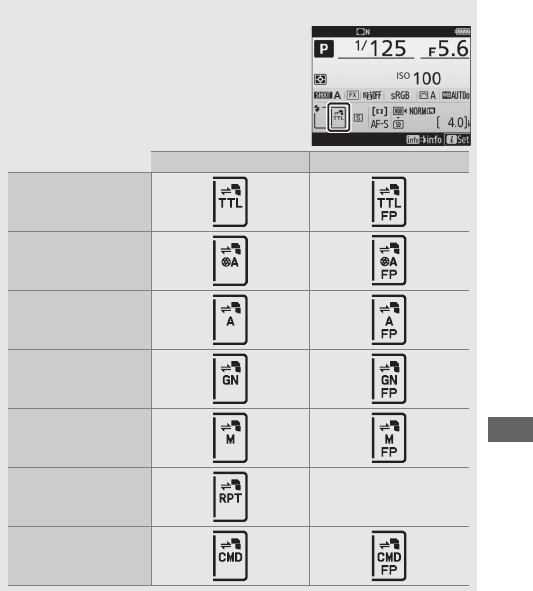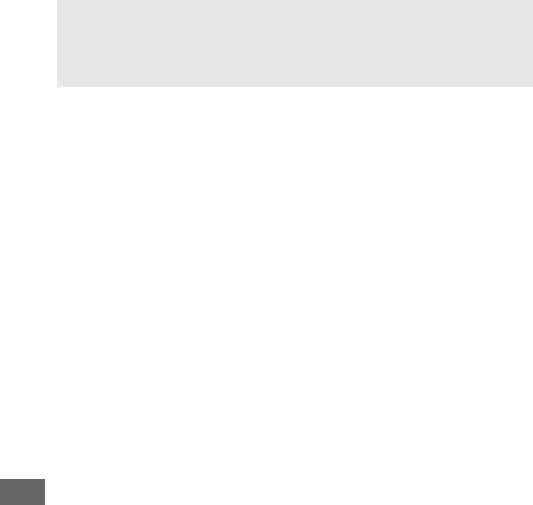Nikon D850 User’s Manual D850UM EN
User Manual: nikon D850 - User’s Manual Free User Guide for Nikon D Series Camera, Manual - page3
Open the PDF directly: View PDF ![]() .
.
Page Count: 400 [warning: Documents this large are best viewed by clicking the View PDF Link!]
- Package Contents
- Table of Contents
- For Your Safety
- Notices
- Introduction
- First Steps
- Tutorial
- Live View Photography
- Movies
- Image Recording Options
- Focus
- Release Mode
- ISO Sensitivity
- Exposure
- White Balance
- Image Enhancement
- Optional Flash Units
- Other Shooting Options
- More About Playback
- Menu List
- Technical Notes

No reproduction in any form of this manual, in whole or in part (except
for brief quotation in critical articles or reviews), may be made without
written authorization from NIKON CORPORATION.
Printed in Thailand
6MB40211-01
• Read this manual thoroughly before using the camera.
• To ensure proper use of the camera, be sure to read
“For Your Safety” (page x).
• After reading this manual, keep it in a readily accessible
place for future reference.
DIGITAL CAMERA
User's Manual
En
En

To get the most from your camera, please be sure to read all
instructions thoroughly and keep them where they will be read
by all who use the product.
Symbols and Conventions
To make it easier to find the information you need, the following
symbols and conventions are used:
Menu items, options, and messages displayed in the camera monitor are
shown in bold.
Throughout this manual, smartphones and tablets are referred to as
“smart devices”.
Camera Settings
The explanations in this manual assume that default settings are used.
Nikon User Support for India and Australia
Contact a Nikon representative for technical assistance with the
operation of your Nikon product or products. For information on the
Nikon representatives in your area, visit
http://www.nikon-asia.com/support.
DThis icon marks cautions; information that should be read
before use to prevent damage to the camera.
AThis icon marks notes; information that should be read before
using the camera.
0This icon marks references to other sections in this manual.
AFor Your Safety
Before using the camera for the first time, read the safety instructions
in “For Your Safety” (0x).
D850 Model Name: N1608

i
❚❚ The Menu Guide (PDF)
For more information on menu options and
subjects such as how to connect the camera to
a printer or television, download the camera
Menu Guide from the Nikon website as
described below. The Menu Guide is in pdf
format and can be viewed using Adobe
Reader or Adobe Acrobat Reader.
1On your computer, launch a web browser and open the Nikon manual
download site at http://downloadcenter.nikonimglib.com/
2Navigate to the page for the desired product and download the
manual.
❚❚ Online Manuals (HTML)
To view Nikon manuals in a web browser:
1Launch the browser and open the Nikon
manual site at
http://onlinemanual.nikonimglib.com/d850/en/
2Select the desired product and open the
online manual.
DUse Only Nikon Brand Accessories
Only Nikon brand accessories certified by Nikon specifically for use
with your Nikon digital camera are engineered and proven to operate
within its operational and safety requirements. THE USE OF NON-NIKON
ACCESSORIES COULD DAMAGE YOUR CAMERA AND MAY VOID YOUR NIKON
WARRANTY.
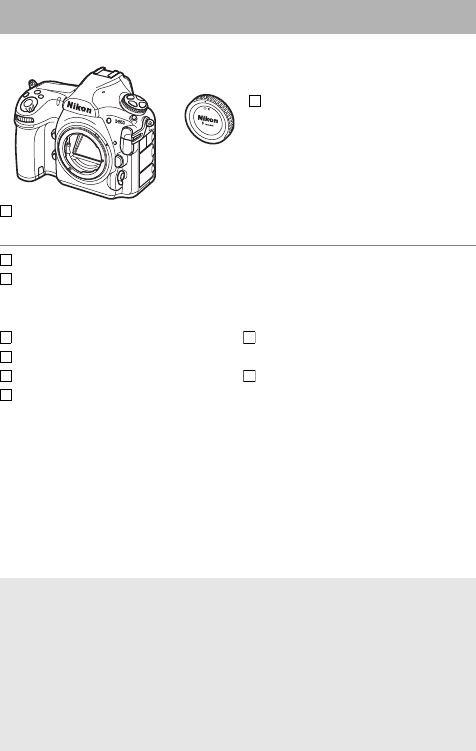
ii
Be sure all items listed here were included with your camera.
Purchasers of the lens kit option should confirm that the
package also includes a lens. Memory cards are sold separately.
Cameras purchased in Japan display menus and messages in
English and Japanese only; other languages are not supported.
We apologize for any inconvenience this may cause.
Package Contents
BF-1B body cap (019)
D850 digital camera
(01)
EN-EL15a rechargeable Li-ion battery with terminal cover (014, 16)
MH-25a battery charger (comes with either an AC wall adapter or power
cable of a type and shape that varies with the country or region of sale;
014)
HDMI/USB cable clip
UC-E22 USB cable
AN-DC18 strap (014)
User’s Manual (this guide)
SnapBridge Connection Guide
(for D-SLR Cameras)
Warranty
AViewNX-i and Capture NX-D Computer Software
Use ViewNX-i to fine-tune photos or to copy pictures to a computer for
viewing, or Capture NX-D to fine-tune pictures that have been copied
to a computer and to convert NEF (RAW) images to other formats.
These applications are available for download from:
http://downloadcenter.nikonimglib.com/
You can also visit this website for the latest information on Nikon
software, including system requirements.

iii
Package Contents ......................................................................... ii
For Your Safety .............................................................................. x
Notices.......................................................................................... xiv
Introduction 1
Getting to Know the Camera ...................................................... 1
Camera Body ............................................................................................1
The Control Panel ...................................................................................5
The Viewfinder Display.........................................................................7
The Diopter Adjustment Control ......................................................9
Using the Tilting Monitor.................................................................. 10
Using the Touch Screen .................................................................... 12
First Steps 14
Attach the Camera Strap................................................................... 14
Charge the Battery .............................................................................. 14
Insert the Battery and a Memory Card......................................... 16
Attach a Lens......................................................................................... 19
Basic Setup............................................................................................. 21
Tutorial 24
Camera Menus: An Overview.................................................... 24
Using Camera Menus ......................................................................... 25
Basic Photography and Playback............................................. 30
The Battery Level and Number of Exposures Remaining...... 30
“Point-and-Shoot” Photography.................................................... 32
Viewing Photographs ........................................................................ 35
Table of Contents

iv
Live View Photography 37
Autofocus......................................................................................41
Choosing a Focus Mode ....................................................................41
Choosing an AF-Area Mode .............................................................42
Manual Focus ...............................................................................44
Using the i Button ......................................................................45
Split-Screen Display Zoom................................................................48
Silent Live View Photography..........................................................49
Negative Digitizer ................................................................................52
The Live View Display .................................................................54
The Information Display ....................................................................55
Touch Photography (Touch Shutter).......................................56
Movies 59
Recording Movies........................................................................59
Indices ......................................................................................................64
Using the i Button ..............................................................................65
Image Area: Choosing a Movie Crop.............................................68
Frame Size, Frame Rate, and Movie Quality ...............................69
The Live View Display .........................................................................71
The Information Display ....................................................................72
Taking Photos in Movie Mode.........................................................73
Viewing Movies............................................................................76
Editing Movies .............................................................................78
Trimming Movies .................................................................................78
Saving Selected Frames.....................................................................82

v
Image Recording Options 83
Image Area ...................................................................................83
Image Quality............................................................................... 88
Image Size.....................................................................................91
Using Two Memory Cards..........................................................93
Focus 94
Autofocus ..................................................................................... 94
Autofocus Mode................................................................................... 98
AF-Area Mode .....................................................................................100
Focus Point Selection.......................................................................105
Focus Lock............................................................................................108
Manual Focus .............................................................................111
Release Mode 113
Choosing a Release Mode........................................................113
Power Source and Frame Rate......................................................114
Self-Timer Mode (E) .................................................................116
Mirror up Mode (MUP) ................................................................118
ISO Sensitivity 119
Manual Adjustment ..................................................................119
Auto ISO Sensitivity Control ...................................................121

vi
Exposure 124
Metering..................................................................................... 124
Exposure Mode ......................................................................... 126
P: Programmed Auto........................................................................ 128
S: Shutter-Priority Auto.................................................................... 129
A: Aperture-Priority Auto ................................................................ 130
M: Manual ............................................................................................. 131
Long Time-Exposures (M Mode Only) ................................... 133
Shutter-Speed and Aperture Lock ........................................ 136
Autoexposure (AE) Lock.......................................................... 137
Exposure Compensation......................................................... 139
Bracketing.................................................................................. 142
White Balance 156
White Balance Options ............................................................ 156
Fine-Tuning White Balance .................................................... 161
Choosing a Color Temperature.............................................. 163
Preset Manual ........................................................................... 165
Viewfinder Photography ................................................................ 166
Live View (Spot White Balance).................................................... 169
Managing Presets.............................................................................. 172
Image Enhancement 175
Picture Controls ........................................................................ 175
Selecting a Picture Control ............................................................ 175
Modifying Picture Controls............................................................ 177
Preserving Detail in Highlights and Shadows..................... 180
Active D-Lighting .............................................................................. 180
High Dynamic Range (HDR) .......................................................... 182

vii
Optional Flash Units 187
Using a Flash ..............................................................................187
On-Camera Flash Photography..............................................190
Flash Modes ...............................................................................192
Flash Compensation.................................................................194
FV Lock ........................................................................................196
Flash Info for Shoe-Mounted Units........................................198
Remote Flash Units ...................................................................202
Other Shooting Options 203
The R Button.............................................................................203
Using the Command Dials.......................................................207
The i button ..............................................................................208
Two-Button Reset: Restoring Default Settings....................209
Focus Shift Photography .........................................................212
Non-CPU Lenses ........................................................................218
Location Data.............................................................................221
More About Playback 223
Viewing Images .........................................................................223
Full-Frame Playback..........................................................................223
Thumbnail Playback .........................................................................223
Playback Controls ..............................................................................224
Using the Touch Screen ..................................................................226
The i Button........................................................................................228
Photo Information ....................................................................229
Taking a Closer Look: Playback Zoom...................................238
Protecting Photographs from Deletion ................................240

viii
Rating Pictures .......................................................................... 241
Selecting Photos for Upload................................................... 243
Selecting Individual Photos........................................................... 243
Selecting Multiple Photos.............................................................. 244
Deleting Photographs ............................................................. 245
During Playback................................................................................. 245
The Playback Menu .......................................................................... 246
Menu List 248
DThe Playback Menu: Managing Images.......................... 248
CThe Photo Shooting Menu: Shooting Options.............. 250
1The Movie Shooting Menu: Movie Shooting
Options.................................................................................. 256
ACustom Settings: Fine-Tuning Camera Settings............ 260
BThe Setup Menu: Camera Setup......................................... 271
NThe Retouch Menu: Creating Retouched Copies........... 278
OMy Menu/mRecent Settings ............................................. 280
ACamera Menus
More information on camera menus is available in a Menu Guide that
can be downloaded from the Nikon website (0i).

ix
Technical Notes 281
Compatible Lenses....................................................................281
The Nikon Creative Lighting System (CLS)...........................288
Other Accessories......................................................................296
Optional MB-D18 Battery Packs .............................................299
Parts of the MB-D18..........................................................................299
Using the Battery Pack.....................................................................302
Specifications......................................................................................310
Caring for the Camera ..............................................................311
Storage ..................................................................................................311
Cleaning................................................................................................311
Image Sensor Cleaning....................................................................312
Caring for the Camera and Battery: Cautions......................319
Troubleshooting........................................................................324
Battery/Display ...................................................................................324
Shooting ...............................................................................................325
Playback ................................................................................................328
Bluetooth and Wi-Fi (Wireless Networks) .................................329
Miscellaneous .....................................................................................329
Error Messages...........................................................................330
Specifications.............................................................................336
Lens Kits ......................................................................................351
AF-S NIKKOR 24–120mm f/4G ED VR..........................................351
Approved Memory Cards ........................................................360
Memory Card Capacity.............................................................362
Battery Life .................................................................................365
Index ............................................................................................367

x
To prevent damage to property or injury to yourself or to others, read “For
Your Safety” in its entirety before using this product.
Keep these safety instructions where all those who use this product will read
them.
For Your Safety
DANGER: Failure to observe the precautions marked with this icon carries a
high risk of death or severe injury.
WARNING: Failure to observe the precautions marked with this icon could
result in death or severe injury.
CAUTION: Failure to observe the precautions marked with this icon could
result in injury or property damage.
WARNING
• Do not use while walking or operating a motor vehicle.
Failure to observe this precaution could result in accidents or other injury.
• Do not disassemble or modify this product. Do not touch internal parts
that become exposed as the result of a fall or other accident.
Failure to observe these precautions could result in electric shock or other
injury.
• Should you notice any abnormalities such as the product producing
smoke, heat, or unusual odors, immediately disconnect the battery or
power source.
Continued operation could result in fire, burns or other injury.
• Keep dry. Do not handle with wet hands. Do not handle the plug with
wet hands.
Failure to observe these precautions could result in fire or electric shock.
• Do not let your skin remain in prolonged contact with this product
while it is on or plugged in.
Failure to observe this precaution could result in low-temperature burns.
• Do not use this product in the presence of flammable dust or gas such
as propane, gasoline or aerosols.
Failure to observe this precaution could result in explosion or fire.

xi
• Do not directly view the sun or other bright light source through the
lens or camera.
Failure to observe this precaution could result in visual impairment.
• Do not aim the flash or AF-assist illuminator at the operator of a motor
vehicle.
Failure to observe this precaution could result in accidents.
• Keep this product out of reach of children.
Failure to observe this precaution could result in injury or product
malfunction. In addition, note that small parts constitute a choking hazard.
Should a child swallow any part of this product, seek immediate medical
attention.
• Do not entangle, wrap or twist the straps around your neck.
Failure to observe this precaution could result in accidents.
• Do not use batteries, chargers, or AC adapters not specifically
designated for use with this product. When using batteries, chargers,
and AC adapters designated for use with this product, do not:
- Damage, modify, forcibly tug or bend the cords or cables, place them
under heavy objects, or expose them to heat or flame.
- Use travel converters or adapters designed to convert from one
voltage to another or with DC-to-AC inverters.
Failure to observe these precautions could result in fire or electric shock.
• Do not handle the plug when charging the product or using the AC
adapter during thunderstorms.
Failure to observe this precaution could result in electric shock.
• Do not handle with bare hands in locations exposed to extremely high
or low temperatures.
Failure to observe this precaution could result in burns, or frostbite.
CAUTION
• Do not leave the lens pointed at the sun or other strong light sources.
Light focused by the lens could cause fire or damage to product’s internal
parts. When shooting backlit subjects, keep the sun well out of the frame.
Sunlight focused into the camera when the sun is close to the frame could
cause fire.

xii
• Turn this product off when its use is prohibited. Disable wireless
features when the use of wireless equipment is prohibited.
The radio-frequency emissions produced by this product could interfere
with equipment onboard aircraft or in hospitals or other medical facilities.
• Remove the battery and disconnect the AC adapter if this product will
not be used for an extended period.
Failure to observe this precaution could result in fire or product
malfunction.
• Do not touch moving parts of the lens or other moving parts.
Failure to observe this precaution could result in injury.
• Do not fire the flash in contact with or in close proximity to the skin or
objects.
Failure to observe this precaution could result in burns or fire.
• Do not leave the product where it will be exposed to extremely high
temperatures, for an extended period such as in an enclosed
automobile or in direct sunlight.
Failure to observe this precaution could result in fire or product
malfunction.
DANGER (Batteries)
• Do not mishandle batteries.
Failure to observe the following precautions could result in the batteries
leaking, overheating, rupturing, or catching fire:
- Use only rechargeable batteries approved for use in this product.
- Do not expose batteries to flame or excessive heat.
- Do not disassemble.
- Do not short-circuit the terminals by touching them to necklaces,
hairpins, or other metal objects.
- Do not expose batteries or the products in which they are inserted to
powerful physical shocks.
• Do not attempt to recharge EN-EL15a rechargeable batteries using
chargers not specifically designated for this purpose.
Failure to observe this precaution could result in the batteries leaking,
overheating, rupturing, or catching fire.
• If battery liquid comes into contact with the eyes, rinse with plenty of
clean water and seek immediate medical attention.
Delaying action could result in eye injuries.

xiii
WARNING (Batteries)
• Keep batteries out of reach of children.
Should a child swallow a battery, seek immediate medical attention.
• Do not immerse batteries in water or expose to rain.
Failure to observe this precaution could result in fire or product
malfunction. Immediately dry the product with a towel or similar object
should it become wet.
• Discontinue use immediately should you notice any changes in the
batteries, such as discoloration or deformation. Cease charging
EN-EL15a rechargeable batteries if they do not charge in the specified
period of time.
Failure to observe these precautions could result in the batteries leaking,
overheating, rupturing, or catching fire.
• Prior to disposal, insulate battery terminals with tape.
Overheating, rupture, or fire may result should metal objects come into
contact with the terminals. Recycle or dispose of batteries in accord with
local regulations.
• If battery liquid comes into contact with a person's skin or clothing,
immediately rinse the affected area with plenty of clean water.
Failure to observe this precaution could result in skin irritation.

xiv
•
No part of the manuals included with
this product may be reproduced,
transmitted, transcribed, stored in a
retrieval system, or translated into
any language in any form, by any
means, without Nikon’s prior written
permission.
•Nikon reserves the right to change
the appearance and specifications
of the hardware and software
described in these manuals at any
time and without prior notice.
•Nikon will not be held liable for any
damages resulting from the use of
this product.
•While every effort has been made to
ensure that the information in these
manuals is accurate and complete,
we would appreciate it were you to
bring any errors or omissions to the
attention of the Nikon
representative in your area (address
provided separately).
Notice for Customers in Canada
CAN ICES-3 B / NMB-3 B
Notices for Customers in Europe
This symbol indicates
that electrical and
electronic equipment is
to be collected
separately.
The following apply only
to users in European countries:
•This product is designated for
separate collection at an
appropriate collection point. Do not
dispose of as household waste.
•Separate collection and recycling
helps conserve natural resources
and prevent negative consequences
for human health and the
environment that might result from
incorrect disposal.
•For more information, contact the
retailer or the local authorities in
charge of waste management.
This symbol on the
battery indicates that the
battery is to be collected
separately.
The following apply only
to users in European
countries:
•All batteries, whether marked with
this symbol or not, are designated
for separate collection at an
appropriate collection point. Do not
dispose of as household waste.
•For more information, contact the
retailer or the local authorities in
charge of waste management.
Notices
CAUTION: RISK OF EXPLOSION IF BATTERY IS REPLACED BY AN INCORRECT
TYPE. DISPOSE OF USED BATTERIES ACCORDING TO THE INSTRUCTIONS.

xv
Notices for Customers in the U.S.A.
Federal Communications Commission (FCC) Radio Frequency Interference Statement
This equipment has been tested and
found to comply with the limits for a
Class B digital device, pursuant to Part 15
of the FCC rules. These limits are
designed to provide reasonable
protection against harmful interference
in a residential installation. This
equipment generates, uses, and can
radiate radio frequency energy and, if
not installed and used in accordance
with the instructions, may cause harmful
interference to radio communications.
However, there is no guarantee that
interference will not occur in a particular
installation. If this equipment does
cause harmful interference to radio or
television reception, which can be
determined by turning the equipment
off and on, the user is encouraged to try
to correct the interference by one or
more of the following measures:
•Reorient or relocate the receiving
antenna.
•Increase the separation between the
equipment and receiver.
•Connect the equipment into an
outlet on a circuit different from that
to which the receiver is connected.
•Consult the dealer or an experienced
radio/television technician for help.
CAUTIONS
Modifications
The FCC requires the user be notified
that any changes or modifications
made to this device that are not
expressly approved by Nikon
Corporation may void the user’s
authority to operate the equipment.
Interface Cables
Use the interface cables sold or
provided by Nikon for your
equipment. Using other interface
cables may exceed the limits of
Class B Part 15 of the FCC rules.
Notice for Customers in the State of
California
WARNING: Handling the cord on this
product may expose you to lead, a
chemical known to the State of
California to cause birth defects or
other reproductive harm. Wash hands
after handling.
Nikon Inc., 1300 Walt Whitman Road,
Melville, New York 11747-3064, U.S.A.
Tel.: 631-547-4200
The Battery Charger
IMPORTANT SAFETY INSTRUCTIONS—SAVE THESE
INSTRUCTIONS
DANGER—TO REDUCE THE RISK OF FIRE OR ELECTRIC
SHOCK, CAREFULLY FOLLOW THESE INSTRUCTIONS
For connection to a supply not in the U.S.A., use an attachment plug adapter
of the proper configuration for the power outlet if needed. This power unit is
intended to be correctly oriented in a vertical or floor mount position.
xvi
Power Cable
At voltages over AC 125 V (U.S.A. only): The power cable must be rated for the
voltage in use, be at least AWG no. 18 gauge, and have SVG insulation or
better with a NEMA 6P-15 plug rated for AC 250 V 15 A.
Notice Concerning Prohibition of Copying or Reproduction
Note that simply being in possession of material that has been digitally
copied or reproduced by means of a scanner, digital camera, or other device
may be punishable by law.
•Items prohibited by law from being copied
or reproduced
Do not copy or reproduce paper
money, coins, securities, government
bonds, or local government bonds,
even if such copies or reproductions
are stamped “Sample.”
The copying or reproduction of
paper money, coins, or securities
which are circulated in a foreign
country is prohibited.
Unless the prior permission of the
government has been obtained, the
copying or reproduction of unused
postage stamps or post cards issued
by the government is prohibited.
The copying or reproduction of
stamps issued by the government
and of certified documents
stipulated by law is prohibited.
•Cautions on certain copies and
reproductions
The government has issued cautions
on copies or reproductions of
securities issued by private
companies (shares, bills, checks, gift
certificates, etc.), commuter passes,
or coupon tickets, except when a
minimum of necessary copies are to
be provided for business use by a
company. Also, do not copy or
reproduce passports issued by the
government, licenses issued by
public agencies and private groups,
ID cards, and tickets, such as passes
and meal coupons.
•Comply with copyright notices
Under copyright law, photographs
or recordings of copyrighted works
made with the camera cannot be
used without the permission of the
copyright holder. Exceptions apply
to personal use, but note that even
personal use may be restricted in
the case of photographs or
recordings of exhibits or live
performances.
xvii
Disposing of Data Storage Devices
Please note that deleting images or formatting memory cards or other data
storage devices does not completely erase the original image data. Deleted
files can sometimes be recovered from discarded storage devices using
commercially available software, potentially resulting in the malicious use of
personal image data. Ensuring the privacy of such data is the user’s
responsibility.
Before discarding a data storage device or transferring ownership to another
person, erase all data using commercial deletion software, or format the
device and then completely refill it with images containing no private
information (for example, pictures of empty sky). Care should be taken to
avoid injury when physically destroying data storage devices.
Before discarding the camera or transferring ownership to another person,
you should also use the Reset all settings option in the camera setup menu
to delete any personal network information.

xviii
AVC Patent Portfolio License
THIS PRODUCT IS LICENSED UNDER THE AVC PATENT PORTFOLIO LICENSE FOR THE PERSONAL
AND NON-COMMERCIAL USE OF A CONSUMER TO (i) ENCODE VIDEO IN COMPLIANCE WITH
THE AVC STANDARD (“AVC VIDEO”) AND/OR (ii) DECODE AVC VIDEO THAT WAS ENCODED
BY A CONSUMER ENGAGED IN A PERSONAL AND NON-COMMERCIAL ACTIVITY AND/OR WAS
OBTAINED FROM A VIDEO PROVIDER LICENSED TO PROVIDE AVC VIDEO. NO LICENSE IS
GRANTED OR SHALL BE IMPLIED FOR ANY OTHER USE. ADDITIONAL INFORMATION MAY BE
OBTAINED FROM MPEG LA, L.L.C. SEE http://www.mpegla.com
Use Only Nikon Brand Electronic Accessories
Nikon cameras are designed to the highest standards and include complex
electronic circuitry. Only Nikon brand electronic accessories (including
chargers, batteries, AC adapters, and flash accessories) certified by Nikon
specifically for use with this Nikon digital camera are engineered and proven
to operate within the operational and safety requirements of this electronic
circuitry.
The use of non-Nikon electronic accessories could damage
the camera and may void your Nikon warranty. The use of
third-party rechargeable Li-ion batteries not bearing the
Nikon holographic seal shown at right could interfere with
normal operation of the camera or result in the batteries overheating,
igniting, rupturing, or leaking.
For more information about Nikon brand accessories, contact a local
authorized Nikon dealer.

xix
ABefore Taking Important Pictures
Before taking pictures on important occasions (such as at weddings or
before taking the camera on a trip), take a test shot to ensure that the
camera is functioning normally. Nikon will not be held liable for
damages or lost profits that may result from product malfunction.
ALife-Long Learning
As part of Nikon’s “Life-Long Learning” commitment to ongoing
product support and education, continually-updated information is
available on-line at the following sites:
•For users in the U.S.A.: http://www.nikonusa.com/
•For users in Europe and Africa: http://www.europe-nikon.com/support/
•For users in Asia, Oceania, and the Middle East: http://www.nikon-asia.com/
Visit these sites to keep up-to-date with the latest product information,
tips, answers to frequently-asked questions (FAQs), and general advice
on digital imaging and photography. Additional information may be
available from the Nikon representative in your area. See the following
URL for contact information: http://imaging.nikon.com/
xx
❚❚ Bluetooth and Wi-Fi (Wireless LAN)
This product is controlled by the United States Export Administration
Regulations (EAR). The permission of the United States government is not
required for export to countries other than the following, which as of this
writing are subject to embargo or special controls: Cuba, Iran, North Korea,
Sudan, and Syria (list subject to change).
The use of wireless devices may be prohibited in some countries or regions.
Contact a Nikon-authorized service representative before using the wireless
features of this product outside the country of purchase.
Notice for Customers in the U.S.A. and Canada
This device complies with part 15 of FCC Rules and Industry Canada’s licence-
exempt RSSs. Operation is subject to the following two conditions: (1) this
device may not cause harmful interference, and (2) this device must accept
any interference received, including interference that may cause undesired
operation.
FCC WARNING
The FCC requires the user to be notified that any changes or modifications
made to this device that are not expressly approved by Nikon Corporation
may void the user’s authority to operate the equipment.
FCC Radio Frequency Interference Statement
Note: This equipment has been tested and found to comply with the limits for
a Class B digital device, pursuant to part 15 of the FCC Rules. These limits are
designed to provide reasonable protection against harmful interference in a
residential installation. This equipment generates, uses and can radiate radio
frequency energy and, if not installed and used in accordance with the
instructions, may cause harmful interference to radio communications.
However, there is no guarantee that interference will not occur in a particular
installation. If this equipment does cause harmful interference to radio or
television reception, which can be determined by turning the equipment off
and on, the user is encouraged to try to correct the interference by one or
more of the following measures:
•Reorient or relocate the receiving antenna.
•Increase the separation between the equipment and receiver.
•Connect the equipment into an outlet on a circuit different from that to
which the receiver is connected.
•Consult the dealer or an experienced radio/TV technician for help.
Co-location
This transmitter must not be co-located or operated in conjunction with any
other antenna or transmitter.
Nikon Inc., 1300 Walt Whitman Road, Melville, New York 11747-3064, U.S.A.
Tel.: 631-547-4200

xxi
FCC/IC RF Exposure Statement
The available scientific evidence does not show that any health problems are
associated with using low power wireless devices. There is no proof, however,
that these low power wireless devices are absolutely safe. Low power Wireless
devices emit low levels of radio frequency energy (RF) in the microwave range
while being used. Whereas high levels of RF can produce health effects (by
heating tissue), exposure of low-level RF that does not produce heating
effects causes no known adverse health effects. Many studies of low-level RF
exposures have not found any biological effects. Some studies have
suggested that some biological effects might occur, but such findings have
not been confirmed by additional research. This product has been tested and
found to comply with FCC/IC radiation exposure limits set forth for an
uncontrolled environment and meets the FCC radio frequency (RF) Exposure
Guidelines and RSS-102 of the IC radio frequency (RF) Exposure rules. Please
refer to the SAR test report that was uploaded to FCC website.
Notices for Customers in Europe
Hereby, Nikon Corporation declares that the radio equipment
type D850 is in compliance with Directive 2014/53/EU.
The full text of the EU declaration of conformity is available at the following
internet address: http://imaging.nikon.com/support/pdf/DoC_D850.pdf.
xxii
Security
Although one of the benefits of this product is that it allows others to freely
connect for the wireless exchange of data anywhere within its range, the
following may occur if security is not enabled:
•Data theft: Malicious third-parties may intercept wireless transmissions to
steal user IDs, passwords, and other personal information.
•Unauthorized access: Unauthorized users may gain access to the network
and alter data or perform other malicious actions. Note that due to the
design of wireless networks, specialized attacks may allow unauthorized
access even when security is enabled.
•Unsecured networks: Connecting to open networks may result in
unauthorized access. Use secure networks only.

1
Introduction
Take a few moments to familiarize yourself with camera controls
and displays. You may find it helpful to bookmark this section
and refer to it as you read through the rest of the manual.
Camera Body
Getting to Know the Camera
1
2
3
5
6
7
4
10
11
12
4
13
14
15
9
1617
8
1T button ...........................88, 91
2Release mode dial lock release
.......................................................113
3Release mode dial ......................113
4Eyelet for camera strap................ 14
5U button ...................................156
6I button..................................126
7Y button......................................124
8Stereo microphone....................... 65
9Movie-record button ................... 59
10 Power switch ................................. 21
11 Shutter-release button................ 32
12 E button.............................. 139, 209
13 S /Q button.................. 119, 271
14 Control panel....................................5
15 Diopter adjustment control ..........9
16 Focal plane mark (E) ............... 112
17 Accessory shoe
(for optional flash unit)... 187, 296

2
Camera Body (Continued)
2
13
20
13 12 11
9
10
4
5
6
7
8
14
19
18
17
16
15
1Self-timer lamp ...........................116
2Meter coupling lever
3BKT button.................................... 142
4Flash sync terminal cover ......... 188
5Ten-pin remote terminal cover
6Audio connector cover
7USB connector cover
8HDMI connector cover
9AF-mode button..... 41, 42, 98, 100
10 Focus-mode selector ....41, 94, 111
11 Lens release button.......................20
12 Lens mounting mark....................19
13 Mirror.................................... 118, 315
14 Flash sync terminal .................... 188
15 Ten-pin remote terminal .......... 296
16 Headphone connector.......... 67, 72
17 Connector for external
microphone................................ 296
18 USB connector ............................ 296
19 HDMI connector ......................... 296
20 Body cap.................................19, 296
DClose the Connector Cover
Close the connector cover when the connectors are not in use. Foreign
matter in the connectors can interfere with data transfer.

3
1
3
2
5
4
7
6
9
10
8
1Sub-command dial
2Pv button ............. 44, 127, 268, 270
3Fn1 button ...........................268, 270
4Battery-chamber cover latch ..... 16
5Battery-chamber cover .........16, 18
6Lens mount ........................... 19, 112
7CPU contacts
8Contact cover for optional MB-D18
multi-power battery pack ....... 299
9Tripod socket
10 Power connector cover
DThe Speaker
Do not place the speaker in close proximity to magnetic devices.
Failure to observe this precaution could affect the data recorded on
the magnetic devices.
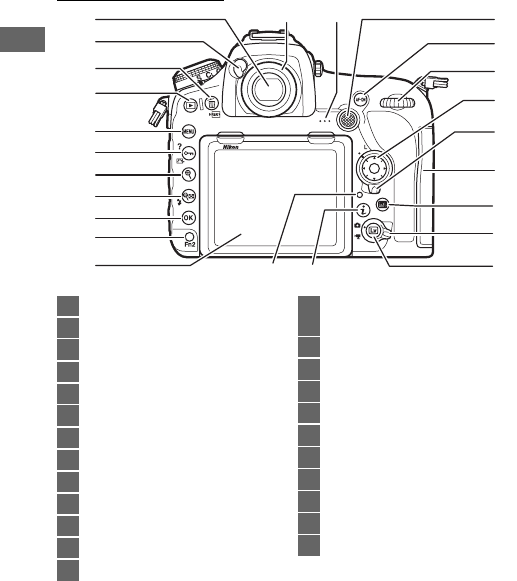
4
Camera Body (Continued)
3
4
5
6
7
8
9
10
11 2324
19
16
2
1
15
14
20
21
22
17
18
1312
1Viewfinder............................7, 9, 116
2Eyepiece shutter lever ............... 116
3O /Q button................36, 245, 271
4K button ...............................35, 223
5G button............................24, 248
6L/Z/Q button........25, 175, 240
7X button.................................40, 238
8W/M button..... 192, 194, 223, 238
9J button ................................25, 224
10 Fn2 button .................. 242, 268, 270
11
Tilting monitor
...10, 12, 37, 59, 223
12 Viewfinder eyepiece ..............9, 116
13 Speaker ....................................... 3, 76
14 Sub-selector
................... 106, 108, 137, 268, 270
15 AF-ON button........99, 109, 261, 268
16 Main command dial
17 Multi selector......... 25, 34, 268, 269
18 Focus selector lock..................... 105
19 Memory card slot cover........ 16, 18
20 R button ............... 55, 72, 198, 203
21 Live view selector................... 37, 59
22 a button ............... 37, 59, 169, 270
23 i button ................. 45, 65, 208, 228
24 Memory card access lamp...........32

5
The Control Panel
The control panel shows a variety of camera settings when the
camera is on. The items shown here appear the first time the
camera is turned on; information on other settings can be found
in the relevant sections of this manual.
13 5
15
24
14
12
13
11 10 9 8
6
7
1Exposure mode ........................... 126
2Photo shooting menu bank ..... 250
3Shutter speed .....................129, 131
4Battery indicator ........................... 30
5
Aperture (f-number)
..........130, 131
6XQD card icon..........................16, 93
7SD card icon .............................16, 93
8Number of exposures
remaining............................. 31, 362
9AF-area mode.............................. 100
10 Autofocus mode ........................... 98
11 White balance.............................. 156
12 Image size (JPEG and TIFF
images) .......................................... 91
13 Image quality ................................ 88
14 B (“clock not set”) indicator
15 Metering ....................................... 124
AThe B (“clock not set”) Indicator
The camera clock is powered by an independent, rechargeable power
source, which is charged as necessary when the main battery is
installed or the camera is powered by an optional power connector
and AC adapter (0296). Two days of charging will power the clock for
about three months. If the B icon flashes in the control panel, the
clock has been reset and the date and time recorded with any new
photographs will not be correct. Set the clock to the correct time and
date using the Time zone and date > Date and time option in the
setup menu (0271).

6
ALCD Illuminators
Rotating the power switch
toward
D
activates the
backlights for the buttons and
control panel, making it easier
to use the camera in the dark.
After the power switch is
released, the backlights will
remain lit for a few seconds
while the standby timer is active
or until the shutter is released or the power switch is rotated toward
D
again.
DThe Control Panel and Viewfinder Displays
The brightness of the control panel and viewfinder displays varies with
temperature, and the response times of the displays may drop at low
temperatures. This is normal and does not indicate a malfunction.
Power switch

7
The Viewfinder Display
24 27
342
1
87 9 10 1513 14 1611 20
22 23 2625
1912 17
21
5
6
18
1Roll indicator1
2AF area brackets...............................9
3Framing grid (displayed when On
is selected for Custom Setting d9,
Viewfinder grid display) ...265
4Focus points................. 94, 105, 261
5Pitch indicator 2
6Flicker detection .........................254
7Focus indicator ............ 32, 108, 112
8Metering ....................................... 124
9Autoexposure (AE) lock............. 137
10 Shutter speed lock icon ...136, 268
11 Shutter speed ..................... 129, 131
Autofocus mode ........................... 98
12 Aperture lock icon............. 136, 268
13 Aperture (f-number)......... 130, 131
Aperture (number of stops)..... 130

8
1 Functions as a pitch indicator when camera is rotated to take pictures in “tall” (portrait)
orientation.
2 Functions as a roll indicator when camera is rotated to take pictures in “tall” (portrait)
orientation.
3 Displayed when an optional flash unit is attached (0187). The flash-ready indicator lights
when the flash is charged.
Note: Display shown with all indicators lit for illustrative purposes.
14 Exposure mode........................... 126
15 Flash compensation
indicator ..................................... 194
16 Exposure compensation
indicator ...................................... 139
17 ISO sensitivity indicator ............ 119
Auto ISO sensitivity
indicator ...................................... 121
18 ISO sensitivity .............................. 119
Preset white balance recording
indicator ...................................... 165
Active D-Lighting amount ....... 180
AF-area mode.............................. 100
19 “k” (appears when memory
remains for over 1000
exposures)......................................31
20 Flash-ready indicator 3
....................................................... 187
21 FV lock indicator ......................... 196
22 Flash sync indicator ................... 266
23 Aperture stop indicator ............ 130
24 Exposure indicator..................... 132
Exposure compensation
display.......................................... 139
25 Low battery warning....................30
26 Exposure/flash bracketing
indicator ...................................... 143
WB bracketing indicator........... 148
ADL bracketing indicator ......... 152
27 Number of exposures
remaining..............................31, 362
Number of shots remaining
before memory buffer fills
.............................................. 115, 362
Exposure compensation value
....................................................... 139
Flash compensation value ....... 194
PC mode indicator
DNo Battery
When the battery is totally exhausted or no battery is inserted, the
display in the viewfinder will dim. This is normal and does not indicate
a malfunction. The viewfinder display will return to normal when a
fully-charged battery is inserted.

9
The Diopter Adjustment Control
Lift the diopter adjustment control and
rotate it until the viewfinder display,
focus points, and AF area brackets are in
sharp focus. When operating the control
with your eye to the viewfinder, be
careful not to put your fingers or
fingernails in your eye. Push the diopter
adjustment control back in once you have adjusted focus to your
satisfaction.
ADiopter-Adjustment Viewfinder Lenses
Corrective lenses (available separately;
0296) can be used to further adjust
viewfinder diopter. Before attaching a
diopter-adjustment viewfinder lens, remove
the DK-17F viewfinder eyepiece by closing
the viewfinder shutter to release the
eyepiece lock (q) and then grasping the
eyepiece lightly between your finger and thumb and unscrewing it as
shown (w).
AF area brackets
Focus point
Viewfinder not in focus Viewfinder in focus

10
Using the Tilting Monitor
The monitor can be angled and rotated as shown below.
Normal use: The monitor is
normally used in storage
position.
Low-angle shots: Tilt the monitor
up to take shots in live view with
the camera held low.
High-angle shots: Tilt the monitor
down to take shots in live view
with the camera held high.

11
DUsing the Monitor
Rotate the monitor gently, stopping when you feel resistance. Do not
use force. Failure to observe these precautions could damage the
camera or monitor. If the camera is mounted on a tripod, care should
be taken to ensure that the monitor does not contact the tripod.
Do not lift or carry the camera by the monitor. Failure to observe this
precaution could damage the camera. If the monitor is not being used
to take photographs, return it to the storage position.
Do not touch the area to the rear of the
monitor or allow liquid to contact the inner
surface. Failure to observe these precautions
could cause product malfunction.
Be particularly careful
not to touch this area.

12
Using the Touch Screen
The touch-sensitive monitor supports the following operations:
Flick
Flick a finger a short distance left or right
across the monitor.
Slide
Slide a finger over the monitor.
Stretch/Pinch
Place two fingers on the monitor and
move them apart or pinch them
together.

13
❚❚ Using the Touch Screen
During playback (0226), the touch screen can be used to:
•View other images
•Zoom in or out
•View thumbnails
•View movies
During live view, the touch screen can be used to take pictures
(touch shutter; 056) or to measure a value for spot white
balance (0169). The touch screen can also be used for typing
(0273) or navigating the menus (029).
DThe Touch Screen
The touch screen responds to static electricity and may not respond
when covered with third-party protective films or when touched with
fingernails or gloved hands. Do not use excessive force or touch the
screen with sharp objects.
DUsing the Touch Screen
The touch screen may not respond as expected if you attempt to
operate it while leaving your palm or another finger resting on it in
second location. It may not recognize other gestures if your touch is
too soft, your fingers are moved too quickly or too short a distance or
do not remain in contact with the screen, or if the movement of the
two fingers in a pinch or stretch is not correctly coordinated.
AEnabling or Disabling Touch Controls
Touch controls can be enabled or disabled using the Touch controls
option in the setup menu (0274).
ASee Also
For information on choosing the direction you flick your finger to view
other images in full-frame playback, see B > Touch controls (0274).

14
First Steps
Attach the Camera Strap
Attach the strap securely to the camera eyelets.
Charge the Battery
Insert the battery and plug the charger in (depending on the
country or region, the charger comes with either an AC wall
adapter or a power cable). An exhausted battery will fully charge
in about two hours and 35 minutes.
•AC wall adapter: Insert the AC wall adapter into the charger AC
inlet (q). Slide the AC wall adapter latch as shown (w) and
rotate the adapter 90° to fix it in place (e). Insert the battery
and plug the charger in.
AC wall adapter latch
90°

15
•Power cable: After connecting the power cable with the plug in
the orientation shown, insert the battery and plug the cable in.
The CHARGE lamp will flash while the battery charges.
Battery charging Charging complete
DThe Battery and Charger
Read and follow the warnings and cautions in “For Your Safety” (0x) and
“Caring for the Camera and Battery: Cautions” (0319).

16
Insert the Battery and a Memory Card
Before inserting or removing the battery or memory cards,
confirm that power switch is in the OFF position. Insert the
battery in the orientation shown, using the battery to keep the
orange battery latch pressed to one side. The latch locks the
battery in place when the battery is fully inserted.
Holding the memory card in the orientation shown, slide it
straight into the appropriate slot until it clicks into place.
•XQD memory cards:
•SD memory cards:
Battery latch

17
DMemory Cards
•Memory cards may be hot after use. Observe due caution when
removing memory cards from the camera.
•Turn the power off before inserting or removing memory cards. Do
not remove memory cards from the camera, turn the camera off, or
remove or disconnect the power source during formatting or while
data are being recorded, deleted, or copied to a computer. Failure to
observe these precautions could result in loss of data or in damage to
the camera or card.
•Do not touch the card terminals with your fingers or metal objects.
•Do not bend, drop, or subject to strong physical shocks.
•Do not apply force to the card casing. Failure to observe this
precaution could damage the card.
•Do not expose to water, high levels of humidity, or direct sunlight.
•Do not format memory cards in a computer.
AThe Write Protect Switch
SD memory cards are equipped
with a write protect switch to
prevent accidental loss of data.
When this switch is in the “lock”
position, the memory card cannot
be formatted and photos cannot
be deleted or recorded (a warning will be displayed in the monitor if
you attempt to release the shutter). To unlock the memory card, slide
the switch to the “write” position.
ANo Memory Card
If no memory card is inserted, the control
panel and viewfinder will show S. If the
camera is turned off with a charged
battery and no memory card inserted,
S will be displayed in the control panel.
Write-protect switch

18
❚❚ Removing the Battery and Memory Cards
Removing the Battery
Turn the camera off and open the
battery-chamber cover. Press the battery
latch in the direction shown by the arrow
to release the battery and then remove
the battery by hand.
Removing Memory Cards
After confirming that the memory card access lamp is off, turn
the camera off and open the memory card slot cover. Press the
card in and then release it (q). The memory card can then be
removed by hand (w).
XQD memory cards SD memory cards

19
Attach a Lens
Be careful to prevent dust from entering the camera when the
lens or body cap is removed. The lens generally used in this
manual for illustrative purposes is an AF-S NIKKOR 50mm f/1.4G.
Be sure to remove the lens cap before taking pictures.
Remove the
camera body cap
Remove the rear lens cap
Mounting mark (camera)
Mounting mark (lens)
Align the mounting
marks
Rotate the lens as shown until it clicks into place

20
ADetaching the Lens
Be sure the camera is off when removing or
exchanging lenses. To remove the lens, press
and hold the lens release button (q) while
turning the lens clockwise (w). After
removing the lens, replace the lens caps and
camera body cap.
DCPU Lenses with Aperture Rings
In the case of CPU lenses equipped with an aperture ring (0284), lock
aperture at the minimum setting (highest f-number).

21
Basic Setup
The language option in the setup menu is automatically
highlighted the first time menus are displayed. Choose a
language and set the camera clock.
1Turn the camera on.
2Select Language in the setup menu.
Press the G button to display the
camera menus, then highlight
Language in the setup menu and
press 2. For information on using
menus, see “Using Camera Menus”
(025).
AConnecting to Smart Devices with SnapBridge
Instal the SnapBridge app to your smart device to
download pictures from the camera or control the camera
remotely. For more information, see the supplied
SnapBridge Connection Guide (for D-SLR Cameras).
Power switch
G button

22
3Select a language.
Press 1 or 3 to highlight the desired
language and press J.
4Select Time zone and date.
Select Time zone and date and press
2.
5Set time zone.
Select Time zone and press 2. Press
4 or 2 to highlight the local time
zone (the UTC field shows the
difference between the selected time
zone and Coordinated Universal Time,
or UTC, in hours) and press J.

23
6Turn daylight saving time on or off.
Select Daylight saving time and
press 2. Daylight saving time is off by
default; if daylight saving time is in
effect in the local time zone, press 1
to highlight On and press J.
7Set the date and time.
Select Date and time and press 2.
Press 4 or 2 to select an item, 1 or 3
to change. Press J when the clock is
set to the current date and time (note
that the camera uses a 24-hour clock).
8Set date format.
Select Date format and press 2. Press
1 or 3 to choose the order in which
the year, month, and day will be
displayed and press J.
9Exit to shooting mode.
Press the shutter-release button
halfway to exit to shooting mode.

24
Tutorial
Most shooting, playback, and setup
options can be accessed from the camera
menus. To view the menus, press the G
button.
Camera Menus: An Overview
Tabs
Choose from the following menus:
•D: Playback (0248)
•C: Photo Shooting (0250)
•1: Movie Shooting (0256)
•A: Custom Settings (0260)
•B: Setup (0271)
•N: Retouch (0278)
•O/m: MY MENU or RECENT SETTINGS
(defaults to MY MENU; 0280)
Help icon (025)
G button
Slider shows position in current
menu.
Menu options
Options in current menu.
Current settings are shown by icons.

25
Using Camera Menus
❚❚ Menu Controls
You can navigate the menus via the touch screen or using the
multi selector and J button.
Multi selector
J button
Select highlighted
item
AThe d (Help) Icon
If a d icon is displayed at the bottom left corner of the monitor, a
description of the currently selected option or menu can be displayed
by pressing the L(Z/Q) button. Press 1 or 3 to scroll through the
display. Press L(Z/Q) again to return to the menus.
L(Z/Q) button
Move cursor up
Cancel and return
to previous menu
Select highlighted
item or display sub-
menu
Select highlighted
item
Move cursor down

26
❚❚ Navigating the Menus
Follow the steps below to navigate the menus.
1Display the menus.
Press the G button to display the
menus.
2Highlight the icon for the
current menu.
Press 4 to highlight the
icon for the current menu.
3Select a menu.
Press 1 or 3 to select the desired menu.
4Position the cursor in the
selected menu.
Press 2 to position the
cursor in the selected
menu.
G button

27
5Highlight a menu item.
Press 1 or 3 to highlight a
menu item.
6Display options.
Press 2 to display options
for the selected menu item.
7Highlight an option.
Press 1 or 3 to highlight
an option.
8Select the highlighted item.
Press J to select the highlighted item.
To exit without making a selection,
press the G button.
J button

28
Note the following points:
•Menu items that are displayed in gray are not currently
available.
•While pressing 2 or the center of the multi selector generally
has the same effect as pressing J, there are some items for
which selection can only be made by pressing J.
•To exit the menus and return to shooting mode, press the
shutter-release button halfway.

29
❚❚ Using the Touch Screen
You can also navigate the menus using the following touch
screen operations.
Scroll Slide up or down to scroll.
Choose a
menu
Tap a menu icon to choose a
menu.
Select
options/
adjust
settings
Tap menu items to display
options and tap icons or sliders
to change. To exit without
changing settings, tap Z.

30
The Battery Level and Number of Exposures
Remaining
Before taking photographs, check the battery level and number
of exposures remaining as described below.
❚❚ Battery Level
The battery level is shown in the control
panel and viewfinder.
Basic Photography and Playback
Icon
DescriptionControl panel Viewfinder
L— Battery fully charged.
K—
Battery partially discharged.J—
I—
HdLow battery. Charge battery or ready spare
battery.
H
(flashes)
d
(flashes)
Shutter release disabled. Charge or exchange
battery.
ACamera Off Display
If the camera is turned off with a battery and
memory card inserted, the memory card
icon and number of exposures remaining
will be displayed (some memory cards may
in rare cases only display this information
when the camera is on).
Control panel
Viewfinder
Control panel

31
❚❚ Number of Exposures Remaining
The camera has two memory card slots:
one for XQD cards and the other for SD
cards. When two cards are inserted, the
role played by each is determined by the
options selected for Primary slot
selection and Secondary slot function;
when Secondary slot function is set to
the default value of Overflow (093), the
card in the secondary slot will only be
used when the card in the primary slot is
full.
The control panel display shows what
cards are currently inserted (the example
here shows the display when cards are
inserted in both slots). If an error occurs
(for example, if the memory card is full or
the card in the SD slot is locked), the icon
for the affected card will flash (0330).
The control panel and viewfinder show
the number of photographs that can be
taken at current settings (values over
1000 are rounded down to the nearest
hundred; e.g., values between 4000 and
4099 are shown as 4.0 k).
SD card slot
XQD card slot
Control panel
Number of exposures
remaining
Control panel
Viewfinder

32
“Point-and-Shoot” Photography
1Ready the Camera.
When framing photographs in the
viewfinder, hold the handgrip in your
right hand and cradle the camera
body or lens with your left.
When framing photographs in
portrait (tall) orientation, hold the
camera as shown.
2Frame the photograph.
At default settings, the camera will
focus on the subject in the center
focus point. Frame a photograph in
the viewfinder with the main subject
in the center focus point.
Focus point

33
3Press the shutter-release
button halfway.
Press the shutter-release
button halfway to focus.
The in-focus indicator (I)
will appear in the
viewfinder when the focus
operation is complete.
4Shoot.
Smoothly press the
shutter-release button the
rest of the way down to
take the photograph. The
memory card access lamp
will light and the
photograph will be
displayed in the monitor
for a few seconds. Do not eject the memory card or remove or
disconnect the power source until the lamp has gone out and
recording is complete.
Viewfinder display Description
ISubject in focus.
FFocus point is between camera and subject.
HFocus point is behind subject.
FH
(flashes)
Camera unable to focus on subject in focus point
using autofocus (0110).
Focus indicator
Memory card access
lamp

34
AThe Standby Timer (Viewfinder Photography)
The viewfinder and some control panel displays will turn
off if no operations are performed for about six seconds,
reducing the drain on the battery. Press the shutter-
release button halfway to reactivate the displays.
Exposure meters on Exposure meters off
The length of time before the standby timer expires automatically can
be adjusted using Custom Setting c2 (Standby timer, 0263).
AThe Multi Selector
The multi selector can be used to select the
focus point while the exposure meters are
on (0105).
Multi selector

35
Viewing Photographs
1Press the K button.
A photograph will be displayed in the
monitor. The memory card
containing the picture currently
displayed is shown by an icon.
2View additional pictures.
Additional pictures can be displayed
by pressing 4 or 2 or flicking a finger
left or right over the display (0226).
To end playback and return to shooting mode, press the
shutter-release button halfway.
AImage Review
When On is selected for Image review in the playback menu (0249),
photographs are automatically displayed in the monitor after
shooting.
ASee Also
For information on choosing a memory card for playback, see
“Playback Controls” (0224).
K button

36
❚❚ Deleting Unwanted Photographs
To delete the photograph currently displayed in the monitor,
press the O(Q) button. Note that photographs cannot be
recovered once deleted.
1Display the photograph.
Display the photograph you wish to
delete as described in “Viewing
Photographs” (035). The location of
the current image is shown by an icon
at the bottom left corner of the
display.
2Delete the photograph.
Press the O(Q) button. A
confirmation dialog will be displayed;
press the O(Q) button again to
delete the image and return to
playback. To exit without deleting the
picture, press K.
ADelete
To delete multiple images or to select the memory card from which
images will be deleted, use the Delete option in the playback menu
(0246).
O(Q) button

37
Live View Photography
Follow the steps below to take photographs in live view.
1Rotate the live view selector to
C(live view photography).
2Press the a button.
The mirror will be raised and the view
through the lens will be displayed in
the camera monitor. The subject will
no longer be visible in the viewfinder.
3Position the focus point.
Position the focus point over your subject as described in
“Choosing an AF-Area Mode” (042).
Live view selector
a button

38
4Focus.
Press the shutter-release button
halfway to focus.
The focus point will flash green and
the shutter release will be disabled while the camera focuses.
If the camera is able to focus, the focus point will be displayed
in green; if the camera is unable to focus, the focus point will
flash red (note that pictures can be taken even when the
focus point flashes red; check focus in the monitor before
shooting). Exposure can be locked by pressing the center of
the sub-selector (0137); focus locks while the shutter-
release button is pressed halfway.
DUsing Autofocus in Live View
Use an AF-S or AF-P lens. The desired results may not be achieved
with other lenses or teleconverters. Note that in live view,
autofocus is slower and the monitor may brighten or darken while
the camera focuses. The focus point may sometimes be displayed
in green when the camera is unable to focus. The camera may be
unable to focus in the following situations:
•The subject contains lines parallel to the long edge of the frame
•The subject lacks contrast
•The subject in the focus point contains areas of sharply
contrasting brightness, or includes spot lighting or a neon sign or
other light source that changes in brightness
•Flicker or banding appears under fluorescent, mercury-vapor,
sodium-vapor, or similar lighting
•A cross (star) filter or other special filter is used
•The subject appears smaller than the focus point
•The subject is dominated by regular geometric patterns
(e.g., blinds or a row of windows in a skyscraper)
•The subject is moving

39
5Take the picture.
Press the shutter-release button the
rest of the way down to shoot. The
monitor will turn off.
6Exit live view.
Press the a button to exit live view.
AExposure Preview
During live view, you can press J to preview
the effects of shutter speed, aperture, and
ISO sensitivity on exposure. Exposure can be
adjusted by ±5 EV (0139), although only
values between –3 and +3 EV are reflected in
the preview display. Note that the preview
may not accurately reflect the final results
when flash lighting is used, Active D-Lighting (0180), HDR (high
dynamic range; 0182), or bracketing is in effect, A (auto) is selected for
the Picture Control Contrast parameter (0178), or p is selected
for shutter speed. If the subject is very bright or very dark, the exposure
indicators will flash to warn that the preview may not accurately reflect
exposure. Exposure preview is not available when A or % is
selected for shutter speed.

40
ALive View Zoom Preview
Press the X button to magnify the view in the monitor up to a
maximum of about 16×. A navigation window will appear in a gray
frame at the bottom right corner of the display. Use the multi selector
to scroll to areas of the frame not visible in the monitor, or press W (M)
to zoom out.
X button Navigation window
ASee Also
For information on:
•Choosing how long the monitor remains on during live view, see
A > Custom Setting c4 (Monitor off delay, 0264).
•
Choosing the roles played by the movie-record button and command
dials and by the center of the multi selector, see
A
> Custom Settings
f1 (
Custom control assignment
) >
Movie record button +
y
(
0
268)
and f2 (
Multi selector center button
,
0
268).
•Preventing unintended operation of the a button, see A > Custom
Setting f8 (Live view button options, 0270).

41
To take pictures using
autofocus, rotate the focus-
mode selector to AF.
Choosing a Focus Mode
The following autofocus modes are available in live view:
To choose an autofocus mode, press the AF-mode button and
rotate the main command dial until the desired mode is
displayed in the monitor.
Autofocus
Mode Description
AF-S
Single-servo AF: For stationary subjects. Focus locks when shutter-
release button is pressed halfway. You can also focus by
touching your subject in the monitor, in which case focus locks
until you lift your finger from the display to take the photograph.
AF-F
Full-time-servo AF: For moving subjects. Camera focuses
continuously until shutter-release button is pressed. Focus locks
when shutter-release button is pressed halfway. You can also
focus by touching your subject in the monitor, in which case
focus locks until you lift your finger from the display to take the
photograph.
AF-mode button Main command
dial
Focus-mode selector

42
Choosing an AF-Area Mode
The following AF-area modes can be selected in live view:
Mode Description
!
Face-priority AF: Use for portraits. The camera automatically
detects and focuses on portrait subjects; the selected subject is
indicated by a double yellow border (if multiple faces are
detected, the camera will focus on the closest subject; to choose
a different subject, use the multi selector). If the camera can no
longer detect the subject (because, for example, the subject has
turned to face away from the camera), the border will no longer
be displayed. If you touch the monitor, the camera will focus on
the face closest to your finger and take a photograph when you
lift your finger from the screen.
5
Wide-area AF: Use for hand-held shots of landscapes and other
non-portrait subjects. Use the multi selector or touch controls to
move the focus point anywhere in the frame, or press the center
of the multi selector to position the focus point in the center of
the frame.
6
Normal-area AF: Focus on a selected spot in the frame. Use the
multi selector or touch controls to move the focus point
anywhere in the frame, or press the center of the multi selector
to position the focus point in the center of the frame. A tripod is
recommended.
3Pinpoint AF: As for normal-area AF, except that a smaller focus
point is used for pinpoint focus on smaller targets.

43
To choose an AF-area mode, press the AF-mode button and
rotate the sub-command dial until the desired mode is displayed
in the monitor.
&
Subject-tracking AF: Position the focus point over your subject and
press the center of the multi selector. The focus point will track
the selected subject as it moves through the frame. To end
tracking, press the center of the multi selector again.
Alternatively, you can start tracking by touching your subject in
the monitor; to end tracking and take a photograph, lift your
finger from the screen. If tracking is already in progress,
touching the monitor anywhere will cause the camera to focus
on the current subject, and a photo will be taken when you lift
your finger from the screen. Note that the camera may be
unable to track subjects if they move quickly, leave the frame or
are obscured by other objects, change visibly in size, color, or
brightness, or are too small, too large, too bright, too dark, or
similar in color or brightness to the background.
AF-mode button Sub-command
dial
Mode Description

44
To focus in manual focus mode (0111),
rotate the lens focus ring until the
subject is in focus. To magnify the view in
the monitor for precise focus, press the X
button (040).
You can also enable focus peaking, which
uses colored outlines to indicate objects
that are in focus. To enable focus
peaking, press the i button and select an
option other than Off for Peaking level
(045).
Manual Focus
APreviewing Focus During Live View
To temporarily select maximum aperture for an improved focus
preview during live view, press the Pv button; the maximum aperture
indicator (054) will be displayed. To return aperture to its original
value, press the button again or focus using autofocus. If the shutter-
release button is pressed all the way down to take a picture during
focus preview, aperture will return to the original value before the
photo is taken.
X button
Area in focus

45
The options listed below can be accessed
by pressing the i button during live view
photography. Use the touch screen or
navigate the menu using the multi
selector and J button, pressing 1 or 3
to highlight items, 2 to view options,
and J to select the highlighted option
and return to the i-button menu. Press
the i button again to exit to the shooting
display.
Using the i Button
Option Description
Choose image area Choose an image area for live view photography
(083).
Active D-Lighting Adjust Active D-Lighting (0180).
Electronic front-
curtain shutter
Enable or disable the electronic front-curtain shutter
for mirror-up photography (0265).
Monitor
brightness
Press 1 or 3 to adjust
monitor brightness for live
view (note that this affects
live view only and has no
effect on photographs or
movies or on the brightness
of the monitor for menus or
playback; to adjust the brightness of the monitor for
menus and playback, use the Monitor brightness
option in the setup menu; 0271).
i button

46
Photo live view
display WB
During live view
photography, the white
balance (hue) of the
monitor can be set to a
value different from that
used for photographs
(0156). This can be
effective if the lighting under which shots are framed
is different from that used when the photographs are
taken, as is sometimes the case when a flash or preset
manual white balance is used. Adjusting the photo
live view display white balance to produce a similar
effect to that used for the actual photographs makes
it easier to picture the results. To use the same white
balance for both the view in the monitor and the
photograph, select None. Monitor white balance is
reset when the camera is turned off, but the last value
used can be selected by pressing the a button while
pressing and holding the U button.
Split-screen
display zoom
View two separate areas of
the frame side-by-side
(048). This option can be
used, for example, to align
buildings with the horizon.
Silent live view
photography
Eliminate the sound made by the shutter when
photos are taken (049).
Option Description

47
Peaking level
Objects that are in focus are
indicated by colored
outlines, including during
focus zoom (040). Choose
from 3 (high sensitivity), 2
(standard), 1 (low
sensitivity), and Off; the
higher the setting, the
greater the depth shown as
being in focus. The peaking
color can be changed using
Custom Setting d8
(Peaking highlight color,
0265).
Negative digitizer Create positives from color or black-and-white film
negatives (052).
Option Description
Area in focus

48
Split-Screen Display Zoom
Selecting Split-screen display zoom in
the live view photography i button
menu splits the display into two boxes
showing separate areas of the frame
side-by-side at a high zoom ratio. The
positions of the magnified areas are
shown in the navigation window.
Use the X and W(M) buttons to zoom in
and out, or use the L(Z/Q) button to
select a box and press 4 or 2 to scroll
the selected area left or right. Pressing 1
or 3 scrolls both areas up or down
simultaneously. To focus on the subject
at the center of the selected area, press
the shutter-release button halfway. To
exit the split-screen display, press the i button.
Navigation window
Area in focus

49
Silent Live View Photography
To eliminate shutter sounds during live view photography, press
the i button and select On (Mode 1) or On (Mode 2) for Silent
live view photography.
Option Description
On (Mode 1)
Reduce vibrations caused by the shutter when shooting
landscapes and other static subjects. Use of a tripod is
recommended. The maximum frame rate for release mode
CH is approximately 6 fps. In CL mode, the user can choose
from frame rates of 1–6 fps, but the maximum rate will not
exceed approximately 3 fps regardless of the option
selected. ISO sensitivity (0119) can be set to values of
from Lo 1 to 25600.
On (Mode 2)
Photographs can be taken at a higher rate than when On
(Mode 1) is selected. In release modes S, Q, E, and MUP, one
photograph will be taken each time the shutter-release
button is pressed, while in continuous modes photos will
be taken at approximately 15 fps (CL and QC) or 30 fps (CH)
for a maximum of 3 seconds. Image area is fixed at
DX (24×16), image size at 3600 × 2400, and image quality
at JPEG normal★.
Off Silent live view photography disabled.

50
ASilent Live View Photography
Multiple exposure photography (0254) and long-exposure noise
reduction are disabled (0253). In continuous release modes, focus
and exposure are fixed at the values for the first shot in each series.
Flicker or banding may be visible in the monitor and in photographs
under fluorescent, mercury vapor, or sodium lamps (for information on
reducing flicker and banding, see the section on the movie shooting
menu Flicker reduction option, 0254), while subjects in motion may
appear distorted, particularly if the camera is panned horizontally or
an object moves horizontally at high speed through the frame. Jagged
edges, color fringing, moiré, and bright spots may also appear. Bright
regions or bands may appear in scenes lit by flashing signs and other
intermittent light sources or if the subject is briefly illuminated by a
strobe or other bright, momentary light source.
The amount of time you can continue shooting is shown in place of the
number of exposures remaining.
Silent live view photography can also be enabled or disabled using the
Silent live view photography option in the photo shooting menu
(0255).

51
A“On (Mode 2)”
The following exposure settings can be adjusted when On (Mode 2) is
selected:
Aperture Shutter speed ISO sensitivity
P, S1— — —
A✔— —
M✔ ✔ 2✔3
1 Exposure for mode S is equivalent to mode P.
2 Choose from speeds of from 1
/
30 s to 1
/
8000 s.
3 Choose from settings of from Lo 1 to 25600. In other exposure modes, ISO sensitivity is set
automatically by the camera.
Exposure compensation can be used to alter exposure by up to ±3 EV.
Exposure can be previewed in the monitor. Pressing J will display an
exposure indicator (0132) showing the difference between the
selected and metered exposure values; to hide the indicator, press J
again.
A C icon is displayed in the monitor when the shutter is released (in
continuous release modes, the C icon will flash). On (Mode 2) cannot
be combined with some camera features, including flexible program
(0128), bracketing (0142), Active D-Lighting (0180), HDR (high
dynamic range; 0182), vignette control (0253), auto distortion
control (0253), exposure delay mode (0264), and the Clarity Picture
Control parameter (0178). If RAW primary - JPEG secondary is
selected for Secondary slot function in the photo shooting menu,
JPEG images will be recorded to the cards in both slots. Image review
is disabled regardless of the option selected for Custom Setting d11
(Live view in continuous mode, 0266).
A“On (Mode 2)” and Photo Info
The photo info for pictures taken with On (Mode 2) selected for Silent
live view photography and white balance set to v (auto) does not
include color temperature (0234).

52
Negative Digitizer
To record positives of copies of film negatives, press the i button
and select Color negatives or Monochrome negatives for
Negative digitizer.
1Position the negatives in front of a featureless white or gray
background.
We recommend using an AF-S Micro NIKKOR 60mm f/2.8G ED
or other micro lens and either natural light or an artificial light
source with a high Ra (color rendering index), such as a light
box or a high-CRI fluorescent lamp.
2In live view, press the i button,
highlight Negative digitizer, and
press 2.
The colors in the display will be
reversed.
3Choose the film type.
Highlight Color negatives or
Monochrome negatives and press
J.
4Compose the shot to capture a frame of the film negative.

53
5Adjust exposure.
Press J to display brightness
adjustment options and press 1 or 3
to adjust exposure. To view your
subject at a higher magnification,
press X (040). Press J to proceed.
6Take the photograph.
Press the shutter-release button all the way down to take the
photograph and save it in JPEG format.
DNegative Digitizer
No options are available for correcting dust, scratches, or uneven
colors due to faded film. Photos are saved in JPEG format regardless of
the option selected for image quality; photos taken with a JPEG option
selected will be saved at the chosen setting, while photos taken with
NEF (RAW) or TIFF (RGB) selected will be saved in JPEG fine★ format.
Some menu items and features, including bracketing and focus shift,
are unavailable, and optional flash units cannot be used. Exposure
mode is set to A and cannot be changed.

54
The Live View Display
Item Description
qTime remaining
The amount of time remaining before live
view ends automatically. Displayed if shooting
will end in 30 s or less.
wPhoto live view display
white balance indicator
Monitor hue (photo live view display white
balance). Can be adjusted using
Photo live
view display WB
in the
i
-button menu (
0
45).
eMaximum aperture
indicator
Displayed when the Pv button is pressed to
select maximum aperture (044).
rAutofocus mode The current autofocus mode (041).
tAF-area mode The current AF-area mode (042).
yFocus point The current focus point. The display varies
with the option selected for AF-area mode.
DThe Count Down Display
A count down will be displayed 30 s before live view ends
automatically (the timer turns red if live view is about to end to protect
the internal circuits or, if an option other than No limit is selected for
Custom Setting c4—Monitor off delay > Live view; 0264—5 s
before the monitor is due to turn off automatically). Depending on
shooting conditions, the timer may appear immediately when live
view is selected.
tr
y
q
w
e

55
The Information Display
To hide or display indicators in the monitor, press the R button.
The histogram is only displayed in the exposure preview (039)
or when On (Mode 2) is selected for Silent live view
photography (049). The virtual horizon and histogram
displays are not available with the negative digitizer.
Virtual horizon
(0272) Information on Information off
Histogram Framing guides

56
Touch the monitor to focus and lift your
finger to take the photograph.
Tap the icon shown in the illustration to
choose the operation performed by
tapping the monitor in shooting mode.
Choose from the following options:
For information on touch photography focus, see “Autofocus”
(041).
Touch Photography (Touch Shutter)
Option Description
W(Touch shutter/AF: On)
Touch the monitor to position the focus
point and focus (autofocus only; the touch
shutter cannot be used to focus when the
focus-mode selector is rotated to M to select
manual focus). Focus locks while your finger
remains on the monitor; to release the
shutter, lift your finger from the screen.
V(Touch AF: On)
As above, except that lifting your finger from
the screen does not release the shutter. If
subject tracking (042) is active, you can
focus on the current subject by tapping the
monitor.
X(Touch shutter/AF: Off) Touch shutter and AF disabled.

57
DTaking Pictures Using Touch Shooting Options
The shutter-release button can be used to focus and take pictures even
when the W icon is displayed to show that the touch shutter is
enabled. Use the shutter-release button to take photographs in
continuous shooting mode (0113) and during movie recording.
Touch shooting options can be used only to take pictures one at a time
in continuous shooting mode and cannot be used to take
photographs during movie recording.
The touch screen cannot be used to position the focus point when the
focus selector lock is in the L (lock) position (0105), but it can still be
used to select the subject when face-priority AF is selected for AF-area
mode (042).
In self-timer mode (0116), focus locks on the selected subject when
you touch the monitor and the timer starts when you lift your finger
from the screen. At default settings, the shutter is released about 10 s
after the timer starts; the delay and number of shots can be changed
using Custom Setting c3 (Self-timer, 0264). If the option selected for
Number of shots is greater than 1, the camera will automatically take
pictures one after the other until the selected number of shots is
recorded.

58
DShooting in Live View
To prevent light entering via the viewfinder from interfering with
photographs or exposure, close the viewfinder eyepiece shutter
(0116).
Although they will not appear in the final picture, jagged edges, color
fringing, moiré, and bright spots may appear in the monitor, while
bright regions or bands may appear in some areas with flashing signs
and other intermittent light sources or if the subject is briefly
illuminated by a strobe or other bright, momentary light source. In
addition, distortion may occur with moving subjects, particularly if the
camera is panned horizontally or an object moves horizontally at high
speed through the frame. Flicker and banding visible in the monitor
under fluorescent, mercury vapor, or sodium lamps can be reduced
using the Flicker reduction option in the movie shooting menu
(0258), although they may still be visible in the final photograph at
some shutter speeds. When shooting in live view, avoid pointing the
camera at the sun or other strong light sources. Failure to observe this
precaution could result in damage to the camera’s internal circuitry.
Regardless of the option selected for Custom Setting c2 (Standby
timer, 0263), the standby timer will not expire during shooting.
ABeeps During Live View
A beep may sound if you adjust aperture or use the live view selector
during live view.

59
Movies
Read this section for information on recording and viewing
movies.
Movies can be recorded in live view.
1Rotate the live view selector to
1(movie live view).
2Press the a button.
The mirror will be raised and the view
through the lens will be displayed in
the camera monitor, modified for the
effects of exposure. The subject will
no longer be visible in the viewfinder.
Recording Movies
DThe 0 Icon
A 0 icon (071) indicates that movies cannot be recorded.
AWhite Balance
White balance can be set at any time by pressing the U button
and rotating a command dial (0156).
Live view selector
a button

60
3Choose a focus mode (041).
4Choose an AF-area mode (042).
5Focus.
Frame the opening shot and press the
AF-ON button to focus. Note that the
number of subjects that can be
detected in face-priority AF drops
during movie recording.
APinpoint AF
Pinpoint AF is not available in movie
mode.
AFocusing
Focus can also be adjusted by pressing the shutter-release button
halfway before beginning recording, or you can focus manually as
described in “Manual Focus” (044).
AF-ON button

61
6Start recording.
Press the movie-record button to start
recording. A recording indicator and
the time available are displayed in the
monitor. Exposure can be locked by
pressing the center of the sub-
selector (0137) or altered by up to
±3 EV using exposure compensation
(0139); spot metering is not
available. In autofocus mode, the
camera can be refocused by pressing
the AF-ON button or by tapping your
subject in the monitor.
AAudio
The camera can record both video and sound; do not cover the
microphone on the front of the camera during movie recording.
Note that the built-in microphone may record sounds made by the
camera or lens during autofocus, vibration reduction, or changes to
aperture.
Movie-record button
Recording indicator
Time remaining

62
7End recording.
Press the movie-record button again
to end recording. Recording will end
automatically when the maximum
length is reached, or the memory card
is full (note that depending on
memory card write speed, shooting
may end before the maximum length is reached).
8Exit live view.
Press the a button to exit live view.

63
AExposure Mode
The following exposure settings can be adjusted in movie mode:
Aperture Shutter speed ISO sensitivity
P, S1— — —2, 3
A✔— —2, 3
M✔ ✔ ✔ 3, 4
1 Exposure for mode S is equivalent to mode P.
2 The upper limit for ISO sensitivity can be selected using the ISO sensitivity
settings > Maximum sensitivity option in the movie shooting menu (0257).
3 Regardless of the option chosen for ISO sensitivity settings > Maximum
sensitivity or for ISO sensitivity (mode M), the upper limit when On is
selected for Electronic VR in the movie shooting menu is ISO 25600.
4If On is selected for ISO sensitivity settings > Auto ISO control (mode
M) in the movie shooting menu, the upper limit for ISO sensitivity can be selected using the
Maximum sensitivity option.
In exposure mode M, shutter speed can be set to values between 1
/
25 s
and 1
/
8000 s (the slowest available shutter speed varies with the frame
rate; 069). In other exposure modes, shutter speed is adjusted
automatically. If the subject is over- or under-exposed in mode P or S,
end live view and start live view again or select exposure A and adjust
aperture.

64
Indices
If Index marking is assigned to a control
using Custom Setting g1 (Custom
control assignment, 0270), you can
press the selected control during
recording to add indices that can be used
to locate frames during editing and
playback (076). Up to 20 indices can be
added to each movie.
ASee Also
For information on:
•Choosing the role played by the center of the multi selector, see
A > Custom Setting f2 (Multi selector center button; 0268).
•Choosing the roles of the Fn1, Fn2, and Pv buttons and the center of
the sub-selector, see A > Custom Setting g1 (Custom control
assignment; 0270).
•
Choosing whether the shutter-release button can be used to start live
view or to start and end movie recording, see
A
> Custom Setting g1
(
Custom control assignment
) >
Shutter-release button
(
0
270).
•Preventing unintended operation of the a button, see A > Custom
Setting f8 (Live view button options; 0270).
Index

65
Using the i Button
The options listed below can be accessed
by pressing the i button in movie mode.
Use the touch screen or navigate the
menu using the multi selector and J
button, pressing 1 or 3 to highlight
items, 2 to view options, and J to select
the highlighted option and return to the
i-button menu. Press the i button again
to exit to the shooting display.
Option Description
Choose image area Choose image area for movies (068).
Frame size/frame rate Select a frame size and rate (069).
Movie quality Choose movie quality (069).
Active D-Lighting
Adjust Active D-Lighting (0180). Not available at a
frame sizes of 1920 × 1080 (slow-mo) and 3840 ×
2160 (069).
Microphone
sensitivity
Press 1 or 3 to adjust
microphone sensitivity
(0258). Both the built-in
and external
microphones (0296) are
affected.
Attenuator
Reduce microphone gain and prevent audio
distortion when recording movies in loud
environments.
Frequency response Control the frequency response of the built-in or
external microphones (0259).
i button

66
Wind noise reduction Enable or disable wind noise reduction using the
built-in microphone’s low-cut filter (0259).
Destination
When two memory cards are inserted, you can
choose the card to which movies are recorded
(0256).
Monitor brightness
Press 1 or 3 to adjust monitor brightness (note
that this affects live view only and has no effect on
photographs or movies or on the brightness of the
monitor for menus or playback; 045).
Multi-selector
power aperture
Select Enable to enable power aperture. Press 1 to
widen the aperture, 3 to narrow the aperture.
Multi selector
exposure comp.
Selecting Enable allows exposure compensation to
be set by pressing 1 or 3.
Highlight display
If Pattern 1 or Pattern 2 is selected, shading will be
used to indicate highlights (bright areas of the
frame). The level of brightness needed to trigger
the highlight display can be selected using Custom
Setting g2 (Highlight brightness, 0270).
Headphone volume Press 1 or 3 to adjust headphone volume.
Electronic VR
Select On to enable electronic vibration reduction
in movie mode. Not available at frame sizes of 1920
× 1080 (slow-mo) and 3840 × 2160 (069). Note
that if the electronic vibration reduction is on, the
angle of view is reduced and the edges of the frame
will be cropped out.
Option Description
Highlights
Pattern 1 Pattern 2

67
Peaking level
Choose whether objects
that are in focus will be
indicated by colored
outlines while manual
focus is in effect.
Choose from 3 (high
sensitivity),
2(standard), 1 (low
sensitivity), and Off; the
higher the setting, the
greater the depth shown
as being in focus. The
peaking color can be changed using Custom
Setting d8 (Peaking highlight color, 0265).
Peaking is not available at frame sizes of 1920 ×
1080 (slow-mo) and 3840 × 2160 (069) or when
Active D-Lighting (0180) or electronic vibration
reduction is enabled.
AUsing an External Microphone
The optional ME-1 stereo microphone or ME-W1 wireless microphone
can be used to record sound for movies (0296).
AHeadphones
Third-party headphones can be used. Note that high sound levels may
result in high volume; particular care should be taken when
headphones are used.
Option Description
Area in focus

68
Image Area: Choosing a Movie Crop
You can choose an image area using the Image area > Choose
image area option in the movie shooting menu. Select FX to
shoot movies in what is referred to as “FX-based movie format”,
DX to shoot in “DX-based movie format”. The differences
between the two are illustrated below.
The sizes of the areas recorded are approximately 35.9 ×
20.2 mm (FX-based movie format) and 23.5 × 13.2 mm (DX-
based movie format). Movies shot with a DX-format lens and On
selected for Image area > Auto DX crop (084) in the movie
shooting menu are recorded in DX-based movie format, as are all
movies (regardless of the lens used or the option selected for
Image area > Choose image area) with a frame size of 1920 ×
1080 (slow-mo). Enabling electronic vibration reduction by
selecting On for Electronic VR in the i-button menu reduces
the size of the crop, slightly increasing the apparent focal length.
FX DX

69
Frame Size, Frame Rate, and Movie Quality
The Frame size/frame rate option in the movie shooting menu
is used to choose the movie frame size (in pixels) and frame rate.
You can also choose from two Movie quality options: high and
normal. Together, these options determine the maximum bit
rate, as shown in the following table.
Option 1
Maximum bit rate
(Mbps) (★ high
quality/Normal) Maximum length
r3840 × 2160 (4K UHD); 30p 2
144
29 min. 59 s3
s3840 × 2160 (4K UHD); 25p 2
t3840 × 2160 (4K UHD); 24p 2
y/y1920 × 1080; 60p 48/24
z/z1920 × 1080; 50p
1/11920 × 1080; 30p
24/12
2/21920 × 1080; 25p
3/31920 × 1080; 24p
4/41280 × 720; 60p
5/51280 × 720; 50p
A1920 × 1080; 30p ×4
(slow-mo) 4
36 Recording: 3 min.
Playback: 12 min.
B1920 × 1080; 25p ×4
(slow-mo) 4
C1920 × 1080; 24p ×5
(slow-mo) 429 Recording: 3 min.
Playback: 15 min.
1 Actual frame rate is 29.97 fps for values listed as 30p, 23.976 fps for values listed as 24p, and
59.94 fps for values listed as 60p.
2 When this option is selected, movie quality is fixed at “high”.
3 Each movie will be recorded across up to 8 files of up to 4 GB each. The number of files and the
length of each file vary with the options selected for Frame size/frame rate and
Movie quality.
4 See “Slow Motion Movies” (070).

70
❚❚ Slow-Motion Movies
To record silent slow-motion movies, select 1920×1080; 30p ×4
(slow-mo), 1920×1080; 25p ×4 (slow-mo), or 1920×1080; 24p
×5 (slow-mo) for Frame size/frame rate in the movie shooting
menu. Movies recorded at 4 or 5 times the rated speed are
played back at the rated speed for a slow-motion effect; for
example, movies shot with 1920×1080; 30p ×4 (slow-mo)
selected will be recorded at a frame of roughly 120 fps (120p)
and play back at approximately 30 fps (30p).
Frame size/frame rate
Frame rate*
Recorded at Plays back at
1920 × 1080; 30p ×4 (slow-mo) 120p 30p
1920 × 1080; 25p ×4 (slow-mo) 100p 25p
1920 × 1080; 24p ×5 (slow-mo) 120p 24p
* Actual frame rate is 119.88 fps for values listed as 120p, 29.97 fps for values listed as 30p, and
23.976 fps for values listed as 24p.
DSlow-Motion Movies
When a slow-motion option is selected, quality is fixed at “normal” and
the image area is fixed at DX, regardless of the lens used or the option
selected for Image area > Choose image area in the movie shooting
menu (0256). Movies shot with face-priority AF, pinpoint AF, or
subject-tracking AF selected for AF-area mode (042) are recorded
using wide-area AF.

71
The Live View Display
Item Description
q“No movie” indicator Indicates that movies cannot be recorded.
wWind noise reduction Displayed when wind noise reduction is on
(0259).
eElectronic VR indicator Displayed when electronic vibration reduction
is on (0259).
rHeadphone volume
Volume of audio output to headphones.
Displayed when third-party headphones are
connected.
tFrequency response The current frequency response (0259).
yMicrophone sensitivity Microphone sensitivity (0258).
uSound level
Sound level for audio recording. Displayed in
red if level is too high; adjust microphone
sensitivity accordingly.
iHDMI recording
indicator
Displayed if movies are simultaneously being
recorded to a device connected via HDMI.
oAttenuator indicator Displayed when the attenuator is enabled
(0259).
!0 Time remaining The recording time available for movies.
!1 Movie frame size The frame size for movie recording (069).
!2 Highlight display
indicator Displayed when highlight display is on.
!3 “No power aperture”
indicator Indicates that power aperture is unavailable.
e
w
u
t
r
y
!0
i
qo
!1
!2
!3

72
The Information Display
To hide or display indicators in the monitor, press the R button.
Virtual horizon
(0272) Information on Information off
Histogram Framing guides
DThe Count-Down Display
A count down will be displayed 30 s before live view ends
automatically (054). Depending on shooting conditions, the timer
may appear immediately when movie recording begins. Note that
regardless of the amount of recording time available, live view will still
end automatically when the timer expires.
AAdjusting Settings During Movie Recording
Headphone volume cannot be adjusted during recording. If an option
other than I(microphone off) is currently selected, microphone
sensitivity can be changed to any setting other than I while recording
is in progress.

73
Taking Photos in Movie Mode
To take photos in movie mode (either in live view or
during movie recording), select Take photos for
Custom Setting g1 (Custom control assignment) >
Shutter-release button (0270). Photos with an
aspect ratio of 16 : 9 can then be taken at any time by pressing
the shutter-release button all the way down. If movie recording
is in progress, recording will end and the footage recorded to
that point will be saved.
Except at a frame size of 3840 × 2160 (069), photographs are
recorded in the format selected for Image quality in the photo
shooting menu (088); photos taken at a frame size of
3840 × 2160 are recorded at an image quality of JPEG fine★. For
information on image size, see “Image Size” (074). Note that
the exposure for photographs cannot be previewed when the
live view selector is rotated to 1; mode P, S, or A is recommended
but accurate results can be achieved in mode M by previewing
exposure with the live view selector rotated to C.

74
❚❚ Image Size
The size of photos taken in movie mode varies with the image
area (0256) and the option selected for Image size in the
photo shooting menu (091).
Image area Image size Size (pixels)
FX
Large 8256 × 4640
Medium 6192 × 3480
Small 4128 × 2320
DX
Large 5408 × 3040
Medium 4048 × 2272
Small 2704 × 1520
DRecording Movies
Movies are recorded in the sRGB color space. Flicker, banding, or
distortion may be visible in the monitor and in the final movie under
fluorescent, mercury vapor, or sodium lamps or with subjects that are
in motion, particularly if the camera is panned horizontally or an object
moves horizontally at high speed through frame (for information on
reducing flicker and banding, see the section on the movie shooting
menu Flicker reduction option, 0258). Flicker may also appear while
power aperture is in use. Jagged edges, color fringing, moiré, and
bright spots may also appear. Bright regions or bands may appear in
some areas of the frame with flashing signs and other intermittent
light sources or if the subject is briefly illuminated by a strobe or other
bright, momentary light source. When recording movies, avoid
pointing the camera at the sun or other strong light sources. Failure to
observe this precaution could result in damage to the camera’s internal
circuitry. Note that noise (randomly-spaced bright pixels, fog, or lines)
and unexpected colors may appear if you zoom in on the view through
the lens (040) in movie mode.
Flash lighting cannot be used.
Recording ends automatically if the lens is removed or the live view
selector is rotated to a new setting.

75
AWireless Remote Controllers and Remote Cords
If Record movies is selected for Custom Setting g1 (Custom control
assignment) > Shutter-release button (0270), the shutter-release
buttons on optional wireless remote controllers and remote cords
(0296) can be pressed halfway to start live view or pressed all the way
down to start and end movie recording.

76
Movies are indicated by a 1 icon in full-frame playback (0223).
Tap the a icon in the monitor or press the center of the multi
selector to start playback; your current position is indicated by
the movie progress bar.
The following operations can be performed:
Viewing Movies
1 icon Length Current position/total length
a icon Movie
progress bar
Volume Guide
To Description
Pause Press 3 to pause playback.
Play
Press the center of the multi selector to resume
playback when movie is paused or during rewind/
advance.
Rewind/
advance
Press 4 to rewind, 2 to advance.
Speed increases with each press,
from 2× to 4× to 8× to 16×; keep
the control pressed to skip to beginning or end of
movie (first frame is indicated by h in top right corner
of monitor, last frame by i). If playback is paused, the
movie rewinds or advances one frame at a time; keep
the control pressed for continuous rewind or advance.
Start
slow-motion
playback
Press 3 while the movie is paused to start slow-
motion playback.

77
Skip 10 s Rotate the main command dial to skip ahead or back
10 s.
Skip ahead/
back
Rotate the sub-command dial to skip to next or
previous index, or to skip to the last or first frame if the
movie contains no indices.
Adjust volume Press X to increase volume, W (M) to decrease.
View movie
editing options
Press the i or J button to view movie editing options
(078).
Exit Press 1 or K to exit to full-frame playback.
Return to
shooting mode
Press the shutter-release button halfway to exit to
shooting mode.
AThe p Icon
Movies with indices (064) are indicated
by a p icon in full-frame playback.
To Description

78
Trim footage to create edited copies of movies or save selected
frames as JPEG stills.
Trimming Movies
To create trimmed copies of movies:
1Display a movie full frame (0223).
2Pause the movie on the new opening
frame.
Play the movie back as described in
“Viewing Movies” (076), pressing the
center of the multi selector to start
and resume playback and 3 to pause
and pressing 4 or 2 or rotating the
main or sub-command dial to locate
the desired frame. Your approximate position in the movie
can be ascertained from the movie progress bar. Pause
playback when you reach the new opening frame.
Editing Movies
Option Description
9Choose start/end point Create a copy from which unwanted footage
has been removed.
4Save current frame Save a selected frame as a JPEG still.
Movie progress bar

79
3Select Choose start/end point.
Press i or J, then highlight Choose
start/end point and press 2.
4Select Start point.
To create a copy that begins from the
current frame, highlight Start point
and press J. The frames before the
current frame will be removed when
you save the copy in Step 9.
5Confirm the new start point.
If the desired frame is not currently
displayed, press 4 or 2 to advance or
rewind (to skip to 10 s ahead or back,
rotate the main command dial; to skip
to an index, or to the first or last frame
if the movie contains no indices,
rotate the sub-command dial).
Start point

80
6Choose the end point.
Press L (Z/Q) to switch from the
start point (w) to the end point (x)
selection tool and then select the
closing frame as described in Step 5.
The frames after the selected frame
will be removed when you save the
copy in Step 9.
7Create the copy.
Once the desired frame is displayed, press 1.
8Preview the movie.
To preview the copy, highlight
Preview and press J (to interrupt the
preview and return to the save
options menu, press 1). To abandon
the current copy and select a new
start point or end point as described
above, highlight Cancel and press J; to save the copy,
proceed to Step 9.
L (Z/Q) button
End point

81
9Save the copy.
Highlight Save as new file and press
J to save the copy to a new file. To
replace the original movie file with the
edited copy, highlight Overwrite
existing file and press J.
DTrimming Movies
Movies must be at least two seconds long. The copy will not be saved
if there is insufficient space available on the memory card.
Copies have the same time and date of creation as the original.
ARemoving Opening or Closing Footage
To remove only the opening footage from the movie, proceed to
Step 7 without pressing the L(Z/Q) button in Step 6. To remove
only the closing footage, select End point in Step 4, select the closing
frame, and proceed to Step 7 without pressing the L(Z/Q) button
in Step 6.
AThe Retouch Menu
Movies can also be edited using the Trim movie option in the retouch
menu (0279).

82
Saving Selected Frames
To save a copy of a selected frame as a JPEG still:
1Pause the movie on the desired
frame.
Play the movie back as described in
“Viewing Movies” (076), pressing the
center of the multi selector to start
and resume playback and 3 to pause.
Pause the movie at the frame you
intend to copy.
2Choose Save current frame.
Press i or J, then highlight Save
current frame and press J to create a
JPEG copy of the current frame. The
image will be recorded at the
dimensions selected for Frame size/
frame rate in the movie shooting
menu (069).
ASave Current Frame
JPEG movie stills created with the Save current frame option cannot
be retouched. JPEG movie stills lack some categories of photo
information (0229).

83
Image Recording Options
Choose from image areas of FX (36×24) (FX format), DX (24×16)
(DX format), 5 : 4 (30×24), 1.2× (30×20), and 1:1 (24×24).
Image Area
DX format (24×16)
image circle
FX format (36×24)
image circle
FX format
1.2×
5:4
DX format
1:1

84
❚❚ Image Area Options
The camera offers a choice of the following image areas:
❚❚ Automatic Crop Selection
To automatically select to a DX crop when a DX lens is attached,
select On for Image area > Auto DX crop in the photo shooting
menu (0251). The image area selected in the photo shooting
menu or with the camera controls will be used only when a non-
DX lens is attached. Select Off to use the currently-selected
image area with all lenses.
Option Description
cFX (36×24)
Images are recorded in FX format with an angle of
view equivalent to a NIKKOR lens on a 35 mm
format camera.
l1.2× (30×20)
Selecting this option reduces the angle of view
and increases the apparent focal length of the
lens by approximately 1.2×.
aDX (24×16)
Images are recorded in DX format. To calculate
the approximate focal length of the lens in 35 mm
format, multiply by 1.5.
b5:4(30×24) Pictures are recorded with an aspect ratio of 5 : 4.
m1:1(24×24) Pictures are recorded with an aspect ratio of 1 : 1.
DAuto DX Crop
Camera controls cannot be used to select image area when a DX lens is
attached and Auto DX crop is on (087).

85
❚❚ The Viewfinder Mask Display
If On is selected for Image area > Viewfinder mask display in
the photo shooting menu, the area outside the 1.2× (30×20),
DX (24×16), 5:4 (30×24), and 1:1 (24×24) crops will be shown
in gray in the viewfinder.
1.2× (30×20) DX (24×16)
5 : 4 (30×24) 1 : 1 (24×24)
ADX Lenses
DX lenses are designed for use with DX format cameras and have a
smaller angle of view than lenses for 35 mm format cameras. If Auto
DX crop is off and an option other than DX (24×16) (DX format) is
selected for Image area when a DX lens is attached, the edges of the
image may be eclipsed. This may not be apparent in the viewfinder,
but when the images are played back you may notice a drop in
resolution or that the edges of the picture are blacked out.
AImage Area
The selected option is shown in the
information display.

86
The image area can be selected using the Image area > Choose
image area option in the photo shooting menu or by pressing a
control and rotating a command dial.
❚❚ The Image Area Menu
1Select Image area.
Highlight Image area in the photo
shooting menu and press 2.
2Select Choose image area.
Highlight Choose image area and
press 2.
3Adjust settings.
Choose an option and press J. The
selected crop is displayed in the
viewfinder.
AImage Size
Image size varies with the option selected for image area.

87
❚❚ Camera Controls
1Assign image area selection to a camera control.
Use Custom Setting f1 (Custom control assignment, 0268)
to assign Choose image area to a control.
2Use the selected control to choose an image area.
The image area can be selected by pressing the selected
control and rotating the main or sub-command dial until the
desired crop is displayed in the viewfinder (085).
The option currently selected for
image area can be viewed by
pressing the control to display the
image area in the control panel or
information display. FX format is
displayed as “36 - 24”, 1.2 × as
“30 - 20”, DX format as “24 - 16”, 5 : 4
as “30 - 24”, and 1 : 1 as “24 - 24”.
ASee Also
For information on:
•The crops available for movie recording, see “Image Area: Choosing a
Movie Crop” (068).
•The number of pictures that can be stored at different image area
settings, see “Memory Card Capacity” (0362).

88
The D850 supports the following image quality options.
Image Quality
Option File type Description
NEF (RAW) NEF
RAW data from the image sensor are saved
without additional processing. Settings such
as white balance and contrast can be
adjusted after shooting.
NEF (RAW)+
JPEG fine★/
NEF (RAW)+
JPEG fine
NEF/
JPEG
Two images are recorded, one NEF (RAW)
image and one fine-quality JPEG image.
NEF (RAW)+
JPEG normal★/
NEF (RAW)+
JPEG normal
Two images are recorded, one NEF (RAW)
image and one normal-quality JPEG image.
NEF (RAW)+
JPEG basic★/
NEF (RAW)+
JPEG basic
Two images are recorded, one NEF (RAW)
image and one basic-quality JPEG image.
JPEG fine★/
JPEG fine
JPEG
Record JPEG images at a compression ratio of
roughly 1 : 4 (fine quality).
JPEG normal★/
JPEG normal
Record JPEG images at a compression ratio of
roughly 1 : 8 (normal quality).
JPEG basic★/
JPEG basic
Record JPEG images at a compression ratio of
roughly 1 : 16 (basic quality).
TIFF (RGB) TIFF
(RGB)
Record uncompressed TIFF-RGB images at a
bit depth of 8 bits per channel (24-bit color).
TIFF is supported by a wide variety of
imaging applications.
ASee Also
For information on the number of pictures that can be stored at
different image quality and size settings, see “Memory Card Capacity”
(0362).

89
Image quality is set by pressing the T button and rotating
the main command dial until the desired setting is displayed in
the control panel.
T button Main command
dial
AJPEG Compression
Image quality options with a star (“★”) use compression intended to
ensure maximum quality; the size of the files varies with the scene.
Options without a star use a type of compression designed to produce
smaller files; files tend to be roughly the same size regardless of the
scene recorded.
ANEF+JPEG
When photographs taken at settings of NEF (RAW) + JPEG are viewed
on the camera with only one memory card inserted, only the JPEG
image will be displayed. If both copies are recorded to the same
memory card, both copies will be erased when the photo is deleted. If
the JPEG copy is recorded to a separate memory card using the
Secondary slot function > RAW primary - JPEG secondary option,
each copy must be deleted separately.
AThe Image Quality Menu
Image quality can also be adjusted using the Image quality option in
the photo shooting menu (0251).

90
❚❚ NEF (RAW) Compression
To choose the type of compression for NEF (RAW) images,
highlight NEF (RAW) recording > NEF (RAW) compression in
the photo shooting menu and press 2.
❚❚ NEF (RAW) Bit Depth
To choose a bit depth for NEF (RAW) images, highlight NEF
(RAW) recording > NEF (RAW) bit depth in the photo shooting
menu and press 2.
Option Description
NLossless
compressed
NEF images are compressed using a reversible
algorithm, reducing file size by about 20–40% with
no effect on image quality.
OCompressed
NEF images are compressed using a non-reversible
algorithm, reducing file size by about 35–55% with
almost no effect on image quality.
Uncompressed NEF images are not compressed.
Option Description
q12-bit NEF (RAW) images are recorded at a bit-depth of
12 bits.
r14-bit
NEF (RAW) images are recorded at a bit depth of
14 bits, producing files larger than those with a bit
depth of 12 bits but increasing the color data
recorded.
ANEF (RAW) Images
JPEG copies of NEF (RAW) images can be created using Capture NX-D
or other software or the NEF (RAW) processing option in the retouch
menu (0278).

91
Image size is measured in pixels. Choose from #Large,
$Medium, or %Small (note that image size varies depending
on the option selected for Image area, 083):
Image Size
Image area Option Size (pixels)
FX (36×24; FX format)
Large 8256 × 5504
Medium 6192 × 4128
Small 4128 × 2752
1.2× (30×20)
Large 6880 × 4584
Medium 5152 × 3432
Small 3440 × 2288
DX (24×16; DX format)
Large 5408 × 3600
Medium 4048 × 2696
Small 2704 × 1800
5 : 4 (30×24)
Large 6880 × 5504
Medium 5152 × 4120
Small 3440 × 2752
1 : 1 (24×24)
Large 5504 × 5504
Medium 4128 × 4128
Small 2752 × 2752

92
Image size for JPEG and TIFF images can be set by pressing the
T button and rotating the sub-command dial until the
desired option is displayed in the control panel. To choose the
size of NEF (RAW) images, use the Image size > NEF (RAW)
option in the photo shooting menu.
T button Sub-command
dial
AThe Image Size Menu
Image size for JPEG and TIFF images can also
be adjusted using the Image size > JPEG/
TIFF option in the photo shooting menu
(0251). Small and medium sized NEF (RAW)
images are recorded in lossless compressed
12-bit format, regardless of the options
selected for NEF (RAW) compression and
NEF (RAW) bit depth in the NEF (RAW) recording menu.

93
When two memory cards are inserted in the camera, you can
choose one as the primary card using the Primary slot
selection item in the photo shooting menu (0250). Select XQD
card slot to designate the card in the XQD card slot as the
primary card, SD card slot to choose the SD card. The roles
played by the primary and secondary cards can be chosen using
the Secondary slot function option in the photo shooting
menu (0250). Choose from Overflow (the secondary card is
used only when the primary card is full), Backup (each picture is
recorded to both the primary and secondary card), and RAW
primary - JPEG secondary (as for Backup, except that the NEF/
RAW copies of photos shot at settings of NEF/RAW + JPEG are
recorded only to the primary card and the JPEG copies only to
the secondary card).
Using Two Memory Cards
A“Backup” and “RAW Primary - JPEG Secondary”
The camera shows the number of exposures remaining on the card
with the least amount of memory. Shutter release will be disabled
when either card is full.
ARecording Movies
When two memory cards are inserted in the camera, the slot used to
record movies can be selected using the Destination option in the
movie shooting menu (0256).

94
Focus
This section describes the focus options available when
photographs are framed in the viewfinder. Focus can be
adjusted automatically (094) or manually (0111). The user can
also select the focus point for automatic or manual focus
(0105) or use focus lock to focus and recompose photographs
after focusing (0108).
To use autofocus, rotate the
focus-mode selector to AF.
The camera focuses using 153 focus
points, of which the 55 shown by r in
the illustration can be selected by the
user (0105).
Autofocus
Focus-mode selector
User-selectable focus
points

95
ACross Sensors
The availability of cross-sensor focus points varies with the lens used.
Lens Cross sensors (cross-sensor focus
points highlighted in gray 2)
AF-S and AF-P lenses other than those
listed below with maximum apertures
of f/4 or faster1
99 cross sensors
•AF-S DX Zoom-Nikkor 12–24mm
f/4G IF-ED
•AF-S Micro NIKKOR 60mm f/2.8G ED
•AF-S NIKKOR 600mm f/4G ED VR
•AF-S NIKKOR 600mm f/4E FL ED VR
•AF-S Nikkor 600mm f/4D IF-ED II
•AF-S Nikkor 600mm f/4D IF-ED
63 cross sensors
•AF-S NIKKOR 200–400mm f/4G ED VR II
•AF-S VR Zoom-Nikkor 200–400mm
f/4G IF-ED
•AF-S NIKKOR 500mm f/4G ED VR
•AF-S Nikkor 500mm f/4D IF-ED II
•AF-S Nikkor 500mm f/4D IF-ED
•AF-S and AF-P lenses with maximum
apertures slower than f/4 1
•Non–AF-S, non–AF-P lenses
45 cross sensors
1 At maximum zoom, in the case of zoom lenses.
2 Other focus points use line sensors, which detect horizontal lines.

96
AAF-S/AF-I Teleconverters and Available Focus Points
When an AF-S or AF-I teleconverter is attached, the focus points shown
in the illustrations can be used for autofocus and electronic
rangefinding (note that at maximum combined apertures slower than
f/5.6, the camera may not be able to focus on dark or low-contrast
subjects).
Teleconverter Max. lens
aperture 1
Available focus points (cross-sensor
focus points highlighted in gray2)
TC-14E, TC-14E II, TC-14E III
TC-17E II
TC-20E, TC-20E II, TC-20E III
f/2
153 focus points (55
selectable) with 99 cross
sensors
TC-14E, TC-14E II, TC-14E III f/2.8
TC-17E II
TC-20E, TC-20E II, TC-20E III f/2.8
153 focus points (55
selectable) with 45 cross
sensors
TC-14E, TC-14E II, TC-14E III f/4
TC-17E II f/4
37 focus points (17
selectable) with 25 cross
sensors
TC-800-1.25E ED f/5.6

97
Teleconverter Max. lens
aperture 1
Available focus points (cross-sensor
focus points highlighted in gray2)
TC-20E, TC-20E II, TC-20E III f/4
15 focus points (9 selectable)
with 5 cross sensors
TC-14E, TC-14E II, TC-14E III f/5.6
1 At maximum zoom, in the case of zoom lenses.
2 Other focus points use line sensors, which detect horizontal
lines, but note that if there are only 5 cross sensors, only
those shown by ■ detect vertical lines.
Autofocus is not available when teleconverters are used with AF-S VR
Micro-Nikkor 105mm f/2.8G IF-ED lenses.

98
Autofocus Mode
Choose from the following autofocus modes:
Autofocus mode can be selected by pressing the AF-mode
button and rotating the main command dial until the desired
setting is displayed in the viewfinder and control panel.
Mode Description
AF-S
Single-servo AF: For stationary subjects. Focus locks when shutter-
release button is pressed halfway. At default settings, shutter
can only be released when in-focus indicator (I) is displayed
(focus priority; 0260).
AF-C
Continuous-servo AF: For moving subjects. Camera focuses
continuously while shutter-release button is pressed halfway; if
subject moves, camera will engage predictive focus tracking
(099) to predict final distance to subject and adjust focus as
necessary. At default settings, shutter can be released whether
or not subject is in focus (release priority; 0260).
AF-mode button Main command
dial
Control panel
Viewfinder

99
AThe AF-ON Button
For the purpose of focusing the camera,
pressing the AF-ON button has the same
effect as pressing the shutter-release button
halfway.
APredictive Focus Tracking
In AF-C mode, the camera will initiate predictive focus tracking if the
subject moves toward or away from the camera while the shutter-
release button is pressed halfway or the AF-ON button is pressed. This
allows the camera to track focus while attempting to predict where the
subject will be when the shutter is released.
ASee Also
For information on:
•Using focus priority in continuous-servo AF, see A > Custom Setting
a1 (AF-C priority selection, 0260).
•Using release priority in single-servo AF, see A > Custom Setting a2
(AF-S priority selection, 0260).
•Preventing the camera from focusing when the shutter-release
button is pressed halfway, see A > Custom Setting a8 (AF activation,
0261).
•Limiting focus-mode selection to AF-S or AF-C, see A > Custom Setting
a10 (Autofocus mode restrictions, 0262).
•Using the sub-command dial to choose the focus mode, see A >
Custom Setting f4 (Customize command dials) > Change main/sub
(0269).
•The autofocus options available in live view or during movie
recording, see “Autofocus” (041).
AF-ON button

100
AF-Area Mode
Choose how the focus point for autofocus is selected.
•Single-point AF: Select the focus point; the camera will focus on
the subject in the selected focus point only. Use with stationary
subjects.
•Dynamic-area AF: Select the focus point. In AF-C focus mode, the
camera will focus based on information from surrounding
focus points if the subject briefly leaves the selected point. The
number of focus points varies with the mode selected:
-9- or 25-point dynamic-area AF: Choose when there is time to
compose the photograph or when photographing subjects
that are moving predictably (e.g., runners or race cars on a
track).
-72-point dynamic-area AF: Choose when photographing subjects
that are moving unpredictably (e.g., players at a football
game).
-153-point dynamic-area AF: Choose when photographing
subjects that are moving quickly and cannot be easily framed
in the viewfinder (e.g., birds).

101
•3D-tracking: Select the focus point. In AF-C focus mode, the
camera will track subjects that leave the selected focus point
and select new focus points as required. Use to quickly
compose pictures with subjects that are moving erratically
from side to side (e.g., tennis players). If the subject leaves
viewfinder, remove your finger from the shutter-release button
and recompose the photograph with the subject in the
selected focus point.
•Group-area AF: The camera focuses using a group of focus points
selected by the user, reducing the risk of the camera focusing
on the background instead of on the main subject. Choose for
subjects that are difficult to photograph using a single focus
point. If faces are detected in AF-S focus mode, the camera will
give priority to portrait subjects.
•Auto-area AF: The camera automatically
detects the subject and selects the
focus point; if a face is detected, the
camera will give priority to the portrait
subject. The active focus points are
highlighted briefly after the camera
focuses; in AF-C mode, the main focus
point is displayed after the other focus points have turned off.

102
AF-area mode can be selected by pressing the AF-mode button
and rotating the sub-command dial until the desired setting is
displayed in the viewfinder and control panel.
A3D-tracking
When the shutter-release button is pressed halfway, the colors in the
area surrounding the focus point are stored in the camera.
Consequently 3D-tracking may not produce the desired results with
subjects that are similar in color to the background or that occupy a
very small area of the frame.
AF-mode button Sub-command
dial
Control panel
Viewfinder

103
AAF-Area Mode
AF-area mode is shown in the control panel and viewfinder.
AF-area mode Control panel Viewfinder Viewfinder focus-point
display
Single-point AF
9-point dynamic-
area AF *
25-point
dynamic-area AF *
72-point
dynamic-area AF *
153-point
dynamic-area AF *
3D-tracking
Group-area AF
Auto-area AF
* Only active focus point is displayed in the viewfinder. Remaining focus points provide
information to assist focus operation.

104
AAF-S/AF-I Teleconverters
If 3D-tracking or auto-area AF is selected for AF-area mode when an
AF-S/AF-I teleconverter is used, single-point AF will automatically be
selected at combined apertures slower than f/5.6.
ASee Also
For information on:
•How autofocus adjusts to changes in the distance to the subject, see
A > Custom Setting a3 (Focus tracking with lock-on, 0260).
•Choosing whether the camera detects and focuses on faces when
3D-tracking is selected for AF-area mode, see A > Custom Settings
a4 (3D-tracking face-detection, 0260).
•Choosing the area monitored by pressing the shutter-release button
halfway when 3D-tracking is selected for AF-area mode, see A >
Custom Settings a5 (3D-tracking watch area, 0261).
•Choosing different focus points and/or AF-area modes for portrait-
and landscape-orientation photographs, see A > Custom Settings a7
(Store by orientation, 0261).
•Limiting AF-area mode selection, see A > Custom Settings a9 (Limit
AF-area mode selection, 0261).
•Choosing how the focus point is displayed, see A > Custom Settings
a12 (Focus point options, 0262).
•Using the main command dial to choose the AF-area mode, see A >
Custom Settings f4 (Customize command dials) > Change main/
sub (0269).
•The autofocus options available in live view or during movie
recording, see “Choosing an AF-Area Mode” (042).

105
Focus Point Selection
The camera focuses using 153 focus
points, of which 55 shown in the
illustration can be selected manually,
allowing photographs to be composed
with the main subject positioned almost
anywhere in the frame. Follow the steps below to choose the
focus point (in group-area AF, you can follow these steps to
choose a group of focus points).
1Rotate the focus selector
lock to ●.
This allows the multi
selector to be used to
select the focus point.
2Select the focus point.
Use the multi selector to
select the focus point in the
viewfinder while the
exposure meters are on.
The center focus point can
be selected by pressing the
center of the multi selector.
Focus selector lock

106
The focus selector lock can
be rotated to the locked (L)
position following
selection to prevent the
selected focus point from
changing when the multi
selector is pressed.
AThe Sub-selector
The sub-selector can be used in
place of the multi selector to
select the focus point. Focus and
exposure lock while the center
of the sub-selector is pressed
(0108, 137). Use the sub-
selector as shown; pressing the
sides may not have the desired
effect. Be careful not to put your fingers or fingernails in your eye when
using the sub-selector.
AAuto-area AF
The focus point for auto-area AF is selected automatically; manual
focus-point selection is not available.
Sub-selector

107
ASee Also
For information on:
•Choosing the number of focus points that can be selected using the
multi selector, see A > Custom Setting a6 (Number of focus points,
0261).
•Choosing separate focus points and/or AF-area modes for vertical
and horizontal orientations, see A > Custom Setting a7 (Store by
orientation, 0261).
•Setting focus-point selection to “wrap around,” see A > Custom
Setting a11 (Focus point wrap-around, 0262).
•Choosing when the focus point is illuminated, see A > Custom
Setting a12 (Focus point options, 0262).
•Changing the role played by the sub-selector, see A > Custom
Setting f1 (Custom control assignment) > Sub-selector (0268)
and Sub-selector center (0268).
•Changing the role of the multi selector center button, see A >
Custom Setting f2 (Multi selector center button, 0268).

108
Focus Lock
Focus lock can be used to change the composition after
focusing, making it possible to focus on a subject that will not be
in a focus point in the final composition. If the camera is unable
to focus using autofocus (0110), focus lock can also be used to
recompose the photograph after focusing on another object at
the same distance as your original subject. Focus lock is most
effective when an option other than auto-area AF is selected for
AF-area mode (0100).
1Focus.
Position the subject in the
selected focus point and
press the shutter-release
button halfway to initiate
focus. Check that the in-
focus indicator (I) appears
in the viewfinder.
2Lock focus.
AF-C focus mode (098): With the
shutter-release button pressed
halfway (q), press the center of the
sub-selector (w) to lock both focus
and exposure (an AE-L icon will be
displayed in the viewfinder). Focus
will remain locked while the center
of the sub-selector is pressed, even
if you later remove your finger from
the shutter-release button.
Shutter-release button
Sub-selector

109
AF-S focus mode: Focus locks automatically when the in-focus
indicator (I) appears, and remains locked until you remove
your finger from the shutter-release button. Focus can also be
locked by pressing the center of the sub-selector (see above).
3Recompose the
photograph and shoot.
Focus will remain locked
between shots if you keep
the shutter-release button
pressed halfway (AF-S) or
keep the center of the sub-
selector pressed, allowing several photographs in succession
to be taken at the same focus setting.
Do not change the distance between the camera and the
subject while focus lock is in effect. If the subject moves, focus
again at the new distance.
ALocking Focus with the AF-ON Button
During viewfinder photography, focus can be locked using the AF-ON
button in place of the shutter-release button (099). If AF-ON only is
selected for Custom Setting a8 (AF activation, 0261), the camera will
not focus when the shutter-release button is pressed halfway; instead,
the camera will focus when the AF-ON button is pressed, at which point
focus will lock and remain locked until the AF-ON button is pressed
again.
ASee Also
For information on using the shutter-release button to lock exposure,
see A > Custom Setting c1 (Shutter-release button AE-L, 0263).

110
AGetting Good Results with Autofocus
Autofocus does not perform well under the conditions listed below.
The shutter release may be disabled if the camera is unable to focus
under these conditions, or the in-focus indicator (●) may be displayed
and the camera may sound a beep, allowing the shutter to be released
even when the subject is not in focus. In these cases, use manual focus
(0111) or use focus lock (0108) to focus on another subject at the
same distance and then recompose the photograph.
There is little or no contrast between the subject and
the background.
Example: Subject is the same color as the background.
The focus point contains objects at different
distances from the camera.
Example: Subject is inside a cage.
The subject is dominated by regular geometric
patterns.
Example: Blinds or a row of windows in a skyscraper.
The focus point contains areas of sharply
contrasting brightness.
Example: Subject is half in the shade.
Background objects appear larger than the subject.
Example: A building is in the frame behind the subject.
The subject contains many fine details.
Example: A field of flowers or other subjects that are small or lack
variation in brightness.

111
Manual focus is available for lenses that do not support
autofocus (non-AF NIKKOR lenses) or when the autofocus does
not produce the desired results (0110).
•AF lenses: Set the lens focus
mode switch (if present) and
camera focus-mode selector
to M.
•Manual focus lenses: Focus manually.
To focus manually, adjust the lens focus
ring until the image displayed on the
clear matte field in the viewfinder is in
focus. Photographs can be taken at any
time, even when the image is not in
focus.
Manual Focus
DAF Lenses
Do not use AF lenses with the lens focus-mode switch set to M and
the camera focus-mode selector set to AF. Failure to observe this
precaution could damage the camera or lens. This does not apply to
AF-S and AF-P lenses, which can be used in M mode without setting
the camera focus-mode selector to M.
Focus-mode selector

112
❚❚ The Electronic Rangefinder
The viewfinder focus indicator can be
used to confirm whether the subject in
the selected focus point is in focus (the
focus point can be selected from any of
the 55 focus points). After positioning the
subject in the selected focus point, press
the shutter-release button halfway and
rotate the lens focus ring until the in-focus indicator (I) is
displayed. Note that with the subjects listed in “Getting Good
Results with Autofocus” (0110), the in-focus indicator may
sometimes be displayed when the subject is not in focus;
confirm focus in the viewfinder before shooting. For information
on using the electronic rangefinder with optional AF-S/AF-I
teleconverters, see “AF-S/AF-I Teleconverters and Available
Focus Points” (096).
AAF-P Lenses
When an AF-P lens (0281) is used in manual focus mode, the in-focus
indicator will flash in the viewfinder (or in live view, the focus point will
flash in the monitor) to warn that continuing to rotate the focus ring in
the current direction will not bring the subject into focus.
AFocal Plane Position
To determine the distance between
your subject and the camera, measure
from the focal plane mark (E) on the
camera body. The distance between the
lens mounting flange and the focal
plane is 46.5 mm (1.83 in.).
Focal plane mark
46.5 mm

113
Release Mode
To choose a release mode, press the
release mode dial lock release and turn
the release mode dial so that the pointer
aligns with the desired setting.
Choosing a Release Mode
Mode Description
SSingle frame: The camera takes one photograph each time the
shutter-release button is pressed.
CL
Continuous low speed: While shutter-release button is held down,
camera takes photographs at frame rate selected for Custom
Setting d1 (CL mode shooting speed, 0114, 264).
CH
Continuous high speed: While shutter-release button is held down,
camera takes photographs at frame rate given in “Power Source
and Frame Rate” (0114). Use for active subjects.
Q
Quiet shutter-release: As for single frame, except that the mirror
does not click back into place while the shutter-release button is
fully pressed, allowing the user to control the timing of the click
made by the mirror, which is also quieter than in single frame
mode. In addition, a beep does not sound regardless of the
setting selected for Beep options > Beep on/off in the setup
menu (0274).
QC
QC (quiet continuous) shutter-release: While shutter-release button is
held down, camera records up to 3 frames per second. Camera
noise is reduced.
ESelf-timer: Take pictures with the self-timer (0116).
Pointer

114
Power Source and Frame Rate
The maximum frame advance rate varies with the power source.
The figures below are the average maximum frame rates
available with continuous-servo AF, manual or shutter-priority
auto exposure, a shutter speed of 1
/
250 s or faster, settings other
than Custom Setting d1 at default values, and memory
remaining in the memory buffer.
The stated rates may not be available under some conditions.
Frame rate drops with some lenses, at slow shutter speeds, very
small apertures (high f-numbers), or high ISO sensitivities (Hi 0.3
to Hi 2), or when ISO sensitivity is altered via auto ISO sensitivity
control (0121), flicker is detected with Enable selected for
Flicker reduction > Flicker reduction setting in the photo
shooting menu (0254), vibration reduction (available with VR
lenses) is on, the battery is low, the AA batteries inserted in the
MB-D18 battery pack are low or cold, or a non-CPU lens is
attached with Aperture ring selected for Custom Setting f4
(Customize command dials) > Aperture setting (0269).
MUP
Mirror up: Choose this mode to minimize camera shake in
telephoto or close-up photography or in other situations in
which the slightest camera movement can result in blurred
photographs (0118).
Power source Maximum frame rate (fps)
CHCL
Camera with EN-EL15a battery or with
EP-5B power connector and EH-5c/
EH-5b AC adapter
71–6
Camera with MB-D18 (EN-EL15a or AA) 7 1–6
Camera with MB-D18 (EN-EL18b) 9 1–8
Mode Description

115
AThe Memory Buffer
The camera is equipped with a memory buffer for temporary storage,
allowing shooting to continue while photographs are being saved to
the memory card. Note, however, that frame rate will drop when the
buffer is full (tAA).
The approximate number of images that
can be stored in the memory buffer at
current settings is shown in the exposure-
count displays in the viewfinder and
control panel while the shutter-release
button is pressed halfway, and can be
viewed in the monitor during live view. The
number may drop briefly immediately after the camera is turned on.
While photographs are being recorded to the memory card, the
memory card access lamp will light. Depending on shooting
conditions and memory card performance, recording may take from a
few seconds to a few minutes. Do not remove the memory card or
remove or disconnect the power source until the access lamp has gone
out. If the camera is switched off while data remain in the buffer, the
power will not turn off until all images in the buffer have been
recorded. If the battery is exhausted while images remain in the buffer,
the shutter release will be disabled and the images transferred to the
memory card.
ASee Also
For information on:
•Choosing the order in which the photos in each burst are displayed
after shooting, see D > After burst, show (0249).
•Choosing the maximum number of photographs that can be taken in
a single burst, see A > Custom Setting d2 (Max. continuous release,
0264).
•The number of pictures that can be taken in a single burst, see
“Memory Card Capacity” (0362).

116
The self-timer can be used to reduce camera shake or for self-
portraits.
1Select self-timer mode.
Press the release mode dial lock
release and turn the release mode dial
to E.
2Frame the photograph and focus.
In single-servo AF (098),
photographs can only be taken if the
in-focus (I) indicator appears in the
viewfinder.
Self-Timer Mode (E)
A Close the Viewfinder Eyepiece Shutter
When taking photos without your eye to
the viewfinder, close the viewfinder
eyepiece shutter to prevent light
entering via the viewfinder from
appearing in photographs or interfering
with exposure.

117
3Start the timer.
Press the shutter-release
button all the way down to
start the timer. The self-
timer lamp will start to
flash. Two seconds before the photograph is taken, the self-
timer lamp will stop flashing. The shutter will be released
about ten seconds after the timer starts.
To turn the self-timer off before a photograph is taken, turn the
release mode dial to another setting.
ASee Also
For information on:
•Choosing the duration of the self-timer, the number of shots taken,
and the interval between shots, see A > Custom Setting c3 (Self-
timer; 0264).
•The beeps that sound when the self-timer is used, see B > Beep
options (0274).

118
Choose this mode to minimize blurring
caused by camera movement when the
mirror is raised. To use mirror-up mode,
press the release mode dial lock release
and rotate the release mode dial to MUP
(mirror up). After pressing the shutter-
release button halfway to set focus and
exposure, press the shutter-release
button the rest of the way down to raise
the mirror. Z will be displayed in the
control panel; press the shutter-release
button all the way down again to take the picture (in live view,
there is no need to raise the mirror; the picture is taken the first
time the shutter-release button is pressed all the way down).
A beep will sound, unless Off is selected for Beep options >
Beep on/off in the setup menu (0274). The mirror lowers when
shooting ends.
Mirror up Mode (MUP)
DMirror Up
While the mirror is raised, photos cannot be framed in the viewfinder
and autofocus and metering will not be performed.
AMirror up Mode
A picture will be taken automatically if no operations are performed for
about 30 s after the mirror is raised.
APreventing Blur
To prevent blurring caused by camera movement, press the shutter-
release button smoothly. Use of a tripod is recommended.
ASee Also
For information on using the electronic front-curtain shutter to further
reduce blur, see A > Custom Setting d6 (Electronic front-curtain
shutter, 0265).

119
ISO Sensitivity
The camera’s sensitivity to light can be adjusted according to the
amount of light available. Choose from settings that range from
ISO 64 and ISO 25600 in steps equivalent to 1
/
3EV. Settings of
from about 0.3 to 1 EV below ISO 64 and 0.3 to 2 EV above ISO
25600 are also available for special situations. The higher the ISO
sensitivity, the less light needed to make an exposure, allowing
higher shutter speeds or smaller apertures.
ISO sensitivity can be adjusted by pressing the S(Q) button
and rotating the main command dial until the desired setting is
displayed in the control panel and viewfinder.
Manual Adjustment
AThe ISO Sensitivity Menu
ISO sensitivity can also be adjusted using the
ISO sensitivity settings option in the photo
shooting menu (0252).
S(Q) button
Main command dial
Control panel
Viewfinder

120
AISO Sensitivity
The higher the ISO sensitivity, the less light needed to make an
exposure, allowing faster shutter speeds or smaller apertures, but the
more likely the image is to be affected by noise (randomly-spaced
bright pixels, fog, or lines). Noise is particularly likely at settings
between Hi 0.3 and Hi 2.
AHi 0.3–Hi 2
The settings Hi 0.3 through Hi 2 correspond to ISO sensitivities 0.3–
2 EV over ISO 25600 (ISO 32000–102400 equivalent).
ALo 0.3–Lo 1
The settings Lo 0.3 through Lo 1 correspond to ISO sensitivities 0.3–
1 EV below ISO 64 (ISO 50–32 equivalent). Use for larger apertures
when lighting is bright. Contrast is slightly higher than normal; in most
cases, ISO sensitivities of ISO 64 or above are recommended.
ASee Also
For information on:
•Choosing the ISO sensitivity step size, see A > Custom Setting b1
(ISO sensitivity step value; 0262).
•Displaying ISO sensitivity in the control panel, see A > Custom
Setting d3 (ISO display; 0264).
•Reducing noise in photos taken at high ISO sensitivities, see C >
High ISO NR (0253).
•Reducing noise in movies shot at high ISO sensitivities, see 1 > High
ISO NR (0258).

121
If On is selected for ISO sensitivity settings > Auto ISO
sensitivity control in the photo shooting menu, ISO sensitivity
will automatically be adjusted if optimal exposure cannot be
achieved at the value selected by the user (ISO sensitivity is
adjusted appropriately when the flash is used).
1Select Auto ISO sensitivity control.
Select ISO sensitivity settings in the
photo shooting menu, highlight Auto
ISO sensitivity control and press 2.
2Select On.
Highlight On and press J (if Off is
selected, ISO sensitivity will remain
fixed at the value selected by the
user).
Auto ISO Sensitivity Control

122
3Adjust settings.
The maximum value for auto ISO
sensitivity can be selected using
Maximum sensitivity (the minimum
value for auto ISO sensitivity is
automatically set to ISO 64; note that
if the ISO sensitivity selected by the
user is higher than that chosen for Maximum sensitivity, the
value selected by the user will be used instead). In exposure
modes P and A, sensitivity will only be adjusted if
underexposure would result at the shutter speed selected for
Minimum shutter speed (1
/
4000–30 s, or Auto; in modes S and
M, ISO sensitivity will be adjusted for optimal exposure at the
shutter speed selected by the user). If Auto is selected, the
camera will choose the minimum shutter speed based on the
focal length of the lens; choosing fast speeds when
photographing fast-moving subjects reduces blur. Press J to
exit when settings are complete.
To choose the maximum ISO sensitivity for photos taken
using an optional flash unit, use Maximum sensitivity
with M. Selecting Same as without flash sets the maximum
ISO sensitivity for flash photography to the value currently
selected for Maximum sensitivity.
When On is selected, the viewfinder
and control panel show ISO AUTO. When
sensitivity is altered from the value
selected by the user, these indicators
flash and the altered value is shown in
the viewfinder and control panel.

123
AMinimum Shutter Speed
Auto shutter-speed selection can be fine-tuned by highlighting Auto
and pressing 2: for example, values faster than those usually selected
automatically can be used with telephoto lenses to reduce blur. Note,
however, that Auto functions only with CPU lenses; if a non-CPU lens is
used without lens data, minimum shutter speed is fixed at 1
/
30 s.
Shutter speeds may drop below the selected minimum if optimum
exposure cannot be achieved at the ISO sensitivity chosen for
Maximum sensitivity.
ATurning Auto ISO Sensitivity Control On or Off
You can turn auto ISO sensitivity control on or off by pressing the
S(Q) button and rotating the sub-command dial. The control panel
and viewfinder display ISO AUTO icons when auto ISO sensitivity control
is on and ISO when it is off.
AAuto ISO Sensitivity Control
When a flash is used, minimum shutter speed will be set to the value
selected for Minimum shutter speed unless this value is faster than
Custom Setting e1 (Flash sync speed, 0266) or slower than Custom
Setting e2 (Flash shutter speed, 0266), in which case the value
selected for Custom Setting e2 will be used instead. Note that ISO
sensitivity may be raised automatically when auto ISO sensitivity
control is used in combination with slow sync flash modes (available
with compatible optional flash units), possibly preventing the camera
from selecting slow shutter speeds.
ASee Also
For information on choosing the reference used to set exposure when
a flash is used with auto ISO sensitivity control, see A > Custom Setting
e4 (Auto M ISO sensitivity control, 0267).

124
Exposure
Metering determines how the camera sets exposure. The
following options are available:
Metering
Option Description
L
Matrix: Produces natural results in most situations. Camera
meters wide area of the frame and sets exposure according to
tone distribution, color, composition, and, with type G, E, or D
lenses (0281), distance information (3D color matrix metering
III; with other CPU lenses, camera uses color matrix metering III,
which does not include 3D distance information).
M
Center-weighted: Camera meters entire frame but assigns greatest
weight to center area (if CPU lens is attached, size of area can be
selected using Custom Setting b6, Center-weighted area,
0263; if non-CPU lens is attached, area is equivalent to circle
12 mm in diameter). Classic meter for portraits; recommended
when using filters with an exposure factor (filter factor) over 1×.
N
Spot: Camera meters circle 4 mm (0.16 in.) in diameter
(approximately 1.5% of frame). Circle is centered on current
focus point, making it possible to meter off-center subjects (if
non-CPU lens is used or if auto-area AF is in effect, camera will
meter center focus point). Ensures that subject will be correctly
exposed, even when background is much brighter or darker.
t
Highlight-weighted: Camera assigns greatest weight to highlights.
Use to reduce loss of detail in highlights, for example when
photographing spotlit performers on-stage.

125
To choose a metering option, press the Y button and rotate the
main command dial until the desired setting is displayed in the
viewfinder and control panel.
ANon-CPU Lens Data
Specifying the focal length and maximum aperture of non-CPU lenses
using the Non-CPU lens data option in the setup menu (0218)
allows the camera to use color matrix metering when matrix is selected
and improves the accuracy of center-weighted and spot metering.
Center-weighted metering will be used if highlight-weighted metering
is selected with non-CPU lenses or if matrix metering is selected with
non-CPU lenses for which lens data have not been supplied. Note that
center-weighted metering may also be used if highlight-weighted
metering is selected with certain CPU lenses (AI-P NIKKOR lenses and
AF lenses that are not of type G, E, or D; 0284).
ASee Also
For information on:
•Choosing whether matrix metering uses face detection, see A >
Custom Setting b5 (Matrix metering, 0263).
•Making separate adjustments to optimal exposure for each metering
method, see A > Custom Setting b7 (Fine-tune optimal exposure,
0263).
Y button Main command
dial
Control panel
Viewfinder

126
To determine how the camera sets shutter speed and aperture
when adjusting exposure, press the I button and rotate the
main command dial until the desired option appears in the
control panel.
Exposure Mode
I button Main command
dial
Mode Description
e
Programmed auto (0128): Camera sets shutter speed and
aperture for optimal exposure. Recommended for snapshots
and in other situations in which there is little time to adjust
camera settings.
fShutter-priority auto (0129): User chooses shutter speed; camera
selects aperture for best results. Use to freeze or blur motion.
g
Aperture-priority auto (0130): User chooses aperture; camera
selects shutter speed for best results. Use to blur background or
bring both foreground and background into focus.
h
Manual (0131): User controls both shutter speed and aperture.
Set shutter speed to Bulb (A) or Time (%) for long time-
exposures.

127
ALens Types
When using a CPU lens equipped with an aperture ring (0284), lock
the aperture ring at the minimum aperture (highest f-number). Type G
and E lenses are not equipped with an aperture ring.
When using non-CPU lenses (0218), select exposure mode A
(aperture-priority auto) or M (manual). In other modes, exposure mode
A is automatically selected when a non-CPU lens is attached (0284).
The exposure mode indicator (P or S) will flash in the control panel and
A will be displayed in the viewfinder.
ADepth-of-Field Preview
To preview the effects of aperture, press and
hold the Pv button. The lens will be stopped
down to the aperture value selected by the
camera (modes P and S) or the value chosen
by the user (modes A and M), allowing depth
of field to be previewed in the viewfinder.
ACustom Setting e5—Modeling Flash
This setting controls whether optional flash units that support the
Nikon Creative Lighting System (CLS; 0288) will emit a modeling flash
when the Pv button is pressed.
Pv button

128
P: Programmed Auto
In this mode, the camera automatically adjusts shutter speed
and aperture according to a built-in program to ensure optimal
exposure in most situations.
AFlexible Program
In exposure mode P, different combinations
of shutter speed and aperture can be
selected by rotating the main command dial
while the exposure meters are on (“flexible
program”). All combinations produce the
same exposure. While flexible program is in
effect, an asterisk (“U”) appears in the control
panel. To restore default shutter speed and
aperture settings, rotate the dial until the
asterisk is no longer displayed, choose another mode, or turn the
camera off.
ASee Also
For information on activating the exposure meters, see “The Standby
Timer (Viewfinder Photography)” (034).
Main command dial

129
S: Shutter-Priority Auto
In shutter-priority auto, you choose the shutter speed while the
camera automatically selects the aperture that will produce the
optimal exposure.
To choose a shutter speed, rotate the
main command dial while the exposure
meters are on. Shutter speed can be set
to “p” or to values between 30 s and
1
/
8000 s. Shutter speed can be locked at the
selected setting (0136).
Main command dial

130
A: Aperture-Priority Auto
In aperture-priority auto, you choose the aperture while the
camera automatically selects the shutter speed that will produce
the optimal exposure.
To choose an aperture between the
minimum and maximum values for the
lens, rotate the sub-command dial while
the exposure meters are on. Aperture can
be locked at the selected setting (0136).
ANon-CPU Lenses (0284)
Use the lens aperture ring to adjust
aperture. If the maximum aperture of the
lens has been specified using the Non-
CPU lens data item in setup menu
(0218) when a non-CPU lens is attached,
the current f-number will be displayed in
the viewfinder and control panel,
rounded to the nearest full stop.
Otherwise the aperture displays will show only the number of stops
(F, with maximum aperture displayed as FA) and the f-number must
be read from the lens aperture ring.
Sub-command dial

131
M: Manual
In manual exposure mode, you control both shutter speed and
aperture. While the exposure meters are on, rotate the main
command dial to choose a shutter speed, and the sub-command
dial to set aperture. Shutter speed can be set to “p” or to
values between 30 s and 1
/
8000 s, or the shutter can be held open
indefinitely for a long time-exposure (A or %, 0133).
Aperture can be set to values between the minimum and
maximum values for the lens. Use the exposure indicators to
check exposure.
Shutter speed and aperture can be locked at the selected setting
(
0
136).
Aperture
Sub-command dial
Shutter speed
Main command dial

132
AAF Micro NIKKOR Lenses
Provided that an external exposure meter is used, the exposure ratio
need only be taken into account when the lens aperture ring is used to
set aperture.
AExposure Indicators
The exposure indicators in the viewfinder and control panel show
whether the photograph would be under- or over-exposed at current
settings. Depending on the option chosen for Custom Setting b2 (EV
steps for exposure cntrl, 0262), the amount of under- or over-
exposure is shown in increments of 1
/
3EV, 1
/
2EV, or 1 EV. If the limits of
the exposure metering system are exceeded, the displays will flash.
Custom Setting b2 set to 1/3 step
Optimal exposure Underexposed by
1
/
3EV
Overexposed by over
3EV
Control panel
Viewfinder
ASee Also
For information on reversing the exposure indicators so that negative
values are displayed on the right and positive values on the left, see
A > Custom Setting f7 (Reverse indicators, 0269).

133
Select the following shutter speeds for long time-exposures of
moving lights, the stars, night scenery, or fireworks.
•Bulb (A): The shutter remains open while the shutter-
release button is held down. To prevent blur, use a tripod or an
optional wireless remote controller or remote cord (0296).
•Time (%): Start the exposure by using the shutter-release
button on the camera, optional remote cord, or wireless
remote controller. The shutter remains open until the button is
pressed a second time.
1Ready the camera.
Mount the camera on a tripod or place it on a stable, level
surface.
Long Time-Exposures (M Mode Only)
Shutter speed: A (35-second exposure)
Aperture: f/25
ALong Time-Exposures
Close the viewfinder eyepiece shutter to prevent the photograph
being affected by light entering via the viewfinder (0116). Nikon
recommends using a fully charged battery or an optional AC
adapter and power connector to prevent loss of power while the
shutter is open. Note that noise (bright spots, randomly-spaced
bright pixels or fog) may be present in long exposures. Bright spots
and fog can be reduced by choosing On for Long exposure NR in
the photo shooting menu (0253).

134
2Select exposure mode M.
Press the I button and rotate the main command dial until
M is displayed in the control panel.
3Choose a shutter speed.
While the exposure meters are on,
rotate the main command dial to
choose a shutter speed of Bulb
(A) or Time (%). The exposure
indicators do not appear when Bulb
(A) or Time (%) is selected.
4Open the shutter.
Bulb: After focusing, press the shutter-release button on the
camera or optional remote cord or wireless remote controller
all the way down. Keep the shutter-release button pressed
until the exposure is complete.
Time: Press the shutter-release button all the way down.
I button Main command
dial
Bulb
Time

135
5Close the shutter.
Bulb: Take your finger off the shutter-release button.
Time: Press the shutter-release button all the way down.

136
Shutter speed lock is available in shutter-priority auto and
manual exposure modes, aperture lock in aperture-priority auto
and manual exposure modes. Shutter speed and aperture lock
are not available in programmed auto exposure mode.
1Assign shutter speed and aperture lock to a camera control.
Assign Shutter spd & aperture lock to a control using
Custom Setting f1 (Custom control assignment, 0268).
2Lock shutter speed and/or aperture.
Shutter speed (exposure modes S and M):
Press the selected control and rotate
the main command dial until F icons
appear in the viewfinder and control
panel.
To unlock shutter speed, press the
control and rotate the main command dial until the F icons
disappear from the displays.
Aperture (exposure modes A and M): Press
the selected control and rotate the
sub-command dial until F icons
appear in the viewfinder and the
control panel.
To unlock aperture, press the control
and rotate the sub-command dial until the F icons disappear
from the displays.
Shutter-Speed and Aperture Lock
ASee Also
For information on keeping shutter speed and/or aperture locked at
the selected values, see A > Custom Setting f3 (Shutter spd &
aperture lock; 0268).

137
Use autoexposure lock to recompose photographs after using
center-weighted metering and spot metering (0124) to meter
exposure.
1Lock exposure.
Position the subject in the selected
focus point and press the shutter-
release button halfway. With the
shutter-release button pressed
halfway and the subject positioned in
the focus point, press the center of the
sub-selector to lock exposure (if you
are using autofocus, confirm that the
I in-focus indicator appears in the
viewfinder).
While exposure lock is in effect, an AE-L
indicator will appear in the viewfinder.
2Recompose the
photograph.
Keeping the center of the
sub-selector pressed,
recompose the
photograph and shoot.
Autoexposure (AE) Lock
Shutter-release button
Sub-selector

138
ASpot Metering
In spot metering, exposure will be locked at the value metered at the
selected focus point (0124).
AAdjusting Shutter Speed and Aperture
While exposure lock is in effect, the following settings can be adjusted
without altering the metered value for exposure:
Exposure mode Setting
PShutter speed and aperture (flexible program; 0128)
SShutter speed
AAperture
The new values can be confirmed in the viewfinder and control panel.
Note that the metering cannot be changed while exposure lock is in
effect.
ASee Also
For information on using the shutter-release button to lock exposure,
see A > Custom Setting c1 (Shutter-release button AE-L, 0263). If
On (half press) is selected, exposure will lock when the shutter-release
button is pressed halfway.

139
Exposure compensation is used to alter exposure from the value
suggested by the camera, making pictures brighter or darker. It
is most effective when used with center-weighted or spot
metering (0124). Choose from values between –5 EV
(underexposure) and +5 EV (overexposure) in increments of
1
/
3EV. In general, positive values make the subject brighter while
negative values make it darker.
To choose a value for exposure compensation, press the
Ebutton and rotate the main command dial until the desired
value is displayed in the viewfinder or control panel.
Exposure Compensation
–1 EV No exposure
compensation
+1 EV
E button
Main command dial

140
At values other than ±0.0, the 0 at the
center of the exposure indicators will
flash (except in exposure mode M) and a
E icon will be displayed in the
viewfinder and control panel after you
release the E button. The current value
for exposure compensation can be confirmed in the exposure
indicator by pressing the E button.
Normal exposure can be restored by setting exposure
compensation to ±0.0. Exposure compensation is not reset
when the camera is turned off.
±0 EV
(E button pressed)
–0.3 EV +2.0 EV
AExposure Mode M
In exposure mode M, exposure compensation affects only the
exposure indicator; shutter speed and aperture do not change.
AUsing a Flash
When a flash is used, exposure compensation affects both flash level
and exposure, altering the brightness of both the main subject and the
background. Custom Setting e3 (Exposure comp. for flash, 0266)
can be used to restrict the effects of exposure compensation to the
background only.

141
ASee Also
For information on:
•Choosing the size of the increments available for exposure
compensation, see A > Custom Setting b3 (Exp./flash comp. step
value, 0262).
•Making adjustments to exposure compensation without pressing the
E button, see A > Custom Setting b4 (Easy exposure
compensation, 0263).
•Automatically varying exposure, flash level, white balance, or Active
D-Lighting, see “Bracketing” (0142).

142
Bracketing automatically varies exposure, flash level, Active
D-Lighting (ADL), or white balance slightly with each shot,
“bracketing” the current value. Choose in situations in which
getting the right settings is difficult and there is not time to
check results and adjust settings with each shot, or to
experiment with different settings for the same subject.
Bracketing is adjusted using the Auto
bracketing set option in the photo
shooting menu, which contains the
following options:
•AE & flash bracketing: The camera varies
exposure and flash level over a series of
photographs (0143). Note that flash
bracketing is available in i-TTL and, where supported, auto
aperture (qA) flash control modes only (0189, 288).
•AE bracketing: The camera varies exposure over a series of
photographs.
•Flash bracketing: The camera varies flash level over a series of
photographs.
•WB bracketing: The camera creates multiple copies of each
photograph, each with a different white balance (0148).
•ADL bracketing: The camera varies Active D-Lighting over a series
of photographs (0152).
Bracketing

143
❚❚ Exposure and Flash Bracketing
To vary exposure and/or flash level over a series of photographs:
1Choose the number of shots.
Pressing the BKT button, rotate the main command dial to
choose the number of shots in the bracketing sequence. The
number of shots is shown in the control panel.
At settings other than zero, a M
icon and exposure and flash
bracketing indicator will appear in the control panel and BKT
will be displayed in the viewfinder.
Exposure modified by:
0EV
Exposure modified by:
–1 EV
Exposure modified by:
+1 EV
BKT button Main command
dial
Exposure and flash
bracketing indicator
Number of shots

144
2Select an exposure increment.
Pressing the BKT button, rotate the sub-command dial to
choose the exposure increment.
At default settings, the size of the increment can be chosen
from 0.3 (1
/
3), 0.7 (2
/
3), 1, 2, and 3 EV. The bracketing programs
with an increment of 0.3 (1
/
3) EV are listed below.
Note that for exposure increments of 2 EV or more, the
maximum number of shots is 5; if a higher value was selected
in Step 1, the number of shots will automatically be set to 5.
BKT button Sub-command
dial
Control panel display No. of shots Bracketing order (EVs)
00
3 0/+0.3/+0.7
3 0/–0.7/–0.3
20/+0.3
20/–0.3
3 0/–0.3/+0.3
5 0/–0.7/–0.3/+0.3/+0.7
70/–1.0/–0.7/–0.3/+0.3/
+0.7/+1.0
90/–1.3/–1.0/–0.7/–0.3/
+0.3/+0.7/+1.0/+1.3
Exposure increment

145
3Frame a photograph, focus, and shoot.
The camera will vary exposure and/or flash level shot-by-shot
according to the bracketing program selected. Modifications
to exposure are added to those made with exposure
compensation (0139).
While bracketing is in effect, a bracketing progress indicator
will be displayed in the viewfinder and control panel. A
segment will disappear from the indicator after each shot.
No. shots: 3; increment: 0.7 Display after first shot

146
❚❚ Canceling Bracketing
To cancel bracketing, press the BKT button and rotate the main
command dial until the number of shots in the bracketing
sequence is zero (r) and M is no longer displayed. The
program last in effect will be restored the next time bracketing is
activated. Bracketing can also be cancelled by performing a two-
button reset (0209), although in this case the bracketing
program will not be restored the next time bracketing is
activated.
ASee Also
For information on:
•Choosing the size of the increment, see A > Custom Setting b2 (EV
steps for exposure cntrl, 0262).
•Choosing the order in which bracketing is performed, see A >
Custom Setting e7 (Bracketing order, 0267).
•Choosing the role of the BKT button, see A > Custom Setting f1
(Custom control assignment) > BKT button + y (0268).

147
AExposure and Flash Bracketing
In continuous low speed, continuous high speed, and quiet
continuous modes, shooting will pause after the number of shots
specified in the bracketing program have been taken. Shooting will
resume the next time the shutter-release button is pressed. In self-
timer mode, the camera will take one shot each time the shutter-
release button is pressed, regardless of the option selected for Custom
Setting c3 (Self-timer)>Number of shots (0264); the interval
between shots is however controlled by Custom Setting c3 (Self-
timer)>Interval between shots. In other modes, one shot will be
taken each time the shutter-release button is pressed.
If the memory card fills before all shots in the sequence have been
taken, shooting can be resumed from the next shot in the sequence
after the memory card has been replaced or shots have been deleted
to make room on the memory card. If the camera is turned off before
all shots in the sequence have been taken, bracketing will resume from
the next shot in the sequence when the camera is turned on.
AExposure Bracketing
The camera modifies exposure by varying shutter speed and aperture
(programmed auto), aperture (shutter-priority auto), or shutter speed
(aperture-priority auto, manual exposure mode). If On is selected for
ISO sensitivity settings > Auto ISO sensitivity control (0121) in
modes P, S, and A, the camera will automatically vary ISO sensitivity for
optimum exposure when the limits of the camera exposure system are
exceeded; in mode M, the camera will first use auto ISO sensitivity
control to bring exposure as close as possible to the optimum and then
bracket this exposure by varying shutter speed. Custom Setting e6
(Auto bracketing (mode M), 0267) can be used to change how the
camera performs exposure and flash bracketing in manual exposure
mode. Bracketing can be performed by varying flash level together
with shutter speed and/or aperture, or by varying flash level alone.

148
❚❚ White Balance Bracketing
The camera creates multiple copies of each photograph, each
with a different white balance.
1Choose the number of shots.
Pressing the BKT button, rotate the main command dial to
choose the number of shots in the bracketing sequence. The
number of shots is shown in the control panel.
At settings other than zero, a W
icon and WB bracketing indicator
will appear in the control panel and BKT will be displayed in
the viewfinder.
BKT button Main command
dial
WB bracketing indicator
Number of shots

149
2Select a white balance increment.
Pressing the BKT button, rotate the sub-command dial to
choose the white balance adjustment. Each increment is
roughly equivalent to 5 mired.
Choose from increments of 1 (5 mired), 2 (10 mired), or
3 (15 mired). Higher B values correspond to increased
amounts of blue, higher A values to increased amounts of
amber (0161). The bracketing programs with an increment
of 1 are listed below.
BKT button Sub-command
dial
Control panel display No. of
shots
White balance
increment Bracketing order
01 0
31B 0/1B/2B
31A 0/2A/1A
21B 0/1B
21A 0/1A
3 1A, 1B 0/1A/1B
51A, 1B
0/2 A/1 A/1 B/
2B
71A, 1B
0/3A/2A/1A/
1B/2B/3B
91A, 1B
0/4A/3A/2A/
1 A/1 B/2 B/3 B/
4B
White balance
increment

150
3Frame a photograph, focus, and shoot.
Each shot will be processed to create the number of copies
specified in the bracketing program, and each copy will have
a different white balance. Modifications to white balance are
added to the white balance adjustment made with white
balance fine-tuning.
If the number of shots in the
bracketing program is greater than
the number of exposures
remaining, n and the icon for
the affected card will flash in the
control panel, a flashing j icon
will appear in the viewfinder, and
the shutter release will be disabled.
Shooting can begin when a new memory card is inserted.

151
❚❚ Canceling Bracketing
To cancel bracketing, press the BKT button and rotate the main
command dial until the number of shots in the bracketing
sequence is zero (r) and W is no longer displayed. The
program last in effect will be restored the next time bracketing is
activated. Bracketing can also be cancelled by performing a two-
button reset (0209), although in this case the bracketing
program will not be restored the next time bracketing is
activated.
AWhite Balance Bracketing
White balance bracketing is not available at an image quality of NEF
(RAW). Selecting an NEF (RAW) or NEF (RAW) + JPEG option cancels
white balance bracketing.
White balance bracketing affects only color temperature (the amber-
blue axis in the white balance fine-tuning display, 0161). No
adjustments are made on the green-magenta axis.
In self-timer mode, the number of copies specified in the bracketing
program will be created each time the shutter is released, regardless of
the option selected for Custom Setting c3 (Self-timer) > Number of
shots (0264).
If the camera is turned off while the memory card access lamp is lit, the
camera will power off only after all photographs in the sequence have
been recorded.

152
❚❚ ADL Bracketing
The camera varies Active D-Lighting over a series of exposures.
1Choose the number of shots.
Pressing the BKT button, rotate the main command dial to
choose the number of shots in the bracketing sequence. The
number of shots is shown in the control panel.
At settings other than zero, a d icon and an ADL
bracketing indicator appear in the control panel and BKT will
be displayed in the viewfinder. Choose two shots to take one
photograph with Active D-Lighting off and another at a
selected value. Choose three to five shots to take a series of
photographs with Active D-Lighting set to Off, Low, and
Normal (three shots), Off, Low, Normal, and High (four
shots), or Off, Low, Normal, High, and Extra high (five shots).
If you choose more than two shots, proceed to Step 3.
BKT button Main command
dial
ADL bracketing indicator
Number of shots

153
2Select Active D-Lighting.
Pressing the BKT button, rotate the sub-command dial to
choose Active D-Lighting.
Active D-Lighting is shown in the control panel.
BKT button Sub-command dial
Control panel display ADL
Y Auto
Z Extra high
P High
Q Normal
R Low

154
3Frame a photograph, focus, and shoot.
The camera will vary Active D-Lighting shot-by-shot
according to the bracketing program selected. While
bracketing is in effect, a bracketing progress indicator will be
displayed in the control panel. A segment will disappear from
the indicator after each shot.
No. shots: 3 Display after first shot

155
❚❚ Canceling Bracketing
To cancel bracketing, press the BKT button and rotate the main
command dial until the number of shots in the bracketing
sequence is zero (r) and d is no longer displayed. The
program last in effect will be restored the next time bracketing is
activated. Bracketing can also be cancelled by performing a two-
button reset (0209), although in this case the bracketing
program will not be restored the next time bracketing is
activated.
AADL Bracketing
In continuous low speed, continuous high speed, and quiet
continuous modes, shooting will pause after the number of shots
specified in the bracketing program have been taken. Shooting will
resume the next time the shutter-release button is pressed. In self-
timer mode, the camera will take one shot each time the shutter-
release button is pressed, regardless of the option selected for Custom
Setting c3 (Self-timer) > Number of shots (0264); the interval
between shots is however controlled by Custom Setting c3 (Self-
timer)> Interval between shots. In other modes, one shot will be
taken each time the shutter-release button is pressed.
If the memory card fills before all shots in the sequence have been
taken, shooting can be resumed from the next shot in the sequence
after the memory card has been replaced or shots have been deleted
to make room on the memory card. If the camera is turned off before
all shots in the sequence have been taken, bracketing will resume from
the next shot in the sequence when the camera is turned on.

156
White Balance
White balance ensures that colors are unaffected by the color of
the light source. Auto white balance is recommended with most
light sources. If the desired results cannot be achieved with auto
white balance, choose an option from the list below or use
preset white balance.
White Balance Options
Option (Color temp.*)Description
vAuto
White balance is adjusted
automatically. For best results, use
type G, E or D lens. If optional flash
fires, results are adjusted
appropriately. Color temperature
can be viewed in the playback info
display after shooting (
0
229).
Keep white (reduce warm colors;
3500–8000 K)
Normal (3500–8000 K)
Keep warm lighting colors
(3500–8000 K)
DNatural light auto (4500–8000 K)
White balance is adjusted for
natural light, producing colors
closer to those seen by the naked
eye.
JIncandescent (3000 K) Use under incandescent lighting.

157
IFluorescent Use with:
Sodium-vapor lamps (2700 K) •Sodium-vapor lighting (found in
sports venues).
Warm-white fluorescent (3000 K) •Warm-white fluorescent lights.
White fluorescent (3700 K) •White fluorescent lights.
Cool-white fluorescent (4200 K) •Cool-white fluorescent lights.
Day white fluorescent (5000 K) •Daylight white fluorescent
lights.
Daylight fluorescent (6500 K) •Daylight fluorescent lights.
High temp. mercury-vapor
(7200 K)
•High color temperature light
sources (e.g. mercury-vapor
lamps).
HDirect sunlight (5200 K) Use with subjects lit by direct
sunlight.
NFlash (5400 K) Use with optional flash units.
GCloudy (6000 K) Use in daylight under overcast
skies.
MShade (8000 K) Use in daylight with subjects in
the shade.
KChoose color temp.
(2500–10,000 K)
Choose color temperature from
list of values (0163).
LPreset manual
Use subject, light source, or
existing photograph as reference
for white balance (0165).
* All values are approximate and do not reflect fine-tuning (if applicable).
Option (Color temp.*)Description

158
White balance can be selected by pressing the U button and
rotating the main command dial until the desired setting is
displayed in the control panel.
When v (Auto) or I (Fluorescent) is selected, you can choose
a sub-option by pressing the U button and rotating the sub-
command dial.
U button Main command
dial
U button Sub-command
dial

159
AThe Shooting Menus
White balance can also be adjusted using the White balance option in
the photo or movie shooting menu (0252, 257), which also can be
used to fine-tune white balance (0161) or manage white-balance
presets (0165).
Av (“Auto”)
v (Auto) offers a choice of v0 (Keep white (reduce warm
colors)), v1 (Normal), and v2 (Keep warm lighting colors).
v0(Keep white (reduce warm colors)) makes whites recorded
under incandescent lighting appear white, while v2 (Keep warm
lighting colors) preserves the warm tints we normally perceive under
incandescent lighting.
AD (“Natural Light Auto”)
D (Natural light auto) may not produce the desired results under
artificial light. Choose v (Auto) or an option that matches the light
source.
AStudio Flash Lighting
v (Auto) may not produce the desired results with large studio flash
units. Use preset white balance or set white balance to N (Flash) and
use fine-tuning to adjust white balance.
ASee Also
For information on varying white balance to “bracket” the current
value, see “Bracketing” (0142).

160
AColor Temperature
The perceived color of a light source varies with the viewer and other
conditions. Color temperature is an objective measure of the color of a
light source, defined with reference to the temperature to which an
object would have to be heated to radiate light in the same
wavelengths. While light sources with a color temperature in the
neighborhood of 5000–5500 K appear white, light sources with a lower
color temperature, such as incandescent light bulbs, appear slightly
yellow or red. Light sources with a higher color temperature appear
tinged with blue.
“Warmer” (redder) colors “Cooler” (bluer) colors
qI (sodium-vapor lamps): 2700 K
wJ (incandescent)/I (warm-white fluorescent.): 3000 K
eI (white fluorescent): 3700 K
rI (cool-white fluorescent): 4200 K
tI (day white fluorescent): 5000 K
yH (direct sunlight): 5200 K
uN (flash): 5400 K
iG (cloudy): 6000 K
oI (daylight fluorescent): 6500 K
!0 I (high temp. mercury-vapor): 7200 K
!1 M (shade): 8000 K
Note: All figures are approximate.
3000 4000 5000 6000 8000 10000 [ K ]
q w retyui o!0 !1

161
At settings other than K (Choose color temp.), white balance
can be “fine-tuned” to compensate for variations in the color of
the light source or to introduce a deliberate color cast into an
image.
1Display fine-tuning options.
Highlight a white balance option and
press 2 (if a sub-menu is displayed,
select the desired option and press 2
again to display fine-tuning options;
for information on fine-tuning preset
manual white balance, see “Fine-
Tuning Preset Manual White Balance”, 0174).
2Fine-tune white balance.
Use the multi selector to fine-tune
white balance. White balance can be
fine-tuned on the amber (A)–blue (B)
axis in steps of 0.5 and the green (G)–
magenta (M) axis in steps of 0.25. The
horizontal (amber-blue) axis
corresponds to color temperature,
while the vertical (green-magenta)
axis has the similar effects to the corresponding color
compensation (CC) filters. The horizontal axis is ruled in
increments equivalent to about 5 mired, the vertical axis in
increments of about 0.05 diffuse density units.
Fine-Tuning White Balance
Coordinates
Adjustment

162
3Press J.
Press J to save settings and return to
the photo shooting menu. If white
balance has been fine-tuned, an
asterisk (“U”) will be displayed in the
control panel.
AFine-Tuning in Live View
To fine-tune white balance during live view, hold the U button while
using the multi selector. Press 4 or 2 for Amber–Blue and 1 or 3 for
Green–Magenta.
U button
AWhite Balance Fine-Tuning
The colors on the fine-tuning axes are relative, not absolute. For
example, moving the cursor to B (blue) when a “warm” setting such as
J (Incandescent) is selected for white balance will make
photographs slightly “colder” but will not actually make them blue.
A“Mired”
Any given change in color temperature produces a greater difference
in color at low color temperatures than it would at higher color
temperatures. For example, a change of 1000 K produces a much
greater change in color at 3000 K than at 6000 K. Mired, calculated by
multiplying the inverse of the color temperature by 106, is a measure of
color temperature that takes such variation into account, and as such is
the unit used in color-temperature compensation filters. E.g.:
•4000 K–3000 K (a difference of 1000 K)=83 mired
•7000 K–6000 K (a difference of 1000 K)=24 mired

163
Follow the steps below to choose a color temperature when
K(Choose color temp.) is selected for white balance.
❚❚ The White Balance Menu
Color temperature can be selected using the White balance
options in the photo shooting menu. Enter values for the
amber–blue and green–magenta axes as described below.
1Select Choose color temp.
Select White balance in the photo shooting menu, then
highlight Choose color temp. and press 2.
2Select values for amber–blue and green–magenta.
Press 4 or 2 to highlight digits on the amber (A)–blue (B)
axis or the green (G)–magenta (M) axis and press 1 or 3 to
change.
Choosing a Color Temperature
DChoose Color Temperature
Note that the desired results will not be obtained with flash or
fluorescent lighting. Choose N (Flash) or I (Fluorescent) for these
sources. With other light sources, take a test shot to determine if the
selected value is appropriate.
Value for amber (A)-
blue (B) axis
Value for green (G)-
magenta (M) axis

164
3Press J.
Press J to save changes and return to
the photo shooting menu. If a value
other than 0 is selected for the green
(G)–magenta (M) axis, an asterisk (“U”)
will be displayed in the control panel.
❚❚ The U Button
When K (Choose color temp.) is selected, the U button can
be used to select the color temperature, although only for the
amber (A)–blue (B) axis. Press the U button and rotate the sub-
command dial until the desired value is displayed in the control
panel (adjustments are made in mireds; 0162). To enter a color
temperature directly, press the U button and press 4 or 2 to
highlight a digit and press 1 or 3 to change.
U button Sub-command
dial

165
Preset manual is used to record and recall custom white balance
settings for shooting under mixed lighting or to compensate for
light sources with a strong color cast. The camera can store up to
six values for preset white balance in presets d-1 through d-6.
Two methods are available for setting preset white balance:
Preset Manual
Method Description
Direct measurement
Neutral gray or white object is placed under
lighting that will be used in final photograph and
white balance is measured by camera (0166).
During live view (037, 59), white balance can be
measured in a selected area of the frame (spot
white balance, 0169).
Copy from existing
photograph
White balance is copied from photo on memory
card (0172).
AWhite Balance Presets
Changes to white balance presets apply to all photo shooting menu
banks (0250).

166
Viewfinder Photography
1Light a reference object.
Place a neutral gray or white object under the lighting that
will be used in the final photograph. In studio settings, a
standard gray panel can be used as a reference object. Note
that exposure is automatically increased by 1 EV when
measuring white balance; in exposure mode M, adjust
exposure so that the exposure indicator shows ±0 (0132).
2Set white balance to L (Preset manual).
Press the U button and rotate the main command dial until
L is displayed in the control panel.
U button Main command
dial
AMeasuring Preset Manual White Balance (Viewfinder Photography)
Preset manual white balance cannot be measured during time-lapse
movie recording or while you are shooting an HDR photograph or
multiple exposure.

167
3Select a preset.
Press the U button and rotate the sub-command dial until
the desired white balance preset (d-1 to d-6) is displayed in
the control panel.
4Select direct measurement mode.
Release the U button briefly and
then press the button until the L
icon in the control panel starts to
flash. A flashing D will also
appear in the viewfinder.
5Measure white balance.
In the few seconds before the indicators stop
flashing, frame the reference object so that it fills
the viewfinder and press the shutter-release
button all the way down. The camera will measure a value for
white balance and store it in the preset selected in Step 3. No
photograph will be recorded; white balance can be measured
accurately even when the camera is not in focus.
U button Sub-command
dial

168
6Check the results.
If the camera was able to measure a
value for white balance, C will
flash in the control panel, while the
viewfinder will show a flashing a.
Press the shutter-release button
halfway to exit to shooting mode.
If lighting is too dark or too bright,
the camera may be unable to
measure white balance. A flashing
ba will appear in the control
panel and viewfinder. Press the
shutter-release button halfway to
return to Step 5 and measure white
balance again.
DDirect Measurement Mode
If no operations are performed during viewfinder photography while
the displays are flashing, direct measurement mode will end in the
time selected for Custom Setting c2 (Standby timer, 0263).
AProtected Presets
If the current preset is protected (0174), 3 will flash in the control
panel and viewfinder if you attempt to measure a new value.
ASelecting a Preset
Selecting Preset manual for the White
balance option in the photo shooting menu
displays white balance presets; highlight a
preset and press J. If no value currently
exists for the selected preset, white balance
will be set to 5200 K, the same as Direct
sunlight.

169
Live View (Spot White Balance)
During live view (037, 59), white balance can be measured in a
selected area of the frame, eliminating the need to prepare a
reference object or change lenses during telephoto
photography.
1Press the a button.
The mirror will be raised and the view through the lens will be
displayed in the camera monitor.
2Set white balance to L (Preset manual).
Press the U button and rotate the main command dial until
L is displayed in the monitor.
U button Main command
dial

170
3Select a preset.
Press the U button and rotate the sub-command dial until
the desired white balance preset (d-1 to d-6) is displayed in
the monitor.
4Select direct measurement mode.
Release the U button briefly and
then press the button until the L
icon in the monitor starts to flash. A
spot white balance target (r) will be
displayed at the selected focus point.
5Position the target over a white or grey area.
While L flashes in the display, use
the multi selector to position the r
over a white or grey area of the
subject. To zoom the area around the
target in for more precise positioning,
press the X button. You can also
measure white balance anywhere in
the frame by tapping your subject in the monitor, in which
case there is no need to press the center of the multi selector
or the shutter-release button as described in Step 6.
U button Sub-command
dial

171
6Measure white balance.
Press the center of the multi selector
or press the shutter-release button all
the way down to measure white
balance. The time available to
measure white balance is that
selected for Custom Setting c4
(Monitor off delay) > Live view
(0264).
If the camera is unable to measure
white balance, a message will be
displayed. Choose a new white
balance target and repeat the process
from Step 5.
7Exit direct measurement mode.
Press the U button to exit direct measurement mode.
White balance presets can be viewed
by selecting Preset manual for White
balance in the photo or movie
shooting menu. The position of the
targets used to measure preset white
balance is displayed on presets
recorded during live view.
DMeasuring Preset Manual White Balance (Live View)
Preset manual white balance cannot be measured while an HDR
exposure is in progress (0182) or when None is selected for Photo
live view display WB in the i-button menu (045).

172
Managing Presets
❚❚ Copying White Balance from a Photograph
Follow the steps below to copy a value for white balance from an
existing photograph to a selected preset.
1Select Preset manual.
Select White balance in the photo
shooting menu, then highlight Preset
manual and press 2.
2Select a destination.
Highlight the destination preset (d-1
to d-6) and press the center of the
multi selector.
3Choose Select image.
Highlight Select image and press 2.

173
4Highlight a source image.
Highlight the source image. To view
the highlighted image full frame,
press and hold the X button.
To view images in other locations,
press W (M) and select the desired
card and folder (0224).
5Copy white balance.
Press J to copy the white balance value for the highlighted
photograph to the selected preset. If the highlighted
photograph has a comment (0273), the comment will be
copied to the comment for the selected preset.

174
AFine-Tuning Preset White Balance
The selected preset can be fine-tuned by
selecting Fine-tune and adjusting white
balance as described in “Fine-Tuning White
Balance” (0161).
AEdit Comment
To enter a descriptive comment of up to 36
characters for the current white-balance
preset, select Edit comment in the preset
manual white balance menu and enter a
comment (0273).
AProtect
To protect the current white-balance preset,
select Protect in the preset manual white
balance menu, then highlight On and press
J. Protected presets cannot be modified
and the Fine-tune and Edit comment
options cannot be used.

175
Image Enhancement
Selecting a Picture Control
Choose a Picture Control according to the subject or type of
scene.
Picture Controls
Option Description
nAuto
The camera automatically adjusts hues and tones
based on the Standard Picture Control. The
complexions of portrait subjects will appear softer,
and such elements as the foliage and sky in
outdoor shots more vivid, than in pictures taken
with the Standard Picture Control.
QStandard Standard processing for balanced results.
Recommended for most situations.
RNeutral
Minimal processing for natural results. Choose for
photographs that will later be processed or
retouched.
SVivid
Pictures are enhanced for a vivid, photoprint effect.
Choose for photographs that emphasize primary
colors.
TMonochrome Take monochrome photographs.
oPortrait Process portraits for skin with natural texture and a
rounded feel.
pLandscape Produces vibrant landscapes and cityscapes.
qFlat
Details are preserved over a wide tone range, from
highlights to shadows. Choose for photographs
that will later be extensively processed or
retouched.

176
1Press L(Z/Q).
A list of Picture Controls will be
displayed.
2Select a Picture Control.
Highlight the desired Picture Control
and press J.
ACustom Picture Controls
Custom Picture Controls are created through modifications to existing
Picture Controls using the Manage Picture Control option in the
photo or movie shooting menu (0252, 258). Custom Picture Controls
can be saved to a memory card for sharing among other cameras of
the same model and compatible software.
AThe Picture Control Indicator
The current Picture Control is shown in the
information display when the R button is
pressed.
AThe Shooting Menus
Picture Controls can also be selected using the Set Picture Control
option in the photo or movie shooting menu (0252, 257).
L(Z/Q) button

177
Modifying Picture Controls
Existing preset or custom Picture Controls (0176) can be
modified to suit the scene or the user’s creative intent. Choose a
balanced combination of settings using Quick adjust, or make
manual adjustments to individual settings.
1Select a Picture Control.
Highlight the desired Picture Control
in the Picture Control list (0175) and
press 2.
2Adjust settings.
Press 1 or 3 to highlight the desired
setting and press 4 or 2 to choose a
value in increments of 1, or rotate the
sub-command dial to choose a value
in increments of 0.25 (0178; the
options available vary with the Picture
Control selected). Repeat this step until all settings have been
adjusted, or select a preset combination of settings by
highlighting Quick adjust and pressing 4 or 2. Default
settings can be restored by pressing the O(Q) button.
3Press J.
AModifications to Original Picture Controls
Picture Controls that have been modified
from default settings are indicated by an
asterisk (“U”) in the Set Picture Control
menu.

178
❚❚ Picture Control Settings
Option Description
Quick adjust
Mute or heighten the effect of the selected Picture
Control (note that this resets all manual adjustments).
Not available with custom Picture Controls (0176).
Manual adjustments
Sharpening
Control the sharpness of outlines. Select A to adjust
sharpening automatically according to the type of
scene.
Clarity
Adjust clarity manually or select A to let the camera
adjust clarity automatically. Depending on the scene,
shadows may appear around bright objects or halos may
appear around dark objects at some settings. Clarity is
not applied to movies.
Contrast Adjust contrast manually or select A to let the camera
adjust contrast automatically.
Brightness Raise or lower brightness without loss of detail in
highlights or shadows.
Saturation Control the vividness of colors. Select A to adjust
saturation automatically according to the type of scene.
Hue Adjust hue.
Filter
effects
Simulate the effect of color filters on monochrome
photographs (0179).
Toning Choose the tint used in monochrome photographs
(0179).
AThe “nAuto” Picture Control
If nAuto is selected for Set Picture
Control, settings can be adjusted in the
range A-2 to A+2. Rotating the sub-
command dial has no effect.
D“A” (Auto)
Results for auto sharpening, clarity, contrast, and saturation vary with
exposure and the position of the subject in the frame. Use a type G, E,
or D lens for best results.

179
ASwitching Between Manual and Auto
Press the X button to switch back and forth
between manual and auto (A) settings for
sharpening, clarity, contrast, and saturation.
APrevious Settings
The j indicator under the value display in
the Picture Control setting menu indicates
the previous value for the setting. Use this as
a reference when adjusting settings.
AFilter Effects (Monochrome Only)
The options in this menu simulate the effect of color filters on
monochrome photographs. The following filter effects are available:
Option Description
YYellow Enhances contrast. Can be used to tone down the
brightness of the sky in landscape photographs. Orange
produces more contrast than yellow, red more contrast
than orange.
OOrange
RRed
GGreen Softens skin tones. Can be used for portraits.
AToning (Monochrome Only)
Pressing 3 when Toning is selected displays
saturation options. Press 4 or 2 to adjust
saturation. Saturation control is not available
when B&W (black-and-white) is selected.
ATouch Controls
Tapping the indicator displays touch
controls that can be used to adjust Picture
Control settings.

180
Active D-Lighting
Active D-Lighting preserves details in highlights and shadows,
creating photographs with natural contrast. Use for high
contrast scenes, for example when photographing brightly lit
outdoor scenery through a door or window or taking pictures of
shaded subjects on a sunny day. It is most effective when used
with matrix metering (0124).
Preserving Detail in Highlights and
Shadows
Active D-Lighting off Active D-Lighting: YAuto
A“Active D-Lighting” versus “D-Lighting”
The Active D-Lighting options in the photo and movie shooting
menus adjust exposure before shooting to optimize the dynamic
range, while the D-Lighting option in the retouch menu (0278)
brightens shadows in images after shooting.
DActive D-Lighting
Noise (randomly-spaced bright pixels, fog, or lines) may appear in
photographs taken with Active D-Lighting. Uneven shading may be
visible with some subjects. Active D-Lighting does not apply at high
ISO sensitivities (Hi 0.3–Hi 2).

181
To use Active D-Lighting:
1Select Active D-Lighting.
Highlight Active D-Lighting in the
photo shooting menu and press 2.
2Choose an option.
Highlight the desired option and
press J. If YAuto is selected, the
camera will automatically adjust
Active D-Lighting according to
shooting conditions (in exposure
mode M, however, YAuto is
equivalent to QNormal).
AActive D-Lighting and Movies
If Same as photo settings is selected for Active D-Lighting in the
movie shooting menu and Auto is selected in the photo shooting
menu, movies will be shot at a setting equivalent to Normal. Active
D-Lighting does not apply at a frame sizes of 1920 × 1080 (slow-mo)
and 3840 × 2160.
ASee Also
For information on varying Active D-Lighting over a series of shots, see
“Bracketing” (0142).

182
High Dynamic Range (HDR)
Used with high-contrast subjects, High Dynamic Range (HDR)
preserves details in highlights and shadows by combining two
shots taken at different exposures. HDR is most effective when
used with matrix metering (0124; with spot or center-weighted
metering and a non-CPU lens, an exposure differential of Auto is
equivalent to about 2 EV). It cannot be combined with some
camera features, including NEF (RAW) recording, flash lighting
(0187), bracketing (0142), multiple exposure, focus shift, time
lapse, and shutter speeds of A and %.
1Select HDR (high dynamic range).
Highlight HDR (high dynamic range)
in the photo shooting menu and
press 2.
+
First exposure (darker) Second exposure
(brighter)
Combined HDR image

183
2Select a mode.
Highlight HDR mode and press 2.
Highlight one of the following and
press J.
•To take a series of HDR photographs, select
0On (series). HDR shooting will
continue until you select Off for
HDR mode.
•To take one HDR photograph, select On
(single photo). Normal shooting will resume automatically
after you have created a single HDR photograph.
•To exit without creating additional HDR photographs, select Off.
If On (series) or On (single photo) is
selected, a y icon will be displayed
in the control panel.

184
3Choose the exposure differential.
To choose the difference in exposure
between the two shots, highlight
Exposure differential and press 2.
Exposure differential options will be
displayed. Highlight an option and
press J. Choose higher values for
high-contrast subjects, but note that
choosing a value higher than required
may not produce the desired results; if
Auto is selected, the camera will
automatically adjust exposure to suit the scene.
4Choose the amount of smoothing.
To choose how much the boundaries
between the two images are
smoothed, highlight Smoothing and
press 2.
Smoothing options will be displayed.
Highlight an option and press J.
Higher values produce a smoother
composite image. Uneven shading
may be visible with some subjects.

185
5Frame a photograph, focus, and shoot.
The camera takes two exposures
when the shutter-release button is
pressed all the way down.
“ly” will flash in the control
panel and lu in the
viewfinder while the images are
combined; no photographs can be
taken until recording is complete.
Regardless of the option currently selected for release mode,
only one photograph will be taken each time the shutter-
release button is pressed.
If On (series) is selected, HDR will only turn off when Off is
selected for HDR mode; if On (single photo) is selected, HDR
turns off automatically after the photograph is taken. The y
icon clears from the display when HDR shooting ends.
DFraming HDR Photographs
The edges of the image will be cropped out. The desired results may
not be achieved if the camera or subject moves during shooting. Use
of a tripod is recommended. Depending on the scene, shadows may
appear around bright objects or halos may appear around dark
objects; this effect can be reduced by adjusting the amount of
smoothing.

186
AThe BKT Button
If HDR (high dynamic range) is selected for
Custom Setting f1 (Custom control
assignment) > BKT button + y (0268),
you can select the HDR mode by pressing
the BKT button and rotating the main
command dial and the exposure differential
by pressing the BKT button and rotating the
sub-command dial. The mode and exposure
differential are shown in the control panel:
the icons representing the mode are a for
Off, B for On (single photo), and b for On (series), while the icons for
exposure differential are respectively 6, 7, 8, and 9 for 1EV, 2EV,
3EV, and Auto.
AInterval Timer Photography
If On (series) is selected for HDR mode before interval timer shooting
begins, the camera will continue to shoot HDR photographs at the
selected interval (if On (single photo) is selected, interval timer
shooting will end after a single shot).
APhoto Shooting Menu Banks
HDR settings can be adjusted separately for each bank (0250), but
switching to a bank in which HDR is active during multiple exposure or
interval timer shooting disables HDR. HDR is also disabled if you switch
to a bank in which an NEF (RAW) option is selected for image quality.

187
Optional Flash Units
To take photos with a flash, attach an optional flash unit (0288)
to the camera accessory shoe. For information on using flash
units, see the documentation provided with the device.
Information on using multiple remote flash units may be found
in a Menu Guide available on Nikon websites (0i).
Follow the steps below to mount an optional flash unit on the
camera and take photographs using the flash.
1Mount the unit on the accessory
shoe.
See the manual provided with the unit
for details.
2Turn on the camera and flash unit.
The flash will begin charging; the flash-ready indicator (c) will
be displayed in the viewfinder when charging is complete.
Using a Flash

188
3Adjust flash settings.
Choose the flash mode (0192) and flash control mode
(0190).
4Adjust shutter speed and aperture.
5Take pictures.
DUse Only Nikon Flash Accessories
Use only Nikon flash units. Negative voltages or voltages over 250 V
applied to the accessory shoe could not only prevent normal
operation, but damage the sync circuitry of the camera or flash. Before
using a Nikon flash unit not listed in this section, contact a Nikon-
authorized service representative for more information.
AShutter Speed
Shutter speed can be set as follows when an optional flash unit is used:
Mode Shutter speed
P, ASet automatically by camera (1
/
250 s–1
/
60 s) *
SValue selected by user (1
/
250 s–30 s)
MValue selected by user (1
/
250 s–30 s, Bulb (A), Time (%))
* Shutter speed may be set as slow as 30 s if slow sync, slow rear-curtain sync, or slow sync
with red-eye reduction is selected for flash mode.
AThe Sync Terminal
A sync cable can be connected to the sync
terminal as required. Do not connect
another flash unit via a sync cable when
performing rear-curtain sync flash
photography with a flash unit mounted on
the camera accessory shoe.

189
Ai-TTL Flash Control
When a CLS-compatible flash unit is set to TTL, the camera
automatically selects one of the following types of flash control:
•i-TTL balanced fill-flash for digital SLR: Flash unit emits series of nearly
invisible preflashes (monitor preflashes) immediately before main
flash. Preflashes reflected from objects in all areas of frame are picked
up by RGB sensor with approximately 180K (180,000) pixels and are
analyzed in combination with range information from matrix
metering system to adjust flash output for natural balance between
main subject and ambient background lighting. If type G, E, or D lens
is used, distance information is included when calculating flash
output. Precision of calculation can be increased for non-CPU lenses
by providing lens data (focal length and maximum aperture; 0218).
Not available when spot metering is used.
•Standard i-TTL fill-flash for digital SLR: Flash output adjusted to bring
lighting in frame to standard level; brightness of background is not
taken into account. Recommended for shots in which main subject is
emphasized at expense of background details, or when exposure
compensation is used. Standard i-TTL fill-flash for digital SLR is
activated automatically when spot metering is selected.

190
When a flash unit that supports unified
flash control (an SB-5000, SB-500, SB-400,
or SB-300) is mounted on the camera, the
flash control mode, flash level, and other
flash settings can be adjusted using the
Flash control > Flash control mode
item in the photo shooting menu (in the
case of the SB-5000, these settings can also be adjusted using
the controls on the flash unit). The options available vary with
the flash used (0288), while the options displayed under Flash
control mode vary with the mode selected. Settings for other
flash units can only be adjusted using flash unit controls.
•TTL: i-TTL mode. In the cases of the SB-500, SB-400, and SB-300,
flash compensation can be adjusted using the W(M) button
(0194).
•Auto external flash: In this mode, output is adjusted automatically
according to the amount of light reflected by the subject; flash
compensation is also available. Auto external flash supports
“auto aperture” (qA) and “non-TTL auto” (A) modes; non-TTL
auto is selected automatically if a non-CPU lens is attached
without specifying the focal length and maximum aperture
using the Non-CPU lens data option in the setup menu
(0218). See the flash unit manual for details.
•Distance-priority manual: Choose the distance to the subject; flash
output will be adjusted automatically. Flash compensation is
also available.
On-Camera Flash Photography

191
•Manual: Choose the flash level manually.
•Repeating flash: The flash fires repeatedly while the shutter is
open, producing a multiple-exposure effect. Choose the flash
level (Output), the maximum number of times the unit fires
(Times), and the number of times the flash fires per second
(Frequency, measured in Hertz). The options available for
Times vary depending on the options selected for Output and
Frequency; see the documentation provided with the flash
unit for details.
AUnified Flash Control
Unified flash control allows the camera and flash unit to share settings.
If a flash unit that supports unified flash control is mounted on the
camera, changes to flash settings made with either the camera or flash
unit are reflected on both devices, as are changes made using optional
Camera Control Pro 2 software.

192
The camera supports the following flash modes:
Flash Modes
Flash mode Description
Front-curtain
sync
This mode is recommended for most situations. In
programmed auto and aperture-priority auto modes,
shutter speed will automatically be set to values
between 1
/
250 and 1
/
60 s (1
/
8000 to 1
/
60 s with Auto FP High-
Speed Sync; 0266).
Red-eye
reduction
If flash unit supports red-eye reduction, choose this
mode to reduce “red-eye” effect sometimes caused by
flash. Not recommended with moving subjects or in
other situations in which quick shutter response is
required. Do not move camera during shooting.
Red-eye
reduction with
slow sync
Combines red-eye reduction with slow sync. Use for
portraits taken against a backdrop of night scenery.
This mode is only available in programmed auto and
aperture-priority auto exposure modes. Use of tripod
is recommended to prevent blurring caused by camera
shake.
Slow sync
Flash is combined with shutter speeds as slow as 30 s
to capture both subject and background at night or
under dim light. This mode is only available in
programmed auto and aperture-priority auto
exposure modes. Use of tripod is recommended to
prevent blurring caused by camera shake.
Rear-curtain
sync
In shutter-priority auto or manual exposure mode,
flash fires just before the shutter closes. Use to create
effect of a stream of light behind moving objects. In
programmed auto and aperture-priority auto, slow
rear-curtain sync is used to capture both subject and
background. Use of tripod is recommended to prevent
blurring caused by camera shake.
Flash off Flash does not fire.

193
❚❚ Choosing a Flash Mode
To choose the flash mode, press
the W(M) button and rotate
the main command dial until
the desired flash mode is
selected in the control panel:
1Y icon flashes if flash unit does not support red-eye reduction.
2 Red-eye reduction with slow sync is available only in exposure modes P and A. In modes S and
M, red-eye reduction with slow sync becomes red-eye reduction.
3 Available only in exposure modes P and A. In modes S and M, slow sync becomes front-curtain
sync.
4 In exposure modes P and A, flash-sync mode will be set to slow rear-curtain sync
when the W (M) button is released.
AStudio Flash Systems
Rear-curtain sync cannot be used with studio flash systems, as the
correct synchronization cannot be obtained.
W(M) button Main command
dial
Front-curtain sync Red-eye reduction1
Red-eye reduction
with slow sync1, 2
Flash off Rear-curtain sync 4Slow sync 3

194
Flash compensation is used to alter flash output by from –3 EV to
+1 EV in increments of 1
/
3EV, changing the brightness of the
main subject relative to the background. Flash output can be
increased to make the main subject appear brighter, or reduced
to prevent unwanted highlights or reflections. In general,
choose positive values to make the main subject brighter,
negative values to make it darker.
To choose a value for flash
compensation, press the
W(M) button and rotate the
sub-command dial until the
desired value is displayed in the
control panel.
At values other than ±0.0, a Y icon will be displayed in the
control panel and viewfinder after you release the W(M) button.
The current value for flash compensation can be confirmed by
pressing the W(M) button.
Normal flash output can be restored by setting flash
compensation to ±0.0. Flash compensation is not reset when the
camera is turned off.
Flash Compensation
±0 EV
(W/M button pressed)
–0.3 EV +1.0 EV
W (M) button Sub-command
dial

195
ASee Also
For information on:
•Choosing the size of the increments available for flash compensation,
see A > Custom Setting b3 (Exp./flash comp. step value, 0262).
•Choosing whether flash compensation is applied in addition to
exposure compensation when the flash is used, see A > Custom
Setting e3 (Exposure comp. for flash, 0266).
•Automatically varying flash level over a series of shots, see
“Bracketing” (0142).

196
This feature is used to lock flash output, allowing photographs to
be recomposed without changing the flash level and ensuring
that flash output is appropriate to the subject even when the
subject is not positioned in the center of the frame. Flash output
is adjusted automatically for any changes in ISO sensitivity and
aperture. FV lock is available with CLS compatible flash units
only (0288).
To use FV lock:
1Assign FV lock to a camera control.
Assign FV lock to a control using
Custom Setting f1 (Custom control
assignment, 0268).
2Attach a CLS-compatible flash unit.
Mount a CLS-compatible flash unit (0288) on the camera
accessory shoe.
3Set the flash unit to the appropriate mode.
Turn the flash unit on and set the flash mode to TTL, monitor
pre-flash qA, or monitor pre-flash A. See the documentation
provided with the flash unit for details.
4Focus.
Position the subject in the
center of the frame and
press the shutter-release
button halfway to focus.
FV Lock

197
5Lock flash level.
After confirming that the
flash-ready indicator (M) is displayed in the viewfinder, press
the control selected in Step 1. The flash will emit a monitor
preflash to determine the appropriate flash level. Flash
output will be locked at this level and FV lock icon (e) will
appear in the viewfinder.
6Recompose the photograph.
7Take the photograph.
Press the shutter-release button the rest of the way down to
shoot. If desired, additional pictures can be taken without
releasing FV lock.
8Release FV lock.
Press the control selected in Step 1 to release FV lock. Confirm
that the FV lock icon (e) is no longer displayed in the
viewfinder.

198
The camera can display flash info for flash units that support
unified flash control (the SB-5000, SB-500, SB-400, and SB-300)
mounted on the camera accessory shoe. To view flash info, press
the R button in the information display (0203). The
information displayed varies with the flash control mode.
❚❚ TTL
❚❚ Auto External Flash
Flash Info for Shoe-Mounted Units
5
7
8
9
6
4
213
1Flash-ready indicator................. 187
2Bounce icon (displayed if flash
head is tilted upwards)
3Zoom head position warning
(displayed if zoom head position
is not correct)
4Flash control mode .................... 190
FP indicator.................................. 266
5Flash compensation (TTL)
.............................................. 190, 194
6Flash mode .................................. 192
7Flash control mode .................... 201
8FV lock indicator......................... 196
9Flash compensation .................. 194
1
2
1Flash control mode .................... 190
FP indicator.................................. 266
2Flash compensation (auto
aperture) ............................ 190, 194

199
❚❚ Distance-Priority Manual
❚❚ Manual
❚❚ Repeating Flash
1
3
2
1Flash control mode ....................190
FP indicator.................................. 266
2Flash compensation (distance-
priority manual)................ 190, 194
3Distance ........................................ 190
1
2
1Flash control mode ....................190
FP indicator.................................. 266
2Flash level..................................... 190
1
2
3
1Flash control mode ....................190
2Flash level (output) .................... 190
3Number emitted (times)........... 190
Frequency..................................... 190

200
AFlash Info and Camera Settings
The flash information display shows
selected camera settings, including
exposure mode, shutter speed, aperture,
and ISO sensitivity.
AChanging Flash Settings
Flash settings can be changed by pressing
the ibutton in the flash info display. The
options available vary with the flash unit
and the settings selected. You can also test-
fire the flash.

202
The Menu Guide available on Nikon websites (0i) offers
information on:
•Controlling remote flash units with optical signals
from an optional flash unit mounted on the accessory
shoe
•Using radio-controlled remote flash units
•Using radio-controlled remote flash units
simultaneously with a shoe-mounted flash
•Using radio-controlled remote flash units and
optically-controlled remote flash units
simultaneously
Radio flash control is available only when the camera is
connected to a WR-R10 using a WR-A10 adapter. Consult the
“Nikon Creative Lighting System (CLS)” for additional
information on flash features (0288).
Remote Flash Units

203
Other Shooting Options
During viewfinder photography, you can press the R button to
view an information display in the monitor listing such data as
shutter speed, aperture, number of exposures remaining, and
AF-area mode.
The R Button
12345 67 8 9 10 11
17
16
14
13
15 12
1Bluetooth connection indicator
.......................................................275
Airplane mode.............................275
2Wi-Fi connection indicator .......275
Eye-Fi connection indicator .....276
3Satellite signal indicator............222
4Long exposure noise reduction
indicator.......................................253
5Vignette control indicator ........253
6Auto distortion control..............253
7
Electronic front-curtain shutter
.......................................................265
8Exposure delay mode ................264
9Interval timer indicator ............. 255
Time-lapse indicator.................. 259
& (“clock not set”) indicator
.............................................. 206, 271
10 “Beep” indicator.......................... 274
11 Camera battery indicator............ 30
MB-D18 battery type display... 276
MB-D18 battery indicator......... 299
12 White balance.............................. 156
13 Picture Control indicator........... 175
14 Color space................................... 253
15 Photo shooting menu bank..... 250
16 Image area indicator.................... 83
17 Active D-Lighting indicator...... 180

204
29
30
31
23
24
25
2120 221918
27
28
26
18 Flash sync indicator.................... 266
19 Shutter-speed lock icon............ 136
20 Shutter speed ..................... 129, 131
21 Aperture stop indicator............. 130
22 Aperture (f-number)......... 130, 131
Aperture (number of stops)..... 130
23 Exposure indicator ..................... 132
Exposure compensation
display.......................................... 139
Bracketing progress indicator:
Exposure and flash
bracketing........................... 143
WB bracketing....................... 148
24 Image comment indicator ....... 273
25 Copyright information
indicator ...................................... 273
26 i icon............................................. 208
27 Flexible program indicator....... 128
28 Exposure mode........................... 126
29 Position of current frame in
bracketing sequence ...... 143, 148
ADL bracketing amount .......... 152
HDR exposure differential........ 182
HDR (series) indicator................ 182
Number of exposures
(multiple exposure).................. 254
Multiple exposure (series)
indicator ...................................... 254
30 Exposure and flash
bracketing indicator................. 143
WB bracketing indicator........... 148
ADL bracketing indicator ......... 152
HDR indicator .............................. 182
Multiple exposure indicator .... 254
31 Release mode.............................. 113

205
Note: Display shown with all indicators lit for illustrative purposes.
32
33
35
34
40414344 42
39
38
36
37
32 Exposure compensation
indicator.......................................139
Exposure compensation value
...139
33 Flash compensation indicator
.......................................................194
Flash compensation value........194
34 FV lock indicator..........................196
35 Metering .......................................124
36 Aperture lock icon ......................136
37 ISO sensitivity ..............................119
ISO sensitivity indicator.............119
Auto ISO sensitivity indicator
...121
38 “k” (appears when memory
remains for over 1000
exposures)..................................... 31
39 Number of exposures
remaining ............................ 31, 362
Manual lens number.................. 218
40 Image quality ................................ 88
Secondary slot function.............. 93
Image size....................................... 91
XQD card icon..........................16, 93
SD card icon .............................16, 93
41 Autofocus mode ........................... 98
42 AF-area mode..................... 100, 103
43 Flash control mode .................... 190
44 Flash mode................................... 192

206
ATurning the Monitor Off
To clear shooting or flash information from the monitor, press the
R
button or press the shutter-release button halfway. The monitor will
turn off automatically if no operations are performed for about
10 seconds. For information on choosing how long the monitor remains
on before turning off automatically, see
A
> Custom Setting c4
(
Monitor off delay
,
0
264).
AThe & Indicator
The camera clock is powered by an independent, rechargeable power
source, which is charged as necessary when the main battery is
installed or the camera is powered by an optional power connector
and AC adapter. Two days of charging will power the clock for about
three months. If the & icon flashes in the information display, the clock
has been reset and the date and time recorded with any new
photographs will not be correct. Set the clock to the correct time and
date using the Time zone and date > Date and time option in the
setup menu (0271).
ASee Also
For information on changing the color of the lettering in the
information display, see B > Information display (0272).

207
The settings in the information display
can be adjusted by keeping one of the
following buttons pressed while rotating
a command dial:
•T (088, 91)
•U (0156; to fine-tune white balance,
keep the button pressed and use the
multi selector)
•I (0126)
•Y (0124)
•E (0139)
•S (0119)
•W/M (0192, 194)
•BKT (0142)
•AF-mode (098, 100)
•Any of the buttons that can be assigned a function using
Custom Setting f1 (Custom control assignment, 0268) or f10
(Assign MB-D18 buttons, 0270), provided the button can be
used in combination with the command dials
Using the Command Dials
AWhite Balance
Press the U button to adjust white balance
settings in the information display. Rotate
the main command dial to choose the white
balance mode and rotate the sub-command
dial to choose a sub-option for v (auto) or
I (fluorescent) mode, the color
temperature (mode K, “choose color
temperature”), or white balance preset (preset manual mode). In
modes other than K (“choose color temperature”) and preset manual,
you can use the multi-selector to fine-tune white balance on the
amber (A)–blue (B) and green (G)–magenta (M) axes.

208
To access the options below, press the
ibutton during viewfinder
photography. Use the touch screen or
navigate the menu using the multi
selector and J button, pressing 1 or 3
to highlight items and J to view options.
To return to shooting mode, press the
shutter-release button halfway.
The i button
Option 0
Photo shooting menu bank 250
Custom settings bank 260
Custom control assignment 268
Active D-Lighting 180
Choose image area 86
Long exposure NR 253
High ISO NR 253
i button

209
The camera settings listed
below can be restored to
default values by holding the
T and E buttons down
together for more than two
seconds (these buttons are
marked by a green dot). The
control panel turns off briefly
while settings are reset.
Two-Button Reset: Restoring Default
Settings
T button E button

210
❚❚ Settings Accessible from the Photo Shooting Menu1
1 With the exception of multiple exposure, only settings in the bank currently selected using the
Photo shooting menu bank option will be reset (0250). Settings in the remaining
banks are unaffected.
2 Current Picture Control only.
3 If multiple exposure is currently in progress, shooting will end and multiple exposure will be
created from exposures recorded to that point. Overlay mode, number of shots, and Keep all
exposures are not reset.
4 Exposure differential and smoothing are not reset.
❚❚ Settings Accessible from the Movie Shooting Menu
Option Default
Extended photo menu banks Off
Image quality JPEG normal
Image size
JPEG/TIFF Large
NEF (RAW) Large
ISO sensitivity settings
ISO sensitivity 100
Auto ISO sensitivity control Off
White balance Auto > Keep white (reduce warm colors)
Fine-tuning A-B: 0, G-M: 0
Picture Control settings2Unmodified
Flicker reduction
Flicker reduction setting Disable
Flicker reduction indicator On
Multiple exposure Off3
HDR (high dynamic range) Off4
Silent live view photography Off
Option Default
ISO sensitivity settings
ISO sensitivity (mode M) 100
White balance Same as photo settings
Active D-Lighting Off
Electronic VR Off

211
❚❚ Other Settings
1 Focus point not displayed if auto-area AF is selected for AF-area mode.
2 Number of shots is reset to zero. Bracketing increment is reset to 1EV (exposure/flash
bracketing) or 1 (white balance bracketing). Y Auto is selected for the second shot of two-
shot ADL bracketing programs.
3 Only settings in the bank currently selected using the Custom settings bank option
will be reset (
0
260). Settings in the remaining banks are unaffected.
Option Default
Focus point1Center
Preset focus point Center
Exposure mode Programmed auto
Flexible program Off
Exposure compensation Off
AE lock hold Off
Exposure preview Off
Shutter speed lock Off
Aperture lock Off
Autofocus mode AF-S
AF-area mode
Viewfinder Single-point AF
Live view Normal-area AF
Photo live view display WB None
Multi-selector power aperture Disable
Multi selector exposure comp. Disable
Highlight display Off
Headphone volume 15
Metering Matrix metering
Bracketing Off2
Flash mode Front-curtain sync
Flash compensation Off
FV lock Off
Exposure delay mode Off3

212
During focus shift, the camera automatically varies focus over a
series of photographs. This feature can be used to take photos
that will later be combined using focus stacking. Before using
focus shift, rotate the focus mode selector to AF and choose a
release mode other than E.
❚❚ Focus Shift Photography
1Select Focus shift shooting.
Highlight Focus shift shooting in the
photo shooting menu and press 2 to
display focus shift options.
Focus Shift Photography
DBefore Shooting
Use an AF-S or AF-P lens. After mounting the appropriate lens, choose
an exposure mode of A or M so that aperture does not change during
shooting (recommended), then take a test shot at current settings and
view the results in the monitor. Once settings have been adjusted to
your satisfaction, close the viewfinder eyepiece shutter to prevent light
entering via the viewfinder interfering with photographs and
exposure.
Use of a tripod is recommended. Mount the camera on a tripod before
shooting begins. To ensure that shooting is not interrupted, be sure
the camera battery is fully charged. If in doubt, charge the battery
before use or use an AC adapter and power connector (available
separately).

213
2Adjust focus shift settings.
Adjust focus shift settings as described below.
•To choose the number of shots:
•To choose the amount the focus distance changes with each shot:
Highlight No. of shots and
press 2.
Choose the number of shots
(max. 300) and press J.
Highlight Focus step width and
press 2.
Press 4 to reduce the focus step
width, 2 to increase. Press J to
proceed.
AClose-ups
Because depth of focus is reduced at short focal lengths, we
recommend choosing smaller focus steps and increasing the number
of shots when photographing subjects close to the camera.

214
•To choose the interval between shots:
Select 00 to take photos at approximately 5 fps (release
modes S, CL, CH, and MUP) or 3 fps (release modes Q and QC). To
ensure the correct exposure when using a flash, choose an
interval long enough for the flash to charge.
•To enable or disable exposure smoothing:
Selecting On allows the camera to adjust exposure to match
previous shot in modes other than M (note that exposure
smoothing only takes effect in mode M if auto ISO sensitivity
control is on). Large changes in subject brightness during
shooting may result in apparent variations in exposure, in
which case it may be necessary to shorten the interval
between shots.
Highlight Interval until next
shot and press 2.
Choose the number of seconds
between shots and press J.
Highlight Exposure smoothing
and press 2.
Highlight an option and
press J.

215
•To enable or disable silent photography:
Select On to silence the shutter during shooting.
•Choose start folder options:
Select New folder to create a new folder for each new
sequence, Reset file numbering to reset file numbering to
0001 whenever a new folder is created.
Highlight Silent photography
and press 2.
Highlight an option and
press J.
Highlight Starting storage
folder and press 2.
Highlight options and press 2
to select or deselect. Press J to
proceed.

216
3Start shooting.
Highlight Start and press J. Shooting
starts after about 3 s. The camera
takes photographs at the selected
interval, starting at the focus distance
selected at the start of shooting and
progressing out toward infinity by the
selected focus step distance with each shot. Shooting ends
when the selected number of shots has been taken or focus
reaches infinity. To end shooting before all shots have been
taken, select Off for Focus shift shooting in the photo
shooting menu or press the shutter-release button halfway or
press the J button between shots.
AAperture
To prevent the loss of definition that can occur at smaller apertures,
choose an aperture with an f-number lower than f/11–f/8.
ADuring Shooting
During focus shift photography, the Q
icon will flash in the control panel.
Immediately before the next shot, the
shutter speed display will show the number
of shots remaining. Regardless of the option
selected for Custom Setting c2 (Standby timer, 0263), the standby
timer will not expire during shooting.
Settings can be adjusted, the menus used, and pictures played back
while focus shift photography is in progress. The monitor will turn off
automatically about four seconds before each shot. Note that
changing camera settings while focus shift photography is in progress
may cause shooting to end.

217
DFocus Shift Photography
If you are using a flash, choose an interval longer than the time needed
for the flash to charge. If the interval is too short, the flash may fire at
less than the power needed for full exposure. Focus shift cannot be
combined with some camera features, including live view (037),
movie recording (059), time-lapse movies, bracketing, the self-timer
(0116), long time-exposures (bulb or time photography; 0133), HDR
(high dynamic range), multiple exposure, and interval timer
photography. Note that because the shutter speed and time needed to
record images may vary from one shot to the next, the time between
the end of one interval and the beginning of the next may vary. If
shooting cannot proceed at current settings (for example, if shutter
speed is set to A or %), a warning will be displayed in the monitor.
ASilent Photography
Selecting On for Silent photography disables some camera features,
including:
•ISO sensitivities of Hi 0.3 through Hi 2 (0119)
•Flash photography (0187)
•Exposure delay mode (0264)
•Flicker reduction (0258)

218
Non-CPU lenses can be used in exposure modes A and M, with
aperture set using the lens aperture ring. By specifying lens data
(lens focal length and maximum aperture), the user can gain
access to the following CPU lens functions.
If the focal length of the lens is known:
•Power zoom can be used with optional flash units
•Lens focal length is listed (with an asterisk) in the playback
photo info display
If the maximum aperture of the lens is known:
•The aperture value is displayed in the control panel and
viewfinder
•Flash level is adjusted for changes in aperture if the flash unit
supports qA (auto aperture) mode
•Aperture is listed (with an asterisk) in the playback photo info
display
Specifying both the focal length and maximum aperture of the lens:
•Enables color matrix metering (note that it may be necessary to
use center-weighted or spot metering to achieve accurate
results with some lenses, including Reflex-NIKKOR lenses)
•Improves the precision of center-weighted and spot metering
and i-TTL balanced fill-flash for digital SLR
Non-CPU Lenses

219
To enter or edit data for a non-CPU lens:
1Select Non-CPU lens data.
Highlight Non-CPU lens data in the
setup menu and press 2.
2Select a lens number.
Highlight Lens number and press 4
or 2 to choose a lens number.
3Enter the focal length and aperture.
Highlight Focal length (mm) or
Maximum aperture and press 4 or
2 to edit the highlighted item.
4Save settings and exit.
Press J. The specified focal length and aperture will be
stored under the chosen lens number.

220
To recall lens data when using a non-CPU lens:
1Assign non-CPU lens number selection to a camera control.
Assign Choose non-CPU lens number to a control using
Custom Setting f1 (Custom control assignment, 0268).
2Use the selected control to choose a lens number.
Press the selected control and rotate the main or sub-
command dial until the desired lens number is displayed in
the control panel.
AFocal Length Not Listed
If the correct focal length is not listed, choose the closest value greater
than the actual focal length of the lens.
ATeleconverters and Zoom Lenses
The maximum aperture for teleconverters is the combined maximum
aperture of the teleconverter and the lens. Note that lens data are not
adjusted when non-CPU lenses are zoomed in or out. The data for
different focal lengths can be entered as separate lens numbers, or the
data for the lens can be edited to reflect the new values for lens focal
length and maximum aperture each time zoom is adjusted.
Main command dial
Focal length Maximum aperture
Lens number

221
The GP-1/GP-1A GPS unit (available separately) can be
connected to the camera’s ten-pin remote terminal (0296)
using the cable supplied with the GP-1/GP-1A, allowing
information on the camera’s current position to be recorded
when photographs are taken and viewed in the playback photo
info display (0229). Turn the camera off before connecting the
GP-1/ GP-1A; for more information, see the GP-1/GP-1A manual.
❚❚ Setup Menu Options
The Location data item in the setup menu contains the options
listed below.
•Position: The current latitude, longitude, altitude, and
Coordinated Universal Time (UTC).
•External GPS device options > Standby timer: Choose whether or not
the standby timer is enabled when a GPS unit is attached.
•External GPS device options > Set clock from satellite: Select Ye s to
synchronize the camera clock with the time reported by the
GPS device.
Location Data
Option Description
Enable
Standby timer enabled. The timer expires automatically if
no operations are performed for the period specified in
Custom Setting c2 (Standby timer, 0263), reducing the
drain on the battery. If a GP-1 or GP-1A unit is connected,
the unit will remain active for a set period after the timer
expires; to allow the camera time to acquire location data,
the delay is extended by up to one minute after exposure
meters are activated or the camera is turned on.
Disable Standby timer disabled, ensuring uninterrupted recording
of location data.

222
AThe o Icon
Connection status is shown by the o icon:
•o (static): Location data acquired.
•o (flashing): The GP-1/GP-1A is searching for
a signal. Pictures taken while the icon is
flashing do not include location data.
•No icon: No new location data have been
received from the GP-1/GP-1A for at least
two seconds. Pictures taken when the o
icon is not displayed do not include location data.
ASmart Devices
To download location data from a smart device and embed it in
subsequent photographs, establish a wireless connection, enable the
location data feature in the SnapBridge app, and select Yes for
Location data > Download from smart device in the camera setup
menu (0274).
ACoordinated Universal Time (UTC)
UTC data is provided by the GPS device and is independent of the
camera clock.

223
More About Playback
Full-Frame Playback
To play photographs back, press the K
button. The most recent photograph will
be displayed in the monitor. Additional
pictures can be displayed by flicking left
or right or pressing 4 or 2; to view
additional information on the current
photograph, press 1 or 3 (0229).
Thumbnail Playback
To view multiple images, press the W(M)
button when a picture is displayed full
frame. The number of images displayed
increases from 4 to 9 to 72 each time the
W(M) button is pressed, and decreases
with each press of the X button. Slide a
finger over the touch screen to scroll up
or down or use the multi selector to
highlight images.
Viewing Images
W
X
W
X
W
X
Full-frame
playback Thumbnail playback
K button
W(M) button

224
Playback Controls
❚❚ Using the J Button with the Multi Selector
1
2
3
4
5
6
1O (Q): Delete the current
picture.......................................... 245
2G: View the menus ............... 248
3L (Z/Q): Protect the current
picture.......................................... 240
4X: Zoom in ................................... 238
5W (M)
: View multiple images
... 223
6J: Use in combination with the
multi selector as described below
J+
Display slot/folder selection dialog. To choose card and
folder from which pictures are played back, highlight
slot and press 2 to display list of folders, then highlight
folder and press J.
J+Create retouched copy of current photograph (0278).
J+Upload photographs over a wireless or Ethernet network
when a WT-7 is attached to the camera (0296).
ATwo Memory Cards
If two memory cards are inserted, you can select a memory card for
playback by pressing the W(M) button when 72 thumbnails are
displayed.

225
ARotate Tall
To display “tall” (portrait-orientation)
photographs in tall orientation, select On for
the Rotate tall option in the playback menu
(0249).
AImage Review
When On is selected for Image review in the playback menu (0249),
photographs are automatically displayed in the monitor after shooting
(because the camera is already in the correct orientation, images are
not rotated automatically during image review). In continuous release
mode, display begins when shooting ends, with the first photograph in
the current series displayed.
ASee Also
For information on:
•Choosing how long the monitor will remain on when no operations
are performed, see A > Custom Setting c4 (Monitor off delay,
0264).
•Choosing the role played by the center of the multi selector,
see A > Custom Setting f2 (Multi selector center button, 0268).
•Using the command dials for image or menu navigation,
see A > Custom Setting f4 (Customize command dials) > Menus
and playback (0269).

226
Using the Touch Screen
During playback, the touch-sensitive monitor can be used to:
View other
images
Flick left or right to view
other images.
Scroll rapidly to
other images
In full frame view, you can
touch the bottom of the
display to display a frame
advance bar, then slide your
finger left or right to scroll
rapidly to other images.
Frame advance bar
Zoom in (photos
only)
Use stretch and pinch
gestures to zoom in and out
and slide to scroll (0238).
You can also give the display
two quick taps to zoom in
from full-frame playback or
cancel zoom.

227
View thumbnails
To “zoom out” to a
thumbnail view (0223), use
a pinch gesture in full-frame
playback. Use pinch and
stretch to choose the
number of images displayed
from 4, 9, and 72 frames.
View movies
Tap the on-screen guide to
start movie playback
(movies are indicated by a 1
icon). Tap the display to
pause or resume, or tap Z to
exit to full-frame playback
(note that some of the icons
in the movie playback
display do not respond to
touch-screen operations).
Guide

228
The i Button
Pressing the i button during full-frame
or thumbnail playback displays the
options listed below. Select options
using the touch screen or the multi
selector and J button.
•Rating: Rate the current picture (0241).
•Select to send to smart device/deselect
(photographs only): Select photos for
upload to a smart device.
•Retouch (photographs only): Use the
options in the retouch menu (0278) to
create a retouched copy of the current
photograph.
•Volume control (movies only): Adjust
playback volume for movies.
•Trim movie (movies only): Trim unwanted footage from movies
(078). Movies can also be edited by pressing the ibutton
when movie playback is paused.
•Choose slot and folder: Choose a folder for playback. Highlight a
slot and press 2 to list the folders on the selected card, then
highlight a folder and press J to view the pictures in the
highlighted folder.
To exit the i-button menu and return to playback, press the
ibutton again.
i button

229
Photo information is superimposed on images displayed in full-
frame playback. Press 1 or 3 to cycle through photo
information as shown below. Note that “image only”, shooting
data, RGB histograms, highlights, and overview data are only
displayed if corresponding option is selected for Playback
display options (0248). Location data are only displayed if
embedded in the picture (0221).
Photo Information
File information None (image only) Overview data
Highlights Location data
RGB histogram Shooting data

230
❚❚ File Information
* Displayed only if Focus point is selected for Playback display options (0248)
and selected photograph was taken using viewfinder.
1345
7
1011
13
98
2
12
14
15 6
1Protect status............................... 240
2Retouch indicator....................... 278
3Upload marking .......................... 243
4Focus point *...........................94, 105
5Frame number/total number of
frames
6AF area brackets *.............................9
7Image quality .................................88
8Image size .......................................91
9Image area ......................................83
10 Time of recording.................21, 271
11 Date of recording .................21, 271
12 Current card slot..................... 35, 93
13 Rating............................................ 241
14 Folder name................................. 250
15 File name...................................... 250

231
❚❚ Highlights
* Flashing areas indicate highlights (areas that may be
overexposed) for current channel. Hold the W(M)
button and press 4 or 2 to cycle through channels
as follows:
12
3
1Image highlights *
2Folder number–frame number
3Current channel*
W(M) button
RGB
(all channels)
R
(red)
G
(green)
B
(blue)

232
❚❚ RGB Histogram
* Flashing areas indicate highlights (areas that may be
overexposed) for current channel. Hold the W(M)
button and press 4 or 2 to cycle through channels
as follows:
5
6
7
8
1
3
4
2
1Image highlights *
2Folder number–frame number
3White balance ............................. 156
Color temperature ............... 163
White balance fine-tuning
............................................... 161
Preset manual ....................... 165
4Current channel*
5Histogram (RGB channel). In all
histograms, horizontal axis gives
pixel brightness, vertical axis
number of pixels.
6Histogram (red channel)
7Histogram (green channel)
8Histogram (blue channel)
W(M) button
RGB
(all channels)
R
(red)
G
(green)
B
(blue)
Highlight display off

233
APlayback Zoom
To zoom in on the photograph when the
histogram is displayed, press X. Use the X
and W(M) buttons to zoom in and out and
scroll the image with the multi selector. The
histogram will be updated to show only the
data for the portion of the image visible in
the monitor.
AHistograms
Camera histograms are intended as a guide only and may differ from
those displayed in imaging applications. Some sample histograms are
shown below:
If the image contains
objects with a wide range of
brightnesses, the
distribution of tones will be
relatively even.
If the image is dark, tone
distribution will be shifted
to the left.
If the image is bright, tone
distribution will be shifted
to the right.
Increasing exposure compensation shifts the distribution of tones to
the right, while decreasing exposure compensation shifts the
distribution to the left. Histograms can provide a rough idea of overall
exposure when bright ambient lighting makes it difficult to see
photographs in the monitor.

234
❚❚ Shooting Data
12
11
6
5
4
3
2
1
7
8
9
10
1Metering ....................................... 124
Shutter speed .................... 129, 131
Aperture............................... 130, 131
2Exposure mode........................... 126
ISO sensitivity1............................ 119
3Exposure compensation........... 139
Optimal exposure tuning2....... 263
4Focal length ................................. 218
5Lens data ...................................... 218
6Focus mode .............................41, 94
Lens VR (vibration reduction) 3
7White balance 4........................... 156
8White balance fine-tuning....... 161
9Color space .................................. 253
10 Camera name
11 Image area ......................................83
12 Folder number–frame number
14
13
15
16
13 Flash type 5
14 Remote flash control5............... 202
15 Flash mode 5................................. 192
16 Flash control mode 5.................. 190
Flash compensation5................ 194

235
17
17 Picture Control 6...........................175
22
23
21
20
19
18
18 High ISO noise reduction..........253
Long exposure noise
reduction ..................................... 253
19 Active D-Lighting........................180
20 HDR exposure differential ........ 182
HDR smoothing........................... 182
21 Vignette control.......................... 253
22 Retouch history........................... 278
23 Image comment ......................... 273

236
1 Displayed in red if photo was taken with auto ISO sensitivity control on.
2 Displayed if Custom Setting b7 (Fine-tune optimal exposure, 0263) has been set
to a value other than zero for any metering method.
3 Displayed only if VR lens is attached.
4 Also includes color temperature of photos taken using auto white balance.
5 Displayed only if optional flash unit (0187) is used.
6 The items displayed vary with the Picture Control selected when the picture was taken.
7 Copyright information is only displayed if recorded with the photograph using the
Copyright information option in the setup menu.
❚❚ Location Data
The latitude, longitude, and other location data are supplied by
and vary with the GPS or smart device (0221). In the case of
movies, the data give the location at the start of recording.
25
24
24 Name of photographer7........... 273 25 Copyright holder7...................... 273

237
❚❚ Overview Data
1 Displayed in red if photo was taken with auto ISO sensitivity control on.
2 Displayed only if photo was taken with optional flash unit (0187).
15
8
9
15 14 13 12 11
17 24
29
30
1819 20 21 22 23
27 26 25
7
32 4
6
10
28
16
1Frame number/total number of
frames
2Upload marking ..........................243
3Protect status...............................240
4Retouch indicator .......................278
5Camera name
6Image comment indicator........273
7Location data indicator .............221
8Histogram showing the
distribution of tones in the image
(0233).
9Image quality................................. 88
10 Image size....................................... 91
11 Image area...................................... 83
12 File name ......................................250
13 Time of recording ................ 21, 271
14 Folder name.................................250
15 Date of recording................. 21, 271
16 Current card slot......................35, 93
17 Rating ............................................ 241
18 Metering ....................................... 124
19 Exposure mode ........................... 126
20 Shutter speed ..................... 129, 131
21 Aperture............................... 130, 131
22 ISO sensitivity1............................ 119
23 Focal length ................................. 218
24 Active D-Lighting ....................... 180
25 Picture Control ............................ 175
26 Color space................................... 253
27 Flash mode 2................................. 192
28 White balance.............................. 156
Color temperature ............... 163
White balance fine-tuning
............................................... 161
Preset manual ....................... 165
29 Flash compensation 2................. 194
Commander mode 2
30 Exposure compensation ........... 139

238
To zoom in on an image displayed in full-
frame playback, press the X button or the
center of the multi selector or give the
display two quick taps. The following
operations can be performed while zoom
is in effect:
Taking a Closer Look: Playback Zoom
To Description
Zoom in or out/
view other
areas of image
Press X or use stretch
gestures to zoom in to
maximum of approximately
32× (large images in FX/
36 × 24 format), 24×
(medium images) or 16×
(small images). Press W (M)
or use pinch gestures to zoom out. While photo is
zoomed in, use multi selector or slide finger over
screen to view areas of image not visible in monitor.
Keep multi selector pressed to scroll rapidly to other
areas of frame. Navigation window is displayed when
zoom ratio is altered; area currently visible in monitor
is indicated by yellow border. Bar under navigation
window shows zoom ratio, turning green at 1 : 1.
Crop image
To create crop image to area currently visible in
monitor, press i, highlight Quick crop and press J.
Note that Quick crop is not available when RGB
histogram is displayed (0233).
X button

239
Select faces
Faces detected during
zoom are indicated by
white borders in navigation
window. Rotate sub-
command dial or tap on-
screen guide to view other
faces.
View other
images
Rotate main command dial or tap e or f icons at
bottom of display to view same location in other
photos at current zoom ratio. Playback zoom is
cancelled when a movie is displayed.
Change protect
status
Press L (Z/Q) to protect or remove protection from
images (0240).
Return to
shooting mode
Press the shutter-release button halfway or press the
K button to exit to shooting mode.
Display menus Press G to view the menus (0248).
To Description
On-screen guide

240
In full-frame, zoom, and thumbnail playback, the L(Z/Q)
button can be used to protect photographs from accidental
deletion. Protected files cannot be deleted using the O(Q)
button or the Delete option in the playback menu. Note that
protected images will be deleted when the memory card is
formatted (0271).
To protect a photograph:
1Select an image.
Display the image in full-frame playback or playback zoom or
highlight it in the thumbnail list.
2Press the L(Z/Q) button.
The photograph will be marked with a
P icon. To remove protection from
the photograph so that it can be
deleted, display the photograph or
highlight it in the thumbnail list and
then press the L(Z/Q) button.
Protecting Photographs from Deletion
ARemoving Protection from All Images
To remove protection from all images in the folder or folders currently
selected in the Playback folder menu, press the L(Z/Q) and O(Q)
buttons together for about two seconds during playback.
L(Z/Q) button

241
Rate pictures or mark them as candidates for later deletion.
Ratings can also be viewed in ViewNX-i and Capture NX-D.
Rating is not available with protected images.
1Select an image.
Display the image or highlight it in the thumbnail list in
thumbnail playback.
2Display playback options.
Press the i button to display playback
options.
3Select Rating.
Highlight Rating and press 2.
4Choose a rating.
Press 4 or 2 to choose a rating of
from zero to five stars, or select d to
mark the picture as a candidate for
later deletion. Press J to complete
the operation.
Rating Pictures
i button

243
Follow the steps below to select photos for upload to the smart
device. Movies cannot be selected for upload; photos are
uploaded at a size of 2 megapixels.
Selecting Individual Photos
1Select a photo.
Display the photo or highlight it in the thumbnail list in
thumbnail playback.
2Display playback options.
Press the i button to display playback
options.
3Choose Select to send to smart
device/deselect.
Highlight Select to send to smart
device/deselect and press J.
Pictures selected for upload are
indicated by a W icon; to deselect,
display or highlight the image and
repeat Steps 2 and 3.
Selecting Photos for Upload
i button

244
Selecting Multiple Photos
Follow the steps below to change the upload status of multiple
photos.
1Choose Select image(s).
In the playback menu, select Select to
send to smart device, then highlight
Select image(s) and press 2.
2Select photos.
Use the multi selector to highlight photos and press the
center of the multi selector to select or deselect (to view the
highlighted picture full screen, press and hold the X button).
Selected photos are marked by a W icon.
3Press J.
Press J to complete the operation.
ADeselecting All Photos
To deselect all photos, select Select to send to smart device in the
playback menu, highlight Deselect all, and press J. A confirmation
dialog will be displayed; highlight Yes and press J to remove upload
marking from all photos on the memory card.

245
To delete the current photograph, press the O(Q) button. To
delete multiple selected photographs, use the Delete option in
the playback menu. Once deleted, photographs cannot be
recovered. Note that pictures that are protected or hidden
cannot be deleted.
During Playback
Press the O(Q) button to delete the current photograph.
1Press the O(Q) button.
A confirmation dialog will be
displayed.
2Press the O(Q) button again.
To delete the photograph, press the
O(Q) button. To exit without
deleting the photograph, press the K
button.
Deleting Photographs
ASee Also
For information on choosing the image displayed after an image is
deleted, see D > After delete (0249).
O(Q) button
O(Q) button

246
The Playback Menu
The Delete option in the playback menu contains the following
options. Note that depending on the number of images, some
time may be required for deletion.
❚❚ Selected: Deleting Selected Photographs
1Choose Delete > Selected.
Select Delete in the playback menu.
Highlight Selected and press 2.
2Highlight a picture.
Use the multi selector to
highlight a picture (to view
the highlighted picture full
screen, press and hold the
X button).
Option Description
QSelected Delete selected pictures.
RAll
Delete all pictures in the folder currently selected for
playback (0248). If two cards are inserted, you can
select the card from which pictures will be deleted.

247
3Select the highlighted
picture.
Press the center of the
multi selector to select the
highlighted picture.
Selected pictures are
marked by a O icon. Repeat
steps 2 and 3 to select additional pictures; to deselect a
picture, highlight it and press the center of the multi selector.
4Press J to complete the operation.
A confirmation dialog will be
displayed; highlight Yes and press J.

248
Menu List
This section lists the options available in the camera menus. For
more information, see the Menu Guide available from Nikon
websites (0i).
DThe Playback Menu: Managing Images
Delete
Selected Delete multiple images (0246).
All
Playback folder (defaults to All)
(Folder name) Choose a folder for playback.
All
Current
Hide image
Select/set Hide or reveal images. Hidden images
are displayed only in the “Hide image”
menu and cannot be played back.
Deselect all
Playback display options
Basic photo info Choose the information available in the
playback photo information display
(0229).
Focus point
Additional photo info
None (image only)
Highlights
RGB histogram
Shooting data
Overview

249
Copy image(s)
Select source Copy pictures from one memory card to
another. This option is only available
when two memory cards are inserted in
the camera.
Select image(s)
Select destination folder
Copy image(s)?
Image review (defaults to Off)
On Choose whether pictures are
automatically displayed in the monitor
immediately after shooting (0225).
Off
After delete (defaults to Show next)
Show next Choose the picture displayed after an
image is deleted.
Show previous
Continue as before
After burst, show (defaults to Last image in burst)
First image in burst Choose whether the camera displays
the first or the last photo in the burst
after photos are taken in continuous
release mode.
Last image in burst
Auto image rotation (defaults to On)
On Choose whether to record camera
orientation when taking photographs.
Off
Rotate tall (defaults to On)
On Choose whether to rotate “tall”
(portrait-orientation) pictures for
display during playback (0225).
Off
Slide show
Start View a slide show of the pictures in the
current playback folder.
Image type
Frame interval
Select to send to smart device
Select image(s) Select photos for upload to a smart
device (0244).
Deselect all

250
CThe Photo Shooting Menu:
Shooting Options
Photo shooting menu bank
A–D Recall photo shooting menu settings
previously stored in a photo shooting
menu bank. Changes to settings are
stored in the current bank.
Extended photo menu banks (defaults to Off)
On Choose whether photo shooting menu
banks store exposure mode, shutter
speed (exposure modes S and M),
aperture (modes A and M), and flash
mode.
Off
Storage folder
Rename Select the folder in which subsequent
images will be stored.
Select folder by number
Select folder from list
File naming
File naming Choose the three-letter prefix used in
naming the image files in which
photographs are stored. The default
prefix is “DSC”.
Primary slot selection (defaults to XQD card slot)
XQD card slot Choose the slot that serves as the
primary slot when two memory cards
are inserted.
SD card slot
Secondary slot function (defaults to Overflow)
Overflow Choose the role played by the card in
the secondary slot when two memory
cards are inserted (093).
Backup
RAW primary - JPEG secondary

251
Flash control
Flash control mode Choose the flash control mode for
optional flash units mounted on the
camera accessory shoe or adjust
settings for off-camera flash
photography (0190).
Wireless flash options
Remote flash control
Radio remote flash info
Image area
Choose image area Choose the image area (083) and
enable or disable the viewfinder mask
display (085).
Auto DX crop
Viewfinder mask display
Image quality (defaults to JPEG normal)
NEF (RAW) + JPEG fine★Choose a file format and compression
ratio (image quality, 088). The
compression for options indicated by a
star (“★”) prioritizes quality, while that
for images without a star gives priority
to reducing file size.
NEF (RAW) + JPEG fine
NEF (RAW) + JPEG normal★
NEF (RAW) + JPEG normal
NEF (RAW) + JPEG basic★
NEF (RAW) + JPEG basic
NEF (RAW)
JPEG fine★
JPEG fine
JPEG normal★
JPEG normal
JPEG basic★
JPEG basic
TIFF (RGB)
Image size
JPEG/TIFF Choose the image size, in pixels (091).
Separate options are available for JPEG/
TIFF and for NEF (RAW) images.
NEF (RAW)

252
NEF (RAW) recording
NEF (RAW) compression Choose the type of compression and
the bit depth for NEF (RAW) images
(090).
NEF (RAW) bit depth
ISO sensitivity settings
ISO sensitivity Adjust ISO sensitivity settings for
photographs (0119, 121).
Auto ISO sensitivity control
White balance (defaults to Auto)
Auto Match white balance to the light source
(0156).
Natural light auto
Incandescent
Fluorescent
Direct sunlight
Flash
Cloudy
Shade
Choose color temp.
Preset manual
Set Picture Control (defaults to Auto)
Auto Choose how new photos will be
processed. Select according to the type
of scene or your creative intent (0175).
Standard
Neutral
Vivid
Monochrome
Portrait
Landscape
Flat
Manage Picture Control
Save/edit Create custom Picture Controls.
Rename
Delete
Load/save

253
Color space (defaults to sRGB)
sRGB Choose a color space for photographs.
Adobe RGB
Active D-Lighting (defaults to Off)
Auto Preserve details in highlights and
shadows, creating photographs with
natural contrast (0180).
Extra high
High
Normal
Low
Off
Long exposure NR (defaults to Off)
On Reduce “noise” (bright spots or fog) in
photos taken at slow shutter speeds.
Off
High ISO NR (defaults to Normal)
High Reduce “noise” (randomly-spaced
bright pixels) in photos taken at high
ISO sensitivities.
Normal
Low
Off
Vignette control (defaults to Normal)
High Reduce the drop in brightness at the
edges of photographs when using type
G, E, and D lenses (PC lenses excluded).
The effect is most noticeable at
maximum aperture.
Normal
Low
Off
Auto distortion control (defaults to Off)
On Reduce barrel distortion when shooting
with wide-angle lenses and to reduce
pin-cushion distortion when shooting
with long lenses.
Off

254
Flicker reduction
Flicker reduction setting These options take effect during
viewfinder photography. Select Enable
for Flicker reduction setting to adjust
shot timing to reduce the effects of
flicker under fluorescent or mercury
vapor lighting. Flicker reduction
indicator controls the display of the
FLICKER icon in the viewfinder: if On is
selected, the icon will be displayed if
flicker is detected when the shutter-
release button is pressed halfway and
will flash if flicker is detected with
Disable is selected for Flicker
reduction setting (to enable flicker
reduction, select Enable).
Flicker reduction indicator
Auto bracketing set (defaults to AE & flash bracketing)
AE & flash bracketing Choose the setting or settings
bracketed when auto bracketing is in
effect (0142).
AE bracketing
Flash bracketing
WB bracketing
ADL bracketing
Multiple exposure
Multiple exposure mode Record from two to ten NEF (RAW)
exposures as a single photograph. More
information can be found in the Menu
Guide available for download from the
Nikon website (0i).
Number of shots
Overlay mode
Keep all exposures
Select first exposure (NEF)
HDR (high dynamic range)
HDR mode Preserve details in highlights and
shadows when photographing high-
contrast scenes (0182).
Exposure differential
Smoothing

255
Interval timer shooting
Start Take photographs at the selected
interval until the specified number of
shots has been recorded. More
information can be found in the Menu
Guide available for download from the
Nikon website (0i).
Choose start day/time
Interval
Intervals×shots/interval
Exposure smoothing
Silent photography
Interval priority
Starting storage folder
Focus shift shooting
Start Automatically vary focus over a series of
photographs (0212).
No. of shots
Focus step width
Interval until next shot
Exposure smoothing
Silent photography
Starting storage folder
Silent live view photography (defaults to Off)
On (Mode 1) Eliminate the sound of the shutter
during live view photography (049).
On (Mode 2)
Off

256
1The Movie Shooting Menu:
Movie Shooting Options
Reset movie shooting menu
Yes Select Yes to restore movie shooting
menu options to their default values.
No
File naming
Choose the three-letter prefix used in
naming the image files in which movies
are stored. The default prefix is “DSC”.
Destination (defaults to XQD card slot)
XQD card slot Choose the slot to which movies are
recorded.
SD card slot
Image area
Choose image area Choose the image area (068).
Auto DX crop
Frame size/frame rate (defaults to 1920×1080; 60p)
3840×2160; 30p Choose movie frame size (in pixels) and
frame rate (069).
3840×2160; 25p
3840×2160; 24p
1920×1080; 60p
1920×1080; 50p
1920×1080; 30p
1920×1080; 25p
1920×1080; 24p
1280× 720; 60p
1280× 720; 50p
1920×1080; 30p ×4 (slow-mo)
1920×1080; 25p ×4 (slow-mo)
1920×1080; 24p ×5 (slow-mo)

257
Movie quality (defaults to High quality)
High quality Choose movie quality (069).
Normal
Movie file type (defaults to MOV)
MOV Choose the movie file type.
MP4
ISO sensitivity settings
Maximum sensitivity Adjust ISO sensitivity settings for
movies.
Auto ISO control (mode M)
ISO sensitivity (mode M)
White balance (defaults to Same as photo settings)
Same as photo settings Choose the white balance for movies
(0156). Select Same as photo
settings to use the option currently
selected for photos.
Auto
Natural light auto
Incandescent
Fluorescent
Direct sunlight
Cloudy
Shade
Choose color temp.
Preset manual
Set Picture Control (defaults to Same as photo settings)
Same as photo settings Choose a Picture Control for movies
(0175). Select Same as photo
settings to use the option currently
selected for photos.
Auto
Standard
Neutral
Vivid
Monochrome
Portrait
Landscape
Flat

258
Manage Picture Control
Save/edit Create custom Picture Controls.
Rename
Delete
Load/save
Active D-Lighting (defaults to Off)
Same as photo settings Preserve details in highlights and
shadows, creating movies with natural
contrast (0180). Select Same as photo
settings to use the option currently
selected for photos.
Extra high
High
Normal
Low
Off
High ISO NR (defaults to Normal)
High Reduce “noise” (randomly-spaced
bright pixels) in movies recorded at high
ISO sensitivities.
Normal
Low
Off
Flicker reduction (defaults to Auto)
Auto Reduce flicker and banding caused by
fluorescent or mercury-vapor lighting
during live view (037) and movie
recording (059).
50 Hz
60 Hz
Microphone sensitivity (defaults to Auto sensitivity)
Auto sensitivity Turn the built-in or external
microphones (0296) on or off or adjust
microphone sensitivity.
Manual sensitivity
Microphone off

259
Attenuator (defaults to Disable)
Enable Reduce microphone gain and prevent
audio distortion when recording
movies in loud environments.
Disable
Frequency response (defaults to Wide range)
Wide range Choose the frequency response for the
built-in and external microphones
(0296).
Vocal range
Wind noise reduction (defaults to Off)
On Choose whether to enable the built-in
microphone’s low-cut filter to reduce
wind noise.
Off
Electronic VR (defaults to Off)
On Choose whether to enable electronic
vibration reduction in movie mode.
Off
Time-lapse movie
Start The camera automatically takes photos
at selected intervals to create a silent
time-lapse movie. More information can
be found in the Menu Guide available for
download from the Nikon website (0i).
Interval
Shooting time
Exposure smoothing
Silent photography
Image area
Frame size/frame rate
Interval priority

260
ACustom Settings:
Fine-Tuning Camera Settings
Custom settings bank
A–D Recall Custom Settings previously
stored in a Custom Settings menu bank.
Changes to settings are stored in the
current bank.
a Autofocus
a1 AF-C priority selection (defaults to Release)
Release When AF-C is selected for viewfinder
photography, this option controls
whether photographs can be taken
whenever the shutter-release button is
pressed (release priority) or only when
the camera is in focus (focus priority).
Focus + release
Release + focus
Focus
a2 AF-S priority selection (defaults to Focus)
Release When AF-S is selected for viewfinder
photography, this option controls
whether photographs can be taken only
when the camera is in focus (focus
priority) or whenever the shutter-release
button is pressed (release priority).
Focus
a3 Focus tracking with lock-on
Blocked shot AF response Control how autofocus adjusts to
changes in the distance to the subject
when AF-C is selected for viewfinder
photography.
Subject motion
a4 3D-tracking face-detection (defaults to Off)
On Choose whether the camera detects
and focuses on faces when 3D-tracking
is selected for AF-area mode (0100).
Off

261
a5 3D-tracking watch area (defaults to Normal)
Wide Choose the area monitored by pressing
the shutter-release button halfway
when 3D-tracking is selected for
AF-area mode (0100).
Normal
a6 Number of focus points (defaults to 55 points)
55 points Choose the number of focus points
available for manual focus-point
selection in the viewfinder.
15 points
a7 Store by orientation (defaults to Off)
Focus point Choose whether the viewfinder stores
the focus points and AF-area mode for
vertical and horizontal orientations
separately.
Focus point and AF-area mode
Off
a8 AF activation (defaults to Shutter/AF-ON)
Shutter/AF-ON Choose whether the camera focuses
when the shutter-release button is
pressed halfway. If AF-ON only is
selected, the camera will not focus
when the shutter-release button is
pressed halfway.
AF-ON only
a9 Limit AF-area mode selection
Single-point AF Choose the AF-area modes that can be
selected using the AF-mode button and
sub-command dial in viewfinder
photography (0100).
Dynamic-area AF (9 points)
Dynamic-area AF (25 points)
Dynamic-area AF (72 points)
Dynamic-area AF (153 points)
3D-tracking
Group-area AF
Auto-area AF

262
a10 Autofocus mode restrictions (defaults to No restrictions)
AF-S Choose the autofocus modes available
in viewfinder photography (098).
AF-C
No restrictions
a11 Focus point wrap-around (defaults to No wrap)
Wrap Choose whether viewfinder focus-point
selection “wraps around” from one
edge of the display to another.
No wrap
a12 Focus point options
Focus point illumination Adjust settings for the focus-point
display in the viewfinder.
Manual focus mode
Dynamic-area AF assist
a13 Manual focus ring in AF mode (defaults to Enable)
Enable This option is available with compatible
lenses. Select Disable to disable focus
using the focus ring in autofocus mode.
Disable
b Metering/exposure
b1 ISO sensitivity step value (defaults to 1/3 step)
1/3 step Select the increments used when
making adjustments to ISO sensitivity.
1/2 step
1 step
b2 EV steps for exposure cntrl (defaults to 1/3 step)
1/3 step Select the increments used when
making adjustments to shutter speed,
aperture, and bracketing.
1/2 step
1 step
b3 Exp./flash comp. step value (defaults to 1/3 step)
1/3 step Select the increments used when
making adjustments to exposure and
flash compensation.
1/2 step
1 step

263
b4 Easy exposure compensation (defaults to Off)
On (Auto reset) Choose whether exposure
compensation can be adjusted solely by
rotating a command dial, without
pressing the E button.
On
Off
b5 Matrix metering (defaults to Face detection on)
Face detection on Choose Face detection on to enable
face detection when shooting portraits
with matrix metering during viewfinder
photography (0124).
Face detection off
b6 Center-weighted area (defaults to 12 mm)
8 mm– 20 mm, Average Choose the size of the area given the
most weight when center-weighted
metering is used in viewfinder
photography. If a non-CPU lens is
attached, the size of the area is fixed at
12 mm.
b7 Fine-tune optimal exposure (defaults to No)
Yes Fine-tune exposure for each metering
method. Higher values produce
brighter exposures, lower values darker
exposures.
No
c Timers/AE lock
c1 Shutter-release button AE-L (defaults to Off)
On (half press) Choose whether exposure locks when
the shutter-release button is pressed.
On (burst mode)
Off
c2 Standby timer (defaults to 6 s)
4 s–30 min, No limit Choose how long the camera continues
to meter exposure when no operations
are performed (034).

264
c3 Self-timer
Self-timer delay Choose the length of the shutter release
delay, the number of shots taken, and
the interval between shots in self-timer
mode.
Number of shots
Interval between shots
c4 Monitor off delay
Playback Choose how long the monitor remains
on when no operations are performed.
Menus
Information display
Image review
Live view
d Shooting/display
d1 CL mode shooting speed (defaults to 5 fps)
6 fps–1 fps Choose the frame advance rate for
CLmode. Note that the rate may change
depending on the power source
(0114).
d2 Max. continuous release (defaults to 200)
1–200 Choose the maximum number of shots
that can be taken in a single burst in
continuous release mode.
d3 ISO display (defaults to Show frame count)
Show ISO sensitivity Choose whether ISO sensitivity is
displayed in the control panel in place
of the number of exposures remaining.
Show frame count
d4 Sync. release mode options (defaults to Sync)
Sync Choose whether the shutter releases on
remote cameras synchronize with the
shutter release on the master camera.
No sync
d5 Exposure delay mode (defaults to Off)
3 s–0.2 s, Off In situations in which the slightest
camera movement can blur pictures,
shutter release can be delayed until
approximately 0.2 to 3 seconds after the
mirror is raised.

265
d6 Electronic front-curtain shutter (defaults to Disable)
Enable Enable or disable the electronic front-
curtain shutter in Q, QC, or MUP mode,
eliminating blur caused by shutter
motion. A mechanical shutter is used in
other release modes, regardless of the
option selected.
Disable
d7 File number sequence (defaults to On)
On Choose how the camera assigns file
numbers.
Off
Reset
d8 Peaking highlight color (defaults to Red)
Red Choose the highlight color for focus
peaking. Peaking can be turned on or
off and its sensitivity adjusted by
pressing the i button during live view
and selecting Peaking level (045, 65).
Yellow
Blue
White
d9 Viewfinder grid display (defaults to Off)
On Choose whether to display a framing
grid in the viewfinder.
Off
d10 LCD illumination (defaults to Off)
On Choose whether the control panel and
button backlights are illuminated while
the standby timer is active.
Off
AThe Electronic Front-Curtain Shutter
A type G, E, or D lens is recommended; select Disable if you notice
lines or fog when shooting with other lenses. The fastest shutter
speed and maximum ISO sensitivity available with the electronic
front-curtain shutter are 1
/
2000 s and ISO 25600, respectively.

266
d11 Live view in continuous mode (defaults to On)
On Choose whether full-frame playback is
available during burst shooting (release
modes CL, CH, and QC) in live view (037).
If Off is selected, not only the monitor
but also the monitor backlight will turn
off during exposures.
Off
d12 Optical VR (defaults to On)
On Turn vibration control on or off. This
item is available only with lenses that
support it.
Off
e Bracketing/flash
e1 Flash sync speed (defaults to 1/250 s)
1/250 s (Auto FP), 1/250 s–1/60 s Choose a flash sync speed.
e2 Flash shutter speed (defaults to 1/60 s)
1/60 s–30 s Choose the slowest shutter available
when the flash is used in modes P and A.
e3 Exposure comp. for flash (defaults to Entire frame)
Entire frame Choose how the camera adjusts flash
level when exposure compensation is
used.
Background only
AFixing Shutter Speed at the Flash Sync Speed Limit
To fix shutter speed at the sync speed limit in shutter-priority auto or
manual exposure modes, select the next shutter speed after the
slowest possible shutter speed (30 s or %). An X (flash sync indicator)
will be displayed in the viewfinder and control panel.
AAuto FP High-Speed Sync
Auto FP high-speed sync allows the flash to be used at the highest
shutter speed supported by the camera, making it possible to choose
the maximum aperture for reduced depth of field even when the
subject is backlit in bright sunlight. The information display flash
mode indicator shows “FP” when auto FP high-speed sync is active.

267
e4 Auto M ISO sensitivity control (defaults to Subject and background)
Subject and background Choose whether auto ISO sensitivity
control for flash photography is
adjusted to correctly expose both the
subject and background or the main
subject only.
Subject only
e5 Modeling flash (defaults to On)
On Choose whether optional CLS-
compatible flash units (0288) emit a
modeling flash when the camera
Pv button is pressed during viewfinder
photography.
Off
e6 Auto bracketing (mode M) (defaults to Flash/speed)
Flash/speed Choose the settings affected when
exposure/flash bracketing is enabled in
exposure mode M.
Flash/speed/aperture
Flash/aperture
Flash only
e7 Bracketing order (defaults to MTR > under > over)
MTR > under > over Choose the bracketing order for
exposure, flash, and white balance
bracketing.
Under > MTR > over

268
f Controls
f1 Custom control assignment
Preview button Choose the roles assigned to camera
controls, either alone or in combination
with the command dials.
Preview button + y
Fn1 button
Fn1 button + y
Fn2 button
AF-ON button
Sub-selector
Sub-selector center
Sub-selector center + y
BKT button + y
Movie record button + y
Lens focus function buttons
f2 Multi selector center button
Shooting mode Choose the role played by the center of
the multi selector.
Playback mode
Live view
f3 Shutter spd & aperture lock
Shutter speed lock Lock shutter speed at the value
currently selected in mode S or M, or
aperture at the value currently selected
in mode A or M.
Aperture lock

269
f4 Customize command dials
Reverse rotation Choose the roles played by the main
and sub-command dials.
Change main/sub
Aperture setting
Menus and playback
Sub-dial frame advance
f5 Multi selector (defaults to Do nothing)
Restart standby timer Choose whether using the multi
selector activates the standby timer
(034).
Do nothing
f6 Release button to use dial (defaults to No)
Yes Selecting Ye s allows adjustments that
are normally made by holding a button
and rotating a command dial to be
made by rotating the command dial
after the button is released. Setting
ends when the button is pressed again,
the shutter-release button is pressed
halfway, or the standby timer expires.
No
f7 Reverse indicators (defaults to )
If (W) is selected, the
exposure indicators in the control panel,
viewfinder, and information display are
displayed with negative values on the
left and positive values on the right.
Select (V) to display
positive values on the left and negative
values on the right.

270
f8 Live view button options (defaults to Enable)
Enable The a button can be disabled to
prevent live view starting accidentally.
Enable (standby timer active)
Disable
f9 D switch (defaults to LCD backlight (D))
LCD backlight (D)Choose displays illuminated by rotating
the power switch to D.
D and information display
f10 Assign MB-D18 buttons
Fn button Choose the functions assigned to the
controls on the optional MB-D18 multi-
power battery pack (0299).
Fn button + y
AF-ON button
Multi selector
g Movie
g1 Custom control assignment
Preview button Choose the roles assigned to camera
controls, either alone or in combination
with the command dials, when the live
view selector is rotated to 1 in live view.
Note that if Record movies is selected
for Shutter-release button, the
shutter-release button cannot be used
for any operation other than recording
movies.
Preview button + y
Fn1 button
Fn1 button + y
Fn2 button
Sub-selector center
Sub-selector center + y
Shutter-release button
g2 Highlight brightness (defaults to 248)
255–180 Choose the brightness needed to
trigger the movie highlight display. The
lower the value, the greater the range of
brightnesses that will be shown as
highlights. If 255 is selected, the
highlight display will show only areas
that are potentially overexposed.

271
BThe Setup Menu: Camera Setup
Format memory card
XQD card slot To begin formatting, choose a memory
card slot and select Ye s . Note that
formatting permanently deletes all
pictures and other data on the card in the
selected slot. Before formatting, be sure
to make backup copies as required.
SD card slot
Language
See page 345. Choose a language for camera menus
and messages.
Time zone and date
Time zone Change time zones, set the camera
clock, synchronize the clock with the
clock on a smart device, choose the date
display order, and turn daylight saving
time on or off. If On is selected for Sync
with smart device and synchronization
is enabled in the SnapBridge app, the
camera clock can be set to the time
provided by the smart device.
Date and time
Sync with smart device
Date format
Daylight saving time
Monitor brightness
Menus/playback Adjust the brightness of the menu,
playback, and live view displays.
Live view
AFormatting Memory Cards
Do not turn the camera off or remove the battery or memory cards
during formatting.
In addition to the Format memory card option in the setup menu,
memory cards can be formatted using the S(Q) and O(Q) buttons:
keep both buttons pressed simultaneously until formatting indicators
are displayed and then press the buttons again to format the card. If
two memory cards are inserted when the buttons are first pressed, the
card to be formatted will be shown by a flashing icon. Rotate the main
command dial to choose a different slot.

272
Monitor color balance
Adjust monitor color balance.
Virtual horizon
View a virtual horizon based on
information from the camera tilt sensor.
Information display (defaults to Auto)
Auto Adjust the information display for
different viewing conditions.
Manual
AF fine-tune
AF fine-tune (On/Off) Fine-tune focus for different lens types.
AF tuning is not recommended in most
situations and may interfere with
normal focus; use only when required.
Auto fine-tuning is available in live view;
more information is available in a Menu
Guide that can be downloaded from the
Nikon website (0i).
Saved value
Default
List saved values
Non-CPU lens data
Lens number Record the focal length and maximum
aperture of non-CPU lenses, allowing
them to be used with functions
normally reserved for CPU lenses
(0218).
Focal length (mm)
Maximum aperture
Clean image sensor
Clean now Vibrate the image sensor to remove
dust (0312).
Clean at startup/shutdown
Lock mirror up for cleaning
Lock the mirror up so that dust can be
removed from the image sensor with a
blower (0315). Not available when the
battery is low (J or lower) or when the
camera is connected to a smart device
via Bluetooth or to other devices via
USB.

273
Image Dust Off ref photo
Start Acquire reference data for the Image
Dust Off option in Capture NX-D (0ii).
Clean sensor and then start
Image comment
Attach comment Add a comment to new photographs as
they are taken. Comments can be
viewed as metadata in ViewNX-i or
Capture NX-D (0ii).
Input comment
Copyright information
Attach copyright information Add copyright information to new
photographs as they are taken.
Copyright information can be viewed as
metadata in ViewNX-i or Capture NX-D
(0ii).
Artist
Copyright
AText Entry
A keyboard is displayed when text entry is required. Enter text by
tapping the characters on the touch screen (to cycle through the
upper- and lower-case and symbol keyboards, tap the keyboard
selection button). You can also use the multi selector to highlight the
desired character in the keyboard area and press the center of the
multi selector to insert the highlighted character at the current cursor
position (note that if a character is entered when the field is full, the
last character in the field will be deleted). To delete the character under
the cursor, press the O (Q) button. To move the cursor to a new
position, tap the display or hold the W (M) button and press 4 or 2.
To complete entry and return to the previous menu, press J.
Text display area
Keyboard area Keyboard selection

274
Beep options
Beep on/off Choose the pitch and volume of the
beep.
Volume
Pitch
Touch controls
Enable/disable touch controls Adjust touch control settings (012).
Full-frame playback flicks
HDMI
Output resolution Adjust settings for connection to HDMI
devices.
External recording control
Advanced
Location data
Download from smart device Adjust location data settings (0221).
Position
External GPS device options
Wireless remote (WR) options
LED lamp Adjust LED lamp and link mode settings
for optional wireless remote controllers.
Link mode
Assign remote (WR) Fn button (defaults to None)
Preview Choose the role played by the Fn button
on optional wireless remote controllers.
FV lock
AE/AF lock
AE lock only
AE lock (Reset on release)
AF lock only
AF-ON
MDisable/enable
+ NEF (RAW)
Live view
None

275
Airplane mode (defaults to Disable)
Enable Enable airplane mode to disable the
wireless features of Eye-Fi cards and
Bluetooth and Wi-Fi connections to
smart devices. Connections to other
devices using a wireless transmitter can
only be disabled by removing the
transmitter from the camera.
Disable
Connect to smart device
Start Pair the camera to a smart device
running the SnapBridge app as
described in the supplied SnapBridge
Connection Guide (for D-SLR Cameras).
Password protection
Send to smart device (auto) (defaults to Off)
On Select On to upload photos to a smart
device as they are taken.
Off
Wi-Fi
Network settings Adjust Wi-Fi (wireless LAN) settings for
connection to smart devices.
Current settings
Reset connection settings
Bluetooth
Network connection Adjust settings for Bluetooth
connections to smart devices. The
camera can be paired with up to
five smart devices but can only connect
to one at a time.
Paired devices
Send while off
Network
Choose hardware Adjust ftp and network settings for
Ethernet and wireless LANs using a
WT-7. This option is available only when
a WT-7 is attached.
Network settings
Options

276
Eye-Fi upload (defaults to Enable)
Enable Upload pictures to a preselected
destination. This option is displayed
only when a supported Eye-Fi card is
inserted.
Disable
Conformity marking
View a selection of the standards with
which the camera complies.
MB-D18 battery type (defaults to LR6 (AA alkaline))
LR6 (AA alkaline) To ensure that the camera functions as
expected when the optional MB-D18
multi-power battery pack is used with
AA batteries, match the option selected
in this menu to the type of batteries
inserted in the battery pack.
HR6 (AA Ni-MH)
FR6 (AA lithium)
Battery order (defaults to Use MB-D18 batteries first)
Use MB-D18 batteries first Choose whether the battery in the
camera or the batteries in the battery
pack are used first when an optional
MB-D18 multi-power battery pack is
attached.
Use camera battery first
Battery info
View information on the battery
currently inserted in the camera.
Slot empty release lock (defaults to Enable release)
Release locked Choose whether the shutter can be
released when no memory card is
inserted.
Enable release

277
Save/load settings
Save settings Save camera settings to or load camera
settings from a memory card. Settings
files can be shared with other D850
cameras.
Load settings
Reset all settings
Reset Reset all settings apart from the options
selected for Language and Time zone
and date in the setup menu.
Do not reset
Firmware version
View the current camera firmware
version.
DReset All Settings
Copyright information and other user-generated entries are also reset.
We recommend that you save settings using the Save/load settings
option in the setup menu before performing a reset.

278
NThe Retouch Menu:
Creating Retouched Copies
NEF (RAW) processing
Select image(s) Create JPEG copies of NEF (RAW)
photographs.
Select date
Select all images
Choose destination
Trim
Create a cropped copy of the selected
photograph.
Resize
Select image(s) Create small copies of selected
photographs.
Choose destination
Choose size
D-Lighting
Brighten shadows. Choose for dark or
backlit photographs.
Red-eye correction
Correct “red-eye” in photos taken with a
flash.
Straighten
Create straightened copies. Copies can
be straightened by up to 5° in
increments of approximately 0.25°.
Distortion control
Auto Create copies with reduced peripheral
distortion. Use to reduce barrel
distortion in photos taken with wide-
angle lenses or pin-cushion distortion in
photos taken with telephoto lenses.
Select Auto to let the camera correct
distortion automatically.
Manual

279
Perspective control
Create copies that reduce the effects of
perspective taken from the base of a tall
object.
Filter effects
Skylight Create the effects of the following
filters:
•Skylight: A skylight filter effect
•Warm filter: A warm tone filter effect
Warm filter
Monochrome
Black-and-white Copy photographs in Black-and-white,
Sepia, or Cyanotype (blue and white
monochrome).
Sepia
Cyanotype
Image overlay
Image overlay combines two existing
NEF (RAW) photographs to create a
single picture that is saved separately
from the originals. Image overlay can
only be selected by pressing G and
selecting N tab.
Trim movie
Trim footage to create edited copies of
movies (078).
Side-by-side comparison
Compare retouched copies to the
original photographs. Side-by-side
comparison is only available if the
retouch menu is displayed by pressing
2 while pressing and holding the J
button or by pressing i and selecting
Retouch in full-frame playback when a
retouched image or original is
displayed.

280
OMy Menu/mRecent Settings
Add items
PLAYBACK MENU Create a custom menu of up to 20 items
selected from the playback, photo
shooting, movie shooting, Custom
Setting, setup, and retouch menus.
PHOTO SHOOTING MENU
MOVIE SHOOTING MENU
CUSTOM SETTING MENU
SETUP MENU
RETOUCH MENU
Remove items
Delete items from My Menu.
Rank items
Rank items in My Menu.
Choose tab (defaults to MY MENU)
MY MENU Choose the menu displayed in the “My
Menu/Recent Settings” tab. Select
RECENT SETTINGS to display a menu
listing the 20 most recently-used
settings.
RECENT SETTINGS

281
Technical Notes
Read this chapter for information on compatible accessories,
cleaning and storing the camera, and what to do if an error
message is displayed or you encounter problems using the
camera.
Compatible Lenses
Camera setting Focus mode Exposure
mode Metering system
Lens/accessory
AF
M (with
electronic
rangefinder)1
P
S
A
M
L2M3
N4t5
3D Color
CPU lenses6
Type G, E, or D7;
AF-S, AF-P, AF-I ✔✔✔✔✔—✔8✔
PC NIKKOR 19mm
f/4E ED —✔9✔9✔9✔9—✔8, 9 ✔9
PC-E NIKKOR series10 —✔9✔9✔9✔9—✔8, 9 ✔9
PC Micro 85mm
f/2.8D10, 11 —✔9—✔12 ✔9—✔8, 9 ✔9
AF-S / AF-I
Teleconverter13 ✔✔✔✔✔—✔8✔
Other AF NIKKOR
(except lenses for
F3AF)
✔14 ✔14 ✔✔—✔✔
8—
AI-P NIKKOR — ✔15 ✔✔—✔✔
8—

282
1 Manual focus is available with all lenses.
2Matrix.
3 Center-weighted.
4Spot.
5 Highlight-weighted.
6 IX-NIKKOR lenses cannot be used.
7 Vibration Reduction (VR) supported with VR lenses.
8 Spot metering meters selected focus point (0124).
9 Cannot be used with shifting or tilting.
10 Fog, lines, and other image artifacts (“noise”) may appear in photos taken with the electronic
front-curtain shutter. This can be prevented by selecting Disable for Custom Setting d6
(Electronic front-curtain shutter, 0265).
11 The camera’s exposure metering and flash control systems do not work properly when shifting
and/or tilting the lens, or when an aperture other than the maximum aperture is used.
12 Manual exposure mode only.
Non-CPU lenses16
AI-, AI-modified
NIKKOR or Nikon Series
E lenses17
—✔15 —✔18 —✔19 ✔20 —
Medical-NIKKOR
120mm f/4 —✔—✔21 ————
Reflex-NIKKOR ———✔18 ——✔20 —
PC-NIKKOR — ✔9—✔22 ——✔—
AI-type
Teleconverter23 —✔24 —✔18 —✔19 ✔20 —
PB-6 Bellows Focusing
Attachment25 —✔24 —✔26 ——✔—
Auto extension rings
(PK-series 11A, 12, or
13; PN-11)
—✔24 —✔18 ——✔—
Camera setting Focus mode Exposure
mode Metering system
Lens/accessory
AF
M (with
electronic
rangefinder)1
P
S
A
M
L2M3
N4t5
3D Color

283
13 For information on the focus points available for autofocus and electronic rangefinding, see
“AF-S/AF-I Teleconverters and Available Focus Points” (096).
14 When focusing at minimum focus distance with AF 80–200mm f/2.8,
AF 35–70mm f/2.8, AF 28–85mm f/3.5–4.5 <New>, or AF 28–85mm f/3.5–4.5 lens at
maximum zoom, in-focus indicator may be displayed when image on matte screen in
viewfinder is not in focus. Adjust focus manually until image in viewfinder is in focus.
15 With maximum aperture of f/5.6 or faster.
16 Some lenses cannot be used; see “Incompatible Accessories and Non-CPU Lenses” (0285).
17 Range of rotation for AI 80–200mm f/2.8 ED tripod mount is limited by camera body. Filters
cannot be exchanged while AI 200–400mm f/4 ED is mounted on camera.
18 If maximum aperture is specified using Non-CPU lens data (0218), aperture value
will be displayed in viewfinder and control panel.
19 Can be used only if lens focal length and maximum aperture are specified using Non-CPU
lens data (0218). Use spot or center-weighted metering if desired results are not
achieved.
20 For improved precision, specify lens focal length and maximum aperture using Non-CPU
lens data (0218).
21 Can be used in manual exposure mode at shutter speeds slower than flash sync speed by one
step or more.
22 Exposure determined by presetting lens aperture. In aperture-priority auto exposure mode,
preset aperture using lens aperture ring before performing AE lock and shifting lens. In manual
exposure mode, preset aperture using lens aperture ring and determine exposure before
shifting lens.
23 Exposure compensation required when used with AI 28–85mm f/3.5–4.5,
AI 35–105mm f/3.5–4.5, AI 35–135mm f/3.5–4.5, or AF-S 80–200mm f/2.8D.
24 With maximum effective aperture of f/5.6 or faster.
25 Requires PK-12 or PK-13 auto extension ring. PB-6D may be required depending on camera
orientation.
26 Use preset aperture. In aperture-priority auto exposure mode, set aperture using focusing
attachment before determining exposure and taking photograph.
•PF-4 Reprocopy Outfit requires PA-4 Camera Holder.
•Noise in the form of lines may appear during autofocus at high ISO sensitivities. Use manual
focus or focus lock. Lines may also appear at high ISO sensitivities when aperture is adjusted
during movie recording or live view photography.

284
ARecognizing CPU and Type G, E, and D Lenses
CPU lenses (particularly types G, E, and D) are recommended, but note
that IX-NIKKOR lenses cannot be used. CPU lenses can be identified by
the presence of CPU contacts, type G, E, and D lenses by a letter on the
lens barrel. Type G and E lenses are not equipped with a lens aperture
ring.
CPU contacts Aperture ring
CPU lens Type G/E lens Type D lens
ALens f-number
The f-number given in lens names is the maximum aperture of the
lens.
ACompatible Non-CPU Lenses
Non-CPU lens data (0218) can be used to enable many of the
features available with CPU lenses, including color matrix metering; if
no data are provided, center-weighted metering will be used in place
of color matrix metering, while if the maximum aperture is not
provided, the camera aperture display will show the number of stops
from maximum aperture and the actual aperture value must be read
off the lens aperture ring.

285
DIncompatible Accessories and Non-CPU Lenses
The following CANNOT be used with the D850:
•TC-16A AF teleconverter
•Non-AI lenses
•Lenses that require the AU-1 focusing unit
(400mm f/4.5, 600mm f/5.6, 800mm f/8,
1200mm f/11)
•Fisheye (6mm f/5.6, 7.5mm f/5.6, 8mm f/8,
OP 10mm f/5.6)
•2.1cm f/4
•Extension Ring K2
•180–600mm f/8 ED (serial numbers
174041–174180)
•360–1200mm f/11 ED (serial numbers
174031–174127)
•200–600mm f/9.5 (serial numbers
280001–300490)
•AF lenses for the F3AF (AF 80mm f/2.8,
AF 200mm f/3.5 ED,
AF Teleconverter TC-16)
•PC 28mm f/4 (serial number 180900 or
earlier)
•PC 35mm f/2.8 (serial numbers 851001–
906200)
•PC 35mm f/3.5 (old type)
•Reflex 1000mm f/6.3 (old type)
•Reflex 1000mm f/11 (serial numbers
142361–143000)
•Reflex 2000mm f/11 (serial numbers
200111–200310)
AVR Lenses
The lenses listed below are not recommended for long exposures or
photographs taken at high ISO sensitivities, as due to the design of the
vibration reduction (VR) control system the resulting photos may be
marred by fog. We recommend turning vibration reduction off when
using other VR lenses.
•AF-S VR Zoom-Nikkor 24–120mm
f/3.5–5.6G IF-ED
•AF-S VR Zoom-Nikkor 70–200mm f/2.8G
IF-ED
•AF-S VR Zoom-Nikkor 70–300mm
f/4.5–5.6G IF-ED
•AF-S VR Nikkor 200mm f/2G IF-ED
•AF-S VR Nikkor 300mm f/2.8G IF-ED
•AF-S NIKKOR 16–35mm f/4G ED VR
•AF-S NIKKOR 24–120mm f/4G ED VR
•AF-S NIKKOR 28–300mm f/3.5–5.6G ED VR
•AF-S NIKKOR 400mm f/2.8G ED VR
•AF-S NIKKOR 500mm f/4G ED VR
•AF-S DX VR Zoom-Nikkor 18–200mm
f/3.5–5.6G IF-ED
•AF-S DX NIKKOR 16–85mm f/3.5–5.6G ED
VR
•AF-S DX NIKKOR 18–200mm
f/3.5–5.6G ED VR II
•AF-S DX Micro NIKKOR 85mm f/3.5G ED VR
•AF-S DX NIKKOR 55–300mm
f/4.5–5.6G ED VR

286
ACalculating Angle of View
The camera can be used with Nikon lenses for 35 mm (135) format
cameras. If a 35 mm format lens is attached, the angle of view will be
the same as a frame of 35 mm film (35.9 × 23.9 mm).
If desired, the Image area option in the photo shooting menu can be
used to choose an angle of view different from that of the current lens.
If a 35 mm format lens is attached, you can reduce the angle of view by
1.5× or 1.2× by selecting DX (24×16) or 1.2× (30×20) to expose a
smaller area, or change the aspect ratio by selecting 5 : 4 (30×24) or
1 : 1 (24×24). The sizes of the areas exposed by different Image area
options are shown below.
1Lens
2FX (36×24) picture size
(35.9 × 23.9 mm, equivalent
to 35 mm format camera)
31.2× (30×20) picture size
(29.9 × 19.9 mm)
4DX (24×16) picture size
(23.5 × 15.7 mm, equivalent
to DX format camera)
5Picture diagonal
6Angle of view (FX (36×24);
35 mm format)
7Angle of view
(1.2× (30×20))
8Angle of view (DX (24×16);
DX format)
95 : 4 (30×24) picture size
(29.9 × 23.9 mm)
10 1 : 1 (24×24) picture size
(23.9 × 23.9 mm)
11 Angle of view (5 : 4 (30×24))
12 Angle of view (1 : 1 (24×24))
1
234
5
6
7
8
1
5
10
9
6
11
12
2

287
ACalculating Angle of View (Continued)
The DX (24×16) angle of view is about 1.5 times smaller than the
35 mm format angle of view, while the 1.2× (30×20) angle of view is
about 1.2 times smaller, the 5 : 4 (30×24) angle of view is about
1.1 times smaller, and the 1 : 1 (24×24) angle of view is about 1.3 times
smaller. To calculate the focal length of lenses in 35 mm format,
multiply the focal length of the lens by about 1.5 when DX (24×16) is
selected, by about 1.2 when 1.2× (30×20) is selected, by about 1.1
when 5 : 4 (30×24) is selected, or by about 1.3 when 1 : 1 (24×24) is
selected (for example, the effective focal length of a 50mm lens in
35 mm format would be approximately 75 mm when DX (24×16) is
selected, 60 mm when 1.2× (30×20) is selected, 55 mm when
5 : 4 (30×24) is selected, or 65 mm when 1 : 1 (24×24) is selected).

288
Nikon’s advanced Creative Lighting System (CLS) offers
improved communication between the camera and compatible
flash units for improved flash photography.
❚❚ CLS-Compatible Flash Units
The following features are available with CLS-compatible flash
units:
The Nikon Creative Lighting System (CLS)
SB-5000
SB-910, SB-900,
SB-800
SB-700
SB-600
SB-500
SU-800
SB-R200
SB-400
SB-300
Single flash
i-TTL
i-TTL balanced
fill-flash for
digital SLR1
✔✔✔✔✔——✔✔
Standard i-TTL
fill-flash for
digital SLR
✔2✔2✔✔
2✔——✔✔
qAAuto aperture ✔✔
3———————
A Non-TTL auto —4✔3———————
GN Distance-priority
manual ✔✔✔——————
M Manual ✔✔✔✔✔
5——✔5✔5
RPT Repeating flash ✔✔———————

289
Optical Advanced Wireless Lighting
Master
Remote flash control ✔✔✔—✔5✔———
i-TTL i-TTL ✔✔✔—✔5————
[A:B] Quick wireless
flash control ✔—✔——✔6———
qA Auto aperture ✔✔———————
A Non-TTL auto ——
7———————
M Manual ✔✔✔—✔5————
RPT Repeating flash ✔✔———————
Remote
i-TTL i-TTL ✔ ✔ ✔✔✔—✔——
[A:B] Quick wireless
flash control ✔ ✔ ✔✔✔—✔——
q
A/A
Auto aperture/
Non-TTL auto
✔8✔8———————
M Manual ✔ ✔ ✔✔✔—✔——
RPT Repeating flash ✔ ✔ ✔✔✔————
Radio-controlled Advanced Wireless
Lighting ✔9— ———————
Color Information Communication
(flash) ✔ ✔ ✔✔✔——✔✔
Color Information Communication
(LED light) ————✔————
SB-5000
SB-910, SB-900,
SB-800
SB-700
SB-600
SB-500
SU-800
SB-R200
SB-400
SB-300

290
1 Not available with spot metering.
2 Can also be selected with flash unit.
3qA/A mode selection performed on flash unit using custom settings. Unless lens data have
been provided using the Non-CPU lens data option in the setup menu, “A” will be
selected when a non-CPU lens is used.
4 Unless lens data have been provided using the Non-CPU lens data option in the setup
menu, non-TTL auto will be selected when a non-CPU lens is used.
5 Can only be selected using camera Flash control option.
6 Available only during close-up photography.
7 Unless lens data have been provided using the Non-CPU lens data option in the setup
menu, non-TTL auto (A) is used with non-CPU lenses, regardless of mode selected with flash
unit.
8Choice of qA and A depends on the option selected with master flash.
9 Supports the same features as remote flash units with optical AWL.
10 Available only in i-TTL, qA, A, GN, and M flash-control modes.
11 Available only in i-TTL flash control mode or when flash is set to emit monitor pre-flashes in
qA or A flash control mode.
12 Available only in commander mode.
13 Firmware updates for the SB-910 and SB-900 can be performed from the camera.
Auto FP High-Speed Sync10 ✔✔✔✔✔✔✔——
FV lock11 ✔ ✔ ✔✔✔✔✔✔✔
AF-assist for multi-area AF ✔✔✔✔—✔12 ———
Red-eye reduction ✔✔✔✔✔——✔—
Camera modeling illumination ✔✔✔✔✔✔✔——
Unified flash control ✔———✔——✔✔
Camera flash unit firmware update ✔✔
13 ✔—✔———✔
SB-5000
SB-910, SB-900,
SB-800
SB-700
SB-600
SB-500
SU-800
SB-R200
SB-400
SB-300

291
The SU-800 Wireless Speedlight Commander: When mounted on a CLS-
compatible camera, the SU-800 can be used as a commander for
SB-5000, SB-910, SB-900, SB-800, SB-700, SB-600, SB-500, or
SB-R200 flash units in up to three groups. The SU-800 itself is not
equipped with a flash.
AModeling Illumination
CLS-compatible flash units emit a modeling flash when the camera Pv
button is pressed. This feature can be used with Advanced Wireless
Lighting to preview the total lighting effect achieved with multiple
flash units. Modeling illumination can be turned off using Custom
Setting e5 (Modeling flash, 0267).

292
❚❚ Other Flash Units
The following flash units can be used in non-TTL auto and
manual modes.
Flash unit SB-80DX,
SB-28DX,
SB-28, SB-26,
SB-25, SB-24 SB-50DX
SB-30, SB-271,
SB-22S, SB-22,
SB-20, SB-16B,
SB-15
SB-23, SB-292,
SB-21B2,
SB-29S 2
Flash mode
A Non-TTL auto ✔—✔—
M Manual ✔✔ ✔ ✔
GRepeating flash ✔—— —
REAR Rear-curtain sync 3✔✔ ✔ ✔
1 Flash mode is automatically set to TTL and shutter-release is disabled. Set flash unit to A (non-
TTL auto flash).
2 Autofocus is available with AF-S VR Micro-Nikkor 105mm f/2.8G IF-ED and AF-S Micro NIKKOR
60mm f/2.8G ED lenses only.
3 Available when camera is used to select flash mode.
AUsing FV Lock with Optional Flash Units
FV lock (0196) is available with optional flash units in TTL and (where
supported) monitor pre-flash qA and monitor pre-flash A flash control
modes (see the manual provided with the flash unit for more
information). Note that when Advanced Wireless Lighting is used to
control remote flash units, you will need to set the flash control mode
for the master or at least one remote group to TTL, qA, or A.
AMetering
The metering areas for FV lock when using optional flash unit are as
follows:
Flash unit Flash mode Metered area
Stand-alone flash
unit
i-TTL 6-mm circle in center of frame
qAArea metered by flash exposure
meter
Used with other flash
units (Advanced
Wireless Lighting)
i-TTL Entire frame
qAArea metered by flash exposure
meter
A

293
DNotes on Optional Flash Units
Refer to the flash unit manual for detailed instructions. If the unit
supports CLS, refer to the section on CLS-compatible digital SLR
cameras. The D850 is not included in the “digital SLR” category in the
SB-80DX, SB-28DX, and SB-50DX manuals.
i-TTL flash control can be used at ISO sensitivities between 64 and
12800. At values over 12800, the desired results may not be achieved
at some ranges or aperture settings. If the flash-ready indicator (M)
flashes for about three seconds after a photograph is taken in i-TTL or
non-TTL auto mode, the flash has fired at full power and the
photograph may be underexposed (CLS-compatible flash units only).
When an SC-series 17, 28, or 29 sync cable is used for off-camera flash
photography, correct exposure may not be achieved in i-TTL mode. We
recommend that you select standard i-TTL fill-flash. Take a test shot
and view the results in the monitor.
In i-TTL, use the flash panel or bounce adapter provided with the flash
unit. Do not use other panels such as diffusion panels, as this may
produce incorrect exposure.
In exposure mode P, the maximum aperture (minimum f-number) is
limited according to ISO sensitivity, as shown below:
Maximum aperture at ISO equivalent of:
64 100 200 400 800 1600 3200 6400 12800
3.5 4 4.8 5.6 6.7 8 9.5 11 13
If the maximum aperture of the lens is smaller than given above, the
maximum value for aperture will be the maximum aperture of the lens.
Noise in the form of lines may appear in flash photographs taken with
an SD-9 or SD-8A high-performance battery pack attached directly to
the camera. Reduce ISO sensitivity or increase the distance between
the camera and the power pack.

294
ANotes on Optional Flash Units (Continued)
The SB-5000, SB-910, SB-900, SB-800, SB-700, SB-600, SB-500, and
SB-400 provide red-eye reduction, while the SB-5000, SB-910, SB-900,
SB-800, SB-700, SB-600, and SU-800 provide AF-assist illumination
with the following restrictions:
•
SB-5000
: AF-assist illumination is available when 24–135 mm AF lenses are
used with the focus points shown below.
Focal length
24–49 mm 50–84 mm 85–135 mm
•SB-910 and SB-900: AF-assist illumination is available when 17–135 mm
AF lenses are used with the focus points shown below.
Focal length
17–19 mm 20–135 mm
•SB-800, SB-600, and SU-800: AF-assist illumination is available when 24–
105 mm AF lenses are used with the focus points shown below.
Focal length
24–34 mm 35–49 mm 50–105 mm

295
•SB-700: AF-assist illumination is available when 24–135 mm AF lenses
are used with the focus points shown below.
Focal length
24–27 mm 28–135 mm
Depending on the lens used and scene recorded, the in-focus indicator
(I) may be displayed when the subject is not in focus, or the camera
may be unable to focus and the shutter release will be disabled.
AOptional Flash Units
In i-TTL and auto aperture (qA) flash control modes, the flash
compensation selected with the optional flash unit or the Flash
control option in the photo shooting menu is added to the flash
compensation selected with the W(M) button and command dial.

296
At the time of writing, the following accessories were available
for the D850.
Other Accessories
Power sources •EN-EL15a Rechargeable Li-ion Battery/
EN-EL15 Rechargeable Li-ion Battery (014, 347)
•MH-25a Battery Charger (014, 347)
•MB-D18 Multi-Power Battery Pack
•EP-5B Power Connector, EH-5c and EH-5b AC Adapters
Wireless
transmitters
(0275)
WT-7 Wireless Transmitter
Wireless
remote
controllers
•WR-1 Wireless Remote Controller
•WR-R10 Wireless Remote Controller (requires WR-A10
WR Adapter)
•WR-T10 Wireless Remote Controller
Viewfinder
eyepiece
accessories
•DK-19 Rubber Eyecup
•DK-17C Diopter-Adjustment Viewfinder Lens
•DK-17M Magnifying Eyepiece
•DG-2 Eyepiece Magnifier (requires DK-18 Eyepiece
Adapter)
•DK-14 Antifog Finder Eyepiece/DK-17A Antifog Finder
Eyepiece
•DK-17F Fluorine-Coated Finder Eyepiece
•DR-5 Right-Angle Viewing Attachment/DR-4 Right-
Angle Viewing Attachment
HDMI cables HC-E1 HDMI Cable
Accessory shoe
covers BS-3 Accessory Shoe Cover/BS-1 Accessory Shoe Cover
Body caps BF-1B Body Cap/BF-1A Body Cap

297
Software Camera Control Pro 2
Remote
terminal
accessories
•MC-22 Remote Cord/MC-22A Remote Cord (length 1 m/
3ft 4in.
*)
•MC-30 Remote Cord/MC-30A Remote Cord (length
80 cm/2 ft 8 in.*)
•MC-36 Remote Cord/MC-36A Remote Cord (length
85 cm/2 ft 10 in.*)
•MC-21 Extension Cord/MC-21A Extension Cord (length
3m/9ft 11in.
*)
•MC-23 Connecting Cord/MC-23A Connecting Cord
(length 40 cm/1 ft 4 in.*)
•MC-25 Adapter Cord/MC-25A Adapter Cord (length
20 cm/8 in.*)
•WR-A10 WR Adapter
•GP-1 GPS Unit/GP-1A GPS Unit (0221)
•ML-3 Modulite Remote Control Set
* All values are approximate.
Microphones
(067)
•ME-1 Stereo Microphone
•ME-W1 Wireless Microphone
Connector
covers UF-4 USB Connector Cover
Availability may vary with country or region. See our website or brochures for the latest
information.

298
AAttaching and Removing the Accessory Shoe Cover
The accessory shoe cover (available
separately) slides into the accessory shoe as
shown.
To remove the cover, hold the camera firmly,
press the cover down with a thumb and slide
it in the direction shown.
AAttaching and Removing the Supplied Eyepiece
After closing the eyepiece shutter and
releasing the latch (q), lightly grasp the
supplied DK-17F eyepiece in two fingers and
rotate and remove as shown (w). To
reattach, rotate the eyepiece in the opposite
direction. Optional eyepieces can be
attached and removed in the same fashion.

299
The MB-D18 takes one EN-EL15a or EN-EL18b rechargeable
battery or eight AA batteries (alkaline, Ni-MH, or lithium) and
features controls for taking pictures in “tall” (portrait)
orientation: shutter-release, AF-ON, and Fn buttons, a multi
selector, and main and sub-command dials.
Parts of the MB-D18
Optional MB-D18 Battery Packs
2
8
9
11
10
1
3
5
4
12
6
7
15
14
16
17
13
1Contact cover holder .................302
2AF-ON button ................................301
3Main command dial ...................301
4Multi selector...............................301
5Attachment wheel......................302
6Holder power connector
cover .............................................307
7Battery-chamber cover .............304
8Battery chamber .........................304
9Battery-chamber latch .............. 304
10 Power/signal contacts............... 302
11 Contact cap.................................. 302
12 Mounting screw.......................... 302
13 Fn button ...................................... 301
14 Shutter-release button.............. 301
15 Control lock.................................. 301
16 Sub-command dial .................... 301
17 Tripod socket

300
* The MS-D12EN is inserted in the MB-D18 at shipment.
18
19
20
21
22
18 MS-D12EN holder
for EN-EL15a batteries *............ 304
19 Power terminals.......................... 304
20 Power terminals
(MS-D12EN battery holder) .... 304
21 MS-D12 holder
for AA batteries.......................... 304
22 Power terminals
(MS-D12 battery holder) ......... 304
AUsing an AC Adapter and Power Connector
The optional EH-5c/EH-5b AC adapter and EP-5B power connector can
be used with the MB-D18 to provide a reliable power source when the
camera is used for extended periods (0307). Insert the EP-5B power
connector in the MS-D12EN battery holder and connect the AC
adapter. For more information, see the Menu Guide available on Nikon
websites (0i).

301
❚❚ The Shutter-Release Button, Multi Selector, and Command Dials
These controls perform the
same functions as the
matching controls on the
camera body, with the
exception that, regardless
of the option chosen for
Custom Setting f5 (Multi
selector, 0269), the
MB-D18 multi selector
cannot be used to start the
standby timer.
❚❚ The Fn and AF-ON Buttons
The functions performed by
these controls can be
selected using Custom
Setting f10 (Assign
MB-D18 buttons, 0270).
❚❚ The MB-D18 Control Lock
The control lock locks the
controls on the MB-D18 to
prevent unintended use.
Before using these controls
to take photographs in “tall”
(portrait) orientation,
release the lock as shown.
The control lock is not a
power switch. Use the camera power switch to turn the camera
on and off.
Shutter-release
button Multi selector
Sub-command
dial
Main command
dial
Fn button AF-ON button
Locked Unlocked

302
Using the Battery Pack
❚❚ Attaching the Battery Pack
Before attaching the battery pack, be
sure that the camera is off and that the
MB-D18 control lock is in the L position.
1Remove the contact cap from the
battery pack.
2The contacts for the MB-D18 are in the base of the camera,
where they are protected by a contact cover. Remove the
contact cover (q) and place it in the contact cover holder
on the MB-D18 (w).

303
3Position the MB-D18, keeping the MB-D18 mounting screw
(w) aligned with the camera tripod socket (q), and tighten
the attachment wheel by rotating it in the direction shown
by the LOCK arrow.
There is no need to remove the battery from the camera
before connecting the MB-D18. At default settings, the
battery inserted in the camera will be used only after the
battery in the MB-D18 is exhausted. The Battery order
option in the camera setup menu can be used to change the
order in which the batteries are used.
DAttaching the Battery Pack
Be sure to place the camera contact cover in the contact cover holder
and to keep the MB-D18 contact cap in a safe place to prevent loss. A
PB-6D bellows spacer and PK-13 auto extension ring are required
when using PB-6 bellows focusing attachment with the MB-D18.

304
❚❚ Removing the Battery Pack
To remove the MB-D18, turn the camera off and set the control
lock on the MB-D18 to L, then loosen the attachment wheel by
rotating it in the direction opposite to that shown by the LOCK
arrow and remove the MB-D18.
❚❚ Inserting Batteries
The MB-D18 can be used with one EN-EL15a or EN-EL18b
rechargeable battery or with eight AA batteries. Before inserting
batteries, be sure that the camera is off and that the MB-D18
control lock is in the L position.
1Unlatch the MB-D18 by rotating the battery-chamber latch
to A and remove the battery holder.

305
2Ready the batteries as described below.
EN-EL15a: Matching the indentations
on the battery to the projections on
the MS-D12EN holder, insert the
battery with the arrow (E) on the
battery toward the battery holder
power terminals (q). Press the battery
lightly downward and slide it in the
direction of the arrow until the power
terminals click into place (w).
EN-EL18b: If the battery
release on the optional
BL-5 battery-chamber
cover is positioned so
that the arrow G is
visible, slide the battery
release to cover the
arrow (q). Insert the two
projections on the
battery into the
matching slots on the
BL-5 (w) and confirm
that the battery release
has slid aside to reveal
the arrow (e).
Battery release

306
AA batteries: Place eight AA batteries in
the MS-D12 battery holder as shown,
making sure that the batteries are in
the correct orientation.
3Insert the battery holder or EN-EL18b in the MB-D18 and
latch the battery-chamber cover. Make sure the holder or
battery is inserted before turning the latch; power will only
be supplied if the cover is securely latched.

307
4Turn the camera on and check the battery level in the
control panel or viewfinder (030). If the camera does not
turn on, check that the battery is correctly inserted.
Match the option selected for MB-D18 battery type in the
setup menu to the type of battery inserted in the battery
pack (0276). Information about the batteries can be
displayed by selecting Battery info in the setup menu
(0276).
AThe EP-5B Power Connector
When using the EP-5B power connector,
insert it into the MS-D12EN holder with the
arrow (E) on the connector toward the
battery holder power terminals (q). Press
the connector lightly downward and slide it
in the direction of the arrow until the power
terminals click into place (w). Open the
holder power connector cover and pass the
EP-5B power cable through the opening
(e).

308
❚❚ Removing Batteries
Be careful not to drop batteries or the holder.
1Unlatch the MB-D18 by rotating the battery-chamber latch
to A and remove the battery or battery holder.
2Remove the battery or batteries from the holder or BL-5
battery-chamber cover.
EN-EL15a: While pressing the holder PUSH button, slide the
battery toward the button. The battery can then be removed
as shown.
The procedure for removing the EP-5B power connector is
the same as that for the EN-EL15a.

309
EN-EL18b: Slide the battery
release in the direction
indicated by the arrow (G)
and remove the BL-5.
AA batteries: Remove the batteries as shown. Be careful not to
drop the batteries when removing them from the holder.

310
Specifications
Nikon reserves the right to change the appearance and specifications of the hardware and
software described in this manual at any time and without prior notice. Nikon will not be held
liable for damages that may result from any mistakes that this manual may contain.
Power source One EN-EL15a or EN-EL18b rechargeable Li-ion
battery, eight alkaline (1.5 V) or lithium (1.5 V)
AA batteries, eight Ni-MH (1.2 V) rechargeable
AA batteries, or an EH-5c/EH-5b AC adapter
(requires EP-5B power connector); EN-EL15,
EN-EL18, and EN-EL18a batteries are also
supported
Operating temperature 0 °C–40 °C (+32 °F–104 °F)
Dimensions (W × H × D) Approx. 79 × 152 × 51 mm (3.2 × 6.0 × 2.1 in.)
Weight (approx.) •355 g (12.6 oz) with MS-D12EN and optional
EN-EL15a battery
•450 g (15.9 oz) with MS-D12 and eight AA
batteries (available separately from third-
party suppliers)
•305 g (10.8 oz) with MS-D12EN and optional
EP-5B power connector
•435 g (15.4 oz) with optional BL-5 and
EN-EL18b battery
•280 g (9.9 oz) with MS-D12EN
•265 g (9.4 oz) with MS-D12

311
Storage
When the camera will not be used for an extended period,
remove the battery and store it in a cool, dry area with the
terminal cover in place. To prevent mold or mildew, store the
camera in a dry, well-ventilated area. Do not store your camera
with naphtha or camphor moth balls or in locations that:
•are poorly ventilated or subject to humidities of over 60%
•are next to equipment that produces strong electromagnetic
fields, such as televisions or radios
•are exposed to temperatures above 50 °C (122 °F) or below
–10 °C (14 °F)
Cleaning
Do not use alcohol, thinner, or other volatile chemicals.
Caring for the Camera
Camera body
Use a blower to remove dust and lint, then wipe gently
with a soft, dry cloth. After using the camera at the beach
or seaside, wipe off sand or salt with a cloth lightly
dampened in distilled water and dry thoroughly.
Important: Dust or other foreign matter inside the camera
may cause damage not covered under warranty.
Lens, mirror,
and
viewfinder
These glass elements are easily damaged. Remove dust
and lint with a blower. If using an aerosol blower, keep the
can vertical to prevent the discharge of liquid. To remove
fingerprints and other stains, apply a small amount of
lens cleaner to a soft cloth and clean with care.
Monitor
Remove dust and lint with a blower. When removing
fingerprints and other stains, wipe the surface lightly
with a soft cloth or chamois leather. Do not apply
pressure, as this could result in damage or malfunction.

312
Image Sensor Cleaning
If you suspect that dirt or dust on the image sensor is appearing
in photographs, you can clean the sensor using the Clean image
sensor option in the setup menu. The sensor can be cleaned at
any time using the Clean now option, or cleaning can be
performed automatically when the camera is turned on or off.
❚❚ “Clean Now”
Holding the camera base down, select
Clean image sensor in the setup menu,
then highlight Clean now and press J.
The camera will check the image sensor
and then begin cleaning. 1 flashes
in the control panel and other operations
cannot be performed while cleaning is in
progress. Do not remove or disconnect
the power source until cleaning ends and
the setup menu is displayed.

313
❚❚ “Clean at Startup/Shutdown”
Choose from the following options:
1Select Clean at startup/shutdown.
Display the Clean image sensor
menu as described in “Clean
Now”(0312). Highlight Clean at
startup/shutdown and press 2.
2Select an option.
Highlight an option and press J.
Option Description
5Clean at startup The image sensor is automatically cleaned each
time the camera is turned on.
6Clean at
shutdown
The image sensor is automatically cleaned
during shutdown each time the camera is turned
off.
7Clean at startup &
shutdown
The image sensor is cleaned automatically at
startup and at shutdown.
Cleaning off Automatic image sensor cleaning off.

314
DImage Sensor Cleaning
Using camera controls during startup interrupts image sensor
cleaning.
If dust cannot be fully removed using the options in the Clean image
sensor menu, clean the image sensor manually (0315) or consult a
Nikon-authorized service representative.
If image sensor cleaning is performed several times in succession,
image sensor cleaning may be temporarily disabled to protect the
camera’s internal circuitry. Cleaning can be performed again after a
short wait.

315
❚❚ Manual Cleaning
If foreign matter cannot be removed from the image sensor
using the Clean image sensor (0312) option in the setup
menu, the sensor can be cleaned manually as described below.
Note, however, that the sensor is extremely delicate and easily
damaged; we recommend that manual cleaning be performed
only by a Nikon-authorized service representative.
1Charge the battery or connect an AC adapter.
A reliable power source is required when inspecting or
cleaning the image sensor. Turn the camera off and insert a
fully-charged battery or connect an optional AC adapter and
power connector. The Lock mirror up for cleaning option is
only available in the setup menu if the battery level is over
J and the camera is not connected to a smart device via
Bluetooth or other devices via USB.
2Remove the lens.
Turn the camera off and remove the lens.
3Select Lock mirror up for cleaning.
Turn the camera on and highlight
Lock mirror up for cleaning in the
setup menu and press 2.

316
4Press J.
A message will be displayed in the
monitor and a row of dashes will
appear in the control panel and
viewfinder. To restore normal
operation without inspecting the
image sensor, turn the camera off.
5Raise the mirror.
Press the shutter-release
button all the way down.
The mirror will be raised
and the shutter curtain
will open, revealing the image sensor. The display in the
viewfinder will turn off and the row of dashes in the control
panel will flash.
6Examine the image sensor.
Holding the camera so that light falls
on the image sensor, examine the
sensor for dust or lint. If no foreign
objects are present, proceed to Step 8.

317
7Clean the sensor.
Remove any dust and lint from the
sensor with a blower. Do not use a
blower-brush, as the bristles could
damage the sensor. Dirt that cannot
be removed with a blower can only be
removed by Nikon-authorized service
personnel. Under no circumstances should you touch or wipe
the sensor.
8Turn the camera off.
The mirror will return to the down position and the shutter
curtain will close. Replace the lens or body cap.
DUse a Reliable Power Source
The shutter curtain is delicate and easily damaged. If the camera
powers off while the mirror is raised, the curtain will close
automatically. To prevent damage to the curtain, observe the
following precautions:
•Do not turn the camera off or remove or disconnect the power source
while the mirror is raised.
•If the battery runs low while the mirror is raised, a beep will sound
and the self-timer lamp will flash to warn that the shutter curtain will
close and the mirror will be lowered after about two minutes. End
cleaning or inspection immediately.

318
DForeign Matter on the Image Sensor
Foreign matter entering the camera when lenses or body caps are
removed or exchanged (or in rare circumstances lubricant or fine
particles from the camera itself) may adhere to the image sensor,
where it may appear in photographs taken under certain conditions.
To protect the camera when no lens is in place, be sure to replace the
body cap provided with the camera, being careful to first remove all
dust and other foreign matter that may be adhering to the camera
mount, lens mount, and body cap. Avoid attaching the body cap or
exchanging lenses in dusty environments.
Should foreign matter find its way onto the image sensor, use the
image sensor cleaning option as described in “Image Sensor Cleaning”
(0312). If the problem persists, clean the sensor manually (
0
315) or
have the sensor cleaned by authorized Nikon service personnel.
Photographs affected by the presence of foreign matter on the sensor
can be retouched using the clean image options available in some
imaging applications.
DServicing the Camera and Accessories
The camera is a precision device and requires regular servicing. Nikon
recommends that the camera be inspected by the original retailer or a
Nikon-authorized service representative once every one to two years,
and that it be serviced once every three to five years (note that fees
apply to these services). Frequent inspection and servicing are
particularly recommended if the camera is used professionally. Any
accessories regularly used with the camera, such as lenses or optional
flash units, should be included when the camera is inspected or
serviced.

319
Do not drop: The product may malfunction if subjected to strong shocks or
vibration.
Keep dry: This product is not waterproof, and may malfunction if
immersed in water or exposed to high levels of humidity. Rusting of the
internal mechanism can cause irreparable damage.
Avoid sudden changes in temperature: Sudden changes in temperature, such
as those that occur when entering or leaving a heated building on a cold
day, can cause condensation inside the device. To prevent condensation,
place the device in a carrying case or plastic bag before exposing it to
sudden changes in temperature.
Keep away from strong magnetic fields: Do not use or store this device in the
vicinity of equipment that generates strong electromagnetic radiation
or magnetic fields. Static charges or the magnetic fields produced by
equipment such as radio transmitters could interfere with the monitor,
damage data stored on the memory card, or affect the product’s internal
circuitry.
Do not leave the lens pointed at the sun: Do not leave the lens pointed at the
sun or other strong light source for an extended period. Intense light
may cause the image sensor to deteriorate or produce a white blur effect
in photographs.
Turn the product off before removing or disconnecting the power source: Do not
unplug the product or remove the battery while the product is on or
while images are being recorded or deleted. Forcibly cutting power in
these circumstances could result in loss of data or in damage to product
memory or internal circuitry. To prevent an accidental interruption of
power, avoid carrying the product from one location to another while
the AC adapter is connected.
Caring for the Camera and Battery:
Cautions

320
Cleaning: When cleaning the camera body, use a blower to gently remove
dust and lint, then wipe gently with a soft, dry cloth. After using the
camera at the beach or seaside, wipe off any sand or salt using a cloth
lightly dampened in pure water and then dry the camera thoroughly. In
rare instances, static electricity may cause the LCD displays to light up or
go dark. This does not indicate a malfunction, and the display will soon
return to normal.
The lens and mirror are easily damaged. Dust and lint should be gently
removed with a blower. When using an aerosol blower, keep the can
vertical to prevent discharge of liquid. To remove fingerprints and other
stains from the lens, apply a small amount of lens cleaner to a soft cloth
and wipe the lens carefully.
See “Image Sensor Cleaning” (0312) for information on cleaning the
image sensor.
Lens contacts: Keep the lens contacts clean.
Do not touch the shutter curtain: The shutter curtain is extremely thin and
easily damaged. Under no circumstances should you exert pressure on
the curtain, poke it with cleaning tools, or subject it to powerful air
currents from a blower. These actions could scratch, deform, or tear the
curtain.
The shutter curtain may appear to be unevenly colored, but this has no
affect on pictures and does not indicate a malfunction.

321
Storage: To prevent mold or mildew, store the camera in a dry, well-
ventilated area. If you are using an AC adapter, unplug the adapter to
prevent fire. If the product will not be used for an extended period,
remove the battery to prevent leakage and store the camera in a plastic
bag containing a desiccant. Do not, however, store the camera case in a
plastic bag, as this may cause the material to deteriorate. Note that
desiccant gradually loses its capacity to absorb moisture and should be
replaced at regular intervals.
To prevent mold or mildew, take the camera out of storage at least once
a month. Turn the camera on and release the shutter a few times before
putting it away.
Store the battery in a cool, dry place. Replace the terminal cover before
putting the battery away.
Notes on the monitor: The monitor is constructed with extremely high
precision; at least 99.99% of pixels are effective, with no more than 0.01%
being missing or defective. Hence while these displays may contain
pixels that are always lit (white, red, blue, or green) or always off (black),
this is not a malfunction and has no effect on images recorded with the
device.
Images in the monitor may be difficult to see in a bright light.
Do not apply pressure to the monitor, as this could cause damage or
malfunction. Dust or lint on the monitor can be removed with a blower.
Stains can be removed by wiping lightly with a soft cloth or chamois
leather. Should the monitor break, care should be taken to avoid injury
from broken glass and to prevent liquid crystal from the monitor
touching the skin or entering the eyes and mouth.

322
The battery and charger: Batteries may leak or explode if improperly
handled. Observe the following precautions when handling batteries
and chargers:
•Use only batteries approved for use in this equipment.
•Do not expose the battery to flame or excessive heat.
•Keep the battery terminals clean.
•Turn the product off before replacing the battery.
•Remove the battery from the camera or charger when not in use and
replace the terminal cover. These devices draw minute amounts of
charge even when off and could draw the battery down to the point
that it will no longer function. If the battery will not be used for some
time, insert it in the camera and run it flat before removing it from the
camera for storage. The battery should be stored in a cool location with
an ambient temperature of 15 °C to 25 °C (59 °F to 77 °F; avoid hot or
extremely cold locations). Repeat this process at least once every six
months.
•Turning the camera on or off repeatedly when the battery is fully
discharged will shorten battery life. Batteries that have been fully
discharged must be charged before use.
•The internal temperature of the battery may rise while the battery is in
use. Attempting to charge the battery while the internal temperature is
elevated will impair battery performance, and the battery may not
charge or charge only partially. Wait for the battery to cool before
charging.
•Charge the battery indoors at ambient temperatures of 5 °C–35 °C
(41 °F–95 °F). Do not use the battery at ambient temperatures below
0 °C (32 °F) or above 40 °C (104 °F); failure to observe this precaution
could damage the battery or impair its performance. Capacity may be
reduced and charging times increase at battery temperatures from 0 °C
(32 °F) to 15 °C (59 °F) and from 45 °C (113 °F) to 60 °C (140 °F). The
battery will not charge if its temperature is below 0 °C (32 °F) or above
60 °C (140 °F).

323
•If the CHARGE lamp flashes quickly (about eight times a second) during
charging, confirm that the temperature is in the correct range and then
unplug the charger and remove and reinsert the battery. If the problem
persists, cease use immediately and take battery and charger to your
retailer or a Nikon-authorized service representative.
•Do not move the charger or touch the battery during charging. Failure
to observe this precaution could in very rare instances result in the
charger showing that charging is complete when the battery is only
partially charged. Remove and reinsert the battery to begin charging
again.
•Battery capacity may temporarily drop if the battery is charged at low
temperatures or used at a temperature below the temperature at
which it was charged. If the battery is charged at a temperature below
5 °C (41 °F), the battery life indicator in the Battery info (0276) display
may show a temporary decrease.
•Continuing to charge the battery after it is fully charged can impair
battery performance.
•A marked drop in the time a fully charged battery retains its charge
when used at room temperature indicates that it requires replacement.
Purchase a new EN-EL15a battery.
•The supplied power cable and AC wall adapter are for use with the
MH-25a only. Use the charger with compatible batteries only. Unplug
when not in use.
•Do not short the charger terminals. Failure to observe this precaution
could result in overheating and damage to the charger.
•Charge the battery before use. When taking photographs on important
occasions, ready a spare battery and keep it fully charged. Depending
on your location, it may be difficult to purchase replacement batteries
on short notice. Note that on cold days, the capacity of batteries tends
to decrease. Be sure the battery is fully charged before taking
photographs outside in cold weather. Keep a spare battery in a warm
place and exchange the two as necessary. Once warmed, a cold battery
may recover some of its charge.
•Used batteries are a valuable resource; recycle in accord with local
regulations.

324
If the camera fails to function as expected, check the list of
common problems below before consulting your retailer or
Nikon-authorized service representative.
Battery/Display
Troubleshooting
The camera is on but does not respond: Wait for recording to end. If the
problem persists, turn the camera off. If the camera does not turn off,
remove and reinsert the battery or, if you are using an AC adapter,
disconnect and reconnect the AC adapter. Note that although any data
currently being recorded will be lost, data that have already been
recorded will not be affected by removing or disconnecting the power
source.
Viewfinder is out of focus: Adjust viewfinder focus (09). If this does not
correct the problem, select single-servo AF (AF-S; 098), single-point AF
(0100), and the center focus point (0105), and then frame a high-
contrast subject in the center focus point and press the shutter-release
button halfway to focus the camera. With the camera in focus, use the
diopter adjustment control to bring the subject into clear focus in the
viewfinder. If necessary, viewfinder focus can be further adjusted using
optional corrective lenses (0296).
Viewfinder is dark: Insert a fully-charged battery (014, 30).
Displays turn off without warning: Choose longer delays for Custom Setting
c2 (Standby timer; 0263) or c4 (Monitor off delay; 0264).
Displays in control panel or viewfinder are unresponsive and dim: The response
times and brightness of these displays vary with temperature.
The viewfinder display turns red when a focus point is highlighted: This is normal
for this type of viewfinder and does not indicate a malfunction.

325
Shooting
Camera takes time to turn on: Delete files or folders.
Shutter-release disabled:
•Memory card is locked (SD cards only; 017), full, or not inserted
(031).
•Release locked is selected for Slot empty release lock in the setup
menu (0276) and no memory card is inserted (016).
•Aperture ring for CPU lens not locked at highest f-number (does not
apply to type G and E lenses). If B is displayed in the control panel,
select Aperture ring for Custom Setting f4 (Customize command
dials) > Aperture setting to use lens aperture ring to adjust aperture
(0269).
•Exposure mode S selected with A or % selected for shutter speed
(0129, 133).
Camera is slow to respond to shutter-release button: Select Off for Custom
Setting d5 (Exposure delay mode; 0264).
Only one shot taken each time shutter-release button is pressed in continuous release
mode: Turn HDR off (0182).
Photos are out of focus:
•Rotate focus-mode selector to AF (094).
•Camera unable to focus using autofocus: use manual focus or focus
lock (0108, 111).
Beep does not sound:
•Off is selected for Beep options > Beep on/off in setup menu (0274).
•AF-C is selected for AF mode (098).
Full range of shutter speeds not available: Flash in use. Flash sync speed can be
selected using Custom Setting e1 (Flash sync speed); when using
compatible flash units, choose 1/250 s (Auto FP) for full range of shutter
speeds (0266).
Focus does not lock when shutter-release button is pressed halfway: Camera is in
focus mode AF-C: use the center of the sub-selector to lock focus (0108).

326
Cannot select focus point:
•Unlock focus selector lock (0105).
•Auto-area AF selected, or face-priority AF selected in live view; choose
another mode (042, 100).
•Camera is in playback mode (0223) or menus are in use (0248).
•Press shutter-release button halfway to start standby timer (034).
Cannot select AF mode: Select No restrictions for Custom Setting a10
(Autofocus mode restrictions, 0262).
Camera is slow to record photos: Turn long exposure noise reduction off
(0253).
Noise (bright spots, randomly-spaced bright pixels, fog, or lines) appear in photos:
•Bright spots, randomly-spaced bright pixels, fog, and lines can be
reduced by lowering ISO sensitivity.
•Use the Long exposure NR option in the photo shooting menu to limit
the occurrence of bright spots or fog in photos taken at shutter speeds
slower than 1 s (0253).
•Fog and bright spots may indicate that the camera’s internal
temperature has become elevated due to high ambient temperatures,
long exposures, or similar causes: turn the camera off and wait for it to
cool before resuming shooting.
•At high ISO sensitivities, lines may appear in photos taken with some
optional flash units; if this occurs, choose a lower value.
•At high ISO sensitivities, including high values selected with auto ISO
sensitivity control, randomly-spaced bright pixels can be reduced by
selecting High, Normal, or Low for High ISO NR in the photo or movie
shooting menu (0253, 258).
•At high ISO sensitivities, bright spots, randomly-spaced bright pixels,
fog, or lines may be more noticeable in long exposures, multiple
exposures, and photos taken at high ambient temperatures or with
Active D-Lighting enabled, Flat selected for Set Picture Control
(0175) or extreme values selected for Picture Control parameters
(0178).
Photographs and movies do not appear to have the same exposure as the preview
shown in the monitor during live view: Changes to monitor brightness during
live view have no effect on images recorded with the camera (045).

327
Flicker or banding appears in movie mode: Select Flicker reduction in the
movie shooting menu and choose an option that matches the frequency
of the local AC power supply (0258).
Bright regions or bands appear in live view: A flashing sign, flash, or other light
source with brief duration was used during live view.
Smudges appear in photographs: Clean front and rear lens elements. If
problem persists, perform image sensor cleaning (0312).
Live view ends unexpectedly or does not start: Live view may end automatically
to prevent damage to the camera’s internal circuits if:
•The ambient temperature is high
•The camera has been used for extended periods in live view or to
record movies
•The camera has been used in continuous release modes for extended
periods
If live view does not start when you press the a button, wait for the
internal circuits to cool and then try again. Note that the camera may feel
warm to the touch, but this does not indicate a malfunction.
Image artifacts appear during live view: “Noise” (randomly-spaced bright
pixels, fog, or lines) and unexpected colors may appear if you zoom in on
the view through the lens (040) during live view; in movies, the amount
and distribution of randomly-spaced bright pixels, fog, and bright spots
are affected by frame size and rate (069). Randomly-spaced bright
pixels, fog, or bright spots may also arise as a result of increases in the
temperature of the camera’s internal circuits during live view; exit live
view when the camera is not in use.
Cannot measure white balance: Subject is too dark or too bright (0166).
Image cannot be selected as source for preset white balance: Image was not
created with D850 (0172).
White balance bracketing unavailable:
•NEF (RAW) or NEF+JPEG image quality option selected for image
quality (088).
•Multiple exposure mode is in effect (0254).

328
Playback
Effects of Picture Control differ from image to image: Auto is selected for Set
Picture Control, a Picture Control based on Auto is selected, or A (auto)
is selected for sharpening, clarity, contrast, or saturation. For consistent
results over a series of photographs, choose another setting (0177).
Metering cannot be changed: Autoexposure lock is in effect (0138).
Exposure compensation cannot be used: Choose exposure mode P, S, or A
(0126, 139).
Noise (reddish areas or other artifacts) appears in long time-exposures: Enable long
exposure noise reduction (0253).
Sound is not recorded with movies: Microphone off is selected for
Microphone sensitivity in the movie shooting menu (0258).
NEF (RAW) image is not played back: Photo was taken at image quality of NEF
+ JPEG (089).
Cannot view pictures recorded with other cameras: Pictures recorded with other
makes of camera may not be displayed correctly.
Some photos are not displayed during playback: Select All for Playback folder
(0248).
“Tall” (portrait) orientation photos are displayed in “wide” (landscape) orientation:
•Photo was taken with Off selected for Auto image rotation (0249).
•Select On for Rotate tall (0249).
•Photo is displayed in image review (0249).
•Camera was pointed up or down when photo was taken.
Cannot delete photo: Picture is protected. Remove protection (0240).
Cannot retouch picture: Photo cannot be further edited with this camera.
The camera displays a message stating that the folder contains no images: Select All
for Playback folder (0248).
Cannot print photos: NEF (RAW) and TIFF photos cannot be printed by direct
USB connection. Transfer photos to computer and print using
Capture NX-D (0ii). NEF (RAW) photos can be saved in JPEG format
using NEF (RAW) processing (0278).

329
Bluetooth and Wi-Fi (Wireless Networks)
Miscellaneous
Photo is not displayed on high-definition video device: Confirm that HDMI cable
(available separately) is connected.
Image Dust Off option in Capture NX-D does not have desired effect: Image sensor
cleaning changes the position of dust on the image sensor. Dust off
reference data recorded before image sensor cleaning is performed
cannot be used with photographs taken after image sensor cleaning is
performed. Dust off reference data recorded after image sensor cleaning
is performed cannot be used with photographs taken before image
sensor cleaning is performed.
Computer displays NEF (RAW) images differently from camera: Third-party
software does not display effects of Picture Controls, Active D-Lighting,
or vignette control. Use Capture NX-D (0ii).
Cannot transfer photos to computer: OS not compatible with camera or
transfer software. Use card reader to copy photos to computer.
Smart devices do not display the camera SSID (network name):
•Confirm that Disable is selected for Airplane mode in the camera
setup menu (0275).
•Confirm that Enable is selected for Bluetooth > Network connection
in the camera setup menu.
•Try turning the smart device Wi-Fi off and then on again.
Cannot connect to wireless printers and other wireless devices: This camera can
connect only to devices to which the SnapBridge app has been installed.
Date of recording is not correct: The camera clock is less accurate than most
watches and household clocks. Check the clock regularly against more
accurate timepieces and reset as necessary.
Menu item cannot be selected: Some options are not available at certain
combinations of settings or when no memory card is inserted. Note that
Battery info option is not available when camera is powered by an
optional power connector and AC adapter.

330
This section lists the indicators and error messages that appear
in the viewfinder, control panel, and monitor.
Error Messages
Indicator
Problem Solution
Control
panel
View-
finder
B
(flashes)
Lens aperture ring is
not set to minimum
aperture.
Set ring to minimum aperture
(highest f-number; 0127).
HdLow battery. Ready a fully-charged spare
battery (014, 30).
H
(flashes)
d
(flashes)
•Battery exhausted. •Recharge or replace battery
(014, 30, 296).
•Battery cannot be
used.
•Contact Nikon-authorized
service representative.
•An extremely
exhausted
rechargeable Li-ion
battery or a third-
party battery is
inserted either in the
camera or in the
optional MB-D18
multi-power battery
pack.
•Replace the battery, or
recharge the battery if the
rechargeable Li-ion battery is
exhausted.
•High battery
temperature.
•Remove battery and wait for
it to cool.

331
F
No lens attached, or
non-CPU lens attached
without specifying
maximum aperture.
Aperture shown in
stops from maximum
aperture.
Aperture value will be
displayed if maximum
aperture is specified (0218).
—FH
(flashes)
Camera unable to focus
using autofocus.
Change composition or focus
manually (032, 111).
(Exposure
indicators and
shutter speed or
aperture display
flash)
Subject too bright;
photo will be
overexposed.
•Use a lower ISO sensitivity
(0119).
•Use optional ND filter. In
exposure mode:
SIncrease shutter speed
(0129)
AChoose a smaller aperture
(higher f-number; 0130)
Subject too dark; photo
will be underexposed.
•Use a higher ISO sensitivity
(0119).
•Use optional flash (0187). In
exposure mode:
SLower shutter speed
(0129)
AChoose a larger aperture
(lower f-number; 0130)
Indicator
Problem Solution
Control
panel
View-
finder

332
A
(flashes)
A selected in
exposure mode S.
Change shutter speed or select
manual exposure mode
(0129, 131).
%
(flashes)
% selected in exposure
mode S.
Change shutter speed or select
manual exposure mode
(0129, 131).
1
(flashes)
k
(flashes) Processing in progress. Wait until processing is
complete.
—c
(flashes)
If indicator flashes for 3s
after flash fires, photo
may be underexposed.
Check photo in monitor; if
underexposed, adjust settings
and try again.
Y
(flashes) —
Flash unit that does not
support red-eye
reduction attached and
flash sync mode set to
red-eye reduction.
Change flash sync mode or use
flash unit that supports red-
eye reduction (0193, 288).
n
(flashes)
j
(flashes)
Memory insufficient to
record further photos at
current settings, or
camera has run out of
file or folder numbers.
•Reduce quality or size (088,
91).
•Delete photographs after
copying important images to
computer or other device
(0245).
•Insert new memory card
(016).
O
(flashes) Camera malfunction.
Release shutter. If error persists
or appears frequently, consult
Nikon-authorized service
representative.
Indicator
Problem Solution
Control
panel
View-
finder

333
Indicator
Problem SolutionMonitor
Control
panel
No memory card. S
Camera cannot
detect memory
card.
Turn camera off and
confirm that card is
correctly inserted (016).
Cannot access this
memory card.
Insert another card.
W,
R
(flashes)
•Error accessing
memory card.
•Use Nikon-approved
card (0360).
•If error persists after card
has been repeatedly
ejected and reinserted,
card may be damaged.
Contact retailer or
Nikon-authorized
service representative.
•Unable to create
new folder.
•Delete files or insert new
memory card after
copying important
images to computer or
other device (016, 245,
360).
m
W,
O
(flashes)
Camera cannot
control Eye-Fi
card.
•Check that Eye-Fi card
firmware is up to date.
•Copy files on Eye-Fi card
to a computer or other
device and format card,
or insert new card.
Memory card is
locked. Slide lock to
“write” position.
W,
X
(flashes)
Memory card is
locked (write
protected). Slide card write-protect
switch to “write” position
(017).
Not available if
Eye-Fi card is locked.
W,
O
(flashes)
Eye-Fi card is
locked (write
protected).

334
This card is not
formatted.
Format the card.
[C]
(flashes)
Memory card has
not been
formatted for use
in camera.
Format memory card or
insert new memory card
(0271, 360).
Unable to start live
view. Please wait. —
The internal
temperature of
the camera is
high.
Wait for the internal
circuits to cool before
resuming live view
photography or movie
recording.
Folder contains no
images. —
No images on
memory card or
in folder(s)
selected for
playback.
Select folder containing
images from Playback
folder menu or insert
memory card containing
images (016, 248).
All images are
hidden. —
All photos in
current folder are
hidden.
No images can be played
back until another folder
has been selected or Hide
image used to allow at
least one image to be
displayed (0248).
Cannot display this
file. —
File has been
created or
modified using a
computer or
different make of
camera, or file is
corrupt.
File cannot be played back
on camera.
Cannot select this
file. —
Selected image
cannot be
retouched.
Images created with other
devices cannot be
retouched.
Indicator
Problem SolutionMonitor
Control
panel

335
This movie cannot
be edited. —
The selected
movie cannot be
edited.
•Movies created with
other devices cannot be
edited.
•Movies must be at least
two seconds long
(081).
Check printer. —Printer error.
Check printer. To resume,
select Continue (if
available) *.
Check paper. —
Paper in printer is
not of selected
size.
Insert paper of correct size
and select Continue *.
Paper jam. —Paper is jammed
in printer.
Clear jam and select
Continue *.
Out of paper. —Printer is out of
paper.
Insert paper of selected
size and select Continue *.
Check ink supply. —Ink error. Check ink. To resume,
select Continue *.
Out of ink. —Printer is out of
ink.
Replace ink and select
Continue *.
* See printer manual for more information.
Indicator
Problem SolutionMonitor
Control
panel

336
❚❚ Nikon D850 Digital Camera
Specifications
Type
Type Single-lens reflex digital camera
Lens mount Nikon F mount (with AF coupling and AF
contacts)
Effective angle of view Nikon FX format
Effective pixels
Effective pixels 45.7 million
Image sensor
Image sensor 35.9 × 23.9 mm CMOS sensor
Total pixels 46.57 million
Dust-reduction System Image sensor cleaning, Image Dust Off
reference data (Capture NX-D software
required)
Storage
Image size (pixels) •FX (36×24) image area
8256 × 5504 (#: 45.4 million)
6192 × 4128 ($: 25.5 million)
4128 × 2752 (%: 11.3 million)
•1.2× (30×20) image area
6880 × 4584 (#: 31.5 million)
5152 × 3432 ($: 17.6 million)
3440 × 2288 (%: 7.8 million)
•DX (24×16) image area
5408 × 3600 (#: 19.4 million)
4048 × 2696 ($: 10.9 million)
2704 × 1800 (%: 4.8 million)
•5 : 4 (30×24) image area
6880 × 5504 (#: 37.8 million)
5152 × 4120 ($: 21.2 million)
3440 × 2752 (%: 9.4 million)

337
Image size (pixels) •1 : 1 (24×24) image area
5504 × 5504 (#: 30.2 million)
4128 × 4128 ($: 17.0 million)
2752 × 2752 (%: 7.5 million)
•FX-format photographs taken during movie recording
8256 × 4640 (#: 38.3 million)
6192 × 3480 ($: 21.5 million)
4128 × 2320 (%: 9.5 million)
•DX-format photographs taken during movie recording
5408 × 3040 (#: 16.4 million)
4048 × 2272 ($: 9.1 million)
2704 × 1520 (%: 4.1 million)
File format •NEF (RAW): 12 or 14 bit (lossless compressed,
compressed, or uncompressed); large,
medium, and small available (medium and
small images are recorded at a bit depth of
12 bits using lossless compression)
•TIFF (RGB)
•JPEG: JPEG-Baseline compliant with fine
(approx. 1 : 4), normal (approx. 1 : 8), or basic
(approx. 1 : 16) compression; optimal quality
compression available
•NEF (RAW)+JPEG: Single photograph recorded in
both NEF (RAW) and JPEG formats
Picture Control System Auto, Standard, Neutral, Vivid, Monochrome,
Portrait, Landscape, Flat; selected Picture
Control can be modified; storage for custom
Picture Controls
Media XQD and SD (Secure Digital) and UHS-II
compliant SDHC and SDXC memory cards
Dual card slots Either card can be used for primary or backup
storage or for separate storage of NEF (RAW)
and JPEG images; pictures can be copied
between cards.
File system DCF 2.0, Exif 2.31, PictBridge
Storage

338
Viewfinder
Viewfinder Eye-level pentaprism single-lens reflex
viewfinder
Frame coverage •FX (36×24): Approx. 100% horizontal and 100%
vertical
•1.2× (30×20): Approx. 97% horizontal and 97%
vertical
•DX (24×16): Approx. 97% horizontal and 97%
vertical
•5:4 (30×24): Approx. 97% horizontal and 100%
vertical
•1:1 (24×24): Approx. 97% horizontal and 100%
vertical
Magnification Approx. 0.75 × (50 mm f/1.4 lens at infinity,
–1.0 m–1)
Eyepoint 17 mm (–1.0 m–1; from center surface of
viewfinder eyepiece lens)
Diopter adjustment –3–+1 m–1
Focusing screen Type B BriteView Clear Matte Mark VIII screen
with AF area brackets (framing grid can be
displayed)
Reflex mirror Quick return
Depth-of-field preview Pressing Pv button stops lens aperture down to
value selected by user (A and M modes) or by
camera (P and S modes)
Lens aperture Instant return, electronically controlled

339
Lens
Compatible lenses Compatible with AF NIKKOR lenses, including
type G, E, and D lenses (some restrictions apply
to PC lenses), and DX lenses (using DX 24 × 16
image area), AI-P NIKKOR lenses, and non-CPU
AI lenses (exposure modes A and M only). IX
NIKKOR lenses, lenses for the F3AF, and non-AI
lenses cannot be used.
The electronic rangefinder can be used with
lenses that have a maximum aperture of f/5.6 or
faster (the electronic rangefinder supports
15 focus points with lenses that have a
maximum aperture of f/8 or faster, of which
9 points are available for selection).
Shutter
Type Electronically-controlled vertical-travel focal-
plane mechanical shutter; electronic front-
curtain shutter available in quiet shutter-
release, quiet continuous shutter-release, and
mirror up release modes
Speed 1
/
8000 – 30 s in steps of 1
/
3, 1
/
2, or 1 EV, bulb, time,
X250
Flash sync speed X=1
/
250 s; synchronizes with shutter at 1
/
250 s or
slower; Auto FP High-Speed sync supported
Release
Release mode S (single frame), CL (continuous low speed),
CH(continuous high speed), Q (quiet shutter-
release), QC (quiet continuous shutter-release),
E(self-timer), MUP (mirror up)

340
Approximate frame
advance rate
•With an EN-EL18b battery inserted in an MB-D18
battery pack
CL: 1–8 fps
CH: 9 fps
QC: 3 fps
•Other power sources
CL: 1–6 fps
CH: 7 fps
QC: 3 fps
Self-timer 2 s, 5 s, 10 s, 20 s; 1–9 exposures at intervals of
0.5, 1, 2, or 3 s
Exposure
Metering system TTL exposure metering using RGB sensor with
approximately 180K (180,000) pixels
Metering mode •Matrix: 3D color matrix metering III (type G, E,
and D lenses); color matrix metering III (other
CPU lenses); color matrix metering available
with non-CPU lenses if user provides lens data
•Center-weighted: Weight of 75% given to 12 mm
circle in center of frame. Diameter of circle can
be changed to 8, 15, or 20 mm, or weighting
can be based on average of entire frame (non-
CPU lenses use 12-mm circle)
•Spot: Meters 4 mm circle (about 1.5% of frame)
centered on selected focus point (on center
focus point when non-CPU lens is used)
•Highlight-weighted: Available with type G, E, and
D lenses
Range (ISO 100, f/1.4 lens,
20 °C/68 °F)
•Matrix or center-weighted metering: –3–+20 EV
•Spot metering: 2–20 EV
•Highlight-weighted metering: 0–20 EV
Exposure meter coupling Combined CPU and AI
Release

341
Exposure mode Programmed auto with flexible program (P);
shutter-priority auto (S); aperture-priority auto
(A); manual (M)
Exposure compensation –5 – +5 EV in increments of 1
/
3, 1
/
2, or 1 EV
Exposure lock Luminosity locked at detected value
ISO sensitivity
(Recommended Exposure
Index)
ISO 64 – 25600 in steps of 1
/
3, 1
/
2, or 1 EV. Can also
be set to approx. 0.3, 0.5, 0.7, or 1 EV (ISO 32
equivalent) below ISO 64 or to approx. 0.3, 0.5,
0.7, 1, or 2 EV (ISO 102400 equivalent) above
ISO 25600; auto ISO sensitivity control available
Active D-Lighting Can be selected from Auto, Extra high, High,
Normal, Low, or Off
Focus
Autofocus Multi-CAM 20K autofocus sensor module with
TTL phase detection, fine-tuning, and 153 focus
points (including 99 cross-type sensors and 15
sensors that support f/8), of which 55 (35 cross-
type sensors and 9 f/8 sensors) are available for
selection
Detection range –4 – +20 EV (ISO 100, 20 °C/68 °F)
Lens servo •Autofocus (AF): Single-servo AF (AF-S);
continuous-servo AF (AF-C); predictive focus
tracking automatically activated according to
subject status
•Manual focus (M): Electronic rangefinder can be
used
Focus point 153 focus points, of which 55 or 15 are available
for selection
AF-area mode Single-point AF, 9-, 25-, 72-, or 153- point
dynamic-area AF, 3D-tracking, group-area AF,
auto-area AF
Focus lock Focus can be locked by pressing shutter-release
button halfway (single-servo AF) or by pressing
the center of the sub-selector
Exposure

342
Flash
Flash control TTL: i-TTL flash control using RGB sensor with
approximately 180K (180,000) pixels; i-TTL
balanced fill-flash for digital SLR is used with
matrix, center-weighted, and highlight-
weighted metering, standard i-TTL fill-flash for
digital SLR with spot metering
Flash mode Front-curtain sync, slow sync, rear-curtain sync,
red-eye reduction, red-eye reduction with slow
sync, slow rear-curtain sync, off
Flash compensation –3 – +1 EV in increments of 1
/
3, 1
/
2, or 1 EV
Flash-ready indicator Lights when optional flash unit is fully charged;
flashes after flash is fired at full output
Accessory shoe ISO 518 hot-shoe with sync and data contacts
and safety lock
Nikon Creative Lighting
System (CLS)
i-TTL flash control, radio-controlled Advanced
Wireless Lighting, optical Advanced Wireless
Lighting, modeling illumination, FV lock, Color
Information Communication, Auto FP High-
Speed Sync, AF-assist for multi-area AF, unified
flash control
Sync terminal ISO 519 sync terminal with locking thread
White balance
White balance Auto (3 types), natural light auto, incandescent,
fluorescent (7 types), direct sunlight, flash,
cloudy, shade, preset manual (up to 6 values
can be stored, spot white balance
measurement available during live view),
choose color temperature (2500 K–10,000 K), all
with fine-tuning.
Bracketing
Bracketing types Exposure, flash, white balance, and ADL

343
Live view
Modes C (photo live view), 1(movie live view)
Lens servo •Autofocus (AF): Single-servo AF (AF-S); full-time-
servo AF (AF-F)
•Manual focus (M)
AF-area mode Face-priority AF, wide-area AF, normal-area AF,
pinpoint AF, subject-tracking AF
Autofocus Contrast-detect AF anywhere in frame (camera
selects focus point automatically when face-
priority AF or subject-tracking AF is selected)
Movie
Metering system TTL exposure metering using main image
sensor
Metering mode Matrix, center-weighted, or highlight-weighted
Frame size (pixels) and
frame rate
•3840 × 2160 (4K UHD); 30p (progressive), 25p,
24p
•1920 × 1080; 60p, 50p, 30p, 25p, 24p
•1280 × 720; 60p, 50p
•1920×1080 (slow-mo); 30p ×4, 25p ×4, 24p ×5
Actual frame rates for 60p, 50p, 30p, 25p, and
24p are 59.94, 50, 29.97, 25, and 23.976 fps
respectively; quality selection available at all
sizes except 3840 × 2160 (when quality is fixed
at ★) and 1920 × 1080 slow-mo (when quality is
fixed at “normal”)
File format MOV, MP4
Video compression H.264/MPEG-4 Advanced Video Coding
Audio recording format Linear PCM, AAC
Audio recording device Built-in stereo or external microphone;
sensitivity adjustable

344
ISO sensitivity
(Recommended Exposure
Index)
•Exposure modes P, S, and A: Auto ISO sensitivity
control (ISO 64 to Hi 2) with selectable upper
limit
•Exposure mode M: Auto ISO sensitivity control
(ISO 64 to Hi 2) available with selectable upper
limit; manual selection (ISO 64 to 25600 in
steps of 1
/
3, 1
/
2, or 1 EV) with additional options
available equivalent to approximately 0.3, 0.5,
0.7, 1, or 2 EV (ISO 102400 equivalent) above
ISO 25600
Active D-Lighting Can be selected from Same as photo settings,
Extra high, High, Normal, Low, or Off
Other options Index marking, time-lapse movies, electronic
vibration reduction
Monitor
Monitor 8-cm/3.2-in., approx. 2359k-dot (XGA) tilting
TFT touch-sensitive LCD with 170° viewing
angle, approximately 100% frame coverage,
and manual monitor brightness control
Playback
Playback Full-frame and thumbnail (4, 9, or 72 images)
playback with playback zoom, playback zoom
cropping, movie playback, photo and/or movie
slide shows, histogram display, highlights,
photo information, location data display,
picture rating, and auto image rotation
Interface
USB SuperSpeed USB (USB 3.0 Micro-B connector);
connection to built-in USB port is
recommended
HDMI output Type C HDMI connector
Movie

345
Audio input Stereo mini-pin jack (3.5mm diameter; plug-in
power supported)
Audio output Stereo mini-pin jack (3.5mm diameter)
Ten-pin remote terminal Can be used to connect optional MC-30A/
MC-36A remote cords, ML-3 modulite remote
control sets, WR-R10 (requires WR-A10 adapter)
or WR-1 wireless remote controllers, or GP-1/
GP-1A GPS units
Wi-Fi/Bluetooth
Wi-Fi •Standards: IEEE 802.11b, IEEE 802.11g
•Operating frequency: 2412–2462 MHz
(channels 1–11)
•Maximum output power: 8.5 dBm (EIRP)
•Authentication: Open system, WPA2-PSK
Bluetooth •Communication protocols: Bluetooth Specification
Version 4.1
•Operating frequency:
Bluetooth: 2402–2480 MHz
Bluetooth Low Energy: 2402–2480 MHz
Range (line of sight) Approximately 10 m (32 ft) without
interference; range may vary with signal
strength and presence or absence of obstacles
Supported languages
Supported languages Arabic, Bengali, Bulgarian, Chinese (Simplified
and Traditional), Czech, Danish, Dutch, English,
Finnish, French, German, Greek, Hindi,
Hungarian, Indonesian, Italian, Japanese,
Korean, Marathi, Norwegian, Persian, Polish,
Portuguese (Portugal and Brazil), Romanian,
Russian, Serbian, Spanish, Swedish, Tamil,
Telugu, Thai, Turkish, Ukrainian, Vietnamese
Interface

346
•Unless otherwise stated, all measurements are performed in conformity with Camera and
Imaging Products Association (CIPA) standards or guidelines.
•All figures are for a camera with a fully-charged battery.
•Nikon reserves the right to change the appearance and specifications of the hardware and
software described in this manual at any time and without prior notice. Nikon will not be held
liable for damages that may result from any mistakes that this manual may contain.
Power source
Battery One EN-EL15a rechargeable Li-ion battery
Battery pack Optional MB-D18 multi-power battery pack
with one rechargeable Nikon EN-EL18b Li-ion
battery (available separately), one rechargeable
Nikon EN-EL15a Li-ion battery, or eight AA
alkaline, Ni-MH, or lithium batteries. A BL-5
battery-chamber cover is required when using
EN-EL18b batteries.
AC adapter EH-5c/EH-5b AC adapter; requires EP-5B power
connector (available separately)
Tripod socket
Tripod socket 1
/
4in. (ISO 1222)
Dimensions/weight
Dimensions (W × H × D) Approx. 146 × 124 × 78.5 mm (5.8 × 4.9 × 3.1 in.)
Weight Approx. 1005 g (2 lb. 3.5 oz.) with battery and
XQD memory card but without body cap;
approx. 915 g/2 lb. 0.3 oz. (camera body only)
Operating environment
Temperature 0 °C–40 °C (+32 °F–104 °F)
Humidity 85% or less (no condensation)

347
❚❚ MH-25a Battery Charger
The symbols on this product represent the following:
mAC, pDC, qClass II equipment (The construction of the product is double-insulated.)
❚❚ EN-EL15a Rechargeable Li-ion Battery
Nikon reserves the right to change the appearance and specifications of the hardware and
software described in this manual at any time and without prior notice. Nikon will not be held
liable for damages that may result from any mistakes that this manual may contain.
Rated input AC 100–240 V, 50/60 Hz, 0.23–0.12 A
Rated output DC 8.4 V/1.2 A
Supported batteries Nikon EN-EL15a rechargeable Li-ion batteries
Charging time Approx. 2 hours and 35 minutes at an ambient
temperature of 25 °C (77 °F) when no charge
remains
Operating temperature 0 °C–40 °C (+32 °F–104 °F)
Dimensions (W × H × D) Approx. 95 × 33.5 × 71 mm (3.7 × 1.3 × 2.8 in.),
excluding projections
Length of power cable
(if supplied)
Approx. 1.5 m (4.9 ft)
Weight Approx. 115 g (4.1 oz), excluding supplied
power connector (power cable or AC wall
adapter)
Type Rechargeable lithium-ion battery
Rated capacity 7.0 V/1900 mAh
Operating temperature 0 °C–40 °C (+32 °F–104 °F)
Dimensions (W × H × D) Approx. 40 × 56 × 20.5 mm (1.6 × 2.2 × 0.8 in.)
Weight Approx. 78 g (2.8 oz), excluding terminal cover

348
ATrademark Information
IOS is a trademark or registered trademark of Cisco Systems, Inc., in the
United States and/or other countries and is used under license.
Windows is either a registered trademark or a trademark of Microsoft
Corporation in the United States and/or other countries. Mac, macOS,
OS X, Apple®, App Store®, the Apple logos, iPhone®, iPad®, and iPod
touch® are trademarks of Apple Inc. registered in the U.S. and/or other
countries. Android is a trademark of Google Inc. The Android robot is
reproduced or modified from work created and shared by Google and
used according to terms described in the Creative Commons 3.0
Attribution License. PictBridge logo is a trademark. XQD is a trademark
of Sony Corporation. The SD, SDHC, and SDXC logos are trademarks of
the SD-3C, LLC. HDMI, the HDMI logo and High-Definition Multimedia
Interface are trademarks or registered trademarks of HDMI Licensing,
LLC.
Wi-Fi and the Wi-Fi logo are trademarks or registered trademarks of the
Wi-Fi Alliance.
The Bluetooth® word mark and logos are registered trademarks owned
by Bluetooth SIG, Inc. and any use of such marks by Nikon Corporation
is under license.
All other trade names mentioned in this manual or the other
documentation provided with your Nikon product are trademarks or
registered trademarks of their respective holders.
“Made for iPod,” “Made for iPhone,” and “Made for iPad” mean that an
electronic accessory has been designed to connect specifically to
iPod, iPhone, or iPad, respectively, and has been certified by the
developer to meet Apple performance standards. Apple is not
responsible for the operation of this device or its compliance with
safety and regulatory standards. Please note that the use of this
accessory with iPod, iPhone, or iPad may affect wireless performance.

349
ASupported Standards
•DCF Version 2.0: The Design Rule for Camera File System (DCF) is a
standard widely used in the digital camera industry to ensure
compatibility among different makes of camera.
•Exif version 2.31: The camera supports Exif (Exchangeable Image File
Format for Digital Still Cameras) version 2.31, a standard in which
information stored with photographs is used for optimal color
reproduction when the images are output on Exif-compliant printers.
•PictBridge: A standard developed through cooperation with the digital
camera and printer industries, allowing photographs to be output
directly to a printer without first transferring them to a computer.
•HDMI: High-Definition Multimedia Interface is a standard for
multimedia interfaces used in consumer electronics and AV devices
capable of transmitting audiovisual data and control signals to HDMI-
compliant devices via a single cable connection.
AConformity Marking
The standards with which the camera complies can be viewed using
the Conformity marking option in the setup menu (0276).

350
ACertificates
AFreeType License (FreeType2)
Portions of this software are copyright © 2012 The FreeType Project
(http://www.freetype.org). All rights reserved.
AMIT License (HarfBuzz)
Portions of this software are copyright © 2017 The HarfBuzz Project
(http://www.freedesktop.org/wiki/Software/HarfBuzz). All rights
reserved.

351
The camera and lens can be purchased as a kit. Lens information
is provided below.
AF-S NIKKOR 24–120mm f/4G ED VR
The parts of the lens are listed below.
Lens Kits
1 2 3 4 5 6 7 8 9 10 11 12 13
14
15
16
1Lens hood .....................................357
2Lens hood alignment mark ......357
3Lens hood lock mark..................357
4Lens hood mounting mark.......357
5Zoom ring
6Focal length scale
7Focal length mark
8Focus distance indicator
9Focus distance mark
10 Focus ring .....................................111
11 Lens mounting mark.................... 19
12 Rubber lens-mount gasket
13 CPU contacts................................284
14 Focus-mode switch ....................111
15 Vibration reduction switch.......355
16 Vibration reduction mode switch
.......................................................355

352
❚❚ Focus
Supported focus modes are shown in the following table (for
information on camera focus modes, see the camera manual).
M/A (Autofocus with Manual Override)
To focus using autofocus with manual override (M/A):
Camera focus mode Lens focus mode
M/A M
AF
Autofocus with
manual override
(manual priority)
Manual focus with
electronic rangefinder
MF Manual focus with electronic rangefinder
1 Slide the lens focus-mode switch to M/A.
2Focus.
If desired, autofocus can be over-ridden by rotating the lens
focus ring while the shutter-release button is pressed halfway
(or, if the camera is equipped with an AF-ON button, while the
AF-ON button is pressed). To refocus using autofocus, press the
shutter-release button halfway or press the AF-ON button
again.

353
❚❚ Zoom and Depth of Field
Before focusing, rotate the zoom ring to adjust the focal length
and frame the photograph. If the camera offers depth-of-field
preview (stop down), depth of field can be previewed in the
viewfinder.
Note: The lens uses Nikon’s Internal Focusing (IF) system. Unlike
other lenses, focal length decreases as the focus distance
shortens. Note that the focus distance indicator is intended only
as a guide and may not accurately show the distance to the
subject and may, due to depth of field or other factors, not show
∞ when the camera is focused on a distant object.
❚❚ Aperture
Aperture is adjusted using camera controls.

354
❚❚ Using the Built-in Flash
When using the built-in flash, be sure the subject is at a range of
at least 0.6 m (2 ft) and remove lens hoods to prevent vignetting
(shadows created where the end of the lens obscures the built-in
flash).
When the lens is mounted on the following cameras, the built-in
flash may be unable to light the entire subject at ranges less than
those given below:
Shadow Vignetting
Camera Zoom position
Minimum distance
without vignetting
D750 (FX format)/
D610 (FX format)/
D600 (FX format)
24 mm 2.0 m/6 ft 7 in.
28 mm 1.0 m/3 ft 4 in.
50–120 mm No vignetting
D810 series (FX format)/
D800 series (FX format)
28 mm 1.0 m/3 ft 4 in.
35–120 mm No vignetting
D700 (FX format) 24 mm 3.0 m/9 ft 11 in.
35–120 mm No vignetting
D300 series/D200/D100 24 mm 1.0 m/3 ft 4 in.
35–120 mm No vignetting
D90/D80/D70 series/D50 24 mm 1.5 m/5 ft
35–120 mm No vignetting
D5600/D5500/D5300/D5200/
D5100/D3300/D3200
24 mm 1.5 m/5 ft
28–120 mm No vignetting

355
❚❚ Vibration Reduction (VR)
Using the Vibration Reduction ON/OFF Switch
•Select ON to enable vibration reduction. Vibration reduction is
activated when the shutter-release button is pressed halfway,
reducing the effects of camera shake for improved framing and
focus.
•Select OFF to turn vibration reduction off.
Using the Vibration Reduction Mode Switch
•Select NORMAL for enhanced vibration reduction when
photographing stationary subjects.
•Select ACTIVE to reduce the effects of vibration when shooting
from a moving vehicle, and in other situations with active
camera motion.
D5000/D3100/D3000/D60/
D40 series
24 mm 2.5 m/8 ft 3 in.
35–120 mm No vignetting
D3400
24 mm 1.5 m/5 ft
28 mm 1.0 m/3 ft 4 in.
35–120 mm No vignetting
Camera Zoom position
Minimum distance
without vignetting

356
DUsing Vibration Reduction: Notes
•When using vibration reduction, press the shutter-release button
halfway and wait for the image in the viewfinder to stabilize before
pressing the shutter-release button the rest of the way down.
•When vibration reduction is active, the image in the viewfinder may
jiggle after the shutter is released. This does not indicate a
malfunction.
•Slide the vibration reduction mode switch to NORMAL for panning
shots. When the camera is panned, vibration reduction applies only
to motion that is not part of a pan (if the camera is panned
horizontally, for example, vibration reduction will be applied only to
vertical shake), making it much easier to pan the camera smoothly in
a wide arc.
•Do not turn the camera off or remove the lens while vibration
reduction is in effect. If power to the lens is cut while vibration
reduction is on, the lens may rattle when shaken. This is not a
malfunction, and can be corrected by reattaching the lens and
turning the camera on.
•If the camera is equipped with a built-in flash, vibration reduction will
be disabled while the flash charges.
•In the case of cameras equipped with an AF-ON button, vibration
reduction will not be performed when the AF-ON button is pressed.
•Select OFF when the camera is mounted on a tripod unless the tripod
head is unsecured or the camera is mounted on a monopod, in which
case ON is recommended.

357
❚❚ The Lens Hood
The lens hoods protect the lens and block stray light that would
otherwise cause flare or ghosting.
Attaching the Hood
Align the lens hood mounting mark (●) with the lens hood
alignment mark ( ) and then rotate the hood (w) until the ●
mark is aligned with the lens hood lock mark (—).
When attaching or removing the hood, hold it near the symbol
on its base and avoid gripping it too tightly. Vignetting may
occur if the hood is not correctly attached. The hood can be
reversed and mounted on the lens when not in use.
❚❚ Supplied Accessories
•LC-77 77 mm snap-on Front Lens Cap
•LF-4 Rear Lens Cap
•HB-53 Bayonet Hood
•CL-1218 Flexible Lens Pouch
❚❚ Compatible Accessories
77 mm screw-on filters

358
❚❚ Specifications
Nikon reserves the right to change the appearance and specifications of the hardware and
software described in this manual at any time and without prior notice. Nikon will not be held
liable for damages that may result from any mistakes that this manual may contain.
Type Type G AF-S lens with built-in CPU and F mount
Focal length 24–120 mm
Maximum aperture f/4
Lens construction 17 elements in 13 groups (including 2 ED lens
elements, 3 aspherical lens elements, and lens
elements with Nano-Crystal coatings)
Angle of view •Nikon FX-format D-SLR cameras: 84° – 20° 20´
•Nikon DX-format D-SLR cameras: 61° – 13° 20´
Focal length scale Graduated in millimeters (24, 28, 35, 50, 70, 85,
120)
Distance information Output to camera
Zoom Manual zoom using independent zoom ring
Focusing Nikon Internal Focusing (IF) System with
autofocus controlled by Silent Wave Motor and
separate focus ring for manual focus
Vibration reduction Lens shift using voice coil motors (VCMs)
Focus distance indicator 0.45 m to innity (∞)
Minimum focus distance 0.45 m (1.48 ft) from focal plane at all zoom
positions
Diaphragm blades 9 (rounded diaphragm opening)
Diaphragm Fully automatic
Aperture range f/4–22
Metering Full aperture
Filter-attachment size 77 mm (P = 0.75 mm)
Dimensions
Approx. 84 mm maximum diameter × 103.5 mm
(distance from camera lens mount flange)
Weight Approx. 710 g (1 lb 9.1 oz)

359
DLens Care
•Keep the CPU contacts clean.
•Should the rubber lens-mount gasket be damaged, cease use
immediately and take the lens to a Nikon-authorized service center
for repair.
•Use a blower to remove dust and lint from the lens surfaces. To
remove smudges and fingerprints, apply a small amount of ethanol
or lens cleaner to a soft, clean cotton cloth or lens-cleaning tissue and
clean from the center outwards using a circular motion, taking care
not to leave smears or touch the glass with your fingers.
•Never use organic solvents such as paint thinner or benzene to clean
the lens.
•The lens hood or Neutral Color (NC) filters can be used to protect the
front lens element.
•Attach the front and rear caps before placing the lens in its case.
•When a lens hood is attached, do not pick up or hold the lens or
camera using only the hood.
•If the lens will not be used for an extended period, store it in a cool,
dry location to prevent mold and rust. Do not store in direct sunlight
or with naphtha or camphor moth balls.
•Keep the lens dry. Rusting of the internal mechanism can cause
irreparable damage.
•Leaving the lens in extremely hot locations could damage or warp
parts made from reinforced plastic.

360
The camera accepts the XQD and SD memory cards listed in the
following sections. Other cards have not been tested. For more
details on the cards listed below, please contact the
manufacturer.
❚❚ XQD Memory Cards
The following XQD memory cards have been tested and
approved for use in the camera.
Cards with write speeds of 45 MB/s (300×) or better are
recommended for movie recording. Slower speeds may
interrupt recording or cause jerky, uneven playback.
Approved Memory Cards
Sony
G series
QD-G32A/QD-G32E 32 GB
QD-G64A/QD-G64E 64 GB
QD-G128A/QD-G128E 128 GB
QD-G256E 256 GB
M series
QD-M32A 32 GB
QD-M64A 64 GB
QD-M128A 128 GB
S series QD-S32/QD-S32E 32 GB
QD-S64/QD-S64E 64 GB
H series QD-H16 16 GB
QD-H32 32 GB
N series QD-N32 32 GB
QD-N64 64 GB
Lexar Professional
1100 × 32 GB, 64 GB
1333 × 32 GB, 64 GB
2933 × 32 GB, 64 GB, 128 GB

361
❚❚ SD Memory Cards
The camera supports SD, SDHC, and SDXC memory
cards, including SDHC and SDXC cards compliant
with UHS-I and UHS-II. Cards rated UHS Speed Class
3 or better are recommended for movie recording; using slower
cards may result in recording being interrupted. When choosing
cards for use in card readers, be sure they are compatible with
the device. Contact the manufacturer for information on
features, operation, and limitations on use.

362
The following table shows the approximate number of pictures
that can be stored on a 64 GB Sony QD-G64E XQD card at
different image quality, image size, and image area settings.
❚❚ FX (36×24) Image Area*
* Includes images taken with non-DX lenses when On is selected for Auto DX crop.
Memory Card Capacity
Image quality Image size File size 1No. of images1Buffer capacity2
NEF (RAW), Lossless
compressed, 12-bit
Large 41.5 MB 763 170
Medium 30.0 MB 1000 94
Small 21.9 MB 1400 56
NEF (RAW), Lossless
compressed, 14-bit Large 51.6 MB 589 51
NEF (RAW),
Compressed, 12-bit Large 34.2 MB 1000 200
NEF (RAW),
Compressed, 14-bit Large 43.8 MB 865 74
NEF (RAW),
Uncompressed, 12-bit Large 70.3 MB 763 55
NEF (RAW),
Uncompressed, 14-bit Large 92.0 MB 589 29
TIFF (RGB)
Large 134.6 MB 408 32
Medium 76.6 MB 718 35
Small 34.9 MB 1500 39
JPEG fine3
Large 22.0 MB 1900 200
Medium 12.6 MB 3200 200
Small 6.6 MB 6700 200
JPEG normal3
Large 11.5 MB 3800 200
Medium 6.8 MB 6400 200
Small 3.4 MB 13,000 200
JPEG basic3
Large 4.2 MB 7400 200
Medium 2.8 MB 12,500 200
Small 1.8 MB 24,500 200

363
❚❚ DX (24 × 16) Image Area*
* Includes images taken with DX lenses when On is selected for Auto DX crop.
Image quality Image size File size 1No. of images 1Buffer capacity 2
NEF (RAW), Lossless
compressed, 12-bit
Large 19.4 MB 1700 200
Medium 14.1 MB 2300 200
Small 11.0 MB 3000 200
NEF (RAW), Lossless
compressed, 14-bit Large 23.9 MB 1300 200
NEF (RAW),
Compressed, 12-bit Large 15.9 MB 2300 200
NEF (RAW),
Compressed, 14-bit Large 19.8 MB 1900 200
NEF (RAW),
Uncompressed, 12-bit Large 30.8 MB 1700 200
NEF (RAW),
Uncompressed, 14-bit Large 40.2 MB 1300 200
TIFF (RGB)
Large 58.4 MB 936 113
Medium 33.3 MB 1600 200
Small 15.6 MB 3400 200
JPEG fine3
Large 10.1 MB 4200 200
Medium 6.2 MB 6900 200
Small 3.4 MB 12,900 200
JPEG normal3
Large 5.3 MB 8200 200
Medium 3.3 MB 13,500 200
Small 1.8 MB 24,500 200
JPEG basic3
Large 2.4 MB 15,900 200
Medium 1.7 MB 25,100 200
Small 1.0 MB 43,100 200

364
1 All figures are approximate. File size varies with scene recorded.
2 Maximum number of exposures that can be stored in memory buffer at ISO 100. May drop in
some situations, for example at image qualities marked with a star (“★”) or if auto distortion
control is on.
3 Figures assume size-priority JPEG compression. Selecting an image-quality option marked with
a star (“★”; optimal compression) increases the file size of JPEG images; number of images and
buffer capacity drop accordingly.
Ad2—Max. Continuous Release (0264)
The maximum number of photographs that can be taken in a single
burst can be set to any amount between 1 and 200.

365
The movie footage or number of shots that can be recorded with
fully-charged batteries varies with the condition of the battery,
temperature, interval between shots, and the length of time
menus are displayed. In the case of AA batteries, capacity also
varies with make and storage conditions; some batteries cannot
be used. Sample figures for the camera and optional MB-D18
multi-power battery pack are given below.
•Photographs, single-frame release mode (CIPA standard1)
-One EN-EL15a battery (camera): Approximately 1840 shots
-One EN-EL15a battery (MB-D18): Approximately 1840 shots
-One EN-EL18b battery (MB-D18): Approximately 3300 shots
-Eight AA alkaline batteries (MB-D18): Approximately 1740 shots
•Photographs, continuous release mode (Nikon standard2)
-One EN-EL15a battery (camera): Approximately 4030 shots
-One EN-EL15a battery (MB-D18): Approximately 4030 shots
-One EN-EL18b battery (MB-D18): Approximately 7700 shots
-Eight AA alkaline batteries (MB-D18): Approximately 2960 shots
•Movies3
-One EN-EL15a battery (camera): Approximately 70 minutes of HD
footage
-One EN-EL15a battery (MB-D18): Approximately 70 minutes of HD
footage
-One EN-EL18b battery (MB-D18): Approximately 145 minutes of HD
footage
-Eight AA alkaline batteries (MB-D18): Approximately 65 minutes of
HD footage
Battery Life

366
1 Measured at 23 °C/73.4 °F (±2 °C/3.6 °F) with an AF-S NIKKOR 24–120mm f/4G ED VR lens
under the following test conditions: lens cycled from infinity to minimum range and one
photograph taken at default settings once every 30 s. Live view not used.
2 Measured at 23 °C/73.4 °F (±2 °C/3.6 °F) with an AF-S NIKKOR 70–200mm f/2.8E FL ED VR lens
under the following test conditions: vibration reduction off, image quality set to JPEG normal,
image size set to Large, shutter speed 1
/
250 s, focus cycled from infinity to minimum range
three times after shutter-release button has been pressed halfway for 3 s; six shots are then
taken in succession and monitor turned on for 5 s and then turned off; cycle repeated once
standby timer has expired.
3 Measured at 23 °C/73.4 °F (±2 °C/3.6 °F) with the camera at default settings and an AF-S
NIKKOR 24–120mm f/4G ED VR lens under conditions specified by the Camera and Imaging
Products Association (CIPA). Individual movies are composed of one or more files, each up to
4 GB in size, and can total up to 29 minutes 59 seconds in length; recording may end before
these limits are reached if the camera temperature rises.
Actions such as the following can reduce battery life:
•Using the monitor
•Keeping the shutter-release button pressed halfway
•Repeated autofocus operations
•Taking NEF (RAW) or TIFF (RGB) photographs
•Slow shutter speeds
•Using camera Wi-Fi (wireless LAN) and Bluetooth features
•Using the camera with optional accessories connected
•Using VR (vibration reduction) mode with VR lenses
•Repeatedly zooming in and out with an AF-P lens.
To ensure that you get the most from rechargeable Nikon
EN-EL15a batteries:
•Keep the battery contacts clean. Soiled contacts can reduce
battery performance.
•Use batteries immediately after charging. Batteries will lose
their charge if left unused.

367
Symbols
P (Programmed auto).............126, 128
S (Shutter-priority auto) ........126, 129
A (Aperture-priority auto).....126, 130
M (Manual)..................................126, 131
S (Single frame) ................................. 113
CL (Continuous low speed) ...113, 264
CH (Continuous high speed).......... 113
Q (Quiet shutter-release)................ 113
QC (Quiet continuous shutter-
release)............................................... 113
E (Self-timer).................. 113, 116, 264
MUP.................................................114, 118
K (Single-point AF) ........................ 100
I (Dynamic-area AF) ..................... 100
T (3D-tracking)................................ 101
N (Group-area AF) .......................... 101
H (Auto-area AF) ............................. 101
! (Face-priority AF)............................42
5 (Wide-area AF).................................42
6 (Normal-area AF) ............................42
3 (Pinpoint AF)....................................42
& (Subject-tracking AF)..................43
L (Matrix)............................................ 124
M (Center-weighted)...................... 124
N (Spot)............................................... 124
t (Highlight-weighted) ............... 124
R (Info) button................... 55, 72, 203
a (Live view) ..............37, 59, 169, 270
Q (Help) ...................................................25
t (Memory buffer) ..................115, 362
i button.............. 45, 65, 200, 208, 228
D switch..........................................6, 270
I (Focus indicator)..........33, 108, 112
L (Preset manual) ...............157, 165
Numerics
1 : 1 (24 × 24) ........................................84
1.2× (30 × 20)........................................ 84
12-bit....................................................... 90
14-bit....................................................... 90
3D color matrix metering III..........124
3D-tracking ......................101, 102, 260
3D-tracking face-detection ...........260
3D-tracking watch area ..................261
5 : 4 (30 × 24) ........................................84
A
AC adapter ..........................................296
Accessories..........................................296
Accessory shoe ........................ 187, 296
Active D-Lighting..... 45, 65, 152, 180,
253, 258
Add items (My Menu)......................280
ADL bracketing (Auto bracketing
set).............................................. 142, 152
Adobe RGB..........................................253
AE & flash bracketing (Auto
bracketing set) .................................142
AE bracketing (Auto bracketing set)
142
AF...................41–43, 94–110, 260–262
AF activation.......................................261
AF area brackets................................ 7, 9
AF fine-tune ........................................272
AF-area mode.................... 42, 100, 261
AF-C ................................................98, 260
AF-F.......................................................... 41
AF-ON button....................... 99, 261, 268
AF-S..........................................41, 98, 260
After burst, show...............................249
After delete .........................................249
Airplane mode...................................275
Index

368
Angle of view..................................... 286
Aperture .................. 130, 131, 136, 268
Aperture lock............................136, 268
Aperture-priority auto.................... 130
Aspect ratio ....................................68, 84
Assign MB-D18 buttons................. 270
Assign remote (WR) Fn button.... 274
Attaching the lens ..............................19
Attenuator ................................... 65, 259
Audio.......................................................61
Audio output..................................... 345
Auto (Set Picture Control)............. 175
Auto (White balance).............156, 159
Auto bracketing..............142, 254, 267
Auto bracketing (mode M) ........... 267
Auto bracketing set................142, 254
Auto distortion control.................. 253
Auto DX crop........................................84
Auto external flash .................190, 198
Auto FP high-speed sync .............. 266
Auto image rotation ....................... 249
Auto ISO sensitivity control.121, 257
Auto M ISO sensitivity control...... 267
Auto-area AF.............................101, 103
Autofocus... 41–43, 94–110, 260–262
Autofocus mode................. 41, 98, 262
Autofocus mode restrictions ....... 262
B
Backlight................................................... 6
Backup (Secondary slot function).93
Battery....................14, 16, 30, 276, 347
Battery info......................................... 276
Battery order...................................... 276
Battery pack ..114, 270, 276, 296, 299
Beep options...................................... 274
BKT button.....143, 144, 148, 149, 152,
153, 186, 268
Black-and-white (Monochrome) 279
Blocked shot AF response............. 260
Bluetooth ......................................xx, 275
Body cap ..............................................296
Bracketing ........................142, 254, 267
Bracketing order ...............................267
Bulb........................................................133
Burst ............................................ 249, 264
Button backlights ........................ 6, 265
C
Camera Control Pro 2......................297
Capture NX-D..........................................ii
Center-weighted metering. 124, 263
Charging the battery......................... 14
Choose color temp. (White balance).
157, 163
Choose start/end point .................... 78
Choose tab..........................................280
CL mode shooting speed...............264
Clean image sensor................ 272, 312
Clock........................................................ 23
Cloudy (White balance)..................157
CLS .........................................................288
Color space .........................................253
Color temperature156, 157, 160, 163
Compatible lenses............................281
Compressed (NEF (RAW)
compression)...................................... 90
Conformity marking .............. 276, 349
Connect to smart device................275
Connector for external microphone .
2
Continuous high speed..................113
Continuous low speed.......... 113, 264
Continuous release mode .............113
Continuous-servo AF................98, 260
Control panel ..........................................5
Copy image(s)....................................249
Copyright information....................273
CPU contacts ......................................284
CPU lens .............................. 20, 281, 284
Creative Lighting System...............288
Crop......................................................... 68

369
Custom control assignment 268, 270
Custom Settings ............................... 260
Custom settings bank..................... 260
Customize command dials ........... 269
Cyanotype (Monochrome) ........... 279
D
Date and time............................. 23, 271
Date format ................................. 23, 271
Daylight saving time................ 23, 271
DCF........................................................ 349
Default settings.............. 209, 256, 277
Delete ............................................ 36, 245
Delete all images.............................. 246
Delete current image............... 36, 245
Depth of field..................................... 127
Destination......................................... 256
Diopter.............................................9, 296
Direct sunlight (White balance) .. 157
Distance-priority manual.....190, 199,
288
Distortion control............................. 278
D-Lighting........................................... 278
DX (24 × 16)....................................84, 87
DX format..........................68, 83, 84, 85
Dynamic-area AF ........... 100, 103, 262
E
Easy exposure compensation...... 263
Electronic front-curtain shutter ....45,
265
Electronic rangefinder.................... 112
Electronic VR ............................... 66, 259
EV steps for exposure cntrl ........... 262
Exif ......................................................... 349
Exp./flash comp. step value.......... 262
Exposure........ 124, 126, 137, 139, 262
Exposure bracketing ... 142, 143, 254,
267
Exposure comp. for flash............... 266
Exposure compensation.......139, 263
Exposure delay mode......................264
Exposure differential .......................184
Exposure indicator ...........................132
Exposure lock.....................................137
Exposure meters ........................34, 263
Exposure mode..................................126
Exposure preview............................... 39
Extended photo menu banks.......250
External GPS device options221, 274
External microphone................67, 297
Eye-Fi upload......................................276
F
Face detection ......................... 260, 263
Face-priority AF ...................................42
File information.................................230
File naming ............................... 250, 256
File number sequence ....................265
Filter effects .............................. 179, 279
Fine-tune optimal exposure .........263
Firmware version ..............................277
Flash....... 187, 192, 194, 196, 266, 288
Flash (White balance)......................157
Flash bracketing... 142, 143, 254, 267
Flash bracketing (Auto bracketing
set)........................................................142
Flash compensation.........................194
Flash control....................189, 190, 251
Flash info..............................................198
Flash mode................................ 192, 193
Flash shutter speed..........................266
Flash sync speed ...............................266
Flash sync terminal...........................188
Flash-ready indicator...187, 197, 293,
342
Flat (Set Picture Control)................175
Flexible program...............................128
Flick.................................................12, 274
Flicker reduction ..................... 254, 258
Fluorescent (White balance).........157
Fn1 button.................................. 268, 270

370
Fn2 button .........................242, 268, 270
f-number ....................................130, 284
Focal length ....................................... 220
Focal length scale ............................ 351
Focal plane mark.............................. 112
Focus .... 41–43, 44, 94–112, 260–262
Focus indicator .................33, 108, 112
Focus lock ........................................... 108
Focus mode.......................... 41, 94, 111
Focus point.32, 42, 94, 100, 105, 261,
262
Focus point options ........................ 262
Focus point wrap-around ............. 262
Focus shift shooting........................ 212
Focus tracking............................ 99, 260
Focus tracking with lock-on......... 260
Focusing screen................................ 338
Focus-mode selector ........ 41, 94, 111
Focus-mode switch......................... 111
Format.................................................. 271
Format memory card...................... 271
Frame interval (Slide show).......... 249
Frame rate.................................... 69, 114
Frame size/frame rate.............. 69, 256
Frequency response................. 65, 259
Front-curtain sync............................ 192
Full-frame playback......................... 223
Full-frame playback flicks.............. 274
Full-time-servo AF...............................41
FV lock.................................................. 196
FX (36 × 24)............................................84
FX format ...............................................84
G
GPS ........................................................ 221
GPS unit......................................221, 297
Group-area AF..........................101, 103
H
H.264..................................................... 343
HDMI............................................274, 349
HDR (high dynamic range)............182
Headphone volume........................... 66
Headphones ......................................... 67
Help ......................................................... 25
Hi.............................................................120
Hide image..........................................248
High definition...................................349
High Dynamic Range (HDR) 182, 254
High ISO NR .............................. 253, 258
Highlight brightness .......................270
Highlight display................................. 66
Highlights............................................231
Highlight-weighted metering......124
Histogram.................... 55, 72, 232, 233
I
Image area 45, 65, 83, 84, 86, 91, 251,
256
Image comment................................273
Image Dust Off ref photo...............273
Image overlay ....................................279
Image quality ..............................88, 251
Image review............................ 225, 249
Image size.....................................91, 251
Incandescent (White balance) .....156
Index marking...................................... 64
In-focus indicator............. 33, 108, 112
Information display. 55, 72, 198, 203,
272
Interval timer shooting...................255
ISO display...........................................264
ISO sensitivity.........119, 121, 252, 257
ISO sensitivity settings.......... 252, 257
ISO sensitivity step value ...............262
i-TTL ...........................189, 190, 198, 288
J
JPEG.........................................88, 92, 278
JPEG basic.............................................. 88
JPEG fine ................................................ 88
JPEG normal.......................................... 88

371
L
L (large).............................................74, 91
Landscape (Set Picture Control) . 175
Language ..................................... 21, 271
LCD illumination...........................6, 265
LED lamp ............................................. 274
Lens .............19, 20, 218, 272, 281, 351
Lens focus ring ..................44, 111, 351
Lens mount .............................3, 19, 112
Lens mounting mark..................... 2, 19
Lens vibration reduction switch . 355
Limit AF-area mode selection...... 261
LINK mode .......................................... 274
Live view..........................................37, 59
Live view button options .............. 270
Live view in continuous mode .... 266
Live view photography............. 37–58
Live view selector.........................37, 59
Lo ........................................................... 120
Location data..................................... 221
Lock mirror up for cleaning .272, 315
Long exposure NR............................ 253
Lossless compressed (NEF (RAW)
compression) ......................................90
M
M (Manual focus)........................ 44, 111
M (medium).....................................74, 91
Manage Picture Control........252, 258
Manual (Exposure mode) .............. 131
Manual (Flash control)...........191, 199
Manual focus............................... 44, 111
Manual focus ring in AF mode .... 262
Matrix metering.......................124, 263
Max. continuous release................ 264
Maximum aperture..44, 54, 218, 284,
293
Maximum sensitivity..............122, 257
MB-D18 battery type....................... 276
Memory buffer .................................. 115
Memory card .............. 16, 93, 271, 360
Memory card capacity.....................362
Menu Guide ..............................................i
Metering...............................................124
Microphone ............1, 65, 67, 258, 297
Microphone sensitivity ............65, 258
Minimum aperture....................20, 127
Minimum shutter speed.................122
Mired .....................................................162
Mirror..................................114, 118, 315
Mirror up mode ....................... 114, 118
Modeling flash......................... 127, 267
Monitor10, 12, 37, 223, 264, 271, 272
Monitor brightness ............45, 66, 271
Monitor color balance.....................272
Monitor off delay ..............................264
Monochrome............................ 175, 279
Mounting mark...........................19, 351
Movie file type ...................................257
Movie mode....................... 59, 256, 270
Movie quality...............................69, 257
Movie shooting menu.....................256
Movie-record button................61, 268
Multi selector..................... 25, 268, 269
Multi selector center button.........268
Multi selector exposure comp. ...... 66
Multiple exposure.............................254
Multi-power battery pack... 270, 276,
296, 299
Multi-selector power aperture....... 66
My Menu ..............................................280
N
Natural light auto (White balance)....
156
NEF (RAW).......................88, 90, 92, 278
NEF (RAW) bit depth..........................90
NEF (RAW) compression................... 90
NEF (RAW) processing.....................278
NEF (RAW) recording................90, 252
Negative digitizer ...............................52

372
Network............................................... 275
Neutral (Set Picture Control)........ 175
Non-CPU lens...................218, 282, 284
Non-CPU lens data.........218, 219, 272
Normal-area AF....................................42
Number of focus points................. 261
O
Optical VR ........................................... 266
Overflow (Secondary slot function) ..
93
Overview data................................... 237
P
Peaking highlight color ................. 265
Peaking level..................................47, 67
Perspective control ......................... 279
Photo information ..................229, 248
Photo live view display WB..............46
Photo shooting menu .................... 250
Photo shooting menu bank......... 250
PictBridge............................................ 349
Picture Controls................................ 175
Pinpoint AF............................................42
Playback ................................ 35, 76, 223
Playback display options............... 248
Playback folder ................................. 248
Playback information.............229, 248
Playback menu.................................. 248
Playback zoom.................................. 238
Portrait (Set Picture Control)........ 175
Power aperture....................................66
Power connector.............................. 296
Predictive focus tracking..................99
Preset manual (White balance).. 157,
165
Press the shutter-release button
halfway..................................................33
Primary slot selection .............. 93, 250
Programmed auto ........................... 128
Protecting photographs................ 240
Pv button...........44, 127, 267, 268, 270
Q
Quiet continuous shutter-release ......
113
Quiet shutter-release ......................113
R
Rank items (My Menu) ....................280
Rating....................................................241
RAW primary - JPEG secondary
(Secondary slot function)............... 93
Rear-curtain sync ..............................192
Recent settings..................................280
Rechargeable Li-ion batteryii, 14, 30,
347
Red-eye correction...........................278
Red-eye reduction............................192
Release button to use dial.............269
Release mode.....................................113
Remote cord...................... 75, 133, 297
Remove items (My Menu)..............280
Removing the lens from the camera.
20
Repeating flash........................ 191, 199
Reset...................................209, 256, 277
Reset all settings ...............................277
Reset movie shooting menu ........256
Resize ....................................................278
Restoring default settings .. 209, 256,
277
Retouch menu ...................................278
Reverse indicators ............................269
RGB ....................................... 88, 232, 253
RGB Histogram ..................................232
Rotate tall ............................................249
S
S (small)............................................ 74, 91
Save current frame...................... 78, 82
Save/load settings............................277

373
SD memory card................. 16, 93, 361
Secondary slot function.......... 93, 250
Select to send to smart device .... 249
Self-timer.......................... 113, 116, 264
Send to smart device (auto) ......... 275
Sensitivity................119, 121, 252, 257
Set clock from satellite................... 221
Set Picture Control........ 175, 252, 257
Setup menu........................................ 271
Shade (White balance) ................... 157
Shooting data.................................... 234
Shutter speed ................. 129, 131, 136
Shutter speed lock..................136, 268
Shutter-priority auto....................... 129
Shutter-release button..33, 108, 137,
270
Shutter-release button AE-L......... 263
Side-by-side comparison............... 279
Silent live view photography 49, 255
Single frame....................................... 113
Single-point AF ........................100, 103
Single-servo AF ................... 41, 98, 260
Size .......................................... 74, 91, 278
Skylight ................................................ 279
Slide show........................................... 249
Slot.........................................93, 224, 256
Slot empty release lock.................. 276
Slot selection .............................. 93, 224
Slow sync............................................. 192
Slow-motion movie.....................69, 70
Slow-motion playback ......................76
Smart device ................... 222, 249, 275
Smoothing.......................................... 184
Speedlights................................187, 288
Split-screen display zoom.........46, 48
Spot....................................................... 124
Spot white balance.......................... 169
sRGB ...................................................... 253
Standard (Set Picture Control)..... 175
Standard i-TTL fill-flash for digital
SLR ..............................................189, 288
Standby timer ................... 34, 221, 263
Storage folder ....................................250
Store by orientation.........................261
Straighten............................................278
Sub-dial frame advance..................269
Subject motion..................................260
Sub-selector..106, 108, 137, 268, 270
Sync with smart device...................271
Sync. release mode options..........264
Synchronized release ......................264
T
Ten-pin remote terminal..2, 221, 297
Text entry.............................................273
Thumbnail ...........................................223
TIFF (RGB)........................................88, 92
Tilting monitor.....................................10
Time................................................23, 271
Time zone .....................................22, 271
Time zone and date ..................22, 271
Time-lapse movie .............................259
Timer .....................................................116
Toning (Set Picture Control) .........179
Touch controls.................. 12, 226, 274
Touch screen ........................12, 56, 226
Touch shutter....................................... 56
Trim........................................................278
Trim movie ...................................78, 279
Two-button reset..............................209
Type D lens................................ 281, 284
Type E lens................................. 281, 284
Type G lens................................ 281, 284
U
Uncompressed (NEF (RAW)
compression)...................................... 90
USB cable..................................................ii
UTC..................................................22, 222
V
Vibration reduction 66, 259, 266, 355

374
Viewfinder ................................. 7, 9, 338
Viewfinder eyepiece ...................9, 116
Viewfinder focus...........................9, 296
Viewfinder grid display.................. 265
Viewfinder mask display...................85
ViewNX-i....................................................ii
Vignette control ............................... 253
Virtual horizon..................... 55, 72, 272
Vivid (Set Picture Control)............. 175
Volume control................................. 228
W
Warm filter.......................................... 279
WB..............................148, 156, 252, 257
WB bracketing (Auto bracketing set)
142, 148
White balance .......148, 156, 252, 257
White balance bracketing....142, 148
Wide-area AF ........................................42
Wi-Fi................................................xx, 275
Wind noise reduction.............. 66, 259
Wireless remote (WR) options..... 274
Wireless remote controller ... 75, 274,
296
Wireless transmitter........................ 296
X
XQD card............................... 16, 93, 360

No reproduction in any form of this manual, in whole or in part (except
for brief quotation in critical articles or reviews), may be made without
written authorization from NIKON CORPORATION.
Printed in Thailand
6MB40211-01
• Read this manual thoroughly before using the camera.
• To ensure proper use of the camera, be sure to read
“For Your Safety” (page x).
• After reading this manual, keep it in a readily accessible
place for future reference.
DIGITAL CAMERA
User's Manual
En
En