Nikon Coolpix W300 Quick Start Guide W300QSG EN
User Manual: nikon Coolpix W300 - Quick Start Guide Free User Guide for Nikon COOLPIX Series Camera, Manual - page2
Open the PDF directly: View PDF ![]() .
.
Page Count: 52
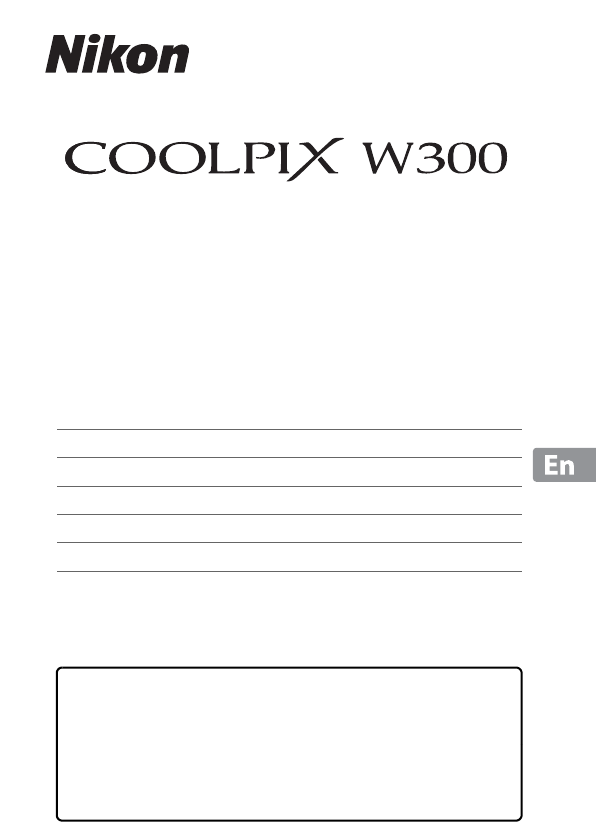
DIGITAL CAMERA
Quick Start Guide
•Read this manual thoroughly before using the camera.
•To ensure proper use of the camera, be sure to read “For
Your Safety” (page vi) and “<Important> Notes About
Shockproof, Waterproof, and Dustproof Performance and
Condensation” (page ix).
•After reading this manual, keep it in a readily accessible
place for future reference.
Introduction ii
Parts of the Camera 1
Getting Started 2
Basic Shooting and Playback Operations 9
Other Functions 15
Technical Notes 21

ii Introduction
Introduction
Thank you for purchasing the Nikon COOLPIX W300 digital camera.
Downloading the “Reference Manual”
The Reference Manual (PDF format) provides details in various languages on how to use
this product. Download the Reference Manual from our Download Center at the URL
below and save it on your smart device or computer for reference.
•The Reference Manual can be viewed using Adobe Acrobat Reader (downloadable
from the Adobe website) or iBooks (an iOS app).
Downloading Nikon Software
For Computer
Download the software from our Download Center at the URL below.
•ViewNX-i: This software enables you to transfer images and movies to your
computer for viewing and editing.
For Smart Device
•SnapBridge: When you establish a wireless connection, this app enables you to
upload images and movies to your smart device. See the included “SnapBridge
Connection Guide” for information on how to download the app and establish a
connection.
Visit Our Download Center
http://downloadcenter.nikonimglib.com
Visit our website to download manuals for Nikon imaging
products, computer software, or firmware.
Read This First
COOLPIX W300 Model Name: N16D3

iii
Introduction
Nikon User Support
Should you need technical support, we offer a number of options.
Internet
For customers in the United States: www.nikonusa.com
For customers in Canada: www.nikon.ca (English), fr.nikon.ca (Français)
For customers in Mexico: www.nikon.com.mx
For customers in Brazil: www.nikon.com.br
Telephone
For customers in the United States: 1-800-NIKON-US (1-800-645-6687)
For customers in Canada: 1-877-534-9910
For customers in Mexico: 001-888-565-5452
For customers in Brazil: 0800-886-4566 (0800-88 NIKON)
Confirming the Package Contents
In the event that any items are missing, please contact the store where you purchased
the camera.
1 A plug adapter is included if the camera was purchased in a country or region that
requires a plug adapter. The shape of the plug adapter varies with the country or region
of purchase (A5).
2 The brush is used for cleaning the waterproof packing.
NOTE:
•Accessories are not waterproof.
•A memory card is not included with the camera. SD, SDHC, and SDXC memory
cards are referred to as “memory cards” in this manual.
COOLPIX W300
Digital Camera
Camera strap for land use EN-EL12 Rechargeable
Li-ion Battery
EH-73P Charging AC
Adapter1UC-E21 USB Cable Brush2
Quick Start Guide (this
manual)
SnapBridge
Connection Guide
Warranty

iv Introduction
Information and Precautions
Life-Long Learning
As part of Nikon’s “Life-Long Learning” commitment to ongoing product support and
education, continually updated information is available online at the following websites:
•For users in the U.S.A.: http://www.nikonusa.com/
•For users in Europe: http://www.europe-nikon.com/support/
•For users in Asia, Oceania, the Middle East, and Africa: http://www.nikon-asia.com/
Visit these websites to keep up-to-date with the latest product information, tips, answers to
frequently asked questions (FAQs), and general advice on digital imaging and photography.
Additional information may be available from the Nikon representative in your area. Visit the
website below for contact information.
http://imaging.nikon.com/
Use Only Nikon Brand Electronic Accessories
Nikon COOLPIX cameras are designed to the highest standards and include complex
electronic circuitry. Only Nikon brand electronic accessories (including battery chargers,
batteries, Charging AC Adapters, AC adapters and, USB cables) certified by Nikon specifically
for use with this Nikon digital camera are engineered and proven to operate within the
operational and safety requirements of this electronic circuitry.
THE USE OF NON-NIKON ELECTRONIC ACCESSORIES COULD DAMAGE THE CAMERA AND
MAY VOID YOUR NIKON WARRANTY.
The use of third-party rechargeable Li-ion batteries not bearing the Nikon holographic seal
could interfere with normal operation of the camera or result in the batteries overheating,
igniting, rupturing, or leaking.
For more information about Nikon brand accessories, contact a local authorized Nikon
dealer.
Before Taking Important Pictures
Before taking pictures on important occasions (such as at weddings or before taking the
camera on a trip), take a test shot to ensure that the camera is functioning normally. Nikon
will not be held liable for damages or lost profits that may result from product malfunction.
Holographic seal: Identifies this
device as an authentic Nikon product.

v
Introduction
About the Manuals
•No part of the manuals included with this product may be reproduced, transmitted,
transcribed, stored in a retrieval system, or translated into any language in any form, by
any means, without Nikon’s prior written permission.
•Illustrations and screen content shown in this manual may differ from the actual product.
•Nikon reserves the right to change the specifications of the hardware and software
described in these manuals at any time and without prior notice.
•Nikon will not be held liable for any damages resulting from the use of this product.
•While every effort was made to ensure that the information in these manuals is accurate
and complete, we would appreciate it were you to bring any errors or omissions to the
attention of the Nikon representative in your area (address provided separately).
Comply with Copyright Notices
Under copyright law, photographs or recordings of copyrighted works made with the
camera can not be used without the permission of the copyright holder. Exceptions apply
to personal use, but note that even personal use may be restricted in the case of
photographs or recordings of exhibits or live performances.
Disposing of Data Storage Devices
Please note that deleting images or formatting data storage devices such as memory cards
or built-in camera memory does not completely erase the original image data. Deleted files
can sometimes be recovered from discarded storage devices using commercially available
software, potentially resulting in the malicious use of personal image data. Ensuring the
privacy of such data is the user’s responsibility.
Before discarding a data storage device or transferring ownership to another person, make
sure to reset all of the camera’s settings in Reset all in the setup menu (A19). After
resetting, erase all data in the device using commercial deletion software, or format the
device in Format memory or Format card in the setup menu (A19), then completely
refill it with images containing no private information (for example, images of empty sky).
Care should be taken to avoid injury or damage to property when physically destroying
memory cards.
For the COOLPIX W300, the log data saved on the memory card is handled in the same way
as other data. To erase the log data that is obtained but not stored on the memory card,
select Create log M End all logs M Erase logs.
Conformity Marking
Follow the procedure below to display some of the conformity markings that the camera
complies with.
Press the d button M z menu icon M Conformity marking M k button

vi Introduction
To prevent damage to property or injury to yourself or to others, read “For Your Safety”
in its entirety before using this product.
Keep these safety instructions where all those who use this product will read them.
For Your Safety
DANGER
Failure to observe the precautions marked
with this icon carries a high risk of death or
severe injury.
WARNING
Failure to observe the precautions marked
with this icon could result in death or
severe injury.
CAUTION
Failure to observe the precautions marked
with this icon could result in injury or
property damage.
WARNING
•Do not use while walking or operating a vehicle. Failure to observe this
precaution could result in accidents or other injury.
•Do not disassemble or modify this product. Do not touch internal parts
that become exposed as the result of a fall or other accident. Failure to
observe these precautions could result in electric shock or other injury.
•Should you notice any abnormalities such as the product producing
smoke, heat, or unusual odors, immediately disconnect the battery or
power source. Continued operation could result in fire, burns or other injury.
•Do not handle the plug with wet hands. Failure to observe this precaution
could result in fire or electric shock.
•Do not let your skin remain in prolonged contact with this product while it
is on or plugged in. Failure to observe this precaution could result in low-
temperature burns.
•Do not use this product in the presence of flammable dust or gas such as
propane, gasoline or aerosols. Failure to observe this precaution could result in
explosion or fire.
•Do not aim the flash, AF-assist illuminator, LED light, or movie light at the
operator of a motor vehicle. Failure to observe this precaution could result in
accidents.

vii
Introduction
•Keep this product out of reach of children. Failure to observe this precaution
could result in injury or product malfunction. In addition, note that small parts
constitute a choking hazard. Should a child swallow any part of this product, seek
immediate medical attention.
•Do not entangle, wrap or twist the straps around your neck. Failure to
observe this precaution could result in accidents.
•Do not use batteries, chargers, AC adapters, or USB cables not specifically
designated for use with this product. When using batteries, chargers, AC
adapters, and USB cables designated for use with this product, do not:
-Damage, modify, forcibly tug or bend the cords or cables, place them
under heavy objects, or expose them to heat or flame.
-Use travel converters or adapters designed to convert from one voltage
to another or with DC-to-AC inverters.
Failure to observe these precautions could result in fire or electric shock.
•Do not handle the plug when charging the product or using the AC
adapter during thunderstorms. Failure to observe this precaution could result
in electric shock.
•Do not handle with bare hands in locations exposed to extremely high or
low temperatures. Failure to observe this precaution could result in burns or
frostbite.
CAUTION
•Do not leave the lens pointed at the sun or other strong light sources.
Light focused by the lens could cause fire or damage to product’s internal parts.
When shooting backlit subjects, keep the sun well out of the frame.
•Turn this product off when its use is prohibited. Disable the record
location data functions. End log recording. Disable wireless features when
the use of wireless equipment is prohibited. The radio-frequency emissions
produced by this product could interfere with equipment onboard aircraft or in
hospitals or other medical facilities.
•Remove the battery and disconnect the AC adapter if this product will not
be used for an extended period. Failure to observe this precaution could result
in fire or product malfunction.
•Do not fire the flash in contact with or in close proximity to the skin or
objects. Failure to observe this precaution could result in burns or fire.
•Do not look directly into the AF-assist illuminator, LED light, or movie
light. This could damage the eyes or result in visual impairment.

viii Introduction
•Do not leave the product where it will be exposed to extremely high
temperatures, for an extended period such as in an enclosed automobile
or in direct sunlight. Failure to observe this precaution could result in fire or
product malfunction.
DANGER for Batteries
•Do not mishandle batteries. Failure to observe the following precautions could
result in the batteries leaking, overheating, rupturing, or catching fire:
- Use only rechargeable batteries approved for use in this product.
- Do not expose batteries to flame or excessive heat.
- Do not disassemble.
- Do not short-circuit the terminals by touching them to necklaces, hairpins, or
other metal objects.
- Do not expose batteries or the products in which they are inserted to powerful
physical shocks.
•
Recharge batteries using the specified method.
Failure to observe this precaution
could result in the batteries leaking, overheating, rupturing, or catching fire.
•If battery liquid comes into contact with the eyes, rinse with plenty of
clean water and seek immediate medical attention. Delaying action could
result in eye injuries.
WARNING for Batteries
•Keep batteries out of reach of children. Should a child swallow a battery, seek
immediate medical attention.
•Do not immerse this product in water or expose to rain. Failure to observe
this precaution could result in fire or product malfunction. Immediately dry the
product with a towel or similar object should it become wet.
•Discontinue use immediately should you notice any changes in the
battery, such as discoloration or deformation. Cease charging if they do
not charge in the specified period of time. Failure to observe these precautions
could result in the battery leaking, overheating, rupturing, or catching fire.
•Prior to disposal, insulate battery terminals with tape. Overheating, rupture,
or fire may result should metal objects come into contact with the terminals.
Recycle or dispose of batteries in accord with local regulations.
•If battery liquid comes into contact with a person’s skin or clothing,
immediately rinse the affected area with plenty of clean water. Failure to
observe this precaution could result in skin irritation.

ix
Introduction
•The shockproof, waterproof, and dustproof performance described here do not
guarantee that the camera will remain completely waterproof or free from damage
and trouble under all conditions.
•Do not subject the camera to excessive shock, vibration or pressure by dropping it,
hitting it, or placing a heavy object on it. Failure to observe this precaution could
deform the camera, cause water to seep inside, or damage the airtight seals,
resulting in camera malfunction.
•Your Nikon warranty may not cover troubles caused by water seeping inside the
camera due to improper handling of the camera.
Notes About Shockproof Performance
This camera has passed Nikon’s in-house test (drop test from a height of 240 cm (7 ft
10 in.) on a 5 cm (2 in.) thick plywood panel) compliant with the MIL-STD 810F
Method 516.5-Shock* standard.
Changes in appearance, such as paint peeling off and deformation of the camera, are
not measured in Nikon’s in-house test.
* U.S. Department of Defense test method standard.
This test is defined by preparing 5 cameras and making sure that the test is passed within
5 cameras by dropping in 26 directions (8 corners, 12 edges, and 6 faces) from a height of
122 cm (4 ft).
Notes About Waterproof and Dustproof Performance
The camera is rated equivalent to JIS/IEC waterproof class 8 (IPX8) and JIS/IEC
dustproof class 6 (IP6X) and can shoot images underwater at a depth of 30 m (100 ft)
for up to 60 minutes.*
* This rating indicates that the camera has been designed to withstand the specified water
pressure for the specified period of time when the camera is used according to the
methods defined by Nikon.
- The waterproof performance of this camera was tested in fresh water (swimming
pools, rivers, and lakes) and salt water only.
- The inner portion of this camera is not waterproof. Water seeping inside the camera
could cause the components to rust, resulting in high repair costs or irreparable damage.
- Accessories are not waterproof.
BPrecautions When Cleaning
•Do not puncture the microphone or speaker openings with a sharp implement. If the
inside of the camera is damaged, the waterproof performance will deteriorate.
•Do not use soap, neutral detergents, or chemicals such as benzene for cleaning.
<Important> Notes About Shockproof,
Waterproof, and Dustproof Performance and
Condensation

xIntroduction
Notes About Shockproof, Waterproof, and Dustproof
Performance
•Do not drop the camera, strike it against a hard object such as a rock, or throw it
against a water surface.
•Do not subject the camera to shock when using it underwater.
- Do not subject the camera to water pressure by exposing it to rapids or
waterfalls.
- Do not expose to depths greater than 30 m (100 ft) underwater.
- Make sure not to drop the camera underwater. This camera does not float in
water.
•Do not continuously use the camera underwater for 60 minutes or more.
•Do not insert a wet memory card or battery in the camera.
- Do not open the battery-chamber/memory card slot cover when the camera or
your hands are wet. Doing so may cause water to seep inside the camera or
result in camera malfunction.
•Do not open the battery-chamber/memory card slot cover underwater.
•If moisture such as water droplets
adheres to the outside of the camera or
inside of the battery-chamber/memory
card slot cover, immediately wipe it off
with a soft dry cloth.
- If a foreign substance adheres to the
outside of the camera or inside of the
battery-chamber/memory card slot
cover, immediately remove it with a
blower or a soft cloth.
- If a foreign substance adheres to the
waterproof packing inside the
battery-chamber/memory card slot
cover, remove it with the included
brush. Do not use the included brush
for anything other than cleaning the
waterproof packing.
•Do not leave the camera in cold
conditions or in hot conditions of 40°C
(104°F) or more for a long period of time.
- Doing so could cause deterioration of
the waterproof performance.
- When using the camera underwater, make sure the water temperature is from
0°C to 40°C (32°F to 104°F).
•Do not use the camera at hot springs.
Waterproof packing

xi
Introduction
Before Using the Camera Underwater
Check the items below before using the camera underwater.
•Remove the camera strap for land use.
•Make sure that there are no foreign substances inside the battery-chamber/
memory card slot cover.
•Make sure that the waterproof packing of the battery-chamber/memory card slot
cover is not cracked or deformed.
- Make sure that the waterproof packing is not detached from the camera.
•Make sure that the battery-chamber/memory card slot cover is firmly closed.
- Make sure that the latch indicator indicates the “Close” status.
Notes About Operating Temperature, Humidity, and
Condensation
The operation of this camera has been tested at temperatures from –10°C to +40°C
(14°F to 104°F).
When you use the camera in cold climate regions or at high altitudes, observe the
following precautions.
•Battery performance deteriorates temporarily when cold. Keep the camera and
batteries warm under your clothing before use.
•Camera performance may deteriorate temporarily if it is exposed to extreme cold
for an extended period. For example, the monitor may appear darker than normal
immediately after the camera is turned on, or residual images may be produced.
●Environmental conditions that are likely to cause condensation
Fogging (condensation) may occur on the inside of the monitor or lens when there
are sharp temperature changes or high humidity, such as in the environmental
conditions described below. This is not a camera malfunction or defect.
•The camera is suddenly immersed in cold water after being in a hot place on land.
•The camera is brought to a warm place such as inside a building after being in the
cold outdoors.
•The battery-chamber/memory card slot cover is opened or closed in a high-
humidity environment.
●Reducing condensation
•
Open the battery-chamber/memory card slot cover, put the camera and a commercially-
available desiccant in a container such as a plastic bag, and seal the container.
Condensation is less likely to occur if the humidity inside the camera is reduced.
•Before using the camera underwater, avoid storing it in locations where the camera
may become hot (such as under direct sunlight).
If you submerge the camera underwater while it is hot, the sudden change in
temperature may cause condensation.

xii Introduction
●Clearing the fogging
•Turn off the camera and open the battery-chamber/memory card slot cover while
in a place where the ambient temperature is stable (avoid places with high
temperature, high humidity, sand, or dust).
To clear the fogging, remove the battery and memory card, and leave the battery-
chamber/memory card slot cover open to allow the camera to adjust to the
ambient temperature.
Inspection and Repair
•If the camera is exposed to shock, it is recommended to consult your retailer or
Nikon-authorized service representative to confirm the waterproof performance
(charged service).
•If the waterproof packing begins to deteriorate, consult your retailer or Nikon-
authorized service representative. The waterproof performance of the waterproof
packing may start to deteriorate after one year.
•If water seeps inside the camera, immediately stop using it and take it to your
Nikon-authorized service representative.

1
Parts of the Camera
Parts of the Camera
* In this manual, pressing up, down, left, or right on the multi selector is expressed as H, I,
J, or K.
The Camera Body
82134791011
12
13
14
15
16
17
18
19
5
6
1Shutter-release button
2
Power switch/power-on lamp
3Flash
4
LED light
Self-timer lamp
AF-assist illuminator
Movie light
5Battery-chamber/memory card slot
cover latch
6Battery-chamber/memory card slot
cover latch release
7Monitor
8A (shooting mode) button
9Zoom control
10 Charge lamp
Flash lamp
11 b (e movie-record) button
12 c (playback) button
13 Multi selector*
14 k (apply selection) button
15 l (delete) button
16 d (menu) button
17 r (LED light) button
18 V (action) button
19 q (tool) button

2Getting Started
Getting Started
Remove the strap for land use before using the camera underwater.
How to Attach the Camera Strap for Land Use

3
Getting Started
•Press the battery-chamber/memory card slot cover latch release (1) and rotate
the battery-chamber/memory card slot cover latch (2) to open the cover (3).
•With the battery’s positive and negative terminals oriented correctly, move the
orange battery latch (4), and fully insert the battery (5).
•Slide the memory card in until it clicks into place (6).
•Be careful not to insert the battery or memory card upside-down or backward, as
this could cause a malfunction.
•Close the battery-chamber/memory card slot cover (7) and, while pressing it
firmly against the camera so that the red portion on the side of the cover is hidden,
rotate the battery-chamber/memory card slot cover latch until it clicks into place
(8).
Make sure that the cover is securely locked.
•If the write-protect switch of the memory card is locked, you cannot shoot, delete
images, or format the memory card.
•Camera data, including images and movies, can be saved either on a memory card
or in the internal memory. To use the internal memory, remove the memory card.
BNotes About Waterproof and Dustproof Performance
See “Notes About Shockproof, Waterproof, and Dustproof Performance” (Ax) for more
information.
BNotes About Closing the Cover without Getting the Camera Strap’s Cord
Caught
If the camera strap’s cord gets caught in the battery-chamber/memory card slot cover when
it is closed, the cover could be damaged. Before closing the battery-chamber/memory card
slot cover, make sure that the cord does not get caught in it.
Inserting the Battery and Memory Card
1
3
24
5
8
7
6
Battery latch Memory card slot

4Getting Started
BFormatting a Memory Card
The first time you insert a memory card that has been used in another device into this
camera, make sure to format it with this camera.
•Note that formatting a memory card permanently deletes all images and other
data on the memory card. Be sure to make copies of any images you wish to keep
before formatting the memory card.
•Insert the memory card into the camera, press the d button, and select Format card in
the setup menu (A19).
Removing the Battery or Memory Card
Turn the camera off and make sure that the power-on lamp and screen have turned
off, and then open the battery-chamber/memory card slot cover.
•Move the battery latch to eject the battery.
•Gently push the memory card into the camera to partially eject the memory card.
•Be careful when handling the camera, battery, and memory card immediately after
using the camera, as they may be hot.

5
Getting Started
If a plug adapter* is included with your camera, securely connect it to the Charging
AC Adapter. Once the two are connected, attempting to forcibly remove the plug
adapter could damage the product.
* The shape of the plug adapter varies according to the country or region in which the
camera was purchased.
This step can be omitted if the plug adapter comes permanently bonded to the Charging
AC Adapter.
•Charging starts when the camera is connected to an electrical outlet while the
battery is inserted, as shown in the illustration. The charge lamp slowly flashes
while the battery is charging.
•When charging is complete, the charge lamp turns off. Unplug the Charging AC
Adapter from the electrical outlet, and disconnect the USB cable.
Charging time is about 2 hours and 20 minutes for a fully exhausted battery.
•The battery cannot be charged when the charge lamp quickly flashes, possibly due
to one of the reasons described below.
- The ambient temperature is not suited to charging.
- The USB cable or Charging AC Adapter is not properly connected.
- The battery is damaged.
Charging the Battery
12
3
USB cable (included)
Charge lamp
Electrical outlet
Charging AC Adapter

6Getting Started
BNotes About the USB Cable
•Do not use a USB cable other than the UC-E21. Using a USB cable other than the UC-E21
could result in overheating, fire or electric shock.
•Check the shape and direction of the plugs and do not insert or remove the plugs at an
angle.
BNotes About Charging the Battery
•The camera can be operated while the battery is charging, but the charging time
increases.
•If the battery level is extremely low, you may not be able to operate the camera while the
battery is charging.
•Do not, under any circumstances, use another make or model of AC adapter other than
the EH-73P Charging AC Adapter, and do not use a commercially available USB-AC
adapter or a battery charger for a mobile phone. Failure to observe this precaution could
result in overheating or in damage to the camera.

7
Getting Started
1Press the power switch to turn on the camera.
•Use the multi selector to select and adjust settings.
•A language selection screen will be displayed. Use
the multi selector HI to highlight a language
and press the k button to select.
•The language can be changed at any time in the
setup menu (A19) M Language.
2When the dialog on the right is
displayed, follow the instructions below
and press the d button or the
kbutton.
•If you will not establish a wireless connection with
a smart device:
Press the d button and proceed to step 3.
•If you will establish a wireless connection with a smart device:
Press the k button. See the included “SnapBridge Connection Guide” for the setup
procedure.
When you establish a wireless connection using the SnapBridge app, you can
upload images captured with the camera to a smart device or perform remote
photography.
3Use HI to select Yes when prompted to set the camera clock,
and then press the k button.
Camera Setup
Multi selector
k button
(apply selection)
RightLeft
Up
Down
Power switch
d button
Cancel
Language
Use SnapBridge to send photos to your
smart device and share them online.
To skip this screen and set SnapBridge
later from the Network menu, press
MENU.
SetLater

8Getting Started
4Highlight your home time zone and
press the k button.
•You can set daylight saving time by pressing H.
When it is turned on, the clock is set one hour
faster and W is displayed above the map. Press I
to turn it off.
5Use HI to select the date format and press the k button.
6Enter the current date and time and
press the k button.
•Use JK to highlight items and HI to change.
•Select the minute field and press the k button to
confirm the setting.
7When the confirmation dialog is displayed, select Yes and press
the k button.
•You can change the time zone, date, and time using the setup menu (A19) M
Time zone and date.
8Read the message about the waterproof function, and press K.
•Confirm the last message and press the k button. The camera switches to the
shooting screen when setup is complete.
•Waterproofing-related messages are displayed in the following situations.
- When turning on and setting the camera for the first time after purchase
- When setting the camera to Underwater scene mode
- When turning the camera on after charging
Back
New York, Toronto, Lima
Edit
Date and time
YDMhm
01 01 2017 00 00

9
Basic Shooting and Playback Operations
Basic Shooting and Playback
Operations
o (scene auto selector) mode is used here as an example. In o (scene auto
selector) mode, the camera recognizes the shooting conditions when you frame a
picture, and you can take pictures in accordance with the conditions.
1Hold the camera steady.
•Keep fingers and other objects away from the lens,
flash, AF-assist illuminator, microphone, and
speaker.
•When taking pictures in portrait (“tall”) orientation,
turn the camera so that the flash is above the lens.
2Frame the picture.
•Move the zoom control to change the zoom lens
position.
Shooting Images
Zoom in
Zoom out

10 Basic Shooting and Playback Operations
•When the camera recognizes the shooting
conditions, the shooting mode icon changes
accordingly.
•Battery level indicator
b: The battery level is high.
B: The battery level is low.
•Number of exposures remaining
C is displayed when no memory card is inserted
in the camera, and images are saved in the
internal memory.
3Press the shutter-release button
halfway.
•To press the shutter-release button “halfway”
means to press and hold the button at the point
where you feel a slight resistance.
•When the subject is in focus, the focus area or
focus indicator is displayed in green.
•When you are using digital zoom, the camera
focuses in the center of the frame and the focus
area is not displayed.
•If the focus area or focus indicator flashes, the
camera is unable to focus. Modify the
composition and try pressing the shutter-release
button halfway again.
4Without lifting your finger, press the
shutter-release button all the way
down.
BNotes About Saving Images or Movies
The indicator showing the number of exposures remaining or the indicator showing the
remaining recording time flashes while images or movies are being saved. Do not open
the battery-chamber/memory card slot cover or remove the battery or memory
card while an indicator is flashing. Doing this could result in loss of data, or in damage to the
camera or the memory card.
40
10
0
-10
30
20
25m 0s
25m 0s
500
500
15m
15m
1010hPa
1010hPa
Shooting mode icon
Battery level indicator
Number of exposures
remaining
1/250
1/250
F 2.8
F 2.8
Focus area

11
Basic Shooting and Playback Operations
CThe Auto Off Function
•When no operations are performed for about one minute, the screen turns off, the camera
enters standby mode, and then the power-on lamp flashes. The camera turns off after
remaining in standby mode for about three minutes.
•To turn the screen back on while the camera is in standby mode, perform an operation
such as pressing the power switch or shutter-release button.
CWhen Using a Tripod
•We recommend using a tripod to stabilize the camera in the following situations:
- When shooting in dim lighting with the flash mode (A16) set to W (off)
- When the zoom is at a telephoto position
•When using a tripod to stabilize the camera during shooting, set Photo VR to Off in the
setup menu (A19) to prevent potential errors caused by this function.
Recording Movies
Display the shooting screen and press the b (e movie-
record) button to start recording a movie. Press the
b(e) button again to end recording.
•If the battery temperature becomes low, the image
size/frame rate of movies may be restricted. Warm
up the battery with your palms, etc. before use.
Using the LED Light
Use the LED light in dark places, etc.
Press and hold down the r (LED light) button to turn
on an LED light. To turn it off, press the r button.
You can also use the LED light when the camera is
turned off.
•Use LED light timer in the setup menu (A19) to
set the amount of time that elapses before the LED
light turns off.

12 Basic Shooting and Playback Operations
1Press the c (playback) button
to enter playback mode.
•If you press and hold down the c button
while the camera is turned off, the camera
turns on in playback mode.
2Use the multi selector to select an image to display.
•Press and hold down HIJK to scroll through
the images quickly.
•To play back a recorded movie, press the
kbutton.
•To return to shooting mode, press the A button
or shutter-release button.
•When e is displayed in full-frame playback
mode, you can press the k button to apply an
effect to the image.
•Move the zoom control toward g (i)
in full-frame playback mode to zoom
in on an image.
•In full-frame playback mode, move
the zoom control toward f (h)
to switch to thumbnail playback
mode and display multiple images
on the screen.
Playing Back Images
Display the previous image
Display the next image
15m15m
1010hPa1010hPa
4/44/4
0004. JPG0004. JPG
11/15/2017 15:3011/15/2017 15:30
3.03.0
1/20

13
Basic Shooting and Playback Operations
1Press the l (delete) button to
delete the image currently
displayed on the screen.
2Use the multi selector HI to select the
desired deletion method and press the
k button.
•To exit without deleting, press the d button.
3Select Yes and press the k button.
•Deleted images cannot be recovered.
BDeleting Images Captured Continuously (Sequence)
•Images captured continuously, or with the multiple exp.
lighten, creative mode, or self-collage function, are saved
as a sequence, and only one image in the sequence (the
key picture) is displayed in playback mode (default
setting).
•If you press the l button while a key picture is displayed
for a sequence of images, all images in the sequence are
deleted.
•To delete individual images in a sequence, press the kbutton to display them one at a
time and press the lbutton.
CDeleting the Image Captured While in Shooting Mode
When using shooting mode, press the l button to delete the last image that was saved.
Deleting Images
Current image
Erase selected images
All images
Delete
Erase 1 image?
Yes
No
1/5
1/5
11/15/2017 15:30
11/15/2017 15:30
0004.JPG
0004.JPG

14 Basic Shooting and Playback Operations
The operations described below can be performed by shaking the camera.
Displaying the Previous or Next Image in Full-frame
Playback Mode
In full-frame playback mode, shake the
camera up/down to display the next image,
or forward/backward to display the previous
image (when Playback action control in
the setup menu (A19) is set to On).
•Make sure to hold the camera firmly with
the camera strap around your hand, and
use your wrist to shake the camera as
shown in the illustration.
Using Action Menu
Press the V (action) button to
display the action menu.
•Shake the camera to select an
option listed below, and press
the V button to perform the
operation.
While the action menu is displayed, only the Vbutton, shutter-release button, power
switch, or r (LED light) button can be used.
Action Control
Option Description
Shooting mode selection Select a shooting mode (only restricted to some shooting
modes).
q Start movie recording
Press the V button to record/end a movie.
The b (e movie-record) button cannot be used to end
recording.
K Quick playback Display an image in full-frame playback mode. You can use
action control to play back images.
f Exit Exit the action menu.
Confirm
Scene auto selector
Action menu

15
Other Functions
Other Functions
The shooting modes described below are available.
•o Scene auto selector
The camera recognizes the shooting conditions when you frame a picture, and you
can take pictures in accordance with those conditions.
•b Scene mode
Select any one of scene modes based on the shooting conditions, and you can
take pictures with the appropriate settings for those conditions.
•s Creative mode
The camera saves four images with effects and one image without effects
simultaneously in one shot.
•F Smart portrait
Use glamour retouch to enhance human faces during shooting, and use the smile
timer or self-collage function to take pictures.
•M Short movie show
The camera creates a short movie that is up to 30 seconds long (e 1080/30p or
S 1080/25p) by recording and automatically combining multiple movie clips
that are several seconds long.
•A Auto mode
Select this mode to perform general shooting in a variety of shooting conditions.
1When the shooting screen
is displayed, press the
A(shooting mode)
button.
2Use the multi selector HI
to select a shooting mode
and press the k button.
•When scene mode is selected,
press K to select a scene mode
or effect before pressing the
kbutton.
Selecting a Shooting Mode
Scene auto selector

16 Other Functions
CHelp Display
The descriptions of functions are displayed while changing the shooting mode or while the
setting screen is displayed.
You can show or hide the descriptions using Help display in Monitor settings in the
setup menu.
When the shooting screen is displayed, you can press the multi selector H(m) J(n)
I(p) K(o) to set the functions described below.
•m Flash mode
The flash mode can be set according to shooting conditions.
•n Self-timer, Self-portrait timer
The camera releases the shutter when the set number of seconds elapses after you
press the shutter-release button.
•p Macro mode
Use macro mode when you take close-up pictures.
•o Exposure compensation
You can adjust overall image brightness.
The functions that can be set vary depending on the shooting mode.
Setting Shooting Functions with the Multi
Selector

17
Other Functions
When Use built-in location data in Location data options in the z (location data
options) menu (A19) is set to On, the camera starts receiving signals from the
positioning satellites.
Location data reception can be checked on the shooting
screen.
•n or o: Signals are being received from four or more
satellites, or from three satellites, and location data is being
obtained.
•z: Signals are being received, but location data cannot be
obtained.
•y: Signals are not received.
Recording the Shooting Location Data on the Image
•When shooting while positioning is being performed, the obtained location data
(latitude and longitude) are recorded on the images to be shot.
•The recorded location data can be checked on a map by using ViewNX-i after
transferring images to a computer.
•When Compass display in Electronic compass in the location data options
menu is set to On, the approximate direction of shooting is also recorded.
Recording the Log
•When selecting Start all logs in Create log in the location data options menu,
while positioning is being performed, the location data, altitude, and water depth
data of places you visit with the camera is recorded at the certain interval.
•Recorded logs (movement information such as location data, altitude, or water
depth) can be saved on a memory card by selecting Create log to stop recording
and then selecting Save logs.
•You can view location logs saved on the memory card by using software that can
display log data such as ViewNX-i.
•The altitude and water depth logs saved on the memory card can be displayed as a
graph by selecting Altitude/depth logs in View log in the location data options
menu.
•You can check the graphs of the currently recording altitude and water depth logs
on the active guide (A18).
Operations Available with Location Data
Functions
0
-10
15m15m
1010hPa1010hPa

18 Other Functions
Displaying POI Information
•When Embed POI in Points of interest (POI) in the location data options menu
is set to On while the camera is positioning, the nearest location name information
for the current position is also recorded on the images to be captured.
•When Display POI in the location data options
menu is set to On while the camera is positioning,
the nearest location name information for the
current position is displayed on the shooting screen
and active guide, and the location name
information recorded on the image is displayed on
the playback screen.
Press the q (tool) button to display the active guide,
which allows you to check location data that is currently
being obtained.
You can switch the displayed information by pressing the k button while the active
guide is displayed.
1Water depth is displayed when using Underwater scene mode or when the camera
detects that it is underwater.
2A graph of the altitude log or water depth log currently being recorded is displayed. When
the camera detects that it is underwater, a graph of the water depth log is displayed. When
the altitude log or water depth log is not being recorded, a graph is not displayed.
•To exit the active guide, press the q button.
•To switch to shooting mode from the active guide, press the shutter-release
button, A button, or b (e) button.
Displaying the Active Guide
40
10
0
-10
30
20
25m 0s25m 0s
500500
15m15m
1010hPa1010hPa
31º
23’
15”
15
1010
136º
15’
32”
11/15/2017 15:30
NNE
m
hPa
N
E
Next
0
0
10 20 30 40 50
50
40
30
20
10
0
60
15 1010
11/15/2017 15:30
mhPa
m / m
Next
15
1010
11/15/2017 15:30
NNE
m
hPa
0
4000
4500
1000
1500
2000
2500
3000
3500 500
Next
Location data display Altitude display or water
depth display1Altitude log display or
water depth log display2

19
Other Functions
You can set the menus listed below by pressing the d (menu) button.
•A Shooting menu1, 2
•D Movie menu1
•G Playback menu3, 4
•J Network menu
•z Location data options menu
•z Setup menu
1Press the d button when the shooting screen is displayed.
2Menu icons and available setting options vary depending on the shooting mode.
3Press the d button when the playback screen is displayed.
4Menu icons and available setting options vary depending on the playback mode.
1Press the d (menu) button.
•The menu is displayed.
2Press the multi selector J.
•The current menu icon is
displayed in yellow.
3Select a menu icon and
press the k button.
•The menu options become
selectable.
Menu Operations
Shooting menu
Image mode
White balance
Continuous
ISO sensitivity
AF area mode
Autofocus mode
Menu icons
Time zone and date
Monitor settings
Date stamp
Photo VR
AF assist
Digital zoom
Set up

20 Other Functions
4Select a menu option and
press the k button.
•Certain menu options cannot be
set depending on the current
shooting mode or the state of the
camera.
5Select a setting and press
the k button.
•The setting you selected is
applied.
•When you are finished using the
menu, press the d button.
•When a menu is displayed, you
can switch to shooting mode by
pressing the shutter-release button, A button, or b (e) button.
Time zone and date
Monitor settings
Date stamp
Photo VR
AF assist
Digital zoom
Date stamp
Date
O
Date and time

21
Technical Notes
Technical Notes
Notices for Customers in the U.S.A.
IMPORTANT SAFETY INSTRUCTIONS -
SAVE THESE INSTRUCTIONS.
DANGER - TO REDUCE THE RISK OF FIRE OR ELECTRIC SHOCK, CAREFULLY
FOLLOW THESE INSTRUCTIONS
For connection to a supply not in the U.S.A., use an attachment plug adapter of the
proper configuration for the power outlet if needed.
The power supply unit is intended to be correctly orientated in a vertical or floor
mount position.
Federal Communications Commission (FCC) Radio Frequency Interference
Statement
This equipment has been tested and
found to comply with the limits for a
Class B digital device, pursuant to Part
15 of the FCC rules. These limits are
designed to provide reasonable
protection against harmful
interference in a residential installation.
This equipment generates, uses, and can radiate radio frequency energy and, if not
installed and used in accordance with the instructions, may cause harmful
interference to radio communications. However, there is no guarantee that
interference will not occur in a particular installation. If this equipment does cause
harmful interference to radio or television reception, which can be determined by
turning the equipment off and on, the user is encouraged to try to correct the
interference by one or more of the following measures:
•Reorient or relocate the receiving antenna.
•Increase the separation between the equipment and receiver.
•Connect the equipment into an outlet on a circuit different from that to which the
receiver is connected.
•Consult the dealer or an experienced radio/television technician for help.
CAUTIONS
Modifications
The FCC requires the user to be notified that any changes or modifications made to
this device that are not expressly approved by Nikon Corporation may void the user’s
authority to operate the equipment.
Notices

22 Technical Notes
Interface Cables
Use the interface cables sold or provided by Nikon for your equipment. Using other
interface cables may exceed the limits of Class B Part 15 of the FCC rules.
Notice for Customers in the State of California
WARNING
Handling the cord on this product will expose you to lead, a chemical known to the
State of California to cause birth defects or other reproductive harm.
Wash hands after handling.
Nikon Inc.,
1300 Walt Whitman Road, Melville, New York 11747-3064, U.S.A.
Tel: 631-547-4200
Notice for Customers in Canada
CAN ICES-3 B / NMB-3 B

23
Technical Notes
Restrictions on Wireless Devices
The wireless transceiver included in this product conforms to wireless regulations in
the country of sale and is not for use in other countries (products purchased in the EU
or EFTA can be used anywhere within the EU and EFTA). Nikon does not accept
liability for use in other countries. Users who are unsure as to the original country of
sale should consult with their local Nikon service center or Nikon-authorized service
representative. This restriction applies to wireless operation only and not to any other
use of the product.
Security
Although one of the benefits of this product is that it allows others to freely connect
for the wireless exchange of data anywhere within its range, the following may occur
if security is not enabled:
•Data theft: Malicious third-parties may intercept wireless transmissions to steal user
IDs, passwords, and other personal information.
•Unauthorized access: Unauthorized users may gain access to the network and alter
data or perform other malicious actions. Note that due to the design of wireless
networks, specialized attacks may allow unauthorized access even when security is
enabled. Nikon is not responsible for data or information leaks that may occur
during data transfer.
•Do not access networks that you are not permitted to use, even if they are
displayed on your smartphone or tablet. Doing so may be regarded as
unauthorized access. Only access networks that you are permitted to use.
Personal Information Management and Disclaimer
•User information registered and configured on the product, including wireless LAN
connection settings and other personal information, is susceptible to alteration
and loss resulting from operational error, static electricity, accident, malfunction,
repair or other handling. Always keep separate copies of important information.
Nikon is not responsible for any direct or indirect damages or lost profits resulting
from alteration or loss of content that is not attributable to Nikon.
•Before discarding this product or transferring it to another owner, perform Reset
all in the setup menu (A19) to delete all user information registered and
configured with the product, including wireless LAN connection settings and other
personal information.
•Nikon is not responsible for any damages resulting from unauthorized use of this
product by third parties in the event that the product is stolen or lost.
Notes About Wireless Communication
Functions

24 Technical Notes
Precautions when Exporting or Carrying This Product Abroad
This product is controlled by the United States Export Administration Regulations
(EAR). The permission of the United States government is not required for export to
countries other than the following, which as of this writing are subject to embargo or
special controls: Cuba, Iran, North Korea, Sudan, and Syria (list subject to change).
Notice for Customers in the U.S.A. and Canada
Federal Communications Commission (FCC) and Industry of Canada (IC)
Declaration of Conformity
This device complies with Part 15 of FCC Rules and Industry Canada’s licence-exempt
RSSs. Operation is subject to the following two conditions: (1) this device may not
cause harmful interference, and (2) this device must accept any interference received,
including interference that may cause undesired operation.
FCC/IC RF Exposure Statement
This transmitter must not be co-located or operated in conjunction with any other
antenna or transmitter.
The available scientific evidence does not show that any health problems are
associated with using low power wireless devices. There is no proof, however, that
these low power wireless devices are absolutely safe. Low power Wireless devices
emit low levels of radio frequency energy (RF) in the microwave range while being
used. Whereas high levels of RF can produce health effects (by heating tissue),
exposure of low-level RF that does not produce heating effects causes no known
adverse health effects. Many studies of low-level RF exposures have not found any
biological effects. Some studies have suggested that some biological effects might
occur, but such findings have not been confirmed by additional research. This
product has been tested and found to comply with FCC/IC radiation exposure limits
set forth for an uncontrolled environment and meets the FCC radio frequency (RF)
Exposure Guidelines and RSS-102 of the IC radio frequency (RF) Exposure rules.
Please refer to the SAR test report that was uploaded to FCC website.

25
Technical Notes
Location name data of this camera
Before using the location data functions, make sure to read “USER LICENSE
AGREEMENT FOR LOCATION NAME DATA” (A34) and agree to the terms.
•The location name information (Points of Interest: POI) will not be updated.
•Use the location name information only as a guide.
•The location name information (Points of Interest: POI) of the People’s Republic of
China (“China”) and the Republic of Korea is not provided for the COOLPIX W300.
Notes about record location data functions and log recording
•When Use built-in location data in Location data options in the location data
options menu is set to On or while recording logs, record location data functions
and log recording will continue to operate even after the camera is turned off
(A17).
•An individual may be identified from still images or movies that have been
recorded with location data. Observe caution when you transfer still images or
movies recorded with location data, or log files to a third party or upload them to a
network such as the Internet where the public can view them. Make sure to read
“Disposing of Data Storage Devices” (Av).
Notes about measurement functions
The COOLPIX W300 is a camera. Do not use this camera as a navigation device or
measuring instrument.
•Use information (such as direction, altitude and water depth) measured by the
camera as a guideline only. Do not use this information for navigation of an
airplane, car, and person or land survey applications.
•When you use the camera for mountain climbing, trekking, or underwater, make
sure to take a map, navigation device, or measuring instrument separately.
Using the camera overseas
•Before taking the camera with location data functions overseas for travel, consult
your travel agency or embassy of the country you are visiting to confirm whether
there is any restriction on use.
For example, you cannot record location data logs without permission from the
government in China.
Set Use built-in location data to Off.
•The location data may not function properly in China and on the borders between
China and neighboring countries (as of December 2014).
Notes About Location Data Functions (GPS/
GLONASS, Electronic Compass)

26 Technical Notes
Observe the precautions described below in addition to the warnings in “For Your
Safety” (Avi–viii) and “<Important> Notes About Shockproof, Waterproof, and
Dustproof Performance and Condensation” (Aix) when using or storing the device.
The Camera
Do Not Apply Strong Impact to the Camera
The product may malfunction if subjected to strong shock or vibration. In addition, do not
touch or apply force to the lens.
Avoid Sudden Changes in Temperature
Sudden changes in temperature, such as when entering or leaving a heated building on a
cold day, can cause condensation to form inside the device. To prevent condensation, place
the device in a carrying case or a plastic bag before exposing it to sudden changes in
temperature.
Keep Away from Strong Magnetic Fields
Do not use or store this device in the vicinity of equipment that generates strong
electromagnetic radiation or magnetic fields. Doing so could result in loss of data or camera
malfunction.
Do Not Point the Lens at Strong Light Sources for Extended Periods
Avoid pointing the lens at the sun or other strong light sources for extended periods when
using or storing the camera. Intense light may cause the image sensor to deteriorate or
produce a white blur effect in photographs.
Turn the Product Off Before Removing or Disconnecting the Power Source or
Memory Card
Do not remove the battery while the product is on, or while images are being saved or
deleted. Forcibly cutting power in these circumstances could result in loss of data or in
damage to the memory card or internal circuitry.
Notes About the Monitor
•Monitors (including electronic viewfinders) are constructed with extremely high precision;
at least 99.99% of pixels are effective, with no more than 0.01% being missing or defective.
Hence while these displays may contain pixels that are always lit (white, red, blue, or
green) or always off (black), this is not a malfunction and has no effect on images recorded
with the device.
•Images in the monitor may be difficult to see under bright lighting.
•Do not apply pressure to the monitor, as this could cause damage or malfunction. Should
the monitor break, care should be taken to avoid injury caused by broken glass and to
prevent the liquid crystal from the display touching the skin or entering the eyes or
mouth.
Caring for the Product

27
Technical Notes
The Battery
Precautions for Use
•Note that the battery may become hot after use.
•Do not use the battery at ambient temperatures below -10°C (-14°F) or above 40°C (104°F)
as this could cause damage or malfunction.
•If you notice any abnormalities such as excessive heat, smoke, or an unusual smell coming
from the battery, immediately discontinue use and consult your retailer or Nikon-
authorized service representative.
•After removing the battery from the camera or optional battery charger, put the battery in
a plastic bag, etc. in order to insulate it.
Charging the Battery
Check the battery level before using the camera and replace or charge the battery if
necessary.
•Charge the battery indoors with an ambient temperature of 5°C to 35°C (41°F to 95°F)
before use.
•A high battery temperature may prevent the battery from charging properly or
completely, and may reduce battery performance. Note that the battery may become hot
after use; wait for the battery to cool before charging.
When charging the battery inserted into this camera using the Charging AC Adapter or a
computer, the battery is not charged at battery temperatures below 0°C (32°F) or above
45°C (113°F).
•Do not continue charging once the battery is fully charged as this will result in reduced
battery performance.
•The battery temperature may increase during charging. However, this is not a
malfunction.
Carrying Spare Batteries
Whenever possible, carry fully charged spare batteries when taking pictures on important
occasions.
Using the Battery When Cold
On cold days, the capacity of batteries tends to decrease. If an exhausted battery is used at a
low temperature, the camera may not turn on. Keep spare batteries in a warm place and
exchange as necessary. Once warmed, a cold battery may recover some of its charge.
Battery Terminals
Dirt on the battery terminals may prevent the camera from functioning. Should the battery
terminals become dirty, wipe them off with a clean, dry cloth before use.

28 Technical Notes
Charging an Exhausted Battery
Turning the camera on or off while an exhausted battery is inserted in the camera may result
in reduced battery life. Charge the exhausted battery before use.
Storing the Battery
•Always remove the battery from the camera or optional battery charger when it is not
being used. Minute amounts of current are drawn from the battery while it is in the
camera, even when not in use. This may result in excessive battery drain and complete
loss of function.
•Recharge the battery at least once every six months and completely exhaust it before
returning it to storage.
•Put the battery in a plastic bag, etc. in order to insulate it and store it in a cool place. The
battery should be stored in a dry location with an ambient temperature of 15°C to 25°C
(59°F to 77°F). Do not store the battery in hot or extremely cold locations.
Battery Life
A marked drop in the time a fully charged battery retains its charge, when used at room
temperature, indicates that the battery needs to be replaced. Purchase a new battery.
Recycling Used Batteries
Replace the battery when it no longer holds a charge. Used batteries are a valuable resource.
Please recycle used batteries in accordance with local regulations.
The Charging AC Adapter
•The EH-73P Charging AC Adapter is for use only with compatible devices. Do not use with
another make or model of device.
•Do not use any USB cable other than the UC-E21. Using a USB cable other than the UC-E21
could result in overheating, fire or electric shock.
•Do not, under any circumstances, use another make or model of AC adapter other than
the EH-73P Charging AC Adapter, and do not use a commercially available USB-AC
adapter or a battery charger for a mobile phone. Failure to observe this precaution could
result in overheating or in damage to the camera.
•The EH-73P is compatible with AC 100–240 V, 50/60 Hz electrical outlets. When using in
other countries, use a plug adapter (commercially available) as necessary. For more
information about plug adapters, consult your travel agency.

29
Technical Notes
Cleaning After Using the Camera Underwater
Follow the procedure below to rinse the camera with fresh water within 60 minutes after
using it underwater or at the beach.
1. Keep the battery-chamber/memory
card slot cover closed and wash off
the camera with fresh water.
Immerse the camera in a shallow basin filled
with fresh water for 10 minutes.
•Immerse the camera in fresh water and
shake it sufficiently in the water to
remove any foreign substances from
the camera.
•When the camera is immersed in the
water, a few air bubbles may come out from the water drain holes of the camera
such as openings in the microphone or speakers. This is not a malfunction.
2. Wipe off water droplets with a soft cloth and dry the camera in a well-
ventilated and shady place.
•Place the camera on a dry cloth to dry it.
•Do not dry the camera with hot air from a hair dryer or clothes dryer.
3. After making sure that there are no water droplets on the camera, open
the battery-chamber/memory card slot cover and use a soft dry cloth to
gently wipe off any water or sand remaining on the waterproof packing or
inside the camera.
•If the cover is closed when the inside is wet, this could cause condensation or a
malfunction.
Cleaning After Using the Camera in Conditions Other
than Underwater
Use a blower to remove any dust or lint that adheres to the lens, monitor, or camera body.
To remove fingerprints or other stains that cannot be removed with a blower, gently wipe
the parts with a soft dry cloth. If you wipe with too much pressure or with a rough cloth, it
may damage the camera or cause a malfunction.
Cleaning and Storage

30 Technical Notes
Storage
If you do not intend to use the camera for an extended period, remove the battery and
avoid storing the camera in any of the following types of locations:
•Places that are poorly ventilated or subject to humidity of over 60%
•Places exposed to temperatures above 50°C (122°F) or below –10°C (14°F)
•Places next to equipment that produces strong electromagnetic fields, such as
televisions or radios
To prevent mold or mildew, take the camera out of storage at least once a month,
and turn it on and release the shutter a few times before putting it away again.
Completely exhaust the battery before storing it, and recharge it at least once every
six months. Also, place the battery in a container such as plastic bag in order to
insulate it, and store it in a cool place.

31
Technical Notes
If the camera fails to function as expected, check the list of common problems below
before consulting your retailer or Nikon-authorized service representative.
Also, refer to the Reference Manual (PDF format) for further details on how to use this
camera (Aii).
Troubleshooting
Problem Cause/Solution A
The camera is on but
does not respond.
•Wait for recording to end.
•If the problem persists, turn the camera off.
If the camera does not turn off, remove and reinsert
the battery or batteries or, if you are using an AC
adapter, disconnect and reconnect the AC adapter.
Note that although any data currently being
recorded will be lost, data that have already been
recorded will not be affected by removing or
disconnecting the power source.
–
The camera cannot be
turned on.
•The battery is exhausted.
•The power switch is enabled a few seconds after
the battery is inserted. Wait a few seconds before
pressing the power switch.
3, 5, 27
–
The camera turns off
without warning.
•The camera automatically turns off to save power
(auto off function).
•The camera and battery may not work properly at
low temperatures.
•If the size/frame rate of the movie is set to
d2160/30p (4K UHD), c 2160/25p (4K
UHD), e 1080/60p, f 1080/50p, h HS
480/4×, a HS 480/4×, j HS 1080/0.5×, or
Y HS 1080/0.5× and the battery temperature
goes below 0°C (32°F) while recording, the camera
stops recording and turns off automatically.
•The inside of the camera has become hot. Leave
the camera off until the inside of the camera has
cooled, and then try turning it on again.
11
27
–
–
The monitor is blank.
•The camera is off.
•The camera automatically turns off to save power
(auto off function).
•The camera is connected to a TV or computer.
•The camera is shooting in Time-lapse movie or
Multiple exp. Lighten scene mode.
7
11
–
–
The camera becomes
hot.
The camera may become hot when used for an extended
period of time such as to shoot movies, or when used in a
hot environment; this is not a malfunction.
–

32 Technical Notes
Memory Cards That Can Be Used
The camera supports SD, SDHC, and SDXC memory cards.
•The camera also supports SDHC and SDXC cards compliant with UHS-I.
•Memory cards with an SD Speed Class rating of 6 or faster are recommended for
recording movies (when recording 4K UHD movies at an image size/frame rate of
d 2160/30p or c 2160/25p, cards rated UHS Speed Class 3 or faster are
recommended). When using a memory card with a lower Speed Class rating,
movie recording may stop unexpectedly.
•If you use a card reader, make sure that it is compatible with your memory card.
•Contact the manufacturer for information on features, operation, and limitations
on use.
Trademark Information
•Windows is either a registered trademark or trademark of Microsoft Corporation in
the United States and/or other countries.
•The Bluetooth® word mark and logos are registered trademarks owned by
Bluetooth SIG, Inc. and any use of such marks by Nikon Corporation is under
license.
•Apple®, App Store®, the Apple logos, Mac, OS X, macOS, iPhone®, iPad®, iPod touch®
and iBooks are trademarks or registered trademarks of Apple Inc., in the U.S. and
other countries.
•Android and Google Play are trademarks or registered trademarks of Google Inc.
The Android robot is reproduced or modified from work created and shared by
Google and used according to terms described in the Creative Commons 3.0
Attribution License.
•iOS is a trademark or registered trademark of Cisco Systems, Inc., in the United
States and/or other countries and is used under license.
•Adobe, the Adobe logo, Acrobat, and Reader are either trademarks or registered
trademarks of Adobe Systems Incorporated in the United States and/or other
countries.
•SDXC, SDHC, and SD Logos are trademarks of SD-3C, LLC.
•PictBridge is a trademark.
•HDMI, HDMI logo and High-Definition Multimedia Interface are trademarks or
registered trademarks of HDMI Licensing, LLC.
•Wi-Fi and the Wi-Fi logo are trademarks or registered trademarks of the Wi-Fi
Alliance.

33
Technical Notes
•All other trade names mentioned in this manual or the other documentation
provided with your Nikon product are the trademarks or registered trademarks of
their respective holders.
AVC Patent Portfolio License
This product is licensed under the AVC Patent Portfolio License for the personal
and non-commercial use of a consumer to (i) encode video in compliance with
the AVC standard (“AVC video”) and/or (ii) decode AVC video that was encoded
by a consumer engaged in a personal and non-commercial activity and/or was
obtained from a video provider licensed to provide AVC video. No license is
granted or shall be implied for any other use.
Additional information may be obtained from MPEG LA, L.L.C.
See http://www.mpegla.com.
FreeType License (FreeType2)
•Portions of this software are copyright © 2012 The FreeType Project
(http://www.freetype.org). All rights reserved.
MIT License (HarfBuzz)
•Portions of this software are copyright © 2017 The HarfBuzz Project
(http://www.freedesktop.org/wiki/Software/HarfBuzz). All rights reserved.
“Made for iPod,” “Made for iPhone,” and “Made for iPad” mean that an electronic
accessory has been designed to connect specifically to iPod, iPhone, or iPad,
respectively, and has been certified by the developer to meet Apple performance
standards. Apple is not responsible for the operation of this device or its
compliance with safety and regulatory standards. Please note that the use of this
accessory with iPod, iPhone, or iPad may affect wireless performance.

34 Technical Notes
The location name data that is stored in this digital camera (“Data”) is provided for your
personal, internal use only and not for resale. It is protected by copyright, and is subject to
the following terms and conditions which are agreed to by you, on the one hand, and Nikon
Corporation (“Nikon”) and its licensors (including their licensors and suppliers) on the other
hand.
Terms and Conditions
Personal Use Only. You agree to use this Data together with this digital camera and the
image data taken by the digital camera for the solely personal, non-commercial purposes for
which you were licensed, and not for service bureau, time-sharing or other similar purposes.
Accordingly, but subject to the restrictions set forth in the following paragraphs, you agree
not to otherwise reproduce, copy, modify, decompile, disassemble or reverse engineer any
portion of this Data, and may not transfer or distribute it in any form, for any purpose, except
to the extent permitted by mandatory laws.
Restrictions. Except where you have been specifically licensed to do so by Nikon, and
without limiting the preceding paragraph, you may not (a) use this Data with any products,
systems, or applications installed or otherwise connected to or in communication with
vehicles, capable of vehicle navigation, positioning, dispatch, real time route guidance, fleet
management or similar applications; or (b) with or in communication with any positioning
devices or any mobile or wireless-connected electronic or computer devices, including
without limitation cellular phones, palmtop and handheld computers, pagers, and personal
digital assistants or PDAs.
Warning. The Data may contain inaccurate or incomplete information due to the passage of
time, changing circumstances, sources used and the nature of collecting comprehensive
geographic data, any of which may lead to incorrect results.
No Warranty. This Data is provided to you “as is,” and you agree to use it at your own risk.
Nikon and its licensors (and their licensors and suppliers) make no guarantees,
representations or warranties of any kind, express or implied, arising by law or otherwise,
including but not limited to, content, quality, accuracy, completeness, effectiveness,
reliability, fitness for a particular purpose, usefulness, use or results to be obtained from this
Data, or that the Data or server will be uninterrupted or error-free.
Disclaimer of Warranty: NIKON AND ITS LICENSORS (INCLUDING THEIR LICENSORS AND
SUPPLIERS) DISCLAIM ANY WARRANTIES, EXPRESS OR IMPLIED, OF QUALITY, PERFORMANCE,
MERCHANTABILITY, FITNESS FOR A PARTICULAR PURPOSE OR NON-INFRINGEMENT. Some
States, Territories and Countries do not allow certain warranty exclusions, so to that extent
the above exclusion may not apply to you.
USER LICENSE AGREEMENT FOR LOCATION
NAME DATA

35
Technical Notes
Disclaimer of Liability: NIKON AND ITS LICENSORS (INCLUDING THEIR LICENSORS AND
SUPPLIERS) SHALL NOT BE LIABLE TO YOU: IN RESPECT OF ANY CLAIM, DEMAND OR ACTION,
IRRESPECTIVE OF THE NATURE OF THE CAUSE OF THE CLAIM, DEMAND OR ACTION
ALLEGING ANY LOSS, INJURY OR DAMAGES, DIRECT OR INDIRECT, WHICH MAY RESULT
FROM THE USE OR POSSESSION OF THE INFORMATION; OR FOR ANY LOSS OF PROFIT,
REVENUE, CONTRACTS OR SAVINGS, OR ANY OTHER DIRECT, INDIRECT, INCIDENTAL, SPECIAL
OR CONSEQUENTIAL DAMAGES ARISING OUT OF YOUR USE OF OR INABILITY TO USE THIS
INFORMATION, ANY DEFECT IN THE INFORMATION, OR THE BREACH OF THESE TERMS OR
CONDITIONS, WHETHER IN AN ACTION IN CONTRACT OR TORT OR BASED ON A WARRANTY,
EVEN IF NIKON OR ITS LICENSORS HAVE BEEN ADVISED OF THE POSSIBILITY OF SUCH
DAMAGES. Some States, Territories and Countries do not allow certain liability exclusions or
damages limitations, so to that extent the above may not apply to you.
Export Control. You agree not to export from anywhere any part of the Data or any direct
product thereof except in compliance with, and with all licenses and approvals required
under, applicable export laws, rules and regulations, including but not limited to the laws,
rules and regulations administered by the Office of Foreign Assets Control of the U.S.
Department of Commerce and the Bureau of Industry and Security of the U.S. Department
of Commerce. To the extent that any such export laws, rules or regulations prohibit Nikon
and its licensors from complying with any of its obligations hereunder to deliver or
distribute Data, such failure shall be excused and shall not constitute a breach of this
Agreement.
Entire Agreement. These terms and conditions constitute the entire agreement between
Nikon (and its licensors, including their licensors and suppliers) and you pertaining to the
subject matter hereof, and supersedes in their entirety any and all written or oral
agreements previously existing between us with respect to such subject matter.
Governing Law. The above terms and conditions shall be governed by the laws of the Japan,
without giving effect to (i) its conflict of laws provisions, or (ii) the United Nations
Convention for Contracts for the International Sale of Goods, which is explicitly excluded;
provided that in the event that the laws of the Japan is not deemed applicable to this
Agreement for any reason in the country where you obtained the Data, this Agreement shall
be governed with the laws of the country where you obtained the Data. You agree to
submit to the jurisdiction of Japan for any and all disputes, claims and actions arising from or
in connection with the Data provided to you hereunder.

36 Technical Notes
Government End Users. If the Data supplied by HERE is being acquired by or on behalf of the
United States government or any other entity seeking or applying rights similar to those
customarily claimed by the United States government, the Data is a "commercial item" as
that term is defined at 48 C.F.R. ("FAR") 2.101, is licensed in accordance with the End-User
Terms under which this Data was provided, and each copy of the Data delivered or
otherwise furnished shall be marked and embedded as appropriate with the following
"Notice of Use," and shall be treated in accordance with such Notice:
If the Contracting Officer, federal government agency, or any federal official refuses to use
the legend provided herein, the Contracting Officer, federal government agency, or any
federal official must notify HERE prior to seeking additional or alternative rights in the Data.
Notices related to licensed software copyright holders.
•Location name data for Japan
•Location name data except for Japan
© ZENRIN CO., LTD. All rights reserved.
This service uses POI data of ZENRIN CO., LTD.
“ZENRIN” is a registered trademark of ZENRIN CO., LTD.
© 2017 HERE All Rights Reserved
NOTICE OF USE
CONTRACTOR (MANUFACTURER/ SUPPLIER) NAME:
HERE
CONTRACTOR (MANUFACTURER/ SUPPLIER) ADDRESS:
425 West Randolph Street, Chicago, Illinois 60606
This Data is a commercial item as defined in
FAR 2.101 and is subject to the End-User
Terms under which this Data was provided.
© 2017 HERE All Rights Reserved

37
Technical Notes
Austria: Bundesamt für Eich- und Vermessungswesen
Belgium: - Distribution & Copyright CIRB
Croatia/Cyprus/Estonia/Latvia/Lithuania/Moldova/Poland/Slovenia/Ukraine: EuroGeographics
Denmark: Contains data that is made available by the Danish Geodata Agency (FOT) Retrieved by HERE 01/
2014
Finland: Contains data from the National Land Survey of Finland Topographic Database 06/2012. (Terms of
Use available at
(
http://www.maanmittauslaitos.fi/en/NLS_open_data_licence_version1_20120501
)
).
Contains data that is made available by Itella in accordance with the terms available at
(
http://www.itella.fi/
liitteet/palvelutjatuotteet/yhteystietopalvelut/
uusi_postal_code_services_service_description_and_terms_of_use.pdf
)
. Retrieved by HERE 09/2013
France: source: IGN 2009 – BD TOPO
Germany: Die Grundlagendaten wurden mit Genehmigung der zuständigen Behörden entnommen
Contains content of „ BayrischeVermessungsverwaltung –
(
www.geodaten.bayern.de
)
“, licensed in accordance
with
(
http://creativecommons.org/licenses/by/3.0/legalcode
)
Contains content of “LGL,
(
www.lgl-bw.de
)
“, licensed in accordance with
(
http://creativecommons,.org/
licenses/by/3.0/legalcode
)
Contains content of “Stadt Köln – offenedaten-koeln.de”, licensed in accordance with
(
http://
creativecommons.org/licenses/by/3.0/legalcode
)
Contains Content of “Geoportal Berlin / ATKIS Basis-DLM”, licensed in accordance with
(
http://
www.stadtentwicklung.berlin.de/geoinformation/download/nutzIII.pdf
)
Contains Content of “Geoportal Berlin / Karte von Berlin 1:5000 (K5-Farbausgabe)”, licensed in accordance with
(
http://www.stadtentwicklung.berlin.de/geoinformation/download/nutzIII.pdf
)
Great Britain: Contains Ordnance Survey data Crown copyright and database right 2010
Contains Royal Mail data Royal Mail copyright and database right 2010
Greece: Copyright Geomatics Ltd.
Italy: La Banca Dati Italiana è stata prodotta usando quale riferimento anche cartografia numerica ed al tratto
prodotta e fornita dalla Regione Toscana.
Contains data from Trasporto Passeggeri Emilia-Romagna- S.p.A.
Includes content of Comune di Bologna licensed under
(
http://creativecommons.org/licenses/by/3.0/
legalcode
)
and updated by licensee July 1, 2013.
Includes content of Comune di Cesena licensed under
(
http://creativecommons.org/licenses/by/3.0/
legalcode
)
and updated by licensee July 1, 2013.
Includes contents of Ministero della Salute, and Regione Sicilia, licensed under
(
http://www.formez.it/iodl/
)
and
updated by licensee September 1, 2013.
Includes contents of Provincia di Enna, Comune di Torino, Comune di Pisa, Comune di Trapani, Comune di
Vicenza, Regione Lombardia, Regione Umbria, licensed under
(
http://www.dati.gov.it/iodl/2.0/
)
and updated
by licensee September 1, 2013.
Includes content of GeoforUs, licensed in accordance with
(
http://creativecommons.org/licenses/by/3.0/
legalcode
)
.
Includes content of Comune di Milano, licensed under
(
http://creativecommons.org/licenses/by/2.5/it/
legalcode
)
and updated by licensee November 1, 2013.
Includes content of the “Comunità Montana della Carnia”, licensed under
(
http://www.dati.gov.it/iodl/2.0/
)
and
updated by licensee December 1, 2013.
Includes content of “Agenzia per la mobilità” licensed under
(
http://creativecommons.org/licenses/by/3.0/
legalcode
)
and updated by licensee January 1, 2014.
Includes content of Regione Sardegna, licensed under
(
http://www.dati.gov.it/iodl/2.0/
)
and updated by
licensee May 1, 2014.
Includes content of CISIS, licensed under
(
http://creativecommons.org/licenses/by/2.5/legalcode
)
.
Norway: Copyright 2000; Norwegian Mapping Authority
Includes data under the Norwegian licence for Open Government data (NLOD), available at
(
http://
data.norge.no/nlod/en/1.0
)
Contains information copyrighted by Kartverket, made available in accordance with
(
http://
creativecommons.org/licenses/by/3.0/no/
)
.

38 Technical Notes
Contains data under the Norwegian licence for Open Government data (NLOD) distributed by Norwegian
Public Roads Administration (NPRA)
Portugal: Source: IgeoE – Portugal
Spain: Información geográfica propiedad del CNIG
Contains data that is made available by the Generalitat de Catalunya Government in accordance with the
terms available at
(
http://www.gencat.cat/web/eng/avis_legal.htm
)
. Retrieved by HERE 05/2013.
Contains content of Centro Municipal de Informatica – Malaga, licensed in accordance with
(
http://
creativecommons.org/licenses/by /3.0/legalcode
)
.
Contains content of Administración General de la Comunidad Autónoma de Euskadi, licensed in accordance
with
(
http://creativecommons.org/licenses/by/3.0/legalcode
)
Contains data made available by the Ayuntamiento de Santander, licensed in accordance with
(
http://
creativecommons.org/licenses/by/3.0/es/legalcode.es
)
Contains data of Ajuntament de Sabadell, licensed per
(
http://creativecommons.org/licences/by/3.0/
legalcode
)
, updated 4/2013
Sweden: Based upon electronic data National Land Survey Sweden.
Contains public data, licensed under Go Open v1.0, available at
(
http://data.goteborg.se/goopen/
Avtal%20GoOpen%201.0.0.pdf
)
Switzerland: Topografische Grundlage: Bundesamt für Landestopographie
United Kingdom: Contains public sector information licensed under the Open Government Licence v1.0
(see for the license
(
http://www.nationalarchives.gov.uk/doc/open-government-licence/
)
)
Adapted from data from the office for National Statistics licensed under the Open Government Licence v.1.0
Canada: This data includes information taken with permission from Canadian authorities, including © Her
Majesty, Queen's Printer for Ontario, Canada Post, GeoBase, Department of Natural Resources
Canada. All rights reserved.
Mexico: Fuente: INEGI (Instituto Nacional de Estadística y Geografía.)
United States: ©United States Postal Service 2013. Prices are not established, controlled or approved by
the United States Postal Service. The following trademarks and registrations are owned by the USPS: United
States Postal Service, USPS, and ZIP+4.
Includes data available from the U.S. Geological Survey.
Australia: Copyright. Based on data provided under license from PSMA Australia Limited
(www.psma.com.au).
Product incorporates data which is 2013 Telstra Corporation Limited, Intelematics Australia Pty Ltd and
HERE International LLC.
Nepal: Copyright Survey Department, Government of Nepal.
Sri Lanka: This product incorporates original source digital data obtained from the Survey Department of Sri
Lanka
2009 Survey Department of Sri Lanka
The data has been used with the permission of the Survey Department of Sri Lanka
Israel: Survey of Israel data source
Jordan: Royal Jordanian Geographic Centre.
Mozambique: Certain Data for Mozambique provided by Cenacarta 2013 by Cenacarta
Nicaragua: The Pacific Ocean and Caribbean Sea maritime borders have not been entirely defined.
Northern land border defined by the natural course of the Coco River (also known as Segovia River or Wangki
River) corresponds to the source of information available at the moment of its representation.
Réunion: source: IGN 2009 - BD TOPO
Ecuador: INSTITUTO GEOGRAFICO MILITAR DEL ECUADRO
AUTORIZACION N° IGM-2011-01- PCO-01 DEL 25 DE ENERO DE 2011
Guadeloupe: source: IGN 2009 - BD TOPO
Guatemala: Aprobado por el INSTITUTO GEOGRAFICO NACIONAL – Resolución del IGN No 186-2011
French Guiana: source: IGN 2009 - BD TOPO
Martinique: source: IGN 2009 - BD TOPO

39
Technical Notes

CT7D01(11)
6MQA6811-01
No reproduction in any form of this manual, in whole or in part
(except for brief quotation in critical articles or reviews), may be
made without written authorization from NIKON CORPORATION.