Users Manual

Telo Hub and Telo Handset PRD Page 1 Draft 0.7
ooma HD Handset
User Manual
Rev 1.1
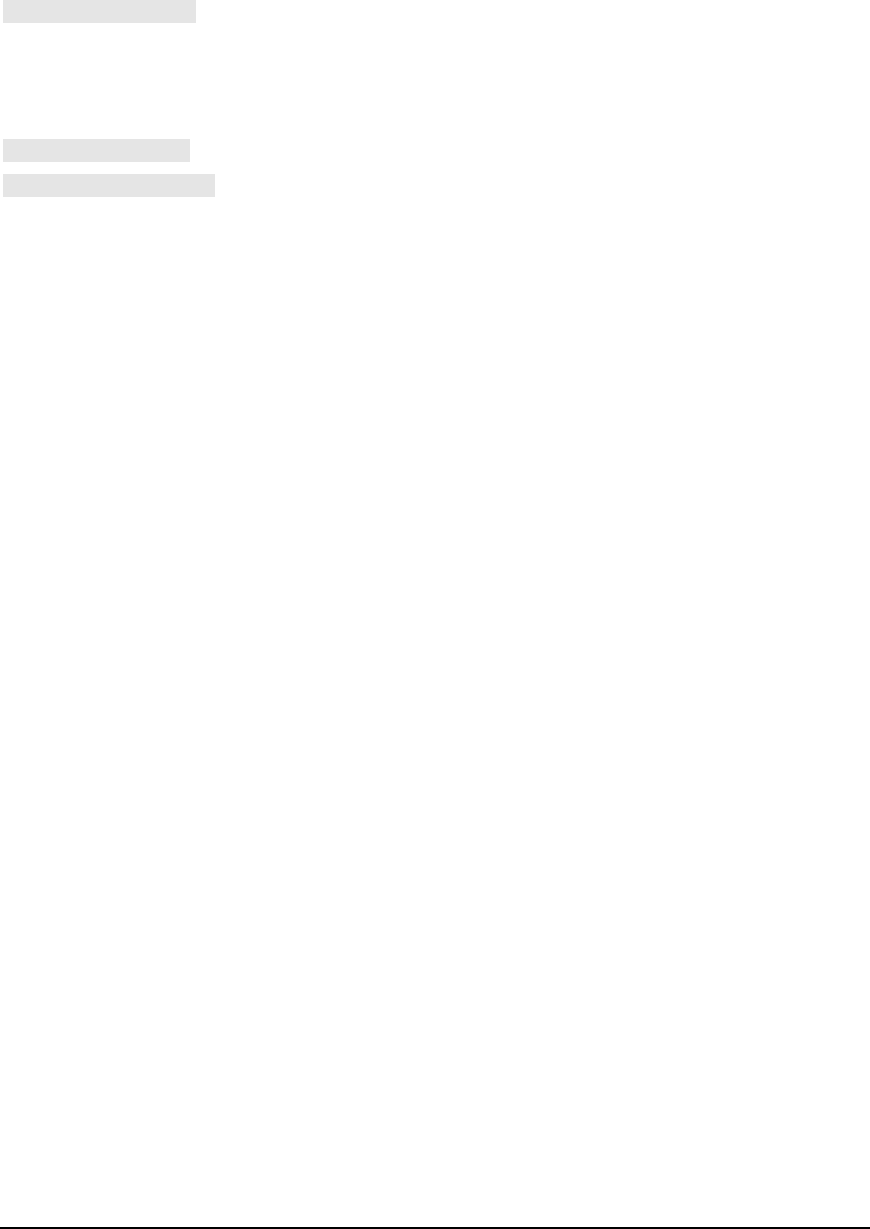
Telo Hub and Telo Handset PRD Page 2 Draft 0.7
Table of Contents
GETTING STARTED.................................................................................................................................. 3
PACKAGE CONTENTS .................................................................................................................................. 3
ASSEMBLY AND INSTALLATION .................................................................................................................. 3
MUST READ - SAFETY INSTRUCTIONS .................................................................................................... 3
SETTING UP THE HANDSET ......................................................................................................................... 3
HANDSET LAYOUT ................................................................................................................................... 5
USING THE HANDSET .............................................................................................................................. 6
SETTINGS .................................................................................................................................................... 6
Ringer Volume ...................................................................................................................................... 6
Earpiece Volume ................................................................................................................................... 6
Speaker Volume .................................................................................................................................... 6
BASIC OPERATION ...................................................................................................................................... 6
Going Off-Hook In Earpiece Mode ....................................................................................................... 6
Going Off-Hook In Speaker Mode ........................................................................................................ 6
Toggling Between Earpiece And Speaker Mode ................................................................................... 6
Making a Call by Dialing the Number .................................................................................................. 6
Making a Call using a Directory Entry ................................................................................................. 7
Making a Call using a Call Log Entry .................................................................................................. 7
Making a Call using Redial .................................................................................................................. 7
Making a Call with Speed Dial ............................................................................................................. 7
Answering a Ringing Call ..................................................................................................................... 7
Answering a Call Waiting ..................................................................................................................... 7
Ending a Call ........................................................................................................................................ 7
Putting a Call on Hold .......................................................................................................................... 8
Retrieving a Held Call .......................................................................................................................... 8
Switching Call (*) ................................................................................................................................. 8
Muting the Microphone ......................................................................................................................... 8
Transferring an Established Call .......................................................................................................... 8
VOICEMAIL ACCESS ................................................................................................................................... 8
Calling Own Voicemail ......................................................................................................................... 8
Calling Another Account’s Voicemail (*) ............................................................................................. 8
Transferring a Ringing Call to Voicemail (*) ....................................................................................... 8
Transferring a Call Waiting to Voicemail (*) ....................................................................................... 9
Transferring an Active Call to Voicemail (*)........................................................................................ 9
3-WAY CONFERENCE ................................................................................................................................. 9
Start a 3-Way Conference (*) ............................................................................................................... 9
Stop a 3-Way Conference (*) ................................................................................................................ 9
INTERCOM .................................................................................................................................................. 9
Calling Another Handset ...................................................................................................................... 9
PAGING ....................................................................................................................................................... 9
Paging all Handsets .............................................................................................................................. 9
DO NOT DISTURB AND MULTI-RING .........................................................................................................10
Do Not Disturb (*) ...............................................................................................................................10
Multi-Ring (*) ......................................................................................................................................10
FCC INFORMATION ................................................................................................................................11
FCC PART 15 ............................................................................................................................................11
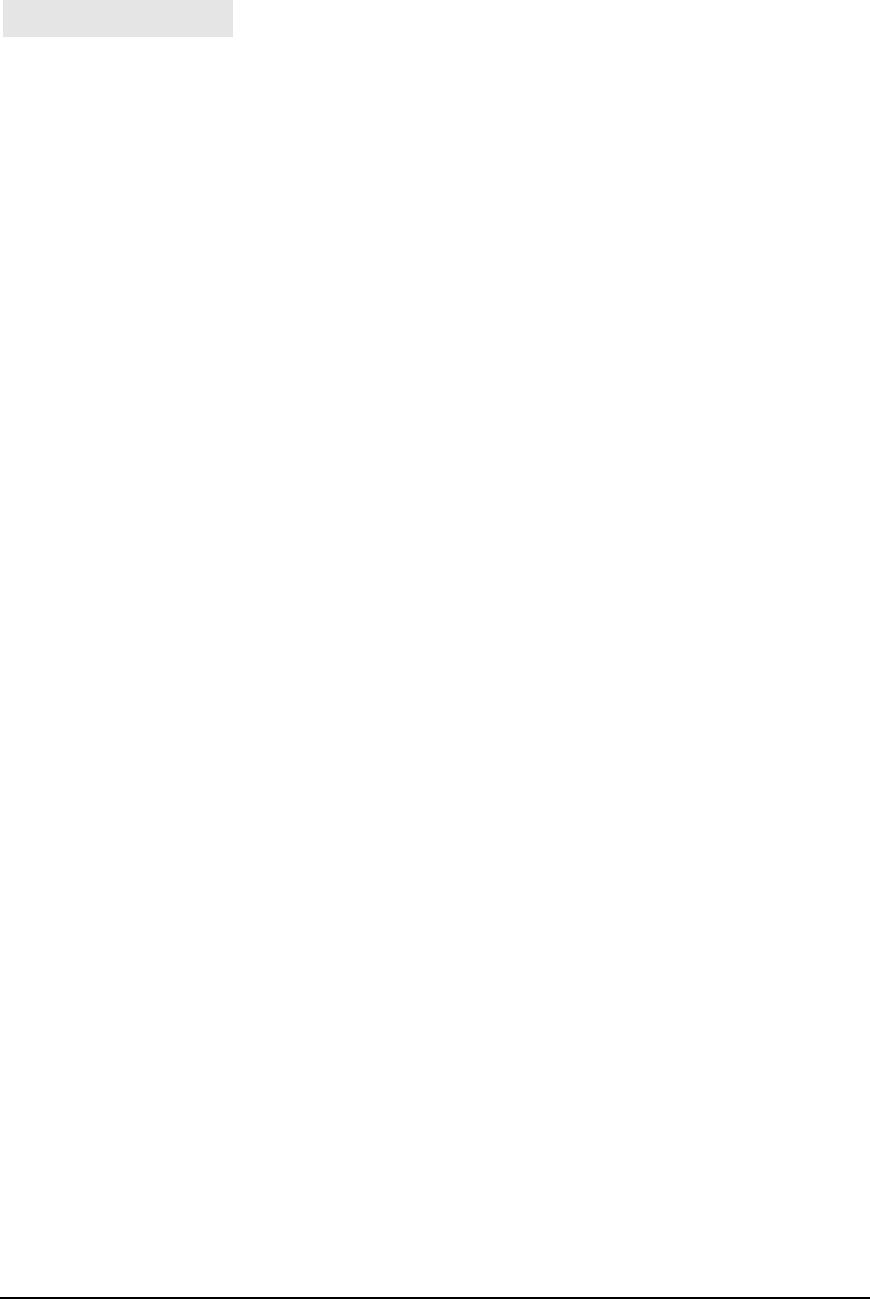
Telo Hub and Telo Handset PRD Page 3 Draft 0.7
Getting Started
Package Contents
You should have the following items:
1. ooma HD handset,
2. Rechargeable battery pack,
3. Charging cradle,
4. Power supply adapter.
Assembly and Installation
Remove the battery compartment cover at the back of the ooma HD handset by sliding it away
from the center, then insert the battery plug to the connector and match the wire colors, place back
the compartment cover by sliding it in the other direction.
Connect the power supply cable to the charging cradle, then plug the power supply to a power
outlet.
Put the ooma HD Handset on the charging cradle.
MUST READ - Safety Instructions
To prevent possible severe injury, loss of life, damage of equipment, or loss of property, please
carefully follow these instructions:
• Use only the rechargeable battery pack and power supply adapter provided in the original
package, if necessary order a new replacement parts from ooma or authorized retailers
using the original part numbers.
• Do not overload power outlets and extensions cords, otherwise it can result in fire or
serious electrical shock.
• Never touch any equipment, plugs and power outlets with wet hands.
• Do not expose the equipment and all related accessories to water or rain, nor plunge in
water or any other liquid.
• The equipment and accessories must be operated only for its intended use and not for any
other purposes.
Setting Up the Handset
The first time the ooma HD handset is used or if the battery pack has been replaced, it must sit on
its charging cradle for around seven hours before use or before registering it to the ooma Telo Hub
base station.
Once the battery pack in the ooma HD Handset is charged enough, it needs to be registered to the
oomaTelo (unless already registered previously).

Telo Hub and Telo Handset PRD Page 4 Draft 0.7
For registration purpose, bring the ooma HD handset next to the oomaTelo, follow the instructions
on the ooma HD handset screen to go into registration mode, then press and hold the “Page” key
on the oomaTelo then release when it starts flashing.
If the registration is successful, the “Page” key flashes faster for 10 sec then goes off, the ooma
HD handset screen will show its handset number on the screen and no more asks to enter
registration mode.
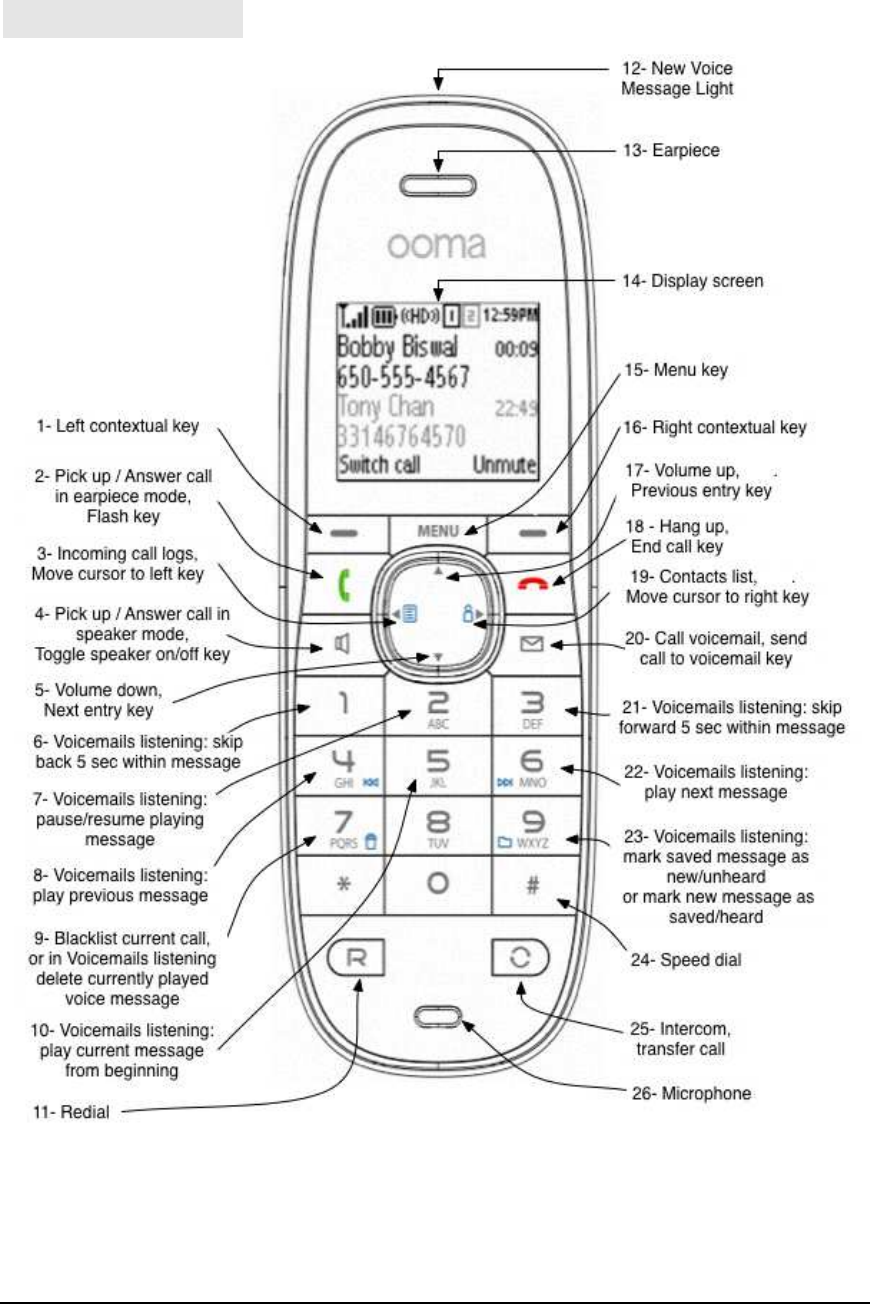
Telo Hub and Telo Handset PRD Page 5 Draft 0.7
Handset Layout
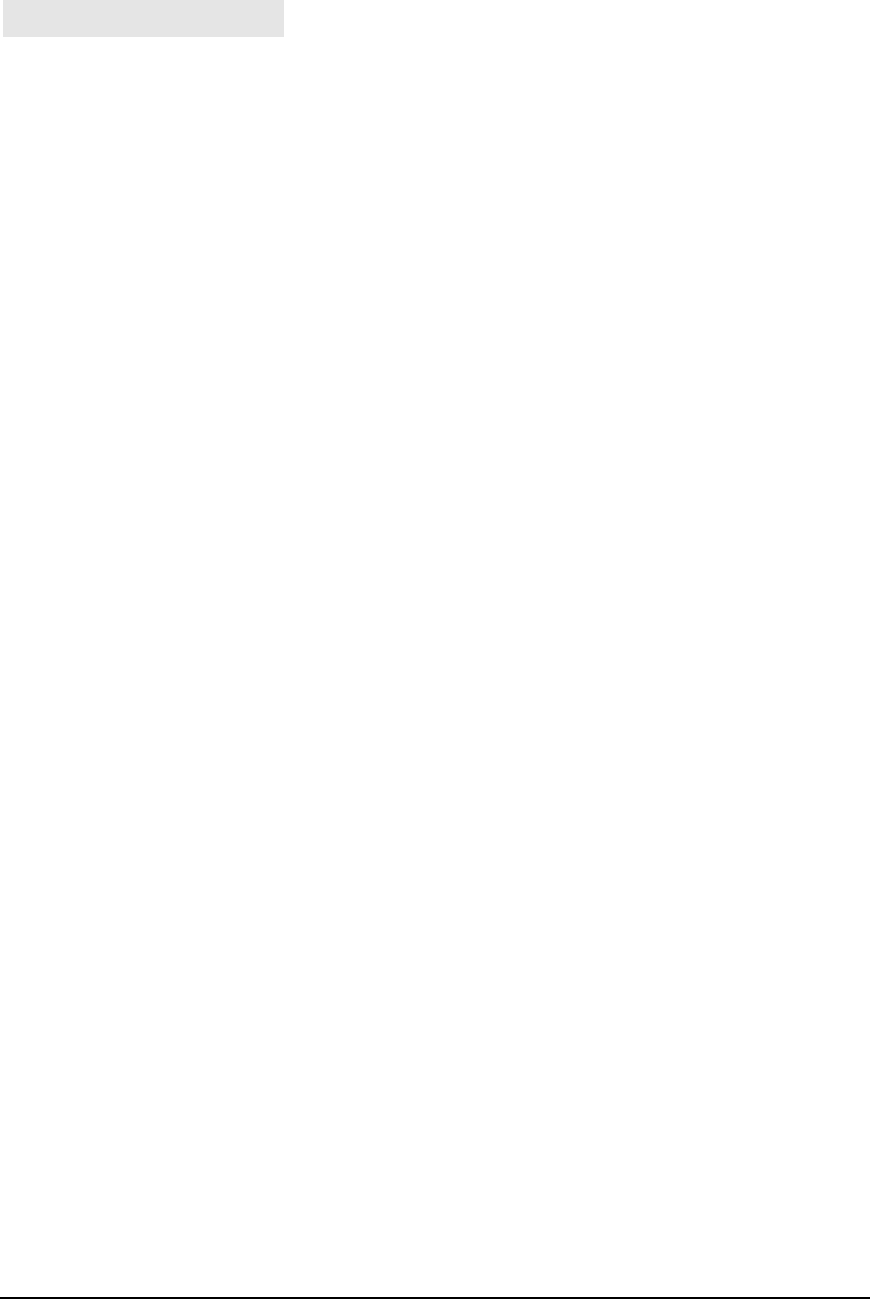
Telo Hub and Telo Handset PRD Page 6 Draft 0.7
Using the Handset
Note: Depending on the active Service Packages on your system (subscription or free
trial of ooma Premier, ooma Enhanced Voice Mail, ooma Core, or ooma Basic), features
with a (*) may or may not be available for your usage.
Settings
Ringer Volume
While the Handset is on hook, press the up or down arrow keys on the handset to adjust
the ringer volume
Earpiece Volume
While the Handset is off-hook with speaker turned off, press the up or down arrow keys
on the handset to adjust the earpiece audio volume
Speaker Volume
While the Handset is off-hook with speaker turned on, press the up or down arrow keys
on the handset to adjust the speaker audio volume
Basic Operation
Going Off-Hook In Earpiece Mode
Press the Pick-Up/Talk key.
Going Off-Hook In Speaker Mode
Press the Speaker key.
Toggling Between Earpiece And Speaker Mode
When off-hook, press the Speaker key to toggle mode.
Making a Call by Dialing the Number
Press the Pick-Up/Talk key or Speaker key, you will hear the ooma dial tone, then dial
the destination phone number.

Telo Hub and Telo Handset PRD Page 7 Draft 0.7
You may also dial the destination phone number first then press the Pick-Up/Talk key or
Speaker key.
Making a Call using a Directory Entry
Press the Pick-Up/Talk key or Speaker key, you will hear the ooma dial tone, press the
Directory key (right cursor key), select the desired entry then press the “Dial” softkey.
You may also press the Directory key (right cursor key), select the desired entry then
press either Pick-Up/Talk key or the Speaker key.
Making a Call using a Call Log Entry
Press the Pick-Up/Talk key or Speaker key, you will hear the ooma dial tone, press the
Call Log key (left cursor key), select the desired entry then press the “Dial” softkey.
You may also press the Call Log key (left cursor key), select the desired entry then press
either Pick-Up/Talk key or the Speaker key.
Making a Call using Redial
Press the Pick-Up/Talk key or Speaker key, you will hear the ooma dial tone, press the
Redial key, select the desired entry then press the “Dial” softkey.
You may also press the Redial key, select the desired entry then press either Pick-
Up/Talk key or the Speaker key.
Making a Call with Speed Dial
Press the Pick-Up/Talk key or Speaker key, you will hear the ooma dial tone, press the
‘#’ key, then the 1 or 2-digit speed dial number.
You may also press the ‘#’ key, then the 1 or 2-digit speed dial number, the handset will
immediately go in speaker mode and make the call.
Answering a Ringing Call
Press the Pick-Up/Talk key or Speaker key to answer the call.
Answering a Call Waiting
Press the softkey “Answer” to answer the call waiting.
Ending a Call
Press the Hang Up key.

Telo Hub and Telo Handset PRD Page 8 Draft 0.7
Putting a Call on Hold
While a call is active, press Menu key, “Put Call on Hold” is already selected, then press
the softkey “Ok” or press the softkey “Cancel” to stay with the active call .
Retrieving a Held Call
Press the softkey “Unhold”
Switching Call (*)
To switch from one call to another (and put automatically on hold the current active call,
press the softkey “Switch Call” .
Muting the Microphone
When in a call, to mute the microphone, press the softkey “Mute” .
Transferring an Established Call
While a call is active or on hold, press the “Intercom/Transfer” key, then follow the
instructions on the Handset screen to transfer to another handset, to a preset directory
entry or to another destination which number will then be entered.
Voicemail Access
Calling Own Voicemail
Press the “Voicemail” key or dial any number associated to the account to access the
account’s voicemail.
Calling Another Account’s Voicemail (*)
To access another account’s voicemail box, dial any number associated to another
account on your ooma system, you will then be prompted to enter a PIN followed by ‘#’.
Transferring a Ringing Call to Voicemail (*)
On a incoming ringing call, press the softkey “Send to VM” or “Envelope” key to
transfer the ringing call to voicemail.

Telo Hub and Telo Handset PRD Page 9 Draft 0.7
Transferring a Call Waiting to Voicemail (*)
On a call waiting, press the softkey “Send to VM” or “Envelope” key to transfer the call
waiting to voicemail.
Transferring an Active Call to Voicemail (*)
To transfer an active call to voicemail, press the “Envelope” key.
3-Way Conference
Start a 3-Way Conference (*)
While the ooma system has two calls established (either or both can be on hold), press the
Menu key, select ‘Start 3-way Conference’, then press the softkey ‘Ok’ or the softkey
‘Cancel’ to not start the conference.
Stop a 3-Way Conference (*)
While a 3-way conference is established, press the softkey ‘Unjoin’ to stop the 3-way
conference or another way is press the Menu key, select ‘Stop 3-way Conference’, then
press the softkey ‘Ok’.
One call will then be put on hold, the other call will stay active with no more sound
mixing.
Intercom
Calling Another Handset
While the Handset is off-hook with no active call, i.e. dial tone is heard, press the
Intercom/Call Transfer key, select the desired Handset on the screen, then press the
softkey “Ok” or the softkey “Cancel”.
If the Handset is on-hook, press the Intercom/Call Transfer key, select the desired
Handset on the screen then press “Pick-up” key or ‘Speaker” key.
Paging
Paging all Handsets
This will help you locate a misplaced registered handset.
Press the “Page” key on the Telo Hub to Page all Telo HD Handsets.

Telo Hub and Telo Handset PRD Page 10 Draft 0.7
Press any key on any Telo HD Handset or again on the “Page” key on the Telo Hub to
stop paging.
Do Not Disturb and Multi-Ring
Do Not Disturb (*)
When the Handset is on-hook, press the softkey labeled “DND on” or “DND off” to turn
on or off Do Not Disturb.
When Do Not Disturb is turned on, all incoming calls will be sent to your voice mail
without ringing any phones on the associated account nor ringing a possible Multi-Ring
destination.
Multi-Ring (*)
Multi-Ring can be on only if DND is off (DND on takes precedence over Multi-Ring).
When DND is off and the Handset is on-hook, press the softkey labeled “Multi-Ring on”
or “Multi-Ring off” to turn on or off Multi-Ring.
When Multi-Ring is on, press the Menu key to have the option to turn on or off Local
Ring, meaning if an incoming call should ring only the external destination (of Multi-
Ring) or ring the external destination and the handsets attached to the account.

Telo Hub and Telo Handset PRD Page 11 Draft 0.7
FCC Information
FCC Part 15
This device complies with Part 15 of the FCC rules. Operation is subject to the following
conditions: (1) This device may not cause harmful interference, and (2) this device must
accept any interference received, including interference that may cause undesired
operation. Privacy of communication may not be ensured when using this phone.
This equipment has been tested and found to comply with the limits for a Class B digital
device, pursuant to Part 15 of the FCC rules. These limits are designed to provide
reasonable protection against producing harmful interference in a residential installation.
This equipment generates, uses, and can radiate radio frequency energy and, if not
installed and used in accordance with the instructions, may cause harmful interference to
radio communications. However, there is no guarantee that interference will not occur in
a particular installation. If this equipment does cause harmful interference to radio or
television reception, which can be determined by turning the equipment off and on, the
user is encouraged to try to correct the interference by one or more of the following
measures:
- Reorient or relocate the receiving antenna,
- Increase the separation between the equipment and receiver,
- Connect the equipment into an outlet on a circuit different from that to which the
receiver is connected,
- Consult the dealer or an experienced radio/TV technician for help.
Changes or modifications to this equipment not expressively approved by the party
responsible for compliance, or operation of this product in any way other than as detailed
to by the User Manual could void the user’s authority to operate this equipment.
To insure the safety of many users, the FCC has established criteria for the amount of
radio frequency energy various products may produce depending on their intended use.
This product has been tested and found to comply with the FCC’s exposure criteria. The
handset may be safely held against the ear of the user. For body worn operation, the FCC
RF exposure guidelines were also met. Use of other accessories may not ensure
compliance with FCC RF exposure guidelines and should be avoided.