ooma TELOHS400 DECT Portable Part User Manual User Guide
ooma, Inc. DECT Portable Part User Guide
ooma >
User Guide
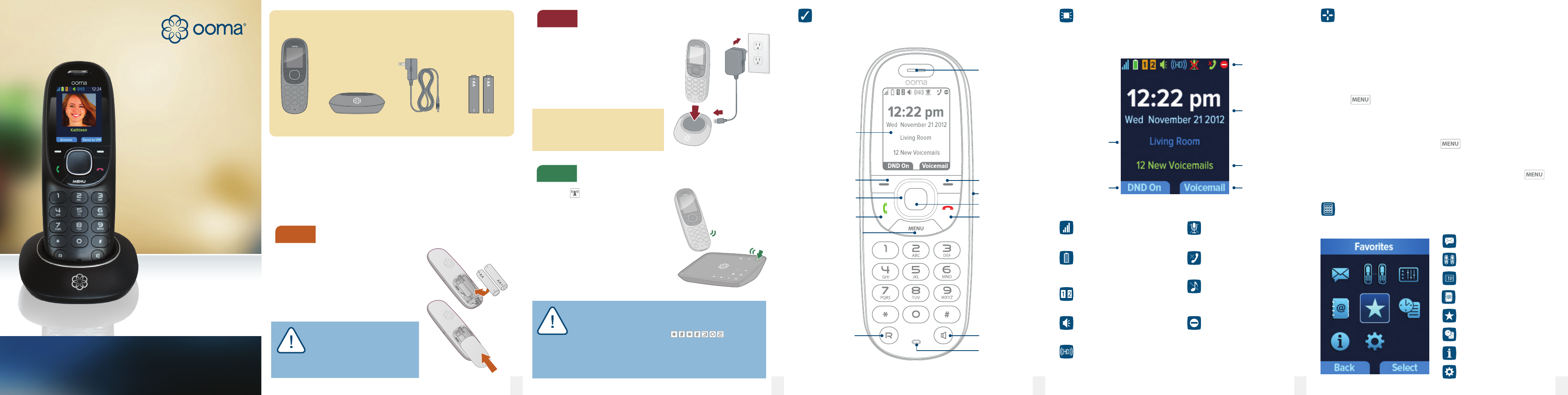
MuteIndicator
Shows whether the
microphone is muted
MissedCallIndicator
Shows when you have
missed calls to review
RingerOffIndicator
Shows when the ringer
volume is turned off
(this phone will not ring)
DoNotDisturbIndicator
Shows when Do Not Disturb
mode is enabled (all phones
will not ring)
SignalStrengthIndicator
Signal bars show the connection
strength to the Ooma Telo
BatteryIndicator
Shows the battery charge level.
A lightning bolt will ash when
the batteries are charging
LineIndicators
Shows which line or lines are
currently in use
SpeakerphoneIndicator
Shows whether the speakerphone
functionality is engaged
HDIndicator
Shows when you have established
an HD-quality call
Quick Start Guide
Ooma HD2
Handset
Step 1 Insert Batteries
Package Contents
AC Adapter
Charging
Cradle
2 AA batteries
(rechargeable)
Ooma
HD2 Handset™
WARNING: If you need to replace
the batteries included with your
handset, use only rechargeable
Nickel Metal-Hydride (Ni-MH)
batteries. Other types of batteries may
damage the handset or create a risk of re.
We recommend that you leave the hand-
set on the cradle for 30 minutes before
proceeding to the next step. The handset
requires 10 hours to fully charge.
IMPORTANT: The Ooma HD2 Handset is not compatible with
the rst-generation Ooma Telo Handset. If you wish to switch
from using the original Ooma Telo Handset to the new Ooma
HD2 Handset, you must rst dial on a phone
connected to your Ooma Telo. The device will automatically reboot with
a new version of software.
Once the Telo is back in service, repeat Step 3. The Telo will now connect
to your HD2 Handsets. Any older Telo Handsets will no longer work.
™
700-0118-300 12 3
Getting Started
You’re just a few quick steps from making and receiving calls on your
new Ooma HD2 Handset. This handset is the perfect companion to
the Ooma Telo™—you’ll be able to access all Ooma features and
even unlock new functionality! Before you begin, please make sure
that your Ooma Telo is installed and operating properly, as your new
handset cannot be set up without a functioning Telo.
Remove the battery cover located on the
back of the handset by sliding it away
from the center of the device. Insert the
two included rechargeable AA batteries,
making sure they are aligned properly.
Replace the battery cover by sliding it in
the opposite direction.
Plug the AC adapter into a power outlet
and then connect the AC adapter cable
to the charging cradle. Put the handset
on the cradle.
When the handset is on its cradle, it will
automatically display a message when
it is charging.
Press the key on your Ooma Telo
and hold it down for three seconds to
hear your 4-digit registration PIN.
Type this number into the handset
when prompted on the screen and
press the OK soft key. Once the
handset is successfully registered,
a home screen will be displayed.
Each Ooma Telo supports up to four
Ooma HD2 Handsets.
Register the Handset
Step 3
Charge the Handset
Step 2
5
Navigating the User Interface
Microphone
Earpiece
Right soft key
Hangup key
Select key
Display screen
Left soft key
Answer key
Speakerphone
Menu key
Redial
4
After the handset is registered to your Telo, it will display a home
screen similar to the one pictured below.
Home Screen Quick Reference
Your Ooma HD2 Handset has an
easy-to-use interface that puts
the most common features at your
ngertips while still letting you access
all the advanced features the handset
is capable of.
Accessing the main menu
Press the key from the
home screen.
To select an item
Use the navigation pad to scroll
through a menu until you have
highlighted the item you want, then
press the center Selectkey.
To go back to a previous screen
Press left on the navigation pad to
return to a previous screen or menu.
Using the soft keys
There are two context sensitive soft
keys just under the display. Shortcuts
to popular functions are assigned to
these keys. The handset will update
the label above the keys as you use
the phone. Press the appropriate soft
key to invoke the assigned function.
Accessing other options
Only two functions are displayed on
the screen via the soft keys. To see a
list of all available options, press the
key.
To exit a menu
Press left on the navigation pad to go
back one menu level. Press to
exit all menus.
Main Menu Options
The following options are available from the main menu:
Status bar
Right soft key
label
Left soft key
label
Handset
name
Voicemail
indicator
Date and
time
Navigation pad
Voicemail — Listen to and
manage your voicemail
Intercom — Intercom to or
monitor other handsets
Services — Engage features
like Do Not Disturb
Phonebook — Browse and
search your contacts
Favorites — Speed dial your
friends and family
Calllogs — Access a list of
your recent phone calls
About — Information about
your Ooma system
Settings — Congure your
phone preferences
Headset jack
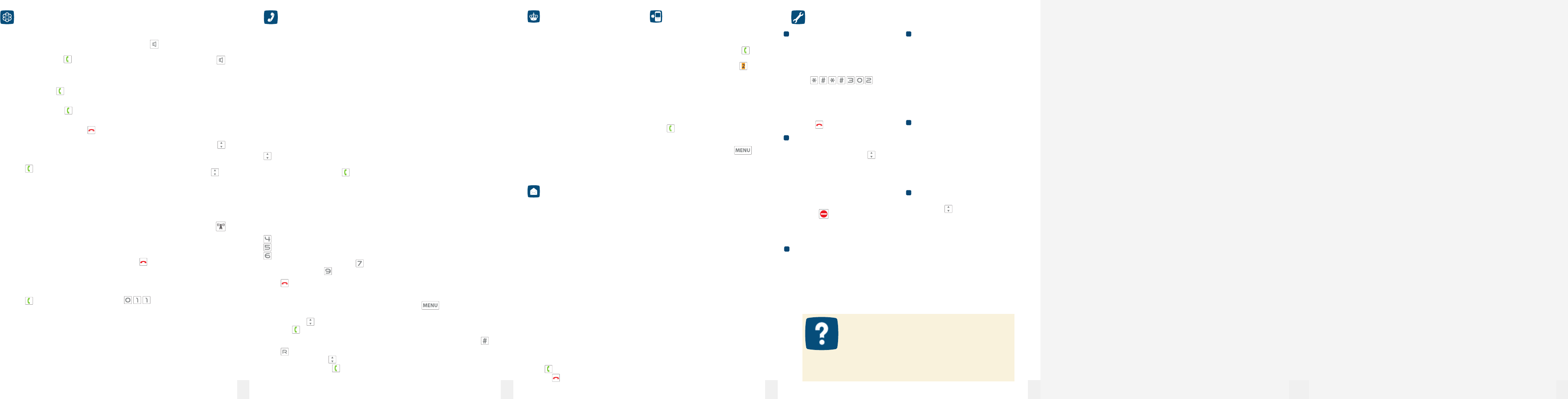
My handset doesn’t work
• If your phone cannot register to your
Telo, you might have a rst-generation
Ooma Telo Handset and your Telo
is running in a mode that does not
support the new Ooma HD2 Handset.
Dial , wait for
your Telo to reboot and then try again.
• Make sure your batteries are properly
installed and sufciently charged.
• Your handset may be turned off.
Press to turn it on.
My phone doesn’t ring
• Your ringer may be turned off. Adjust
ringer volume by pressing from the
home screen.
• Check the signal quality with the
signal strength indicator. Bring the
handset closer to the Telo and try to
answer an incoming call.
• When DND is on, the status bar will
display and all incoming calls will
go directly to voicemail. To turn this
feature off, press the DNDoff soft key
on the home screen.
I don’t hear a dialtone
• Verify that your Ooma Telo is powered
on and working properly. The Ooma
logo and all of the icons should be lit
blue. If you have a regular phone, plug
it into the PHONE port of the Telo to
check for dialtone.
My handset won’t charge
• Make sure the charging cradle is
plugged in.
• Make sure that the handset is placed
in the cradle securely.
• Remove the batteries from the
handset and re-install them. Replace
the batteries with new Ni-MH
rechargeable batteries if your current
set no longer works.
I hear noise or static
• Bring the handset closer to the Ooma
Telo to see if quality improves.
• Try moving your Ooma Telo and
handset away from devices that may
generate interference (computers,
wireless devices, electrical appliances
like microwaves).
Call quality is not good
• Try adjusting the earpiece volume by
pressing while you are on a call.
• While on the phone, move closer to the
Ooma Telo to see if the audio quality
improves.
• Ensure that the handset batteries are
fully charged.
• Problems with voice quality might be
due to your Internet connection. Please
visit www.ooma.com/support for
tips on troubleshooting your Internet
connection.
Warranty, Safety and Legal NoticesTroubleshooting
Premier Features
Ooma Premier is a collection of
advanced calling features that have
been designed to enhance the
capabilities of your home phone. With
over 25 features to choose from, there’s
something for everyone!
In addition to the features described
below which take advantage of
your Ooma HD2 Handset, Premier
subscribers can also access
privacy protecting features
to block
telemarketers, call forwarding options to
prevent missed calls, and many other
convenient features that greatly enhance
the capabilities of your home phone.
To learn more about all of the features
available in Ooma Premier, visit:
my.ooma.com/premier
Enhanced Voicemail
Send to Voicemail
When an incoming call comes in, press
the SendtoVM soft key to send the
call directly to voicemail. You can also
send an active call to voicemail.
Do Not Disturb
You can engage Do Not Disturb and
send all calls straight to voicemail.
Toggle Do Not Disturb on and off by
pressing the DNDon or DNDoffsoft
key from the home screen or selecting
the Do Not Disturb option from the
Services menu.
Call Screening
When an incoming call goes to
voicemail, you’ll be able to hear the
caller leaving their message through the
handset speaker.
Press if you want to pick up the call,
or press to shut off the speaker.
Enhanced Calling
Instant Second Line™
If someone else is already on a call, pick
up any Ooma handset and press
to get a fresh Ooma dialtone to make
a second call. You’ll see the line
indicator light up when you’re on the
second line.
Enhanced Call Waiting
If someone is already on the line and
you receive a second incoming call,
any Ooma handsets not in use will ring.
Press to answer the call.
Three-way Conferencing
With calls on both lines, press
and then select the 3-wayconference
option to merge both lines together. To
split the conference into individual calls,
press the Stopconf soft key.
Virtual Numbers
Select a second phone number for your
in-laws, home business, or to make it
easy for loved ones living in another
area code to reach you. Your second
phone number can ring all of the phones
in your home, or only a designated
Ooma device.
Personal Devices
Each Ooma HD2 Handset can be
congured as a personal device,
allowing you to set up a separate
phone number and voicemail account
for a home ofce or a member of your
household.
Your personal device will have a
separate My Ooma account, allowing
you to customize your new phone line
exactly the way you want it. To congure
this feature, go to:
my.ooma.com/numbers
WhatthisWarrantyCovers. Ooma agrees to
provide a limited warranty to the holder of a valid
proof of purchase (“Consumer” or “you”) that the
Ooma HD2 Handset contained in this package
(“Product”) is free from material defects in material
and workmanship, subject to the exclusions noted
below. This limited warranty extends only to the
Consumer for Products purchased and used in the
United States of America or Canada.
WhatOomaWillDo. During the warranty period,
Ooma or its authorized service representative will
repair or replace, at its option, without charge, a
Product which is found to be materially defective in
materials or workmanship and returned to Ooma.
Ooma, at its option, may use new or refurbished
replacement parts to repair the Product, or may
replace the Product with a new or refurbished
product having the same or similar function.
HowLongthisWarrantyLasts. This limited
warranty shall expire one (1) year from the date of the
Product purchase. Replacement or refurbished parts
and products are warranted for the original Product
warranty period. This warranty terminates if you sell
or transfer your Product.
WhatthisWarrantyExcludes. This limited warranty
does not cover: (a) the cost of shipping and handling
for returned and replacement products, or damage
or loss during shipment for warranty service; or
(b) any software (which is governed exclusively
by the licensing terms of such software); or (c)
any Product that has been subjected to misuse,
accident, shipping or other physical damage,
improper installation, abnormal operation or handling
that is contrary to operation instructions, neglect,
acts of god, inundation, re, water or other liquid
intrusion, or force majeure; or (d) any Product that
has been damaged due to repair, alteration, or
modication by anyone other than an authorized
service representative of Ooma; or (e) any Product
to the extent that the problem experienced is
caused by signal conditions, network reliability or
cable or antenna systems; or (f) any Product whose
identifying information has been removed, altered
or rendered illegible; or (g) any Product purchased,
used, serviced, or shipped for repair from outside
the United States or Canada, or that is returned
without a valid proof of purchase; or (h) any indirect
or consequential harm caused as a result of any
defect or failure of the Product to properly operate,
including without limitation lost data or inability to
communicate.
HowtoGetWarrantyService. To obtain warranty
service, call Customer Support toll-free at 1-888-
711-6662 (USA) or 1-866-929-6662 (Canada) for
detailed information, including instructions on
how and where to return your Product and on
any applicable costs associated with a repair,
replacement or exchange. You may be required to
provide proof of purchase before obtaining warranty
service, and it is your sole responsibility to maintain
such proof (e.g., a sales receipt). Returned products
that are determined not to be materially defective will
be subject to a handling fee. If you disagree with any
of our decisions with respect to warranty service,
you have the right to contest that decision as
permitted under applicable laws and regulations.
HowStateLawApplies. This limited warranty gives
you specic legal rights. You may also have other
• Increase the separation between the equipment
and receiver.
• Connect the equipment into an outlet on a
circuit different from that to which the receiver is
connected.
• Consult the dealer or an experienced radio/TV
technician for help.
• Try moving your Ooma Telo and Ooma HD2
Handset away from devices that may generate
interference, including: computers, wireless devices
and electrical appliances (such as microwaves).
Changes or modications to this equipment not
expressively approved by the party responsible for
compliance, or operation of this product in any way
other than as detailed to by the User Manual could
void the user’s authority to operate this equipment.
To insure the safety of many users, the FCC has
established criteria for the amount of radio frequency
energy various products may produce depending on
their intended use. This product has been tested and
found to comply with the FCC’s exposure criteria.
The Ooma HD2 Handset FCC model number is XFT-
TELOHS400.
Industry Canada Notice
This device complies with Industry Canada licence-
exempt RSS standard(s). Operation is subject to
the following two conditions; (1) this device may not
cause harmful interference, and (2) this device must
accept any interference, including interference that
may cause undesired operation of the device.
Le présent appareil est conforme aux CNR
d’Industrie Canada applicables aux appareils radio
exempts de licence. L’exploitation est autorisée
aux deux conditions suivants: (1) l’appareil ne doit
pas produire de brouillage, et (2) l’utilisateur de
l’appareil doit accepter tout brouillage radioélectrique
subi, même si le brouillage est susceptible d’en
compromettre le fonctionnement.
Safety Information
When using telephone equipment, including the
Ooma HD2 Handset, basic safety precautions should
always be followed to reduce the risk of re, electric
shock, damage to equipment, loss of property,
severe injury to persons or even loss of life, including
the following:
• Do not use this equipment and all related accessories
near or under water, for example, near a bathtub, wash
bowl, kitchen sink or laundry tub, in a wet basement,
near a swimming pool, under the rain, do not plunge
any parts in water or any other liquid.
• Avoid using this product during an electrical storm.
There may be a remote risk of electric shock from
lightning.
• Use only the charging cradle indicated in this manual
and included in the original product box, if necessary
order a new replacement charging cradle from Ooma.
• Do not insert the power adapter into an extension
cord, receptacle or outlet unless the prongs can be
fully inserted, failure to do so may cause electric shock
or excessive heat resulting in a re.
• Do not overload power outlets and extensions cords,
otherwise it can result in re or serious electrical shock.
rights which vary from state to state.
LimitationonLiability. THIS WARRANTY IS
THE COMPLETE AND EXCLUSIVE WARRANTY
AGREEMENT FOR THE PRODUCT BETWEEN
YOU AND OOMA. NO ONE IS AUTHORIZED
TO MAKE MODIFICATIONS TO THIS LIMITED
WARRANTY AND YOU SHOULD NOT RELY ON
ANY SUCH MODIFICATION. OOMA RESERVES
THE RIGHT TO CHANGE ITS LIMITED WARRANTY
WITHOUT PRIOR NOTICE FOR FUTURE SALES.
OOMA DISCLAIMS ALL OTHER WARRANTIES
WITH RESPECT TO ITS PRODUCTS, WHETHER
EXPRESS, IMPLIED, STATUTORY OR OTHERWISE,
INCLUDING WITHOUT LIMITATION, COURSE OF
DEALING, TRADE USAGE OR PRACTICE OR THE
WARRANTIES OF MERCHANTABILITY, FITNESS
FOR A PARTICULAR PURPOSE, TITLE, OR
NON-INFRINGEMENT OF THIRD PARTY RIGHTS.
MOREOVER, OOMA SHALL NOT BE LIABLE FOR
INDIRECT, INCIDENTAL, SPECIAL, EXEMPLARY,
PUNITIVE, OR CONSEQUENTIAL DAMAGES OF ANY
NATURE ARISING OUT OF, OR IN CONNECTION
WITH, THE LIMITED WARRANTY OR THE USE OR
PERFORMANCE OF ANY PRODUCT, WHETHER
BASED ON CONTRACT OR TORT, INCLUDING
NEGLIGENCE, OR ANY OTHER LEGAL THEORY,
EVEN IF WE HAVE BEEN ADVISED OF THE
POSSIBILITY OF SUCH DAMAGES. THE TOTAL
AGGREGATE LIABILITY BY OOMA FOR DAMAGES
OF ANY NATURE, REGARDLESS OF FORM,
ACTION OR FORESEEABILITY, SHALL IN NO
EVENT EXCEED THE AMOUNT PAID BY YOU TO
US FOR THE PRODUCT UPON WHICH LIABILITY
IS BASED. SOME STATES AND/OR COUNTRIES
DO NOT ALLOW LIMITATIONS ON HOW LONG
AN IMPLIED WARRANTY LASTS, AND/OR DO
NOT ALLOW THE EXCLUSION OR LIMITATION OF
INCIDENTAL OR CONSEQUENTIAL DAMAGES, SO
THE ABOVE LIMITATIONS AND/OR EXCLUSIONS
MAY NOT APPLY TO YOU. IF SUCH IS THE CASE,
TO THE EXTENT PERMITTED BY APPLICABLE
LAW, OOMA LIMITS THE DURATION OF ANY
IMPLIED WARRANTIES TO THE DURATION OF THIS
EXPRESS LIMITED WARRANTY.
What the FCC wants you to know
This device complies with part 15 of the FCC rules.
Operation is subject to the following two conditions: (1)
This device may not cause harmful interference, and
(2) This device must accept any interference received,
including interference that may cause undesired
operation. Privacy of communication may not be
ensured when using this device.
This equipment has been tested and found to comply
with the limits for a Class B digital device, pursuant
to Part 15 of the FCC rules. These limits are designed
to provide reasonable protection against producing
harmful interference in a residential installation. This
equipment generates, uses, and can radiate radio
frequency energy and, if not installed and used in
accordance with the instructions, may cause harmful
interference to radio communications. However, there
is no guarantee that interference will not occur in a
particular installation. If this equipment does cause
harmful interference to radio or television reception,
which can be determined by turning the equipment
off and on, the user is encouraged to try to correct the
interference by one or more of the following measures:
• Reorient or relocate the receiving antenna.
• To prevent overheating, situate all parts of the product
away from heat sources such as radiators, heat
registers, stoves, or other xtures, appliances and
products that produce heat or any area where proper
ventilation is not provided.
• Unplug with caution the product from power outlets
or USB ports if it emits smoke, an abnormal smell or
makes unusual noise. These conditions may cause re
or electrical shock.
• Do not disassemble the charging cradle, it contains no
user-serviceable parts.
• On the Ooma HD2 Handset, the battery cover is
removable and the rechargeable batteries may be
replaced. Do not disassemble any other part of the
Ooma HD2 Handset, it contains no user-serviceable
parts.
• Unplug the product from any power outlet or USB port
before cleaning. Do not use liquid or aerosol cleaners,
use a damp cloth or a microber cloth for cleaning.
• Do not allow anything to rest on the Ooma HD2
Handset, its charging cradle, or power adapter.
• Unplug the product from the power outlet if the cable
or power adapter prongs are damaged or frayed, if
liquid has been spilled onto the product, if the product
has been exposed to rain, water or any other liquid, if
the internal components of the Ooma HD2 Handset,
charging cradle, or its power adapter are exposed.
• Do not use the Ooma HD2 Handset to report a gas leak
in the vicinity of the leak as it could ignite the gas.
• The power adapter is intended to be correctly oriented
in a vertical or oor mount position, the prongs are
not designed to hold the power adapter in place if it is
plugged upside down, for example do not use facing
down power outlets on a ceiling, under a table or in a
cabinet.
• Use only RECHARGEABLE batteries. The batteries
must be Ni-MH (Nickel-Metal Hydride) type and AA (R6)
size. Do NOT use Alkaline, Manganese, Ni-Cd batteries.
• Do not mix old and new batteries. Batteries must
be inserted with the polarities (-) and (+) in correct
positions.
• Do not try to open, mutilate or burn batteries. Exposure
to or swallowing the ingredients contained within or
their combustion products could be harmful. Nickel is a
chemical known to state of California to cause cancer.
• Be careful when handling the batteries. Conductive
materials such as bracelets, silverware, metallic
surfaces may create a short-circuit leading to a battery
overheat and would cause burns or release of toxic
ingredients.
• Do not intentionally short-circuit the batteries.
• Remove the batteries from the Ooma HD2 Handset
before shipping or storing the product.
• Do not throw your old batteries in the trash. Please call
1-800-8-BATTERY (1-800-822-8837), they will provide
you with the address of the recycling center nearest
to you.
© 2012 Ooma, Inc. All rights reserved. Reproduction
in whole or in part without written permission is
prohibited. Ooma, the Ooma logo, Ooma Telo, Ooma
Premier and all other Ooma company, product and
service names and slogans are trademarks of Ooma,
Inc. All other product, service or brand names are the
property of their respective owners. Patent pending.
76 8 9 10 11
Phonebook
Add contacts to your phonebook by
going to
my.ooma.com/contacts.
You can manually create new entries
or import existing contacts from many
popular applications and sites.
To sync your phonebook down to your
handsets, click the Sync button on the
web page or select Services from the
main menu on your handset and then
Synccong.
To place a call using your phonebook,
select Phonebook from the main menu
to bring up a list of your contacts. Press
to select a contact and then press
Select to view a list of phone numbers.
Choose one and then press to place
the call.
Voicemail Playback
To access your voicemail account, press
the Voicemail soft key from the home
screen and follow the audio prompts.
When listening to your voicemail, press
to play the previous message, press
to replay the current message and
to skip to the next message. Delete
the current message by pressing ,
and save by pressing .
Press to end voicemail playback.
Call Logs
View a list of all recent phone calls.
Select CallLogs from the main menu,
and then press to scroll through the
list. Press to return a call.
Redial
Press to bring up a list of previously-
dialed numbers. Press to select
an entry and then press to redial.
Intercom
Use the intercom to connect with other
members of your household. To use
this feature, select Intercom from the
main menu. Choose a handset you
wish to call or select CallAll to ring all
handsets.
Baby Monitoring
Baby monitoring lets you listen in
on another room when you’re busy
elsewhere in your home. Monitoring
works in one direction, with one handset
acting as a remote microphone and the
other handset acting as a broadcaster.
To use this feature, you must rst set
up the handset you will use as a remote
microphone. Go to Settings from
the main menu and enable the Baby
monitor option. You will be asked to
type in the PIN for your system, which is
the same one you used to register your
handset.
To monitor the remote handset, select
Intercom from the main menu. Choose
the handset you with to monitor and then
press the Monitorsoftkey.
Favorites
Set up a list of your favorite callers for
easy access and quick dialing. Add
a phone number by accessing your
call logs, redial list, or phonebook and
pressing the key then selecting
AddtoSpeedDial. Select which
speed dial you want the number to be
assigned to.
Access your favorites by pressing
from the home screen and then the
speed dial slot number you wish to dial.
You may also press and hold the speed
dial slot number from the home screen
to make the call directly.
Calling Features
Placing and Receiving Calls
There are two ways to place a call.
You can dial the number rst like a cell
phone, and then press . This gives
you the added convenience of searching
your phonebook as you dial. Alternately,
you can place a call in a traditional
manner by pressing rst before you
dial.
To answer a call, press when the
phone is ringing.
You may end a call by pressing .
Joining an Existing Call
You can join an existing call-in-progress
by picking up an unused handset and
pressing . Press the Joinsoft key
and then select the line you wish to join.
Picture Caller-ID
When an incoming call rings your
handset, you’ll see the caller-ID number
associated with the caller on the display.
If the caller is in your Ooma phonebook,
you’ll also see the name and picture (if
available) shown on the handset display.
Note: Ooma Premier users will see the
caller-ID name even if the caller is not in
your phonebook.
Call-waiting
Switch to a second incoming call by
pressing or the Answer soft key.
The current call will be automatically
placed on hold. Switch back to the rst
call by pressing the Switch soft key.
Voicemail
Access your voicemail with the push of
a button by pressing the Voicemail soft
key on the home screen. Learn more in
the Voicemail Playback section under
Calling Features.
Speakerphone
Press the key to start a call in
speakerphone mode, or during a call
to switch to speakerphone. Press
again to go back to using the earpiece
(or headset if one is plugged in).
Muting the Microphone
You can turn the microphone off by
pressing the Mute soft key. Press
the Unmute soft key to turn the
microphone on again.
Volume Adjustment
To adjust the ringer volume, press on
the navigation pad while you’re on the
home screen.
To adjust the call volume, press
while you’re on a call. This will adjust
the volume setting for the earpiece,
speakerphone, or headset depending on
which one is active.
Handset Paging
To locate your handset, press the
key on the Ooma Telo. All handsets
which are powered on will emit a
chiming sound for 30 seconds.
Press on the handset to stop the
chime.
International Calls
To place an international call, dial
followed by the country code
and phone number. Depending on your
account settings, you may hear your
prepaid balance announced before the
call is connected.
Note: To make international calls and
access other premium services such as
411, you must charge up your prepaid
account at:my.ooma.com/prepaid.
Online knowledgebase: www.ooma.com/support
User manuals: www.ooma.com/userguide
Community forum: forums.ooma.com
Live customer care: 1-888-711-6662
Need Assistance?
Check out these resources for troubleshooting guides or
additional help:
Basic Operation