orativo Lanix de C V L420 Smart Phone User Manual
Corporativo Lanix S.A. de C.V. Smart Phone Users Manual
Users Manual

Ilium L420
Quick Guide
2
INTRODUCTION
Thanks for choosing the phone, Single SIM Android smart phone
based on 1.25GHz Quad-Core Processor. This smart phone is
running on Android OS, v6.0. If you’d like your phone to live a
long and fruitful life, please read this guide carefully and keep it
for future reference. You never know when you might need it.
And don’t worry if the pictures we use to demonstrate your
phone’s functions look a little different from what you see on its
screen. It’s the functions that matter.
* The Manufacturer reserves the right for the changes in the
manual without advanced notice.
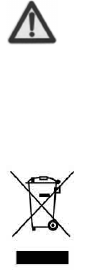
3
Contents
Safety.................................................................................... 4
Using Your Phone Safely........................................................ 5
About Your Phone ................................................................. 8
Inserting Your Micro-SIM/Micro-SD Card .............................. 9
Charging Your Phone........................................................... 11
Using Your Phone ................................................................ 12
Connect to Wi-Fi ................................................................. 19
Connect to Bluetooth.......................................................... 20
FCC Statement .................................................................... 21
Maintenance ...................................................................... 21
Take Care of Your Device ..................................................... 24
4
Safety
Safety Precautions
Please read through the following briefings carefully,
and act in accordance with these rules, so as to
prevent causing any danger or violating any law.
Information about the meaning of Logo WEEE (Waste Electrical
and Electronic Equipment):
The WEEE logo on the product or on its box indicates that this
product must not be disposed of or dumped with your other
household waste. You are liable to dispose of all your electronic
or electrical waste equipment by relocating over to the specified
collection point for recycling of such hazardous waste. Isolated
collection and proper recovery of your electronic and electrical
waste equipment at the time of disposal will allow us to help
conserving natural resources. Moreover, proper recycling of the
electronic and electrical waste equipment will ensure safety of
human health and environment.
Caution: Risk of explosion if battery is replaced by an incorrect
type.
Dispose of used batteries according to the instructions.
For pluggable equipment, the socket-outlet shall be installed
near the equipment and shall be easily accessible.
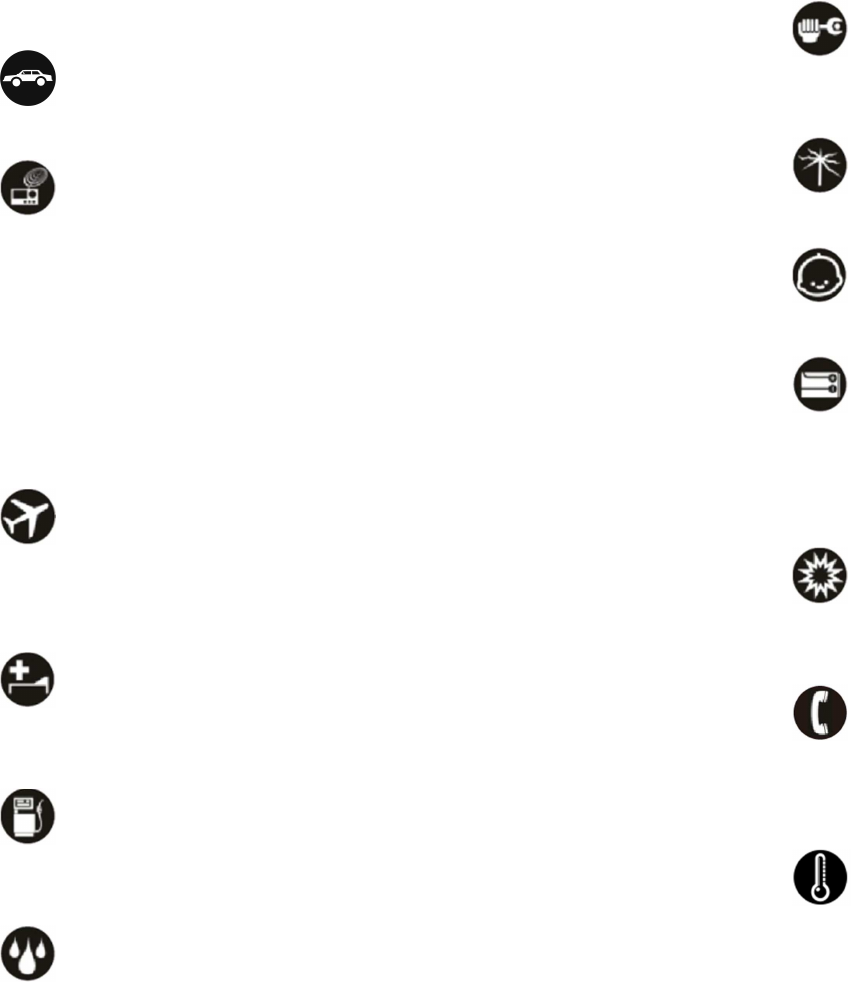
5
Using Your Phone Safely
On the Road
Using a phone while driving is illegal in many countries. Please
follow local laws and drive safely at all times.
Near Sensitive Electronics
Don’t use your phone near sensitive electronic equipment –
particularly medical devices such as pacemakers – as it could
cause them to malfunction. It can also interfere with the
operation of fire detectors and other automatic-control
equipment.
For more information about how your phone affects pacemakers
or other electronic equipment, please contact the manufacturer
or your local distributor.
Your phone may cause interference when used near TVs, radios
or automated office equipment.
While Flying
Your phone can cause interference with aircraft equipment. So
it’s essential you follow airline regulations. And if airline
personnel ask you to switch off your phone, or disable its
wireless functions, please do as they say.
In Hospital
Your phone may interfere with the normal operation of medical
equipment. Follow all hospital regulations and turn it off when
you’re asked to by posted warnings or medical staff.
At a Petrol Station
Don’t use your phone at petrol stations. In fact, it’s always best
to switch off whenever you’re near fuels, chemicals or
explosives.
Around Water
Keep your phone away from water (or any other liquid). It’s not a
waterproof model.
6
Making Repairs
Never take your phone apart. Please leave that to the
professionals. Unauthorized repairs could break the terms of
your warranty.
Broken Antenna
Don’t use your phone if the antenna is damaged, as it could
cause injury.
Around Children
Keep your mobile out of children’s reach. It should never be
used as a toy and it might not be good for their health.
Original Accessories
Only use the original accessories supplied with your phone or
those approved by the manufacturer. Using unapproved
accessories may affect performance, make the warranty void,
break national regulations on the use of mobile phones, or even
cause injury.
Near Explosives
Turn off your phone in or near areas where explosive materials
are used. Always obey local laws and turn off your phone when
requested.
Emergency Calls
To make an emergency call your phone must be turned on and in
an area where there’s network coverage. Dial the national
emergency number and press the dial key. Explain exactly where
you are and don’t hang up until help has arrived.
Working Temperature
The working temperature for the phone is between 0 Degree
and 40 Degree Celsius. Please don’t use the phone outside the
range. Using the phone under too high or too low temperature
might cause problems.
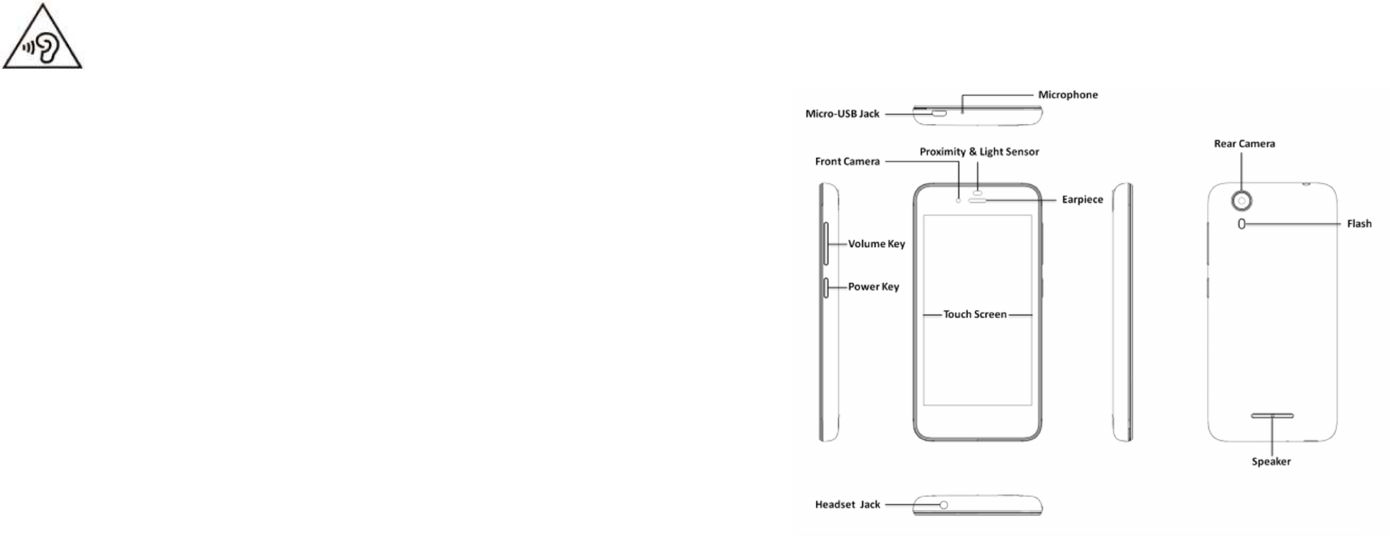
7
To prevent possible hearing damage, do not listen at
high volume levels for long periods.
8
About Your Phone
Main Keys Explained
Power Key:
•
Press and hold to turn on or off airplane mode, manage
notification sound and vibration, restart, or to power off.
•
Press to turn off or on the screen display.
Volume Key: Press or hold to turn the volume up or down.
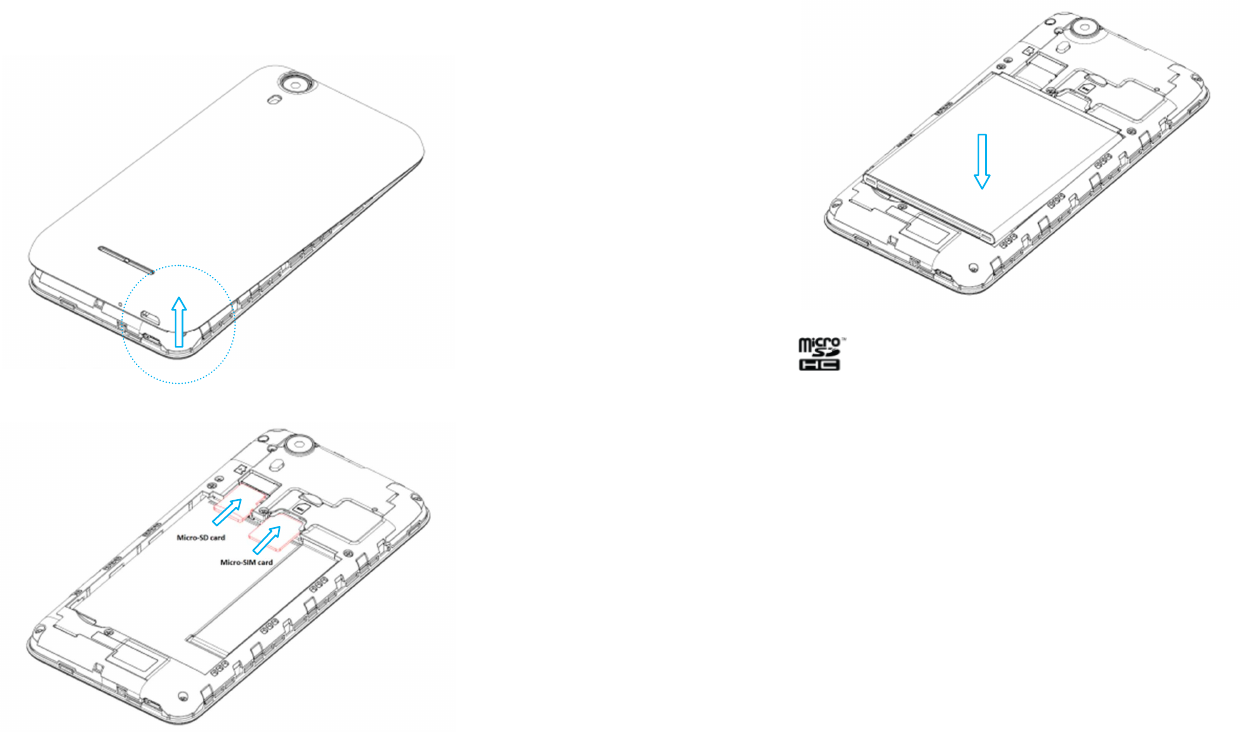
9
Inserting Your Micro-SIM/Micro-SD Card
1. Remove the back cover.
2. Insert the Micro-SIM/Micro-SD card.
3. Insert the battery.
10
4. Press the cover gently back into place until you hear a click.
Notes: is SD Card Association trademark.
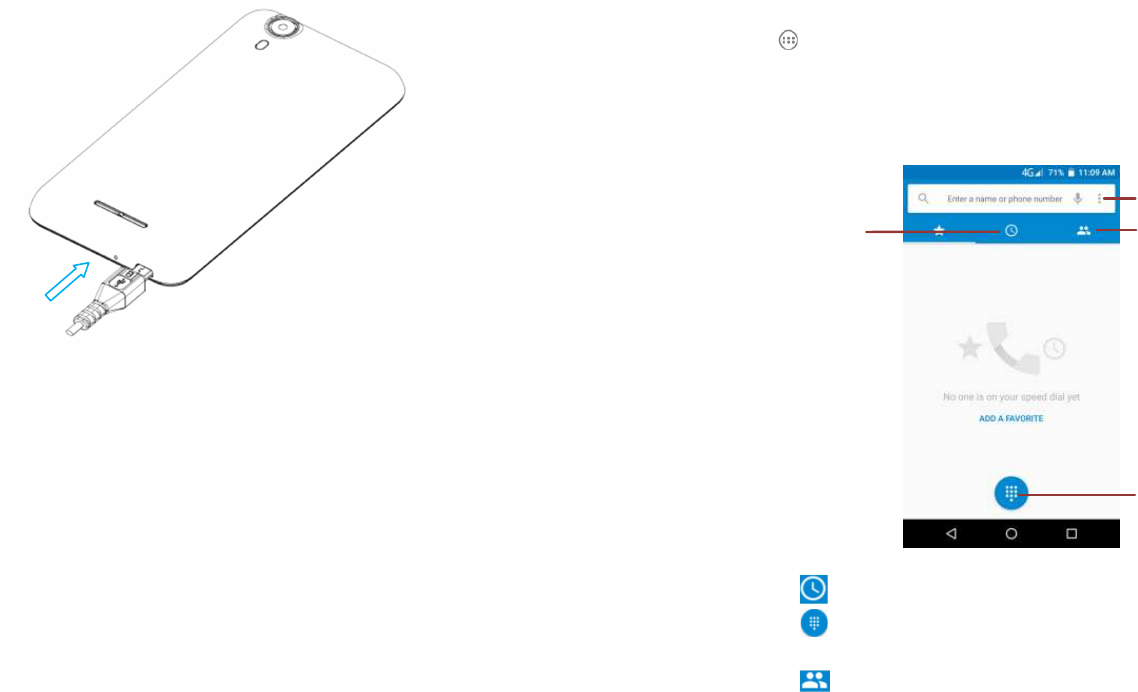
11
Charging Your Phone
Notes:
1. Use only qualified factory supplied chargers and cables. The
use of unapproved accessories could damage your phone or
cause the battery to explode.
2. Please normally use off the battery and fully charge the
battery for its perfect performance.
3. If the phone has been shut off for a long time or the battery
has been used up, you should charge the phone for 3 to 5
minutes then turn on.
4. Normal charge temperature: 0 to 4℃0℃.
12
Using Your Phone
Main Menu & its Functions
Press icon to enter main menu.
Allow you to view a list of features available in your phone.
1. Dial the Call
Tap to see the recent calling.
Tap icon to show the keyboard and dial the phone
number.
Tap to view contact information.
C
all record
Dial pad
C
ontacts
Setting menu
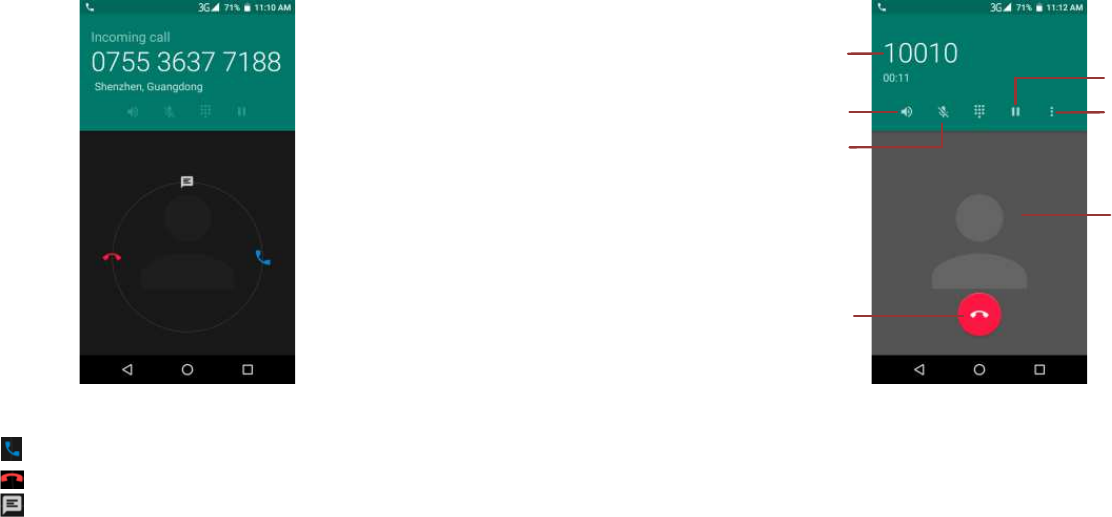
13
2. Answer and Reject Call
Tap the center of the screen,
Slide to , answer the call.
Slide to , reject the call.
Slide to , quick reply by message.
14
3. Calling
During the call, you can operate according to the above.
Contact info
Contact photo
End
Hold
Add a new call
Or
start
recording
Mute
Hands free
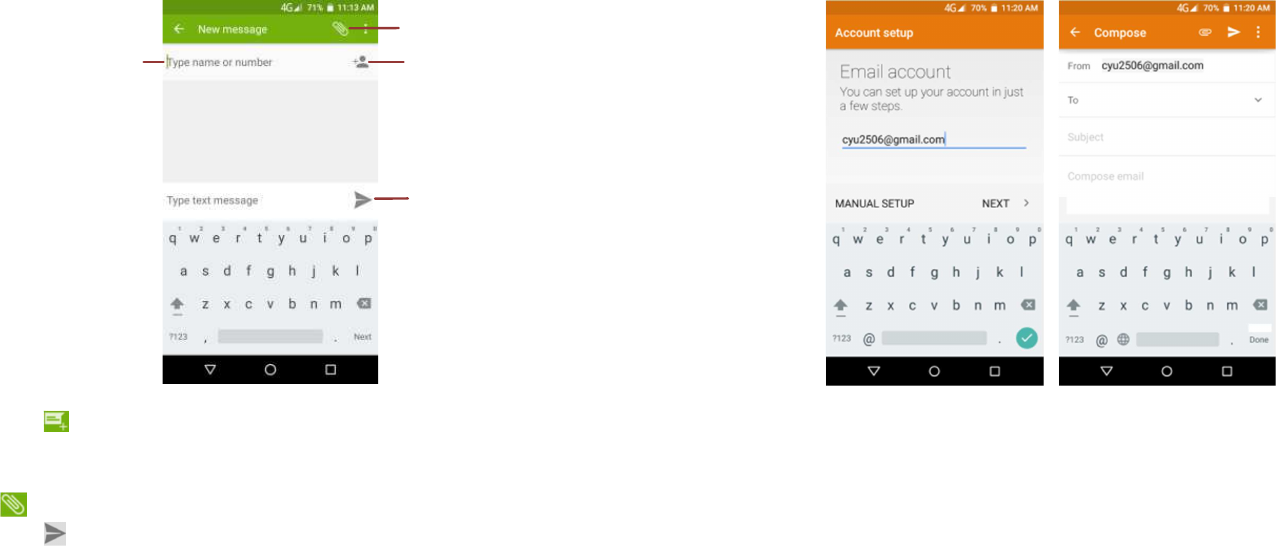
15
4. SMS/MMS
Tap icon on the top right corner of the screen to create
and edit the message.
Type the name or number, and message or you can also tap
icon to attach files.
Tap icon to send message.
S
end
Add contact
T
ype name
or number
Add attachment
16
5. Email
Firstly, you will add an account. Then send and receive the
emails.
Notes: Before use, you must connect to internet.

17
6. Camera
Tap on main screen--> Camera
Tap or for photo taking or video recording. You
may change the options during taking photo or video record
by the control panel.
Perspective switch
Take photo
Recording
Setting
Scene mode
Gesture
cap
ture
HDR on/off
Change flash
18
7. Video Player
You can watch videos if you have stored them in your phone.
8. Other Apps
You can also install some other third party APPs in your phone,
for example: Facebook, Skype, WhatsApp, Twitter, and so on.
Pause/Play
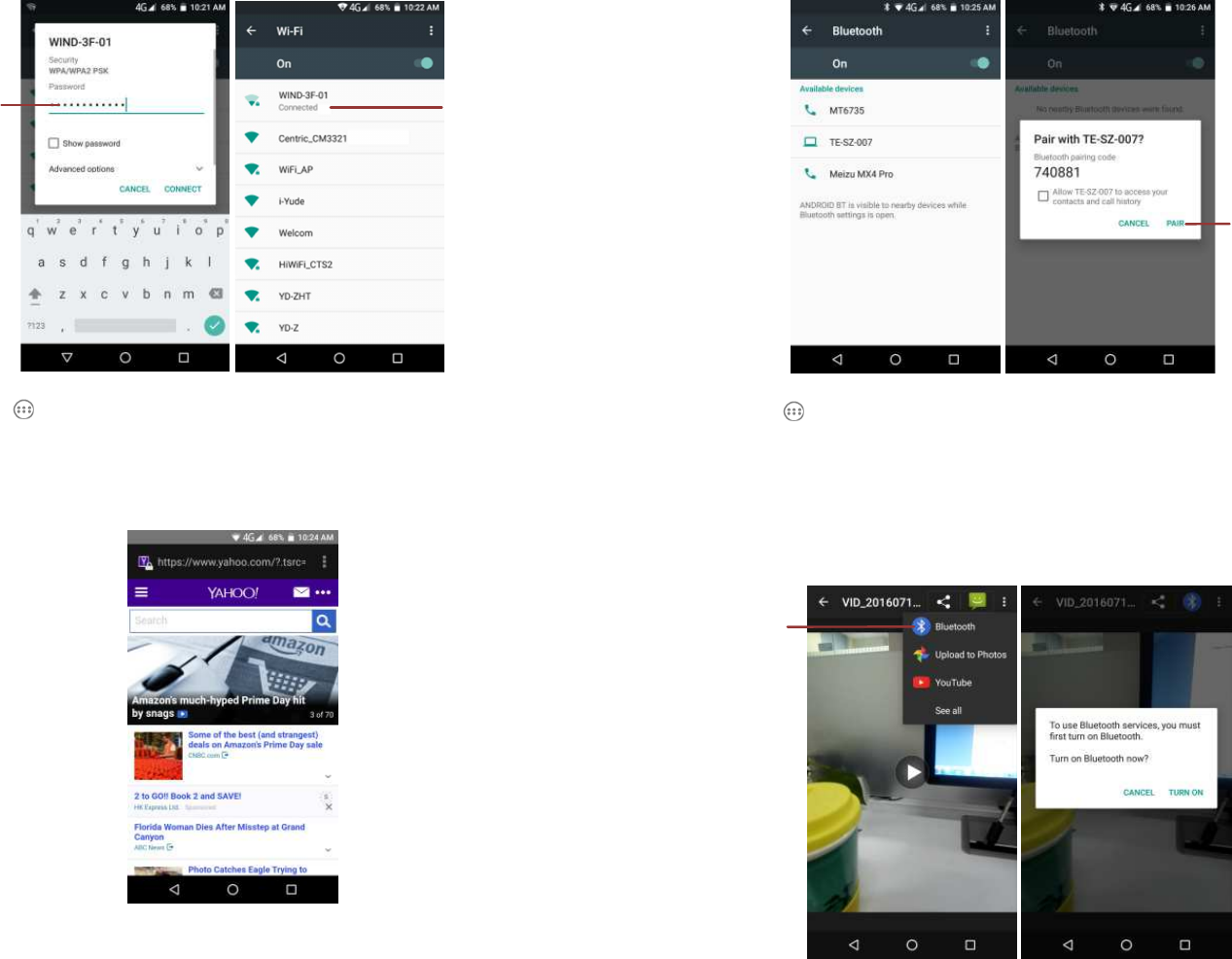
19
Connect to Wi-Fi
Tap on main screen--> Settings--> Wi-Fi, and turn it on.
Choose Wi-Fi network and connect to it.
Input the correct password when needed.
Connected, you can surf online…
Input
password
Connected
20
Connect to Bluetooth
You can easily transfer your files to each other by Bluetooth.
Tap on main screen--> Settings--> Bluetooth, and turn it
on.
Search for Bluetooth devices already open.
Connect to the destination device by the same passkey.
And the connected device will be shown on the Paired devices
list. You can transfer files or connect Bluetooth device such as
Bluetooth earphone, etc.
Pair
Select
Bluetooth
21
Federal Communication Commission Interference
Statement
This device complies with part 15 of the FCC Rules. Operation is
subject to the following two conditions: (1) This device may not
cause harmful interference, and (2) this device must accept any
interference received, including interference that may cause
undesired operation.
This device has been tested and found to comply with the limits
for a Class B digital device, pursuant to Part 15 of the FCC Rules.
These limits are designed to provide reasonable protection
against harmful interference in a residential installation. This
equipment generates, uses, and can radiate radio frequency
energy, and, if not installed and used in accordance with the
instructions, may cause harmful interference to radio
communications. However, there is no guarantee that
interference will not occur in a particular installation If this
equipment does cause harmful interference to radio or
television reception, which can be determined by turning the
equipment off and on, the user is encouraged to try to correct
the interference by one or more of the following measures:
Reorient or relocate the receiving antenna.
Increase the separation between the equipment and
receiver.
Connect the equipment into an outlet on a circuit different
from that to which the receiver is connected.
Consult the dealer or an experienced radio/TV technician for
help.
FCC Caution:
Any Changes or modifications not expressly approved by the
party responsible for compliance could void the user‘s
authority to operate the equipment.
The antenna(s) used for this transmitter must not be
co-located or operating in conjunction with any other
antenna or transmitter.
The country code selection is for non-US model only and is
22
not available to all US model. Per FCC regulation, all Wi-Fi
products marketed in US must fix to US operation channels
only.
4RF Exposure Information (SAR)
This device meets the government’s requirements for exposure
to radio waves.
This device is designed and manufactured not to exceed the
emission limits for exposure to radio frequency (RF) energy set
by the Federal Communications Commission of the U.S.
Government.
The exposure standard for wireless device employs a unit of
measurement known as the Specific Absorption Rate, or SAR.
The SAR limit set by the FCC is 1.6W/kg. *Tests for SAR are
conducted using standard operating positions accepted by the
FCC with the device transmitting at its highest certified power
level in all tested frequency bands. Although the SAR is
determined at the highest certified power level, the actual SAR
level of the device while operating can be well below the
maximum value. This is because the device is designed to
operate at multiple power levels so as to use only the poser
required to reach the network. In general, the closer you are
to a wireless base station antenna, the lower the power output.
The highest SAR value for the model device as reported to
the FCC when tested for use at the ear is 1.12 W/kg and when
worn on the body, as described in this user guide, is 1.36
W/kg (Body-worn measurements differ among device
models, depending upon available accessories and FCC
requirements.)
While there may be differences between the SAR levels
of various devices and at various positions, they all meet
the government requirement.
The FCC has granted an Equipment Authorization for this model
device with all reported SAR levels evaluated as in compliance
23
with the FCC RF exposure guidelines. SAR information on this
model device is on file with the FCC and can be found under the
Display Grant section of www.fcc.gov/oet/ea/fccid after
searching on FCC ID: ZC4L420.
For body worn operation, this device has been tested and meets
the FCC RF exposure guidelines for use with an accessory that
contains no metal and be positioned a minimum of 1.0cm from
the body. Use of other accessories may not ensure compliance
with FCC RF exposure guidelines. If you do not use a body-worn
accessory and are not holding the device at the ear, position the
handset a minimum of 1.0cm from your body when the device is
switched on.
Maintenance
Use a dry soft cloth to wipe general dirt.
Do not use a hard cloth, benzene or thinner to wipe the phone,
otherwise, the surface of the phone will be scratched or could
even result in the fading of color.
24
Take Care of Your Device
Your device is a product of superior design and craftsmanship
and should be handled with care: The following suggestions will
help you protect your phone:
Always keep the small parts of the phone away from children.
Keep the device dry. Precipitation, humidity, and all types of
liquids or moisture can contain minerals that will rust
electronic circuits. If your device does get wet, remove the
battery, and allow the device to dry completely before
replacing it.
Do not use or store the device in dusty, dirty areas. Its moving
parts and electronic components can be damaged.
Do not store the device in high or cold temperature. High
temperatures can shorten the life of electronic devices and
damage batteries.
Do not attempt to open the device other than as instructed in
this guide.
Do not drop, knock, or shake the device. Rough handling can
break internal circuit boards and fine mechanics.
Do not use harsh chemicals, cleaning solvents, or strong
detergents to clean the device. Only use a soft, clean, dry
cloth to clean the surface of the device.
Do not paint the device. Paint can clog the moving parts and
prevent proper operation.
Use indoor chargers.