orativo Lanix de C V SL20 GSM Dual Band GPRS Digital Mobile Phone User Manual SL20
Corporativo Lanix S.A. de C.V. GSM Dual Band GPRS Digital Mobile Phone SL20
Contents
- 1. User Manual
- 2. user manual
user manual
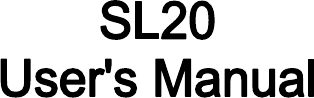
PN: 5839003916

©2011. All rights are reserved. No part of this document may be reproduced without
permission. All trademarks and brand names mentioned in this publication are property of
their respective owners.
While all efforts have been made to ensure the accuracy of all contents in this manual, we
assume no liability for errors or omissions or by statements of any kind in this manual,
whether such errors are omissions or statements resulting from negligence, accidents, or
any other cause. The contents of this manual are subject to change without any prior notice.
Protect your environment! We strive to produce products in compliance with global
environmental standards. Please consult your local authorities for proper disposal.
Note: User’s Manual is just to guide the user about the functionality of the phone. This does
not seem any certificate of technology. Some functions may vary due to modifications and
up gradations of software or due to print mistake.
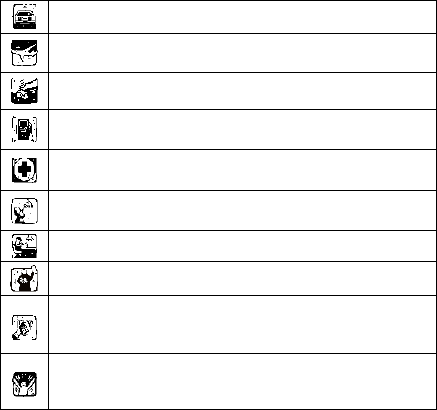
SAFETY PRECAUTIONS
Please read the following safety guidelines before using your phone.
Do not use wireless phones while driving.
Switch off wireless devices in aircraft. The signal may cause
interference. Using them on aircraft is illegal.
Do not use mobile phones where blasting is in progress. Follow
regulations and rules strictly.
Do not use mobile phones at a refueling point. Don’t use near
fuel or chemicals.
Follow regulations or rules in hospital and health care facilities.
Switch off the phone near medical equipment.
All wireless devices may get interference that could affect
performance.
Only qualified service personnel can install or repair this device.
Use only approved accessories and batteries.
Use only in normal position. Do not expose your phone to
extreme high temperatures above +60°C(+140°F). Do not use
anything static to clean your phone.
Ensure the phone is turned on and in service. Enter the
emergency number, then press Pick Up key. Give your location.
Do not end the call until told to do so.
Note: Improper use will invalidate the warranty! These safety instructions also apply to
original accessories.
Table of Content
GENERAL INFORMATION ........................................................1
Antenna....................................................................................................1
Network Service.......................................................................................1
Accessories..............................................................................................1
Privacy .....................................................................................................1
KNOW YOUR MOBILE PHONE ................................................2
Positions of Phone Keys ..........................................................................2
Functions of Keys.....................................................................................3
The usage of the Smart Touch Screen.....................................................4
Status Icons..............................................................................................5
IMPORTANT INFORMATION.....................................................6
Use of Passwords ....................................................................................6
Battery Information...................................................................................7
Usage & Maintenance..............................................................................9
Emergency Calls....................................................................................10
GETTING STARTED................................................................11
First Call................................................................................................. 11
Mounting the SIM Card .......................................................................... 11
Mounting the T-Flash Card.....................................................................12
Charging the Battery ..............................................................................13
Switching Your Phone On/Off.................................................................13
Waken Up Your Phone...........................................................................13
CALLING..................................................................................14
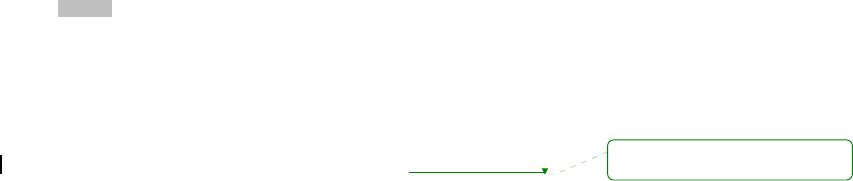
Make Calls .............................................................................................14
To Dial International Number..................................................................14
Clear Wrong Enters................................................................................14
Adjusting the Sound Volume ..................................................................15
Answer/Reject an Incoming Call ............................................................15
Options During A Call.............................................................................15
GUIDE TO MENU OPERATIONS ............................................16
File Manager..........................................................................................16
Phone Book............................................................................................16
User Profiles...........................................................................................16
WLAN.....................................................................................................18
Settings..................................................................................................18
Call History.............................................................................................21
Dialer......................................................................................................22
Messaging..............................................................................................22
Connectivity............................................................................................25
E-mail.....................................................................................................25
Camera ..................................................................................................26
Image Viewer .........................................................................................27
Media player...........................................................................................27
Photo Editor ...........................................................................................27
Sound recorder ......................................................................................27
FM radio.................................................................................................27
Calendar ................................................................................................28
Task........................................................................................................28
Alarm......................................................................................................28
Azaan alarm...............................................................错误!未定义书签。 删除的内容: 28

World Clock............................................................................................28
NOTES...................................................................................................28
UDX agent..............................................................................................28
Calculator...............................................................................................29
Unit Converter........................................................................................29
Currency Converter................................................................................29
Stopwatch ..............................................................................................29
Ebook reader..........................................................................................29
Answer machine.....................................................................................29
Bluetooth................................................................................................30
Fun & Game...........................................................................................30
Services .................................................................................................31
APPENDIX ...............................................................................32
Appendix A: Guidance on Entry Methods...............................................32
Appendix B: FCC Statement ..................................................................33
Appendix C: Troubleshooting .................................................................36 删除的内容: 34

1
GENERAL INFORMATION
Antenna
Use of other antenna devices could damage your mobile phone and reduce performance.
Your phone has a built-in antenna. Don’t touch the antenna area unnecessarily when the
phone is switched on. Contact with the antenna affects call quality and may cause the phone
to operate at a higher power level than otherwise needed.
Network Service
A lot of features described in this manual are called network service. They are special
services provided by wireless service providers. You should subscribe to these services
from your home service provider and learn instructions on uses before you select the
network you want to use.
Accessories
Li-Ion battery is the manufacturer-approved rechargeable battery available for your phone.
Some batteries may perform best after several full charge/discharge cycles.
Use batteries, chargers and accessories approved by the phone manufacturer for using with
this particular model. The use of any other types will invalidate any approval or warranty
applying to the phone, and may be dangerous.
Please consult with your dealer for availability of approved accessories.
Privacy
The shoot or recording of photos, images or sounds privately may be prohibited by law
and/or subject to criminal prosecution. We recommend you to be responsible and respectful
of privacy laws when you are taking photos, or doing records.
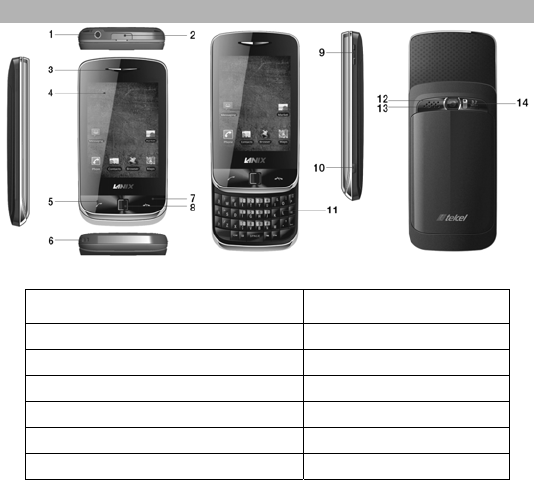
2
KNOW YOUR MOBILE PHONE
Positions of Phone Keys
1. Audio Jack 8. Hang up key /Power key
2. Charger and accessories connector 9. Side key
3. Earpiece 10. Battery cover button
4. Screen 11. Keypad
5. Call Key 12. Flash light
6. Cord hole 13. Speaker
7. OFN 14. Camera
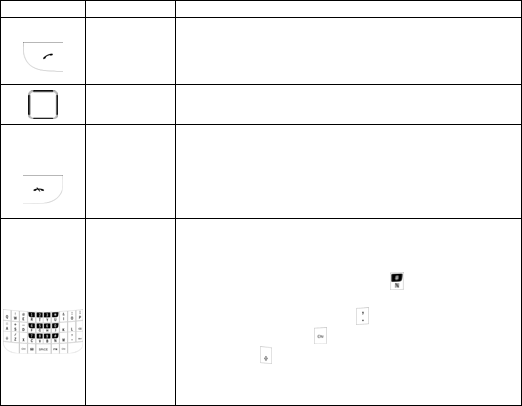
3
Functions of Keys
Key Name Description
Call Key Making or answering a call from Master SIM.
In the standby mode, press this key to access the Call
Logs.
OFN Scrolling options in the function list or the phone book.
Call End Key
End an ongoing call.
In the menu mode, press this key to return to the standby
mode and cancel current operations.
Press this key to stop the alarm, when the alarm rings.
Numeric
Keys
Used to enter numbers, letters and some special
characters.
In the standby mode, long press to activate Silent
mode.
In the edit mode, press the key to switch the input
methods, press the Key to display the symbols,
press the key to switch the uppercase and
lowercase.

4
The usage of the Smart Touch Screen
Your mobile phone has a single screen display; the first line displays status icons, which
indicate the signal strength, the remaining power of the battery, etc.
In the standby mode, Tap the screen and then drag left or right to show the desktop (or tap
switch).
The controls on the touch screen change dynamically to suit the task at hand.
1. Tap the “ “ at the button of the screen to open the menu.
2. Flick or drag up or down to scroll.
3. Press and drag out the icon that you want, and then you can icon side to side.
4. Drag the icon into the scroll to shutdown it, and then you can choose another function.
5. Please refer to “Settings > Phone settings > Widget manager” for more details.
.

5
Status Icons
Network Signal
ConnectingGPRS
an
d
us
i
ng
GPRS
All Voice Calls diverted
Auto Keypad Lock
Alarm Clock is activated
Battery Status
Missed Calls
New Message or Message Memory Full
WAP Message
Audio player
Bluetooth
earphone plugged in
Email
Sound Icons
Ring Only
Vib. Only
Vib. then Ring
Vib. and Ring
Silent

6
IMPORTANT INFORMATION
Use of Passwords
Your mobile phone and SIM card has various passwords. Those passwords avoid
unauthorized use of your phone and SIM card. You can change PIN, PIN2 and phone
password in the “Settings > Security Settings”
Phone Code
The Phone code can be used to avoid unauthorized use of your phone. The factory settings
for the phone code is 1122. If phone lock is enabled, you will be asked to input the phone
password when you switch on your phone.
PIN (4 to 8 digits)
The PIN (Personal Identification Number) code protects your SIM card from unauthorized
use. The PIN code is usually supplied with the SIM card. When the PIN code request is
enabled, the password is asked every time the phone is turned on.
Three times wrong PIN entered in a row results in the blocking of, the SIM card. Then you
will need to use the PUK to unlock it. PUK is usually set by the network operator.
1. Enter the correct PUK to unlock the SIM card, and then enter the new PIN and press OK.
2. If you are prompted to enter the new PIN again, enter it and press OK.
3. If the PUK is correct, the SIM card will be unlocked and the PIN will be reset.
PUK (8 digits)
The PUK (Personal Unblocking Key) code is required to change a blocked PIN code. Please
contact your network operator for the code.
Note: Ten times wrong input in succession, the SIM card will be invalid and you need to
consult your network operator for a new SIM card.
7
PIN2 (4 to 8 digits)
The PIN2 code, supplied with some SIM cards, is used for some functions, such as Call
Cost, Fixed Dial and so on. Please consult your network operator to confirm whether your
SIM card supports those services or not.
Entering wrong PIN2 code three times in a row blocks the SIM card and you will be required
to use the PUK2 to unlock it.
1. Enter the correct PUK2 to unlock PIN2, and then enter the new PIN2 and press OK.
2. If you are prompted to enter the new PIN2 again, enter it and press OK.
PUK2 (8 digits)
The PUK2 code, supplied with some SIM cards, is required to change a blocked PIN2 code.
It may be supplied with the SIM card. If not, contact your network operator.
Note: Ten times wrong input in succession, the SIM card will be invalid and you need to
consult with your network operator for a new SIM card.
Barring Code
To activate call barring, you need a Barring Code. You can obtain the password from your
service provider.
Battery Information
Charing and Discharging
The charger is designed to be used in temperatures between 0°C to 40°C.
Do not charge the phone in wet and damp conditions.
Use batteries that are approved by the phone manufacturer and recharge your battery
only with the chargers approved by the manufacturer.
We strive to produce products in compliance with the global environmental standards.
The charger meets the standards for safety of information technology equipment and
office equipment use. It must be used for this purpose only.
8
Your phone is powered by a rechargeable battery. Full performance of the battery is
achieved only after two or three complete charge and discharge cycles.
When the battery level is low, “Low Battery” will be displayed on the LCD screen. If you
have selected Alert Tone (Warning Tone of any profile in Profiles), the phone will sound
the alert tone.
When a charger is not in use, disconnect it from the power source. Do not leave the
battery connected to a charger for longer than 12 hours, since overcharging may shorten
its life.
Temperature extremes will affect the ability of your battery to charge.
Tips for Battery
Placing the battery in hot or cold places, such as in a closed car during summer or winter,
will reduce the capacity and lifetime of the battery.
Do not let the metal contacts on the battery touch other metal contacts. It could
short-circuit and damage the battery. Use the battery only for its intended purpose.
Do not disassemble or modify the battery by yourself.
Do not clean the battery with water or any organic solvent.
Always keep the battery dry.
The battery can be charged and discharged many times but it will wear out a last. When
the talk and standby time is shorter than normal, please change the original battery
approved by manufacturer.
Do not short-circuit the battery.
Turn off mobile phone before removing the battery.
Do not dispose of batteries in fire.
If you smell anything strange from the battery or find that the battery is overheated, you
should stop using it immediately and contact the authorized After Service Center in your
region.
If you don’t use the battery for a long time, please fully charge the battery before you
store it.
Batteries should never be placed in municipal waste. Batteries must be recycled or
disposed of properly. Please follow local regulations for disposal of batteries.
9
Usage & Maintenance
To ensure that your handset works properly, please review the following usage &
maintenance tips. These tips will help you to fulfill any warranty obligations and to enjoy
this product for many years.
Keep your phone and all its parts and accessories out of the children’s reach.
Your phone and its parts are not water-resistant. Keep these in dry place. Precipitation,
humidity and liquids contain minerals that will corrode the connectors.
Always treat your products with care and keep it in a clean and dust-free place.
Do not expose your product to extreme high or low temperatures. Your phone operates
best in temperature between 15 °C and 25°C. Minimum and maximum temperatures
recommended by the manufacturer are -10°C and 55°C.
Do not expose your product to open flames or lit tobacco products.
Do not attempt to disassemble or modify your product. Only authorized personnel should
perform service.
Do not drop, throw or try to bend your product.
Do not paint your product.
Do not use harsh chemicals, cleaning solvents, or strong detergents to clean it.
Keep anything magnetic, such as credit cards, far away from your product.
If you find that the battery has any crack, deformation or anything else, you should stop
using the battery immediately.
If the electrolyte leak out and contact your skin or clothes, you should immediately use
soap and clean water to clean it. In case the electrolyte spatters into your eyes, you must
use the clean water to wash your eyes thoroughly and go to the hospital immediately.
If your phone or any accessory doesn’t function normally, please send it to the nearest
authorized service center. The qualified personnel will assist you, and if necessary,
arrange for service.
10
Emergency Calls
This phone, like any wireless phone, operates using radio signals, wireless and landline
networks, which cannot guarantee connection in all conditions. Therefore, you should never
rely solely upon any wireless phone for essential communications (e.g. medical
emergencies). To make an emergency call:
1> Switch your phone on.
Some networks may require that a valid SIM card is properly inserted in the phone.
2> Dial the official emergency number. Emergency numbers vary by location.
While making an emergency call, please remember to give all information. Never disconnect
the call until you are told to do so.

11
GETTING STARTED
First Call
Insert a SIM card (Switch off your phone, and then remove the battery). Enter the area
code and the phone number and press Pick Up Key.
Tip: Before you get started, please insert a valid SIM card in your phone and charge the
battery first.
SIM Card: Please refer to “Mounting the SIM Card” for more reference on installation.
Charging the battery: please refer to “Charging the battery” for more details.
Mounting the SIM Card
Your mobile phone number, PIN (Personal Identification Number), PIN2, PUK (Personal
Unlock Key), PUK2 (Personal Unlock Key2), IMSI (International Mobile Subscriber Identity),
the network information, the phonebook data, SMS (short messages) and other data are
stored in your SIM card.
Note: This particular phone model supports the SIM cards of 1.8V and 3V only.
Some network operators don’t offer PIN2 and PUK2, so functions using those passwords
will be unavailable.
The SIM card and its contacts can be damaged by scratches or bending easily, so be
careful while handling, inserting or removing the card.
Keep all miniature SIM cards out of the children’s reach.
Note: Always make sure that your phone is switched off before you insert or remove the SIM
card, otherwise it may damage the SIM card.
Mounting
Remove the battery cover by sliding it. Insert the SIM card, with the notch at the bottom right
and the gold contacts face down, into the card slot. Align the card to the arrow sign as the
following picture shows:

12
Replace the battery and close the cover tightly.
Note:
If the SIM Card is installed improperly or damaged, the prompt words “Insert SIM” will
display on the screen after you switch on your phone. Remove the SIM Card and follow
the instructions explained above to mount it again.
If “Insert SIM” still appears on the screen after you have inserted the SIM correctly, then
please ask the network operator to replace your SIM Card.
If the screen displays that the SIM card is locked permanently, please consult your
network operator.
Mounting the T-Flash Card
Insert the T-Flash card, with the gold contacts facing down, and into the card slot. Align the
card to the arrow sign as the following picture shows:

13
Charging the Battery
Note: Please keep your phone connector and charger dry.
1. Connect the connector of the travel adapter to the phone.
2. Plug the travel adapter into a proper AC wall outlet.
3. When your phone indicates that the battery is fully charged, please pull the travel adapter
out from the I/O socket of the phone.
Tip:
1. If the battery is totally empty or not enough, it may take a few minutes for the charging
indicator to appear on the screen.
2. You can turn on/off, and use the phone while charging.
Warning: Make sure that the standard voltage/power of the place where you charge the
battery matches with the rated voltage/power of our travel adapter.
Switching Your Phone On/Off
Press and hold Power Key for a few seconds to switch your phone on.
If the phone ask for a phone lock code:
Enter the phone lock code, and press OK.
If the phone ask for a PIN code:
Enter the PIN code, and press OK. The PIN code is usually supplied with the SIM card.
Please consult your network operator for more information.
Access the standby mode.
Press and hold Power Key for a few seconds to switch your phone off.
Waken Up Your Phone
Slider open the phone, you can wake up your phone.
Press lock your phone.
Long press unlock your phone.
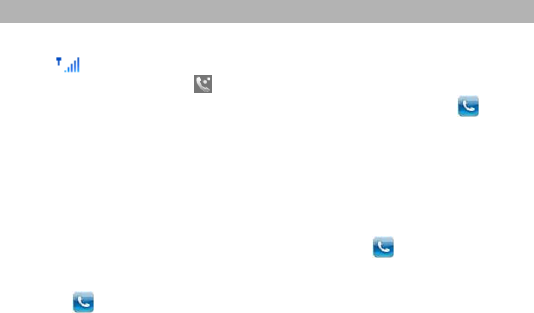
14
CALLING
Make Calls
If the icon appears on the screen, then you can make or receive calls.
In the standby mode, tap Dial , enter the desired phone number (should affix the
international/ national/ regional code or district code if necessary) and then tap to make
a call.
To Dial International Number
The phone supports dialing the international emergency phone number, such as 112 and
911. Using your handset, you can dial an emergency call in any country or region under the
normal situation regardless of SIM card inserted when the phone is located within the
coverage of the GSM network.
Input the emergency phone number and press send key or tap to dial.
• In the idle mode, tap the * twice to prefix the international symbol +.
• Enter the country code, area code and phone number.
• Tap
to make an International call.
The phone will select the main network automatically after powered on if it is located within
the coverage of the main network. The phone can use other network, called as roaming, if
the phone is not located within the coverage of the main network when the network operator
protocol permits.
Clear Wrong Enters
If you tap a wrong number, tap (Clear) to erase the wrong number.

15
Adjusting the Sound Volume
During a call, you can press the Side Key to adjust the earpiece volume.
Answer/Reject an Incoming Call
• To answer an incoming call, press the Call/Send Key or tap the ( ). You can use the
earphone to answer the call when the generic earphone is inserted in the phone.
• To end or reject an incoming/ongoing call, press the End Key or tap the ( ).
Options During A Call
Press <Options> to use the following functions during the call:
• Hold Single Call: temporarily hold the current call.
• End Single Call: end the current call.
• New Call: call the opposite party to build a Call to Many.
• Phonebook: enter in the phonebook menu.
• Messages: enter in the SMS menu.
• Call log: view call logs.
• Sound Recorder: record the current call.
• Background sound: enter in the background sounds menu.
• Mute: open or close the mute mode.
• DTMF: open or close the DTMF function during the call.

16
GUIDE TO MENU OPERATIONS
All function options about the mobile phone are listed as below with brief descriptions. Slide
your trajectory ball right and left to select the icon of main menu.
File Manager
You can use various functions to manage all type of files saved in the Memory card or
Phone.
Phone Book
You can fast locate the number of the person you want to contact. Please enter the initial
alphabets of the person’s name, and related records of the contacts will be displayed in the
middle of the screen. You can locate your records by sliding your trajectory ball up or down
and pressing it, and then you can view, send SMS/ MMS, call and so on. Slide your
trajectory ball left and right and access the caller groups feature.
User Profiles
General
1. Activate
2. Customize
Alert Type:
− Ring Only: Just ringing.
− Vib. Only: Just vibration, no ringing.
− Vib. then Ring: Ringing after vibration.
− Vib. and Ring: Ringing and vibration.
Ring Type:
17
− Beep once: Beep once when a call is coming.
− Repeat: Rings continuously when a call is coming.
− Ascending: Rings continuously and the volume increases gradually.
Incoming call: You can choose one ring as your desire.
Ringtone volume: Includes the volume setting of Ring Tone. The volume degree is from
0 to 7.
Message: You can choose one ring as your desire.
Message volume: Includes the volume setting of message Tone. The volume degree is
from 0 to 7.
Keypad: You can choose one ring as your desire.
Key tone volume: Includes the volume setting of Key Tone. The volume degree is from 0
to 7.
Power on: You can choose one ring as your desire.
Power off: You can choose one ring as your desire.
Cover open: You can choose one ring as your desire.
Cover close: You can choose one ring as your desire.
System alert: A prompt tone will be heard after connect the connector, etc.
3. Reset
All settings can be restored to factory settings with this function.
Silent
In the Silent mode you can’t hear any sounds indicates a call or a SMS is coming.
Note: Press and hold the # key to enable or cancel the meeting mode.
Meeting
Please refer to “General” for more details.
Outdoor
Please refer to “General” for more details.
Power Saving
This is a special profile which increases the usage time of the phone. In this profile only
important functions of the phone will work so the power consumption of the phone will be
minimizes.

18
My style
Please refer to “General” for more details.
Note: Insert the earphone and access the Headset mode automatically.
WLAN
From the Home screen, go to Main menu > WLAN to access Wireless controls and turn
Wi-Fi on or off.
To connect to a Wi-Fi network
Tap WLAN, wait a moment as phone detects available networks, then choose a network and
select Connect. If necessary, enter a password and tap Connect. (Networks that require a
password appear with a lock icon. .)
To add Wi-Fi network
1. From Home screen, go to Main menu > WLAN > Options > Add, A new window is
displayed.
2. Follow the on-screen instructions and enter necessary information, then click Done to
store settings.
Settings
Pen Calibration
If your device does not accurately respond to screen taps, follow these steps to re-calibrate
it:
1. Main Menu > Settings > Pen Calibration.
2. Click anywhere on the screen to start calibration, then follow the on-screen instructions to
complete the calibration.
19
Phone Settings
Time and Date
You can set Home City, Foreign City, Time/Date, Format and Update with Time Zone.
Schedule Power On/Off: You can set the time for auto power on/off.
Language: Select the desired language for the display text.
Pref. Input Methods: Select the desired input method for the default input method.
Widget manager: You can select Audio play, Photo, Date, Calendar, Memo, and so on.
Encoding: You can select ASC , ISOⅡ-8859-1 and Windows-1252.
Display: You can configure the wallpaper, screen saver, power on display, power off display.
Themes: You can choose your theme as you want.
Greeting Text: Set the states on, greetings will display when power on.
Auto Update Time: It can be set to ON or OFF. (Network Service)
Flight Mode: You can set Normal Mode, Flight Mode, Query When Power On.
Keypad light setting: You can set State Select, Start Time, End Time.
Misc. Settings: LCD backlight: You can set the LCD backlight.
Network Settings
Please contact the network operator for the following network service.
1. Network Selection
You can choose Automatic or Manual to select the network (Auto is recommended). When
you select Automatic, the phone will make the preferential selection according to the
network where the SIM card belongs. When you select Manual, you are required to select
the same network as the registered network with the network operator by SIM card for your
use.
2. Preferences
Select the Preferred Networks. The default network is the network where the SIM card
belongs. Select Options to perform the following operations:
Add From List: Display all PLMN list.
New: Create a new network and set the network priority.
Change Priority: Reset the selected Network Priority.
20
Delete: Delete the current preferred network.
3. Preferred mode
You can choose GSM only, WLAN only, GSM preferred or WLAN preferred to select the
network (Auto is recommended).
4. GPRS Connection
You can choose When needed or Alway to select the network (Auto is recommended).
Security Settings
SIM Lock
You will be asked to input the PIN. It can be configured if the PIN is correct. If SIM card is set
on, you will need to input the PIN every time you switch on the power. If you enter incorrect
PIN three times, you will be asked to enter PUK. PUK is used to release and modify the
locked PIN. If PUK is not provided or missed, please consult your network operator.
Phone Lock
You can lock or unlock the phone. Enter the password to activate or deactivate the phone
lock. When the phone is locked, you will be required to enter the phone password. 4-8
numbers can be used for the phone password. The default phone password is 1122.
Auto Keypad Lock
You can lock/unlock the phone keyboard and set the Key Lock Time to None, 5 sec, 30 sec.
Change Password
You can change PIN, PIN2, and phone password.
Note: The default password is 1122.
Certificate Manager
You can read the certificate information of the phone. Including Auth. Certificate and User
certificate.
Restore Factory Settings
Access Settings to select Restore Factory Settings and press OK. All settings can be
restored to factory settings with this function. The default password is 1122.
21
Call History
Missed Calls
With this function, you can check recent missed calls.
1. Scroll the Up/Down key to select a missed call.
2. Press the left soft key to access Missed Call Information, and then you can Delete,
Save to Phone book, Call and so on.
Dialled Calls
With this function, you can check recent dialled calls. In this function, you can Delete, Save
to Phone Book, Call and so on.
Received Calls
With this function, you can check recent received calls. In this function, you can Delete,
Save to Phone Book, Call and so on.
Delete Call Logs
You can delete all records of missed, dialled or received calls with this function.
Call timers
Last Call: The last call time can be checked.
Dialled calls: The total time for all Dialled calls can be checked.
Received calls: The total time for all received calls can be checked.
Reset All: Reset the counters.
Call Cost
• Last Call Cost: You can check the cost of last call.
• Total Cost: You can check the total cost of all calls.
• Reset Cost: You can modify the cost of call, and reset the cost to 0. PIN2 code is
required while modifying.
• Max Cost: You can check and modify the upper limit. PIN2 code is required while
modifying.
• Price Per Unit: You can check and modify the call rate. PIN2 code is required while
modifying.
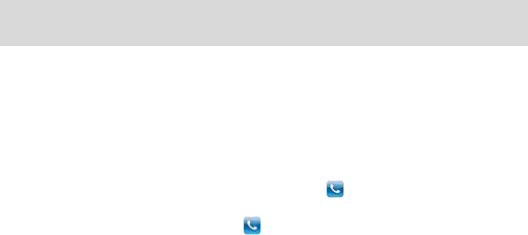
22
Note: This function is related to the SIM card. Some SIM cards don't support the function.
PIN2 is provided from the network operator. Please consult your network operator to obtain
the number.
Text message Counter
Sent: You can check and clear the number of sent messages.
Received: You can check and clear the number of received messages.
Note: This function has nothing to do with the SIM card. The amount of sent or received
messages will not change even if you change the SIM card.
Dialer
Main Menu > Dialer, enter the desired phone number (should affix the international/ national/
regional code or district code if necessary) and then tap to make a call.
Tap phonebook, roll the scroll bar up/down or enter the initials letter of the contact's name,
Tap the desired number or name and tap ( ).
Messaging
Write Message
You can create and send SMS/MMS to a particular contact.
Conversations/ Inbox
Inbox sub-menu enables you to view all the messages received on your SIM1/SIM2.
Drafts
In the Drafts, please select Options, and then you can send, edit or select other operations.
Outbox
In the Outbox, please select Options, and then you can resend, edit or select other
operations.

23
Archive
This function is used to save has been sent messages.
Delete message
You can select delete entries form the Inbox, Drafts, Outbox, Send or All messages.
E-mail
If you select Mailbox and have not set the e-mail account, you will be prompted to set.
With the help of Email, you can configure your mail account, which supports POP3/SMTP
protocols.
Tip: You should consider the local network conditions and consult your network operator
and the local dealer for more information.
Broadcast message
SIM1/SIM2 broadcast message
This network service enables you to receive all kinds of text messages, such as weather
reports or transportation information. Until now, there are several networks afford the service
in this world. Please consult your network operator for more reference.
Receive Mode: Turn on or off the Cell Broadcast.
Channel Settings: You can choose Select, Add, Edit or Delete to receive the
Broadcast information.
Languages: Select the desired language to display the broadcast message.
Note: Your network operator decides whether the language is supported or not.
Read message: Scroll the Up/Down Key to select the message.
Templates
You mobile phone saves many messages in common use. You can use, edit, or remove.

24
Message settings
Text message
SIM1/SIM2 message settings
Profile Settings: You can set Profile Name, SMSC Address, Validity Period and
Message Type as desired. Please consult your network operator for the number.
Voicemail Server:Scroll the Up/Down key to select Voicemail Server in the Messages
> Message settings > Text message menu, and select OK to access Voicemail
Server.
Note: This service is supplied by the network, such as the message machine service. It
enables the caller to leave messages when you cannot or Do Not wants to answer the
incoming call. Your number for the voice mailbox is saved in this phone. In standby mode,
hold the number key 1 to dial the number of the voice mailbox after the number is configured.
Please consult your network operator for more details.
Common Settings: You can set Delivery Report and Reply Path. Delivery Report
function enables you to receive the status report on whether short messages are sent
out successfully or not. Please consult your network operator to obtain the function.
Memory Status: Check the rate of the SIM card and the phone's capacity compared to
the total capacity. The exact capacity depends on the message content, the phone and
the SIM card.
Preferred Storage: You can select the SIM card or Phone to save.
Preferred connection: You can select Prefer GPRS, Prefer GSM or GSM only.
Multimedia message
Please follow steps described as below:
Data account: You can select one profile from several Profiles to activate, or edit profiles.
Common Settings:
1. Compose: You can configure Slide time, Creation Modes, auto signature, signature.
2. Sending: You can configure Validity period, Delivery Report, Read Report, Priority, Slide
Time, and Delivery Time.
3. Retrieval: You can configure Home Network, Roaming, Filters, Read Report, and
Delivery Report.
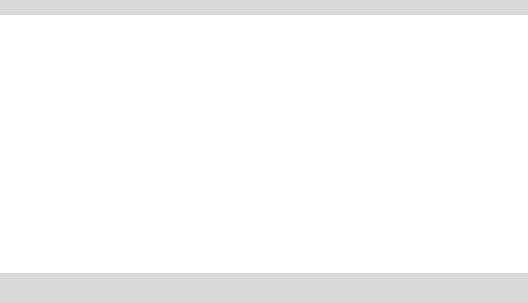
25
4. Preferred Storage: You can select the Phone or Memory card to save.
5. Memory Status: You can check the Usage, Used space and Free space in Phone or
T-Flash card.
Service Message
1. Enable push: You can select Accept all or Disable.
2. Enable service loading: You can select Prompt, Auto launch or Disable.
Schedule SMS
Press the left soft key to access the Add or Options > Add, and then you can set the date,
time, message, enter number, and select SIM card. Press Done and Save the message will
sent out the message to the number as your desire.
Note: The time format of this function is 24 hours.
Conversations
You can set on or off.
Connectivity
Conn. management
You can read the certificate information of the phone. Such as Auth. certificate and User certificate.
Data Account
You can use this function to edit the account related settings.
E-mail
If you select Mailbox and have not set the e-mail account, you will be prompted to set.
With the help of Email, you can configure your mail account, which supports POP3/SMTP
protocols.
Tip: You should consider the local network conditions and consult your network operator
and the local dealer for more information.
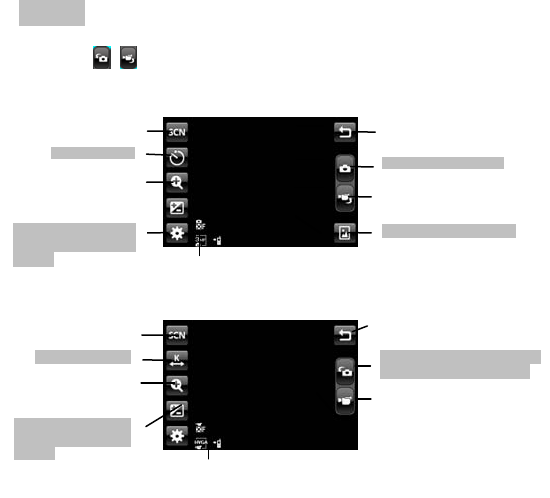
26
Camera
Your phone is equipped with a megapixels camera to take photos and videos.
You can tap / to switch between video and camera mode.
Camera mode
Video Recorder mode
Set Record limit
Return to Home screen.
T
a
p
to take a Video.
T
ap to switch between
video and camera mode.
Set the Scene
Scroll up or down
to zoom in or zoom
out the ima
g
e.
Tap to adjust the
brightness of the
ima
g
e.
Set the Effects and White
balance, or Switch to Camera.
Return to Home screen.
Tap
to
ta
k
e
a
p
h
oto
.
Switch between video
and camera mode.
T
ap to view the image
Set the Scene mode
Set Sel
f
-time
r
Scroll up or down to
zoom in or zoom out
the ima
g
e.
Tap to adjust the
brightness of the
ima
g
e. Set the Capture mode, Image
size
,
White balance and so on.
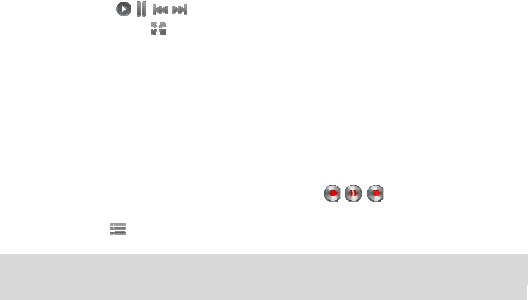
27
Image Viewer
The Image Viewer provides you with a quick view of the picture functions. Please refer to the
Photos operations of the Camera for more details.
Media player
Media player allows you to play audio/Video files. The phone supports T-Flash memory card,
wherein you can store your favorite songs. The Play, Stop, Back, Forward functions
correspond to the ( ) button respectively, Please press the side key to adjust
music volume, press the ( ) to switch to full screen.
Warning: Make sure that the volume is appropriate for your hearing while using the audio
player.
Photo Editor
With this function, you can edit your photos as you want.
Sound recorder
The mobile phone supports 3 recording formats: WAV, AWB and AMR.
The start, pause, Stop functions correspond to the ( ,,)button respectively, the
recorded conversations may be saved to the Audio folder under File Manager. If there is a
record, press the ( ) you can select: Play, Append (only for AMR), Rename, Delete, List,
Settings, Use as and Send.
Note: If a call is coming while recording, the record will abort and the data will be paused.
AMR adopts dynamic compression and provides a longer recording time than WAV‘s while
utilizing the same storage space.
FM radio

28
You can use your phone to listen to FM radio stations once the original Headset is plugged
into the connector. Please press the side key to adjust music volume. Tap the ( ) to
play/stop the FM radio. Tap the ( ) to search the channels. Tap the ( ) to record the
FM radio.
Calendar
You can view and edit the memo of a specified date with this function.
Task
You can View, Add, Edit, Delete, Delete overdue, Delete all, Send vCalendar, Save as file
and so on as desired. Start up the Memo and press OK. Press Option to access the next
step to add a new memo.
Alarm
The mobile phone provides several alarms and you can set them as per your need.
World Clock
Scroll to browse every city’s time zones in the world map. The related date and time will be
displayed at the bottom of the screen.
NOTES
You can view and edit the memo of a specified date with this function,
You can View, Edit, add a new note, Mark several, and Delete as desired.
UDX agent
You can export or import UDX file by UDX agent, Please refer to “Help” for more details.
29
Calculator
The calculator can add, subtract, multiply and divide.
Unit Converter
You can make the units conversion for weight and length. Enter the number into the column,
and then press “OK” to get the result.
Currency Converter
You can make currency conversions. Press OK after enter the exchange rate, and then
enter the number of the currency, and press OK to get the result.
Stopwatch
The stopwatch has two modes -- Typical stopwatch and Nway stopwatch, and you can view
the records of both of those modes.
Ebook reader
The phone supports reading files in the *.txt format, which is ideal for reading an e-book.
Store the *.txt files in the Ebook folder, and then you can read them via E-Book Reader.
Answer machine
This function supports a new auto incoming call answer for you. It can take record of your
missing calls.
Leaving messages
If you have some leaving messages, you can select play, delete and so on.
30
Settings
You can set the states of the answer machine.
Tip: If you set the states of Remote access option on, you can listen your leaving messages..
You only need to call your own phone number and then press the “Hot key” and “password”,
and then you can get the information. The default password is “1122”.
Bluetooth
You can transfer data, such as music to other device using Bluetooth. Search the device and
accept/transfer data. The received data is automatically stored in the directory.
Fun & Game
Java
Java
You can download the latest Java games and applications from the Internet. Please follow
the steps described below to download the application software (the web address) :
1> In the standby mode, select Menu > Services > Internet Service > Bookmarks. You
should input the web address and name it.
2> To connect to the internet, select Option > Go to.
3> Please choose your favorite application software, and then select Option > Go to.
4> Your phone will ask you download it or not, with their name, version number, type,
and size.
5> Select “Yes”, and then you should select where to save that application file. Phone is
recommended.
6> These downloaded games and applications are automatically saved to the Java.
Select a Java game or an application and then press the OK key to run it. You can view the
details of installed games or applications, remove them from your device, and specify
installation settings.
Warning: Install and use applications and other software from trusted sources only.
31
Java Settings
This function includes settings of Java Audio, Java Vibration, Select SIM, and so on. You
can configure those options as desired.
Java Default Security
There are 4 options you can set: Third Party, Untrusted domain, Restore Default and
Domain Options. For Third Party and Untrusted domain, you can define which functions the
Java application can access. The value that you can set for each functionally depends upon
the protection domain of the software package.
− Network access: Create a data connection to the network
− Auto Invocation: Open the application automatically.
− Messaging: Send messages.
− Multimedia: Capture images or record videos or sound.
− Read user data: Read your calendar entries, contacts, or any other personal data.
− Write user data: Add personal data, such as entries to Contacts.
− Local connectivity: set Prompt at first, Prompt once, Never, Prompt always.
After you finished settings, please press OK to save.
Services
STK
This service is offered as the SIM card service provided by the network operator.
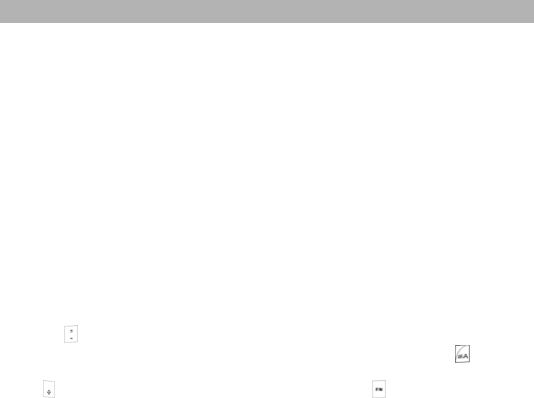
32
APPENDIX
Appendix A: Guidance on Entry Methods
This phone provides input methods, which can be used in editing the Phone Book, short
messages, and other text applications.
The Icons of Input Methods
After entering different kinds of edit windows (including edit phonebook, short messages.
etc.), the icons of input are as follows:
“123”: The Entry method of Numeric appears as: “123”
“ABC”: The entry method of Multitap ABC appears as: “ABC”
“abc”: The entry method of Multiitap abc appears as: “abc”
“Abc”: The entry method of Multiitap Abc appears as: “Abc”
“ES”: The entry method of Multitap ES appears as: “ES”
“Es”: The entry method of Multitap ES appears as: “Es”
“es”: The entry method of Mulitap es appears as: “es”
“FR”: The entry method of Multitap FR appears as: “FR”
“Fr”: The entry method of Multitap FR appears as: “Fr”
“fr”: The entry method of Mulitap fr appears as: “fr”
How to Switch Between the Input Methods
Press the key to switch the input methods.
e.g.: If the current input is Smart abc the screen will show “eZi abc”. Press the key, to go
to abc, and the screen will show “abc”.
Press key to switch the uppercase and lowercase; Press the key to switch the letters/
numbers/ symbols between the upper row and the lower row.

33
How to Input Special Symbols
If you want to input special symbols, such as " @ = < >”, etc., please press the key at the
right bottom of your keypad.
Appendix B: FCC Statement
FCC STATEMENT
1. This device complies with Part 15 of the FCC Rules. Operation is subject to the
following two conditions:
(1) This device may not cause harmful interference.
(2) This device must accept any interference received, including interference that
may cause undesired operation.
2. Changes or modifications not expressly approved by the party responsible for
compliance could void the user's authority to operate the equipment.
NOTE: This equipment has been tested and found to comply with the limits for a
Class B digital device, pursuant to Part 15 of the FCC Rules. These limits are designed to
provide reasonable protection against harmful interference in a residential installation.
This equipment generates uses and can radiate radio frequency energy and, if not
installed and used in accordance with the instructions, may cause harmful interference to
radio communications. However, there is no guarantee that interference will not occur in a
particular installation. If this equipment does cause harmful interference to radio or television
reception, which can be determined by turning the equipment off and on, the user is
encouraged to try to correct the interference by one or more of the following measures:
Reorient or relocate the receiving antenna.
Increase the separation between the equipment and receiver.
Connect the equipment into an outlet on a circuit different from that to which the
receiver is connected.
Consult the dealer or an experienced radio/TV technician for help.

34
Your wireless phone is a radio transmitter and receiver. It is designed and manufactured not
to exceed the emission limits for exposure to radiofrequency (RF) energy set by the Federal
Communications Commission of the U.S. Government. These limits are part of
comprehensive
guidelines and establish permitted levels of RF energy for the general population. The
guidelines
are based on standards that were developed by independent scientific organizations
through
periodic and thorough evaluation of scientific studies. The standards include a substantial
safety
margin designed to assure the safety of all persons, regardless of age and health. The
exposure
standard for wireless mobile phones employs a unit of measurement known as the Specific
Absorption Rate, or SAR. The SAR limit set by the FCC is 1.6 W/kg. *
Tests for SAR are conducted with the phone transmitting at its highest certified power level
in all
tested frequency bands. Although the SAR is determined at the highest certified power level,
the
actual SAR level of the phone while operating can be well below the maximum value. This is
because the phone is designed to operate at multiple power levels so as to use only the
power
required to reach the network. In general, the closer you are to a wireless base station
antenna, the
lower the power output. Before a phone model is available for sale to the public, it must be
tested
and certified to the FCC that it does not exceed the limit established by the government
adopted
requirement for safe exposure. The tests are performed in positions and locations (e.g., at
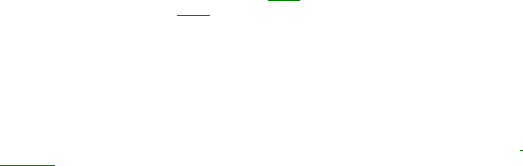
35
the ear
and worn on the body) as required by the FCC for each model. The highest SAR value for
this
model phone when tested for use at the ear is
0.344 W/Kg and when worn on the body , as
described in this user guide, is
1.016
W/Kg . (Body-worn measurements differ among phone
models, depending upon available accessories and FCC requirements). While there may be
differences between the SAR levels of various phones and at various positions, they all
meet the
government requirement for safe exposure. The FCC has granted an Equipment
Authorization for
this model phone with all reported SAR levels evaluated as in compliance with the FCC RF
exposure guidelines. SAR information on this model phone is on file with the FCC and can
be found
under the Display Grant section of http://www.fcc.gov/ oet/fccid after searching on FCC ID:
ZC4SL20
Additional information on Specific Absorption Rates (SAR) can be found on the Cellular
Telecommunications Industry Asso-ciation (CTIA) web-site at http://www.wow-com.com. * In
the
United States and Canada, the SAR limit for mobile phones used by the public is 1.6
watts/kg
(W/kg) averaged over one gram of tissue. The standard incorporates a sub-stantial margin
of safety
to give additional protection for the public and to account for any variations in
measurements.
Body-worn Operation
This device was tested for typical body-worn operations. To comply with RF exposure requirements, a
minimum separation distance of 1.5 cm must be maintained between the user’s body and the handset,
including the antenna. Third-party belt-clips, holsters, and similar accessories used by this device should not
contain any metallic components. Body-worn accessories that do not meet these requirements may not
comply with RF exposure requirements and should be avoided. Use only the supplied or an approved
antenna.
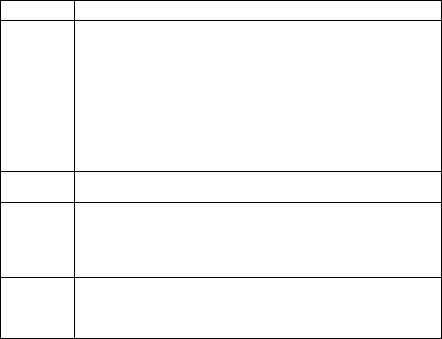
36
Appendix C: Troubleshooting
This section lists some problems that you might meet while using your phone. If you feel that
your phone do not operate normally, please reset settings first, and then follow
Troubleshooting Guide. If you are still unable to solve problems, please contact the
authorized service center or the store from where you have purchased the phone.
Problems Solutions
Can not
answer
or make
a call
Make sure that the phone has been switched on.
Make sure that the battery is charged.
Make sure that the signal intensity is high enough.
Make sure the own number function in the call setting is
system preset or number sending.
Make sure the line switch in call setting is the system preset
line. Check whether you have set up call barring or fixed
dialing or any other safety function.
Check whether you have set up call diverts. Check whether
you have inserted the SIM card correctly.
Low
voice Check if the volume has been set too low.
No ring
Check whether you have set up the” Silent” option.
Check whether the ring volume is not too low.
Move away from a noisy place to check if you can hear the
phone ringing.
Check whether you have set up call diverts.
T-Flash
card
detect
slowly
Format your T-Flash card with your phone.
Note: To protect your files from getting lost, please backup
the important information into the safe place before
formatting the card.